Lenovo 10A2, 10A3, 10AH, 10AJ, 10AN User Manual
...
ThinkCentreM83,M93/p
UserGuide
MachineTypes:10A2,10A3,10A8,10A9,10AH,10AJ,10AM,and
10AN
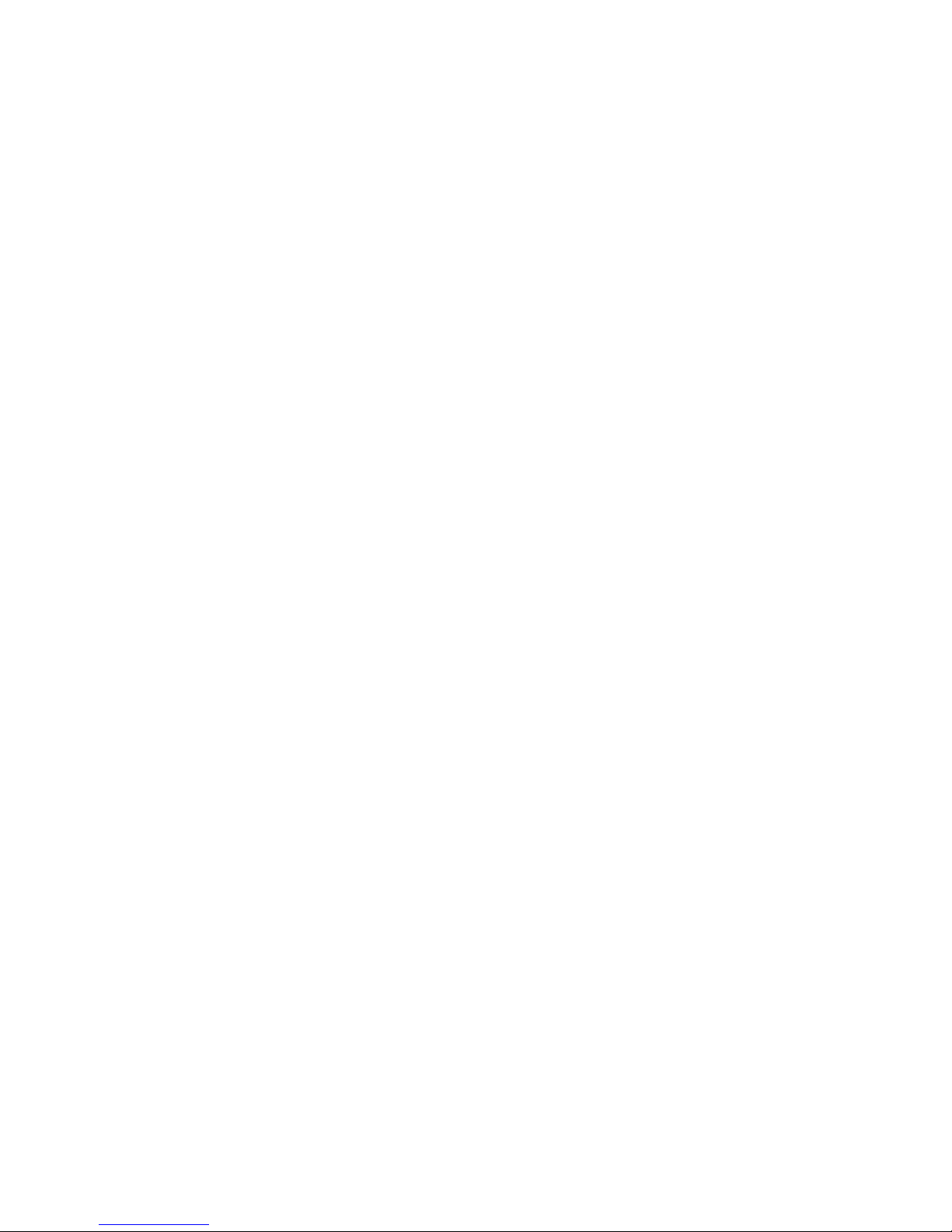
Note:Beforeusingthisinformationandtheproductitsupports,besuretoreadandunderstandthe
“Importantsafetyinformation”onpagev
andAppendixA“Notices”onpage149.
FirstEdition(June2013)
©CopyrightLenovo2013.
LIMITEDANDRESTRICTEDRIGHTSNOTICE:IfdataorsoftwareisdeliveredpursuantaGeneralServicesAdministration
“GSA”contract,use,reproduction,ordisclosureissubjecttorestrictionssetforthinContractNo.GS-35F-05925.

Contents
Importantsafetyinformation......v
Serviceandupgrades.............v
Staticelectricityprevention...........v
Powercordsandpoweradapters........vi
Extensioncordsandrelateddevices.......vi
Plugsandoutlets..............vii
Externaldevices..............vii
Heatandproductventilation.........vii
Operatingenvironment...........viii
Modemsafetyinformation..........viii
Lasercompliancestatement..........ix
Powersupplystatement............ix
Cleaningandmaintenance...........ix
Chapter1.Productoverview......1
Features..................1
Specications................5
Lenovoprograms..............5
AccessingLenovoprogramsontheWindows
7operatingsystem............5
AccessingLenovoprogramsontheWindows
8operatingsystem............7
AnintroductiontoLenovoprograms.....7
Locations..................9
Locatingconnectors,controls,andindicators
onthefrontofyourcomputer.......10
Locatingconnectorsontherearofyour
computer...............10
Locatingcomponents..........14
Locatingpartsonthesystemboard....14
Locatinginternaldrives.........17
Machinetypeandmodellabel.......18
Chapter2.Usingyourcomputer...19
Frequentlyaskedquestions.........19
AccessingControlPanelontheWindows8
operatingsystem..............19
Usingthekeyboard.............20
UsingWindowsshortcutkeys.......20
UsingtheblueThinkVantagebutton....20
Usingangerprintreader........20
Usingthewheelmouse...........21
Adjustingaudio..............21
Aboutyourcomputeraudio........21
Settingthevolumefromthedesktop....21
SettingthevolumefromControlPanel...22
UsingCDsandDVDs............22
HandlingandstoringCDandDVDmedia..22
PlayingaCDorDVD..........23
RecordingaCDorDVD.........23
Chapter3.Y ouandyourcomputer..25
Accessibilityandcomfort..........25
Arrangingyourworkspace........25
Comfort...............25
Glareandlighting............26
Aircirculation.............26
Electricaloutletsandcablelengths.....26
Registeringyourcomputer..........27
Movingyourcomputertoanothercountryor
region..................27
Replacementpowercords........27
Chapter4.Security..........29
Securityfeatures..............29
Lockingthecomputercover.........29
AttachingaKensington-stylecablelock.....31
Attachingacablelock............32
Usingpasswords..............32
BIOSpasswords............32
Windowspasswords..........33
Conguringthengerprintreader.......33
Usingandunderstandingrewalls.......33
Protectingdataagainstviruses........33
Chapter5.Installingorreplacing
hardware...............35
Handlingstatic-sensitivedevices.......35
Installingorreplacinghardware........35
Installingexternaloptions........35
Removingthecomputercover.......36
Removingandreinstallingthefrontbezel..36
Accessingthesystemboardcomponentsand
drives................38
InstallingorreplacingaPCIcard......38
Installingorreplacingamemorymodule...40
Replacingtheopticaldrive........42
Installingorreplacingthecardreader
assembly...............45
InstallingorreplacingthefrontUSB
assembly...............50
Replacingthebattery..........55
InstallingorreplacingthemSAT Asolid-state
drive.................56
Replacingthepowersupplyassembly...62
Replacingtheheatsinkandfanassembly..65
©CopyrightLenovo2013
i
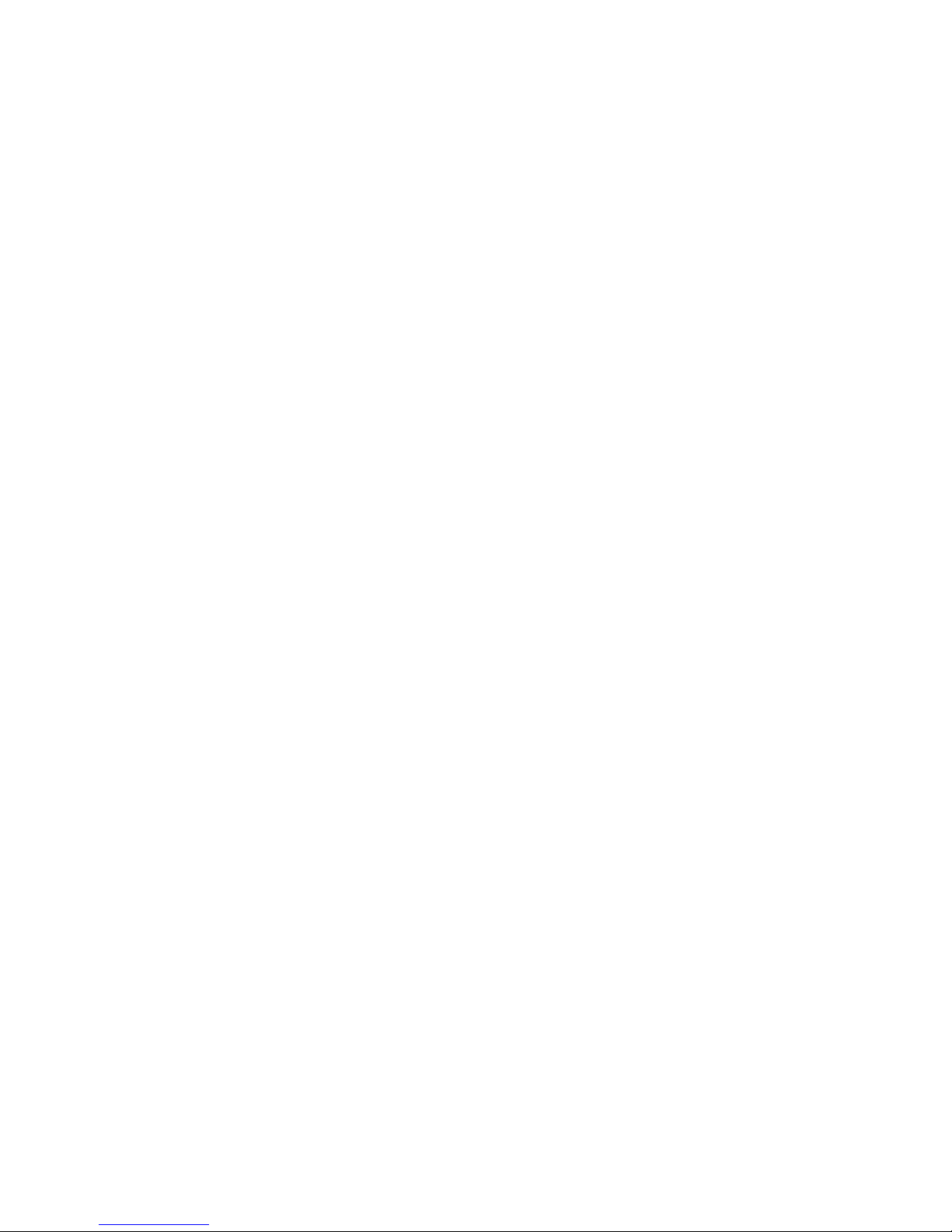
Replacingthemicroprocessor.......68
Replacingthecoverpresenceswitch....70
Replacingtheprimaryharddiskdrive....72
Installingorreplacingthesecondaryharddisk
drive.................74
Installingthesolid-statedrive.......81
Replacingthefrontfanassembly.....83
ReplacingthefrontaudioandUSB
assembly...............85
Replacingtheinternalspeaker.......87
Replacingthethermalsensor.......89
ReplacingtheWi-Fiunits.........91
InstallingorremovingtherearWi-Fiantenna.96
InstallingorremovingthefrontWi-Fi
antenna...............99
Replacingthekeyboardormouse.....102
Completingthepartsreplacement.....103
Chapter6.Recoveryinformation..107
RecoveryinformationfortheWindows7operating
system..................107
Creatingandusingrecoverymedia.....107
Performingbackupandrecovery
operations..............108
UsingtheRescueandRecovery
workspace..............109
Creatingandusingarescuemedium....110
Reinstallingpreinstalledapplicationsand
devicedrivers.............111
Reinstallingsoftwareprograms......112
Reinstallingdevicedrivers........112
Solvingrecoveryproblems........112
RecoveryinformationfortheWindows8operating
system..................113
Chapter7.UsingtheSetupUtility
program...............115
StartingtheSetupUtilityprogram.......115
Viewingandchangingsettings........115
Usingpasswords..............115
Passwordconsiderations.........116
Power-OnPassword..........116
AdministratorPassword.........116
HardDiskPassword...........116
Setting,changing,anddeletingapassword..116
Erasinglostorforgottenpasswords(clearing
CMOS)................117
Enablingordisablingadevice........117
Selectingastartupdevice..........118
Selectingatemporarystartupdevice....118
Selectingorchangingthestartupdevice
sequence...............118
EnablingErPcompliancemode........118
ICEperformancemode...........119
ICEthermalalert..............119
ExitingtheSetupUtilityprogram.......120
Chapter8.Updatingsystem
programs..............121
Usingsystemprograms...........121
Updating(ashing)theBIOSfromadisc....121
Updating(ashing)theBIOSfromyouroperating
system..................122
RecoveringfromaPOST/BIOSupdatefailure..122
Chapter9.Preventingproblems..123
Keepingyourcomputercurrent........123
Gettingthelatestdevicedriversforyour
computer...............123
Updatingyouroperatingsystem......123
UsingSystemUpdate..........124
Cleaningandmaintenance..........124
Basics................124
Cleaningyourcomputer.........125
Goodmaintenancepractices.......126
Movingyourcomputer...........126
Chapter10.Troubleshootingand
diagnostics.............127
Basictroubleshooting............127
Troubleshootingprocedure..........128
Troubleshooting..............128
Audioproblems............129
CDproblems.............130
DVDproblems.............131
Intermittentproblems..........133
Keyboard,mouse,orpointingdevice
problems...............133
Monitorproblems............135
Networkingproblems..........136
Optionproblems............139
Performanceandlockupproblems.....140
Printerproblems............141
Serialportproblems...........142
Softwareproblems...........142
USBproblems.............143
LenovoSolutionCenter...........144
Chapter11.Gettinginformation,help,
andservice.............145
Informationresources............145
LenovoThinkVantageT ools........145
LenovoWelcome............145
HelpandSupport............145
SafetyandWarranty...........145
iiThinkCentreM83,M93/pUserGuide
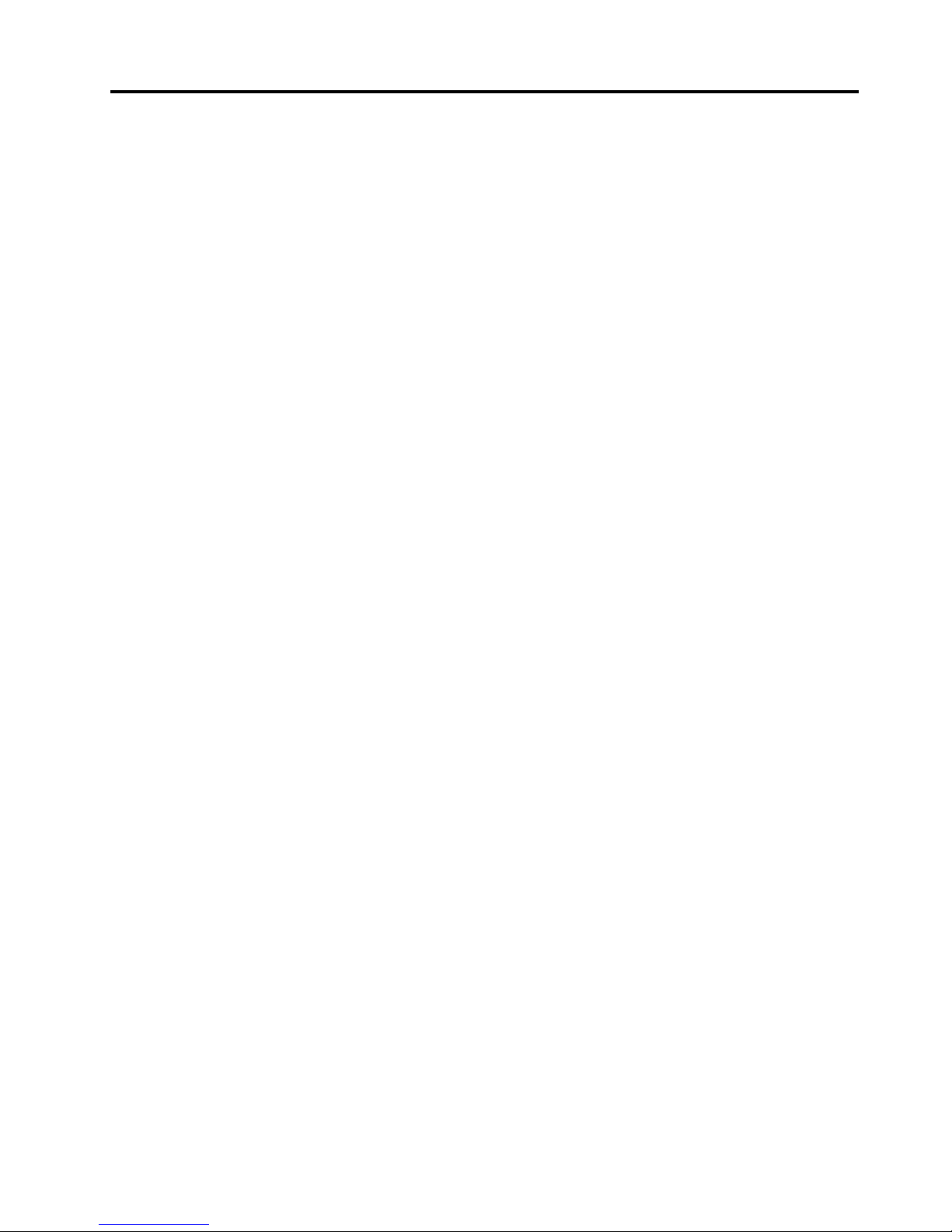
LenovoWebsite............145
LenovoSupportWebsite.........146
Helpandservice..............146
Usingthedocumentationanddiagnostic
program...............146
Callingforservice............146
Usingotherservices..........147
Purchasingadditionalservices......147
AppendixA.Notices.........149
Trademarks................150
AppendixB.Regulatory
information.............151
Exportclassicationnotice..........151
Electronicemissionsnotices.........151
FederalCommunicationsCommission
DeclarationofConformity........151
Eurasiancompliancemark..........153
Additionalregulatoryinformation.......153
AppendixC.WEEEandrecycling
information.............155
ImportantWEEEinformation.........155
RecyclinginformationforJapan........155
RecyclinginformationforBrazil........156
BatteryrecyclinginformationforTaiwan.....156
BatteryrecyclinginformationfortheEuropean
Union..................156
AppendixD.RestrictionofHazardous
SubstancesDirective(RoHS)....159
EuropeanUnionRoHS...........159
ChinaRoHS................159
TurkishRoHS...............159
UkraineRoHS...............160
IndiaRoHS................160
AppendixE.ENERGYSTARmodel
information.............161
Index.................163
©CopyrightLenovo2013
iii
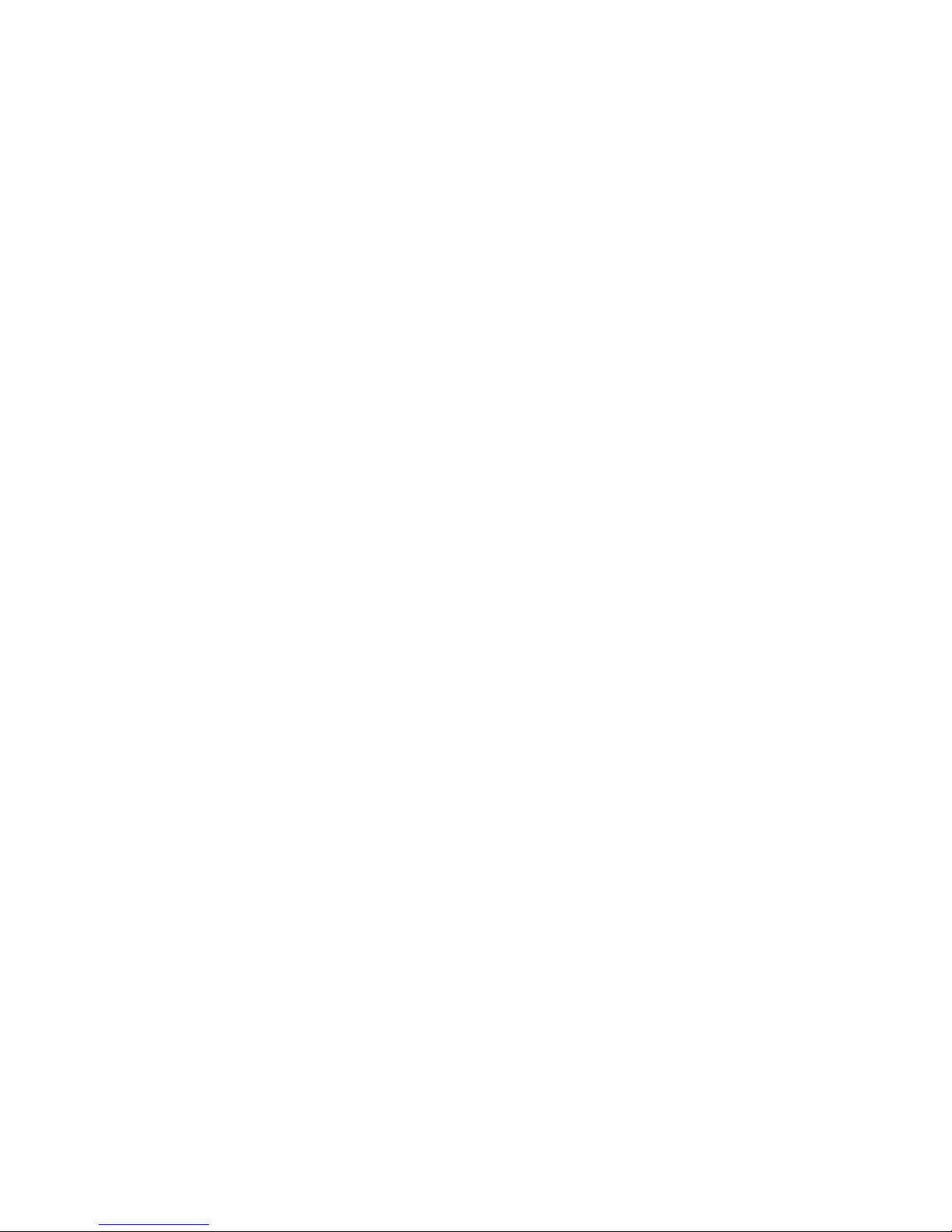
ivThinkCentreM83,M93/pUserGuide

Importantsafetyinformation
CAUTION:
Beforeusingthismanual,besuretoreadandunderstandalltherelatedsafetyinformationforthis
product.RefertotheinformationinthissectionandthesafetyinformationintheSafety,Warranty,and
SetupGuidethatyoureceivedwiththisproduct.Readingandunderstandingthissafetyinformation
reducestheriskofpersonalinjuryanddamagetoyourproduct.
IfyounolongerhaveacopyoftheSafety,Warranty,andSetupGuide,youcanobtainaPortableDocument
Format(PDF)versionfromtheLenovo
®
SupportWebsiteathttp://www.lenovo.com/support.TheLenovo
SupportWebsitealsoprovidestheSafety,Warranty,andSetupGuideandthisUserGuideinadditional
languages.
Serviceandupgrades
DonotattempttoserviceaproductyourselfunlessinstructedtodosobytheCustomerSupportCenteror
yourdocumentation.OnlyuseaServiceProviderwhoisapprovedtorepairyourparticularproduct.
Note:Somecomputerpartscanbeupgradedorreplacedbythecustomer.Upgradestypicallyare
referredtoasoptions.ReplacementpartsapprovedforcustomerinstallationarereferredtoasCustomer
ReplaceableUnits,orCRUs.Lenovoprovidesdocumentationwithinstructionswhenitisappropriatefor
customerstoinstalloptionsorreplaceCRUs.Y oumustcloselyfollowallinstructionswheninstallingor
replacingparts.TheOffstateofapowerindicatordoesnotnecessarilymeanthatvoltagelevelsinsidea
productarezero.Beforeyouremovethecoversfromaproductequippedwithapowercord,alwaysmake
surethatthepoweristurnedoffandthattheproductisunpluggedfromanypowersource.Formore
informationonCRUs,refertoChapter5“Installingorreplacinghardware”onpage35
.Ifyouhaveany
questionsorconcerns,contacttheCustomerSupportCenter.
Althoughtherearenomovingpartsinyourcomputerafterthepowercordhasbeendisconnected,the
followingwarningsarerequiredforyoursafety.
CAUTION:
Hazardousmovingparts.Keepngersandotherbodypartsaway.
CAUTION:
BeforereplacinganyCRUs,turnoffthecomputerandwaitthreetoveminutestoletthecomputer
coolbeforeopeningthecover.
Staticelectricityprevention
Staticelectricity,althoughharmlesstoyou,canseriouslydamagecomputercomponentsandoptions.
Improperhandlingofstatic-sensitivepartscancausedamagetothepart.Whenyouunpackanoption
©CopyrightLenovo2013
v
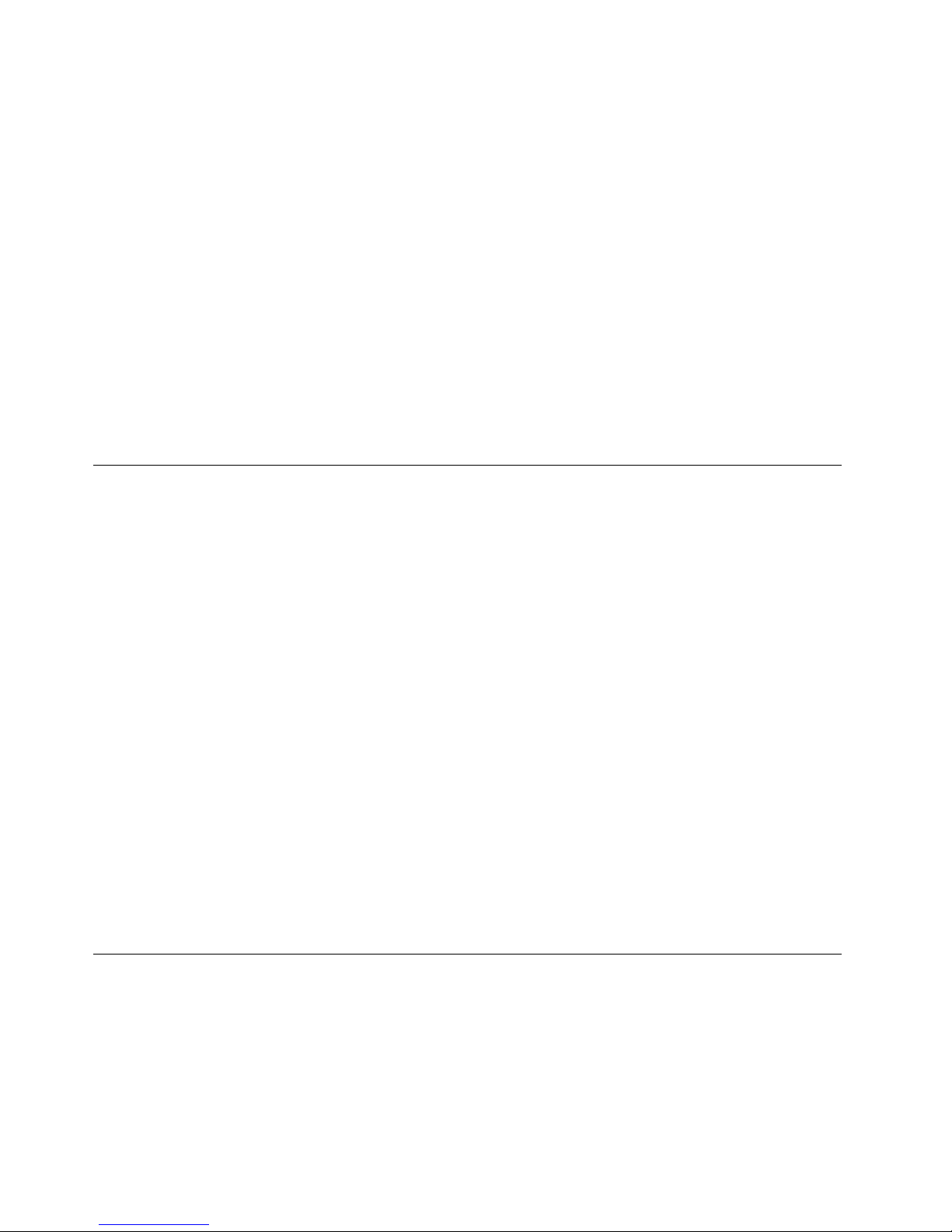
orCRU,donotopenthestatic-protectivepackagecontainingthepartuntiltheinstructionsdirectyou
toinstallit.
WhenyouhandleoptionsorCRUs,orperformanyworkinsidethecomputer,takethefollowingprecautions
toavoidstatic-electricitydamage:
•Limityourmovement.Movementcancausestaticelectricitytobuilduparoundyou.
•Alwayshandlecomponentscarefully.Handleadapters,memorymodules,andothercircuitboardsbythe
edges.Nevertouchexposedcircuitry.
•Preventothersfromtouchingcomponents.
•Whenyouinstallastatic-sensitiveoptionorCRU,touchthestatic-protectivepackagecontainingthe
parttoametalexpansion-slotcoverorotherunpaintedmetalsurfaceonthecomputerforatleasttwo
seconds.Thisreducesstaticelectricityinthepackageandyourbody.
•Whenpossible,removethestatic-sensitivepartfromthestatic-protectivepackagingandinstallthepart
withoutsettingitdown.Whenthisisnotpossible,placethestatic-protectivepackagingonasmooth,
levelsurfaceandplacethepartonit.
•Donotplacethepartonthecomputercoverorothermetalsurface.
Powercordsandpoweradapters
Useonlythepowercordsandpoweradapterssuppliedbytheproductmanufacturer.
Thepowercordsshallbesafetyapproved.ForGermany,itshallbeH05VV-F,3G,0.75mm
2
,orbetter.For
othercountries,thesuitabletypesshallbeusedaccordingly.
Neverwrapapowercordaroundapoweradapterorotherobject.Doingsocanstressthecordinwaysthat
cancausethecordtofray,crack,orcrimp.Thiscanpresentasafetyhazard.
Alwaysroutepowercordssothattheywillnotbewalkedon,trippedover,orpinchedbyobjects.
Protectpowercordandpoweradaptersfromliquids.Forinstance,donotleaveyourpowercordorpower
adapternearsinks,tubs,toilets,oronoorsthatarecleanedwithliquidcleansers.Liquidscancausea
shortcircuit,particularlyifthepowercordorpoweradapterhasbeenstressedbymisuse.Liquidsalsocan
causegradualcorrosionofpowercordterminalsand/ortheconnectorterminalsonapoweradapter,
whichcaneventuallyresultinoverheating.
Ensurethatallpowercordconnectorsaresecurelyandcompletelypluggedintoreceptacles.
Donotuseanypoweradapterthatshowscorrosionattheacinputpinsorshowssignsofoverheating(such
asdeformedplastic)attheacinputoranywhereonthepoweradapter.
Donotuseanypowercordswheretheelectricalcontactsoneitherendshowsignsofcorrosionor
overheatingorwherethepowercordappearstohavebeendamagedinanyway.
Extensioncordsandrelateddevices
Ensurethatextensioncords,surgeprotectors,uninterruptiblepowersupplies,andpowerstripsthatyouuse
areratedtohandletheelectricalrequirementsoftheproduct.Neveroverloadthesedevices.Ifpowerstrips
areused,theloadshouldnotexceedthepowerstripinputrating.Consultanelectricianformoreinformation
ifyouhavequestionsaboutpowerloads,powerrequirements,andinputratings.
viThinkCentreM83,M93/pUserGuide

Plugsandoutlets
Ifareceptacle(poweroutlet)thatyouintendtousewithyourcomputerequipmentappearstobedamaged
orcorroded,donotusetheoutletuntilitisreplacedbyaqualiedelectrician.
Donotbendormodifytheplug.Iftheplugisdamaged,contactthemanufacturertoobtainareplacement.
Donotshareanelectricaloutletwithotherhomeorcommercialappliancesthatdrawlargeamountsof
electricity;otherwise,unstablevoltagemightdamageyourcomputer,data,orattacheddevices.
Someproductsareequippedwithathree-prongedplug.Thisplugtsonlyintoagroundedelectricaloutlet.
Thisisasafetyfeature.Donotdefeatthissafetyfeaturebytryingtoinsertitintoanon-groundedoutlet.If
youcannotinserttheplugintotheoutlet,contactanelectricianforanapprovedoutletadapterortoreplace
theoutletwithonethatenablesthissafetyfeature.Neveroverloadanelectricaloutlet.Theoverallsystem
loadshouldnotexceed80percentofthebranchcircuitrating.Consultanelectricianformoreinformation
ifyouhavequestionsaboutpowerloadsandbranchcircuitratings.
Besurethatthepoweroutletyouareusingisproperlywired,easilyaccessible,andlocatedclosetothe
equipment.Donotfullyextendpowercordsinawaythatwillstressthecords.
Besurethatthepoweroutletprovidesthecorrectvoltageandcurrentfortheproductyouareinstalling.
Carefullyconnectanddisconnecttheequipmentfromtheelectricaloutlet.
Externaldevices
DonotconnectordisconnectanyexternaldevicecablesotherthanUniversalSerialBus(USB)and1394
cableswhilethecomputerpowerison;otherwise,youmightdamageyourcomputer.Toavoidpossible
damagetoattacheddevices,waitatleastvesecondsafterthecomputerisshutdowntodisconnect
externaldevices.
Heatandproductventilation
Computers,poweradapters,andmanyaccessoriescangenerateheatwhenturnedonandwhenbatteries
arecharging.Alwaysfollowthesebasicprecautions:
•Donotleaveyourcomputer,poweradapter,oraccessoriesincontactwithyourlaporanypartofyour
bodyforanextendedperiodwhentheproductsarefunctioningorwhenthebatteryischarging.Your
computer,poweradapter,andmanyaccessoriesproducesomeheatduringnormaloperation.Extended
contactwiththebodycouldcausediscomfortor,potentially,askinburn.
•Donotchargethebatteryoroperateyourcomputer,poweradapter,oraccessoriesnearammable
materialsorinexplosiveenvironments.
•Ventilationslots,fans,andheatsinksareprovidedwiththeproductforsafety,comfort,andreliable
operation.Thesefeaturesmightinadvertentlybecomeblockedbyplacingtheproductonabed,sofa,
carpet,orotherexiblesurface.Neverblock,cover,ordisablethesefeatures.
Inspectyourdesktopcomputerfordustaccumulationatleastonceeverythreemonths.Beforeinspecting
yourcomputer,turnoffthepowerandunplugthecomputer'spowercordfromtheelectricaloutlet;then
removeanydustfromventsandperforationsinthebezel.Ifyounoticeexternaldustaccumulation,then
examineandremovedustfromtheinsideofthecomputerincludingheatsinkinletns,powersupplyvents,
andfans.Alwaysturnoffandunplugthecomputerbeforeopeningthecover.Ifpossible,avoidoperating
yourcomputerwithintwofeetofhigh-trafcareas.Ifyoumustoperateyourcomputerinornearahigh-trafc
area,inspectand,ifnecessary,cleanyourcomputermorefrequently.
©CopyrightLenovo2013
vii
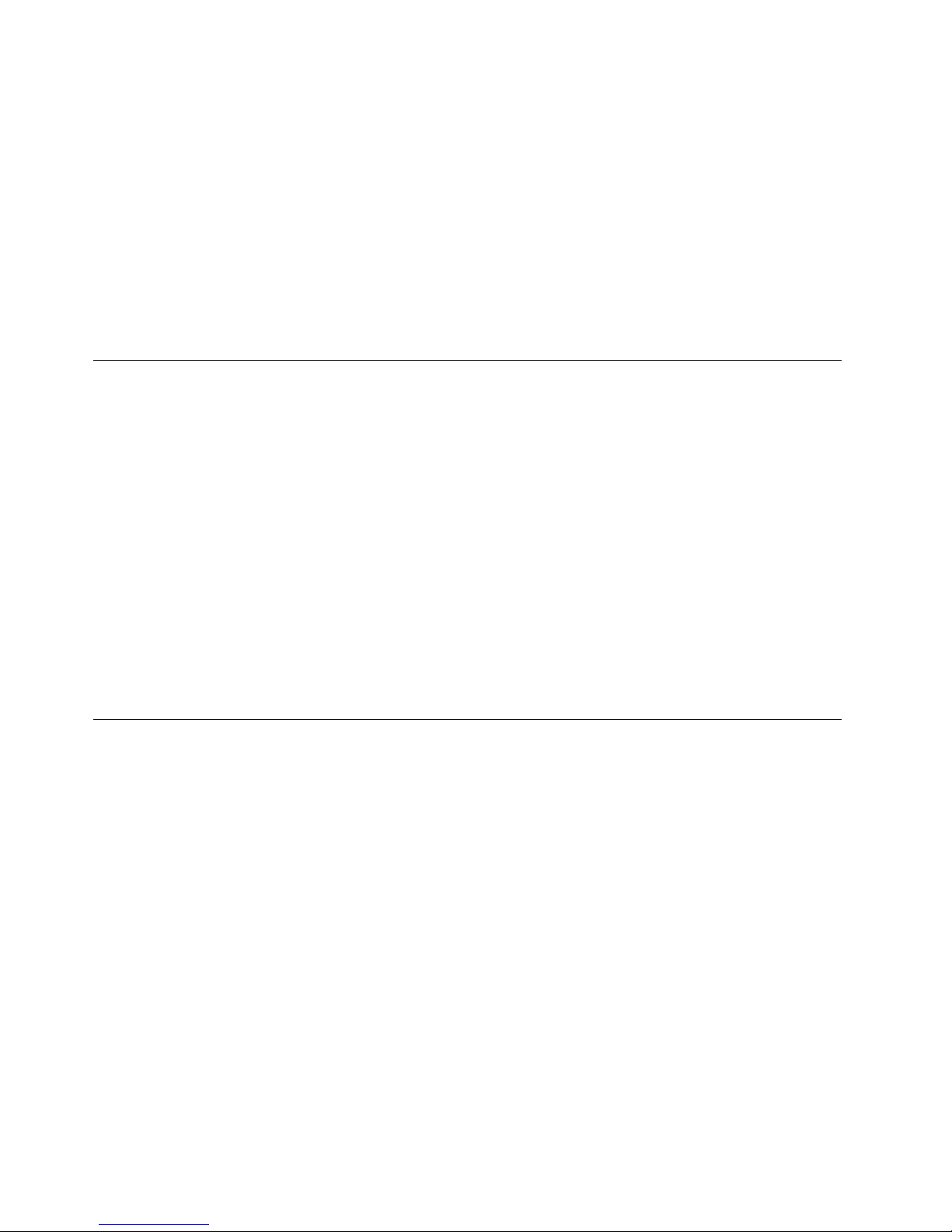
Foryoursafetyandtomaintainoptimumcomputerperformance,alwaysfollowthesebasicprecautions
withyourdesktopcomputer:
•Keepthecoverclosedwheneverthecomputerispluggedin.
•Regularlyinspecttheoutsideofthecomputerfordustaccumulation.
•Removedustfromventsandanyperforationsinthebezel.Morefrequentcleaningsmightberequiredfor
computersindustyorhigh-trafcareas.
•Donotrestrictorblockanyventilationopenings.
•Donotstoreoroperateyourcomputerinsidefurniture,asthismightincreasetheriskofoverheating.
•Airowtemperaturesintothecomputershouldnotexceed35°C(95°F).
•Donotinstallairltrationdevices.Theymayinterferewithpropercooling.
Operatingenvironment
Theoptimalenvironmentinwhichtouseyourcomputeris10°C-35°C(50°F-95°F)withhumidityranging
between35%and80%.Ifyourcomputerisstoredortransportedintemperatureslessthan10°C(50°F),
allowthecoldcomputertoriseslowlytoanoptimaloperatingtemperatureof10°C-35°C(50°F-95°F)before
use.Thisprocesscouldtaketwohoursinextremeconditions.Failuretoallowyourcomputertorisetoan
optimaloperatingtemperaturebeforeusecouldresultinirreparabledamagetoyourcomputer.
Ifpossible,placeyourcomputerinawell-ventilatedanddryareawithoutdirectexposuretosunshine.
Keepelectricalappliancessuchasanelectricfan,radio,high-poweredspeakers,airconditioner,and
microwaveovenawayfromyourcomputerbecausethestrongmagneticeldsgeneratedbythese
appliancescandamagethemonitoranddataontheharddiskdrive.
Donotplaceanybeveragesontopoforbesidethecomputerorotherattacheddevices.Ifliquidisspilledon
orinthecomputeroranattacheddevice,ashortcircuitorotherdamagemightoccur.
Donoteatorsmokeoveryourkeyboard.Particlesthatfallintoyourkeyboardcancausedamage.
Modemsafetyinformation
CAUTION:
Toreducetheriskofre,useonlyNo.26AWGorlarger(forexample,No.24AWG)telecommunication
linecordlistedbyUnderwritersLaboratories(UL)orcertiedbytheCanadianStandardsAssociation
(CSA).
Toreducetheriskofre,electricalshock,orinjurywhenusingtelephoneequipment,alwaysfollowbasic
safetyprecautions,suchas:
•Neverinstalltelephonewiringduringalightningstorm.
•Neverinstalltelephonejacksinwetlocationsunlessthejackisspecicallydesignedforwetlocations.
•Nevertouchuninsulatedtelephonewiresorterminalsunlessthetelephonelinehasbeendisconnectedat
thenetworkinterface.
•Usecautionwheninstallingormodifyingtelephonelines.
•Avoidusingatelephone(otherthanacordlesstype)duringanelectricalstorm.Theremaybearemote
riskofelectricshockfromlightning.
•Donotusethetelephonetoreportagasleakinthevicinityoftheleak.
viiiThinkCentreM83,M93/pUserGuide

Lasercompliancestatement
CAUTION:
Whenlaserproducts(suchasCD-ROMs,DVDdrives,beropticdevices,ortransmitters)are
installed,notethefollowing:
•Donotremovethecovers.Removingthecoversofthelaserproductcouldresultinexposureto
hazardouslaserradiation.Therearenoserviceablepartsinsidethedevice.
•Useofcontrolsoradjustmentsorperformanceofproceduresotherthanthosespeciedherein
mightresultinhazardousradiationexposure.
DANGER
SomelaserproductscontainanembeddedClass3AorClass3Blaserdiode.Notethefollowing:
Laserradiationwhenopen.Donotstareintothebeam,donotviewdirectlywithoptical
instruments,andavoiddirectexposuretothebeam.
Powersupplystatement
Neverremovethecoveronapowersupplyoranypartthathasthefollowinglabelattached.
Hazardousvoltage,current,andenergylevelsarepresentinsideanycomponentthathasthislabelattached.
Therearenoserviceablepartsinsidethesecomponents.Ifyoususpectaproblemwithoneoftheseparts,
contactaservicetechnician.
Cleaningandmaintenance
Keepyourcomputerandworkspaceclean.Shutdownthecomputerandthendisconnectthepower
cordbeforecleaningthecomputer.Donotsprayanyliquiddetergentdirectlyonthecomputeroruse
anydetergentcontainingammablematerialtocleanthecomputer.Spraythedetergentonasoftcloth
andthenwipethecomputersurfaces.
©CopyrightLenovo2013
ix
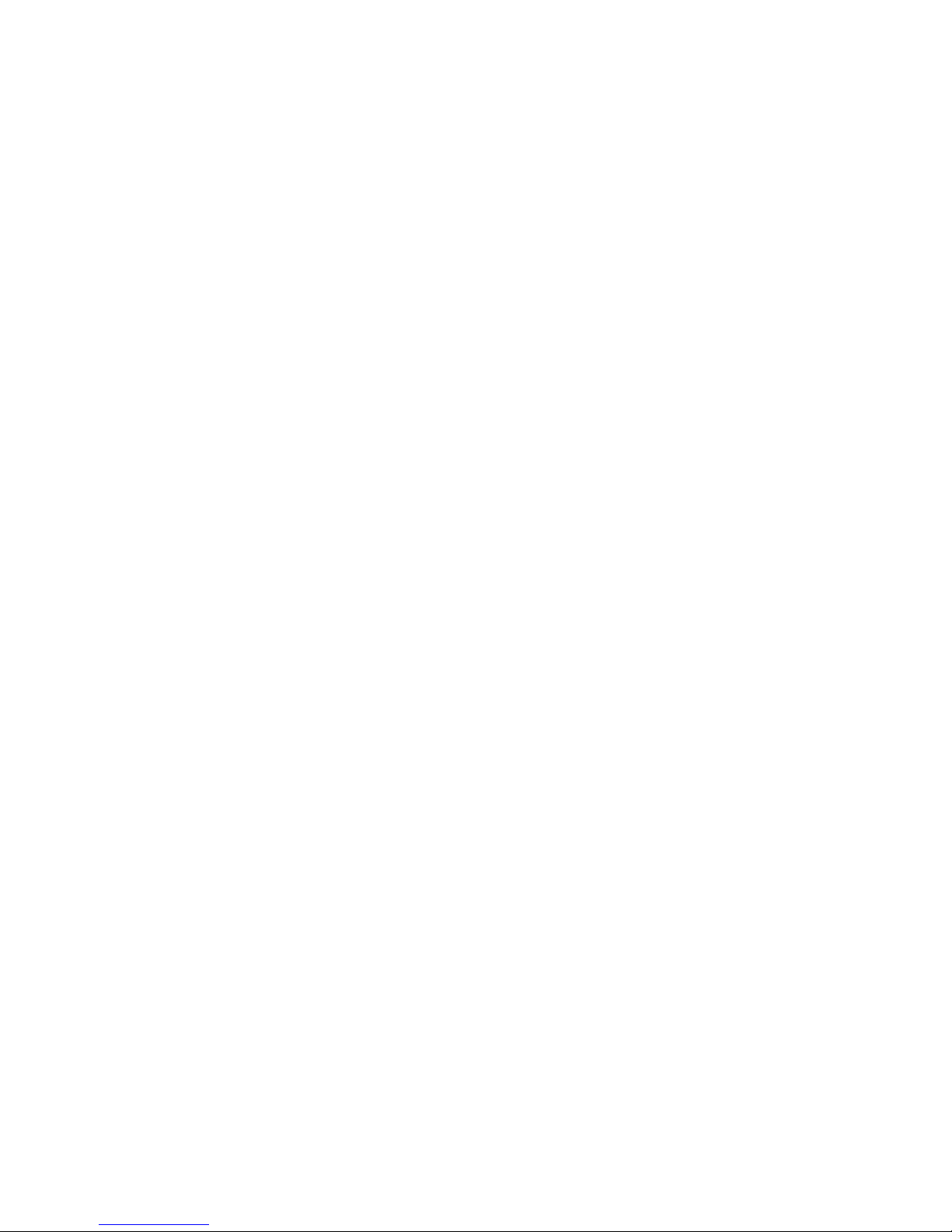
xThinkCentreM83,M93/pUserGuide
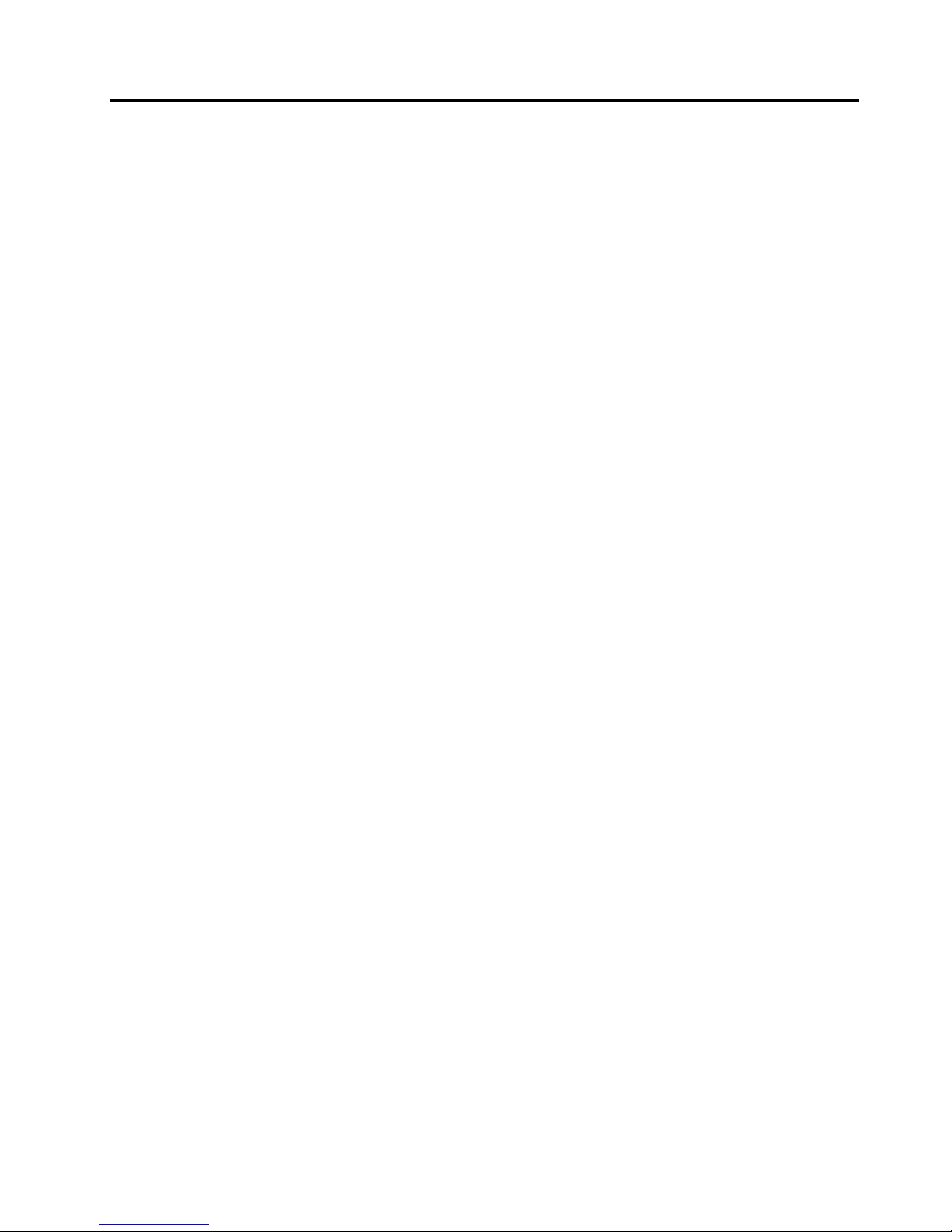
Chapter1.Productoverview
Thischapterprovidesinformationaboutthecomputerfeatures,specications,softwareprogramsprovided
byLenovo,andlocationsofconnectors,components,partsonthesystemboard,andinternaldrives.
Features
Thissectionintroducesthecomputerfeatures.Theinformationcoversavarietyofmodels.
Toviewtheinformationaboutyourspecicmodel,dooneofthefollowing:
•GointotheSetupUtilityprogrambyfollowingtheinstructionsinChapter7“UsingtheSetupUtility
program”onpage115.Then,selectMain➙SystemSummarytoviewtheinformation.
•OntheMicrosoft
®
Windows
®
7operationsystem,clickStart,right-clickComputer,andselectProperties
toviewtheinformation.
•OntheMicrosoftWindows8operatingsystem,moveyourcursortothetop-rightorbottom-rightcorner
ofthescreentodisplaythecharms.ThenclickSettings➙PCinfotoviewtheinformation.
Microprocessor
Yourcomputercomeswithoneofthefollowingmicroprocessors(internalcachesizevariesbymodeltype):
•Intel
®
Core™i5microprocessor
•IntelCorei7microprocessor
•IntelCeleron
®
microprocessor
•IntelPentium
®
microprocessor
Memory
Yourcomputersupportsuptofourdoubledatarate3unbuffereddualinlinememorymodules(DDR3
UDIMMs).
Internaldrives
•mSATAsolid-statedrive(optional)
•Opticaldrive:DVD-ROMorDVD-Rambo(optional)
•SerialAdvancedT echnologyAttachment(SATA)harddiskdrive
•SATAsolid-statedrive(optional)
Note:YourcomputersupportseSATAandSATA3.0devices.Formoreinformation,see“Locatingparts
onthesystemboard”onpage14
.
Videosubsystem
•IntegratedgraphicsforaVideoGraphicsArray(VGA)connectorandtwoDisplayPortconnectors
•PeripheralComponentInterconnect(PCI)Expressx16graphicscardslotonthesystemboardfora
discretegraphicscard
Audiosubsystem
•Integratedhigh-denition(HD)audio
©CopyrightLenovo2013
1
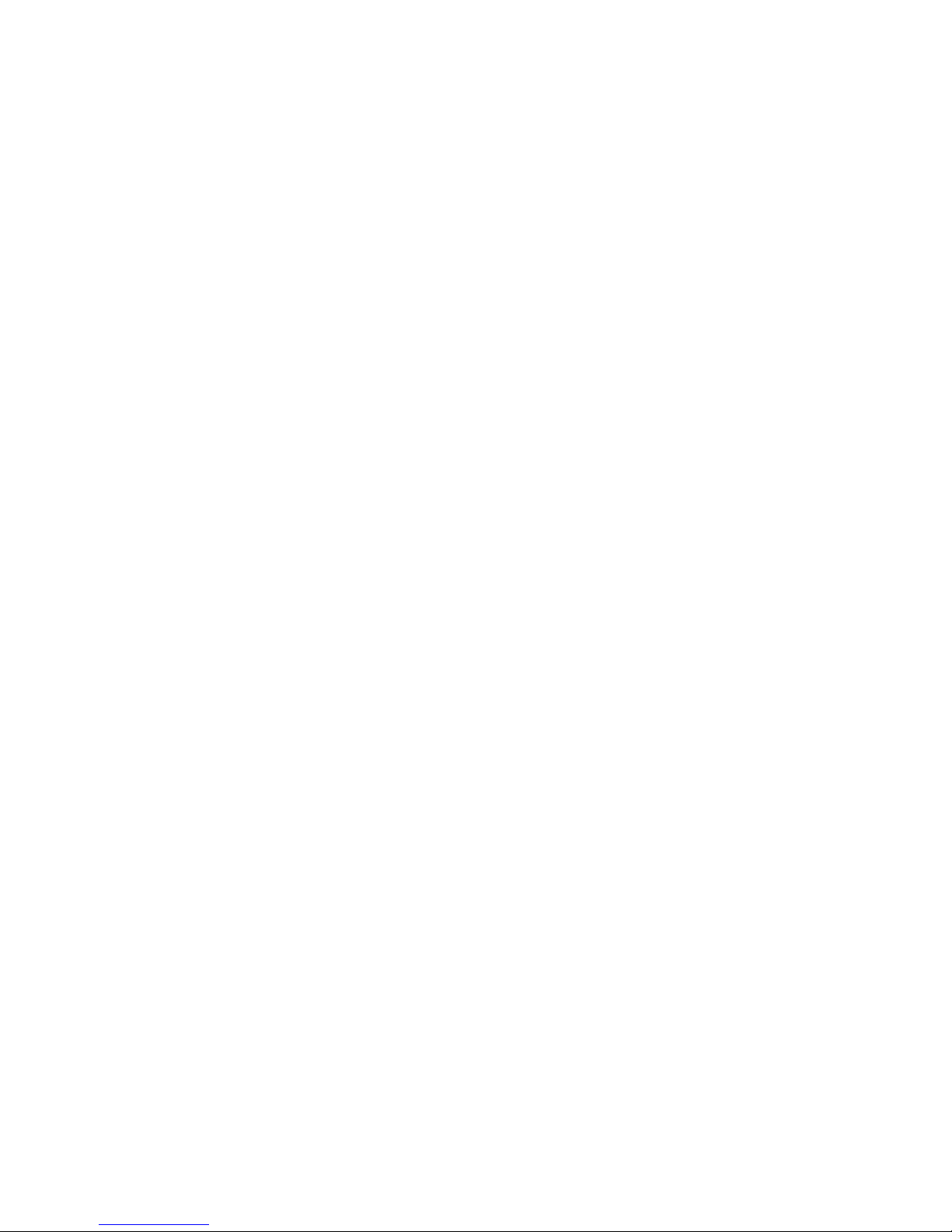
•Audioline-inconnector,audioline-outconnector,andmicrophoneconnectorontherearpanel
•Microphoneconnectorandheadphoneconnectoronthefrontpanel
•Internalspeaker(availableinsomemodels)
Connectivity
•100/1000MbpsintegratedEthernetcontroller
•PCIFaxmodem(availableinsomemodels)
Systemmanagementfeatures
•Abilitytostorepower-onself-test(POST)hardwaretestresults
•DesktopManagementInterface(DMI)
DesktopManagementInterfaceprovidesacommonpathforuserstoaccessinformationaboutall
aspectsofacomputer,includingprocessortype,installationdate,attachedprintersandotherperipherals,
powersources,andmaintenancehistory.
•ErPcompliancemode
Theenergy-relatedproductsdirective(ErP)compliancemodereducestheconsumptionofelectricity
whenyourcomputerisinstandbyoroffmode.Formoreinformation,see“EnablingErPcompliance
mode”onpage118
.
•IntelStandardManageability
IntelStandardManageabilityishardwareandrmwaretechnologythatbuildscertainfunctionality
intocomputersinordertomakethemeasierandlessexpensiveforbusinessestomonitor,maintain,
update,upgrade,andrepair.
•IntelActiveManagementTechnology(AMT)(availableonsomemodels)
IntelActiveManagementTechnologyishardwareandrmwaretechnologythatbuildscertainfunctionality
intocomputersinordertomakethemeasierandlessexpensiveforbusinessestomonitor,maintain,
update,upgrade,andrepair.
•IntelMatrixStorageManager
IntelMatrixStorageManagerisadevicedriverthatprovidessupportforSATARAID5arraysandSATA
RAID10arraysonspecicIntelchipsetsystemboardstoenhanceharddiskperformance.
•PrebootExecutionEnvironment(PXE)
ThePrebootExecutionEnvironmentisanenvironmenttostartcomputersusinganetworkinterface
independentofdatastoragedevices(suchastheharddiskdrive)orinstalledoperatingsystems.
•IntelligentCoolingEngine(ICE)
TheIntelligentCoolingEngineisasystemthermalmanagementsolutionthatenablesyourcomputer
torunwithbetterthermalandacousticperformance.TheICEfunctionalsomonitorsthethermal
performanceofyourcomputertoidentifythermalproblems.Formoreinformation,see“ICEperformance
mode”onpage119
and“ICEthermalalert”onpage119.
•SystemManagement(SM)BasicInput/OutputSystem(BIOS)andSMsoftware
TheSMBIOSspecicationdenesdatastructuresandaccessmethodsinaBIOSthatallowsauseror
applicationtostoreandretrieveinformationspecicaboutthecomputerinquestion.
•WakeonLAN
WakeonLANisanEthernetcomputernetworkingstandardthatallowsacomputertobeturnedon
orwokenupbyanetworkmessage.Themessageisusuallysentbyaprogramrunningonanother
computeronthesamelocalareanetwork.
2ThinkCentreM83,M93/pUserGuide
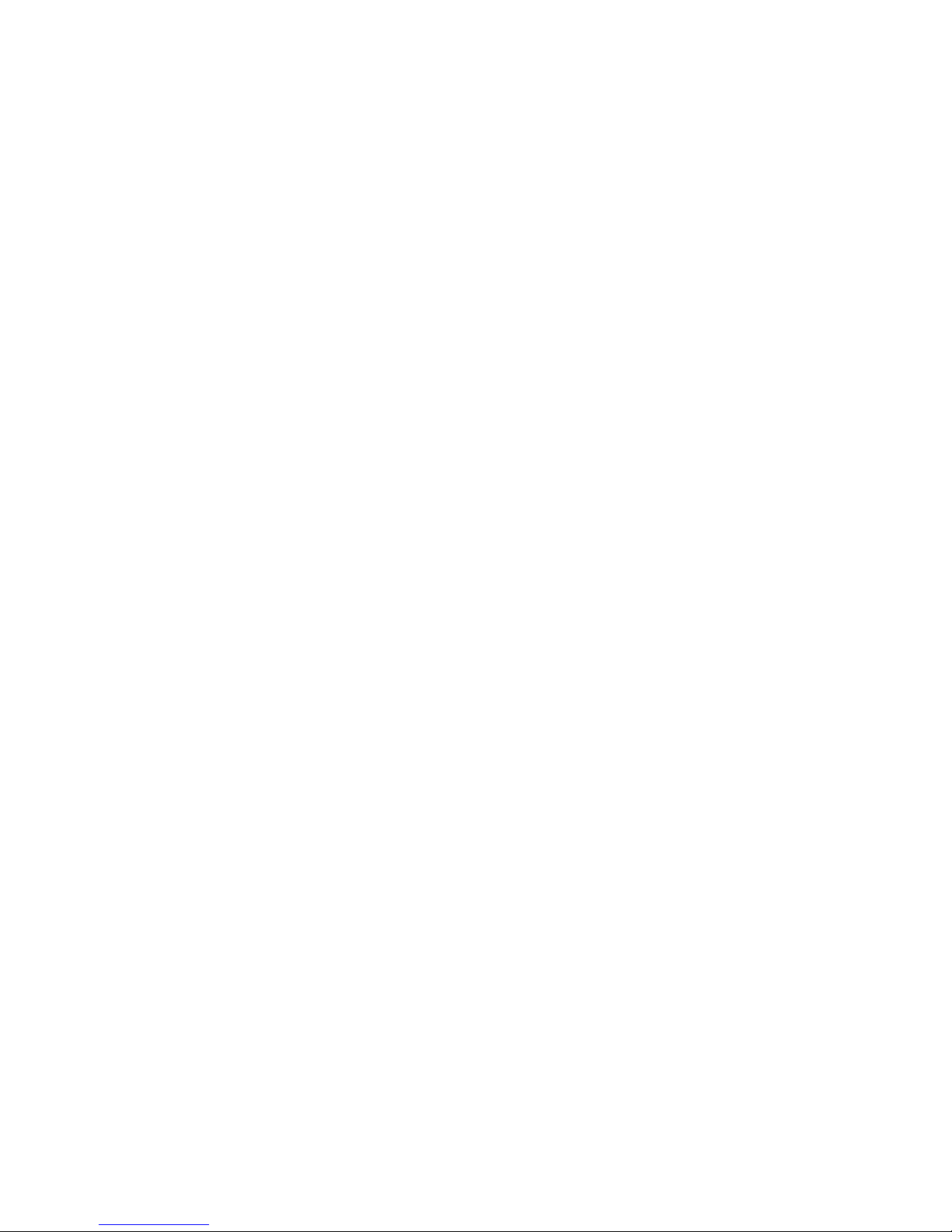
•WakeonRing
WakeonRing,sometimesreferredtoasWakeonModem,isaspecicationthatallowssupported
computersanddevicestoresumefromsleeporhibernationmode.
•WindowsManagementInstrumentation(WMI)
WindowsManagementInstrumentationisasetofextensionstotheWindowsDriverModel.Itprovidesan
operatingsysteminterfacethroughwhichinstrumentedcomponentsprovideinformationandnotication.
Input/Output(I/O)features
•9-pinserialport(onestandardandoneoptional)
•EightUniversalSerialBus(USB)connectors(twoonthefrontpanelandsixontherearpanel)
•OneEthernetconnector
•OnePersonalSystem/2(PS/2)keyboardconnector(optional)
•OnePS/2mouseconnector(optional)
•OneVGAmonitorconnector
•Threeaudioconnectorsontherearpanel(audioline-inconnector,audioline-outconnector,and
microphoneconnector)
•Twoaudioconnectorsonthefrontpanel(microphoneconnectorandheadphoneconnector)
•TwoDisplayPortconnectors
Formoreinformation,see“Locatingconnectors,controls,andindicatorsonthefrontofyourcomputer”on
page10
and“Locatingconnectorsontherearofyourcomputer”onpage10.
Expansion
•Onedrivebayassembly
•OnePCIcardslot(availableinThinkCentre®M93/pcomputers)
•OnePCIExpressx1cardslot
•OnePCIExpressx16graphicscardslot
•OnePCIExpresscardslot(physicallinkwidthx16;negotiablelinkwidthx4,x1)
•“Locatingpartsonthesystemboard”onpage14.
Formoreinformation,see“Locatinginternaldrives”onpage17and“Locatingpartsonthesystemboard”
onpage14.
Powersupply
Yourcomputercomeswitha240-wattautomaticvoltage-sensingpowersupply.
Securityfeatures
•Abilitytoenableordisableadevice
•AbilitytoenableordisableUSBconnectorsindividually
•ComputraceAgentsoftwareembeddedinrmware
•Coverpresenceswitch(alsocalledintrusionswitch)
•Keyboardwithngerprintreader(shippedwithsomemodels)
•Power-onpassword(POP),administratorpassword,andharddiskdrivepasswordtodeterunauthorized
useofyourcomputer
•SupportforaKensington-stylecablelock
Chapter1.Productoverview3
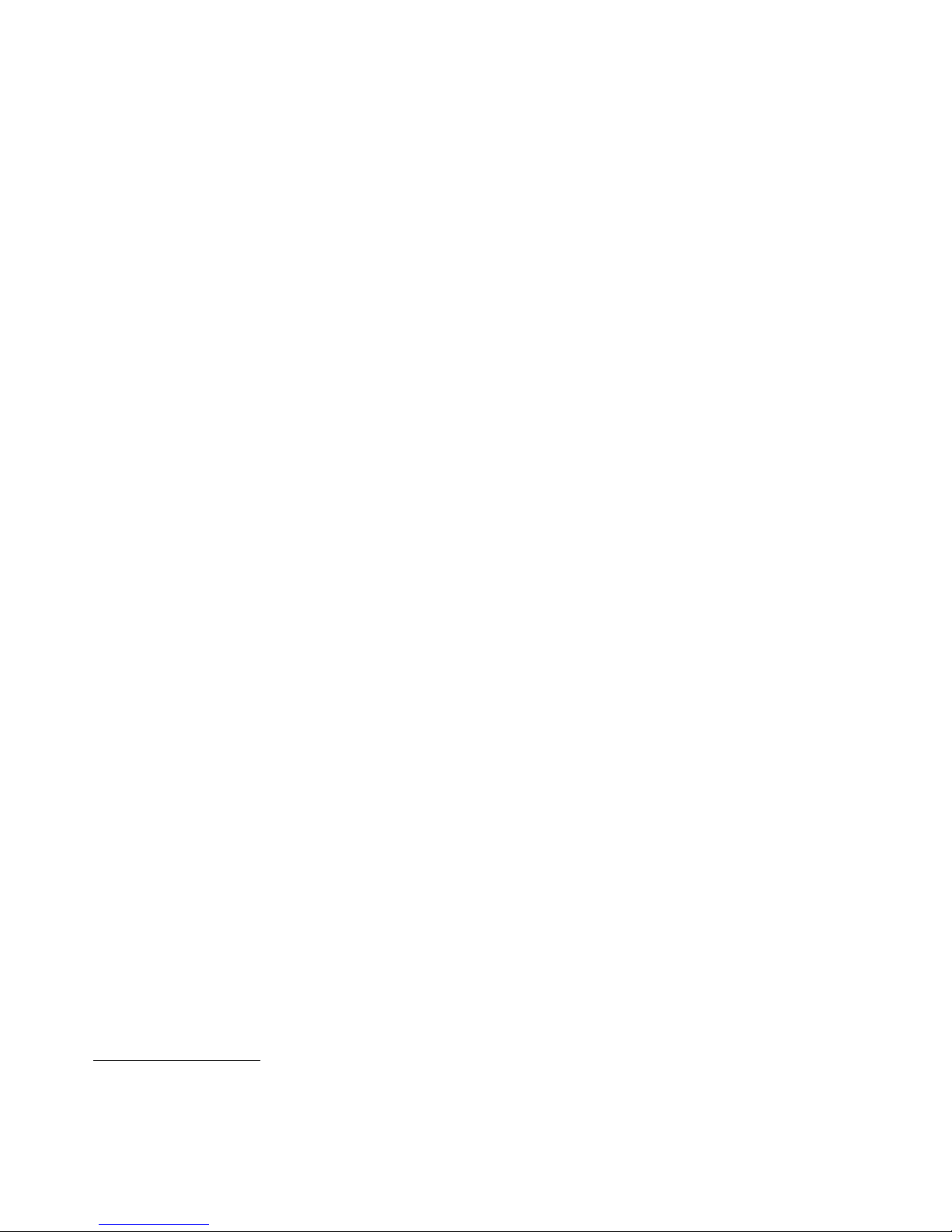
•Supportforapadlock
•Startupsequencecontrol
•Startupwithoutkeyboardormouse
•TrustedPlatformModule(TPM)
Formoreinformation,seeChapter4“Security”onpage29.
Preinstalledsoftwareprograms
Yourcomputerispreinstalledwithsoftwareprogramstohelpyouworkmoreeasilyandsecurely.Formore
information,see“Lenovoprograms”onpage5
.
Preinstalledoperatingsystem
Yourcomputerispreinstalledwithoneofthefollowingoperatingsystems:
•Windows7operatingsystem
•Windows8operatingsystem
Operatingsystem(s),certiedortestedforcompatibility
1
(variesbymodeltype)
•Linux
®
1.Theoperatingsystem(s)listedherearebeingcertiedortestedforcompatibilityatthetimethispublicationgoesto
press.AdditionaloperatingsystemsmightbeidentiedbyLenovoascompatiblewithyourcomputerfollowingthe
publicationofthismanual.Thislistissubjecttochange.Todetermineifanoperatingsystemhasbeencertiedor
testedforcompatibility,checktheWebsiteoftheoperatingsystemvendor.
4ThinkCentreM83,M93/pUserGuide
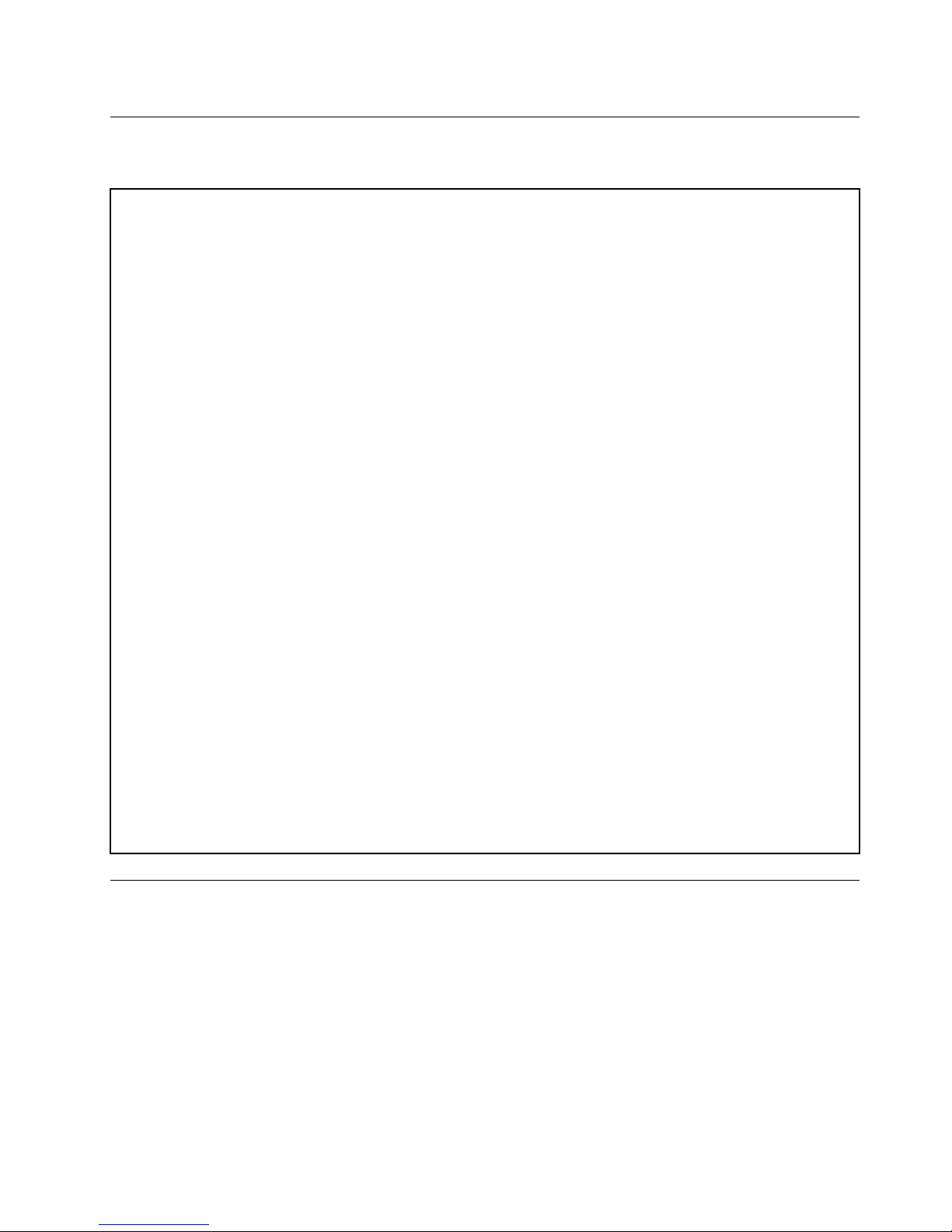
Specications
Thissectionliststhephysicalspecicationsforyourcomputer.
Dimensions
Width:102mm(4.02inches)
Height:338mm(13.31inches)
Depth:375mm(14.76inches)
Weight
Maximumcongurationasshipped:7.8kg(17.20lb)
Environment
•Airtemperature:
Operating:10°Cto35°C(50°Fto95°F)
Storageinoriginalshippingpackage:-40°Cto60°C(-40°Fto140°F)
Storagewithoutpackage:-10°Cto60°C(14°Fto140°F)
•Humidity:
Operating:20%to80%(non-condensing)
Storage:20%to90%(non-condensing)
•Altitude:
Operating:-15.2to3048m(-50to10000ft)
Storage:-15.2to10668m(-50to35000ft)
Electricalinput
•Inputvoltage:
–Lowrange:
Minimum:100Vac
Maximum:127Vac
Inputfrequencyrange:50/60Hz
–Highrange:
Minimum:200Vac
Maximum:240Vac
Inputfrequencyrange:50/60Hz
Lenovoprograms
YourcomputercomeswithLenovoprogramstohelpyouworkmoreeasilyandsecurely.Dependingon
theWindowsoperatingsystempreinstalled,theprogramsmightvary.
AccessingLenovoprogramsontheWindows7operatingsystem
OntheWindows7operatingsystem,youcanaccessLenovoprogramsfromeithertheLenovo
ThinkVantage
®
ToolsprogramorfromControlPanel.
AccessingLenovoprogramsfromtheLenovoThinkVantageT oolsprogram
ToaccessLenovoprogramsfromtheLenovoThinkVantageToolsprogram,clickStart➙AllPrograms➙
LenovoThinkVantageTools.Thendouble-clickaprogramicontoaccesstheprogram.
Chapter1.Productoverview5
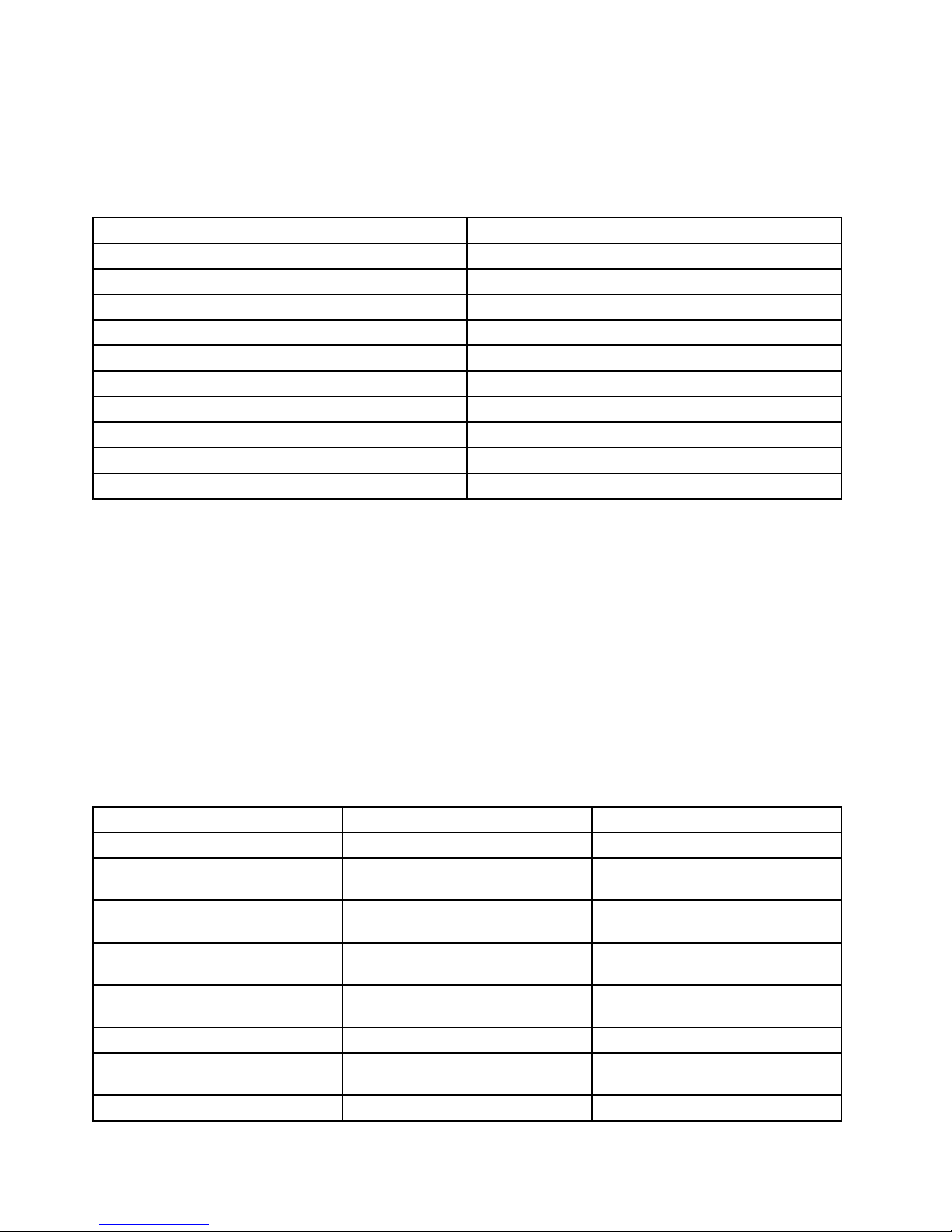
Note:IfaprogramiconintheLenovoThinkVantageToolsprogramnavigationwindowisdimmed,it
indicatesthatyouneedtoinstalltheprogrammanually.Toinstalltheprogrammanually,double-clickthe
programicon.Then,followtheinstructionsonthescreen.Whentheinstallationprocesscompletes,the
programiconwillbeactivated.
Table1.ProgramsintheLenovoThinkVantageToolsprogram
ProgramIconname
CommunicationsUtilityWebConferencing
FingerprintSoftware
FingerprintReader
LenovoSolutionCenterSystemHealthandDiagnostics
PasswordManagerPasswordVault
PowerManager
PowerControls
RecoveryMediaFactoryRecoveryDisks
RescueandRecovery
®
EnhancedBackupandRestore
SimpleTapSimpleTap
SystemUpdate
UpdateandDrivers
ViewManagementUtility
ScreenLayout
Note:Dependingonyourcomputermodel,someoftheprogramsmightnotbeavailable.
AccessingLenovoprogramsfromControlPanel
ToaccessLenovoprogramsfromControlPanel,clickStart➙ControlPanel.Thendependingonthe
programyouwanttoaccess,clickthecorrespondingsectionandthenclickthecorrespondinggreentext.
Note:IfyoudonotndtheprogramyouneedinControlPanel,opentheLenovoThinkVantageTools
programnavigationwindowanddouble-clickthedimmedicontoinstalltheprogramyouneed.Then,
followtheinstructionsonthescreen.Whentheinstallationprocesscompletes,theprogramiconwillbe
activated,andyoucanndtheprograminControlPanel.
TheprogramsandthecorrespondingsectionsandgreentextsinControlPanelarelistedinthefollowing
table.
Table2.ProgramsinControlPanel
Program
ControlPanelsectionGreentextinControlPanel
CommunicationsUtilityHardwareandSoundLenovo-WebConferencing
FingerprintSoftwareSystemandSecurity
HardwareandSound
Lenovo-FingerprintReader
LenovoSolutionCenterSystemandSecurityLenovo-SystemHealthand
Diagnostics
PasswordManager
SystemandSecurity
UserAccountsandFamilySafety
Lenovo-PasswordVault
PowerManager
HardwareandSound
SystemandSecurity
Lenovo-PowerControls
RecoveryMedia
SystemandSecurity
Lenovo-FactoryRecoveryDisks
RescueandRecovery
SystemandSecurity
Lenovo-EnhancedBackupand
Restore
SimpleTap
Programs
Lenovo’sSimpleT ap
6ThinkCentreM83,M93/pUserGuide

Table2.ProgramsinControlPanel(continued)
Program
ControlPanelsectionGreentextinControlPanel
SystemUpdateSystemandSecurity
Lenovo-UpdateandDrivers
ViewManagementUtility
SystemandSecurity
Note:Dependingonyourcomputermodel,someoftheprogramsmightnotbeavailable.
AccessingLenovoprogramsontheWindows8operatingsystem
IfyourcomputerispreinstalledwiththeWindows8operatingsystem,youcanaccessLenovoprogramsby
doingeitherofthefollowing:
•ClicktheLenovoQuickLaunchiconfromthetaskbar.Alistofprogramsisdisplayed.ClickaLenovo
programtolaunchit.Ifadesiredprogramisnotinthelist,clicktheplusicon+.
•PresstheWindowskeytogototheStartscreen.ClickaLenovoprogramtolaunchit.Ifyoucannotnd
theprogramyouneed,movethepointertothebottom-rightcornerofthescreentodisplaythecharms.
ThenclicktheSearchcharmtosearchforthedesiredprogram.
YourcomputersupportsthefollowingLenovoprograms:
•FingerprintSoftware
•LenovoCompanion
•LenovoQuickLaunch
•LenovoQuickSnip
•LenovoSettings
•LenovoSolutionCenter
•LenovoSupport
•PasswordManager
•SystemUpdate
AnintroductiontoLenovoprograms
ThistopicprovidesabriefintroductiontosomeLenovoprograms.
Note:Dependingonyourcomputermodel,someoftheprogramsmightnotbeavailable.
•CommunicationsUtility
TheCommunicationsUtilityprogramprovidesacentrallocationforintegratedcameraandmicrophone
settings.ItcontrolsadvancedsettingsfortheintegratedmicrophoneandcameratooptimizeWeb
conferencingandVoiceoverIP(VOIP)experience.
•FingerprintSoftware
Theintegratedngerprintreaderprovidedonsomekeyboardsenablesyoutoenrollyourngerprint
andassociateitwithyourpower-onpassword,harddiskpassword,andWindowspassword.Asa
result,ngerprintauthenticationcanreplacepasswordsandenablesimpleandsecureuseraccess.A
ngerprintreaderkeyboardisavailablewithselectcomputersorcanbepurchasedforcomputersthat
supportthisoption.
•LenovoCloudStorage
TheLenovoCloudStorageprogramisacloudstoragesolutionthatenablesyoutostoreyourles,such
asdocumentsandpictures,onaserver.YoucanaccessthestoredlesthroughtheInternetfrom
Chapter1.Productoverview7

differentdevicessuchaspersonalcomputers,smartphones,ortablets.Formoreinformationaboutthe
LenovoCloudStorageprogram,gotohttp://www.lenovo.com/cloud.
•LenovoCompanion
ThroughtheLenovoCompanionprogram,youcangettheinformationabouttheaccessoriesforyour
computer,viewblogsandarticlesaboutyourcomputer,andcheckforotherrecommendedprograms.
•LenovoQuickLaunch
TheLenovoQuickLaunchprogramprovidesyouwithquickaccesstoprogramsinstalledonyour
computer,includingLenovoprograms,Microsoftprograms,andotherthirdpartyprograms.
•LenovoQuickSnip
TheLenovoQuickSnipprogramprovidesyouwithaquickandeasywaytocaptureandshareyour
experience.Itenablesyoutograbascreenshot,snipandsavethescreenshot,anduseitinother
applications.
•LenovoSettings
UsetheLenovoSettingsprogramtoenhanceyourcomputingexperiencebyturningyourcomputerintoa
portablehotspot,conguringcameraandaudiosettings,optimizingyourpowerplansettings,and
creatingandmanagingmultiplenetworkproles.
•LenovoSolutionCenter
TheLenovoSolutionCenterprogramenablesyoutotroubleshootandresolvecomputerproblems.It
combinesdiagnostictests,systeminformationcollection,securitystatus,andsupportinformation,along
withhintsandtipsformaximumsystemperformance.
•LenovoSupport
TheLenovoSupportprogramenablesyoutoregisteryourcomputerwithLenovo,checkthecomputer
healthconditionandbatterystatus,downloadandviewusermanualsforyourcomputer,getthewarranty
informationofyourcomputer,andexplorehelpandsupportinformation.
•LenovoThinkVantageTools
TheLenovoThinkVantageToolsprogramguidesyoutoahostofinformationsourcesandprovideseasy
accesstovarioustoolstohelpyouworkmoreeasilyandsecurely.
•LenovoWelcome
TheLenovoWelcomeprogramintroducesyoutosomeinnovativebuilt-infeaturesofLenovoandguides
youthroughafewimportantsetuptaskstohelpyoumakethemostofyourcomputer.
•PasswordManager
ThePasswordManagerprogramautomaticallycapturesandllsinauthenticationinformationfor
WindowsprogramsandWebsites.
•PowerManager
ThePowerManagerprogramprovidesconvenient,exible,andcompletepowermanagementforyour
computer.Itenablesyoutoadjustyourcomputerpowersettingstoachievethebestbalancebetween
performanceandpowersaving.
•RecoveryMedia
TheRecoveryMediaprogramenablesyoutorestorethecontentsoftheharddiskdrivetothefactory
defaultsettings.
•RescueandRecovery
TheRescueandRecoveryprogramisaone-buttonrecoveryandrestoresolutionthatincludesasetof
self-recoverytoolstohelpyoudiagnosecomputerproblems,gethelp,andrecoverfromsystemcrashes,
evenifyoucannotstarttheWindowsoperatingsystem.
•SimpleT ap
8ThinkCentreM83,M93/pUserGuide
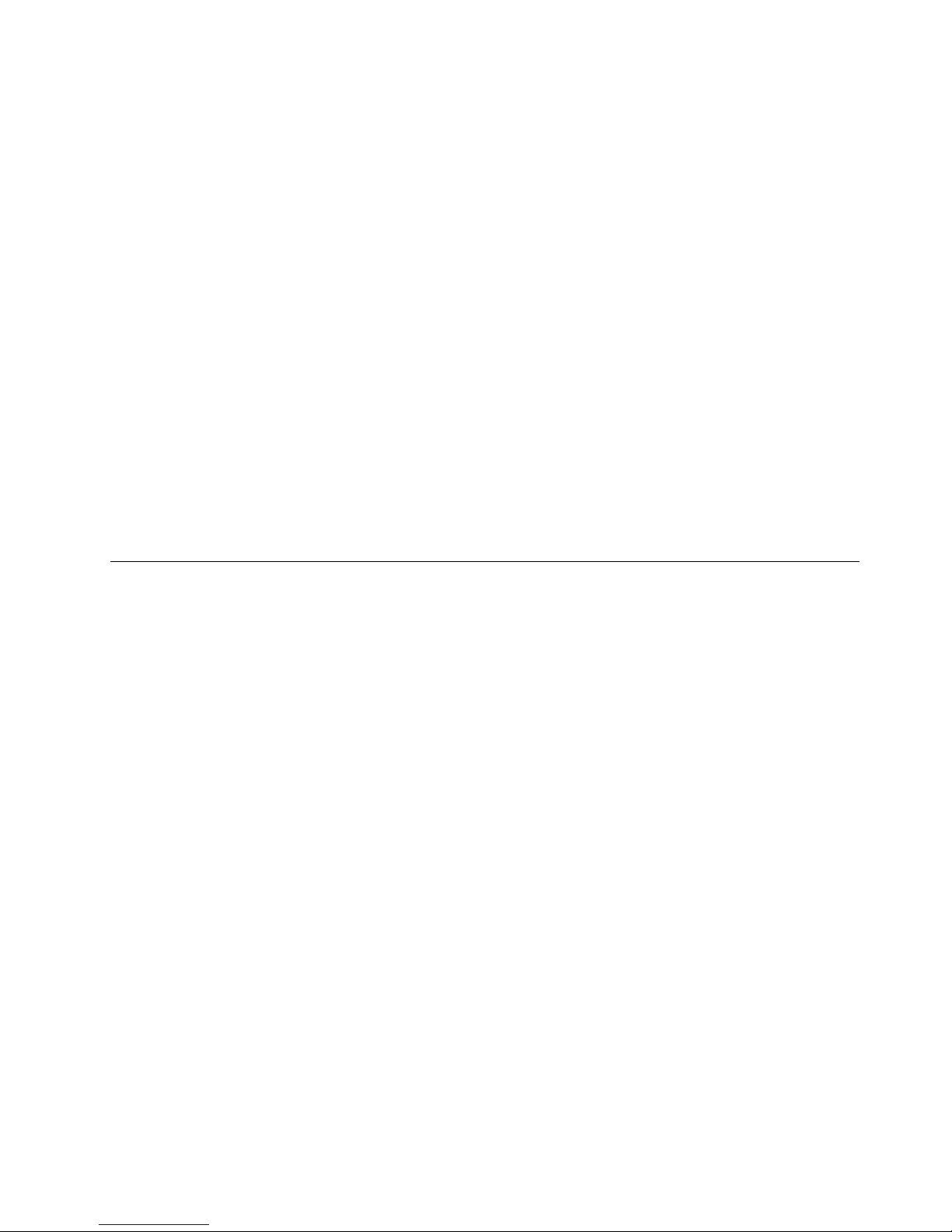
TheSimpleTapprogramprovidesyouwithaquickwaytocustomizesomebasiccomputersettingssuch
asmutingthespeakers,adjustingthevolume,lockingthecomputeroperatingsystem,launchinga
program,openingaWebpage,openingale,andsoon.YoualsocanusetheSimpleTapprogramto
accesstheLenovoAppShop,fromwhichyoucandownloadvariousapplicationsandcomputersoftware.
TostarttheSimpleT apprograminaquickway,doanyofthefollowing:
–ClicktheredSimpleTaplaunchpointonthedesktop.Theredlaunchpointisavailableonthedesktop
afteryouhavelaunchedtheSimpleTapprogramforthersttime.
–PresstheblueThinkVantagebuttonifyourkeyboardhasone.
Note:TheSimpleTapprogramisonlyavailableoncertainmodelspreinstalledwiththeWindows7
operatingsystem.IfyourWindows7modelisnotpreinstalledwiththeSimpleTapprogram,youcan
downloaditfromhttp://www.lenovo.com/support.
•SystemUpdate
TheSystemUpdateprogramhelpsyoukeepthesoftwareonyourcomputerup-to-datebydownloading
andinstallingsoftwareupdatepackages(Lenovoprograms,devicedrivers,UEFIBIOSupdates,and
otherthirdpartyprograms).
•ViewManagementUtility
TheViewManagementUtilityprogramenablesyoutoeasilyorganizeyouropenwindows.Itdividesyour
screenintomultiplepartsandthenresizesandpositionsopenwindowsintodifferentpartstomakethe
bestuseofyourdesktop.Theprogramalsoisabletoworkacrossmultiplemonitorstoimproveyour
productivity.
Locations
Thissectionprovidesinformationtohelpyoulocatetheconnectorsonthefrontandrearofyourcomputer,
partsonthesystemboard,andcomponentsandinternaldrivesinyourcomputer.
Note:Thecomponentsinyourcomputermightlookslightlydifferentfromtheillustrations.
Chapter1.Productoverview9
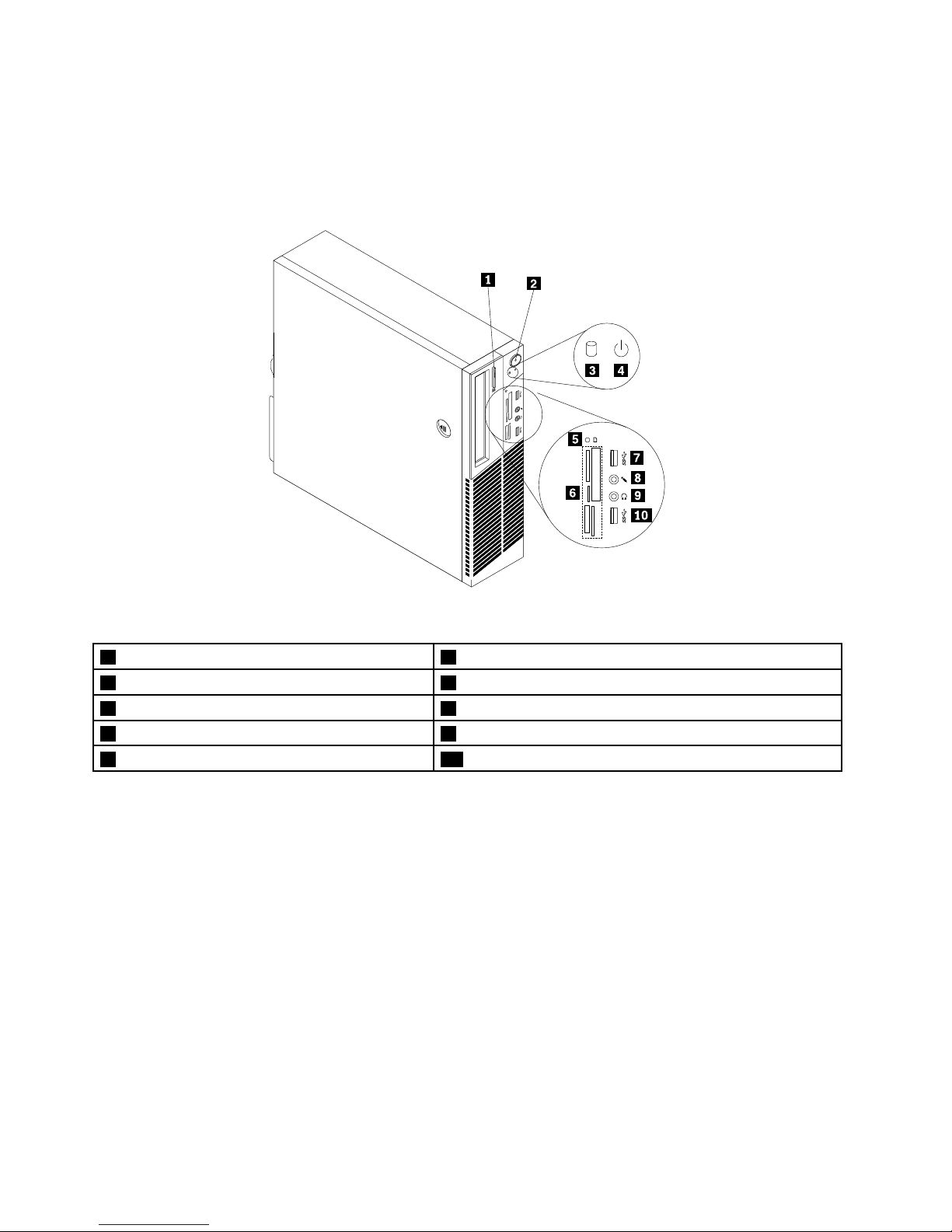
Locatingconnectors,controls,andindicatorsonthefrontofyour
computer
Figure1“Frontconnector,controls,andindicatorlocations”onpage10showsthelocationsofthe
connectors,controls,andindicatorsonthefrontofyourcomputer.
Figure1.Frontconnector,controls,andindicatorlocations
1Opticaldriveeject/closebutton6Cardreaderslots(availableinsomemodels)
2powerbutton
7USB3.0connector(USBport2)
3Harddiskdriveactivityindicator8Microphoneconnector
4Powerindicator9Headphoneconnector
5Cardreaderindicator(availableinsomemodels)10USB3.0connector(USBport1)
Locatingconnectorsontherearofyourcomputer
•Figure2“ThinkCentreM93/prearconnectorlocations”onpage11showsthelocationsoftheconnectors
ontherearoftheThinkCentreM93/pcomputer.Someconnectorsontherearofyourcomputerare
color-codedtohelpyoudeterminewheretoconnectthecablesonyourcomputer.
•Figure3“ThinkCentreM83rearconnectorlocations”onpage12showsthelocationsoftheconnectors
ontherearoftheThinkCentreM83computer.Someconnectorsontherearofyourcomputerare
color-codedtohelpyoudeterminewheretoconnectthecablesonyourcomputer.
10ThinkCentreM83,M93/pUserGuide
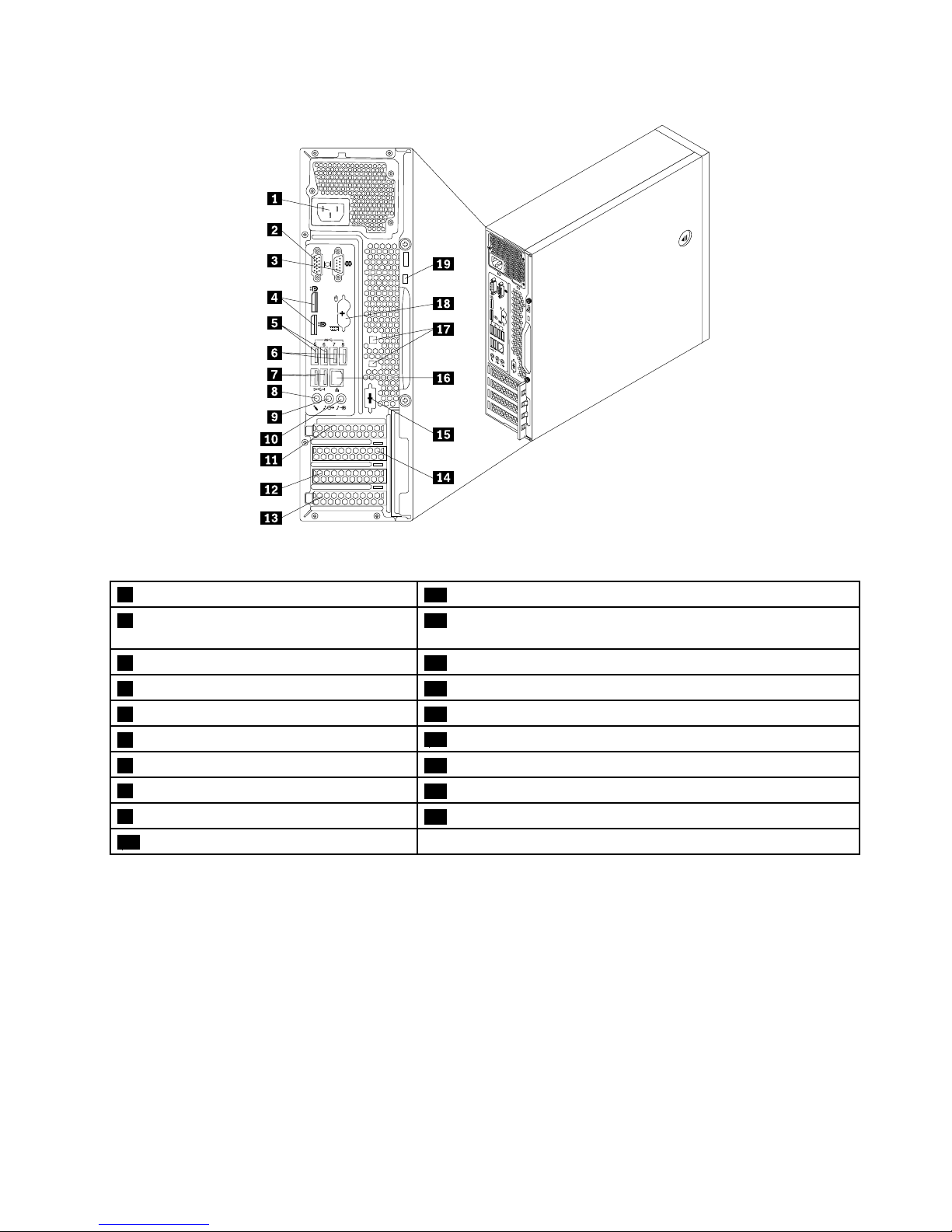
4
3
5 6 7 8
3
4
5
6 7 8
Figure2.ThinkCentreM93/prearconnectorlocations
1Powercordconnector
11PCIExpressx16graphicscardslot
2VGAmonitorconnector12PCIExpresscardslot(physicallinkwidthx16;negotiablelink
widthx4,x1)
3Serialport113PCIcardslot
4DisplayPortconnectors(2)14PCIExpressx1cardslot
5USB3.0connectors(USBports5and6)15Optionalserialport(serialport2)
6USB3.0connectors(USBports7and8)
16Ethernetconnector
7USB2.0connectors(USBports3and4)17Cable-lockslots(2)
8Microphoneconnector
18PS/2keyboardandmouseconnectors(optional)
9Audioline-outconnector
19Security-lockslot
10Audioline-inconnector
Chapter1.Productoverview11
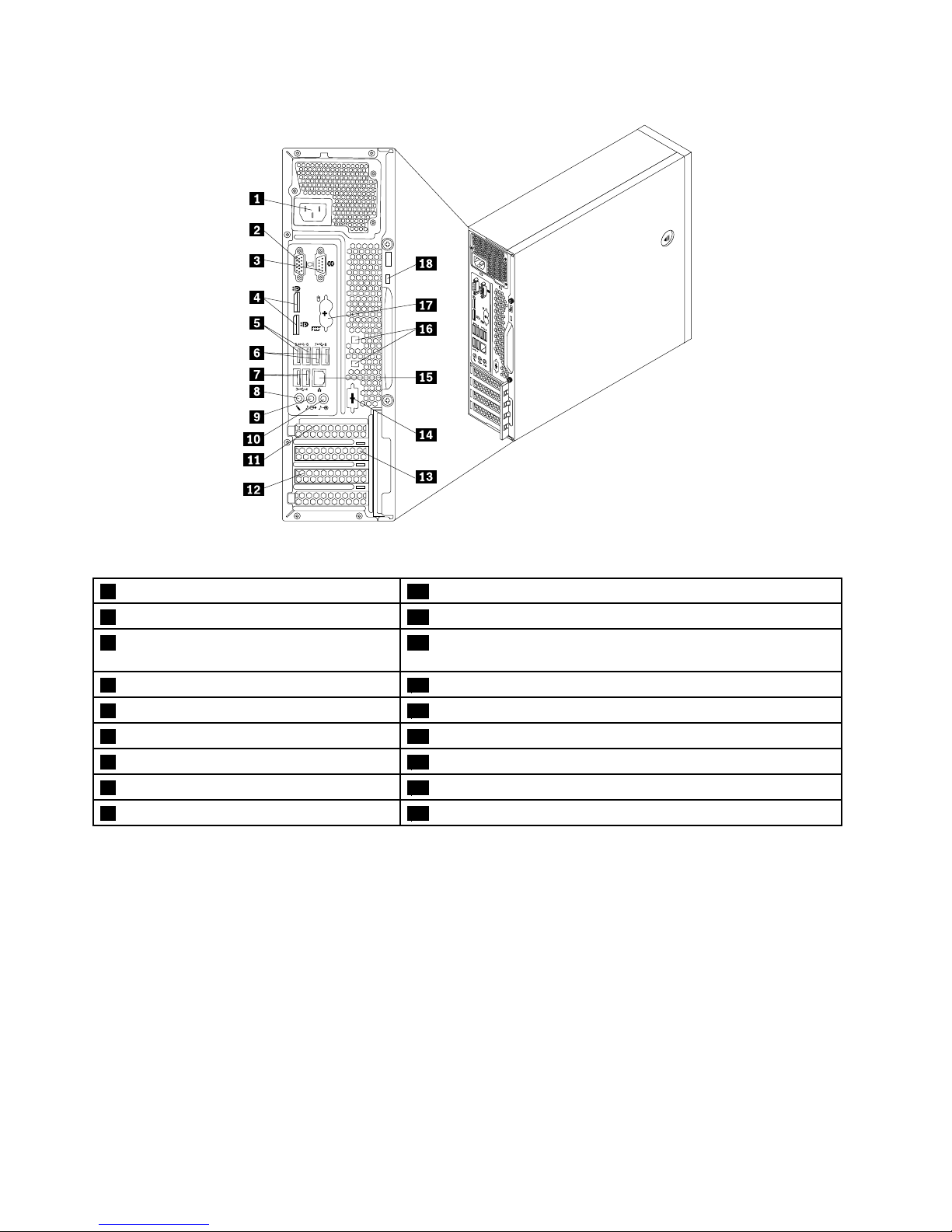
4
3
3
4
5
6
7
8
6
5
8
7
Figure3.ThinkCentreM83rearconnectorlocations
1Powercordconnector10Audioline-inconnector
2VGAmonitorconnector11PCIExpressx16graphicscardslot
3Serialport112PCIExpresscardslot(physicallinkwidthx16;negotiablelink
widthx4,x1)
4DisplayPortconnectors(2)13PCIExpressx1cardslot
5USB3.0connectors(USBports5and6)14Optionalserialport(serialport2)
6USB2.0connectors(USBports7and8)
15Ethernetconnector
7USB2.0connectors(USBports3and4)16Cable-lockslots(2)
8Microphoneconnector
17PS/2keyboardandmouseconnectors(optional)
9Audioline-outconnector
18Security-lockslot
ConnectorDescription
Audioline-inconnector
Usedtoreceiveaudiosignalsfromanexternalaudiodevice,suchasastereo
system.Whenyouattachanexternalaudiodevice,acableisconnectedbetween
theaudioline-outconnectorofthedeviceandtheaudioline-inconnectorofthe
computer.
Audioline-outconnector
Usedtosendaudiosignalsfromthecomputertoexternaldevices,suchaspowered
stereospeakers(speakerswithbuilt-inampliers),headphones,multimedia
keyboards,ortheaudioline-inconnectoronastereosystemorotherexternal
recordingdevice.
DisplayPortconnector
Usedtoattachahigh-performancemonitor,adirect-drivemonitor,orotherdevices
thatuseaDisplayPortconnector.
Ethernetconnector
UsedtoattachanEthernetcableforalocalareanetwork(LAN).
Note:T ooperatethecomputerwithinFCCClassBlimits,useaCategory5Ethernet
cable.
12ThinkCentreM83,M93/pUserGuide
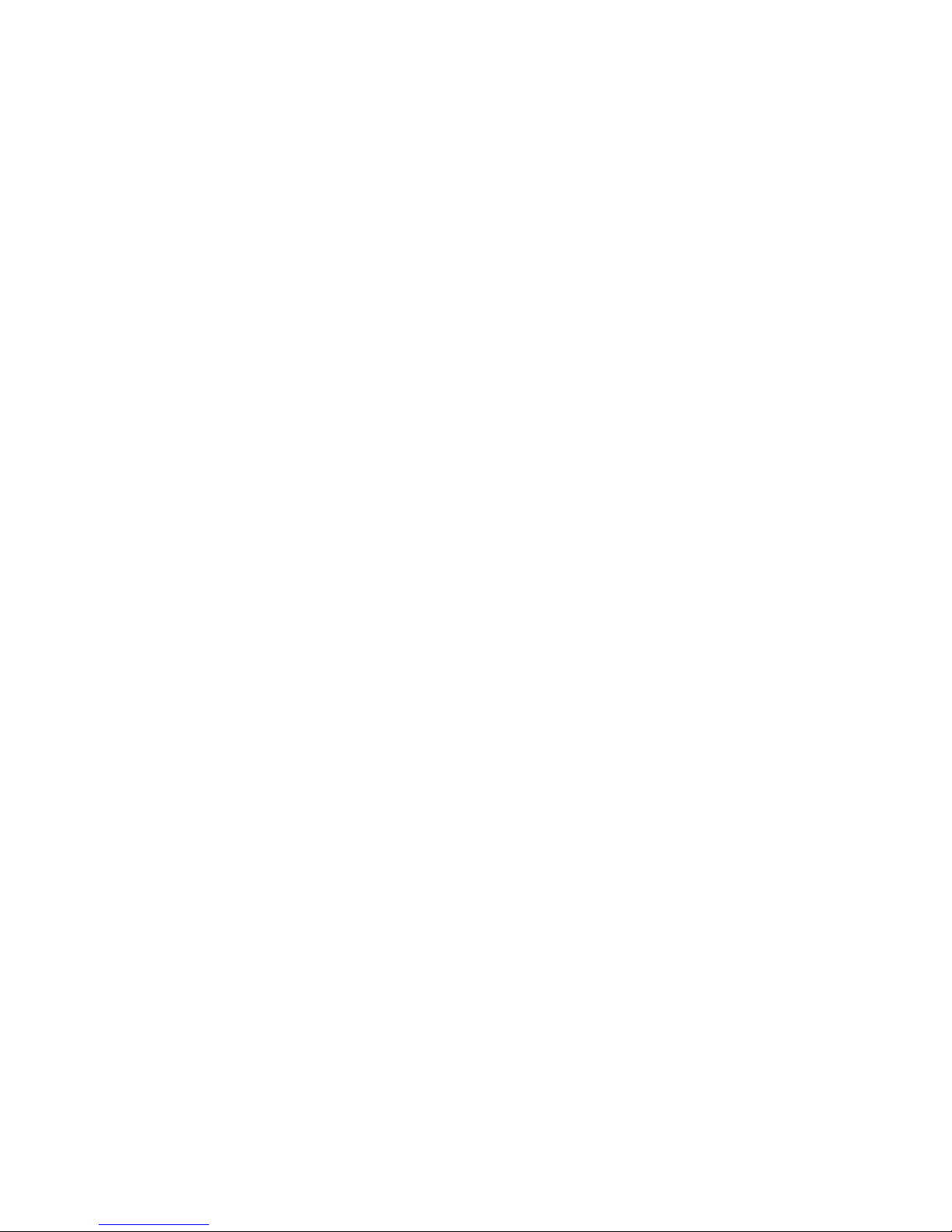
ConnectorDescription
Microphoneconnector
Usedtoattachamicrophonetoyourcomputerwhenyouwanttorecordsoundorif
youusespeech-recognitionsoftware.
PS/2keyboardconnector
(optional)
UsedtoattachakeyboardthatusesaPS/2keyboardconnector.
PS/2mouseconnector
(optional)
Usedtoattachamouse,atrackball,orotherpointingdevicesthatuseaPS/2
mouseconnector.
Serialport
Usedtoattachanexternalmodem,aserialprinter,orotherdevicesthatusea
9-pinserialport.
USBconnectorUsedtoattachadevicethatrequiresaUSBconnector,suchasaUSBkeyboard,a
USBmouse,aUSBscanner,oraUSBprinter.IfyouhavemorethaneightUSB
devices,youcanpurchaseaUSBhub,whichyoucanusetoconnectadditional
USBdevices.
VGAmonitorconnectorUsedtoattachaVGAmonitororotherdevicesthatuseaVGAmonitorconnector.
Chapter1.Productoverview13
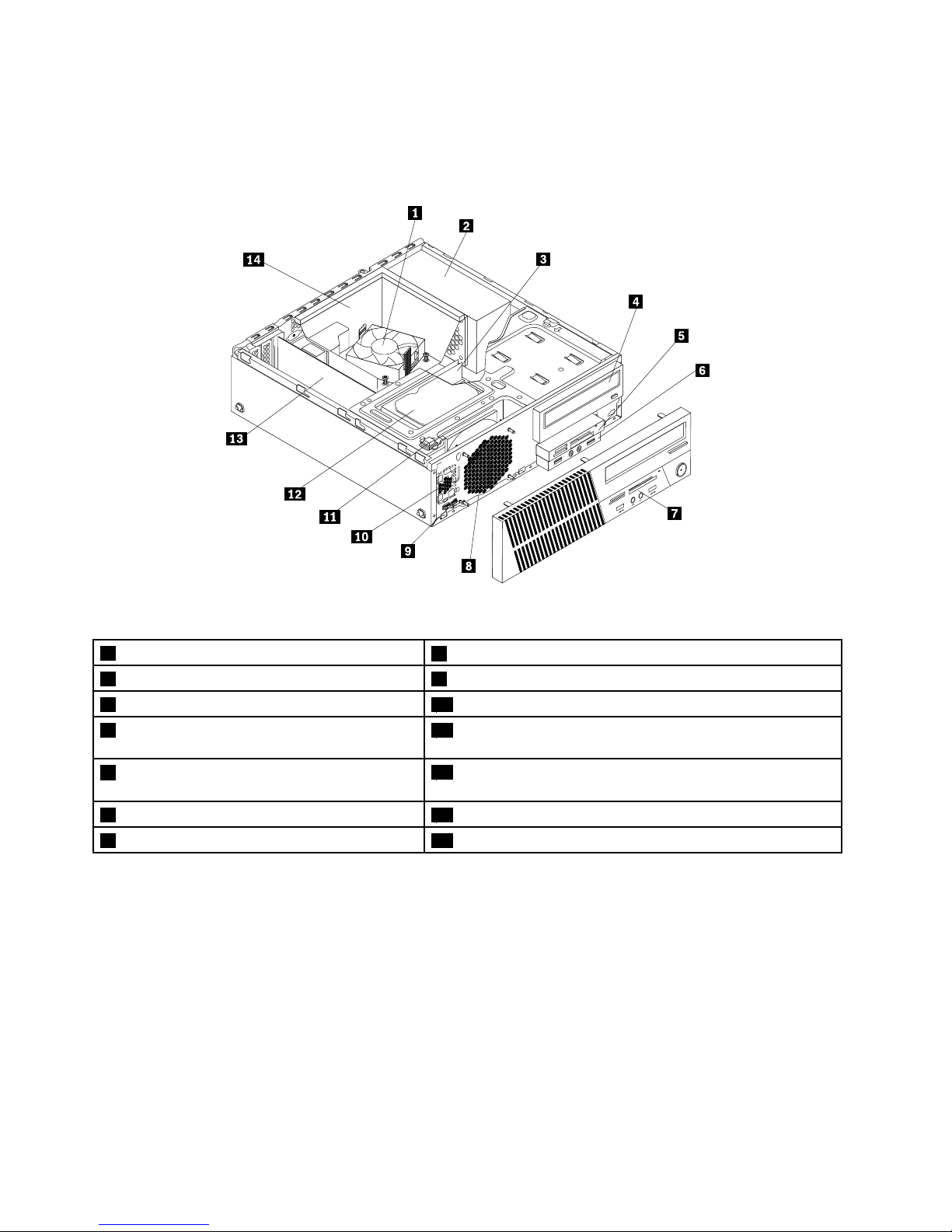
Locatingcomponents
Figure4“Componentlocations”onpage14showsthelocationsofthevariouscomponentsinyour
computer.Toremovethecomputercover,see“Removingthecomputercover”onpage36.
Figure4.Componentlocations
1Heatsinkandfanassembly
8Systemfanassembly
2Powersupplyassembly9Thermalsensor
3Memorymodule
10Internalspeaker(availableinsomemodels)
4Opticaldrive11Coverpresenceswitch(intrusionswitch)(availableinsome
models)
5Cardreaderassembly(availableinsome
models)
12Harddiskdriveorsolid-statedrive
6FrontaudioandUSBassembly13PCIcard(availableinThinkCentre
®
M93/pcomputers)
7Frontbezel
14Heatsinkfanduct
Locatingpartsonthesystemboard
•Figure5“ThinkCentreM93/psystemboardpartlocations”onpage15showsthelocationsofthepartson
thesystemboardoftheThinkCentreM93/pcomputer.
•Figure6“ThinkCentreM83systemboardpartlocations”onpage16showsthelocationsofthepartson
thesystemboardoftheThinkCentreM83computer.
14ThinkCentreM83,M93/pUserGuide
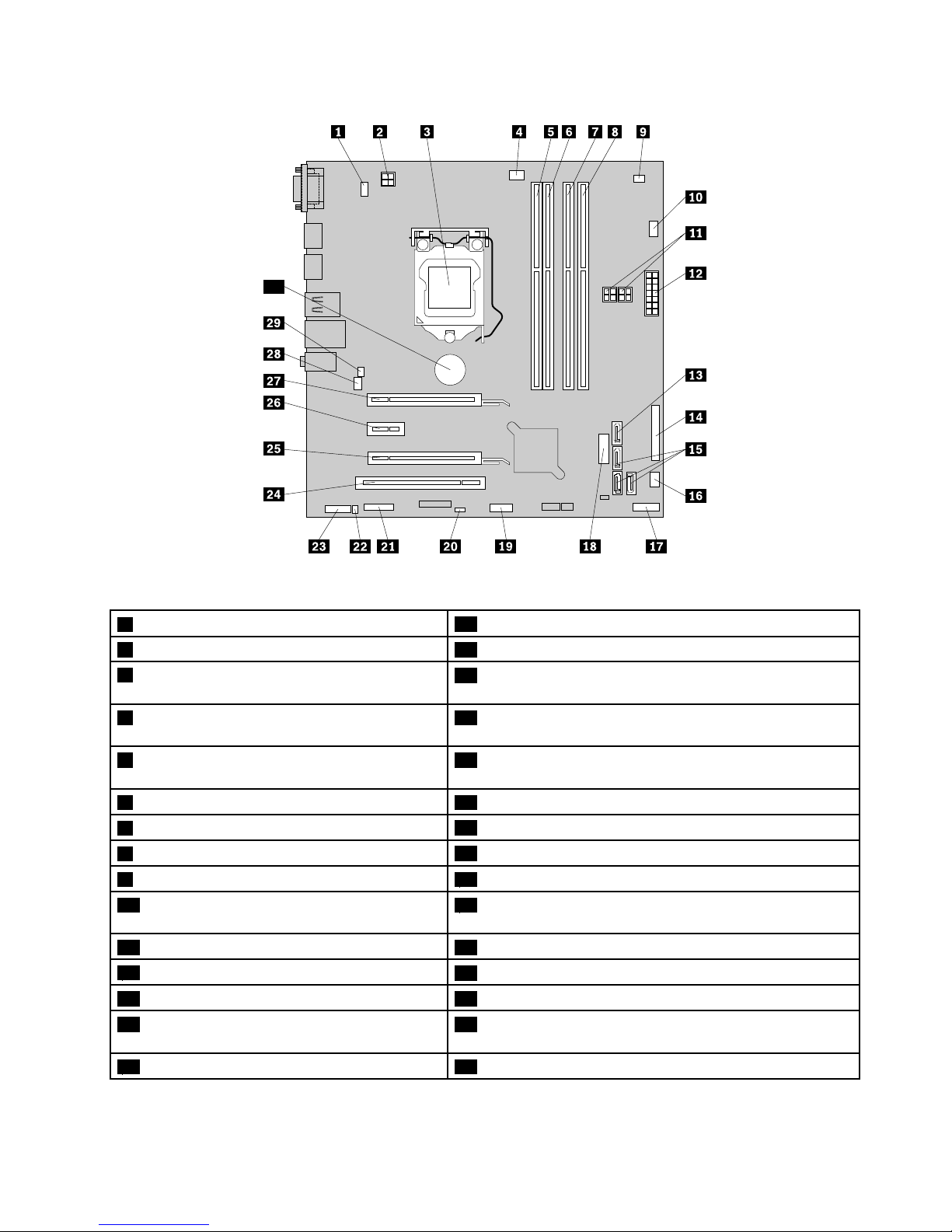
30
Figure5.ThinkCentreM93/psystemboardpartlocations
1PS/2keyboardandmouseconnector
16Powerfanconnector
24-pinpowerconnector17Frontpanelconnector
3Microprocessor
18FrontUSBconnector2(forconnectingUSBports1and2
onthefrontbezel)
4Microprocessorfanconnector
19FrontUSBconnector1(forconnectingadditionalUSB
devices)
5Memoryslot1(DIMM1)20ClearCMOS(ComplementaryMetalOxideSemiconductor)
/Recoveryjumper
6Memoryslot2(DIMM2)21Serial(COM2)connector
7Memoryslot3(DIMM3)
22Internalspeakerconnector
8Memoryslot4(DIMM4)
23Frontaudioconnector
9Thermalsensorconnector
24PCIcardslot
10Harddiskdrivefanconnector
25PCIExpresscardslot(physicallinkwidthx16;negotiable
linkwidthx4,x1)
114-pinSATApowerconnectors(2)26PCIExpressx1cardslot
1214-pinpowerconnector
27PCIExpressx16graphicscardslot
13eSATAconnector28Systemfanconnector
14Parallelconnector
29Coverpresenceswitchconnector(intrusionswitch
connector)
15SATA3.0connectors(3)
30Battery
Chapter1.Productoverview15
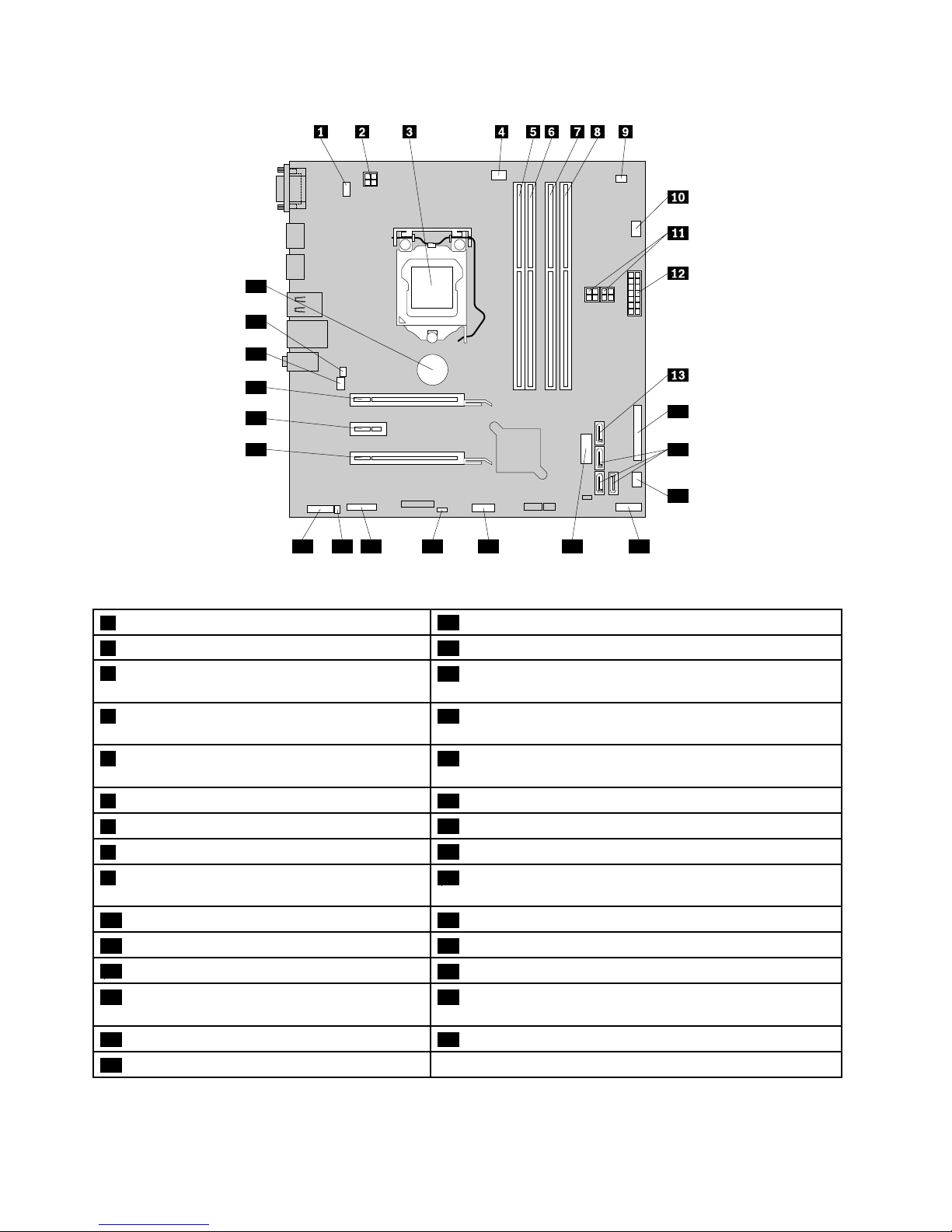
14
15
16
17181920212223
24
25
26
27
28
29
Figure6.ThinkCentreM83systemboardpartlocations
1PS/2keyboardandmouseconnector
16Powerfanconnector
24-pinpowerconnector17Frontpanelconnector
3Microprocessor
18FrontUSBconnector2(forconnectingUSBports1and2
onthefrontbezel)
4Microprocessorfanconnector
19FrontUSBconnector1(forconnectingadditionalUSB
devices)
5Memoryslot1(DIMM1)20ClearCMOS(ComplementaryMetalOxideSemiconductor)
/Recoveryjumper
6Memoryslot2(DIMM2)21Serial(COM2)connector
7Memoryslot3(DIMM3)
22Internalspeakerconnector
8Memoryslot4(DIMM4)
23Frontaudioconnector
9Thermalsensorconnector
24PCIExpresscardslot(physicallinkwidthx16;negotiable
linkwidthx4,x1)
10Harddiskdrivefanconnector
25PCIExpressx1cardslot
114-pinSATApowerconnectors(2)26PCIExpressx16graphicscardslot
1214-pinpowerconnector
27Systemfanconnector
13eSATAconnector28Coverpresenceswitchconnector(intrusionswitch
connector)
14Parallelconnector29Battery
15SATA3.0connectors(3)
16ThinkCentreM83,M93/pUserGuide
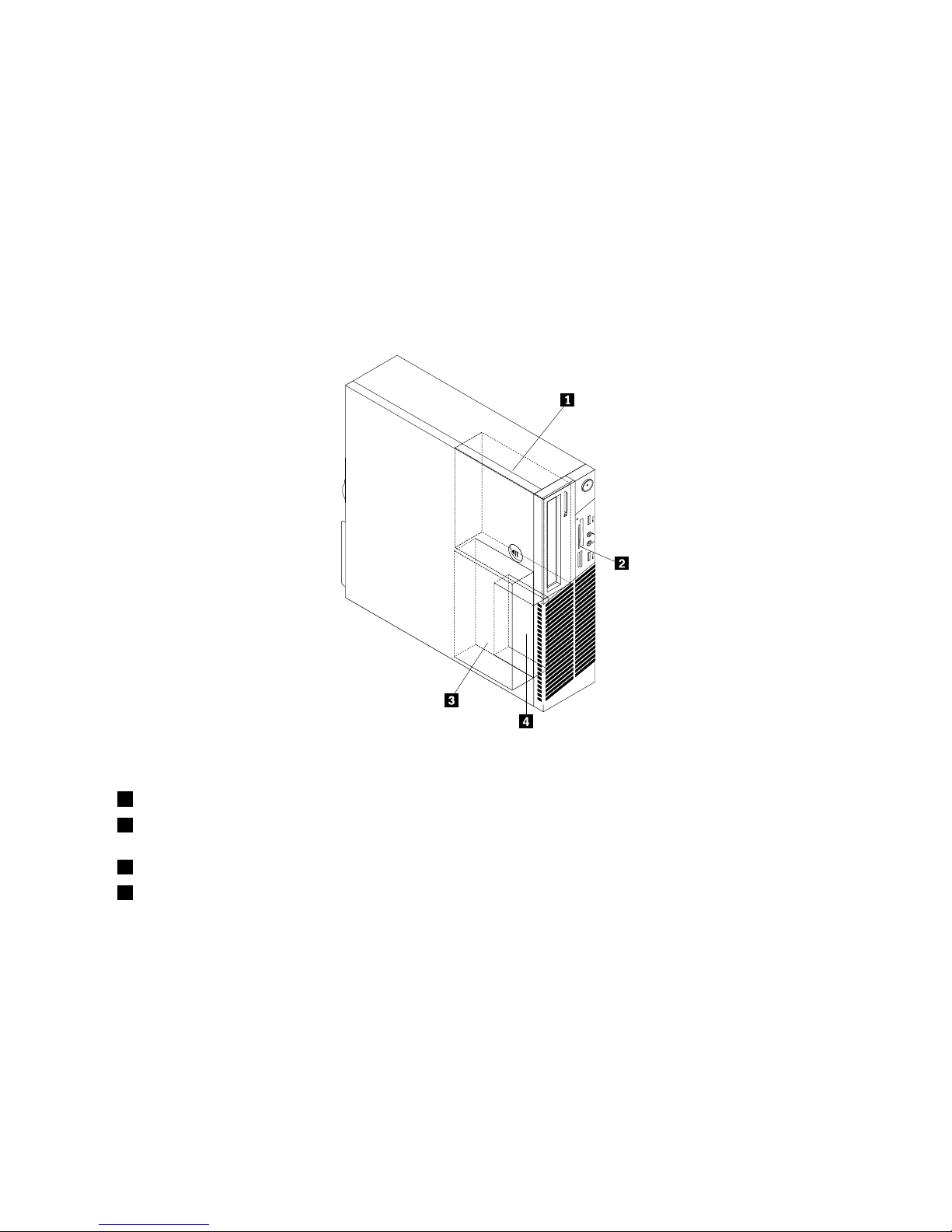
Locatinginternaldrives
Internaldrivesaredevicesthatyourcomputerusestoreadandstoredata.Youcanadddrivestoyour
computertoincreasestoragecapacityandenableyourcomputertoreadothertypesofmedia.Internal
drivesareinstalledinbays.
Wheninstallingorreplacinganinternaldrive,itisimportanttonotethetypeandsizeofthedrivethatyou
caninstallorreplaceineachbayandcorrectlyconnectthecablestothedriveinstalled.Refertothe
appropriatesectionin“Installingorreplacinghardware”onpage35forinstructionsonhowtoinstallor
replaceinternaldrivesforyourcomputer.
Figure7“Drivebaylocations”onpage17
showsthelocationsofthedrivebays.
Figure7.Drivebaylocations
1Bay1-Opticaldrivebay(withanopticaldriveinstalledonsomemodels)
2Bay2-Cardreaderdrivebay(withacardreaderassembly,frontUSBassembly,ormSATAsolid-state-drive
installedonsomemodels)
3Bay3-PrimarySATAharddiskdrivebay(witha3.5-inchSAT Aharddiskdriveinstalled)
4Bay4-SecondarySATAharddiskdrivebay(withanoptional2.5-inchSATAharddiskdriveinstalled)
Chapter1.Productoverview17
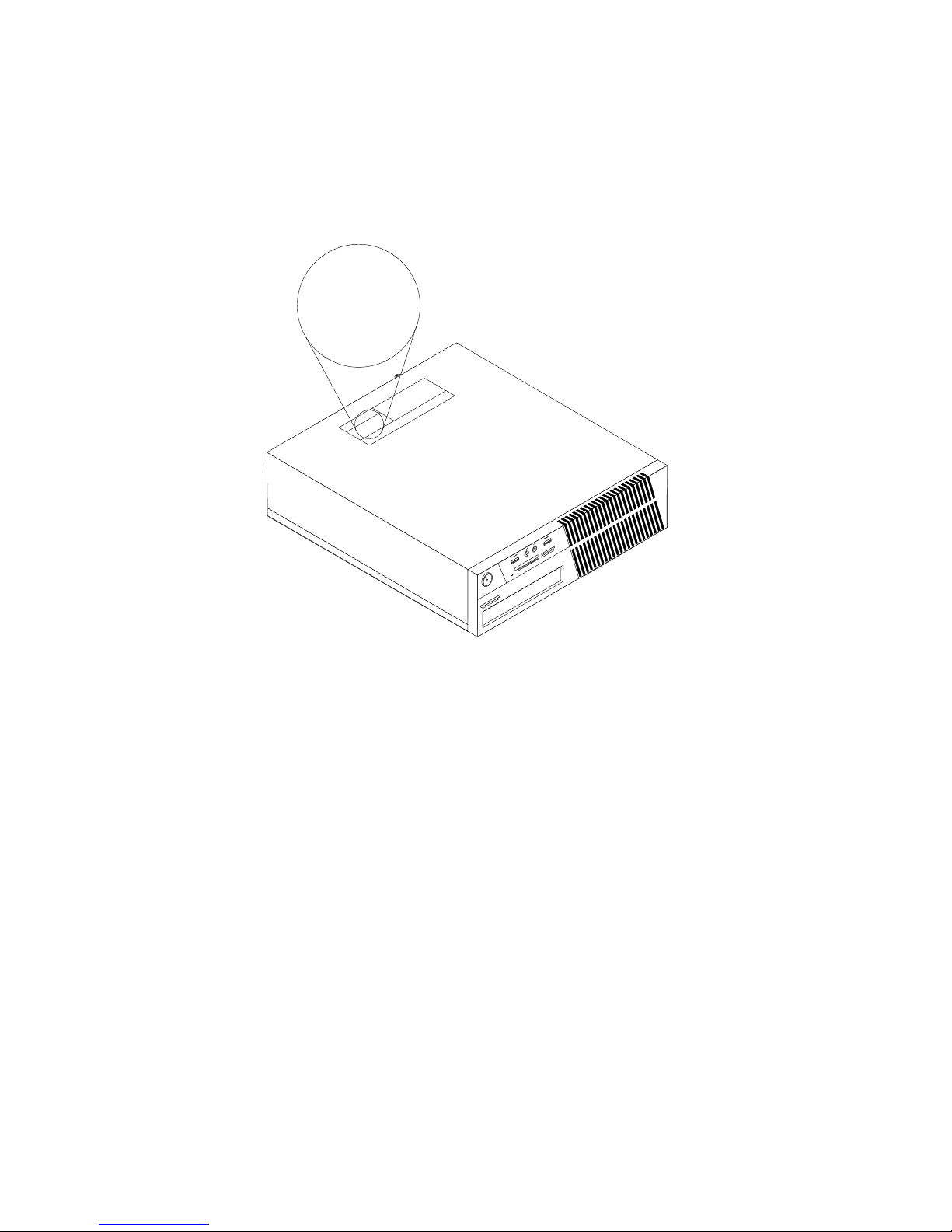
Machinetypeandmodellabel
Themachinetypeandmodellabelidentiesyourcomputer.WhenyoucontactLenovoforhelp,themachine
typeandmodelinformationhelpssupporttechnicianstoidentifyyourcomputerandprovidefasterservice.
Thefollowingisasampleofthemachinetypeandmodellabel.
Machine Type: XXXX
Model Number: XXX
Figure8.Machinetypeandmodellabel
18ThinkCentreM83,M93/pUserGuide
