Page 1

ThinkServer
UserGuide
MachineTypes:1045,1046,1047,and1048
Page 2
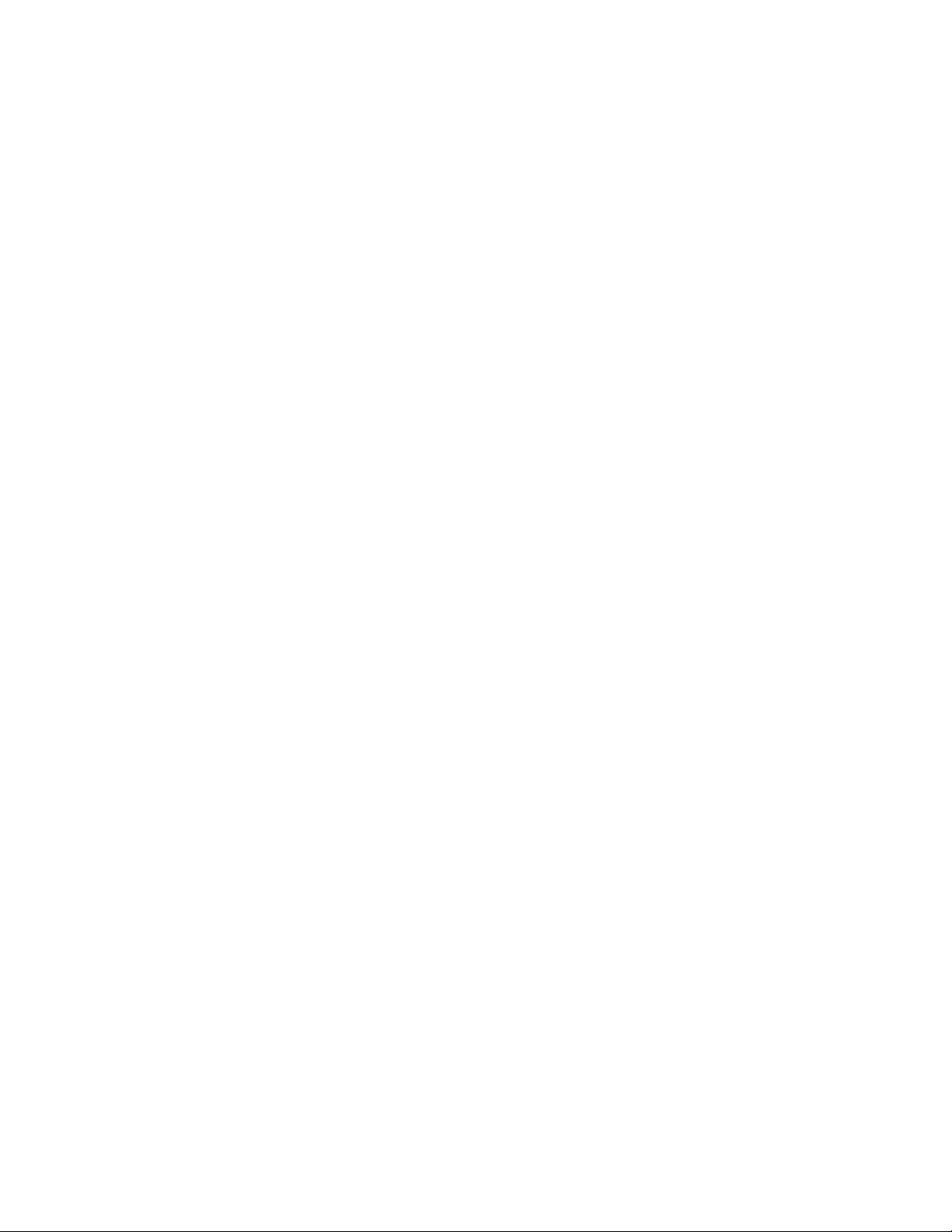
Note
Beforeusingthisinformationandtheproductitsupports,besuretoreadandunderstandthefollowing:
•TheImportantNoticesthatcomeswithyourproduct
•TheSafetyInformationandtheWarrantyandSupportInformationonthedocumentationDVDthatcomes
withyourproduct
•AppendixC“Notices”onpage111
FourthEdition(March2012)
©CopyrightLenovo2010,2012.
LIMITEDANDRESTRICTEDRIGHTSNOTICE:IfdataorsoftwareisdeliveredpursuantaGeneralServicesAdministration
“GSA”contract,use,reproduction,ordisclosureissubjecttorestrictionssetforthinContractNo.GS-35F-05925.
Page 3

Contents
Safetyinformation..........iii
Chapter1.Generalinformation.....1
Introduction.................1
Serverdocumentation.............1
Chapter2.Serversetuproadmap...5
Chapter3.Featuresand
technologies..............7
Whatisincludedwithyourserver........7
Features..................7
Specications................7
Softwareprograms..............9
EasyStartup...............9
EasyManage...............9
Reliability,availability,andserviceability......9
Chapter4.Locatingparts,controls,
LEDs,andconnectors........11
Frontview................11
Rearview.................11
Frontcontrolpanel.............12
Locatingservercomponents.........15
Locatingpartsonthesystemboard......16
Locatingconnectorsonthebackplane.....18
Chapter5.Installing,removing,or
replacinghardware..........19
Guidelines................19
Basicguidelines............19
Systemreliabilityguidelines........20
Handlingstatic-sensitivedevices.....20
Workinginsidetheserverwiththepoweron.21
Removingtheservercover..........21
Installing,removing,orreplacingoptionalhardware
devices.................22
Installingorremovingamemorymodule...22
Removingorinstallinginternaldrives....25
Removingorinstallingtherisercard
assembly...............36
InstallingorremovingaPCIcard......38
Installing,removing,orreplacinghardware
devices.................41
Removingorinstallingthesystemboard
battery................41
RemovingorinstallingtheRAIDcontroller..43
RemovingorinstallingtheEthernetcard...56
Removingorinstallingthemicroprocessorfan
duct.................58
Removingorinstallingthepowersupply...59
Removingorinstallingthesystemfans...62
Removingorinstallingtheheatsink....64
Removingorinstallingthemicroprocessor..67
Completingthepartsreplacement.......71
Installingtheservercover........71
Connectingthecables..........71
Turningontheserver..........72
Updatingtheserverconguration.....72
Turningofftheserver..........72
Connectingexternaldevices.......73
Chapter6.Conguringtheserver..75
UsingtheSetupUtilityprogram........75
StartingtheSetupUtilityprogram.....76
IntroductionoftheBIOSitems.......76
Usingpasswords............83
RAIDcontrollers..............84
UsingtheThinkServerEasyStartupprogram...85
BeforeyouusetheEasyStartupDVD....85
Setupandconguration.........85
ConguringRAID............86
Typicaloperatingsysteminstallation....86
Onboard1068ESASRAIDcontrollerConguration
Utilityprogram...............87
Connectingmini-SAScable........87
StartingtheCongurationUtilityprogram..88
AccessingtheAdapterPropertieswindow..89
SASRAIDsettings...........90
CreatingordeletingtheRAID1array....90
AccessingtheSASTopologywindow....91
ConguringtheGigabitEthernetcontroller....91
Updatingthermware............92
UsingtheEasyUpdateFirmwareUpdater
program...............92
InstallingtheThinkServerEasyManageprogram.92
Chapter7.T roubleshooting......93
Troubleshootingtables...........93
DVDdriveproblems...........93
Generalproblems............94
Harddiskdriveproblems.........94
Intermittentproblems..........94
Keyboard,mouse,orpointing-device
problems...............95
©CopyrightLenovo2010,2012
i
Page 4

Memoryproblems...........95
Microprocessorproblems........96
Monitorproblems............97
Optional-deviceproblems........98
Powerproblems............99
Serialportproblems...........100
Softwareproblems...........101
UniversalSerialBus(USB)portproblems..101
Solvingpowerproblems...........101
SolvingEthernetcontrollerproblems......102
Solvingundeterminedproblems........102
Eventlogs................103
Viewingeventlogswithoutrestartingthe
server................104
Systemeventlog..............104
DiagnosticLEDsonthefrontcontrolpanel...104
Onboarddebugdigitron...........104
AppendixA.RAIDbatterycard
assembly..............105
Specications...............105
Batterylifeanddataretentiontime.....105
AppendixB.Gettinginformation,
help,andservice..........107
Informationresources............107
Usingthedocumentation.........107
ThinkServerWebsite..........107
LenovoSupportWebsite.........107
Helpandservice..............108
Beforeyoucall.............108
Callingforservice............108
Usingotherservices..........109
Purchasingadditionalservices......109
AppendixC.Notices.........111
Trademarks................112
Importantnotes..............112
PolyvinylChloride(PVC)cableandcordnotice..112
Recyclinginformation............112
Batteryreturnprogram..........113
Requirementforbatteriescontaining
perchlorate..............114
Particulatecontamination..........115
ImportantinformationfortheEuropeanDirective
2002/96/EC................115
RestrictionofHazardousSubstancesDirective
(RoHS)..................119
ChinaRoHS..............119
Turkishstatementofcompliance......120
GermanOrdinanceforWorkglossstatement...120
Electronicemissionnotices..........120
FederalCommunicationsCommission(FCC)
Statement...............120
Index.................123
iiThinkServerUserGuide
Page 5

Safetyinformation
Note:Beforeusingtheproduct,besuretoreadandunderstandthemultilingualsafetyinstructionsonthe
documentationDVDthatcomeswiththeproduct.
Antesdeusaroproduto,leiaeentendaasinstruçõesdesegurançamultilínguesnoDVDdedocumentação
queoacompanha.
Предидаизползватетозипродукт,задължителнопрочететеивникнетевмногоезичнитеинструкции
забезопасноствDVDдискасдокументация,койтосепредоставяспродукта.
PrijeupotrebeovogproizvodaobaveznopročitajtevišejezičnesigurnosneuputekojesenalazenaDVD-us
dokumentacijomkojidobivateuzproizvod.
PředpoužitímproduktujetřebasipřečístaporozumětbezpečnostnímpokynůmuvedenýmnadiskuDVDs
dokumentací,kterýjedodávánsproduktem.
Førdubrugerproduktet,skaldusørgeforatlæseogforstådesikkerhedsforskrifter,derndespåere
sprog,pådendokumentations-dvd,derfølgermedproduktet.
LuetuotteenmukanatoimitetullaDVD-tietolevylläolevatmonikielisetturvaohjeetennentämäntuotteen
käyttöä.
Avantd'utiliserleproduit,veillezàbienlireetcomprendrelesinstructionsdesécuritémultilinguesgurant
surleDVDdedocumentationfourniavecleproduit.
Πρινχρησιμοποιήσετετοπροϊόν,βεβαιωθείτεότιέχετεδιαβάσεικαικατανοήσειτιςοδηγίεςασφάλειας,οι
οποίεςείναιδιαθέσιμεςσεδιάφορεςγλώσσεςστοDVDτεκμηρίωσηςπουσυνοδεύειτοπροϊόν.
VorVerwendungdesProduktssolltenSieunbedingtdiemehrsprachigenSicherheitsanweisungenaufder
Dokumentations-DVDlesen,dieimLieferumfangdesProduktsenthaltenist.
AtermékhasználataelőttmindenképpenolvassaelésértelmezzeatermékhezkapottdokumentációsDVD
lemezentalálható,többnyelvenelolvashatóbiztonságielőírásokat.
Primadiutilizzareilprodotto,accertarsidileggereecomprendereleinformazionisullasicurezzamultilingue
disponibilisulDVDdidocumentazionefornitoconilprodotto.
製品をご使用になる前に、製品に付属のDocumentationDVDに収録されているマルチリンガルの「安
全に正しくご使用いただくために」を読んで理解してください。
제품을사용하기전에제품과함께제공되는문서DVD의다국어안전지침을주의깊게읽어보십시오.
Voordatuhetproductgebruikt,moetuervoorzorgendatudemeertaligeveiligheidsinstructiesopde
documentatie-dvdvanhetproducthebtgelezenenbegrijpt.
©CopyrightLenovo2010,2012
iii
Page 6

Przedskorzystaniemzproduktunależyzapoznaćsięzwielojęzycznymiinstrukcjamibezpieczeństwa
znajdującymisięnapłycieDVDzdokumentacjądostarczonąwrazzproduktem.
Antesdeutilizaroproduto,leiaatentamenteasinstruçõesdesegurançamultilinguesqueconstamno
DVDdedocumentaçãofornecidocomoproduto.
Înaintedeautilizaprodusul,asiguraţi-văcăaţicititşiînţelesinstrucţiuniledesiguranţăînmaimultelimbide
peDVD-ulcudocumentaţiecareînsoţeşteprodusul.
Førdubrukerproduktet,måduleseogforstådenerspråkligesikkerhetsinformasjonenpåDVDenmed
dokumentasjonsomfølgermedproduktet.
Преждечемиспользоватьэтотпродукт,внимательноознакомьтесьсинструкциямипотехнике
безопасностинаразныхязыках,которыеможнонайтинаDVD-дискесдокументациейвкомплектес
продуктом.
在使用本产品之前,请务必先阅读和了解产品附带的文档DVD中的多语言安全说明。
Prenegotoupotrebiteproizvodobaveznopaljivoproitajteiprouiteviejezikouputstvozabezbednostna
dokumentacionomDVD-ukojistedobiliuzproizvod.
PredpouvanmproduktusipretajteviacjazynbezpenostnpokynynadiskuDVDsdokumentcioudodanoms
produktom.
Predenzačneteuporabljatiizdelek,jepomembno,daprebereteinrazumetevečjezičnavarnostnanavodila
naDVD-juzdokumentacijo,kistegaprejeliskupajzizdelkom.
Antesdeutilizarelproducto,asegúresedeleerycomprenderlasinstruccionesdeseguridadmultilingüesdel
DVDdedocumentaciónqueseproporcionaconelproducto.
Varnogamedattläsasäkerhetsinstruktionernapådokumentations-DVD-skivansomföljermedprodukten
innandubörjaranvändaprodukten.
使用本產品之前,請務必閱讀並瞭解產品隨附的文件DVD上的多國語言版本安全資訊。
Buürünükullanmadanönce,ürünlebirliktegönderilenbelgeDVD'siüzerindekiçokdiliçerengüvenlik
yönergeleriniokuyupanladýðýnýzdaneminolun.
Передвикористаннямцьогопродуктууважноознайомтесязінструкціямизтехнікибезпекинарізних
мовах,щоможназнайтинаDVD-дискуздокументацієювкомплектізпродуктом.
Important:Thecautionanddangerstatementsinthisdocumentarelabeledwithnumbers.Eachnumber
identiesanEnglish-languagecautionordangerstatementthatreferstotranslatedversionsofthecaution
ordangerstatementintheSafetyInformationdocument.Forexample,ifadangerstatementislabeled
“Statement1,”translationsforthisdangerstatementareintheSafetyInformationdocumentunder
“Statement1.”
Ensurethatyoureadandunderstandallcautionanddangerstatementsinthisdocumentbeforeyouperform
theprocedures.Readandunderstandanyadditionalsafetyinformationthatisincludedwiththeserveror
optionaldevicebeforeyouinstall,remove,orreplacethedevice.
ivThinkServerUserGuide
Page 7
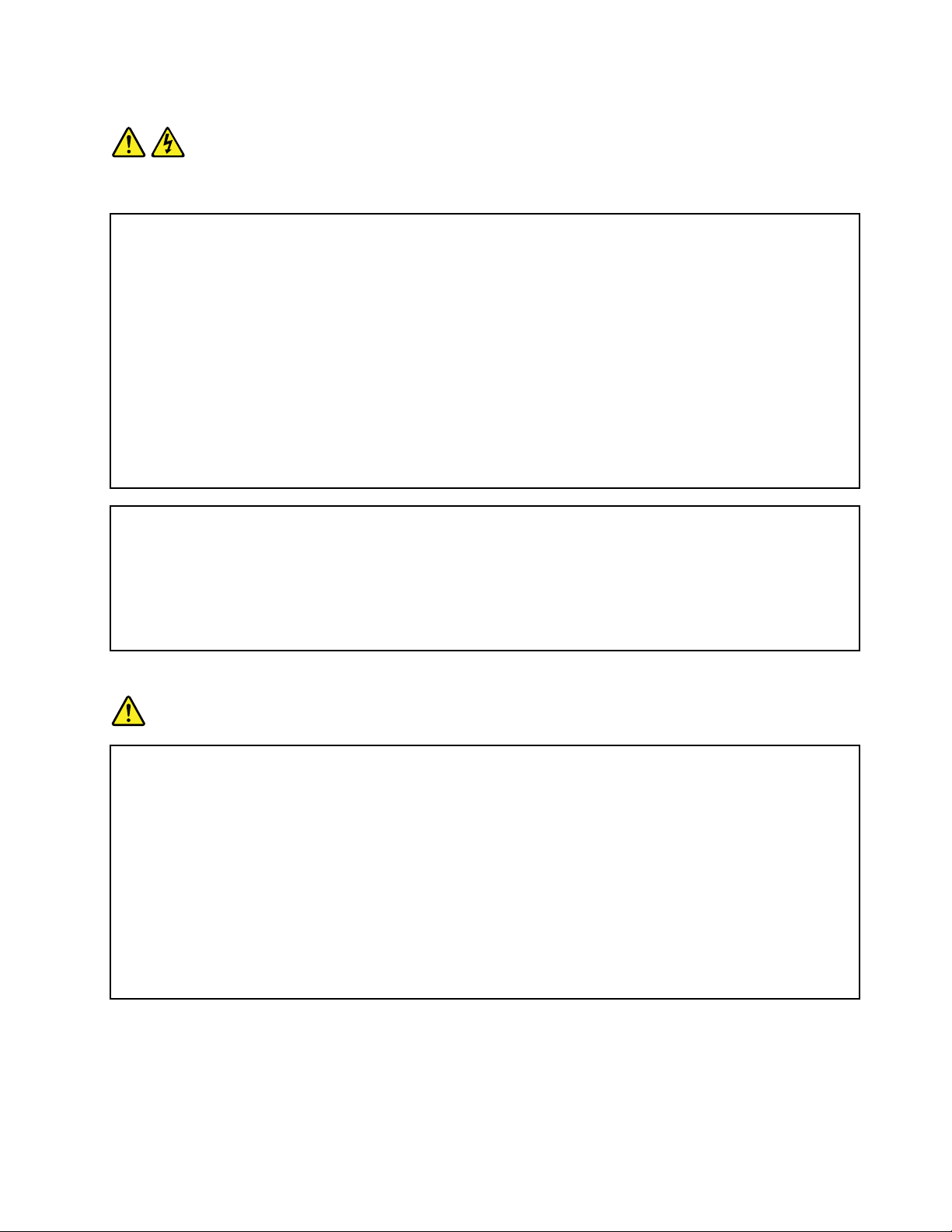
Statement1
DANGER
Electricalcurrentfrompower,telephone,andcommunicationcablesishazardous.
Toavoidashockhazard:
•Donotconnectordisconnectanycablesorperforminstallation,maintenance,orrecongurationofthis
productduringanelectricalstorm.
•Connectallpowercordstoaproperlywiredandgroundedelectricaloutlet.
•Connecttoproperlywiredoutletsanyequipmentthatwillbeattachedtothisproduct.
•Whenpossible,useonehandonlytoconnectordisconnectsignalcables.
•Neverturnonanyequipmentwhenthereisevidenceofre,water,orstructuraldamage.
•Disconnecttheattachedpowercords,telecommunicationssystems,networks,andmodemsbeforeyou
openthedevicecovers,unlessinstructedotherwiseintheinstallationandcongurationprocedures.
•Connectanddisconnectcablesasdescribedinthefollowingtablewheninstalling,moving,oropening
coversonthisproductorattacheddevices.
Toconnect:Todisconnect:
1.TurneverythingOFF.
2.First,attachallcablestodevices.
3.Attachsignalcablestoconnectors.
4.Attachpowercordstooutlet.
5.TurndevicesON.
1.TurneverythingOFF.
2.First,removepowercordsfromoutlet.
3.Removesignalcablesfromconnectors.
4.Removeallcablesfromdevices.
Statement2
DANGER
Dangerofexplosionifbatteryisincorrectlyreplaced.
Whenreplacingthelithiumcoincellbattery,useonlythesameoranequivalenttypethatis
recommendedbythemanufacturer .Thebatterycontainslithiumandcanexplodeifnotproperly
used,handled,ordisposedof.
Donot:
•Throworimmerseintowater
•Heattomorethan100°C(212°F)
•Repairordisassemble
Disposeofthebatteryasrequiredbylocalordinancesorregulations.
©CopyrightLenovo2010,2012
v
Page 8

Statement3
CAUTION:
Whenlaserproducts(suchasCD-ROMs,DVDdrives,beropticdevices,ortransmitters)are
installed,notethefollowing:
•Donotremovethecovers.Removingthecoversofthelaserproductcouldresultinexposureto
hazardouslaserradiation.Therearenoserviceablepartsinsidethedevice.
•Useofcontrolsoradjustmentsorperformanceofproceduresotherthanthosespeciedherein
mightresultinhazardousradiationexposure.
DANGER
SomelaserproductscontainanembeddedClass3AorClass3Blaserdiode.Notethefollowing.
Laserradiationwhenopen.Donotstareintothebeam,donotviewdirectlywithoptical
instruments,andavoiddirectexposuretothebeam.
Statement4
≥18kg(39.7lb)≥32kg(70.5lb)≥55kg(121.2lb)
<32kg(70.5lb)<55kg(121.2lb)<100kg(220.5lb)
CAUTION:
Usesafepracticeswhenlifting.
Statement5
CAUTION:
Thepowercontrolbuttononthedeviceandthepowerswitchonthepowersupplydonotturnoff
theelectricalcurrentsuppliedtothedevice.Thedevicealsomighthavemorethanonepower
cord.Toremoveallelectricalcurrentfromthedevice,ensurethatallpowercordsaredisconnected
fromthepowersource.
viThinkServerUserGuide
Page 9
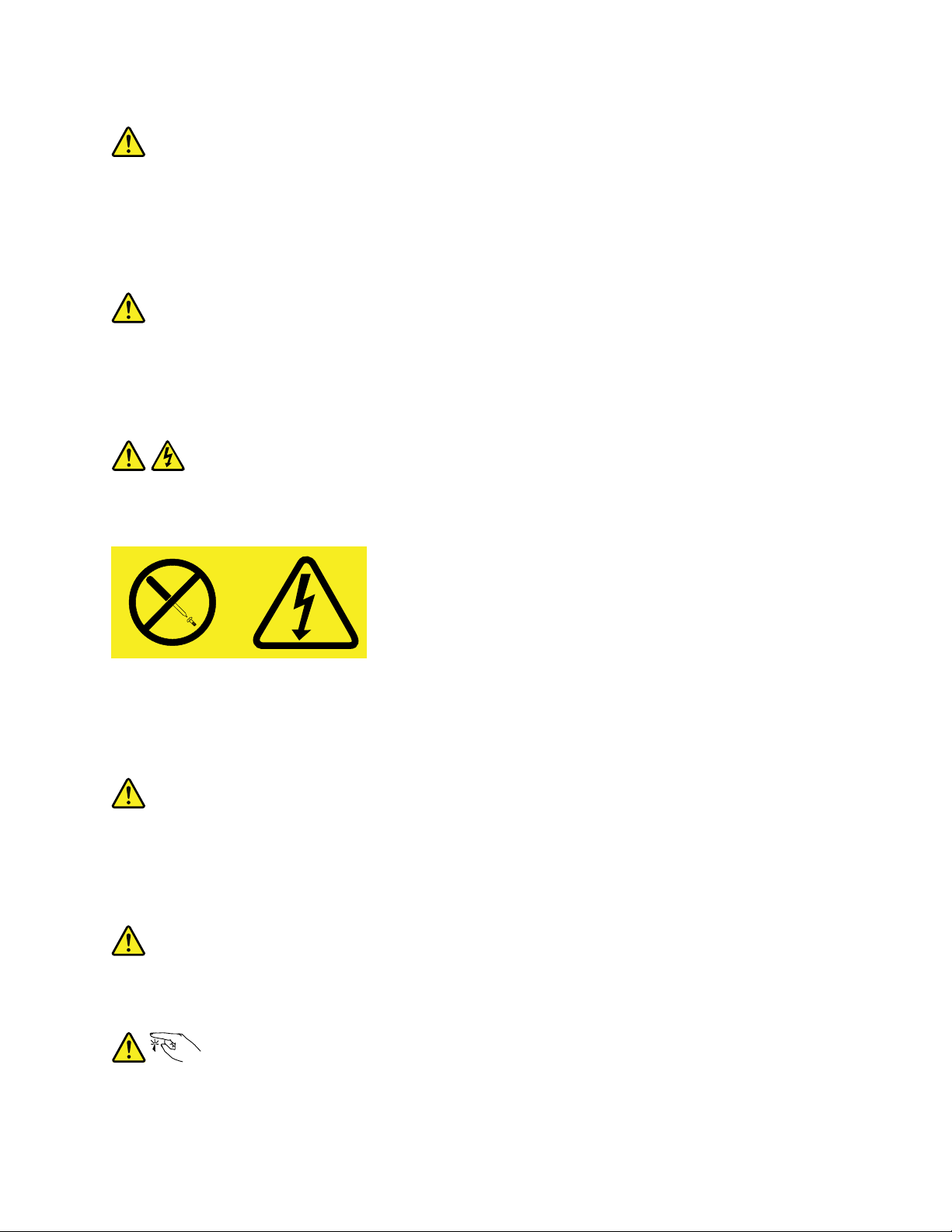
Statement6
CAUTION:
Ifyouinstallastrain-reliefbracketoptionovertheendofthepowercordthatisconnectedtothe
device,youmustconnecttheotherendofthepowercordtoapowersourcethatiseasilyaccessible
incaseitneedstobedisconnected.
Statement7
CAUTION:
Ifthedevicehasdoors,ensurethatyouremoveorsecurethedoorsbeforemovingorliftingthe
devicetoprotectagainstpersonalinjury.Thedoorswillnotsupporttheweightofthedevice.
Statement8
CAUTION:
Neverremovethecoveronapowersupplyoranypartthathasthefollowinglabelattached.
Hazardousvoltage,current,andenergylevelsarepresentinsideanycomponentthathasthislabel
attached.Therearenoserviceablepartsinsidethesecomponents.Ifyoususpectaproblemwith
oneoftheseparts,contactaservicetechnician.
Statement9
CAUTION:
Disconnectthehot-swapfancablesbeforeremovingthefanfromthedevicetoprotectagainst
personalinjury.
Statement10
CAUTION:
Thefollowinglabelindicatesasharp-edgehazard.
©CopyrightLenovo2010,2012
vii
Page 10
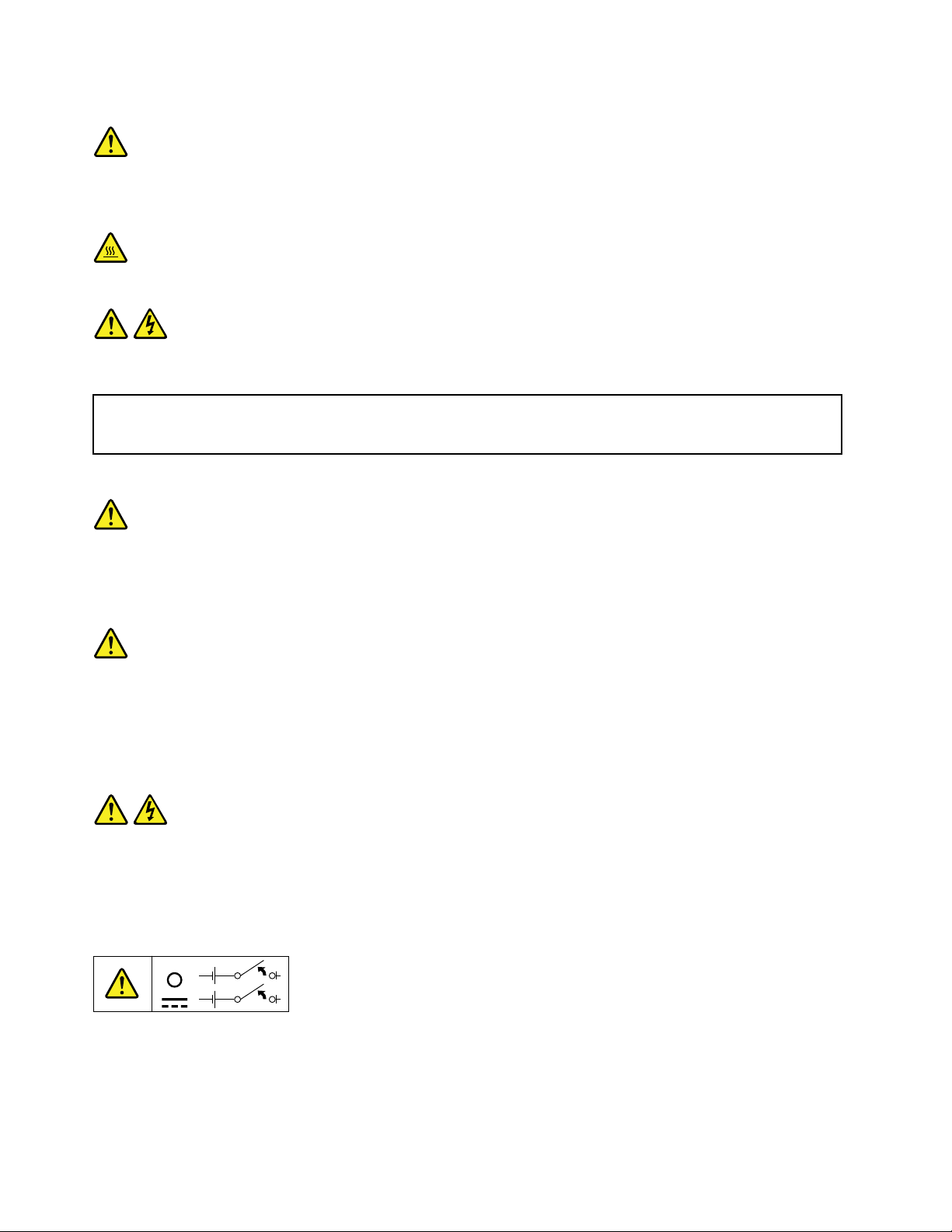
Statement11
CAUTION:
Thefollowinglabelindicatesapotentialheathazard.
Statement12
DANGER
Overloadingabranchcircuitisapotentialrehazardandashockhazardundercertainconditions.To
avoidthesehazards,ensurethatyoursystemelectricalrequirementsdonotexceedbranchcurrentratings
attheinstallationsite.
Statement13
CAUTION:
Ensurethattherackissecuredproperlytoavoidtippingwhentheserverunitisextendedontherails.
Statement14
CAUTION:
SomeaccessoryoroptionboardoutputsexceedClass2orlimitedpowersourcelimits.Y ou
mustinstalltheappropriateinterconnectingcablinginaccordancewithyourlocalelectricalcode
requirements.
Statement15
CAUTION:
Thepower-controlbuttononthedevicemayputthedeviceinstandbymodeinsteadofturningoff
thedevice.Inaddition,thedevicemighthavemultipleconnectionstodcpower.T oremoveall
electricalcurrentfromthedevice,ensurethatallconnectionstodcpoweraredisconnectedat
thedcpowerinputterminals.
viiiThinkServerUserGuide
Page 11

Statement16
CAUTION:
Toreducetheriskofelectricshockorenergyhazards:
•Thisequipmentmustbeinstalledbytrainedservicepersonnelinarestricted-accesslocation,as
denedbyyourlocalelectricalcodeandthelatesteditionofIEC60950.
•Connecttheequipmenttoareliablyearthedsafetyextralowvoltage(SEL V)source.AnSELV
sourceisasecondarycircuitthatisdesignedsothatnormalandsinglefaultconditionsdonot
causethevoltagestoexceedasafelevel(60Vdirectcurrent).
•Thebranchcircuitovercurrentprotectionmustberatedinaccordancewithlocalelectricalcode
requirements.
•Use1.3mm
2
or16AmericanWireGauge(AWG)copperconductoronly,notexceeding3meters
inlength.
•T orquethewiring-terminalscrewsto1.4newton-metersor12inch-pounds.
•Provideareadilyavailable,approvedandrateddisconnectdeviceintheeldwiring.
Statement17
CAUTION:
ThisproductcontainsaClass1Mlaser.Donotviewdirectlywithopticalinstruments.
Statement18
CAUTION:
Donotplaceanyobjectontopofrack-mountedproducts.
Statement19
CAUTION:
Hazardousmovingparts.Keepngersandotherbodypartsaway.
©CopyrightLenovo2010,2012
ix
Page 12
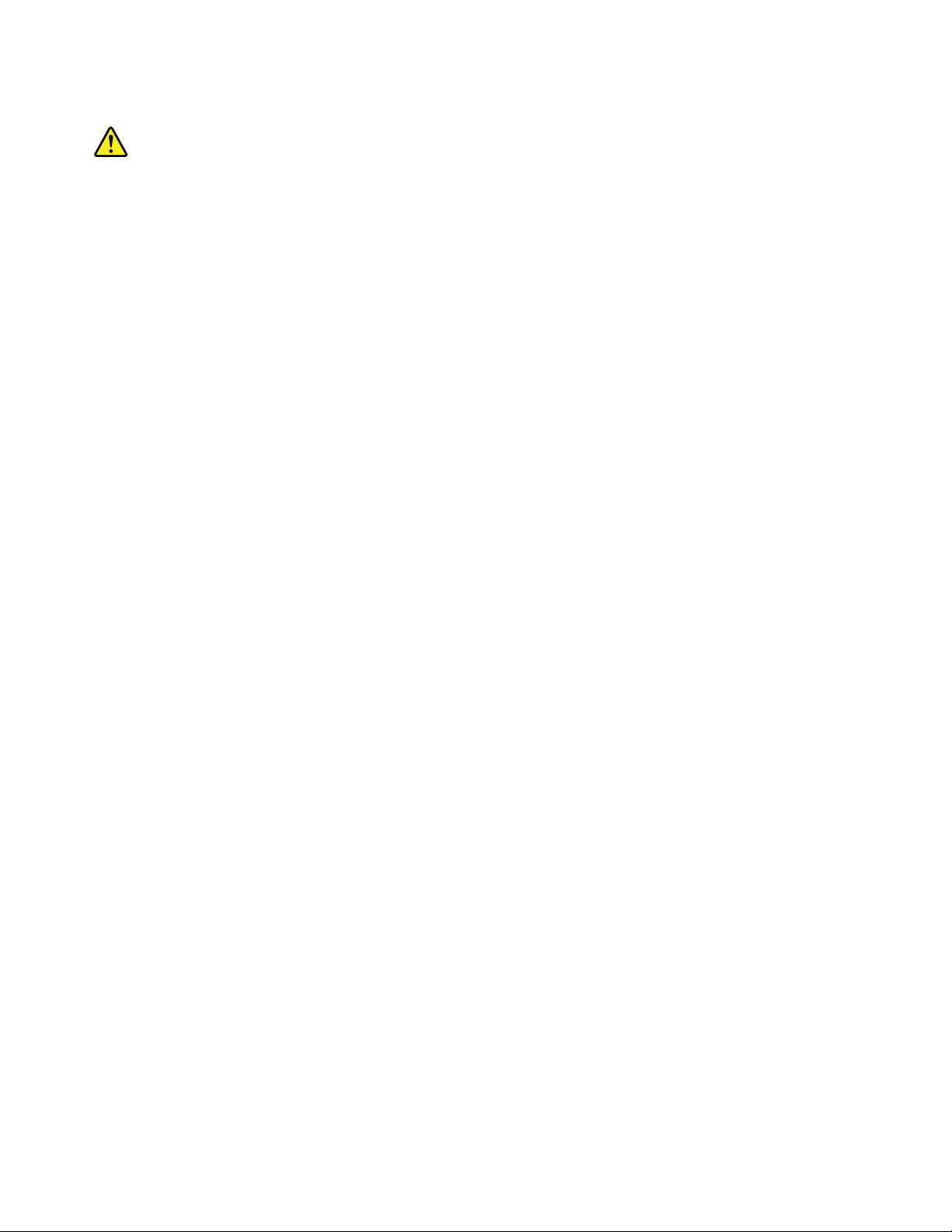
Statement20
CAUTION:
Alithiumionbatteryisprovided.T oavoidpossibleexplosion,donotburnthebattery.Replacethe
batteryonlywiththeLenovo-approvedpart.Recycleordiscardthebatteryasinstructedbylocal
regulations.
xThinkServerUserGuide
Page 13

Chapter1.Generalinformation
Thischapterprovidessomegeneralinformationaboutyourserver.
Thischaptercontainsthefollowingtopics:
•“Introduction”onpage1
•“Serverdocumentation”onpage1
Introduction
ThisUserGuideisforyourLenovo®ThinkServer®RD240server(machinetypes1045,1046,1047,and
1048).Thisdocumentcontainsthefollowinginformation:
•Settingupandcablingtheserver
•Startingandconguringtheserver
•Installingoptionsandreplacingcustomerreplaceableunits(CRUs)
•Solvingproblems
TheservercomeswiththeThinkServerEasyStartupDVDtohelpyoucongurethehardware,installdevice
drivers,andinstalltheoperatingsystem.
Theservercomeswithalimitedwarranty.Forinformationaboutthetermsofthewarrantyandgetting
serviceandassistance,seetheWarrantyandSupportInformationonthedocumentationDVDthatcomes
withyourserver.
Toobtainthemostup-to-dateinformationabouttheserverandotherLenovoproducts,goto:
http://www.lenovo.com/thinkserver
Recordinformationabouttheserverinthefollowingtable.Youwillneedthisinformationwhenyouregister
theserverwithLenovo.
Productname
Machinetype1045,1046,1047,or1048
Modelnumber
Serialnumber
Themodelnumberandserialnumberareonthelabelsonthebottomoftheserverandonthefront,visible
throughthebezel.
ThinkServerRD240
_____________________________________________
_____________________________________________
Serverdocumentation
Thistopicprovidesageneraldescriptionofeachdocumentforyourserverandinstructionsonhow
toobtainallthedocuments.
©CopyrightLenovo2010,2012
1
Page 14

Printeddocuments
Thefollowingdocumentsareprintedoutandincludedinyourserverpackage.
•ReadMeFirst
Thisisamultilingualdocumentyoushouldreadrst.Thisdocumentguidesyoutoreadthecomplete
warranty,support,andsafetyinformationonthedocumentationDVDthatcomeswithyourserverbefore
usingtheproduct.Thisdocumentalsoprovidesinformationabouthowtondthemostup-to-date
informationontheLenovoSupportWebsite.
•ImportantNotices
Thisdocumentincludessafetyandlegalnoticesthatyoushouldreadandunderstandbeforeusing
theserver.
•RackInstallationInstructions
Thisdocumentprovidesinstructionsonhowtoinstallyourserverintoastandardrackcabinetbyusing
therailkitshippedwiththeserver.
Note:Thisdocumentisavailableinvelanguages.AprintedEnglishversionisincludedinyourserver
package.APDFversionofFrench,German,Italian,andSpanishareprovidedonthedocumentationDVD
thatcomeswiththeserver.
DocumentationDVD
ThedocumentationDVD,whichcomeswithyourserver,containsvariousdocumentsforyourserverin
PortableDocumentFormat(PDF)andHyperT extMarkupLanguage(HTML).ThedocumentationDVDisnot
bootable.ToviewthedocumentsontheDVD,youwillneedacomputerwithaWebbrowserandtheAdobe
Readerprogram,whichisavailablefordownloadat:
http://www.adobe.com
TostartthedocumentationDVD,inserttheDVDintotheopticaldrive.TheDVDisAutoPlayenabledand
startsautomaticallyinmostenvironments.IftheDVDfailstostartorifyouareusingaLinux
®
operating
system,openthelaunch.htmlelocatedintherootdirectoryoftheDVD.
Note:LenovomaintainspagesontheWorldWideWeb,whereyoucangetthelatesttechnicalinformation
anddownloaddocumentationordevicedriversandupdates.Someinformationinthedocumentsonthe
documentationDVDmightchangewithoutnoticeaftertherstreleaseoftheDVD.Youcanalwaysobtainall
themostup-to-datedocumentationforyourserverfromtheLenovoWebsiteat:
http://www.lenovo.com/ThinkServerUserGuides
ThefollowingdocumentsareonthedocumentationDVDthatcomeswithyourserver:
•SafetyInformation
Thisisamultilingualdocumentthatincludesallthesafetystatementsforyourproductinmorethan30
languages.Besuretoreadandunderstandallthesafetystatementsbeforeusingtheproduct.
•WarrantyandSupportInformation
ThisdocumentincludestheLenovowarrantystatement,CustomerReplaceableUnits(CRUs)information,
andinformationabouthowtocontacttheLenovoCustomerSupportCenter.
•UserGuide
Thisdocumentprovidesdetailedinformationtohelpyougetfamiliarwithyourserverandhelpyouuse,
congure,andmaintainyourserver.
•RackInstallationInstructions
Thisdocumentprovidesinstructionsonhowtoinstallyourserverintoastandardrackcabinetbyusing
therailkitshippedwiththeserver.
2ThinkServerUserGuide
Page 15

•RemoteManagementUserGuide
Thisdocumentprovidesinformationaboutserverremotemanagement.ThisdocumentisinEnglishonly.
•MegaRAIDSASSoftwareUserGuide
ThisdocumentprovidesinformationaboutRedundantArrayofIndependentDisks(RAID)andhowto
usetheutilityprogramstocongure,monitor,andmaintainyourserverRAIDandrelateddevices.This
documentisinEnglishonly.
Documentonlyfortrainedservicepersonnel
ThefollowingdocumentisintendedonlyfortrainedservicepersonnelofLenovo.
HardwareMaintenanceManual
Thisdocumentprovidesdiagnosticinformation,partslisting,andreplacementproceduresforallField
ReplaceableUnits(FRUs,partsreplacedbytrainedservicepersonnel)aswellasallCRUs.Thisdocumentis
updatedfrequently,andthemostup-to-dateversionisalwaysavailableinEnglishontheLenovoWebsiteat:
http://www.lenovo.com/ThinkServerUserGuides
Chapter1.Generalinformation3
Page 16

4ThinkServerUserGuide
Page 17
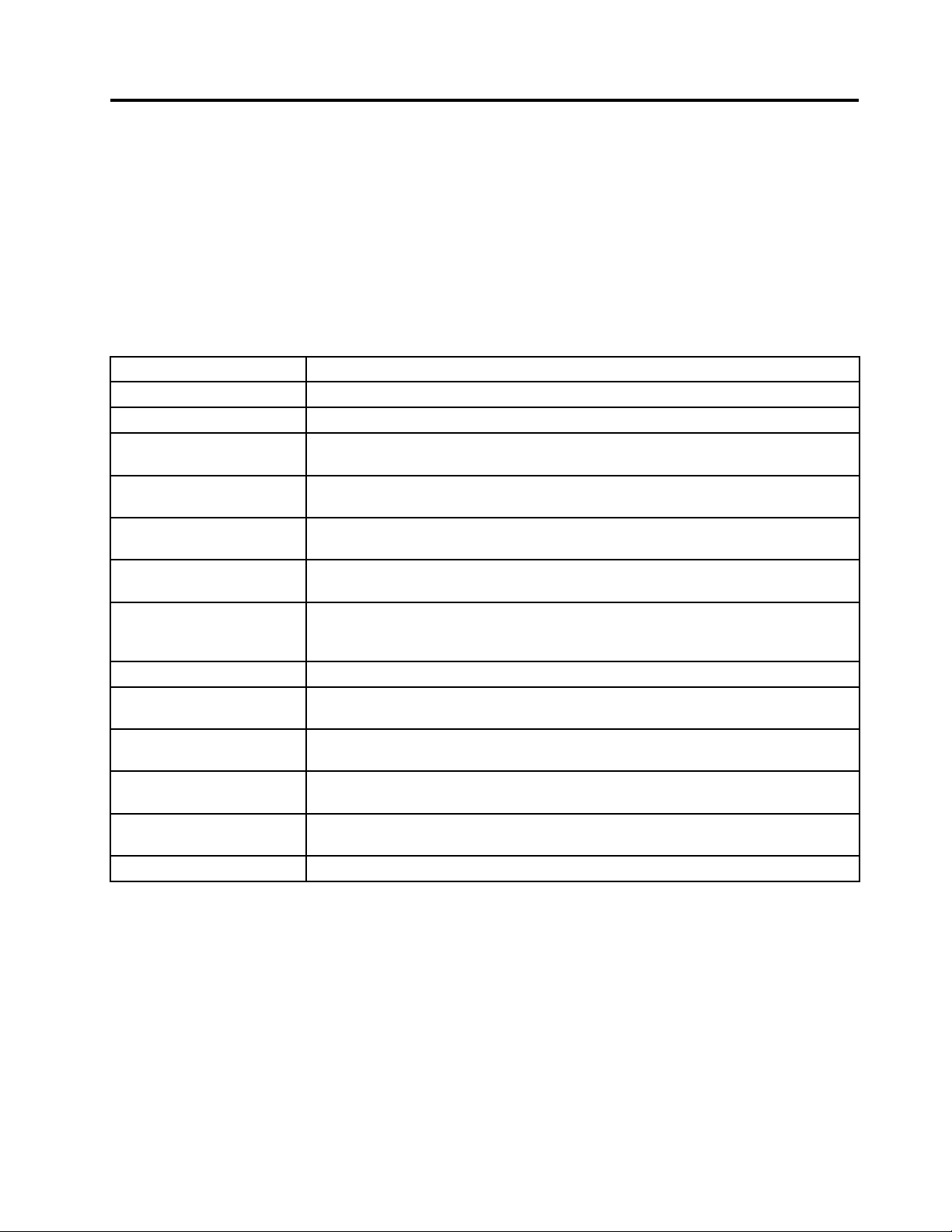
Chapter2.Serversetuproadmap
Thischapterprovidesageneralroadmaptoguideyouthroughsettingupyourserver.
Theserversetupprocedurevariesdependingonthecongurationoftheserverwhenitwasdelivered.In
somecases,theserverisfullyconguredandyoujustneedtoconnecttheservertothenetworkandan
electricaloutlet,andthenyoucanturnontheserver.Inothercases,theserverneedstohavehardware
featuresinstalled,requireshardwareandrmwareconguration,andrequirestheoperatingsystemto
beinstalled.
Table1.Serversetuproadmap
TaskWheretondtheinformation
Unpack
Installhardware
InstalltheserverintherackTheRackInstallationInstructionsmanualisprintedandalsoincludedonthe
ConnecttheEthernetcable
andpowercord
Turnontheservertoverify
operation
ReviewtheBIOSsettings
andcustomizeasneeded
CongureRAID(onboard
SATARAIDortheinstalled
SASRAIDadapter)
Checkforrmwareupdates
Installoperatingsystemand
basicdrivers
Installanyadditionaldrivers
neededforaddedfeatures
CongureEthernetsettings
intheoperatingsystem
Installremotemanagement
applications
Installapplications
Chapter3“Featuresandtechnologies”onpage7
Chapter5“Installing,removing,orreplacinghardware”onpage19
documentationDVD.
“Rearview”onpage11
“Turningontheserver”onpage72
“StartingtheSetupUtilityprogram”onpage76
“RAIDcontrollers”onpage84
“UsingtheEasyUpdateFirmwareUpdaterprogram”onpage92
“UsingtheThinkServerEasyStartupprogram”onpage85
Refertotheinstructionsthatcamewiththehardwareoption.
Seetheoperatingsystemhelp.Thisstepisnotrequirediftheoperatingsystemwas
installedusingtheThinkServerEasyStartupprogram.
“InstallingtheThinkServerEasyManageprogram”onpage92
Refertothedocumentationthatcomeswiththeapplicationsthatyouwanttoinstall.
©CopyrightLenovo2010,2012
5
Page 18

6ThinkServerUserGuide
Page 19

Chapter3.Featuresandtechnologies
Whatisincludedwithyourserver
TheRD240serverpackageincludestheserver,apowercord,documentation,thedocumentationDVD,and
softwaremedia.
Features
TheRD240serveroffersthefollowingfeaturesandtechnologies:
•Microprocessor(s):TheserversupportsuptotwoIntel®Xeon®dual-core,quad-core,orhex-core
microprocessors.
•BIOS:Theserverrmwaredenesastandardinterfacebetweentheoperatingsystem,platformrmware,
andexternaldevices.
•EasyStartupDVD:TheThinkServerEasyStartupprogramguidesyouthroughthecongurationofthe
hardware,theredundantarrayofindependentdisks(RAID)controller,andtheinstallationoftheoperating
systemanddevicedrivers.
•Integratednetworksupport:
controllersandeachsupportsconnectiontoa10Mbps,100Mbps,or1000Mbpsnetwork.Formore
information,see“ConguringtheGigabitEthernetcontroller”onpage91.
•Largedata-storagecapacityandhot-swapcapability:Somehot-swapservermodelssupporteight
3.5-inchhot-swapharddiskdrives.Withthehot-swapfeature,youcanadd,remove,orreplaceharddisk
driveswithoutturningofftheserver.
•Largesystem-memorycapacity:Theserversupportsupto64GBofsystemmemory.Thememory
modulesupportserrorcorrectingcode(ECC)foruptoeightindustry-standardsingle-rankordual-rank,
1333MHz,DDR3(third-generationdouble-data-rate)registeredsynchronousdynamicrandomaccess
memory(SDRAM)dualinlinememorymodules(DIMMs).
•High-performancegraphicscontroller:Theservercomeswithanonboardhigh-performancegraphics
controllerthatsupportshighresolutionsandincludesmanyperformance-enhancingfeaturesforthe
operating-systemenvironment.
•Redundantconnection:
toaredundantEthernetconnection.IfaproblemoccurswiththeprimaryEthernetconnection,all
Ethernettrafcthatisassociatedwiththeprimaryconnectionisautomaticallyswitchedtotheredundant
NIC.Iftheapplicabledevicedriversareinstalled,thisswitchingoccurswithoutdatalossandwithout
userintervention.
•IntelligentPlatformManagementInterface(IPMI)2.0:Thecommand-lineinterfaceprovidesdirect
accesstoservermanagementfunctionsthroughtheIPMI2.0protocol.Usethecommand-lineinterface
toissuecommandstocontroltheserverpower,viewsysteminformation,andidentifytheserver.Y oucan
alsosaveoneormorecommandsasatextleandruntheleasascript.
•RAIDsupport:Theserversupportsanonboard1068ESerialAttachedSCSI(SAS)RAIDcontrollerandan
add-onSASRAIDcard(ThinkServer8708ELPSASRAIDAdapter,ThinkServer8708EM2RAIDAdapter,
orThinkServerRAID700Adapter),whicharerequiredforyoutousethehot-swapSASorSATAhard
diskdrivesandtocreatetheRAIDcongurations.
Theservercomeswithtwointegratedsingle-portGigabitEthernet
Thetwoonboardnetworkinterfacecontrollers(NIC)provideafailovercapability
Specications
Thefollowinginformationisasummaryofthefeaturesandspecicationsoftheserver.Dependingonthe
servermodel,somefeaturesmightnotbeavailable,orsomespecicationsmightnotapply.
©CopyrightLenovo2010,2012
7
Page 20
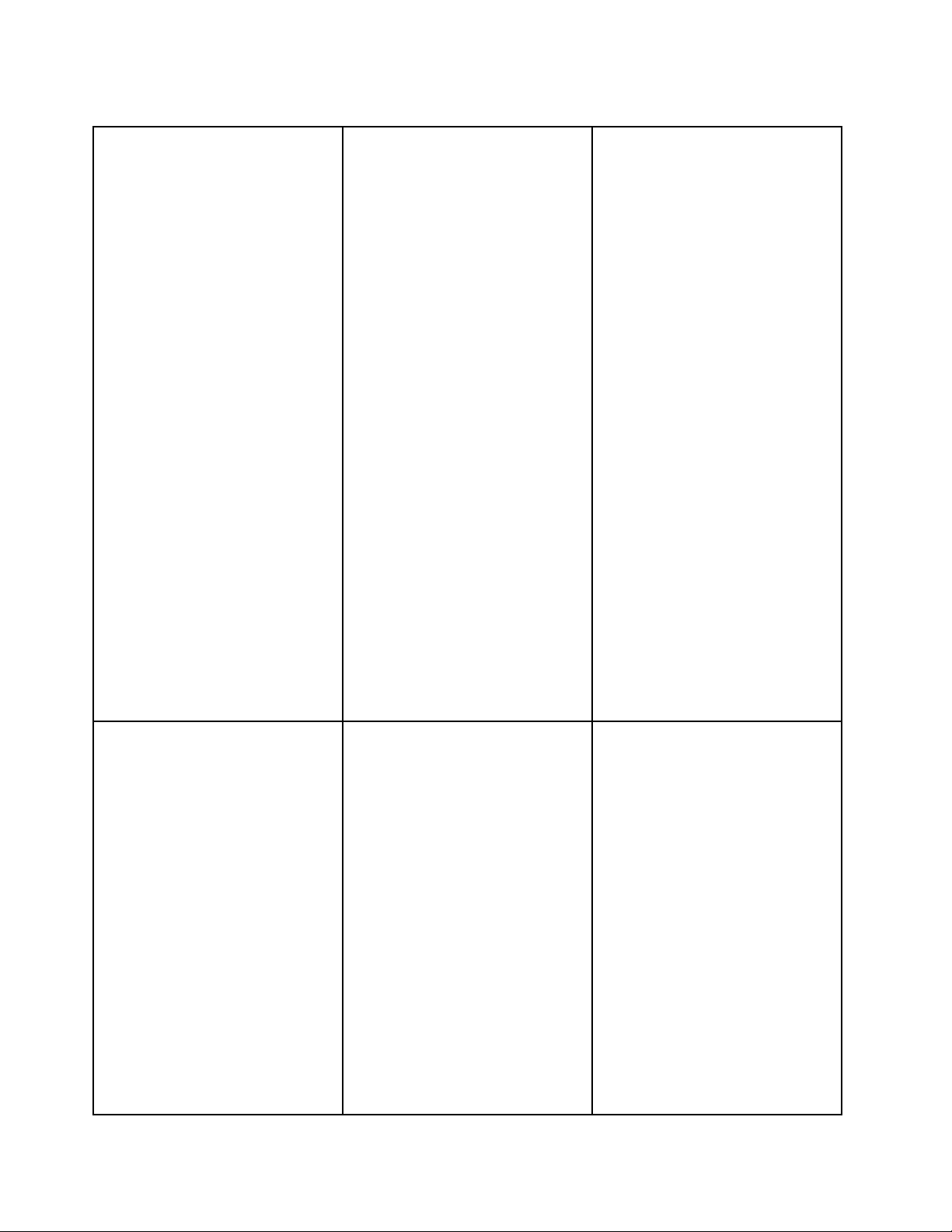
Table2.Featuresandspecications
Microprocessor(s):Supportsupto
twoIntelXeondual-core,quad-core,
orhex-coremicroprocessors.Forthe
specictypeandspeedinformation
aboutthemicroprocessor,use
theSetupUtilityprogram.See
“UsingtheSetupUtilityprogram”on
page75
microprocessorsforyourserver,goto
http://www.lenovo.com/thinkserver.
OntheThinkServersystemspage,
clickProducts➙Options➙
ThinkServerProcessors.
Memorymodules:
•Minimumsystemmemory:2GB
•Maximumsystemmemory:64GB
•Types:ECC,1333MHz,DDR3
•Slots:Eightdualinlinememory
•Supports2GB,4GB,and8GB
Integratedgraphicscard:
•8MBvideomemory
Size:
•Height:87.5mm(3.45inches)
•Width:448mm(17.64inches)
•Depth:683mm(26.89inches)
•
RAIDadapters:
•Onboard1068ESASRAID
•ThinkServer8708ELPSASRAID
•ThinkServer8708EM2RAID
•ThinkServerRAID700Adapter
.Foralistofthesupported
(eightmemoryslots,eachwithone
8GBRDIMMinstalled)
registeredSDRAMDIMMsonly
module(DIMM)slots
RDIMMs
Maximumweight:30kg(66.14lb)
whenfullycongured
controller
Adapter
Adapter
Opticaldrive:
•SlimDVD/RW
Harddiskdriveexpansionbays
(dependingonthemodel):
Uptoeight3.5-inchSATAorSAS
harddiskdrives
Expansionslots:
•OnePCIExpressx16cardslot
onthesystemboardforariser
cardassembly(therearethreePCI
Expressx8cardslotsontheriser
cardassembly)
Powersupply:
powersupply/750-wattredundant
powersupply
Systemfans:Foursystemfans
withautomaticenergy-saving,noise
reductiontechnology
Integratedfunctions:
•Twosingle-portGbEthernet
controllers
•SixUSB2.0connectors(twofront
andfourrear)
•TwoRJ-45Ethernetconnectors
•Oneserialport
•OneVideoGraphicsArray(VGA)
monitorconnector
Electricalinput
•Inputvoltage:
–Lowrange:
–Highrange:
750-wattsingle
Minimum:100Vac
Maximum:127Vac
Inputfrequencyrange:50to
60Hz
Minimum:200Vac
Maximum:240Vac
Inputfrequencyrange:50to
60Hz
Environment:
•Airtemperature:
–Serveron:10°Cto35°C(50°F
to95°F);altitude:0to914.4m
(3000ft)
–Serveroff:10°Cto43°C(50°F
to109.4°F);maximumaltitude:
2133.6m(7000ft)
–Shipping:-40°Cto60°C(-104°F
to140°F)
•Humidity:
–Serveron:upto80%,
non-condensing
–Serveroff:upto80%,
non-condensing
–Shippingandstorage:upto
93%,non-condensing
•Particulatecontamination:
Attention:Airborneparticulates
andreactivegasesactingalone
orincombinationwithother
environmentalfactorssuchas
humidityortemperaturemight
posearisktotheserver.
Notes:
1.Powerconsumptionandheat
outputvarydependingonthe
numberandtypeofoptional
featuresinstalledandthe
power-managementoptional
featuresinuse.
2.Thesoundlevelsweremeasured
incontrolledacoustical
environmentsaccordingto
theproceduresspeciedbythe
AmericanNationalStandards
Institute(ANSI)S12.10and
ISO7779andarereportedin
accordancewithISO9296.
Actualsound-pressurelevelsina
givenlocationmightexceedthe
averagevaluesstatedbecause
ofroomreectionsandother
nearbynoisesources.The
noiseemissionlevelstated
isthedeclared(upperlimit)
8ThinkServerUserGuide
Page 21

Table2.Featuresandspecications(continued)
sound-powerlevel,inbels,fora
randomsampleofsystem.
3.Thereisnokeyboardconnector
ormouseconnectoronthe
server.YoucanconnectaUSB
keyboardandUSBmouseto
theserverbyusingtheUSB
connectors.
Softwareprograms
Lenovoprovidessoftwaretohelpgetyourserverupandrunning.
EasyStartup
TheThinkServerEasyStartupprogramsimpliestheprocessofconguringRAIDandinstallingsupported
Microsoft®Windows®andLinuxoperatingsystemsanddevicedriversonyourserver.TheEasyStartup
programisprovidedwithyourserverontheThinkServerEasyStartupDVD.TheDVDisself-starting
(bootable).TheuserguidefortheEasyStartupprogramisontheDVDandcanbeaccesseddirectlyfromthe
programinterface.Foradditionalinformation,see“UsingtheThinkServerEasyStartupprogram”onpage85
EasyManage
TheThinkServerEasyManageAgentenablesthisservertobemanagedbythecentralizedconsoleofan
EasyManageCoreServeroverthenetwork.TheThinkServerEasyManageAgentissupportedon32-bitand
64-bitWindows,RedHat,andSUSEoperatingsystems.
.
Reliability,availability,andserviceability
Reliability,availability,andserviceability(hereafterreferredtoasRAS)arethreeimportantserverdesign
features.TheRASfeatureshelpyoutoensuretheintegrityofthedatastoredontheserver,theavailabilityof
theserverwhenyouneedit,andtheeasewithwhichyoucandiagnoseandcorrectproblems.
TheserverhasthefollowingRASfeatures:
•AdvancedCongurationandPowerInterface(ACPI)
•AdvancedDesktopManagementInterface(DMI)
•Automaticmemorydownsizingonerrordetection
•Automaticrestartonnon-maskableinterrupt(NMI)
•Availabilityofmicrocodelevel
•Built-in,menu-drivensetup,systemconguration,andRAIDconguration
•Built-inmonitoringforfan,temperature,andvoltage
•Coolingfanswithspeed-sensingcapability
•ECCDDR3SDRAMwithSerialPresenceDetect(SPD)
•Errorcodesandmessagestohelpyouidentifyproblems
•Generatingerrorlogsforthepower-onself-test(POST)failures
•Hot-swapSASharddiskdrives
•IntegratedEthernetcontrollers
•IntelligentPlatformManagementInterface(IPMI)2.0
Chapter3.Featuresandtechnologies9
Page 22
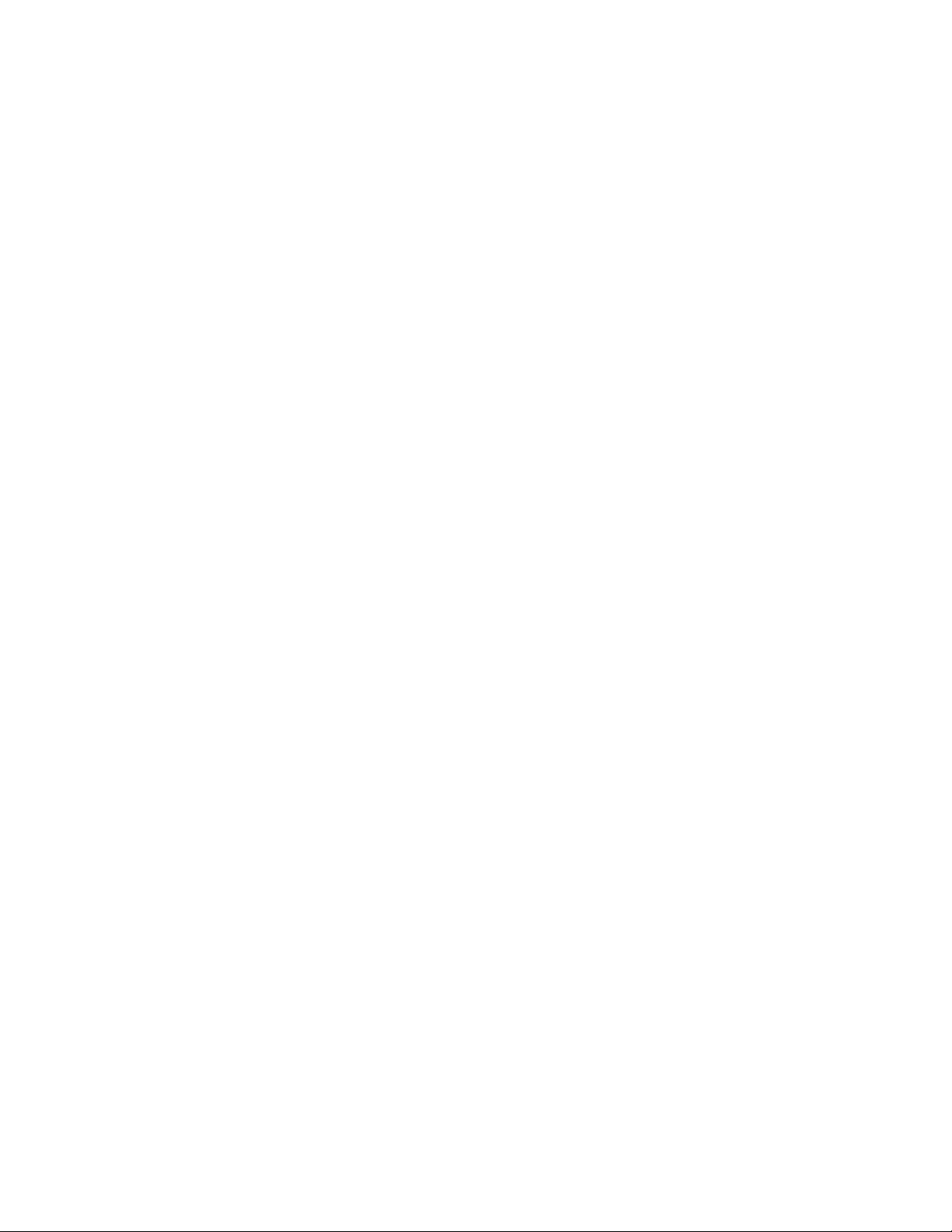
•Power-onself-test(POST)
•RedundantEthernetconnectionwithfailovercapability(requiresanoptionalEthernetcard)
•Standbyvoltageforsystem-managementfeaturesandmonitoring
•System-errorlight-emittingdiode(LED)onthefrontpanel
•Vitalproductdata(VPD),includingtheserialnumberinformationandreplacementpartnumbers,storedin
thenonvolatilememoryforeasierremotemaintenance
10ThinkServerUserGuide
Page 23

Chapter4.Locatingparts,controls,LEDs,andconnectors
Thischapterprovidesinformationtohelpyoulocateyourserverparts,controls,light-emittingdiodes
(LEDs),andconnectors.
Frontview
Thefollowingillustrationshowsthedrivesandpartsonthefrontoftheserver.
Figure1.Frontviewoftheserverwitheightharddiskdrivesandanopticaldrive
1Lefthandleofthechassis
23.5-inchharddiskdrivebay
33.5-inchharddiskdrivedummy
bay
4Opticaldrive
5Frontcontrolpanel(see“Frontcontrolpanel”onpage12)
Rearview
Thefollowingillustrationshowsthelocationsoftheconnectorsandpartsontherearoftheserver.
Figure2.Rearviewoftheserver
1Powersupply1
2Powersupply2bay(blankand
coveredbyabaybezel)
3Powercordconnector8Ethernetconnector1
6Serialport
7USBconnectors(3and4)
©CopyrightLenovo2010,2012
11
Page 24

4USBconnectors(1and2)9Ethernetconnector2(sharewithMGMT)
5VGAmonitorconnector10PCIexpansionslot
ConnectorDescription
PowercordconnectorUsedtoconnectthepowercord.
Ethernetconnector
Serialport
USBconnectorUsedtoattachadevicethatusesaUSBconnector,suchasaUSBkeyboard
VGAmonitorconnectorUsedtoattachaVGAmonitororotherdevicesthatuseaVGAmonitorconnector.
UsedtoattachanEthernetcableforalocalareanetwork(LAN).
Usedtoattachadevicethatusesa9-pinserialport.
oraUSBmouse.
Frontcontrolpanel
Thissectionprovidesinformationaboutthefrontcontrolpaneloftheserver.
Thefollowingillustrationhelpsyouidentifytheconnectors,controls,andLEDsonthefrontcontrolpanelof
yourserver.
Figure3.Frontcontrolpanel
1IDbuttonandLED4Ethernet2statusLED
2SystemstatusLED
3Ethernet1statusLED
5PowerbuttonandLED
12ThinkServerUserGuide
Page 25

ThefollowingtabledescribesthemeaningoftheLEDsonthefrontcontrolpanel.
Table3.FrontcontrolpanelLEDs
LEDStateColorDescription
BlueIDison. IDLED
IDisoff.
Red•Fanalarm
•Voltagealarm
•Temperaturealarm
Green
Green
GreenTheserverpowerisunderS1mode.
LANisactiveanddataisbeingtransferred.
LANisconnected.
LANisnotconnected.
LANisactiveanddataisbeingtransferred.
LANisconnected.
LANisnotconnected.
Powerison.
Powerisoff.
LED
Ethernet1
statusLED
Ethernet2
statusLED
Powerstatus
LED
On
OffOff
OffOffSystemisnormal. Systemstatus
On
Blinking
OnGreen
OffOff
Blinking
OnGreen
OffOff
OnGreen
Blinking
OffOff
EachharddiskdrivealsohastwostatusLEDs.StatusLED1(top)indicatespresence(whetherthedriveis
recognizedbythesystem)andStatusLED2(bottom)indicatesdriveactivity.
Notes:
•IftheonboardSASandonboard1068ESASRAIDcontrollerarecongured,notethefollowing:
–TheSGPIOconnectorofthe4–portmini-SAScableinthechassisshouldbeconnectedtotheJ51
connectoronthesystemboard.See“Locatingpartsonthesystemboard”onpage16.
Table4.HarddiskdriveLEDsfortheonboard1068ESASRAIDcontrollerandadd-onSASRAIDadaptercongurations
Harddiskdrivestatus
Description
Harddiskdriveisnotpresent.
Harddiskdriveispresentbutisnotactive.
Harddiskdriveispresentandactive.
Serverisintheprocessoflocatingtheharddiskdrive.
Harddiskdrivehasfailed.
RAIDisrebuilding.Blinkingred
OffOff
OffGreen(forSATAharddisk
Off
Blinkinggreen
Red
LED1
Harddiskdrivestatus
LED2
drives,thestatusisOff)
Blinkinggreen
Green
Green
Green
TheEthernet1andEthernet2connectorshavetwostatusLEDsthatindicatetheLANconnectionand
activityoftheconnection.
Chapter4.Locatingparts,controls,LEDs,andconnectors13
Page 26
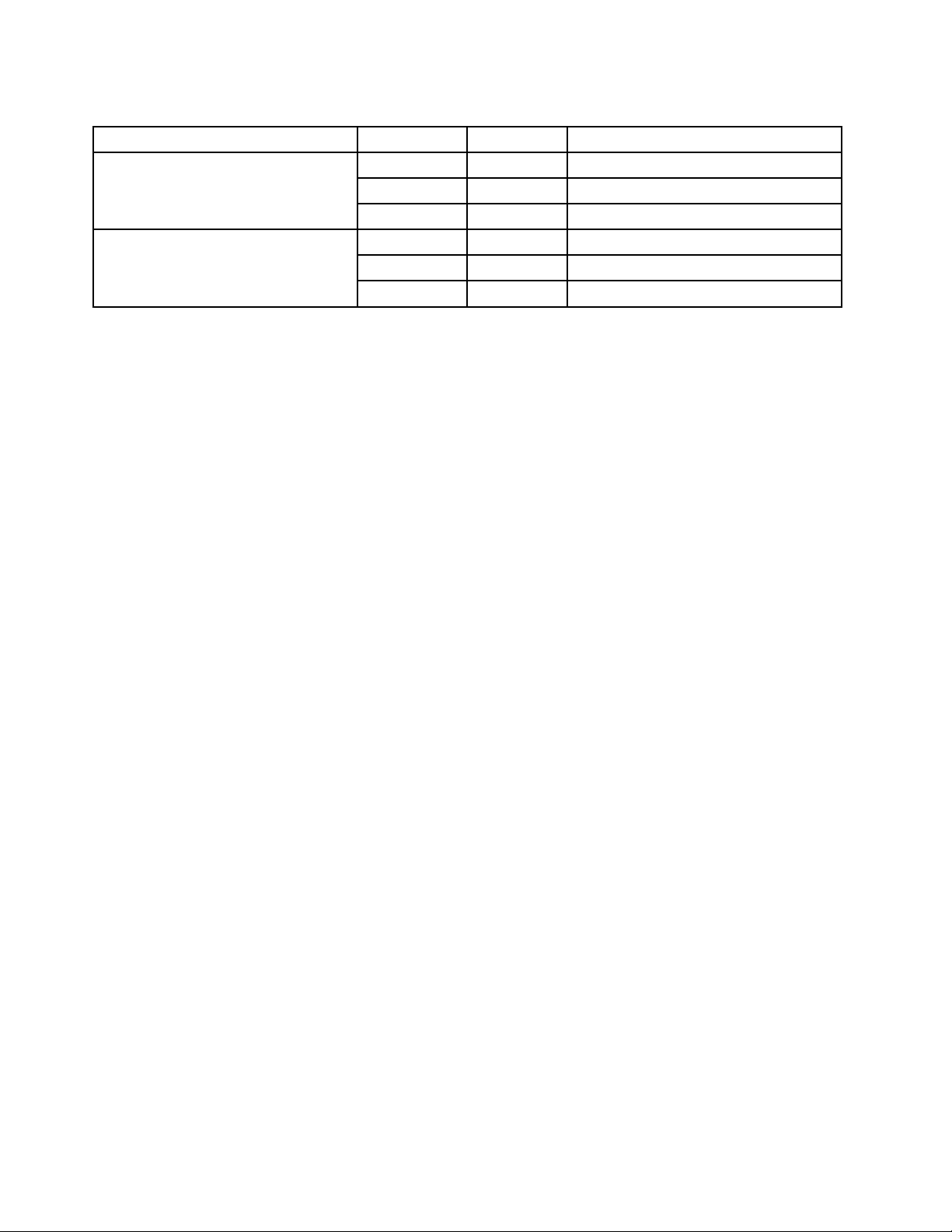
Table5.EthernetLEDs
RJ-45linkage/activity(left)
RJ-45speed(right)
LEDStateColorDescription
OnGreen10/100/1000Mblinked
Blinking
OffOff
On
OnGreen
OffOff
Green10/100/1000Mbactivity
NoLANconnection.
Amber1000Mblinkedandactive
100Mblinkedandactive
10MbmodeornoLANconnection.
14ThinkServerUserGuide
Page 27

Locatingservercomponents
Thefollowingillustrationshowsthelocationsofthemajorcomponentsinyourserver.
Figure4.Servercomponentlocations
1Systemfans6Frontcontrolpanel(see“Frontcontrolpanel”onpage12)
2Risercardassembly
3Microprocessorandheat
7Opticaldrive(dependingonthemodel)
83.5-inchharddiskdrivedummybay
sink
4Memorymodules93.5-inchharddiskdrive
5Powersupplyassembly
10Lefthandleofthechassis
Chapter4.Locatingparts,controls,LEDs,andconnectors15
Page 28
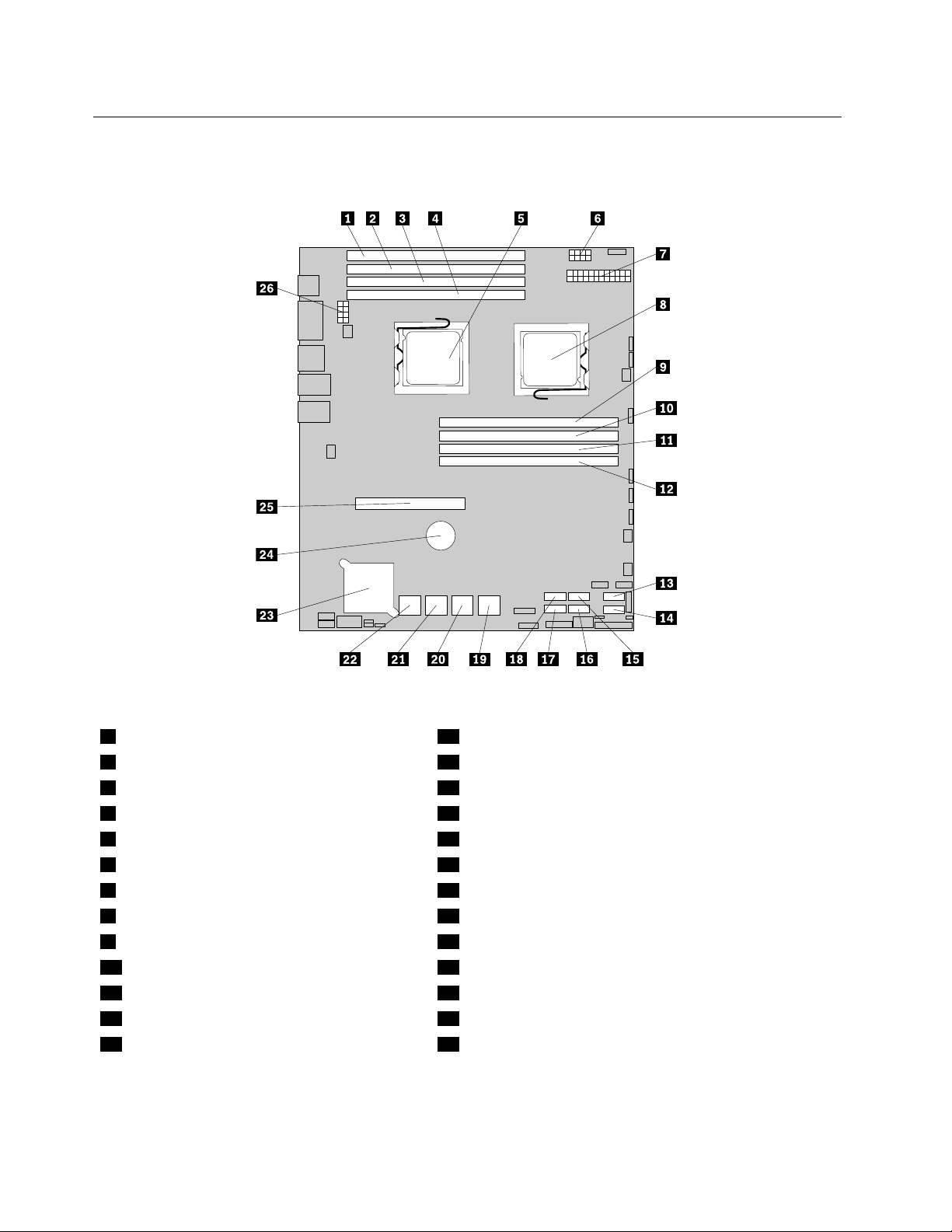
Locatingpartsonthesystemboard
Thefollowingillustrationsshowthelocationsofthepartsonthesystemboard.
Figure5.Locatingmajorpartsonthesystemboard
1Memoryslot(CPU1DIMMCHC0)14SATAconnector1
2Memoryslot(CPU1DIMMCHB0)15SATAconnector2
3Memoryslot(CPU1DIMMCHA0)16SA TAconnector3
4Memoryslot(CPU1DIMMCHA1)17SA TAconnector5
5Microprocessor(CPU1)18SATAconnector4
6Powerconnector2(forCPU0)19SASconnectors(top:SAS1;bottom:SAS0)
724-pinpowerconnectorforthesystemboard
8Microprocessor(CPU0)21SASconnectors(top:SAS5;bottom:SAS4)
9Memoryslot(CPU0DIMMCHA1)22SASconnectors(top:SAS7;bottom:SAS6)
10Memoryslot(CPU0DIMMCHA0)23Onboard1068ESASRAIDcontroller
11Memoryslot(CPU0DIMMCHB0)24Systemboardbattery
12Memoryslot(CPU0DIMMCHC0)25PCIExpressx16cardslot(forarisercardassembly)
13SATAconnector026Powerconnector3(forCPU1)
20SASconnectors(top:SAS3;bottom:SAS2)
16ThinkServerUserGuide
Page 29
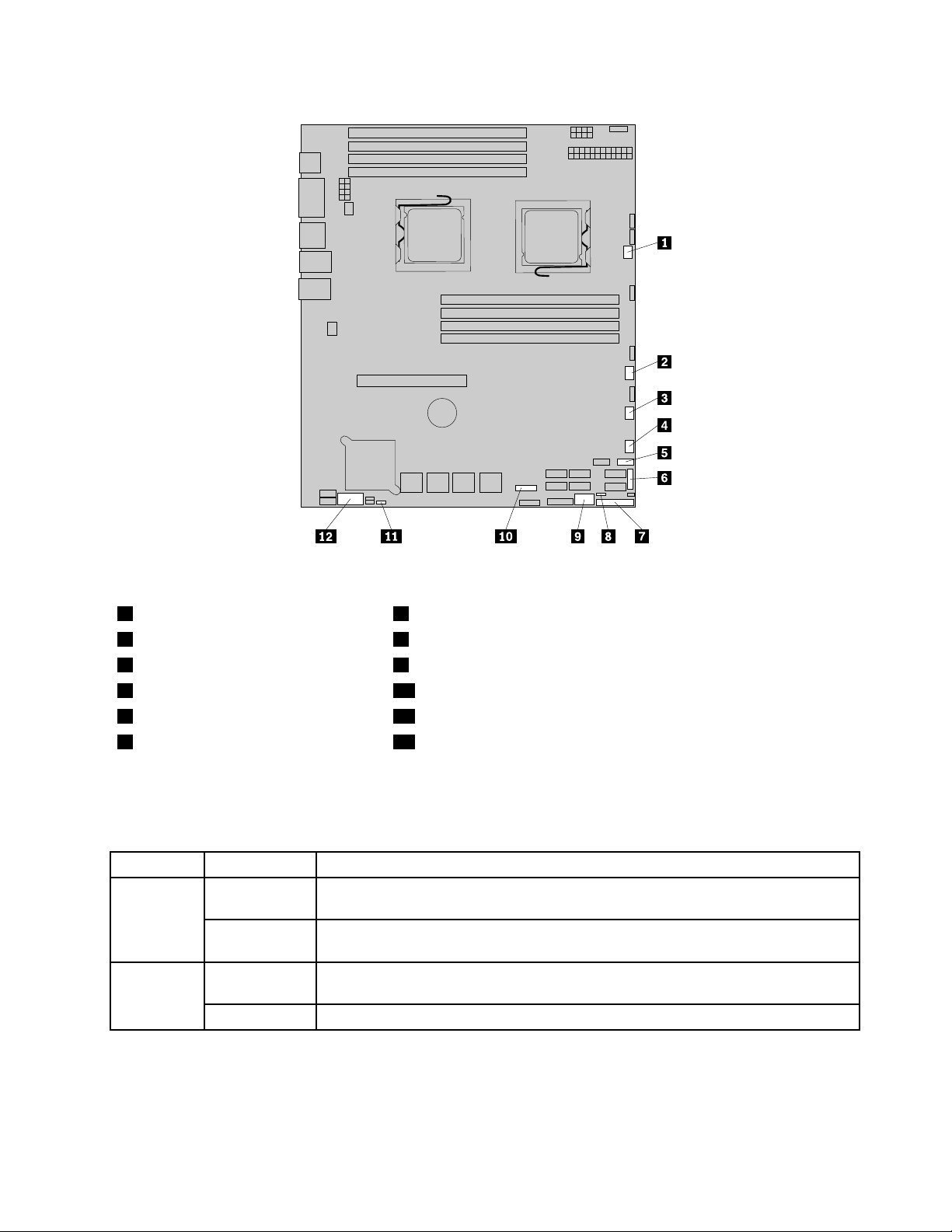
Figure6.Locatingotherconnectorsonthesystemboard
1Systemfan1connector7J35(forfrontcontrolcable)
2Systemfan2connector8JP1(clearCMOS)
3Systemfan3connector9USB2connector
4Systemfan4connector10J21(SGPIOconnectorforonboardSASport5-8)
5FrontUSBconnector11JP7(setonboardSAS)
6J51(SGPIOconnectorforonboard
12J16(COM2connector)
SASport1-4)
Thefollowingtableintroducesthejumperswitchesonthesystemboard.
Table6.Jumpersettings
JumperPositionDescription
JP1:Clear
CMOS
JP7:Set
Onboard
SAS
Pins1-2
Pins2-3
Pins1-2
Pins2-3
Thedefaultpositionatwhichthejumperisplacedonpins1-2duringthenormal
operationofthesystem.
Ifthejumperisplacedonpins2-3,whenthejumperismovedbacktothedefault
position,thesettingsofCMOSwillbeclearedautomaticallyatthenextstartup.
Thedefaultpositionatwhichthejumperisplacedonpins1-2duringthenormal
operationofthesystem.TheonboardSAScontrollerisenabled.
Ifthejumperisplacedonpins2-3,theonboardSAScontrollerisdisabled.
Note:BeforeclearingtheCMOS,turnofftheserveranddisconnectthepowercord.Movethejumperfrom
pins1-2topins2-3.Waitmorethanveminutesandthenmovethejumperbacktothenormalposition
(pins1-2)toclearCMOS.
Chapter4.Locatingparts,controls,LEDs,andconnectors17
Page 30

Locatingconnectorsonthebackplane
Thefollowingillustrationshowstheconnectorlocationsonthebackplane.
Figure7.Backplaneconnectorlocations
1MiniSASsignalconnector2
2Powerconnector
3MiniSASsignalconnector1
18ThinkServerUserGuide
Page 31

Chapter5.Installing,removing,orreplacinghardware
Thischapterprovidesinstructionsonhowtoinstall,remove,orreplacehardwareforyourserver.
Thischaptercontainsthefollowingtopics:
•“Guidelines”onpage19
•“Removingtheservercover”onpage21
•“Installing,removing,orreplacingoptionalhardwaredevices”onpage22
•“Installing,removing,orreplacinghardwaredevices”onpage41
•“Completingthepartsreplacement”onpage71
Guidelines
Thissectionprovidessomeguidelinesthatyoushouldreadandunderstandbeforeusingyourserver.
Basicguidelines
Beforeyouusetheserver,besuretoreadandunderstandthefollowingguidelines:
•BesuretoreadandunderstandtheSafetyInformationandtheWarrantyandSupportInformationonthe
documentationDVDthatcomeswithyourproduct,and“Guidelines”onpage19
helpyouworksafely.T oobtainacopyofthepublications,goto:
http://www.lenovo.com/support
•Whenyouinstallyournewserver,taketheopportunitytodownloadandapplythemostrecentrmware
updates.Thisstepwillhelpyoutoensurethatanyknownissuesareaddressedandtheserverisreadyto
functionatoptimalperformance.Todownloadrmwareupdatesforyourserver,dothefollowing:
1.Gotohttp://www.lenovo.com/support.
2.ClickDownload&Drivers➙ThinkServerandthenfollowtheinstructionsontheWebpageto
downloadrmwareupdatesforyourserver.
•Observegoodhousekeepingintheareawhereyouareworking.Putremovedcoversandotherparts
inasafeplace.
•Ifyoumustturnontheserverwhiletheservercoverisremoved,makesurethatnooneisneartheserver
andthatnotoolsorotherobjectshavebeenleftinsidetheserver.
•Donotattempttoliftanobjectthatyouthinkistooheavyforyou.Ifyouhavetoliftaheavyobject,
observethefollowingprecautions:
.Theseinformationwill
–Makesurethatyoucanstandsafelywithoutslipping.
–Distributetheweightoftheobjectequallybetweenyourfeet.
–Useaslowliftingforce.Nevermovesuddenlyortwistwhenyouliftaheavyobject.
–Toavoidstrainingthemusclesinyourback,liftbystandingorbypushingupwithyourlegmuscles.
•Makesurethatyouhaveanadequatenumberofproperlygroundedelectricaloutletsfortheserver,
monitor,andotherdevices.
•Backupallimportantdatabeforeyoumakechangestodrives.
•Haveasmallat-bladescrewdriveravailable.
•ToviewtheerrorLEDsonthesystemboardandinternalcomponents,leavetheserverconnectedto
power.
©CopyrightLenovo2010,2012
19
Page 32

•Youdonothavetoturnofftheservertoinstallorreplacehot-swapfans,redundanthot-swapacpower
supplies,orhot-plugUSBdevices.However,youmustturnofftheserverbeforeperforminganystepsthat
involveinstalling,removing,orreplacingadaptercablesornon-hot-swapoptionaldevicesorcomponents.
•Aftercompletinganyinstallation,removal,orreplacementprocedure,reinstallallsafetyshields,guards,
labels,andgroundwires.
•Foralistofsupportedoptionaldevicesfortheserver,gotohttp://www.lenovo.com/thinkserver.
•Whenworkinginsidetheserver,youmightndsometaskseasierifyoulaytheserveronitsside.
Systemreliabilityguidelines
Tohelpensurepropercoolingandsystemreliability,makesurethatyoufollowtheseguidelines:
•EverydrivebayhasaninternaldriveinstalledoranElectroMagneticCompatibility(EMC)shieldinstalled.
•Iftheserverhasredundantpower,everypowersupplybayhasapowersupplyassemblyinstalled.
•Leaveadequatespacearoundtheservertomakesurethattheservercoolingsystemworkswell.
•Properlyroutethecables.Forsomeoptions,suchasPCIcards,followthecablinginstructionsthat
comewiththeoptions.
•Makesurethatyoureplaceafailingfanwithin48hours.
•Whenreplacingahot-swapdrive,installthenewhot-swapdrivewithintwominutesofremoval.
•Donotremoveanyairductorairbafeswhiletheserverisrunning.Operatingtheserverwithoutthe
airductorairbafesmightcausethemicroprocessortooverheat.
•Thesecondmicroprocessorsocketalwayscontainseitheramicroprocessorsocketcoverora
microprocessor.
Handlingstatic-sensitivedevices
Attention:
Donotopenthestatic-protectivepackagecontainingthenewpartuntilthedefectiveparthasbeenremovedfromthe
serverandyouarereadytoinstallthenewpart.Staticelectricity,althoughharmlesstoyou,canseriouslydamage
servercomponentsandparts.
Whenyouhandleserverpartsandcomponents,taketheseprecautionstoavoidstatic-electricitydamage:
•Limityourmovement.Movementcancausestaticelectricitytobuilduparoundyou.
•Wearanelectrostatic-dischargewriststrap,ifoneisavailable.
•Alwayscarefullyhandlethepartsandothercomponents(suchasPCIcards,memorymodules,system
boards,andmicroprocessors)byitsedgesoritsframe.Donottouchsolderjoints,pins,orexposed
circuitry.
•Preventothersfromtouchingthepartsandothercomputercomponents.
•Beforeyoureplaceanewpart,touchthestatic-protectivepackagecontainingthenewparttoametal
expansion-slotcoverorotherunpaintedmetalsurfaceontheserverforatleasttwoseconds.This
reducesstaticelectricityfromthepackageandyourbody.
•Removethenewpartfromthestatic-protectivepackageanddirectlyinstallitintheserverwithout
placingitonanyothersurface.Ifitishardforyoutodothisinyourspecicsituation,placethe
static-protectivepackageofthenewpartonasmooth,levelsurface,andthenplacethenewparton
thestatic-protectivepackage.
•Donotplacethepartontheservercoverorothermetalsurface.
•Takeadditionalcarewhenhandlingdevicesduringcoldweather.Heatingreducesindoorhumidity
andincreasesstaticelectricity.
20ThinkServerUserGuide
Page 33

Workinginsidetheserverwiththepoweron
Attention:
Staticelectricitythatisreleasedtointernalservercomponentswhentheserveristurnedonmightcausetheserverto
halt,whichmightresultinthelossofdata.Toavoidthispotentialproblem,alwaysuseanelectrostatic-dischargewrist
straporothergroundingsystemwhenyouworkinsidetheserverwiththepoweron.
Theserversupportshot-swapdevicesandisdesignedtooperatesafelywhileitisturnedonandthecoveris
removed.Followtheseguidelineswhenyouworkinsidetheserverwiththepoweron:
•Avoidwearingloose-ttingclothingonyourforearms.Buttonlong-sleevedshirtsbeforeworkinginside
theserver;donotwearcufflinkswhileyouareworkinginsidetheserver.
•Donotallowyournecktieorscarftohanginsidetheserver.
•Removejewelry,suchasbracelets,necklaces,rings,andloose-ttingwristwatches.
•Removeitemsfromyourshirtpocket,suchaspensandpencils.Theseitemsmightfallintotheserveras
youleanoverit.
•Avoiddroppinganymetallicobjectsintotheserver,suchaspaperclips,hairpins,andscrews.
Removingtheservercover
Attention:Donotopenyourserverorattemptanyrepairbeforereadingandunderstandingthe“Safetyinformation”
onpageiiiand“Guidelines”onpage19.
Thissectionprovidesinstructionsonhowtoremovetheservercover.
Toremovetheservercover,dothefollowing:
1.Removeallmediafromthedrives.Then,turnoffallattacheddevicesandtheserver.
2.Disconnectallpowercordsfromelectricaloutlets.
3.Disconnectthepowercord(s),Input/Output(I/O)cables,andallothercablesthatareconnectedto
theserver.
Chapter5.Installing,removing,orreplacinghardware21
Page 34

4.Loosenthethumbscrewintherearoftheservercover1.Then,slidetheservercovertotherearuntil
youcanliftituptocompletelyremoveitfromthechassis2.
Notes:
a.Thethumbscrewissecurelyinstalledandyouneedtouseatool,suchasascrewdriver,toloosenit.
b.Thethumbscrewisanintegratedpartoftheservercoveranditcannotberemovedfromtheserver
cover.
Figure8.Removingtheservercover
Attention:Forpropercoolingandairow,installtheservercoverbeforeturningontheserver.Operatingthe
serverformorethan30minuteswiththeservercoverremovedmightdamageservercomponents.
Toreinstalltheservercover,see“Installingtheservercover”onpage71.
Installing,removing,orreplacingoptionalhardwaredevices
Thissectionprovidesinstructionsonhowtoinstall,remove,orreplaceoptionalhardwaredevicesforyour
server.Youcanexpandthecapabilitiesofyourserverbyaddingmemorymodules,PCIcards,ordrives,
andmaintainyourserverbyreplacingthefailingoptionalhardwaredevices.Ifyouarereplacinganoptional
hardwaredevice,performtheremovalprocedureandthenperformtheinstallationprocedurefortheoptional
hardwaredevicethatyouwanttoreplace.
Installingorremovingamemorymodule
Thissectionprovidesinstructionsonhowtoinstallorremoveamemorymodule.Foralistofthesupported
memorymodulesforyourserver,gotohttp://www.lenovo.com/thinkserver.OntheThinkServersystems
page,clickProducts➙Options➙ThinkServerMemory.
22ThinkServerUserGuide
Page 35

Memorymoduleinstallationrules
YourserverhaseightmemoryslotsforinstallingorreplacingDDR3SDRAMDIMMsthatprovideuptoa
maximumof64GBofsystemmemory.
Thefollowingtablesprovideinformationaboutthememorymoduleinstallationrulesthatyoushould
considerwheninstallingamemorymodule.The“X”markindicatesthesuggestedmemoryslot(s)into
whichthememorymodule(s)shouldbeinstalledindifferentsituations.Thenumber,forexample1,2,or3,
indicatestheinstallationsequence.See“Locatingpartsonthesystemboard”onpage16
variousmemoryslots.
Note:Allmemorymoduletypesandcapacitiesmustbeconsistent.
Table7.DIMMinstallationruleswhenasinglemicroprocessor(CPU0)isinstalled
DIMMslotOneDIMMTwoDIMMsThreeDIMMsFourDIMMs
CPU0DIMMCHA1
CPU0DIMMCHA0
CPU0DIMMCHB0
CPU0DIMMCHC0
Note:InstallingDIMMsonchannelAandchannelBofCPU0shouldenableChannelMirroringMode.Thismode
requiresthatyouinstalltheDIMMsinpair,andtheDIMMinstallationforChannelMirroringModeisoneDIMMon
CPU0DIMMCHA0andoneDIMMonCPU0DIMMCHB0whenasinglemicroprocessor(CPU0)isinstalled.
XX,1X,1X,1
X,2X,2X,2
X,3X,3
toidentifythe
X,4
Table8.DIMMinstallationruleswhentwomicroprocessors(CPU0andCPU1)areinstalled
DIMMslotTwoDIMMsFourDIMMsSixDIMMsEightDIMMs
CPU0DIMMCHA1
CPU0DIMMCHA0
CPU0DIMMCHB0
CPU0DIMMCHC0
CPU1DIMMCHA1
CPU1DIMMCHA0
CPU1DIMMCHB0
CPU1DIMMCHC0
Note:FortheChannelMirroringMode,itrequiresthatyouinstalltheDIMMsinpair,andtheDIMMinstallationfor
ChannelMirroringModewhentwomicroprocessors(CPU0andCPU1)areinstalledisshownbelow.Followthis
sequenceratherthanthesequencelistedaboveifyouwanttousetheChannelMirroringMode.
1.Pair1:installaDIMMonCPU0DIMMCHA0andtheninstallaDIMMonCPU0DIMMCHB0.
2.Pair2:installaDIMMonCPU1DIMMCHA0andtheninstallaDIMMonCPU1DIMMCHB0.
X,1X,1X,1X,1
X,3X,3X,3
X,5X,5
X,2X,2X,2X,2
X,4X,4X,4
X,6X,6
Installingamemorymodule
Attention:Donotopenyourserverorattemptanyrepairbeforereadingandunderstandingthe“Safetyinformation”
onpageiiiand“Guidelines”onpage19.
X,7
X,8
Thissectionprovidesinstructionsonhowtoinstallamemorymodule.
Toinstallamemorymodule,dothefollowing:
1.Removeallmediafromthedrivesandturnoffallattacheddevicesandtheserver.Then,disconnectall
powercordsfromelectricaloutletsanddisconnectallcablesthatareconnectedtotheserver.
Chapter5.Installing,removing,orreplacinghardware23
Page 36

2.Removetheservercover.See“Removingtheservercover”onpage21.
3.Locatetheappropriatememoryslotonthesystemboardintowhichyouwillinstallthememorymodule.
Tooptimizesystemperformance,followtherelatedmemorymoduleinstallationrulesandinstallthe
memorymoduleintoamemoryslotstartingwiththememorymodulefarthestfromthemicroprocessor.
See“Memorymoduleinstallationrules”onpage23.
4.Opentheretainingclipsofthememoryslotintowhichyouwanttoinstallthememorymodule.
Figure9.Openingtheretainingclipsofthememoryslot
5.Touchthestatic-protectivepackagethatcontainsthenewmemorymoduletoanyunpaintedmetal
surfaceontheoutsideoftheserver.Then,removethenewmemorymodulefromthepackage.
6.Positionthenewmemorymoduleoverthememoryslot.Makesurethatthenotch1onthenewmemory
moduleisalignedwiththekey
2inthememoryslot.Then,pressthenewmemorymodulestraightdown
intothememoryslotuntiltheretainingclipscloseandthenewmemorymodulesnapsintoposition.
Note:Ifthereisagapbetweenthememorymoduleandtheretainingclips,thememorymodulehas
notbeencorrectlyinstalled.Opentheretainingclips,removethememorymodule,andthenreinstallit
intotheslot.
Figure10.Installingthememorymodule
Whattodonext:
•Toworkwithanotherpieceofhardware,gototheappropriatesection.
•Tocompletetheinstallation,goto“Completingthepartsreplacement”onpage71.
24ThinkServerUserGuide
Page 37

Removingamemorymodule
Attention:Donotopenyourserverorattemptanyrepairbeforereadingandunderstandingthe“Safetyinformation”
onpageiiiand“Guidelines”onpage19.
Thissectionprovidesinstructionsonhowtoremoveamemorymodule.
Toremoveamemorymodule,dothefollowing:
1.Removeallmediafromthedrivesandturnoffallattacheddevicesandtheserver.Then,disconnectall
powercordsfromelectricaloutletsanddisconnectallcablesthatareconnectedtotheserver.
2.Removetheservercover.See“Removingtheservercover”onpage21.
3.Locatethememoryslotwiththememorymodulethatyouwanttoremove.See“Locatingpartsonthe
systemboard”onpage16
4.Carefullyopentheretainingclipsoneachendofthememoryslotandthengraspthememorymodule
straightupbyitsedges.
forthelocationsofthememoryslots.
Figure11.Removingthememorymodule
5.Ifyouareinstructedtoreturnthefailingmemorymodule,followallpackaginginstructionsanduseany
packagingmaterialsthataresuppliedtoyouforshipping.
Whattodonext:
•Toworkwithanotherpieceofhardware,gototheappropriatesection.
•Tocompletetheremovalprocedure,goto“Completingthepartsreplacement”onpage71.
Removingorinstallinginternaldrives
Thissectionprovidesinstructionsonhowtoremoveorinstallinternaldrivesfortheserver.
See“Specications”onpage7forinformationaboutthetypesofinternaldrivesthattheserversupportsand
otherimportantinformation,andsee“Frontview”onpage11forthelocationsofthedrivebaysintheserver.
Wheninstallinganinternaldrive,besuretoconsiderthefollowinginformation:
•Makesurethatyouhaveallthecablesandotherequipmentthatisspeciedinthedocumentationthat
comeswiththedrive.
•Selectthedrivebayinwhichyouwanttoinstallthedrive.
•Checktheinstructionsthatcomewiththedrivetoseewhetheryouhavetosetanyswitchesorjumpers
onthedrive.IfyouareinstallingaSASdevice,besuretosettheSASIDforthatdevice.
Chapter5.Installing,removing,orreplacinghardware25
Page 38

•TheEMIintegrityandcoolingoftheserverareprotectedbyhavingallbays,PCIslots,andPCIExpress
slotscoveredoroccupied.Whenyouinstalladrive,PCIcard,orPCIExpresscard,savetheEMC
shieldandllerpanelfromthebay,PCIcardslot,orPCIExpresscardslotintheeventthatyoulater
removethedevice.
•Foralistofthesupportedharddiskdrivesforyourserver,gotohttp://www.lenovo.com/thinkserver.On
theThinkServersystemspage,clickProducts➙Options➙ThinkServerHardDrives.
Removingtheopticaldrive
Attention:Donotopenyourserverorattemptanyrepairbeforereadingandunderstandingthe“Safetyinformation”
onpageiiiand“Guidelines”onpage19.
Thissectionprovidesinstructionsonhowtoremovetheopticaldrive.
Toremovetheopticaldrive,dothefollowing:
1.Removeallmediafromthedrivesandturnoffallattacheddevicesandtheserver.Then,disconnectall
powercordsfromelectricaloutletsanddisconnectallcablesthatareconnectedtotheserver.
2.Removetheservercover.See“Removingtheservercover”onpage21.
3.Thereisonescrewoneachsideandtwoscrewsonthetop.Removethefourscrewsthatsecurethe
driveaccesspanel1.Slidethedriveaccesspanelbackandliftittoremoveit2.
Figure12.Removingthedriveaccesspanel
4.Disconnectthepowercableandthesignalcablefromtherearoftheopticaldrive.
26ThinkServerUserGuide
Page 39

5.Removetheretainingscrewontherearbracketoftheopticaldrive.
Figure13.Removingtheopticaldrivecageretainingscrew
6.Slideouttheopticaldrivecagewiththeopticaldrive.
Figure14.Slidingouttheopticaldrivecagewiththeopticaldrive
Chapter5.Installing,removing,orreplacinghardware27
Page 40

7.Removethetworetainingscrewsthatsecuretheopticaldriveinthecage.Then,slidetheoptical
driveoutofthecage.
Figure15.Removingthetworetainingscrewsthatsecuretheopticaldriveinthecage
8.Ifyouareinstructedtoreturntheremovedopticaldrive,followallpackaginginstructionsanduseany
packagingmaterialsthataresuppliedtoyouforshipping.
Whattodonext:
•Toworkwithanotherpieceofhardware,gototheappropriatesection.
•Tocompletetheremovalprocedure,goto“Completingthepartsreplacement”onpage71.
Installingtheopticaldrive
Attention:Donotopenyourserverorattemptanyrepairbeforereadingandunderstandingthe“Safetyinformation”
onpageiiiand“Guidelines”onpage19.
Thissectionprovidesinstructionsonhowtoinstalltheopticaldrive.
Toinstalltheopticaldrive,dothefollowing:
1.Ifyouarereplacingtheopticaldrive,makesurethat:
•Youhaveallthecablesandotherequipmentthatisspeciedinthedocumentationthatcomes
withthenewopticaldrive.
•Youhavecheckedtheinstructionsthatcomewiththenewopticaldrivetodeterminewhetheryou
mustsetanyswitchesorjumpersinthedrive.
Note:Ifyouareinstallingadrivethatcontainsalaser,observethefollowingsafetyprecautions.
28ThinkServerUserGuide
Page 41

Statement3
CAUTION:
Whenlaserproducts(suchasCD-ROMs,DVDdrives,beropticdevices,ortransmitters)are
installed,notethefollowing:
•Donotremovethecovers.Removingthecoversofthelaserproductcouldresultinexposure
tohazardouslaserradiation.Therearenoserviceablepartsinsidethedevice.
•Useofcontrolsoradjustmentsorperformanceofproceduresotherthanthosespeciedherein
mightresultinhazardousradiationexposure.
DANGER
SomelaserproductscontainanembeddedClass3AorClass3Blaserdiode.Notethefollowing.
Laserradiationwhenopen.Donotstareintothebeam,donotviewdirectlywithoptical
instruments,andavoiddirectexposuretothebeam.
2.Removeallmediafromthedrivesandturnoffallattacheddevicesandtheserver.Then,disconnectall
powercordsfromelectricaloutletsanddisconnectallcablesthatareconnectedtotheserver.
3.Removetheservercover.See“Removingtheservercover”onpage21.
Chapter5.Installing,removing,orreplacinghardware29
Page 42

4.Thereisonescrewoneachsideandtwoscrewsonthetop.Removethefourscrewsthatsecurethe
driveaccesspanel1.Slidethedriveaccesspanelbackandliftittoremoveit2.
Figure16.Removingthedriveaccesspanel
30ThinkServerUserGuide
Page 43

5.Removetheretainingscrewontherearbracketoftheopticaldrive.
Figure17.Removingtheopticaldrivecageretainingscrew
6.Slideouttheopticaldrivecage.
Figure18.Slidingouttheopticaldrivecage
Chapter5.Installing,removing,orreplacinghardware31
Page 44

7.Removethebezeloftheopticaldrivecage.
Figure19.Removingthebezeloftheopticaldrivecage
8.Touchthestatic-protectivepackagethatcontainsthenewopticaldrivetoanyunpaintedmetalsurface
ontheserver.Then,removetheopticaldrivefromthepackageandplaceitonastatic-protective
surface.
9.Followtheinstructionsthatcomewiththeopticaldrivetosetjumpersorswitches,ifthereareany.
10.Payattentiontotheupanddownpositionoftheopticaldriveandslidetheopticaldriveintoplace.
Figure20.Slidingtheopticaldriveintothedrivecage
32ThinkServerUserGuide
Page 45

11.Installthetworetainingscrewstosecuretheopticaldriveinthecage.
Figure21.Securingtheopticaldrivewithscrews
12.Slidethecagewiththeopticaldriveintoplace.
Figure22.Slidingthecagewiththeopticaldriveintoplace
Chapter5.Installing,removing,orreplacinghardware33
Page 46

13.Installtheretainingscrewtotherearofthecagetosecuretheopticaldrivecageinplace.
Figure23.Installingtheopticaldrivecageretainingscrew
14.Connectthepowercable(P8)andthesignalcable(SATAcable)totherearoftheopticaldrive.
15.Reinstallthedriveaccesspanelandsecureitinplacebythefourscrews(oneoneachsideandtwo
onthetopoftheopticaldrive)thatyouhaveremovedinstep4.
Whattodonext:
•Toworkwithanotherpieceofhardware,gototheappropriatesection.
•Tocompletetheinstallation,goto“Completingthepartsreplacement”onpage71
.
Removingahot-swapharddiskdrive
Attention:Donotopenyourserverorattemptanyrepairbeforereadingandunderstandingthe“Safetyinformation”
onpageiii
Thissectionprovidesinstructionsonhowtoremoveahot-swapharddiskdrive.Thissectionappliesonlyto
servermodelsthathavehot-swapharddiskdrivesinstalled.
Attention:Tomaintainpropersystemcooling,donotoperatetheserverformorethan10minuteswithout
eitheradriveorallerpanelinstalledineachdrivebay.
Toremoveahot-swapharddiskdrive,dothefollowing:
Note:Youdonothavetoturnofftheserverwhenremovingahot-swapharddiskdrive.
and“Guidelines”onpage19.
34ThinkServerUserGuide
Page 47

1.Pressthebluelatchtoopentheharddiskdrivetray1androtatethehandleoftheharddiskdrivetray
assemblytotheopenposition2).Then,graspthehandleandpulltheharddiskdrivetrayassembly
outofthebay3.
Figure24.Removingtheharddiskdrivetrayassembly
2.Removethefourretainingscrewsthatsecuretheharddiskdriveinthetray.Then,removethehard
diskdrive.
3.Ifyouareinstructedtoreturntheremovedharddiskdrive,followallpackaginginstructionsanduseany
packagingmaterialsthataresuppliedtoyouforshipping.
Whattodonext:
•Toworkwithanotherpieceofhardware,gototheappropriatesection.
•Tocompletetheremovalprocedure,goto“Completingthepartsreplacement”onpage71.
Installingahot-swapharddiskdrive
Attention:Donotopenyourserverorattemptanyrepairbeforereadingandunderstandingthe“Safetyinformation”
onpageiiiand“Guidelines”onpage19.
Thissectionprovidesinstructionsonhowtoinstallahot-swapharddiskdrive.Thissectionappliesonlyto
servermodelsthatsupporthot-swapharddiskdrives.
Attention:Tomaintainpropersystemcooling,donotoperatetheserverformorethan10minuteswithout
eitheradriveorallerpanelinstalledineachdrivebay.
Toinstallahot-swapharddiskdrive,dothefollowing:
Note:Youdonothavetoturnofftheserverfortheinstallationofahot-swapharddiskdrive.
1.Ifyouarereplacingahot-swapharddiskdrive,removetheoldonerst.See“Removingahot-swap
harddiskdrive”onpage34
llerpanelforthebay.
2.Touchthestatic-protectivepackagethatcontainstheharddiskdrivetoanyunpaintedmetalsurface
ontheserver.Then,removetheharddiskdrivefromthepackage.
Note:Thehot-swapharddiskdriveserveroptionforRD240serverisafullyassembledtraywith
theharddiskdriveinstalledinthetray.
.Ifyouareinstallingahot-swapharddiskdriveinablankbay,removethe
Chapter5.Installing,removing,orreplacinghardware35
Page 48

3.Keepthehandleontheharddiskdrivetrayassemblyfullyopen,slidethetraywiththeharddiskdrive
intothecorrespondingmountingpointofthehot-swapharddiskdrivebay1,andthenslightlypress
thehandletolockthetrayintoplace2.
Figure25.Installingtheharddiskdrivetrayassembly
4.ChecktheharddiskdrivestatusLEDstomakesurethattheharddiskdriveisoperatingcorrectly.Y ou
mighthavetorestarttheserverforthedrivetoberecognized.IftheamberharddiskdrivestatusLED
foradriveislitcontinuously,itindicatesthatthedriveisfaultyandmustbereplaced;ifthegreenhard
diskdriveactivityLEDisashing,thisindicatesthatthedriveisbeingaccessed.
Note:IftheserverisconguredforRAIDoperationusingaRAIDcontroller,youmighthaveto
recongurethediskarraysafteryoureplaceharddiskdrives.
Whattodonext:
•Toworkwithanotherpieceofhardware,gototheappropriatesection.
•Tocompletetheinstallation,goto“Completingthepartsreplacement”onpage71.
Removingorinstallingtherisercardassembly
Thissectionprovidesinstructionsonhowtoremoveorinstalltherisercardassembly.
Removingtherisercardassembly
Attention:Donotopenyourserverorattemptanyrepairbeforereadingandunderstandingthe“Safetyinformation”
onpageiiiand“Guidelines”onpage19.
ThissectionprovidesinstructionsonhowtoremovetherisercardassemblywithPCIcard(s)installed.
Toremovetherisercardassembly,dothefollowing:
Note:Useanydocumentationthatcomeswiththerisercardassemblyandfollowthoseinstructionsin
additiontotheinstructionsinthissection.
1.Removeallmediafromthedrivesandturnoffallattacheddevicesandtheserver.Then,disconnectall
powercordsfromelectricaloutletsanddisconnectallcablesthatareconnectedtotheserver.
2.Removetheservercover.See“Removingtheservercover”onpage21.
3.DisconnectanycablesfromthePCIcardoranycablesthatimpedeaccesstotherisercardassembly.
36ThinkServerUserGuide
Page 49

4.Loosentheretainingscrewsonthefrontandrearoftherisercardassembly.Then,removetheriser
cardassemblyfromtheserver.
Note:Iftherisercardassemblyissecuredinplacebyaretaininglatch1,presstheretaininglatchto
releasetherisercardassemblyfromthelatch.Then,carefullypulltherisercardassemblyoutofthe
slot.Ifnecessary,alternatemovingeachsideoftherisercardassemblyasmallandequalamountuntil
itiscompletelyremovedfromtheslot.
Figure26.Removingtherisercardassembly
Whattodonext:
•Toworkwithanotherpieceofhardware,gototheappropriatesection.
•Tocompletetheremovalprocedure,goto“Completingthepartsreplacement”onpage71.
Installingtherisercardassembly
Attention:Donotopenyourserverorattemptanyrepairbeforereadingandunderstandingthe“Safetyinformation”
onpageiiiand“Guidelines”onpage19.
Chapter5.Installing,removing,orreplacinghardware37
Page 50

Thissectionprovidesinstructionsonhowtoinstalltherisercardassembly.Therisercardassemblymight
havePCIcard(s)installedonit.
Toinstalltherisercardassembly,dothefollowing:
Note:Useanydocumentationthatcomeswiththerisercardassemblyandfollowthoseinstructionsin
additiontotheinstructionsinthissection.
1.Removeallmediafromthedrivesandturnoffallattacheddevicesandtheserver.Then,disconnectall
powercordsfromelectricaloutletsanddisconnectallcablesthatareconnectedtotheserver.
2.Removetheservercover.See“Removingtheservercover”onpage21.
3.Touchthestatic-protectivepackagethatcontainstherisercardassemblytoanyunpaintedmetal
surfaceontheserver.Then,removetherisercardassemblyfromthestatic-protectivepackage.
4.Positiontherisercardassemblyinplacesothatyoucanpresstherisercardassemblystraightdown
intothePCIcardslotonthesystemboard.See“Locatingpartsonthesystemboard”onpage16.
Then,installthetwoscrewstosecuretherisercardassemblyinplace.Y oumightneedascrewdriverto
makesurethatthescrewsarermlytightenedandtherisercardassemblyissecurelyinstalled.Do
notover-tightenthescrews.
Note:Y oumightneedtopresstheretaininglatchoftheslottosecuretherisercardassemblyinto
theslot.
Figure27.Installingtherisercardassembly
Whattodonext:
•Toworkwithanotherpieceofhardware,gototheappropriatesection.
•Tocompletetheinstallation,goto“Completingthepartsreplacement”onpage71.
InstallingorremovingaPCIcard
ThissectionprovidesinstructionsonhowtoinstallorremoveaPCIcard.
38ThinkServerUserGuide
Page 51

InstallingaPCIcard
Attention:Donotopenyourserverorattemptanyrepairbeforereadingandunderstandingthe“Safetyinformation”
onpageiiiand“Guidelines”onpage19.
ThissectionprovidesinstructionsonhowtoinstallaPCIcard.
Notes:
•Dependingontheservermodel,yourservermightlookdifferentfromtheillustrationsinthissection.
•UseanydocumentationthatcomeswiththePCIcardandfollowthoseinstructionsinadditiontothe
instructionsinthissection.
ToinstallaPCIcard,dothefollowing:
1.Removeallmediafromthedrivesandturnoffallattacheddevicesandtheserver.Then,disconnectall
powercordsfromelectricaloutletsanddisconnectallcablesthatareconnectedtotheserver.
2.Removetheservercover.See“Removingtheservercover”onpage21.
3.Removetherisercardassembly.See“Removingtherisercardassembly”onpage36.
4.LocatethePCIcardslot22ontherisercardassembly.Then,removethescrewonthesidethat
securesthemetalslotcover.
Notes:
•TherearethreePCIcardslotsontherisercardassemblyasshownintheillustration.ThePCIcard
1isforRAIDcardsonly.ThePCIcardslot22andthePCIcardslot33arebothforPCI
slot1
cardsonly.TheRAIDcardretentionbracket4isforLenovoRAIDcardsonly.Someservermodels
arenotshippedwiththeRAIDcardretentionbracket.
Figure28.PCIcardslotsontherisercardassembly
•Dependingontheservermodel,youservermightbeshippedwithaRAIDcardinthePCIcardslot1.
Chapter5.Installing,removing,orreplacinghardware39
Page 52

5.PositionthePCIcardneartherisercardassembly,andthenrmlyinsertthePCIcardstraightdowninto
thePCIcardslot21untilitissecurelyseated.Theninstallthescrew2tosecurethePCIcard.
Figure29.InstallingaPCIcardintothePCIcardslot2ontherisercardassembly
Note:TheillustrationinthissteponlyshowshowtoinstallthePCIcardintothePCIcardslot2.Ifyou
areinstallingthePCIcardintothePCIcardslot3,theprocedureissimilar.
6.ReinstalltherisercardassemblyintothePCIcardslotonthesystemboard.See“Installingtheriser
cardassembly”onpage37.
7.ConnectanycablestothePCIcard.
Whattodonext:
•Toworkwithanotherpieceofhardware,gototheappropriatesection.
•Tocompletetheinstallation,goto“Completingthepartsreplacement”onpage71.
RemovingaPCIcard
Attention:Donotopenyourserverorattemptanyrepairbeforereadingandunderstandingthe“Safetyinformation”
onpageiiiand“Guidelines”onpage19.
ThissectionprovidesinstructionsonhowtoremoveaPCIcard.
ThePCIcardisinstalledontherisercardassembly.ToremoveaPCIcard,dothefollowing:
Notes:
•Dependingontheservermodel,yourservermightlookdifferentfromtheillustrationinthissection.
•UseanydocumentationthatcomeswiththePCIcardandfollowthoseinstructionsinadditiontothe
instructionsinthissection.
1.Removeallmediafromthedrivesandturnoffallattacheddevicesandtheserver.Then,disconnectall
powercordsfromelectricaloutletsanddisconnectallcablesthatareconnectedtotheserver.
2.Removetheservercover.See“Removingtheservercover”onpage21.
3.DisconnectanycablesfromthePCIcardoranycablesthatimpedeaccesstotherisercardassembly.
4.RemovetherisercardassemblytogetherwiththeinstalledPCIcard.See“Removingtherisercard
assembly”onpage36
.
40ThinkServerUserGuide
Page 53

5.RemovethescrewthatsecuresthePCIcard.ThengraspthePCIcardbyitsedgesandgentlyslidethe
PCIcardoutoftherisercardassembly.
Figure30.RemovingthePCIcard
Note:TheillustrationonlyshowshowtoremovethePCIcardfromthePCIcardslot2.Ifyouare
removingthePCIcardfromthePCIcardslot3,theprocedureissimilar.
6.IfyouareinstructedtoreturnthePCIcard,followallpackaginginstructionsanduseanypackaging
materialsthataresuppliedtoyouforshipping.
Whattodonext:
•Toworkwithanotherpieceofhardware,gototheappropriatesection.
•Tocompletetheremovalprocedure,goto“Completingthepartsreplacement”onpage71.
Installing,removing,orreplacinghardwaredevices
Thissectionprovidesinstructionsonhowtoinstall,remove,orreplacehardwaredevicesforyourserver.
Youcanmaintainyourserverbyreplacingthefailinghardwaredevices.Ifyouarereplacingahardware
device,performtheremovalprocedureandthenperformtheinstallationprocedureforthehardwaredevice
thatyouwanttoreplace.
Removingorinstallingthesystemboardbattery
Thissectionprovidesinstructionsonhowtoremoveorinstallthesystemboardbattery.
Removingthesystemboardbattery
Attention:Donotopenyourserverorattemptanyrepairbeforereadingandunderstandingthe“Safetyinformation”
onpageiiiand“Guidelines”onpage19.
Thissectionprovidesinstructionsonhowtoremovethesystemboardbattery.
Toremovethesystemboardbattery,dothefollowing:
1.Removeallmediafromthedrivesandturnoffallattacheddevicesandtheserver.Then,disconnectall
powercordsfromelectricaloutletsanddisconnectallcablesthatareconnectedtotheserver.
2.Removetheservercover.See“Removingtheservercover”onpage21.
3.Locatethebatteryonthesystemboard.See“Locatingpartsonthesystemboard”onpage16.
Chapter5.Installing,removing,orreplacinghardware41
Page 54

4.Removethesystemboardbattery.
Figure31.Removingthesystemboardbattery
5.Disposeofthebatteryasrequiredbylocalordinancesorregulations.
Whattodonext:
•Toinstallanewsystemboardbattery,see“Installingthesystemboardbattery”onpage42.
•Toworkwithanotherpieceofhardware,gototheappropriatesection.
Installingthesystemboardbattery
Attention:Donotopenyourserverorattemptanyrepairbeforereadingandunderstandingthe“Safetyinformation”
onpageiiiand“Guidelines”onpage19.
Thissectionprovidesinstructionsonhowtoinstallthesystemboardbattery.
Besuretoconsiderthefollowinginformationwhenyoureplacethebatteryintheserver:
•Youmustreplacethebatterywithalithiumbatteryofthesametypefromthesamemanufacturer.
•Afteryoureplacethesystemboardbattery,youmustreconguretheserverandresetthesystemdate
andtime.
•Toavoidpossibledanger,readandfollowthefollowingsafetystatement.
Statement2
DANGER
Dangerofexplosionifbatteryisincorrectlyreplaced.
Whenreplacingthelithiumcoincellbattery,useonlythesameoranequivalenttypethatis
recommendedbythemanufacturer .Thebatterycontainslithiumandcanexplodeifnotproperly
used,handled,ordisposedof.
Donot:
•Throworimmerseintowater
•Heattomorethan100°C(212°F)
•Repairordisassemble
Disposeofthebatteryasrequiredbylocalordinancesorregulations.
Toinstallthesystemboardbattery,dothefollowing:
Note:Followanyspecialhandlingandinstallationinstructionsthatcomewiththereplacementbattery.
42ThinkServerUserGuide
Page 55

1.Holdthesystemboardbattery1andpositiononesideofthebatteryintoitssocket.Then,pressthe
othersideofthebatteryuntilitsnapsintoplace.
Figure32.Installingthesystemboardbattery
2.Makesurethatthebatteryclipholdsthebatterysecurely.
Whattodonext:
•Toworkwithanotherpieceofhardware,gototheappropriatesection.
•Tocompletetheinstallation,goto“Completingthepartsreplacement”onpage71.Y ouneedtousethe
SetupUtilityprogramandresettheconguration,suchasthesystemdateandtimeandpasswords.See
“StartingtheSetupUtilityprogram”onpage76
fordetails.
RemovingorinstallingtheRAIDcontroller
ThissectionprovidesinstructionsonhowtoremoveorinstalltheRAIDcontroller.
RemovingtheRAIDcontroller
Attention:Donotopenyourserverorattemptanyrepairbeforereadingandunderstandingthe“Safetyinformation”
onpageiiiand“Guidelines”onpage19.
ThissectionprovidesinstructionsonhowtoremovetheRAIDcontrollerifyourserverhasoneinstalled.
Notes:
1.UseanydocumentationthatcomeswiththeRAIDcontrollerandfollowthoseinstructionsinadditionto
theinstructionsinthissection.
2.YourRAIDcontrollermightlookslightlydifferentfromtheillustrationinthissection.
3.Whenyoudisconnectthepowersourcefromtheserver,youlosetheabilitytoviewtheLEDsbecause
theLEDsarenotlitwhenthepowersourceisremoved.Beforeyoudisconnectthepowersource,make
anoteofwhichLEDsarelit,includingtheLEDsthatarelitonthefrontcontrolpanel.
TheRAIDcontrollerisinstalledontherisercardassembly.T oremovetheRAIDcontroller,dothefollowing:
1.Removeallmediafromthedrivesandturnoffallattacheddevicesandtheserver.Then,disconnectall
powercordsfromelectricaloutletsanddisconnectallcablesthatareconnectedtotheserver.
2.Removetheservercover.See“Removingtheservercover”onpage21.
3.Pressthetabsonbothsidesoftheconnectorsonthesignalcablestowardseachotherandremove
thecablesfromtheRAIDcontroller.
4.DisconnectanyothercablesfromtheRAIDcontrolleroranycablesthatimpedeaccesstotheriser
cardassembly.
5.RemovetherisercardassemblytogetherwiththeinstalledRAIDcontroller.See“Removingtheriser
cardassembly”onpage36.
6.RemovethescrewthatsecurestheRAIDcontroller1.ThengrasptheRAIDcontrollerbyitsedgesand
gentlyslidetheRAIDcontrolleroutoftherisercardassembly2.
Chapter5.Installing,removing,orreplacinghardware43
Page 56

Figure33.RemovingtheRAIDcontroller
Note:DependingonyourRAIDcontroller,ifnecessary,removetheRAIDbatteryfromtheRAID
controllerbyremovingthescrewsthatsecurethebatteryonthecontrolleranddisconnectinganycables.
7.IfyouareinstructedtoreturntheRAIDcontroller,followallpackaginginstructionsanduseany
packagingmaterialsthataresuppliedtoyouforshipping.
Whattodonext:
•Toworkwithanotherpieceofhardware,gototheappropriatesection.
•Tocompletetheremovalprocedure,goto“Completingthepartsreplacement”onpage71.
InstallingtheThinkServer8708ELPSASRAIDAdapter
Attention:Donotopenyourserverorattemptanyrepairbeforereadingandunderstandingthe“Safetyinformation”
onpageiii
ThissectionprovidesinstructionsonhowtoinstalltheThinkServer8708ELPSASRAIDAdapter(hereafter
referredtoastheRAIDcontrollerwithinthissection).
Notes:
1.IfyourserverisshippedwithaRAIDcardretentionbracket,followtheinstructionsinthissectionto
2.IfyourserverisshippedwithoutaRAIDcardretentionbracket,youhavetoinstallaRAIDcardretention
3.TheRAIDcardretentionbracketmightlookdifferentfromtheillustrationsinthissection.
4.UseanydocumentationthatcomeswiththeRAIDcontrollerandfollowthoseinstructionsinadditionto
and“Guidelines”onpage19.
installorremovetheRAIDcontroller.
bracketontherisercardassemblybeforeyouinstallorremovetheRAIDcontroller.Forinstructionson
howtoinstalltheRAIDcardretentionbracket,refertotheImportantInformationabouttheRAIDCard
RetentionBracket(PN:0A91937)thatcomeswithyourRAIDcontrolleroptionpackage.
theinstructionsinthissection.
ToinstalltheRAIDcontroller,dothefollowing:
1.Removeallmediafromthedrivesandturnoffallattacheddevicesandtheserver.Then,disconnectall
powercordsfromelectricaloutletsanddisconnectallcablesthatareconnectedtotheserver.
2.Removetheservercover.See“Removingtheservercover”onpage21.
3.Touchthestatic-protectivepackagethatcontainstheRAIDcontrollertoanyunpaintedsurfaceonthe
outsideoftheserver.Then,removetheRAIDcontrollerfromthepackage.
4.DependingonyourRAIDcontroller,youmightneedtoinstallaThinkServer8708ELPSASRAID
adapterbattery(hereafterreferredtoasthebatterycardassembly)ontheRAIDcontroller.Thebattery
cardassemblymountsdirectlytotheRAIDcontrollerthroughasmallboard-to-boardconnector
(daughtercard).
44ThinkServerUserGuide
Page 57

Notes:
a.ThebatterycardassemblyprotectstheintegrityofthecacheddataontheRAIDcontrollerby
providingbackuppowerupto72hoursinthecaseofacompleteacpowerfailureorabriefpower
outage.Ithasbuilt-infunctionalitytochargethebatterypackautomaticallyandtocommunicate
batterystatusinformationsuchasvoltage,temperature,andcurrenttoyourserver.Italsoprovides
aninexpensivealternativetousinganuninterruptiblepowersupply,andasecondleveloffault
tolerancewhenusedinconjunctionwithanuninterruptiblepowersupply.Formoreinformationabout
thebatterycardassembly,seeAppendixA“RAIDbatterycardassembly”onpage105
.
b.Thebatterycardassemblyoptionkitcontainsauserguide,thebatterycardassembly,andthree
Phillips-headscrews.Donotremovethebatterycardassemblyfromtheantistaticshipping
containeruntilyouarereadytoinstallit.Whenyouremovethebatterycardassemblyfromyour
server,placeitinitsoriginalcontainer.
c.ChecktheappropriatesupportWebsitesforthelatestupdatesforyourbasicinput/outputsystem
(BIOS)code,utilityprograms,devicedrivers,andothersoftwareapplications.Followtheinstructions
providedbyyourServiceProvidertodownloadandinstallupdates.
d.Itisrecommendedthatyoureplacethebatterypackonthebatterycardassemblyannuallyorafter
500rechargingcycles,whichevercomesrst.
e.Thetemperatureofthebatterycardassemblyisgenerally15-20°C(59-68°F)higherthanthe
ambienttemperatureduringfastcharge.Therefore,tocompleteafastchargecycle,theambient
temperatureshouldbelowerthan45°C(113°F).Iftheambienttemperatureexceeds45°C(113°F),
thefastchargecyclewillterminateprematurely,thuspreventingthebatterycardassemblyfrom
reachingafullychargedstate.
Attention:
•WhenattachingthebatterycardassemblytoaPCIExpressslot,centerthePhillips-headscrew
drivertoavoiddamagingthescrewheadanddonotover-tightenthescrewsasyoumightdamage
thebatterycardassembly.
•Thebatteryinthebatterycardassemblymustrechargeforatleastsixhoursduringfastcharge
undernormaloperatingconditions.
ToinstallthebatterycardassemblyontotheRAIDcontroller,dothefollowing:
Chapter5.Installing,removing,orreplacinghardware45
Page 58

a.Notethetopviewandthebottomviewofthebatterycardassembly.Then,insertthebatterypack
harnessconnectorintothe5-pinJ3batterypackharnessconnectoronthebacksideofthebattery
cardassembly.Formoreinformation,refertothefollowingillustrations.
Figure34.Topviewofthebatterycardassembly
1Batterypackharness
Figure35.Bottomviewofthebatterycardassembly
1J3batterypackharnessconnector
2J1connector
3J2board-to-boardconnector
b.Withthefrontsideup,placetheRAIDcontrolleronaat,clean,static-freesurface.
46ThinkServerUserGuide
Page 59

c.HoldthebatterycardassemblywiththebatterysideupandtheJ2board-to-boardconnectorlining
upwiththeJ7BBUconnector1ontheRAIDcontroller.Carefullypressthebatterycardassembly
ontotheRAIDcontrollersothatthetwoconnectorsarermlyjoined.Then,securethebattery
cardassemblytotheRAIDcontrollerwiththethreescrewsandthestandoffsthatcomewiththe
batterycardassemblyaccessorykit.
Figure36.Installingthebatterycardassembly
1J7BBUconnector
5.PositiontheRAIDcontrollerneartherisercardassembly.EnsurethattheleftedgeoftheRAIDcontroller
isinsertedintothenotchoftheRAIDcardretentionbracket1,andthenrmlyinserttheRAIDcontroller
straightdownintothePCIcardslot12untilitissecurelyseated.Theninstallthescrew3tosecurethe
RAIDcontroller.
Figure37.InstallingtheRAIDcontrollerintothePCIcardslot1ontherisercardassembly
Note:TherearethreePCIcardslotsontherisercardassemblyasshownintheillustration.ThePCI
cardslot1
2isforRAIDcardsonly.FormoreinformationaboutthePCIcardslots,see“Installinga
PCIcard”onpage39.
Chapter5.Installing,removing,orreplacinghardware47
Page 60

6.ConnecttheminiSASsignalcablestotheRAIDcontrollerandthebackplane.
Note:Usethetwo440mm(17.32inches)miniSASsignalcables.
Figure38.ConnectingtheminiSASsignalcables
1Ports0-3
2Ports4-7
a.ForoneminiSASsignalcable,connectoneendtotheports0-3ontheRAIDcontroller.Then,
connecttheotherendtotheminiSASsignalconnector
2onthebackplane.
b.FortheotherminiSASsignalcable,connectoneendtotheports4-7ontheRAIDcontroller.Then,
connecttheotherendtotheminiSASsignalconnector1onthebackplane.
Figure39.MiniSASsignalconnectorsonthebackplane
Whattodonext:
•Toworkwithanotherpieceofhardware,gototheappropriatesection.
•Tocompletetheinstallation,goto“Completingthepartsreplacement”onpage71
48ThinkServerUserGuide
.
Page 61

InstallingtheThinkServer8708EM2RAIDAdapter
Attention:Donotopenyourserverorattemptanyrepairbeforereadingandunderstandingthe“Safetyinformation”
onpageiiiand“Guidelines”onpage19.
ThistopicprovidesinstructionsonhowtoinstalltheThinkServer8708EM2RAIDAdapter(hereafterreferred
toastheRAIDcontrollerwithinthistopic)andthebatterycardassemblyforthisRAIDcontroller.
Notes:
1.IfyourserverisshippedwithaRAIDcardretentionbracket,followtheinstructionsinthissectionto
installorremovetheRAIDcontroller.
2.IfyourserverisshippedwithoutaRAIDcardretentionbracket,youhavetoinstallaRAIDcardretention
bracketontherisercardassemblybeforeyouinstallorremovetheRAIDcontroller.Forinstructionson
howtoinstalltheRAIDcardretentionbracket,refertotheImportantInformationabouttheRAIDCard
RetentionBracket(PN:0A91937)thatcomeswithyourRAIDcontrolleroptionpackage.
3.TheRAIDcardretentionbracketmightlookdifferentfromtheillustrationsinthissection.
4.UseanydocumentationthatcomeswiththeRAIDcontrollerandfollowthoseinstructionsinadditionto
theinstructionsinthissection.
ToinstalltheRAIDcontroller,dothefollowing:
1.Removeallmediafromthedrivesandturnoffallattacheddevicesandtheserver.Then,disconnectall
powercordsfromelectricaloutletsanddisconnectallcablesthatareconnectedtotheserver.
2.Removetheservercover.See“Removingtheservercover”onpage21.
3.Removetherisercardassembly.See“Removingtherisercardassembly”onpage36.
4.Touchthestatic-protectivepackagethatcontainstheRAIDcontrollertoanyunpaintedsurfaceonthe
outsideoftheserver.Then,removetheRAIDcontrollerfromthepackage.
5.DependingonyourRAIDcontroller,youmightneedtoinstallaThinkServer8708EM2RAIDAdapter
Battery(hereafterreferredtoasthebatterycardassembly)ontheRAIDcontroller.Thebattery
cardassemblymountsdirectlytotheRAIDcontrollerthroughasmallboard-to-boardconnector
(daughtercard).
Notes:
a.ThebatterycardassemblyprotectstheintegrityofthecacheddataontheRAIDcontrollerby
providingbackuppowerupto72hoursinthecaseofacompleteacpowerfailureorabriefpower
outage.Ithasbuilt-infunctionalitytochargethebatterypackautomaticallyandtocommunicate
batterystatusinformationsuchasvoltage,temperature,andcurrenttoyourserver.Italsoprovides
aninexpensivealternativetousinganuninterruptiblepowersupply,andasecondleveloffault
tolerancewhenusedinconjunctionwithanuninterruptiblepowersupply.Formoreinformationabout
thebatterycardassembly,seeAppendixA“RAIDbatterycardassembly”onpage105
.
b.Thebatterycardassemblyoptionkitcontainsauserguide,thebatterycardassembly,andthree
Phillips-headscrews.Donotremovethebatterycardassemblyfromtheantistaticshipping
containeruntilyouarereadytoinstallit.Whenyouremovethebatterycardassemblyfromyour
server,placeitinitsoriginalcontainer.
c.ChecktheappropriatesupportWebsitesforthelatestupdatesforyourbasicinput/outputsystem
(BIOS)code,utilityprograms,devicedrivers,andothersoftwareapplications.Followtheinstructions
providedbyyourServiceProvidertodownloadandinstallupdates.
d.Itisrecommendedthatyoureplacethebatterypackonthebatterycardassemblyannuallyorafter
500rechargingcycles,whichevercomesrst.
e.Thetemperatureofthebatterycardassemblyisgenerally15-20°C(59-68°F)higherthanthe
ambienttemperatureduringfastcharge.Therefore,tocompleteafastchargecycle,theambient
temperatureshouldbelowerthan45°C(113°F).Iftheambienttemperatureexceeds45°C(113°F),
Chapter5.Installing,removing,orreplacinghardware49
Page 62

thefastchargecyclewillterminateprematurely,thuspreventingthebatterycardassemblyfrom
reachingafullychargedstate.
Attention:
•WhenattachingthebatterycardassemblytoaPCIExpressslot,centerthePhillips-headscrew
drivertoavoiddamagingthescrewheadanddonotover-tightenthescrewsasyoumightdamage
thebatterycardassembly.
•Thebatteryinthebatterycardassemblymustrechargeforatleastsixhoursduringfastcharge
undernormaloperatingconditions.
ToinstallthebatterycardassemblyontotheRAIDcontroller,dothefollowing:
a.Notethetopviewandbottomviewofthebatterycardassembly.Then,insertthebatterypack
harnessconnectorintotheJ4batterypackharnessconnectoronthebacksideofthebatterycard
assembly.Formoreinformation,refertothefollowingillustrations.
Figure40.Topviewofthebatterycardassembly
1Batterypackharness
Figure41.Bottomviewofthebatterycardassembly
1J4batterypackharnessconnector
2J5board-to-boardconnector
3J2connector
b.Withthefrontsideup,placetheRAIDcontrolleronaat,clean,static-freesurface.
50ThinkServerUserGuide
Page 63

c.HoldthebatterycardassemblywiththebatterysideupandtheJ5board-to-boardconnector
liningupwiththeJ10BBUconnector1ontheRAIDcontroller.Carefullypressthebatterycard
assemblyontotheRAIDcontrollersothatthetwoconnectorsarermlyjoined.Then,securethe
batterycardassemblytotheRAIDcontrollerwiththethreescrewsandthestandoffsthatcome
withthebatterycardassemblyaccessorykit.
Figure42.InstallingthebatterycardassemblyontotheRAIDcontroller
1J10BBUconnector
6.ConnectoneendoftheminiSASsignalcabletotheRAIDcontroller.
Note:Usethetwo400mm(15.75inches)miniSASsignalcables.
Figure43.ConnectingtheminiSASsignalcablestotheRAIDcontroller
1Ports0-3
2Ports4-7
a.ForoneminiSASsignalcable,connecttheendtotheports0-3ontheRAIDcontroller.
b.FortheotherminiSASsignalcable,connecttheendtotheports4-7ontheRAIDcontroller.
7.PositiontheRAIDcontrollerneartherisercardassembly.EnsurethattheleftedgeoftheRAIDcontroller
isinsertedintothenotchoftheRAIDcardretentionbracket1,andthenrmlyinserttheRAIDcontroller
straightdownintothePCIcardslot12untilitissecurelyseated.Theninstallthescrew3tosecurethe
RAIDcontroller.
Chapter5.Installing,removing,orreplacinghardware51
Page 64

Figure44.InstallingtheRAIDcontrollerintothePCIcardslot1ontherisercardassembly
Note:TherearethreePCIcardslotsontherisercardassemblyasshownintheillustration.ThePCI
cardslot12isforRAIDcardsonly.FormoreinformationaboutthePCIcardslots,see“Installinga
PCIcard”onpage39.
8.InstalltherisercardassemblywiththeRAIDcontrollerintoanappropriatePCIcardslotonthesystem
board.
9.Connecttheotherendofthetwo400mm(15.75inches)miniSASsignalcablestothebackplaneof
yourserver.
Figure45.MiniSASsignalconnectorsonthebackplane
a.ForoneminiSASsignalcable,connecttheotherendtotheminiSASsignalconnector2onthe
backplane.
b.FortheotherSASsignalcable,connecttheotherendtotheminiSASsignalconnector1onthe
backplane.
Whattodonext:
•Toworkwithanotherpieceofhardware,gototheappropriatesection.
•Tocompletetheinstallation,goto“Completingthepartsreplacement”onpage71.
52ThinkServerUserGuide
Page 65

InstallingtheThinkServerRAID700Adapter
Attention:Donotopenyourserverorattemptanyrepairbeforereadingandunderstandingthe“Safetyinformation”
onpageiiiand“Guidelines”onpage19.
ThistopicprovidesinstructionsonhowtoinstalltheThinkServerRAID700Adapter(hereafterreferredtoas
theRAIDcontrollerwithinthistopic)andthebatterycardassemblyforthisRAIDcontroller.
Notes:
1.IfyourserverisshippedwithaRAIDcardretentionbracket,followtheinstructionsinthissectionto
installorremovetheRAIDcontroller.
2.IfyourserverisshippedwithoutaRAIDcardretentionbracket,youhavetoinstallaRAIDcardretention
bracketontherisercardassemblybeforeyouinstallorremovetheRAIDcontroller.Forinstructionson
howtoinstalltheRAIDcardretentionbracket,refertotheImportantInformationabouttheRAIDCard
RetentionBracket(PN:0A91937)thatcomeswithyourRAIDcontrolleroptionpackage.
3.TheRAIDcardretentionbracketmightlookdifferentfromtheillustrationsinthissection.
4.UseanydocumentationthatcomeswiththeRAIDcontrollerandfollowthoseinstructionsinadditionto
theinstructionsinthissection.
ToinstalltheRAIDcontroller,dothefollowing:
1.Removeallmediafromthedrivesandturnoffallattacheddevicesandtheserver.Then,disconnectall
powercordsfromelectricaloutletsanddisconnectallcablesthatareconnectedtotheserver.
2.Removetheservercover.See“Removingtheservercover”onpage21.
3.Removetherisercardassembly.See“Removingtherisercardassembly”onpage36.
4.Touchthestatic-protectivepackagethatcontainstheRAIDcontrollertoanyunpaintedsurfaceonthe
outsideoftheserver.Then,removetheRAIDcontrollerfromthepackage.
5.DependingonyourRAIDcontroller,youmightneedtoinstallaThinkServerRAID700AdapterBattery
(hereafterreferredtoasthebatterycardassembly)ontheRAIDcontroller.Thebatterycardassembly
mountsdirectlytotheRAIDcontrollerthroughasmallboard-to-boardconnector(daughtercard).
Notes:
a.ThebatterycardassemblyprotectstheintegrityofthecacheddataontheRAIDcontrollerby
providingbackuppowerupto72hoursinthecaseofacompleteacpowerfailureorabriefpower
outage.Ithasbuilt-infunctionalitytochargethebatterypackautomaticallyandtocommunicate
batterystatusinformationsuchasvoltage,temperature,andcurrenttoyourserver.Italsoprovides
aninexpensivealternativetousinganuninterruptiblepowersupply,andasecondleveloffault
tolerancewhenusedinconjunctionwithanuninterruptiblepowersupply.Formoreinformationabout
thebatterycardassembly,seeAppendixA“RAIDbatterycardassembly”onpage105
.
b.Thebatterycardassemblyoptionkitcontainsauserguide,thebatterycardassembly,andthree
Phillips-headscrews.Donotremovethebatterycardassemblyfromtheantistaticshipping
containeruntilyouarereadytoinstallit.Whenyouremovethebatterycardassemblyfromyour
server,placeitinitsoriginalcontainer.
c.ChecktheappropriatesupportWebsitesforthelatestupdatesforyourbasicinput/outputsystem
(BIOS)code,utilityprograms,devicedrivers,andothersoftwareapplications.Followtheinstructions
providedbyyourServiceProvidertodownloadandinstallupdates.
d.Itisrecommendedthatyoureplacethebatterypackonthebatterycardassemblyannuallyorafter
500rechargingcycles,whichevercomesrst.
e.Thetemperatureofthebatterycardassemblyisgenerally15-20°C(59-68°F)higherthanthe
ambienttemperatureduringfastcharge.Therefore,tocompleteafastchargecycle,theambient
temperatureshouldbelowerthan45°C(113°F).Iftheambienttemperatureexceeds45°C(113°F),
thefastchargecyclewillterminateprematurely,thuspreventingthebatterycardassemblyfrom
reachingafullychargedstate.
Chapter5.Installing,removing,orreplacinghardware53
Page 66

Attention:
•WhenattachingthebatterycardassemblytoaPCIExpressslot,centerthePhillips-headscrew
drivertoavoiddamagingthescrewheadanddonotover-tightenthescrewsasyoumightdamage
thebatterycardassembly.
•Thebatteryinthebatterycardassemblymustrechargeforatleastsixhoursduringfastcharge
undernormaloperatingconditions.
ToinstallthebatterycardassemblyontotheRAIDcontroller,dothefollowing:
a.Notethebottomviewofthebatterycardassembly.
Figure46.Bottomviewofthebatterycardassembly
1J1board-to-boardconnector
2J2remoteconnector(reservedforuse)
b.Withthefrontsideup,placetheRAIDcontrolleronaat,clean,static-freesurface.
c.HoldthebatterycardassemblywiththebatterysideupandtheJ1board-to-boardconnector
liningupwiththeJ6B1BBUconnector1ontheRAIDcontroller.Carefullypressthebatterycard
assemblyontotheRAIDcontrollersothatthetwoconnectorsarermlyjoined.Then,securethe
batterycardassemblytotheRAIDcontrollerwiththethreescrewsandthestandoffsthatcome
withthebatterycardassemblyaccessorykit.
Figure47.InstallingthebatterycardassemblyontotheRAIDcontroller
1J6B1BBUconnector
54ThinkServerUserGuide
Page 67

6.ConnecttheminiSASsignalcablestotheRAIDcontroller.
Note:Usethe400mm(15.75inches)miniSASsignalcable.
Figure48.ConnectingtheminiSASsignalcablestotheRAIDcontroller
1Ports0-3
2Ports4-7
a.ForoneminiSASsignalcable,connecttheendtotheports0-3ontheRAIDcontroller.
b.FortheotherminiSASsignalcable,connecttheendtotheports4-7ontheRAIDcontroller.
7.PositiontheRAIDcontrollerneartherisercardassembly.EnsurethattheleftedgeoftheRAIDcontroller
isinsertedintothenotchoftheRAIDcardretentionbracket
1,andthenrmlyinserttheRAIDcontroller
straightdownintothePCIcardslot12untilitissecurelyseated.Theninstallthescrew3tosecurethe
RAIDcontroller.
Figure49.InstallingtheRAIDcontrollerintothePCIcardslot1ontherisercardassembly
Note:TherearethreePCIcardslotsontherisercardassemblyasshownintheillustration.ThePCI
cardslot12isforRAIDcardsonly.FormoreinformationaboutthePCIcardslots,see“Installinga
PCIcard”onpage39.
8.InstalltherisercardassemblywiththeRAIDcontrollerintoanappropriatePCIcardslotonthesystem
board.
Chapter5.Installing,removing,orreplacinghardware55
Page 68

9.Connecttheotherendofthetwo400mm(15.75inches)miniSASsignalcablestothebackplaneof
yourserver.
Figure50.MiniSASsignalcableconnectorsonthebackplane
a.ForoneminiSASsignalcable,connecttheotherendtotheminiSASsignalcableconnector2on
thebackplane.
b.FortheotherminiSASsignalcable,connecttheotherendtotheminiSASsignalcableconnector
1onthebackplane.
Whattodonext:
•Toworkwithanotherpieceofhardware,gototheappropriatesection.
•Tocompletetheinstallation,goto“Completingthepartsreplacement”onpage71.
RemovingorinstallingtheEthernetcard
ThissectionprovidesinstructionsonhowtoremoveorinstalltheEthernetcard.
RemovingtheEthernetcard
Attention:Donotopenyourserverorattemptanyrepairbeforereadingandunderstandingthe“Safetyinformation”
onpageiiiand“Guidelines”onpage19.
ThissectionprovidesinstructionsonhowtoremovetheEthernetcard.
TheEthernetcardisinstalledontherisercardassembly.ToremovetheEthernetcard,dothefollowing:
Note:UseanydocumentationthatcomeswiththeEthernetcardandfollowthoseinstructionsinadditionto
theinstructionsinthissection.
1.Removeallmediafromthedrivesandturnoffallattacheddevicesandtheserver.Then,disconnectall
powercordsfromelectricaloutletsanddisconnectallcablesthatareconnectedtotheserver.
2.Removetheservercover.See“Removingtheservercover”onpage21.
3.Disconnectanycablesthatimpedeaccesstotherisercardassembly.
56ThinkServerUserGuide
Page 69

4.RemovetherisercardassemblytogetherwiththeinstalledEthernetcard.See“Removingtheriser
cardassembly”onpage36.
5.Referto“RemovingaPCIcard”onpage40andfollowthoseinstructionstoremovetheEthernetcard
fromtherisercardassembly.
6.IfyouareinstructedtoreturntheEthernetcard,followallpackaginginstructionsanduseanypackaging
materialsthataresuppliedtoyouforshipping.
Whattodonext:
•Toworkwithanotherpieceofhardware,gototheappropriatesection.
•Tocompletetheremovalprocedure,goto“Completingthepartsreplacement”onpage71.
InstallingtheEthernetcard
Attention:Donotopenyourserverorattemptanyrepairbeforereadingandunderstandingthe“Safetyinformation”
onpageiii
ThissectionprovidesinstructionsonhowtoinstalltheEthernetcardandhowtoinstalltheEthernetcard
driveronWindowsoperatingsystems.
ToinstalltheEthernetcard,dothefollowing:
1.Removeallmediafromthedrivesandturnoffallattacheddevicesandtheserver.Then,disconnectall
2.Removetheservercover.See“Removingtheservercover”onpage21.
3.Touchthestatic-protectivepackagethatcontainstheEthernetcardtoanyunpaintedsurfaceonthe
4.See“InstallingaPCIcard”onpage39andfollowthoseinstructionstoinstalltheEthernetcard.Install
and“Guidelines”onpage19.
powercordsfromelectricaloutletsanddisconnectallcablesthatareconnectedtotheserver.
outsideoftheserver.Then,removetheEthernetcardfromthepackage.
theEthernetcardintotheappropriatePCIcardslot(slot2orslot3)ontherisercardassembly(the
bottomorthemiddleslotwhentherisercardassemblyisinstalledonthesystemboard).
Whattodonext:
•Toworkwithanotherpieceofhardware,gototheappropriatesection.
•Tocompletetheinstallation,goto“Completingthepartsreplacement”onpage71.
OnLinuxoperatingsystems,youdonotneedtoinstallanydevicedriverfortheEthernetcard;onWindows
operatingsystems,youneedtoinstallthedevicedriverfortheEthernetcard.T oinstallthedevicedriver
onWindowsoperatingsystems,dothefollowing:
1.Saveanyopendocumentsandexitallapplications.
2.InserttheThinkServerEasyStartupDVDthatcamewithyourserverintotheDVDdrive.
Note:YoudonotneedtousethedriverdiscthatcamewiththeEthernetcard.
3.Right-clickMyComputerandselectProperties.TheSystemPropertieswindowopens.
4.OntheHardwaretab,clicktheDeviceManagerbutton.TheDeviceManagerwindowopens.
5.ExpandtheNetworkadaptersandthenright-clickoneoftheEthernetcards(PRO/1000PTorthe
yellowquestionmark).
6.SelectUpdateDriver....TheHardwareUpdateWizardprogramopens.
7.SelectInstallthesoftwareautomatically(Recommended)andclickNexttocontinue.
8.Followtheinstructionsonthescreen.
Chapter5.Installing,removing,orreplacinghardware57
Page 70

Removingorinstallingthemicroprocessorfanduct
Thissectionprovidesinstructionsonhowtoremoveorinstallthemicroprocessorfanduct.
Removingthemicroprocessorfanduct
Attention:Donotopenyourserverorattemptanyrepairbeforereadingandunderstandingthe“Safetyinformation”
onpageiii
Thissectionprovidesinstructionsonhowtoremovethemicroprocessorfanduct.
Toremovethemicroprocessorfanduct,dothefollowing:
1.Removeallmediafromthedrivesandturnoffallattacheddevicesandtheserver.Then,disconnectall
2.Removetheservercover.See“Removingtheservercover”onpage21.
3.Slidethemicroprocessorfanductalittlebitbackwardtoreleasethethreeplastictabsfromthechassis.
and“Guidelines”onpage19.
powercordsfromelectricaloutletsanddisconnectallcablesthatareconnectedtotheserver.
Then,liftthemicroprocessorfanductoutofthechassis.
Figure51.Removingthemicroprocessorfanduct
4.Toinstallthemicroprocessorfanduct,see“Installingthemicroprocessorfanduct”onpage58.
Installingthemicroprocessorfanduct
Attention:Donotopenyourserverorattemptanyrepairbeforereadingandunderstandingthe“Safetyinformation”
onpageiiiand“Guidelines”onpage19.
Thissectionprovidesinstructionsonhowtoinstallthemicroprocessorfanduct.
Toinstallthemicroprocessorfanduct,dothefollowing:
1.Removeallmediafromthedrivesandturnoffallattacheddevicesandtheserver.Then,disconnectall
powercordsfromelectricaloutletsanddisconnectallcablesthatareconnectedtotheserver.
58ThinkServerUserGuide
Page 71

2.Removetheservercover.See“Removingtheservercover”onpage21.
3.Placethemicroprocessorfanductovertheheatsink(s)andinsertthethreeplastictabsononeside
oftheductwiththecorrespondingholesinthechassis.Then,carefullypivottheothersidedown
toinstalltheductinplace.
4.Tocompletetheinstallation,goto“Completingthepartsreplacement”onpage71.
Removingorinstallingthepowersupply
Thissectionprovidesinstructionsonhowtoremoveorinstallthepowersupply.
Removingthepowersupply
Attention:Donotopenyourserverorattemptanyrepairbeforereadingandunderstandingthe“Safetyinformation”
onpageiii
Thissectionprovidesinstructionsonhowtoremovethepowersupply.
Whenyouremoveapowersupply,observethefollowingprecautions.
CAUTION:
Hazardousmovingparts.Keepngersandotherbodypartsaway.
and“Guidelines”onpage19.
Statement8
CAUTION:
Neverremovethecoveronapowersupplyoranypartthathasthefollowinglabelattached.
Hazardousvoltage,current,andenergylevelsarepresentinsideanycomponentthathasthislabel
attached.Therearenoserviceablepartsinsidethesecomponents.Ifyoususpectaproblemwith
oneoftheseparts,contactaservicetechnician.
Toremovethepowersupply,dothefollowing:
Chapter5.Installing,removing,orreplacinghardware59
Page 72

1.Pressthetab1ofthepowersupplyandpullthehandle2toslidethepowersupplyoutoftheserver.
Figure52.Removingthepowersupply
2.Ifyouareinstructedtoreturnthepowersupply,followallpackaginginstructionsanduseanypackaging
materialsthataresuppliedtoyouforshipping.
Whattodonext:
•Toinstallanewpowersupply,see“Installingthepowersupply”onpage60.
•Toworkwithanotherpieceofhardware,gototheappropriatesection.
Installingthepowersupply
Attention:Donotopenyourserverorattemptanyrepairbeforereadingandunderstandingthe“Safetyinformation”
onpageiiiand“Guidelines”onpage19.
Thissectionprovidesinstructionsonhowtoinstallthepowersupply.
Whenyouinstallapowersupply,observethefollowingprecautions.
CAUTION:
Hazardousmovingparts.Keepngersandotherbodypartsaway.
60ThinkServerUserGuide
Page 73

Statement8
CAUTION:
Neverremovethecoveronapowersupplyoranypartthathasthefollowinglabelattached.
Hazardousvoltage,current,andenergylevelsarepresentinsideanycomponentthathasthislabel
attached.Therearenoserviceablepartsinsidethesecomponents.Ifyoususpectaproblemwith
oneoftheseparts,contactaservicetechnician.
Toinstallapowersupply,dothefollowing:
1.Pressthetab1onthebezelthatcoversthebayofthepowersupplyandinsertangerintothehole2
inthemiddleofthebezel.Then,pullthebezelouttoremoveit.
Figure53.Removingthebaybezelforthepowersupply
Chapter5.Installing,removing,orreplacinghardware61
Page 74

2.Slidethepowersupplyintothechassisuntilitsnapsintoposition.
Figure54.Installingthepowersupply
Whattodonext:
•Toworkwithanotherpieceofhardware,gototheappropriatesection.
•Tocompletetheinstallation,goto“Completingthepartsreplacement”onpage71
Removingorinstallingthesystemfans
Thissectionprovidesinstructionsonhowtoremoveorinstallthesystemfans.
.
Removingthesystemfans
Attention:Donotopenyourserverorattemptanyrepairbeforereadingandunderstandingthe“Safetyinformation”
onpageiii
Thissectionprovidesinstructionsonhowtoremovethesystemfans.
CAUTION:
Hazardousmovingparts.Keepngersandotherbodypartsaway.
Toremovethesystemfans,dothefollowing:
1.Removeallmediafromthedrivesandturnoffallattacheddevicesandtheserver.Then,disconnectall
2.Removetheservercover.SeeRemovingtheservercover.
3.Removethemicroprocessorfanduct.SeeRemovingthemicroprocessorfanduct.
4.Removetherisercardassembly.See“Removingtherisercardassembly”onpage36.
5.Disconnectthesystemfancablesfromthesystemboard.SeeLocatingotherconnectorsonthe
and“Guidelines”onpage19.
powercordsfromelectricaloutletsanddisconnectallcablesthatareconnectedtotheserver.
systemboard.
62ThinkServerUserGuide
Page 75

6.Foreachsystemfan,pressitdownwardwhileholdingthebuckle1.Then,carefullyliftthesystem
fanstraightuptoremoveitoutofthechassis2.
Note:Mindthesystemfancables.Removethecablesfromanyclipbeforeremovingthesystemfans.
Figure55.Removingthesystemfans
7.Ifyouareinstructedtoreturnthesystemfans,followallpackaginginstructionsanduseanypackaging
materialsthataresuppliedtoyouforshipping.
8.Toinstallnewsystemfans,seeInstallingthesystemfans.
Installingthesystemfans
Attention:Donotopenyourserverorattemptanyrepairbeforereadingandunderstandingthe“Safetyinformation”
onpageiiiand“Guidelines”onpage19.
Thissectionprovidesinstructionsonhowtoinstallthesystemfans.
CAUTION:
Hazardousmovingparts.Keepngersandotherbodypartsaway.
Chapter5.Installing,removing,orreplacinghardware63
Page 76

Toinstallthesystemfans,dothefollowing:
1.Removeallmediafromthedrivesandturnoffallattacheddevicesandtheserver.Then,disconnectall
powercordsfromelectricaloutletsanddisconnectallcablesthatareconnectedtotheserver.
2.Removetheservercover.SeeRemovingtheservercover.
3.Removethemicroprocessorfanduct.SeeRemovingthemicroprocessorfanduct.
4.Removetherisercardassembly.See“Removingtherisercardassembly”onpage36.
5.Foreachsystemfan,slideitintothechassisfromthetopuntilitsnapsintoposition.
6.Connectthesystemfancablestothesystemboard.Forsystemfanconnectorsonthesystemboard,
seeLocatingotherconnectorsonthesystemboard.
Figure56.Installingthesystemfans
7.Securethesystemfancablestotheircorrespondingclips.
Whattodonext:
•Toworkwithanotherpieceofhardware,gototheappropriatesection.
•Tocompletetheinstallation,goto“Completingthepartsreplacement”onpage71.
Removingorinstallingtheheatsink
Thissectionprovidesinstructionsonhowtoremoveorinstalltheheatsink.
Removingtheheatsink
Attention:Donotopenyourserverorattemptanyrepairbeforereadingandunderstandingthe“Safetyinformation”
onpageiii
Thissectionprovidesinstructionsonhowtoremovetheheatsink.
64ThinkServerUserGuide
and“Guidelines”onpage19.
Page 77

CAUTION:
Theheatsinkmightbeveryhot.T urnofftheserverandwaitthreetoveminutestolettheserver
coolbeforeremovingtheservercover.
Toremovetheheatsink,dothefollowing:
1.Removeallmediafromthedrivesandturnoffallattacheddevicesandtheserver.Then,disconnectall
powercordsfromelectricaloutletsanddisconnectallcablesthatareconnectedtotheserver.
2.Removetheservercover.See“Removingtheservercover”onpage21.
3.Removethemicroprocessorfanduct.SeeRemovingthemicroprocessorfanduct.
4.Loosenthefourscrewsthatsecuretheheatsinkandthencarefullylifttheheatsinkoutofthechassis.
Figure57.Removingtheheatsink
1-4Screws
5Airow
6Thefrontofthechassis
5.Ifyouareinstructedtoreturntheheatsink,followallpackaginginstructionsanduseanypackaging
materialsthataresuppliedtoyouforshipping.
6.Toinstalltheheatsink,seeInstallingtheheatsink.
Chapter5.Installing,removing,orreplacinghardware65
Page 78

Installingtheheatsink
Attention:Donotopenyourserverorattemptanyrepairbeforereadingandunderstandingthe“Safetyinformation”
onpageiiiand“Guidelines”onpage19.
Thissectionprovidesinstructionsonhowtoinstalltheheatsink.
CAUTION:
Theheatsinkmightbeveryhot.T urnofftheserverandwaitthreetoveminutestolettheserver
coolbeforeremovingtheservercover.
Toinstalltheheatsink,dothefollowing:
Note:Makesurethatyouhavealreadyconnectedthefrontfanstothesystemboardbeforeyouinstall
theheatsink.
1.Removeallmediafromthedrivesandturnoffallattacheddevicesandtheserver.Then,disconnectall
powercordsfromelectricaloutletsanddisconnectallcablesthatareconnectedtotheserver.
2.Removetheservercover.See“Removingtheservercover”onpage21.
66ThinkServerUserGuide
Page 79

3.NoticetheorientationoftheheatsinkairowandtheV-shapedcoolingpipe.TheV-shapedcooling
pipeshouldalwaysfacethepowersupplyassembly.Then,aligntheretainingscrewsontheheatsink
withthecorrespondingholesinthesystemboard.Installthefourscrewsfollowingthenumerical
sequenceasshownbelow(
1to4)tosecuretheheatsinkonthesystemboard.
Figure58.Installingtheheatsink
1-4Screws
5Airow
6Thefrontofthechassis
Whattodonext:
•Toworkwithanotherpieceofhardware,gototheappropriatesection.
•Tocompletetheinstallation,goto“Completingthepartsreplacement”onpage71.
Removingorinstallingthemicroprocessor
Thissectionprovidesinstructionsonhowtoremoveorinstallthemicroprocessor.
Removingthemicroprocessor
Attention:Donotopenyourserverorattemptanyrepairbeforereadingandunderstandingthe“Safetyinformation”
onpageiii
Thissectionprovidesinstructionsonhowtoremovethemicroprocessor.
and“Guidelines”onpage19.
Chapter5.Installing,removing,orreplacinghardware67
Page 80

CAUTION:
Theheatsinkandmicroprocessormightbeveryhot.T urnofftheserverandwaitthreetoveminutes
tolettheservercoolbeforeremovingtheservercover.
Toremovethemicroprocessor,dothefollowing:
1.Removeallmediafromthedrivesandturnoffallattacheddevicesandtheserver.Then,disconnectall
powercordsfromelectricaloutletsanddisconnectallcablesthatareconnectedtotheserver.
2.Removetheservercover.See“Removingtheservercover”onpage21.
3.Removethemicroprocessorfanduct.SeeRemovingthemicroprocessorfanduct.
4.Removetheheatsink.See“Removingtheheatsink”onpage64.
5.Liftthesmallhandleandopentheretainertoaccessthemicroprocessor.Then,carefullyliftthe
microprocessorstraightupandoutofthesocket,andplaceitonastatic-protectivesurface.
Note:Touchonlytheedgesofthemicroprocessor.
Figure59.Removingthemicroprocessor
6.Ifyouareinstructedtoreturnthemicroprocessor,followallpackaginginstructionsanduseany
packagingmaterialsthataresuppliedtoyouforshipping.
Whattodonext:
•Toworkwithanotherpieceofhardware,gototheappropriatesection.
•Tocompletetheremovalprocedure,goto“Completingthepartsreplacement”onpage71.
Installingthemicroprocessor
Attention:Donotopenyourserverorattemptanyrepairbeforereadingandunderstandingthe“Safetyinformation”
onpageiiiand“Guidelines”onpage19.
68ThinkServerUserGuide
Page 81

Thissectionprovidesinstructionsonhowtoinstallthemicroprocessor.
CAUTION:
Theheatsinkandmicroprocessormightbeveryhot.T urnofftheserverandwaitthreetoveminutes
tolettheservercoolbeforeremovingtheservercover.
Foroptimalperformance,followthesemicroprocessorinstallationrules:
1.Whentwomicroprocessorsareinstalled,bothmusthavethesamecorevoltageandcorespeed.
2.Whenonlyonemicroprocessorisinstalled,itmustbeinthesocketlabeledCPU0.Theothersocket
mustbekeptempty.
3.AlwaysinstallthemicroprocessorrstintotheCPU0socket,andtheninstallanothermicroprocessor
intotheCPU1socketifyouwanttoinstalltwomicroprocessors.
Toinstallthemicroprocessor,dothefollowing:
1.Removeallmediafromthedrivesandturnoffallattacheddevicesandtheserver.Then,disconnectall
powercordsfromelectricaloutletsanddisconnectallcablesthatareconnectedtotheserver.
2.Removetheservercover.See“Removingtheservercover”onpage21.
3.Removethemicroprocessorfanduct.SeeRemovingthemicroprocessorfanduct.
4.Removetheheatsink.SeeRemovingtheheatsink.
5.Pressdownandpushthesmallhandleoutwardonthemicroprocessorsockettoliftthehandleto
theopenposition.
Figure60.Liftingthehandle
6.Gentlypresstheretainerofthemicroprocessorsockettoopenit.
Figure61.Openingtheretainer
Chapter5.Installing,removing,orreplacinghardware69
Page 82

7.Removetheprotectivecoverfromthemicroprocessorsocket.T oavoiddamagingthepinsinthe
microprocessorsocket,donottouchthepinswhileremovingthecover.
Figure62.Removingthemicroprocessorsocketcover
8.Removethenewmicroprocessorfromtheprotectivecoverthatprotectsthegoldcontactsonthe
bottomofthenewmicroprocessor.
Figure63.Removingthenewmicroprocessorfromtheprotectivecover
70ThinkServerUserGuide
Page 83

9.Holdthenewmicroprocessorbytheedgesandalignthenotches1onitwiththetabs2inthe
microprocessorsocket.Then,installthemicroprocessorintothesocket.
Figure64.Installingthemicroprocessor
Whattodonext:
•Toworkwithanotherpieceofhardware,gototheappropriatesection.
•Tocompletetheinstallation,goto“Completingthepartsreplacement”onpage71.
Completingthepartsreplacement
Thissectionprovidesinstructionstohelpyoucompletethepartsreplacementandturnonyourserver.
Tocompletethepartsreplacement,youmustreinstalltheservercover,reconnectallthecablesand,for
somedevices,runtheSetupUtilityprogramtodofurthersetup.
Installingtheservercover
Thissectionprovidesinstructionsonhowtoinstalltheservercover.
Attention:Forpropercoolingandairow,installtheservercoverbeforeturningontheserver.Operating
theserverforextendedperiodsoftime(morethan30minutes)withthecoverremovedmightdamage
servercomponents.
Toinstalltheservercover,dothefollowing:
1.Makesurethatallcables,add-oncards,andothercomponentsareinstalledandseatedcorrectlyand
thatyouhavenotleftloosetoolsorpartsinsidetheserver.Also,makesurethatallinternalcablesare
correctlyrouted.
2.Positiontheservercoveronthechassissothattherailguidesonthebottomoftheservercoverengage
therails.Then,slidetheservercovertothefrontoftheserveruntilitsnapsintopositionandisclosed.
Then,tightenthethumbscrewtosecuretheservercover.
Note:Althoughtheservercoverissecuredbyathumbscrew,forsafetyconsideration,besuretousea
tool,forexampleascrewdriver,totightenthethumbscrewandalwaysmakesurethatthethumbscrew
issecurelyinstalled.Also,donotover-tightenthethumbscrew.
Connectingthecables
Attention:Topreventdamagetoequipment,connectthepowercordslast.
Chapter5.Installing,removing,orreplacinghardware71
Page 84

Iftheservercablesandconnectorpanelhavecolor-codedconnectors,matchthecolorofthecableendwith
thecoloroftheconnector.Forexample,matchabluecableendwithabluepanelconnector,aredcable
endwitharedconnector,andsoon.See“Rearview”onpage11foranillustrationoftheI/Oconnectorson
therearoftheserver.
Turningontheserver
Whentheserverisconnectedtoanacpowersourcebutisnotturnedon,theoperatingsystemdoesnot
run,andallcorelogicexceptfortheserviceprocessor(theintegratedmanagementmodule)isshutdown;
however,theservercanrespondtorequeststotheserviceprocessor,suchasaremoterequesttoturnon
theserver.Thepower-onLEDashestoindicatethattheserverisconnectedtoanacpowersourcebut
isnotturnedon.
Approximatelyvesecondsaftertheserverisconnectedtoacpower,oneormorefansmightstartrunning
toprovidecoolingwhiletheserverisconnectedtopowerandthepower-onbuttonLEDashesquickly.
Approximatelyonetothreeminutesaftertheserverisconnectedtoacpower,thepower-controlbutton
becomesactive(thepower-onLEDashesslowly),andoneormorefansmightstartrunningtoprovide
coolingwhiletheserverisconnectedtopower.Then,youcanturnontheserverbypressingthepower
buttononthefrontcontrolpanel.See“Frontcontrolpanel”onpage12
.
Updatingtheserverconguration
Whenyouturnontheserverforthersttimeafteryouaddorremoveadevice,youmightreceivea
messagesayingthatthecongurationhasbeenchanged.TheSetupUtilityprogramstartsautomatically
sothatyoucansavethenewcongurationsettings.Formoreinformation,seeChapter6“Conguring
theserver”onpage75
.
Someoptionaldeviceshavedevicedriversthatyoumustinstall.Forinformationaboutinstallingdevice
drivers,seethedocumentationthatcomeswitheachdevice.
Theservercomeswithatleastonemicroprocessor.Ifmorethanonemicroprocessorisinstalled,theserver
canoperateasasymmetricmultiprocessing(SMP)server.Y oumighthavetoupgradetheoperatingsystem
tosupportSMP.Formoreinformation,seetheoperating-systemdocumentation.
IftheserverhasanoptionalRAIDcontrollerandyouhaveinstalledorremovedaharddiskdrive,seethe
documentationthatcomeswiththeRAIDcontrollerforinformationaboutreconguringthediskarrays.
Turningofftheserver
Whenyouturnofftheserverandleaveitconnectedtoacpower,theservercanrespondtorequeststo
theserviceprocessor,suchasaremoterequesttoturnontheserver.Whiletheserverremainsconnected
toacpower,oneormorefansmightcontinuetorun.T oremoveallpowerfromtheserver,youmust
disconnectitfromthepowersource.
Someoperatingsystemsrequireanorderlyshutdownbeforeyouturnofftheserver.Seeyour
operating-systemdocumentationforinformationaboutshuttingdowntheoperatingsystem.
72ThinkServerUserGuide
Page 85

Statement5
CAUTION:
Thepowercontrolbuttononthedeviceandthepowerswitchonthepowersupplydonotturnoff
theelectricalcurrentsuppliedtothedevice.Thedevicealsomighthavemorethanonepower
cord.Toremoveallelectricalcurrentfromthedevice,ensurethatallpowercordsaredisconnected
fromthepowersource.
Theservercanbeturnedoffinanyofthefollowingways:
•Youcanturnofftheserverfromtheoperatingsystem,ifyouroperatingsystemsupportsthisfeature.After
anorderlyshutdownoftheoperatingsystem,theserverwillturnoffautomatically.
•Youcanpressthepowerbuttontostartanorderlyshutdownoftheoperatingsystemandturnoffthe
server,ifyouroperatingsystemsupportsthisfeature.
•Iftheoperatingsystemstopsfunctioning,youcanpressandholdthepowerbuttonformorethanfour
secondstoturnofftheserver.
•TheservercanbeturnedoffbytheShutdownonLANfeature.
•Theintegratedmanagementmodule(IMM)canturnofftheserverasanautomaticresponsetoacritical
systemfailure.
Connectingexternaldevices
Ifyouinstallasupportedoptionaladapter,youcanattachexternaldevicestotheserver.
Toattachanexternaldevice,dothefollowing:
Note:Ifyouareattachinganexternaldevice,seethedocumentationthatcomeswiththedevicefor
informationaboutcabling.
1.ReadandunderstandtheSafetyInformationonthedocumentationDVDthatcomeswithyourproduct,
and“Guidelines”onpage19.Toobtainacopyofthepublications,goto:
http://www.lenovo.com/support
2.Turnofftheserverandallattacheddevices.
3.Followtheinstructionsthatcomewiththedevicetoprepareitforinstallationandtoconnectitto
theserver.
Chapter5.Installing,removing,orreplacinghardware73
Page 86

74ThinkServerUserGuide
Page 87

Chapter6.Conguringtheserver
Lenovoprovidesthefollowingprogramsforyoutocongureyourserver:
•SetupUtilityprogram:TheSetupUtilityprogramispartoftheserverrmware.Y oucanusetheSetup
Utilityprogramtoviewyourserverconguration,changethestartupdevicesequence,setthedate
andtime,andsetpasswords.Forinformationaboutusingthisprogram,see“UsingtheSetupUtility
program”onpage75
•Ethernetcontrollerconguration:ForinformationaboutconguringtheEthernetcontroller,see
“ConguringtheGigabitEthernetcontroller”onpage91.
•LSIonboardSAScontrollerCongurationUtilityprogram:UsetheLSIonboardSAScontroller
CongurationUtilityprogramtoconguretheonboard1068ESASRAIDcontrollerwithRAIDcapabilities
andthedevicesthatareattachedtoit.Forinformationaboutusingthisprogram,see“Onboard1068E
SASRAIDcontrollerCongurationUtilityprogram”onpage87
•Add-onSASRAIDcontrollerCongurationUtilityprogram:
CongurationUtilityprogramtocongurethesupportedRAIDcontrollerwithRAIDcapabilitiesand
thedevicesthatareattachedtoit.Forinformationaboutusingthisprogram,seetheMegaRAIDSAS
SoftwareUserGuideonthedocumentationDVDthatcamewithyouserver.
Thefollowingtableliststhedifferentservercongurationsandtheapplicationsthatareavailablefor
conguringandmanagingRAIDarrays.
Table9.ServercongurationsandapplicationsforconguringandmanagingRAIDarrays
.
.
Usetheadd-onSASRAIDcontroller
RAIDarrayconguration(before
Serverconguration
Onboard1068ESASRAIDcontrollerLSIIR-RAIDUtility(pressCtrl+Cto
ThinkServer8708ELPSASRAID
Adapter
ThinkServer8708EM2SASRAID
Adapter
ThinkServerRAID700AdapterLSIMegaRAIDWebBIOS
operatingsystemisinstalled)
start)
LSIMegaRAIDWebBIOS
CongurationUtility(pressCtrl+Hto
start)
LSIMegaRAIDWebBIOS
CongurationUtility(pressCtrl+Hto
start)
CongurationUtility(pressCtrl+Hto
start)
UsingtheSetupUtilityprogram
UsetheSetupUtilityprogramtoperformthefollowingtasks:
•Viewcongurationinformation
•ViewandchangeassignmentsfordevicesandI/Oports
•Setthedateandtime
•Setthestartupcharacteristicsoftheserverandtheorderofstartupdevices
•Setandchangesettingsforadvancedhardwarefeatures
•View,set,andchangesettingsforpower-managementfeatures
•Viewandclearerrorlogs
RAIDarraymanagement(after
operatingsystemisinstalled)
MegaRAIDStorageManager(MSM)
MegaRAIDStorageManager(MSM)
MegaRAIDStorageManager(MSM)
MegaRAIDStorageManager(MSM)
©CopyrightLenovo2010,2012
75
Page 88

•Resolvecongurationconicts
StartingtheSetupUtilityprogram
TostarttheSetupUtilityprogram,dothefollowing:
1.Approximatelythreeminutesaftertheserverisconnectedtoaworkingelectricaloutlet,thepower
buttonbecomesactive.T urnontheserverandthePOSTrunsautomatically.Y ouwillthenseethelogo
screen.ThePOSTisasetoftestsandproceduresthatareperformedeachtimeyouturnonyourserver.
2.PressDelassoonasyouseethelogoscreen.TheSetupUtilityprogramopens.Ifyouhavesetan
administratorpassword,youmusttypetheadministratorpasswordtoaccessthefullSetupUtility
programmenu.Ifyoudonottypethecorrectadministratorpassword,alimitedSetupUtilityprogram
menuisavailable.
Note:YoucanalsopressTABassoonasyouseethelogoscreentoreviewthePOSTprocessand
information.
3.TheSetupUtilityprogrammenulistsvariousitemsaboutthesystemcongurationsettings.Selectthe
settingstovieworchange.
WhenworkingwiththeSetupUtilityprogram,youmustusethekeyboard.Thekeysusedtoperformvarious
tasksaredisplayedatthebottomofeachscreen.
Note:Usethedefaultsettingforanyitemyouarenotfamiliarwith.Donotchangethevalueofunfamiliar
itemsoritemsthatarenotmentionedinthismanualtoavoidanyunexpectedproblems.Ifyoucannotturn
ontheserverbecauseofincorrectBIOSsettings,refertoTable6“Jumpersettings”onpage17
jumperstoclearCMOSandrecovertothefactorydefaultsettings.
andusethe
IntroductionoftheBIOSitems
ThefollowingtableslistallthemainmenusanditemsintheSetupUtilityprogram.Someitemsmightvary
becauseoftheBIOSupdates.
Notes:
1.Usethedefaultsettingforanyitemyouarenotfamiliarwith.Donotchangethevalueofunfamiliar
itemsoritemsthatarenotmentionedinthismanualtoavoidanyunexpectedproblems.Ifyoucannot
turnontheserverbecauseofincorrectBIOSsettings,usethejumpersonthesystemboardtoclear
CMOSandrecovertothefactorydefaultsettings.
2.AfterupdatingtheBIOS,alltheBIOSsettingsbecomethedefaultsettingsoftheupdatedBIOSversion.
YouneedtocheckandreconguretheBIOSsettingsforyourspecicneeds.
Table10.TheSetupUtilityprogrammainmenu
ItemDescription
Main
Advanced
PCIPnPSetthePCIparameters.
Boot
SecuritySetthesecurityparameters.
ChipsetSetthechipset.
Exit
SetthebasicBIOSparameters.
SettheadvancedBIOSparameters.
Setthebootparameters.
ExittheSetupUtilityprogram.
76ThinkServerUserGuide
Page 89

Table11.ItemsundertheMainmenu
ItemOptionDescription
AMIBIOSViewtheBIOSversionandcreation
dateinformation.
Processor
SystemMemory
Viewmicroprocessorinformation.
Viewmemorycapacityinformation.
SystemTimeHH:MM:SSSetsystemtime.
SystemDateMM/DD/YYYYSetsystemdate.
Table12.ItemsundertheAdvancedmenu
ItemDescription
CPUCongurationEnterthesubmenutoseealltheoptions.SeeTable13
“SubmenusundertheCPUConguration”onpage77.
MassStorageControllerCongurationEnterthesubmenutoseealltheoptions.SeeT able
14“SubmenusundertheMassStorageController
Conguration”onpage79
.
SuperIOCongurationEnterthesubmenutoseealltheoptions.SeeTable15
“SubmenusundertheSuperIOConguration”onpage
79
.
USBCongurationEnterthesubmenutoseealltheoptions.SeeTable16
“SubmenusundertheUSBConguration”onpage79
HardwareHealthCongurationEnterthesubmenutoseealltheoptions.SeeTable17
“SubmenusundertheHardwareHealthConguration”
onpage80.
IPMI2.0CongurationEnterthesubmenutoseealltheoptions.SeeTable18
“SubmenusundertheIPMI2.0Conguration”onpage
80
.
IntelVT -dCongurationEnterthesubmenutoseealltheoptions.SeeTable19
“SubmenuundertheIntelVT -dConguration”onpage
81.
RemoteAccessCongurationEnterthesubmenutoseealltheoptions.SeeT able20
“SubmenusundertheRemoteAccessConguration”
onpage81
SystemInformation
Viewthesysteminformation,includingthemachinetype
andmodel,serialnumber,assettag,andUUID.
Note:DonotchangeanyunfamiliaritemvalueundertheAdvancedmenu.
.
Table13.SubmenusundertheCPUConguration
ItemOptionDescription
C1ESupportDisabled/[Enabled]EnableordisabletheC1Efunction
ofthemicroprocessor.Thissetting
mightimpactsystemperformance.
HardwarePrefetcher
Disabled/[Enabled]
Enableordisabletheprefetch
functionofthemicroprocessor.
Thissettingmightimpactsystem
performance.
Chapter6.Conguringtheserver77
Page 90

Table13.SubmenusundertheCPUConguration(continued)
ItemOptionDescription
AdjacentCacheLinePrefetchDisabled/[Enabled]
MPSandACPIMADTorderingLegacyordering/[Modernordering]SelecttheMPSandACPIMADT
Intel®VirtualizationT echDisabled/[Enabled]
Execute-DisableBitCapabilityDisabled/[Enabled]
Intel®HTT echnology[Enabled]/Disabled
ActiveProcessorCores[All]/1/2
Intel®SpeedStep™techDisabled/[Enabled]EnableordisabletheSpeedStep
Intel®TurboModetechDisabled/[Enabled]
Intel®C-STATEtechDisabled/[Enabled]EnableordisabletheC-STATE
C3StateDisabled/[ACPIC2]/ACPIC3SetthemicroprocessorC3state
C6StateDisabled/[Enabled]EnableordisabletheC6stateofthe
CStatepackagelimitsetting[Auto]/C1/C3/C6/C7SettheCstatepackagelimit.
C1AutoDemotionDisabled/[Enabled]EnableordisabletheC1State
C3AutoDemotionDisabled/[Enabled]EnableordisabletheC3State
ACPITStateDisabled/[Enabled]
Notes:
1.Thesettingsin[]arethedefaultsettingsintheSetupUtilityprogram.
2.Theaboveoptionsmightvarydependingonthetypeoftheinstalledmicroprocessor.
Enableordisabletheadjacentcache
lineprefetch.Thissettingmight
impactsystemperformance.
orderingmethod.
EnableordisabletheIntel
VirtualizationTech.Thistechnology
canprovideadditionalcapacityfor
hardwarecomputing.Ifyousetthis
featuretoEnabled,youhavetoturn
offtheserveranddisconnectthe
powercordfromelectricaloutlet,and
thenreconnectthepowercordand
turnontheservertomakethisfeature
takeeffect.
EnablingtheExecute-DisableBit
Capabilitycanpreventtheexecutive
codeofsomemalicioussoftware
fromusingthedatapage.
Enableordisablethehyper-thread
technology.(Whetheryourserver
supportsthisfeatureornotis
dependingonthetypeoftheinstalled
microprocessor.)
Enableordisablethemulti-core
processingfunction.
technology.
EnableordisabletheTurboMode
technology.
technology.
mode.
microprocessor.
Demotionofthemicroprocessor.
Demotionofthemicroprocessor.
Enableordisablethemicroprocessor
throttlinginACPI.
78ThinkServerUserGuide
Page 91

Table14.SubmenusundertheMassStorageControllerConguration
ItemOptionDescription
SATACongurationDisabled/[Enabled]EnableordisabletheintegratedSATA
controller.
CongureSATAas[IDE]/RAID
Toselecttheharddiskdrivemode.
IfthisoptionissettoIDE,allthe
SATAconnectorswillbecongured
asstand-aloneSATAconnectors.
Notes:
1.Thesettingsin[]arethedefaultsettingsintheSetupUtilityprogram.
2.TheSA TACongurationitemmightnotapplybecauseyourservercamewithanintegratedSAScontroller.
Table15.SubmenusundertheSuperIOConguration
ItemOptionDescription
SerialPort1AddressDisabled;[3F8/IRQ4];3E8/IRQ4;
2E8/IRQ3
SerialPort2AddressDisabled;[2F8/IRQ3];3E8/IRQ4;
2E8/IRQ3
SelecttheI/Obaseaddressand
interruptforserialport1.
SelecttheI/Obaseaddressand
interruptforserialport2.
Note:Thesettingsin[]arethedefaultsettingsintheSetupUtilityprogram.
Table16.SubmenusundertheUSBConguration
ItemOptionDescription
LegacyUSBSupportDisabled/[Enabled]/Auto
Enableordisablethesupporton
legacyUSBdevices.
USB2.0ControllerModeFullSpeed/[HiSpeed]SelecttheUSBspeed.
HotplugUSBFDDSupportDisabled/Enabled/[Auto]
Enableordisablethesupportonthe
hot-swapUSBdiskettedrive.
Note:Thesettingsin[]arethedefaultsettingsintheSetupUtilityprogram.
ForexternalUSBdevices,theUSBMassStorageDeviceCongurationsubmenuisasbelow:
EmulationT ype
[Auto]/Floppy/ForcedFDD/Hard
SelectthetypeoftheUSBdevice.
Disk/CDROM
Chapter6.Conguringtheserver79
Page 92

Table17.SubmenusundertheHardwareHealthConguration
ItemOptionDescription
ItemsandoptionswithBMCconguration:
AutoFanControlDisabled/[Enabled]
PWMMinimalDutyCycle[60%DutyCycle]/45%DutyCycle
/30%DutyCycle
SensorDataRegisterMonitoringReadOnly
ItemsandoptionswithoutBMCconguration:
H/WHealthFunctionDisabled/[Enabled]
AutoFANControlDisabled/[Enabled]
PWMMinimalDutyCycle[60%DutyCycle]/45%DutyCycle
/30%DutyCycle
FanFailureLEDIndication
HardwareHealthEventMonitoring
Note:Thesettingsin[]arethedefaultsettingsintheSetupUtilityprogram.
Disabled/[Enabled]
ReadOnly
IfthisoptionissettoDisabled,the
fanrunsatthefullspeed;ifthisoption
issettoEnabled,thefanspeedis
controlledbythesystemtemperature.
SelectthePWMMinimalDutyCycle
forthefan:60%-100%,45%-100%,
or30%-100%.
Thesensordatainthisoptionisfor
readonly.Thedetecteddataincludes
thetemperature,voltageandfan
speed.
Enableordisablethehardware
monitorfunction.
IfthisoptionissettoDisabled,the
fanrunsatthefullspeed;ifthisoption
issettoEnabled,thefanspeedis
controlledbythesystemtemperature.
SelectthePWMMinimalDutyCycle
forthefan:60%-100%,45%-100%,
or30%-100%.
Enableordisablethefanalarm
function.Ifthisoptionissetto
Enabled,amessageaboutfanfailure
willbedisplayedonthePOSTscreen
whentherotationalspeedofeachfan
islessthan800rpm.
Thesensordatainthisoptionisfor
readonly.Thedetecteddataincludes
thetemperatureandsystemfan
rotationalspeed.
Table18.SubmenusundertheIPMI2.0Conguration
ItemSub-itemOptionDescription
ViewBMCSystemEvent
Log
ClearBMCSystemEvent
Log
SetLANCongurationSettheIPaddresssource,
SetPEFCongurationPEFSUPPORTDisabled/[Enabled]
Viewthesystemeventlog.
Deletethesystemevent
log.
IPaddress,subnetmask,
andgatewayaddress.
EnableordisablethePEF
support.
80ThinkServerUserGuide
Page 93

Table18.SubmenusundertheIPMI2.0Conguration(continued)
ItemSub-itemOptionDescription
BMCWatchDogTimer
Action
[Disabled]/ResetSystem/
PowerDown/PowerCycle
DisableorenabletheOS
baseddongle.Ifenabled,
wheneveranyproblems
arisingfromtheoperation
system,suchasthe
systemhalted,thesystem
managementfeaturewill
takeactionsofReset
System,PowerDown,or
PowerCycleattheprompt
ofthedongleTimer.
BMCAlertLEDandBeep[Off]/OnTurnonorturnofftheBMC
alertLEDandbeep.
FWkey
[0000000]
Note:Thesettingsin[]arethedefaultsettingsintheSetupUtilityprogram.
Table19.SubmenuundertheIntelVT-dConguration
ItemOptionDescription
IntelVT-d
Disabled/[Enabled]
Enableordisablethevirtualization
technologyforI/Odevices.
Note:Thesettingsin[]arethedefaultsettingsintheSetupUtilityprogram.
Table20.SubmenusundertheRemoteAccessConguration
ItemOptionDescription
RemoteAccess
[Disabled]/Enabled
Note:Thesettingsin[]arethedefaultsettingsintheSetupUtilityprogram.
Table21.ItemsunderthePCIPnPmenu
ItemOptionDescription
ClearNVRAM[No]/Yes
BootsGraphicAdapterPriority[Auto]/OnboardVGA
LAN1
[Auto]/Enabled/Disabled
Enableordisabletheserialport
remoteaccess.
IfthisoptionissettoY es,thatmeans
tocleartheNVRAMinformationwhen
thesystemstartsup.
IfthisoptionissettoAuto,the
externalgraphicscardwillbeenabled
rstly.Ifnoexternalgraphicscard,
theintegratedgraphicscontrolleris
automaticallyenabled.Ifthisoption
issettoOnboardVGA,onlythe
integratedgraphicscardisenabled.
TheAutooptionmeansto
automaticallyenabletheintegrated
Ethernetcontroller1.TheEnabled
optionmeanstoenabletheintegrated
Ethernetcontroller1.TheDisabled
optionmeanstodisabletheintegrated
Ethernetcontroller1.
Chapter6.Conguringtheserver81
Page 94

Table21.ItemsunderthePCIPnPmenu(continued)
ItemOptionDescription
LAN1OP-ROM[Enabled]/Disabled
LAN2
LAN2OP-ROM[Enabled]/Disabled
Note:Thesettingsin[]arethedefaultsettingsintheSetupUtilityprogram.
Table22.ItemsundertheBootmenu
ItemSub-itemOptionDescription
BootSettingsConguration
HardDiskDrives1stDrive2ndDrive...Basedontheinstalledhard
CD/DVDDrives
Note:Thesettingsin[]arethedefaultsettingsintheSetupUtilityprogram.
QuickBoot[Disabled]/Enabled
QuietBoot[Enabled]/Disabled
AddOnROMDisplayMode[ForceBIOS]/KeepCurrentSettheAddOnROM
BootupNum-Lock
1stBootDeviceBootdevicenames BootDevicePriority
2ndBootDeviceBootdevicenames
1stDrive...Basedontheinstalled
[Auto]/Enabled/Disabled
[Off]/OnSettheNum-LockLED
Enableordisablethewake-upfrom
LAN1.
TheAutooptionmeansto
automaticallyenabletheintegrated
Ethernetcontroller2.TheEnabled
optionmeanstoenabletheintegrated
Ethernetcontroller2.TheDisabled
optionmeanstodisabletheintegrated
Ethernetcontroller2.
Enableordisablethewake-upfrom
LAN2.
Enableordisablethequick
bootfeature.
Enableordisablethe
featuretoshowOEMLogo
duringthePOST.
DisplayMode.
state.
Setthestartupdevice
sequence(supportatmost
vestartupdevices).
diskdrives.
opticaldrives.
Table23.ItemsundertheSecuritymenu
ItemDescription
ChangeSupervisorPasswordSetorchangethesupervisorpassword.Thepassword
canbeanycombinationofupto6(1to6)alphabeticand
numericcharacters.
ChangeUserPasswordSetorchangetheuserpassword.Thepasswordcan
beanycombinationofupto6(1to6)alphabeticand
numericcharacters.
Note:Thesettingsin[]arethedefaultsettingsintheSetupUtilityprogram.
82ThinkServerUserGuide
Page 95

Table24.ItemsundertheChipsetmenu
ItemSub-itemOptionDescription
CPUBridgeConguration
SouthBridgeCongurationRestoreonACPowerLossPowerOff/PowerOn/
Note:Thesettingsin[]arethedefaultsettingsintheSetupUtilityprogram.
QPIFrequency[Auto]/4.800GT/5.866GT
/6.400GT
QPIL0sandL1Disabled/[Enabled]EnableordisabletheQPI
MemoryFrequency
MemoryMode
[Auto]/ForceDDR-800/
ForceDDR-1066/Force
DDR-1333
[Independent]/Channel
Mirroring/Lockstep
[LastState]
Standardtransferringrate
oftheQPIbus.
L0sandL1.
Setthefrequencyofthe
memorymodule.Make
surethatthemandatory
memoryfrequencysetting
islessthanthemaximum
frequencythatthememory
modulecansupport.
Setthememorychannel
modetoimprovereliability
orefciency.
Ifthepowerisrecovered
afteroutage,thesystem
willbeatthestatethatyou
setunderRestoreonAC
PowerLoss.
ExitingtheSetupUtilityprogram
Afteryounishviewingorchangingsettings,pressEsctoreturntotheSetupUtilityprogrammainmenu.
YoumighthavetopressEscseveraltimes.Then,youcandooneofthefollowing:
•IfyouwanttosavethenewsettingsandexittheSetupUtilityprogram,pressF10.Otherwise,your
changeswillnotbesaved.
•Ifyoudonotwanttosavethenewsettings,selectExit➙DiscardChangesandExit.
•Ifyouwanttoreturntothedefaultsettings,pressF9orselectExit➙LoadOptimalDefaults.
Usingpasswords
ByusingtheSetupUtilityprogram,youcansetapasswordtopreventunauthorizedaccesstoyourserver
anddata.Thefollowingoptionsareavailabletohelpyousetasupervisorpasswordorauserpassword:
•ChangeSupervisorPassword
•ChangeUserPassword
Youdonothavetosetapasswordtouseyourserver.However,usingapasswordimprovescomputing
security.Ifyoudecidetosetapassword,readthefollowingsections.
Passwordconsiderations
Apasswordcanbeanycombinationofupto6(1to6)alphabeticandnumericcharacters.Forsecurity
reasons,itisrecommendedtouseastrongpasswordthatcannotbeeasilycompromised.Tosetastrong
password,usethefollowingguidelines:
Note:TheSetupUtilityprogrampasswordsarenotcasesensitive.
•Havesixcharactersinlength
•Containatleastonealphabeticcharacterandonenumericcharacter
•Notbeyournameoryourusername
Chapter6.Conguringtheserver83
Page 96

•Notbeacommonwordoracommonname
•Besignicantlydifferentfromyourpreviouspasswords
Setting,changing,ordeletingapassword
Thissectionprovidesinstructionsonhowtoset,change,ordeleteapassword.
Toset,change,ordeleteapassword,dothefollowing:
1.StarttheSetupUtilityprogram.See“StartingtheSetupUtilityprogram”onpage76.
2.FromtheSetupUtilityprogrammainmenu,selectSecurity➙ChangeSupervisorPasswordor
ChangeUserPassword.
3.Followtheinstructionsonthescreentoset,change,ordeleteapassword.
Note:Apasswordcanbeanycombinationofupto6(1to6)alphabeticandnumericcharacters.For
moreinformation,see“Passwordconsiderations”onpage83.
RAIDcontrollers
ThefollowingtableliststhevariousutilitiesavailabletocongureRAIDcontrollersbeforeanoperating
systemisinstalled.
Table25.RAIDutilities
RAIDutilitiesDescriptionLocationWheretondmoreinformation
EasyStartup
LSIIR-RAIDUtilityOnboard1068ESASRAID
LSIMegaRAID
WebBIOS
CongurationUtility
•Forusewithall
factory-supportedRAID
controllers
•Automaticallydetects
hardwareandlists
allsupportedRAID
congurations
•Conguresonediskarray
percontrollerusingalldrives
currentlyattachedtothe
controller
•CreatedaRAIDresponsele
thatcanbeusedtocongure
RAIDcontrollersonsimilarly
conguredLenovoservers.
controller
ThinkServer8708ELPSASRAID
adapter,ThinkServer8708EM2
RAIDAdapter,orThinkServer
RAID700Adapter(9260-8i)
ThinkServer
EasyStartupDVD
PressCtrl+Ctostart“Onboard1068ESASRAID
PressCtrl+HtostartRefertotheMegaRAIDSAS
“UsingtheThinkServer
EasyStartupprogram”on
page85
controllerCongurationUtility
program”onpage87
SoftwareUserGuideonthe
documentationDVDthatcame
withyouserver.Andyoucan
ndandinstalltheMegaCLI
programandtheMegaRAID
StorageManagerprograminthe
ThinkServerEasyStartupDVD
thatcamewithyourserver.Insert
theDVDintotheopticaldrive
andthelesareinthe\ToolsAnd
Utilitiesdirectory.
84ThinkServerUserGuide
Page 97

UsingtheThinkServerEasyStartupprogram
TheThinkServerEasyStartupDVDsimpliestheprocessofconguringyourRAIDcontrollersandinstalling
anoperatingsystem.TheprogramworksinconjunctionwithyourWindowsorLinuxoperating-system
installationdisctoautomatetheprocessofinstallingtheoperatingsystemsandassociateddevicedrivers.
IfyoudidnotreceiveanThinkServerEasyStartupDVDwithyourserver,youcandownloadanimagefrom
theLenovoSupportWebsiteathttp://www.lenovo.com/support.
TheEasyStartupprogramhasthefollowingfeatures:
•Self-bootingDVD
•Easy-to-use,language-selectableinterface
•Integratedhelpsystem
•Automatichardwaredetection
•RAIDcongurationutility
•Devicedriversprovidedbasedontheservermodelanddetecteddevices
•Selectablepartitionsizeandlesystem
•Supportformultipleoperatingsystems
•Installstheoperatingsystemanddevicedriversinanunattendedmodetosavetime
•CreatesareuseableresponselethatcanbeusedwithsimilarlyconguredLenovoserverstomake
futureinstallationsevenfaster.
BeforeyouusetheEasyStartupDVD
FunctionalityandsupportedoperatingsystemscanvarywithdifferentversionsoftheEasyStartupprogram.
Tolearnmoreabouttheversionyouhave,dothefollowing:
1.InserttheThinkServerEasyStartupDVDandrestarttheserver.
2.AdvancetotheHomescreen.
3.ClickCompatabilitynotes.Thecompatabilitynotesfeatureprovidesdetailedinformationaboutthe
RAIDcontrollers,operatingsystems,andservercongurationssupportedbythatversionofthe
EasyStartupprogram.
4.ClickUserGuide.TheUserGuideprovidesanoverviewofthevariousfunctionsprovidedbythat
versionoftheEasyStartupprogram.
BeforeusingtheEasyStartupprogramtoinstallanoperatingsystem,makesureanyexternalstorage
devicesandberchannelsareconguredcorrectly.
Setupandconguration
WhenyoustarttheThinkServerEasyStartupDVD,youwillbepromptedforthefollowing:
•Selectthelanguageinwhichyouwanttoviewtheprogram.
•Selectthelanguageofthekeyboardyouwillbeusingwiththeprogram.
Note:Thefollowinglanguagekeyboardsaresupported:English,French,German,Spanish,Japanese,
Turkish,Italian,andDutch.Y ourThinkServerEasyStartupDVDmightbeEnglishonly.Inthiscase,the
keyboardlayoutshouldbeEnglish.
Chapter6.Conguringtheserver85
Page 98

Youwillthenseeoneormoreremindersaboutconguringstoragedevices,andthenyouwillbepresented
withtheLenovoLicenseAgreement.Readthelicenseagreementcarefully.Y oumustagreewithtermsin
ordertocontinue.
Afteragreeingtothelicenseagreement,youwillbegiventhefollowingchoices:
•Continuetothemainprograminterface
•Useashortcuttoinstallanoperatingsystembasedaresponselethatyoupreviouslycreatedusingthe
EasyStartupprogram
•UseashortcuttocongureRAIDcontrollersbasedonaRAIDresponselethatyoupreviouslycreated
usingtheEasyStartupprogram
Ifyoucontinuetothemainprograminterface,youwillhavethefollowingselectableoptions:
•Compatibilitynotes:ThisselectionprovidesinformationabouttheRAIDcontrollers,operatingsystems,
andservercongurationssupportedbythatversionoftheEasyStartupprogram.
•UserGuide:Thisselectionprovidesinformationaboutthefeaturesprovidedbythatversionofthe
EasyStartupprogram.
•Hardwarelist:ThisselectiondisplaysalistofhardwaredevicesdetectedbytheEasyStartupprogram.
•CongureRAID:ThisselectionenablesyoutoviewthecurrentRAIDcongurationforeachinstalled
RAIDcontrollerandmakechangesifneeded.
•Installoperatingsystem:Thisselectiondisplaysaseriesofchoicesandpromptstocollectinformation
requiredforinstallation,preparestheharddiskforinstallation,andtheninitiatestheinstallationprocess
usingtheuser-providedoperating-systeminstallationCDorDVD.
•About:Thisselectiondisplaysversioninformationandlegalnotices.
ConguringRAID
TheRAIDcongurationfeaturethatispartoftheEasyStartupprogramenablesyoutoviewandchangeRAID
settingsforsupportedRAIDcontrollers.Throughthisfeature,youhavetheabilitytocongureeachinstalled
controller.Theprogramautomaticallydetectsthenumberofdiscscurrentlyattachedtothecontroller,
determinesthepossibleRAIDcongurationsthatcanbecongured,andpromptsyouthroughthesteps
tocongureoneormorediskarrayswithorwithouthot-spareharddiskdrives.Asyoucongureeach
controlleryouwillbegiventheoptiontosavetheRAIDcongurationsettingstoaRAIDresponsele,which
youcanuseonothersimilarlyconguredLenovoservers.Thismethodsatisesmostusers'needs.
Typicaloperatingsysteminstallation
WhenyouselectInstalloperatingsystem,youwillbepromptedforinformationrequiredfortheinstallation.
Thepromptsvarydependingontheoperatingsystemselected.Thissectiondescribesthetasksassociated
withatypicalWindowsoperatingsysteminstallation.Eachtaskmustbecompletedinorderbeforemoving
tothenexttask.
Note:EnsurethatyourRAIDcontrolleriscorrectlyconguredbeforeyouselectanoperatingsystemtoinstall.
•Selectoperatingsystem:Thistaskenablesyoutoselecttheoperatingsystemthatyouwillbeinstalling.
•Selectdisk:Thistaskenablesyoutoselectthediskwhereyouwanttoinstalltheoperatingsystem.
Note:ThediskthatyouselectmustbesetasthebootdiskintheSetupUtilityprogram.
•Partitionsoptions:Thistaskenablesyoutochoosewhetheryouwanttorepartitiontheselecteddrive
oruseanexistingpartition.
•Partitionsettings:Thistaskenablesyoutochoosethelesystemtypeanddenethepartitionsize.
86ThinkServerUserGuide
Page 99

•Installationsettings:Thistaskpromptsyouforuserandsystemsettings,theoperatingsystemproduct
key,andtheadministratorpassword.
•Networksettings:Thistaskpromptsyoufordomainandworkgroupsettings,Ethernetcontrollertype,IP
addresssettings,DNSsettings,andWINSaddresssettings.
•Installapplications:Thistaskenablesyoutoruncustomcommandsorscriptsattheendofthe
installationprocessandinstalltheThinkServerEasyManageprogramtohelpyoumanageyourservers.
•InstallWindowscomponents:ThistaskenablesyoutoinstalloptionalWindowscomponentssuch
asIIS,ASP.NET,andSNMP .
•Conrmsettings:Thistaskenablesyoutoreviewalloftheinformationyouprovided.
•Saveresponsele:ThistaskgivesyoutheoptionofsavingtheinformationonadisketteorUSBdevice
asaresponseleforfutureinstallationsonsimilarlyconguredLenovoservers.
•Startinstallation:Thistaskstartstheactualinstallationprocess.First,thediskispreparedusingthedisk
andpartitioninformationyouspecied.Thenyouarepromptedtoinserttheoperatingsystemdisk,and
theoperatingsystemisinstalledusingtheinformationthatyouspecied.
Onboard1068ESASRAIDcontrollerCongurationUtilityprogram
ThissectionprovidessomebasicinstructionsonhowtoconguretheonboardSASRAIDusingtheonboard
1068ESASRAIDcontrollerCongurationUtilityprogram.
Connectingmini-SAScable
Yourservercomeswitha200mm(7.87inches)miniSAScablewithfourSASconnectorsandoneSGPIO
connector.TheSGPIOconnectorofthecableconnectstotheJ51connectoronthesystemboard;thefour
SASconnectorsofthecableconnecttothefourSASconnectorsonthesystemboard.
Figure65.SASconnectorsandJ51connectoronthesystemboard
Chapter6.Conguringtheserver87
Page 100

1J51(forconnectingtheSGPIOconnectorofthemini
SAScable)
2SASconnectors(top:SAS1;bottom:SAS0)
3SASconnectors(top:SAS3;bottom:SAS2)
WhenconnectingharddiskdrivestothesystemboardusingtheminiSAScable,connecttheminiSAS
connector
9totheSASconnectors0,1,2,and3onthesystemboard.Then,connecttheSGPIOconnector5to
4totheminiSASconnectoronthebackplane.ConnectthefourSASconnectors6,7,8,and
theJ51connectoronthesystemboard.
Notes:
•RemoveanydevicethatmightpreventyoufromconnectingtheminiSAScabletothesystemboard.
•Forthelocationofthemini-SASsignalcableconnectoronthebackplane,referto“Locatingconnectors
onthebackplane”onpage18.
Figure66.MiniSAScablewithfourSASconnectorsandoneSGPIOconnector
Note:ThenumberonthelabelforeachofthefourSASsignalcablesindicatesthesequencewhenyouare
connectingthecablestothecorrespondingSASconnectors(0-3)onthesystemboard.
SASconnectorSASsignalcablelabelSystemboardSASconnector
6
7
8
9
P1
P2
P3
P4
SASconnector0
SASconnector1
SASconnector2
SASconnector3
StartingtheCongurationUtilityprogram
DuringthePOST,whenthemessage“PressCtrl-CtostartLSILogiccongurationUtility...”isdisplayed,press
Ctrl+CtoentertheCongurationUtilitymainmenu.PressEnterandtheAdapterListwindowisdisplayed.In
thiswindow,youcanviewthecontrollerlist,viewtheharddiskdriveinformation,andcongureRAID.
Whenworkingwiththisprogram,youmustusethekeyboard.Thekeysusedtoperformvarioustasksare
displayedatthebottomofeachscreen.
Table26.ItemsintheAdapterListwindow
ItemDescription
Adapter
PCIBusThePCIbusnumberassignedtotheadapter
Dev/FncThePCIdeviceorfunctionassignedtotheadapter
TheSASadapter(s)detected
88ThinkServerUserGuide
