Page 1

ThinkCentre
UserGuide
MachineTypes:0104,0154,7539,and7548
Page 2

Page 3
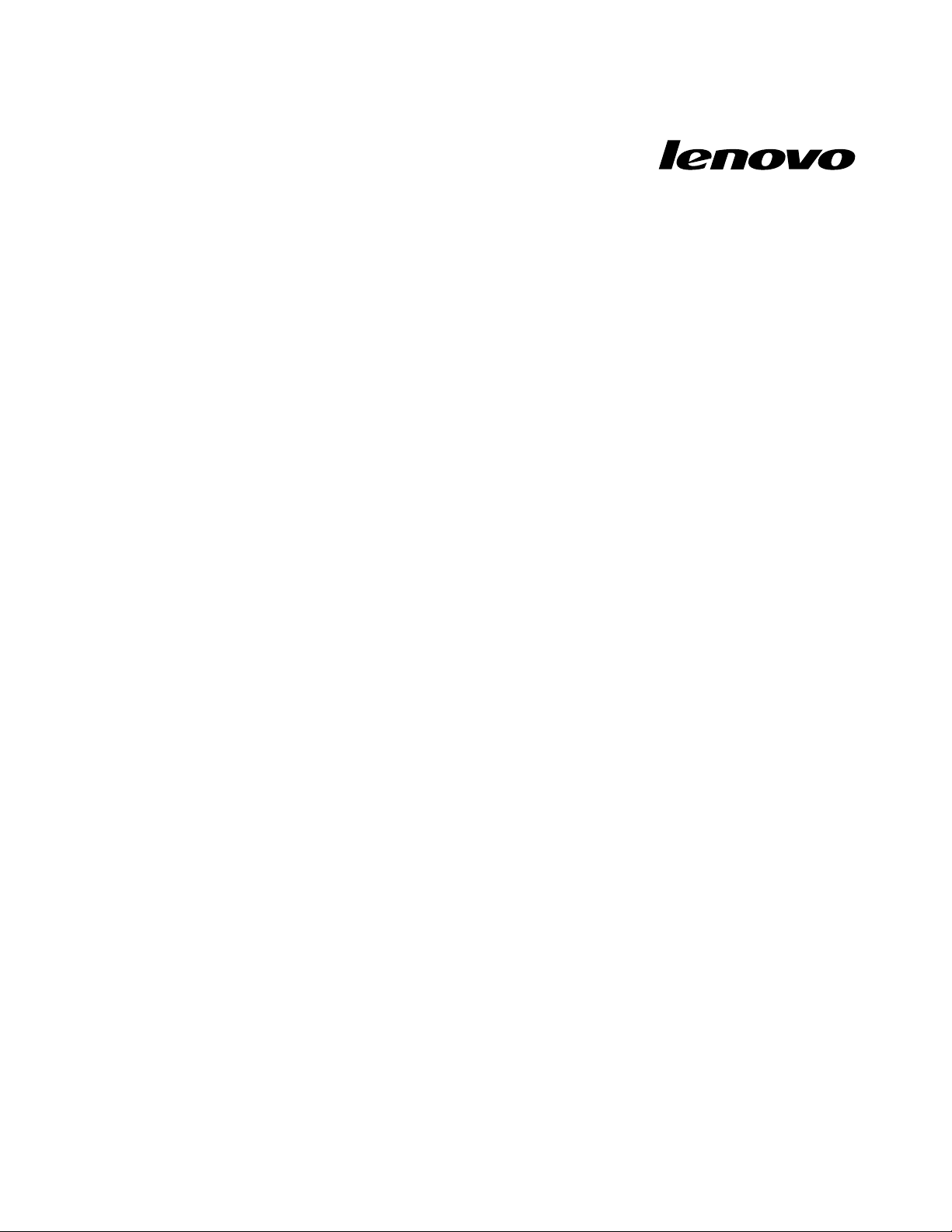
ThinkCentre
UserGuide
MachineTypes:0104,0154,7539,and7548
Page 4
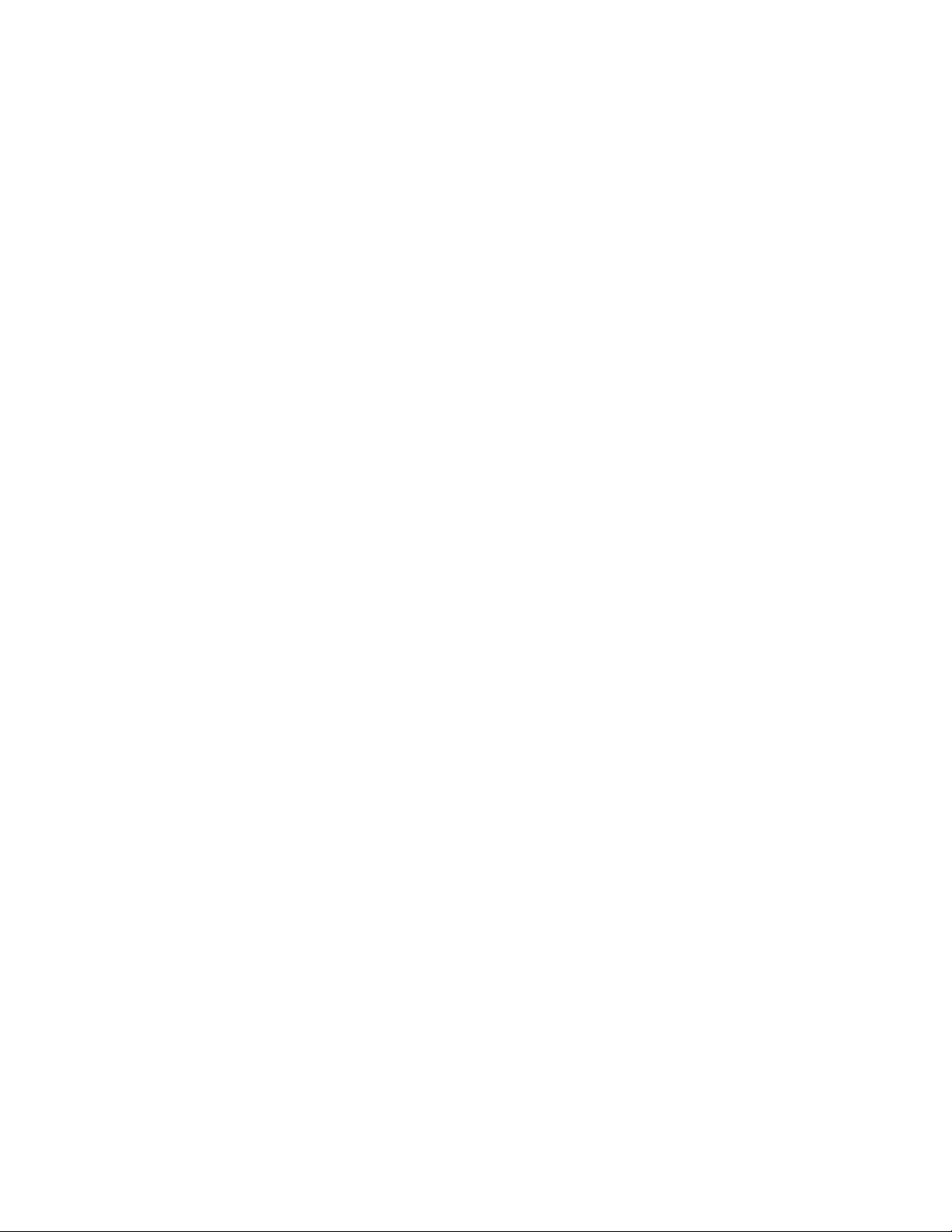
Note:Beforeusingthisinformationandtheproductitsupports,besuretoreadandunderstandthe
ThinkCentreSafetyandWarrantyGuideandAppendixA“Notices”onpage71.
FirstEdition(November2010)
©CopyrightLenovo2010.
LENOVOproducts,data,computersoftware,andserviceshavebeendevelopedexclusivelyatprivateexpenseandare
soldtogovernmentalentitiesascommercialitemsasdenedby48C.F .R.2.101withlimitedandrestrictedrightsto
use,reproductionanddisclosure.
LIMITEDANDRESTRICTEDRIGHTSNOTICE:Ifproducts,data,computersoftware,orservicesaredeliveredpursuant
aGeneralServicesAdministration“GSA”contract,use,reproduction,ordisclosureissubjecttorestrictionssetforth
inContractNo.GS-35F-05925.
Page 5
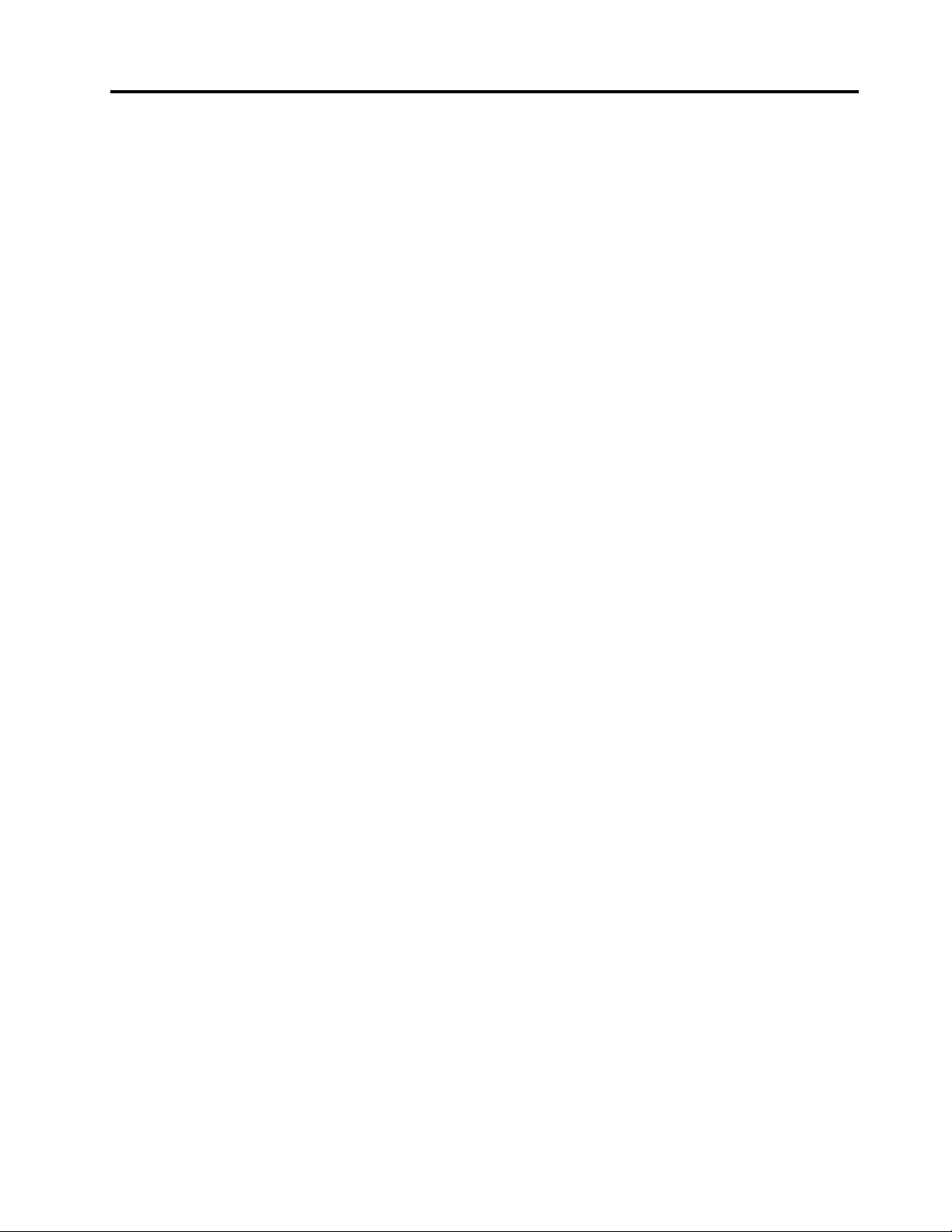
Contents
Importantsafetyinformation......v
Chapter1.Productoverview......1
Features..................1
Specications................3
Softwareoverview..............4
SoftwareprovidedwithyourWindows
operatingsystem.............4
Locations..................6
Locatingconnectors,controls,andindicators
onthefrontofyourcomputer........6
Locatingconnectorsandpartsontherearof
yourcomputer..............7
Locatingcomponents...........8
Locatingpartsonthesystemboard.....9
Locatinginternaldrives.........10
Chapter2.Installingorreplacing
hardware...............13
Handlingstatic-sensitivedevices.......13
Installingorreplacinghardware........13
Installingexternaloptions........13
Removingthecomputercover.......14
Removingandreinstallingthefrontbezel..15
Accessingthesystemboardcomponentsand
drives................16
InstallingorreplacingaPCIcard......17
Installingorreplacingamemorymodule...20
Replacingthebattery..........22
Replacingtheheatsinkandfanassembly..23
Replacingthemicroprocessor.......26
Replacingthepowersupplyassembly...28
Replacingtheopticaldrive........32
Replacingtheharddiskdrive.......35
Replacingthecardreader........38
Replacingthefrontfanassembly.....39
Replacingthekeyboard.........41
Replacingthemouse..........42
Completingthepartsreplacement.....43
Obtainingdevicedrivers...........44
Basicsecurityfeatures...........44
Integratedcablelock..........45
Padlock...............46
Passwordprotection..........46
Erasingalostorforgottenpassword(clearing
CMOS)................46
Chapter3.Recoveryinformation...49
Creatingandusingrecoverymedia......49
Creatingrecoverymedia.........49
Usingrecoverymedia..........50
Performingbackupandrecoveryoperations...50
Performingabackupoperation......50
Performingarecoveryoperation......51
UsingtheRescueandRecoveryworkspace...51
Creatingandusingarescuemedium......52
Creatingarescuemedium........52
Usingarescuemedium.........52
Installingorreinstallingdevicedrivers.....53
Solvingrecoveryproblems..........53
Chapter4.UsingtheSetupUtility
program................55
StartingtheSetupUtilityprogram.......55
Viewingorchangingsettings.........55
Usingpasswords..............55
Passwordconsiderations.........56
Power-onpassword...........56
Administratorpassword.........56
Setting,changing,ordeletingapassword..56
Enablingordisablingadevice........56
Selectingastartupdevice..........57
Selectingatemporarystartupdevice....57
Viewingorchangingthestartupdevice
sequence...............57
ExitingtheSetupUtilityprogram.......58
Chapter5.Updatingsystem
programs...............59
Usingsystemprograms...........59
Updating(ashing)theBIOSfromadisc....59
Updating(ashing)theBIOSfromyouroperating
system..................60
RecoveringfromaPOSTandBIOSupdate
failure..................60
Chapter6.Troubleshootingand
diagnosticprograms.........63
Basictroubleshooting............63
Diagnosticprograms............64
LenovoThinkVantageT oolbox.......64
PC-DoctorforDOS...........64
Cleaninganopticalmouse..........65
Chapter7.Gettinginformation,help,
andservice..............67
©CopyrightLenovo2010
iii
Page 6
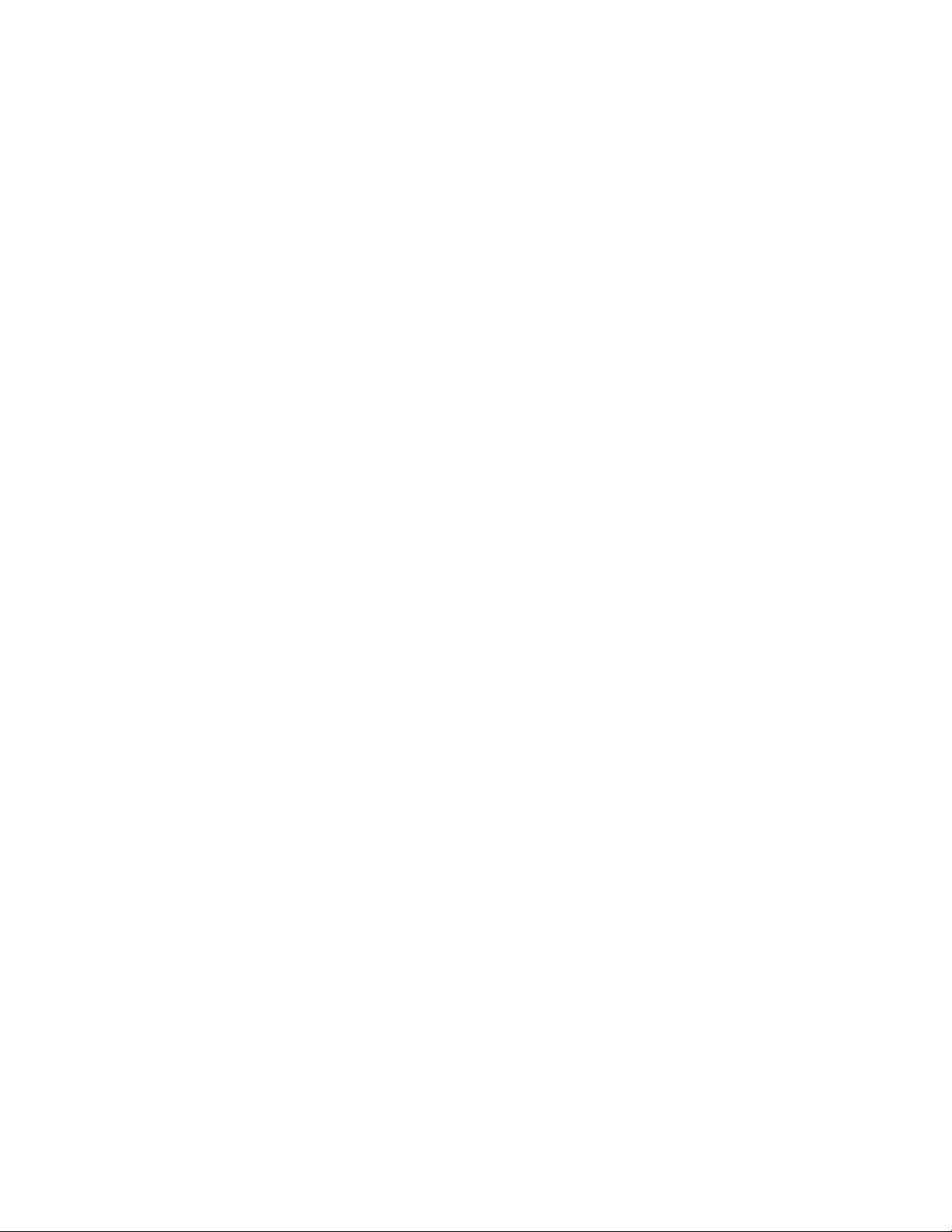
Informationresources............67
OnlineBooksfolder...........67
LenovoThinkVantageT ools........67
LenovoWelcome............68
AccessHelp..............68
Safetyandwarranty...........68
LenovoWebsite(http://www.lenovo.com)..68
Helpandservice..............68
Usingthedocumentationanddiagnostic
programs...............69
Callingforservice............69
Usingotherservices..........70
Purchasingadditionalservices......70
AppendixA.Notices.........71
Televisionoutputnotice...........72
EuropeanconformanceCEmark.......72
Trademarks................72
Index..................73
ivThinkCentreUserGuide
Page 7
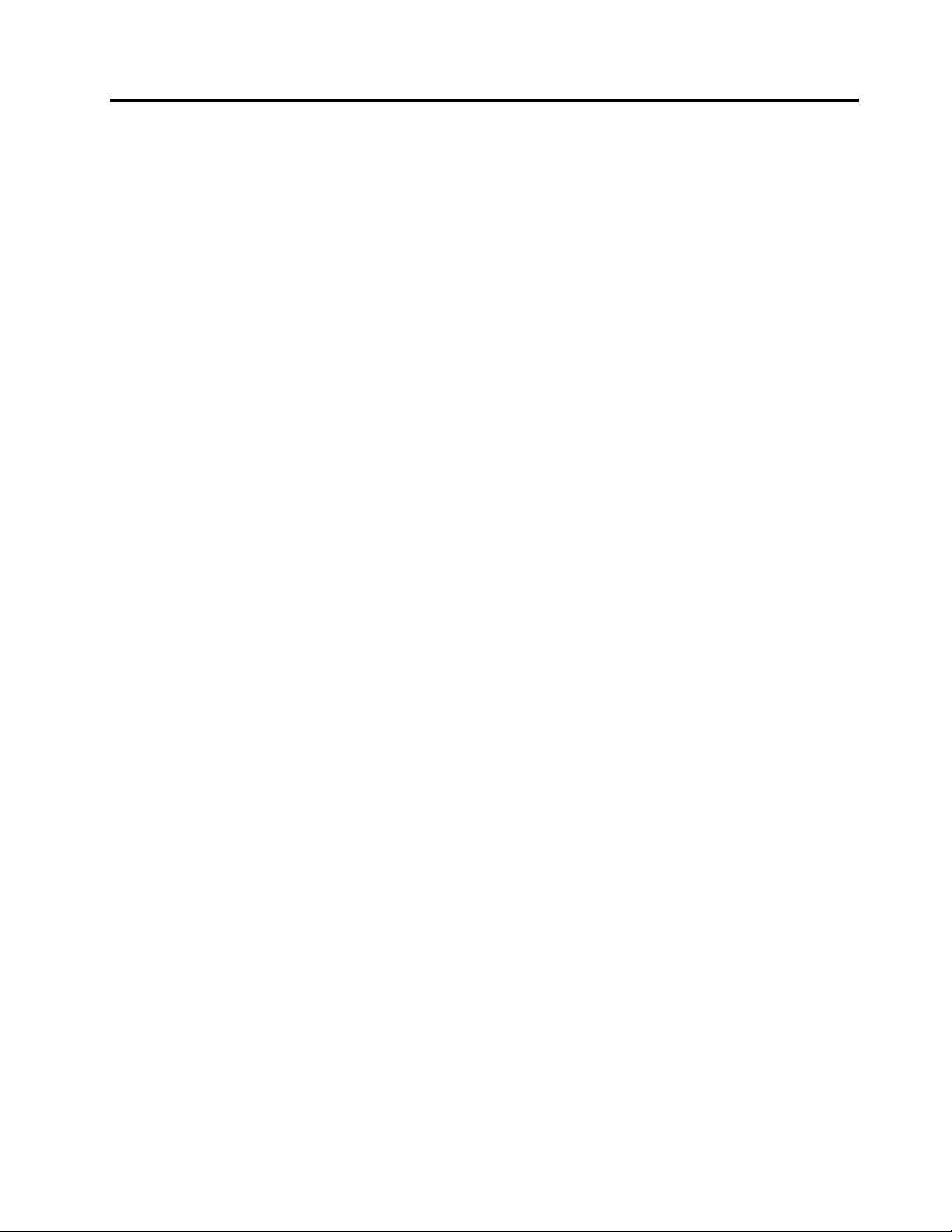
Importantsafetyinformation
CAUTION:
Beforeusingthismanual,besuretoreadandunderstandalltherelatedsafetyinformationforthis
product.RefertotheThinkCentreSafetyandWarrantyGuidethatyoureceivedwiththisproductfor
thelatestsafetyinformation.Readingandunderstandingthissafetyinformationreducestheriskof
personalinjuryandordamagetoyourproduct.
IfyounolongerhaveacopyoftheThinkCentreSafetyandWarrantyGuide,youcanobtainaPortable
DocumentFormat(PDF)versionfromtheLenovo
http://www.lenovo.com/support
®
SupportWebsiteat:
©CopyrightLenovo2010
v
Page 8
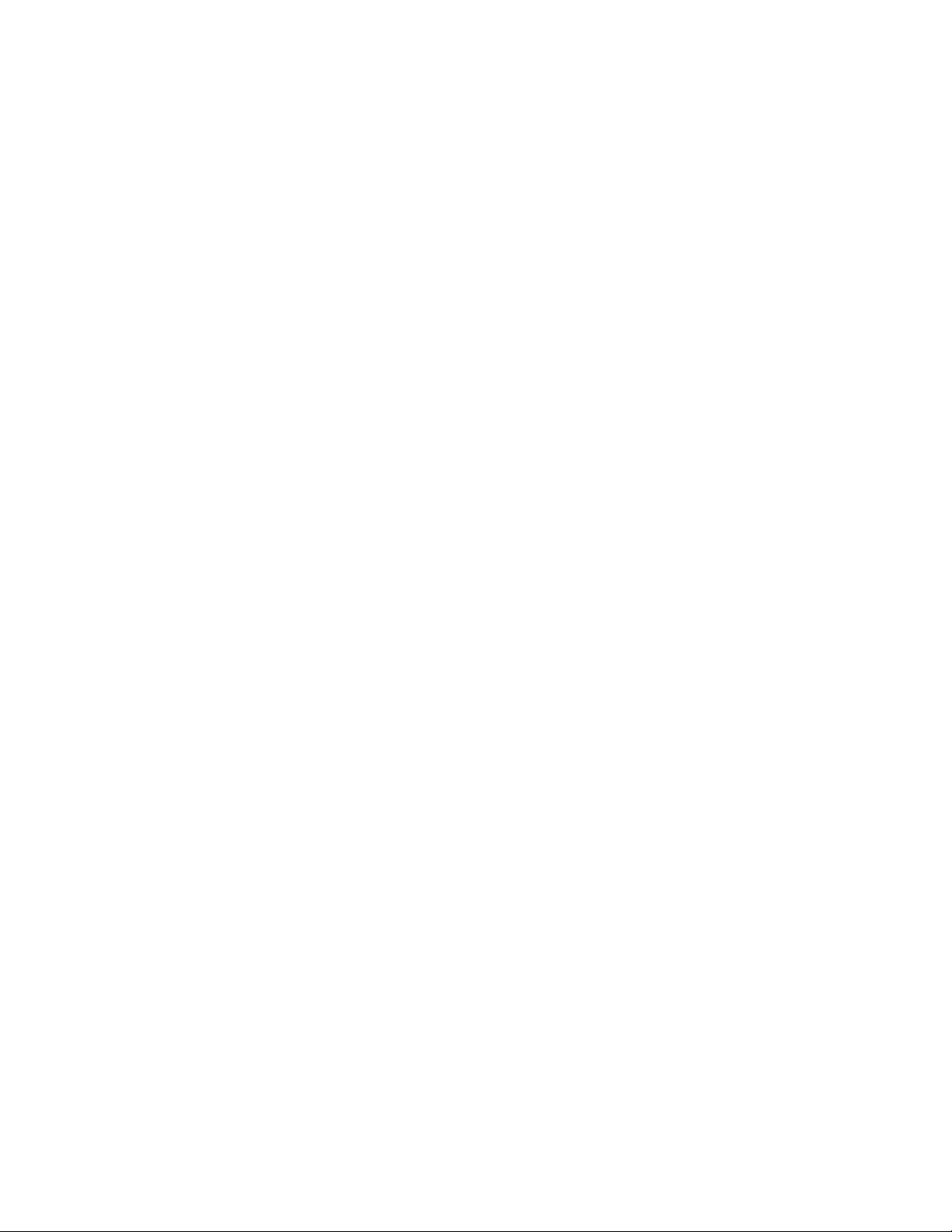
viThinkCentreUserGuide
Page 9
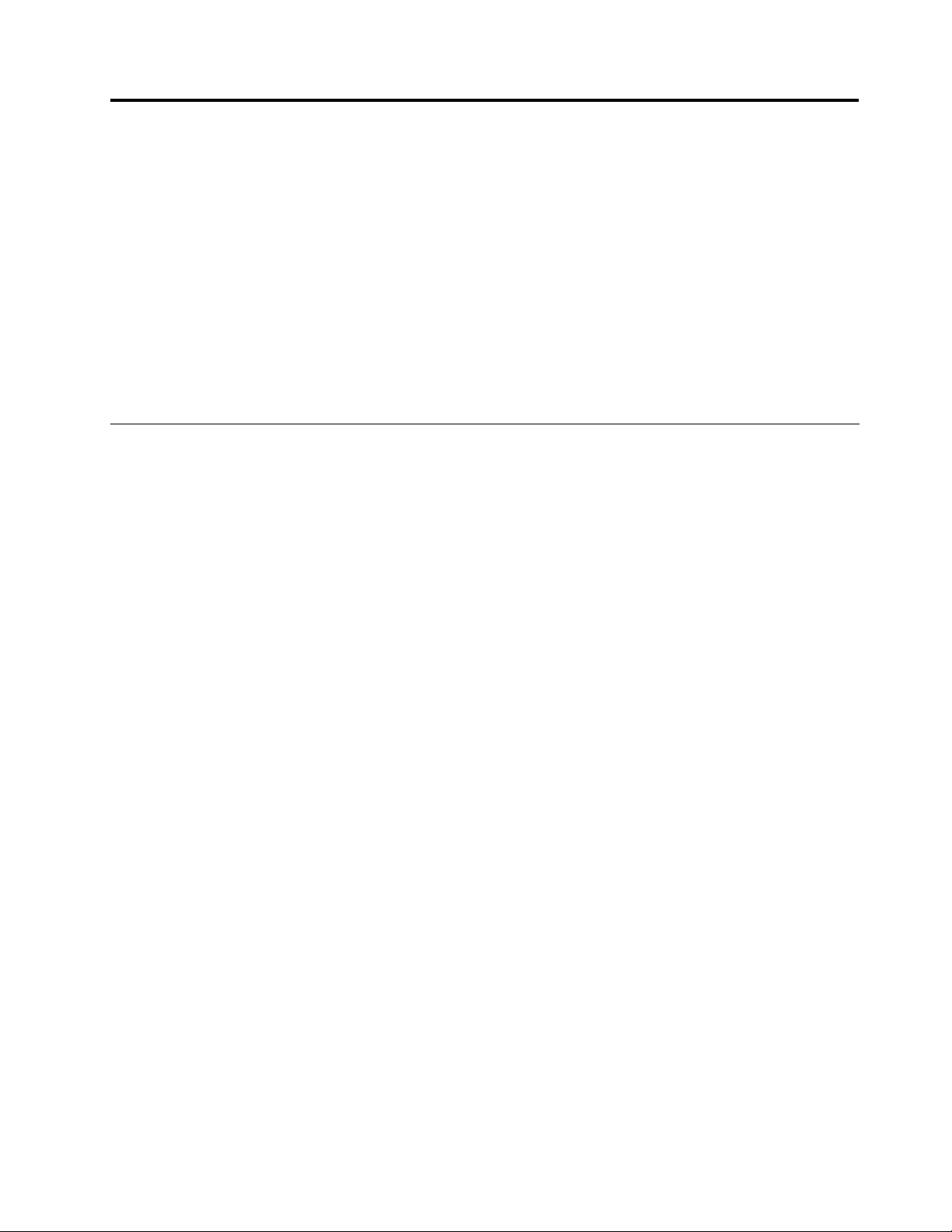
Chapter1.Productoverview
Thischapterprovidesinformationaboutthecomputerfeatures,specications,softwareprogramsprovided
byLenovo,andlocationsofconnectors,components,partsonthesystemboard,andinternaldrives.
Thischaptercontainsthefollowingtopics:
•“Features”onpage1
•“Specications”onpage3
•“Softwareoverview”onpage4:Thissectionprovidesinformationaboutthesoftwareprogramsprovided
withyourcomputer.
•“Locations”onpage6:Thissectionprovidesinformationtohelpyoulocateyourcomputerconnectors,
components,partsonthesystemboard,andinternaldrives.
:Thissectionprovidesinformationaboutthecomputerfeatures.
:Thissectionliststhephysicalspecicationsforyourcomputer.
Features
Thissectionprovidesinformationaboutthecomputerfeatures.
Systeminformation
Thefollowinginformationcoversavarietyofmodels.Forinformationaboutyourspecicmodel,usethe
SetupUtilityprogram.SeeChapter4“UsingtheSetupUtilityprogram”onpage55
Microprocessor
Yourcomputercomeswithoneofthefollowingmicroprocessors(internalcachesizevariesbymodeltype):
•Intel
•IntelCorei5microprocessor
•IntelCorei7microprocessor
•IntelPentium
®
Core™i3microprocessor
®
microprocessor
.
Memorymodule(s)
Yourcomputersupportsuptofourdoubledatarate3dualinlinememorymodules(DDR3DIMMs).
Internaldrives
•Cardreader(availableinsomemodels)
•Opticaldrive(availableinsomemodels)
•SerialAdvancedT echnologyAttachment(SA TA)harddiskdrive
Videosubsystem
•IntegratedgraphicsfunctioningthroughaVideoGraphicsArray(VGA)connectorandaDigitalVideo
Interface(DVI)connector(notapplicableonsomemodels)
•PeripheralComponentInterconnect(PCI)Expressx16graphicscardslotonthesystemboardfora
discretegraphicscard
Audiosubsystem
•Integratedhigh-denition(HD)audio
©CopyrightLenovo2010
1
Page 10
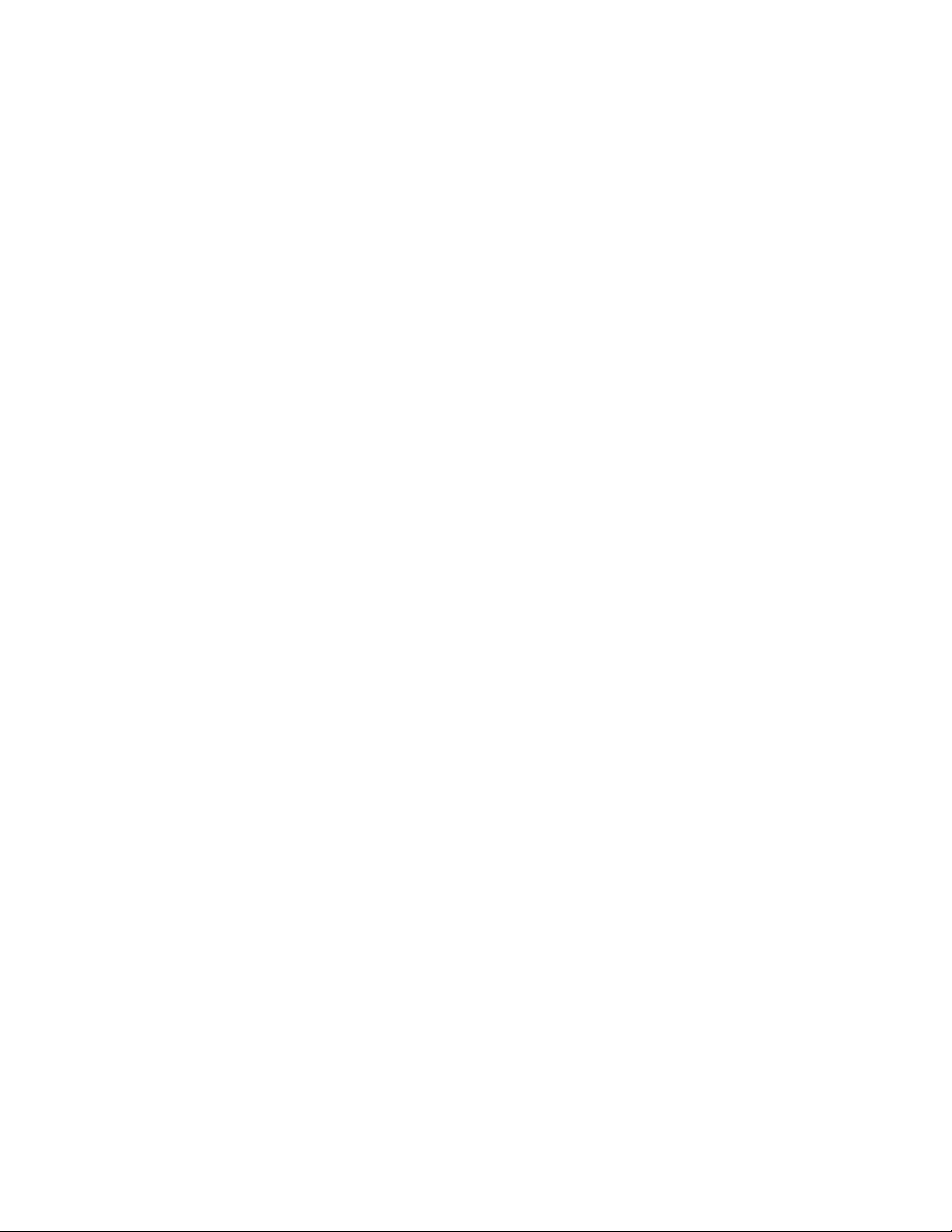
•Headphoneconnectorandmicrophoneconnectoronthefrontpanel
•Audioline-inconnector,audioline-outconnector,andmicrophoneconnectorontherearpanel
•Internalspeaker(availableinsomemodels)
Connectivity
10/100/1000MbpsintegratedEthernetcontroller
Systemmanagementfeatures
•Abilitytostorethepower-onself-test(POST)hardwaretestresults
•AdvancedCongurationandPowerInterface(ACPI)
•Automaticpower-onstartup
•DesktopManagementInterface(DMI)
•IntelTrustedExecutionTechnology(IntelTXT)
•PrebootExecutionEnvironment(PXE)
•SystemManagement(SM)BasicInput/OutputSystem(BIOS)andSMsoftware
•WakeonLAN(WOL)
•WindowsManagementInstrumentation(WMI)(WMIistheinfrastructureformanagementdataand
operationsonWindowsoperatingsystems.)
Input/Output(I/O)features
•9-pinserialport(onestandardandoneoptional)
•OneDVImonitorconnector
•OneEthernetconnector
•Oneparallelport(availableinsomemodels)
•OnePersonalSystem/2(PS/2)keyboardconnector
•OnePS/2mouseconnector
•OneVGAmonitorconnector
•SixUniversalSerialBus(USB)2.0connectors(twoonthefrontpanelandfourontherearpanel)
•Threeaudioconnectorsontherearpanel
(audioline-inconnector,audioline-outconnector,andmicrophoneconnector)
•T woaudioconnectorsonthefrontpanel(headphoneconnectorandmicrophoneconnector)
Formoreinformation,referto“Locatingconnectors,controls,andindicatorsonthefrontofyourcomputer”
onpage6
and“Locatingconnectorsandpartsontherearofyourcomputer”onpage7.
Expansion
•Oneharddiskdrivebay
•Oneopticaldrivebay
•Oneslimcardreaderdrivebay
•OnePCIExpressx16graphicscardslot
•OnePCIExpressx1cardslot
•T woPCIcardslots
2ThinkCentreUserGuide
Page 11

Powersupply
•240-wattauto-sensingpowersupply
Securityfeatures
•Apower-onpasswordandanadministratorpasswordtodeterunauthorizeduseofyourcomputer
•Computrace
•Coverpresenceswitch(alsocalledintrusionswitch)(availableinsomemodels)
•EnablingordisablingSATAdevices
•Enablingordisablingtheserialport
•EnablingordisablingUSBconnectors
•Keyboardwithngerprintreader(shippedwithsomemodels)
•Startupsequencecontrol
•Startupwithoutkeyboardormouse
•Supportfortheadditionofanintegratedcablelock(Kensingtonlock.See“Integratedcablelock”on
page45
formoreinformation.)
•Supportfortheadditionofapadlock(see“Padlock”onpage46formoreinformation)
Preinstalledsoftwareprograms
Yourcomputerispreinstalledwithsomesoftwareprogramstohelpyouworkmoreeasilyandsecurely.For
moreinformation,see“Softwareoverview”onpage4
.
Preinstalledoperatingsystem
YourcomputerispreinstalledwiththeMicrosoft
Operatingsystem(s),certiedortestedforcompatibility
•Linux
®
®
Windows
®
1
Specications
Thissectionliststhephysicalspecicationsforyourcomputer.
7operatingsystem.
(variesbymodeltype)
1.Theoperatingsystem(s)listedherearebeingcertiedortestedforcompatibilityatthetimethispublicationgoesto
press.AdditionaloperatingsystemsmightbeidentiedbyLenovoascompatiblewithyourcomputerfollowingthe
publicationofthismanual.Thislistissubjecttochange.Todetermineifanoperatingsystemhasbeencertiedor
testedforcompatibility,checktheWebsiteoftheoperatingsystemvendor.
Chapter1.Productoverview3
Page 12
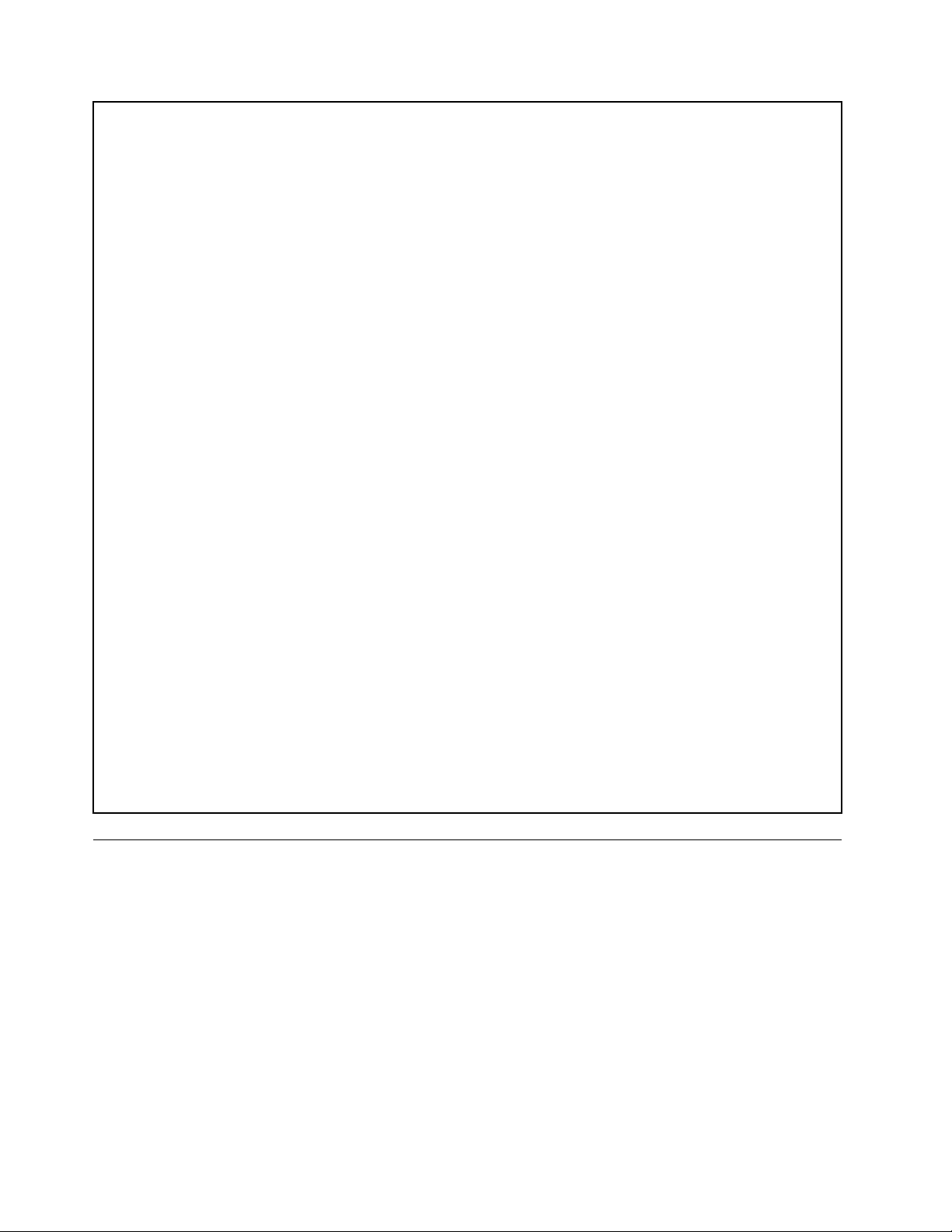
Dimensions
Width:99mm(3.9inches)
Height:335mm(13.19inches)
Depth:382mm(15.04inches)
Weight
Maximumcongurationasshipped:6.6kg(14.55lbs)
Environment
•Airtemperature:
Operating:10°Cto35°C(50°Fto95°F)
Non-operating:-40°Cto60°C(-40°Fto140°F)
Non-operating:-10°Cto60°C(14°Fto140°F)(withoutpackage)
•Humidity:
Operating:20%to80%(non-condensing)
Non-operating:20%to90%(non-condensing)
•Altitude:
Operating:-50to10000ft(-15.2to3048m)
Non-operating:-50to35000ft(-15.2to10668m)
Electricalinput
•Inputvoltage:
–Lowrange:
Minimum:100Vac
Maximum:127Vac
Inputfrequencyrange:50to60Hz
Voltage-selectionswitchsetting:115Vac
–Highrange:
Minimum:200Vac
Maximum:240Vac
Inputfrequencyrange:50to60Hz
Voltage-selectionswitchsetting:230Vac
Softwareoverview
Thecomputercomeswithapreinstalledoperatingsystemandseveralsoftwareprogramsprovidedby
Lenovo.
SoftwareprovidedwithyourWindowsoperatingsystem
ThissectionprovidesinformationaboutthesoftwareprovidedwithyourWindowsoperatingsystem.
SoftwareprovidedbyLenovo
ThefollowingsoftwareprogramsareprovidedbyLenovotohelpyouimproveproductivityandreducethe
costassociatedwithmaintainingyourcomputer.Softwareprogramsprovidedwithyourcomputermight
varydependingonyourmodeltypeandpreinstalledoperatingsystem.
4ThinkCentreUserGuide
Page 13
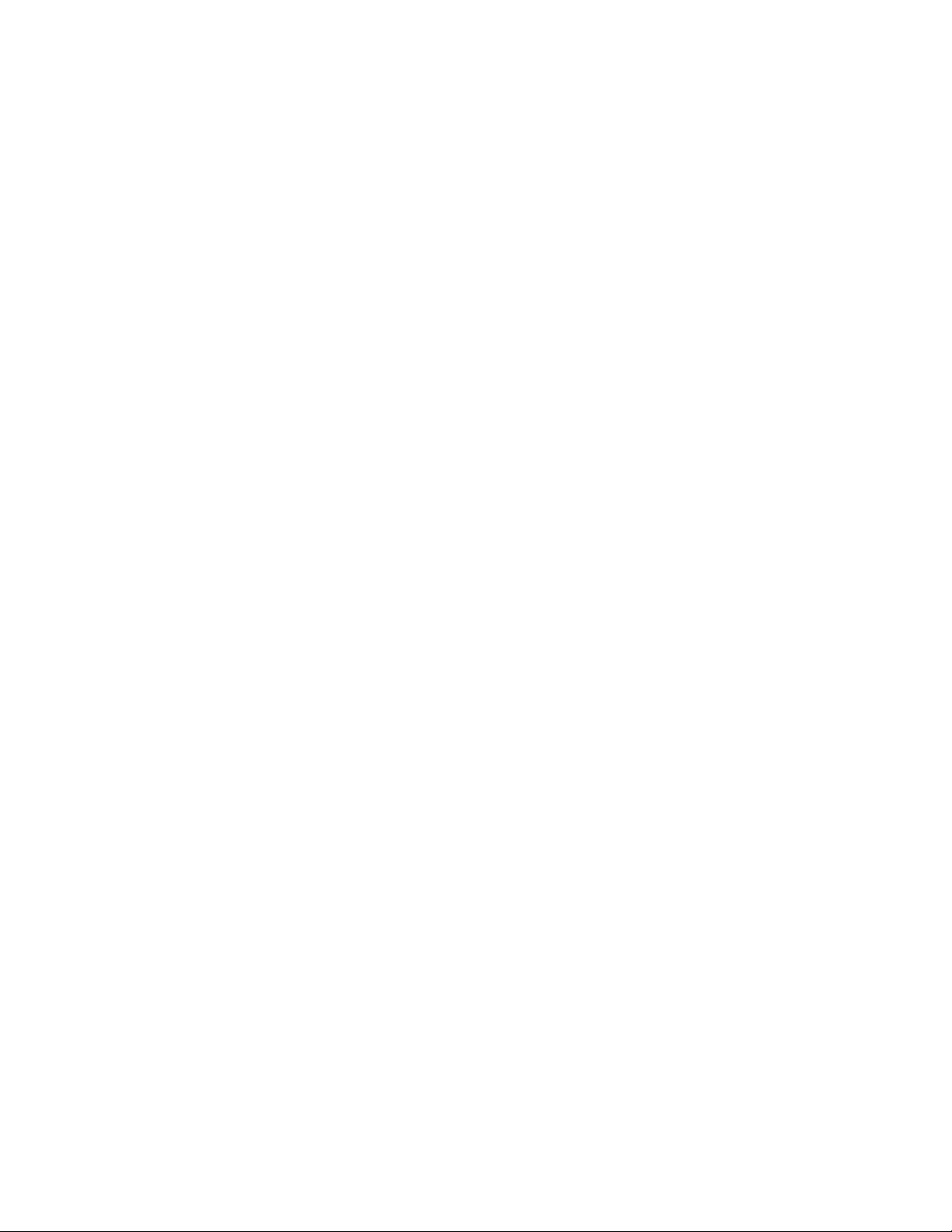
LenovoThinkVantageT ools
TheLenovoThinkVantage
®
Toolsprogramguidesyoutoahostofinformationsourcesandprovideseasy
accesstovarioustoolstohelpyouworkmoreeasilyandsecurely.Formoreinformation,see“Lenovo
ThinkVantageTools”onpage67
.
LenovoWelcome
TheLenovoWelcomeprogramintroducessomeinnovativebuilt-infeaturesofLenovotoyouandguidesyou
throughsomeimportantsetuptaskstohelpyoumakethemostofyourcomputer.
ProductRecovery
TheProductRecoveryprogramenablesyoutorestorethecontentsoftheharddiskdrivetothefactory
defaultsettings.
ThinkVantageRescueandRecovery
TheThinkVantageRescueandRecovery®programisaonebuttonrecoveryandrestoresolutionthat
includesasetofself-recoverytoolstohelpyoudiagnosecomputerproblems,gethelp,andrecoverfrom
systemcrashes,evenifyoucannotstarttheWindowsoperatingsystem.
Note:IftheEnhancedBackupandRestoreiconintheLenovoThinkVantageToolsprogramisdimmed,it
indicatesthatyouneedtoinstalltheRescueandRecoveryprogrammanuallybeforeenablingitsfeatures.T o
installtheRescueandRecoveryprogram,dothefollowing:
1.ClickStart➙AllPrograms➙LenovoThinkVantageT ools,anddouble-clickEnhancedBackup
andRestore.
2.Followtheinstructionsonthescreen.
3.Whentheinstallationprocesscompletes,theEnhancedBackupandRestoreiconisactivated.
PasswordManager
ThePasswordManagerprogramautomaticallycapturesandllsinauthenticationinformationforWindows
applicationsandWebsites.
Note:IfthePasswordVaulticonintheLenovoThinkVantageToolsprogramisdimmed,itindicatesthat
youneedtoinstallthePasswordManagerprogrammanuallybeforeenablingitsfeatures.Toinstallthe
PasswordManagerprogram,dothefollowing:
1.ClickStart➙AllPrograms➙LenovoThinkVantageTools,anddouble-clickPasswordVault.
2.Followtheinstructionsonthescreen.
3.Whentheinstallationprocesscompletes,thePasswordVaulticonisactivated.
PowerManager
ThePowerManagerprogramprovidesconvenient,exible,andcompletepowermanagementforyour
ThinkCentre®computer.ByusingthePowerManagerprogram,youcanadjustyourpowersettingsto
achievethebestbalancebetweensystemperformanceandpowersaving.
ThinkVantageSystemUpdate
TheThinkVantageSystemUpdateprogramhelpsyoukeepthesoftwareonyourcomputerup-to-dateby
downloadingandinstallingsoftwarepackages(ThinkVantageapplications,devicedrivers,BIOSupdates,
andotherthirdpartyapplications).
FingerprintSoftware
TheintegratedngerprintreaderprovidedonsomekeyboardsworkswiththeFingerprintSoftwareprogram
toenableyoutoenrollyourngerprintandassociateitwithyourWindowspassword.Asaresult,ngerprint
authenticationcanreplaceyourpasswordandenablesimpleandsecureuseraccess.Angerprintreader
keyboardisavailablewithcertaincomputersorcanbepurchasedforcomputersthatsupportthisoption.
Chapter1.Productoverview5
Page 14
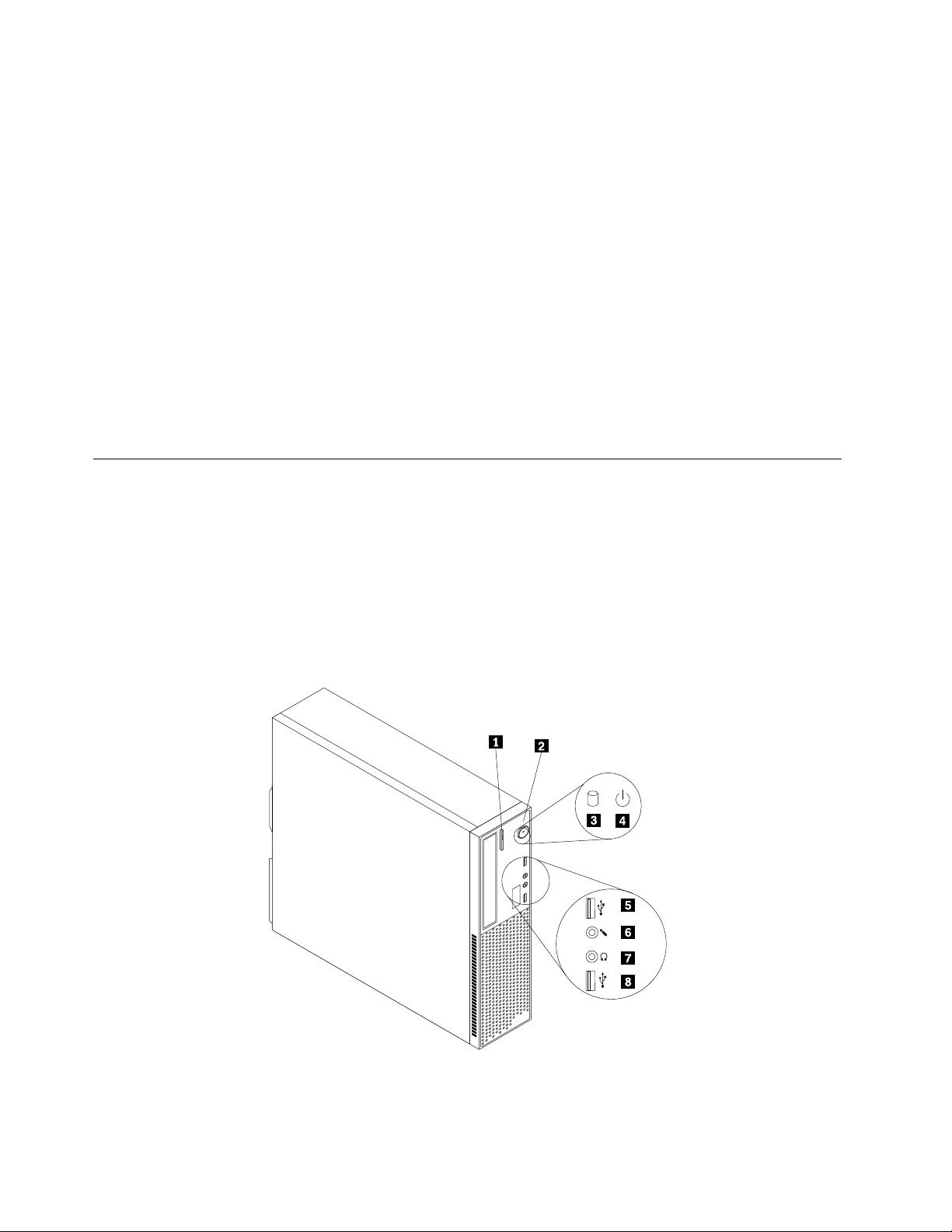
LenovoThinkVantageT oolbox
TheLenovoThinkVantageToolboxprogramhelpsyoumaintainyourcomputer,improvecomputingsecurity,
diagnosecomputerproblems,getfamiliarwiththeinnovativetechnologiesprovidedbyLenovo,andgetmore
informationaboutyourcomputer.Formoreinformation,see“LenovoThinkVantageToolbox”onpage64
AdobeReader
TheAdobeReaderprogramisatoolusedtoview,print,andsearchPDFdocuments.
.
See“OnlineBooksfolder”onpage67
formoreinformationaboutaccessingandviewingthepublications.
Antivirussoftware
Yourcomputercomeswithantivirussoftwarethatyoucanusetodetectandeliminateviruses.Lenovo
providesafullversionofantivirussoftwareonyourcomputerwithafree30-daysubscription.After30days,
youmustrenewthelicensetocontinuereceivingtheantivirussoftwareupdates.
Formoreinformationabouthowtouseyourantivirussoftware,refertothehelpsystemofyourantivirus
software.
Locations
Thissectionprovidesinformationtohelpyoulocateyourcomputerconnectors,components,partson
thesystemboard,andinternaldrives.
Locatingconnectors,controls,andindicatorsonthefrontofyour computer
Figure1“Frontconnector,control,andindicatorlocations”onpage6showsthelocationsoftheconnectors,
controls,andindicatorsonthefrontofyourcomputer.
Figure1.Frontconnector,control,andindicatorlocations
6ThinkCentreUserGuide
Page 15

1Opticaldriveeject/closebutton5USBconnector
2Powerswitch6Microphoneconnector
3Harddiskdriveactivityindicator7Headphoneconnector
4Powerindicator
8USBconnector
Locatingconnectorsandpartsontherearofyourcomputer
Figure2“Rearconnectorandpartlocations”onpage7showsthelocationsoftheconnectorsandparts
ontherearofyourcomputer.Someconnectorsontherearofyourcomputerarecolor-codedtohelpyou
determinewheretoconnectthecablesonyourcomputer.
Figure2.Rearconnectorandpartlocations
1Powercordconnector8Audioline-outconnector
2PS/2mouseconnector
3PS/2keyboardconnector10PCIExpressx16graphicscardslot
4DVImonitorconnector
5VGAmonitorconnector12PCIcardslots(2)
6USBconnectors(4)13Parallelport(availableinsomemodels)
7Microphoneconnector14Ethernetconnector
15Serialport
9Audioline-inconnector
11PCIExpressx1cardslot
Chapter1.Productoverview7
Page 16
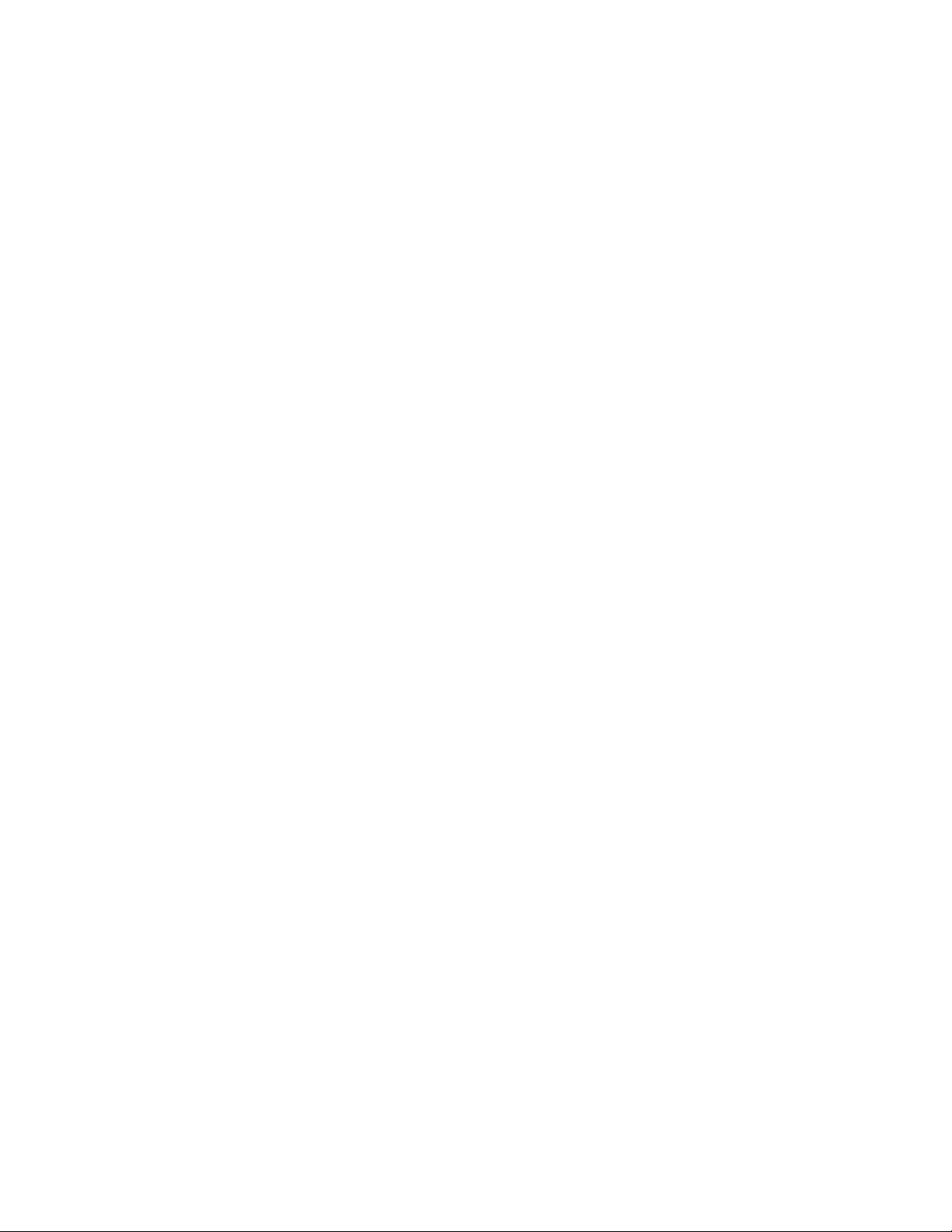
ConnectorDescription
Audioline-inconnector
Audioline-outconnector
DVImonitorconnectorUsedtoattachaDVImonitororotherdevicesthatuseaDVImonitorconnector.
Ethernetconnector
MicrophoneconnectorUsedtoattachamicrophonetoyourcomputerwhenyouwanttorecordsoundor
ParallelportUsethisporttoattachaparallelprinterorotherdevicesthatusea25-pinparallel
PS/2keyboardconnectorUsedtoattachakeyboardthatusesaPS/2keyboardconnector.
PS/2mouseconnectorUsedtoattachamouse,atrackball,orotherpointingdevicesthatuseaPS/2
Serialport
USBconnectorUsedtoattachadevicethatusesaUSBconnector,suchasaUSBkeyboard,
Usedtoreceiveaudiosignalsfromanexternalaudiodevice,suchasastereo
system.Whenyouattachanexternalaudiodevice,acableisconnectedbetween
theaudioline-outconnectorofthedeviceandtheaudioline-inconnectorof
thecomputer.
Usedtosendaudiosignalsfromthecomputertoexternaldevices,suchas
poweredstereospeakers(speakerswithbuilt-inampliers),headphones,
multimediakeyboards,theaudioline-inconnectoronastereosystem,orother
externalrecordingdevices.
UsedtoattachanEthernetcableforalocalareanetwork(LAN).
Note:TooperatethecomputerwithinFCCClassBlimits,useaCategory5
Ethernetcable.
ifyouusespeech-recognitionsoftware.
port.
mouseconnector.
Usedtoattachanexternalmodem,aserialprinter,orotherdevicesthatusea
9-pinserialport.
aUSBmouse,aUSBscanner,oraUSBprinter.IftheUSBconnectorsonyour
computerarenotenoughforyoutoconnectallyourUSBdevices,youcan
purchaseaUSBhub,whichyoucanusetoconnectadditionalUSBdevices.
VGAmonitorconnectorUsedtoattachaVGAmonitororotherdevicesthatuseaVGAmonitorconnector.
Locatingcomponents
Figure3“Componentlocations”onpage9showsthelocationsofthevariouscomponentsinyourcomputer.
Toremovethecomputercoverandgainaccesstotheinsideofthecomputer,see“Removingthecomputer
cover”onpage14.
8ThinkCentreUserGuide
Page 17

Figure3.Componentlocations
1Heatsinkandfanassembly
2Powersupplyassembly
3Memorymodules(2)
4Opticaldrive(availableinsomemodels)9PCIcard(availableinsomemodels)
5FrontUSBandaudioassembly
6Frontbezel
7Frontfanassembly
8Harddiskdrive
10Heatsinkfanduct
Locatingpartsonthesystemboard
Figure4“Systemboardpartlocations”onpage10showsthelocationsofthepartsonthesystemboard.
Chapter1.Productoverview9
Page 18
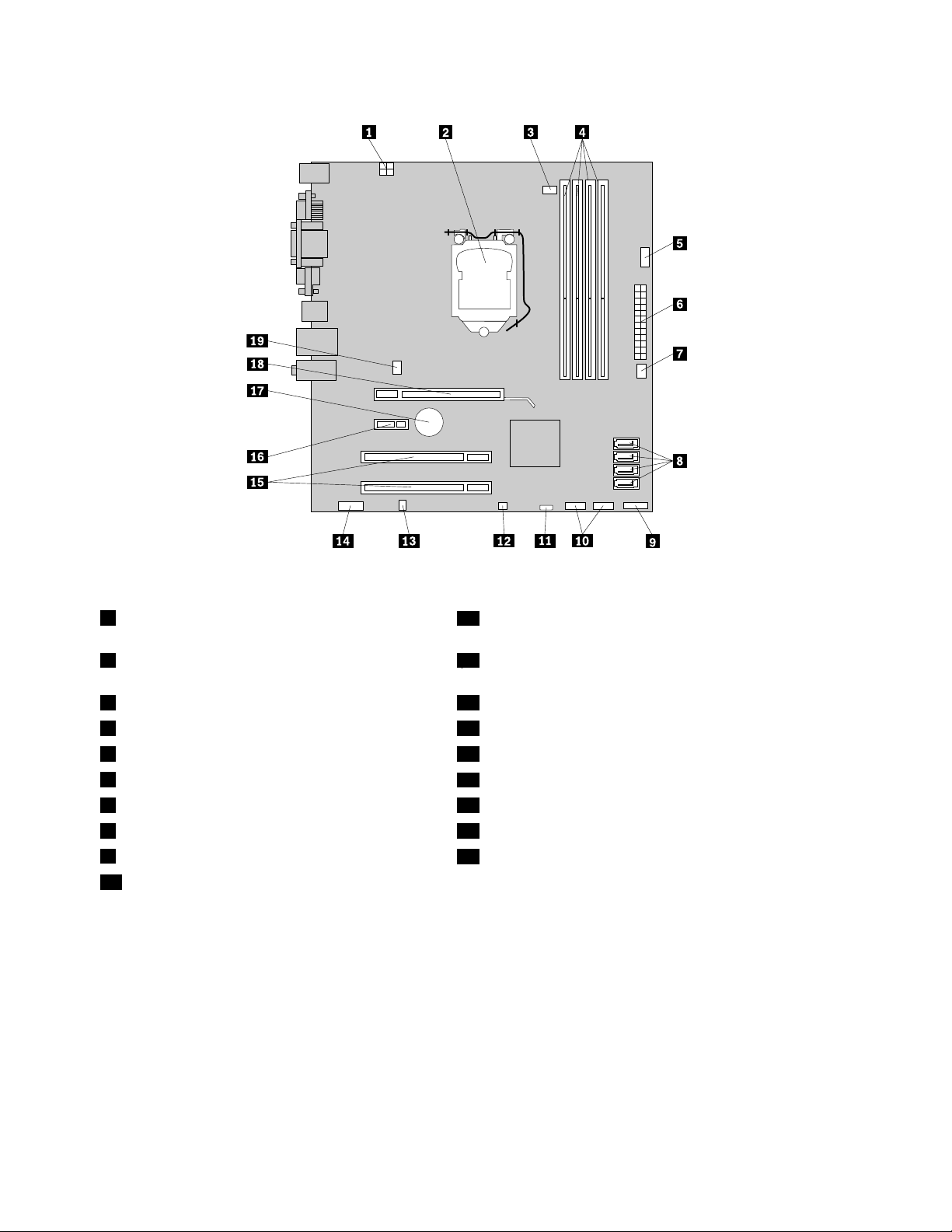
Figure4.Systemboardpartlocations
14-pinpowerconnector
11ClearComplementaryMetalOxideSemiconductor
(CMOS)/Recoveryjumper
2Microprocessor
12Coverpresenceswitchconnector(alsocalledintrusion
switchconnector)
3Microprocessorfanconnector
4Memoryslots(4)
5Serial(COM2)connector15PCIcardslots(2)
624-pinpowerconnector
7Powerfanconnector
8SA TAconnectors(4)18PCIExpressx16graphicscardslot
9Frontpanelconnector
10FrontUSBconnectors(2)
13Internalspeakerconnector
14Frontaudioconnector
16PCIExpressx1cardslot
17Battery
19Systemfanconnector
Locatinginternaldrives
Internaldrivesaredevicesthatyourcomputerusestoreadandstoredata.Y oucanadddrivestoyour
computertoincreasestoragecapacityandenableyourcomputertoreadothertypesofmedia.Internal
drivesareinstalledinbays.Inthismanual,thebaysarereferredtoasbay1,bay2,andsoon.
Wheninstallingorreplacinganinternaldrive,itisimportanttonotethetypeandsizeofthedrivethatyou
caninstallorreplaceineachbayandcorrectlyconnectthecablestothedriveinstalled.Refertothe
appropriatesectioninChapter2“Installingorreplacinghardware”onpage13
installorreplaceinternaldrivesforyourcomputer.
forinstructionsonhowto
10ThinkCentreUserGuide
Page 19
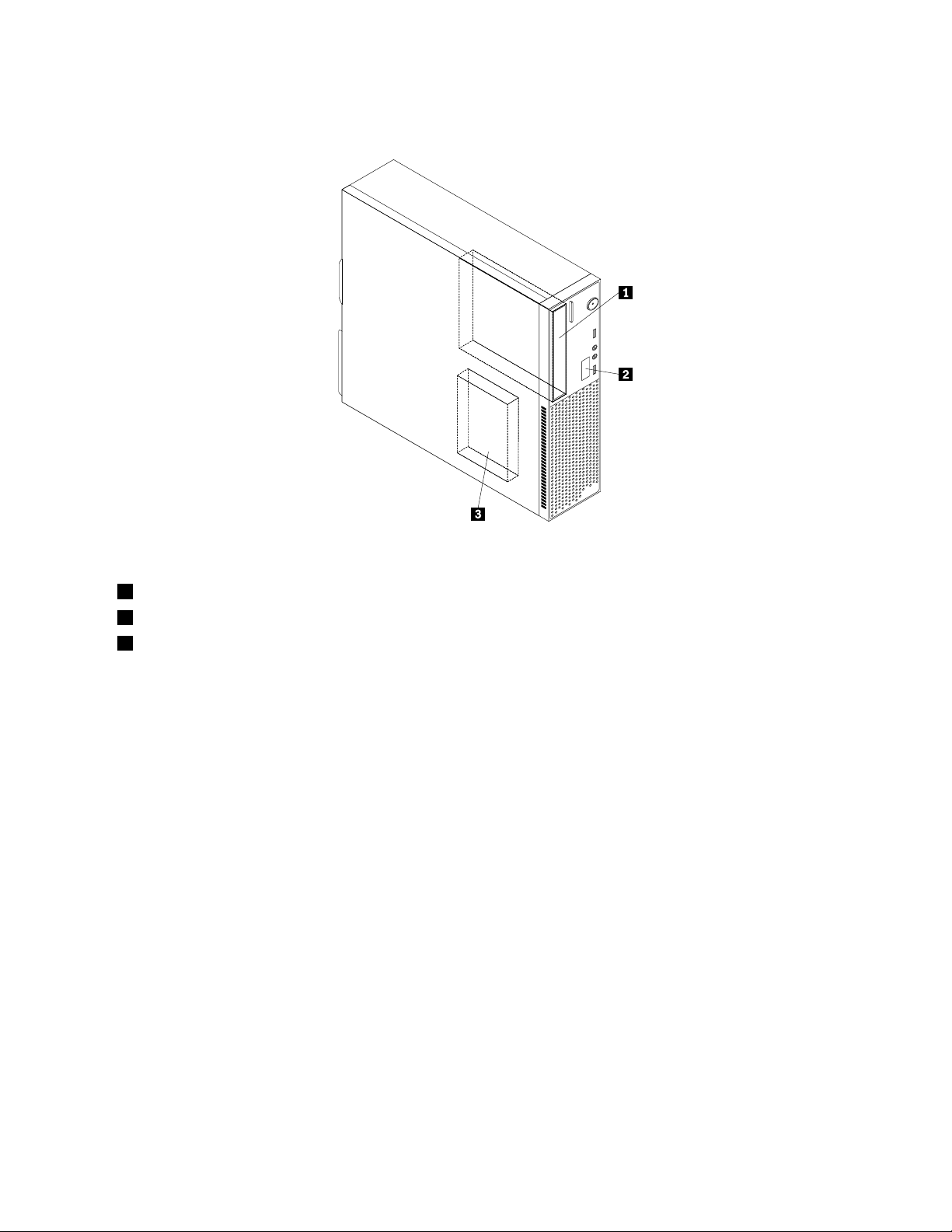
Figure5“Drivebaylocations”onpage11showsthelocationsofthedrivebaysinyourcomputer.
Figure5.Drivebaylocations
1Bay1-Opticaldrivebay(withanopticaldriveinstalledinsomemodels)
2Bay2-Slimcardreaderdrivebay
3Bay3-SATAharddiskdrivebay
Chapter1.Productoverview11
Page 20
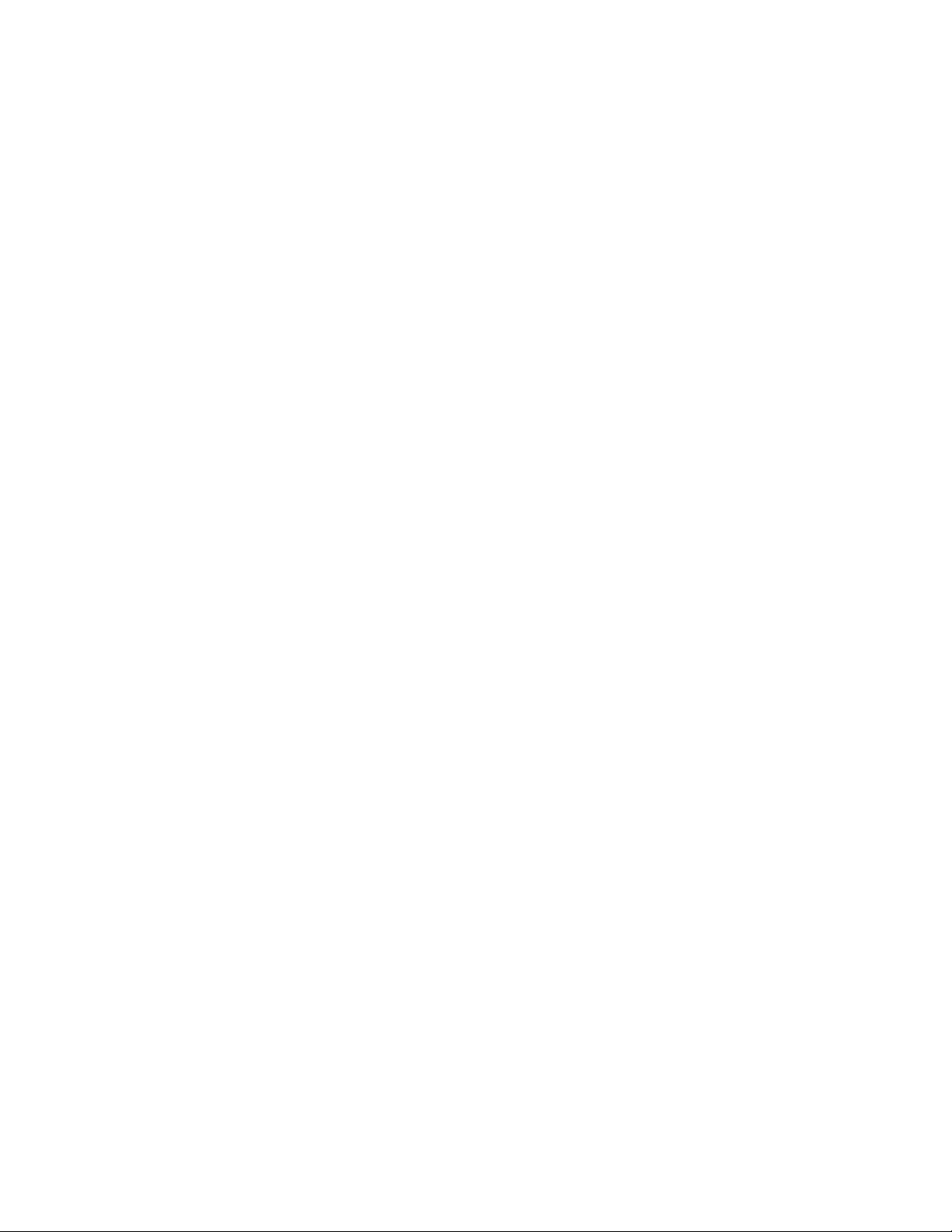
12ThinkCentreUserGuide
Page 21

Chapter2.Installingorreplacinghardware
Thischapterprovidesinstructionsonhowtoinstallorreplacehardwareforyourcomputer.
Thischaptercontainsthefollowingtopics:
•“Handlingstatic-sensitivedevices”onpage13
•“Installingorreplacinghardware”onpage13
•“Obtainingdevicedrivers”onpage44
•“Basicsecurityfeatures”onpage44
Handlingstatic-sensitivedevices
Donotopenthestatic-protectivepackagecontainingthenewpartuntilthedefectiveparthasbeenremoved
fromthecomputerandyouarereadytoinstallthenewpart.Staticelectricity,althoughharmlesstoyou,can
seriouslydamagecomputercomponentsandparts.
Whenyouhandlecomputerpartsandcomponents,taketheseprecautionstoavoidstatic-electricitydamage:
•Limityourmovement.Movementcancausestaticelectricitytobuilduparoundyou.
•Alwayscarefullyhandlethepartsandothercomputercomponents.HandlePCIcards,memorymodules,
systemboards,andmicroprocessorsbytheedges.Nevertouchexposedcircuitry.
•Preventothersfromtouchingthepartsandothercomputercomponents.
•Beforeyoureplaceanewpart,touchthestatic-protectivepackagecontainingthenewparttoametal
expansion-slotcoverorotherunpaintedmetalsurfaceonthecomputerforatleasttwoseconds.This
reducesstaticelectricityfromthepackageandyourbody.
•Removethenewpartfromthestatic-protectivepackageanddirectlyinstallitinthecomputerwithout
placingitonanyothersurface.Ifitishardforyoutodothisinyourspecicsituation,placethe
static-protectivepackageofthenewpartonasmooth,levelsurface,andthenplacethenewparton
thestatic-protectivepackage.
•Donotplacethepartonthecomputercoverorothermetalsurface.
Installingorreplacinghardware
Thissectionprovidesinstructionsonhowtoinstallorreplacehardwareforyourcomputer.Youcanexpand
thecapabilitiesofyourcomputerbyaddingmemorymodules,PCIcards,ordrives,andmaintainyour
computerbyreplacingthefailinghardware.
Notes:
1.UseonlycomputerpartsprovidedbyLenovo.
2.Wheninstallingorreplacinganoption,usetheappropriateinstructionsinthissectionalongwiththe
instructionsthatcomewiththeoption.
Installingexternaloptions
Youcaninstallexternaloptionstoyourcomputer,suchasexternalspeakers,aprinter,orascanner.For
someexternaloptions,youmustinstalladditionalsoftwareinadditiontomakingthephysicalconnection.
Whenyouinstallanexternaloption,see“Locatingconnectors,controls,andindicatorsonthefrontofyour
computer”onpage6and“Locatingconnectorsandpartsontherearofyourcomputer”onpage7to
©CopyrightLenovo2010
13
Page 22

identifytherequiredconnector.Then,usetheinstructionsthatcomewiththeoptiontohelpyoumakethe
connectionandinstallsoftwareordevicedriversthatarerequiredfortheoption.
Removingthecomputercover
Attention:
Donotopenyourcomputerorattemptanyrepairbeforereadingandunderstandingthe“Importantsafetyinformation”
intheThinkCentreSafetyandWarrantyGuidethatcamewithyourcomputer.ToobtainacopyoftheThinkCentre
SafetyandWarrantyGuide,goto:
http://www.lenovo.com/support
Thissectionprovidesinstructionsonhowtoremovethecomputercover.
CAUTION:
Turnoffthecomputerandwaitthreetoveminutestoletthecomputercoolbeforeremovingthe
computercover.
Toremovethecomputercover,dothefollowing:
1.Removeallmediafromthedrives.Then,turnoffallattacheddevicesandthecomputer.
2.Disconnectallpowercordsfromelectricaloutlets.
3.Disconnectthepowercord,Input/Output(I/O)cables,andallothercablesthatareconnectedtothe
computer.
4.Removeanylockingdevicethatsecuresthecomputercover,suchasanintegratedcablelockora
padlock.See“Integratedcablelock”onpage45or“Padlock”onpage46.
5.Removethetwoscrewsthatsecurethecomputercoverandslidethecomputercovertotherearto
removeit.
Figure6.Removingthecomputercover
14ThinkCentreUserGuide
Page 23
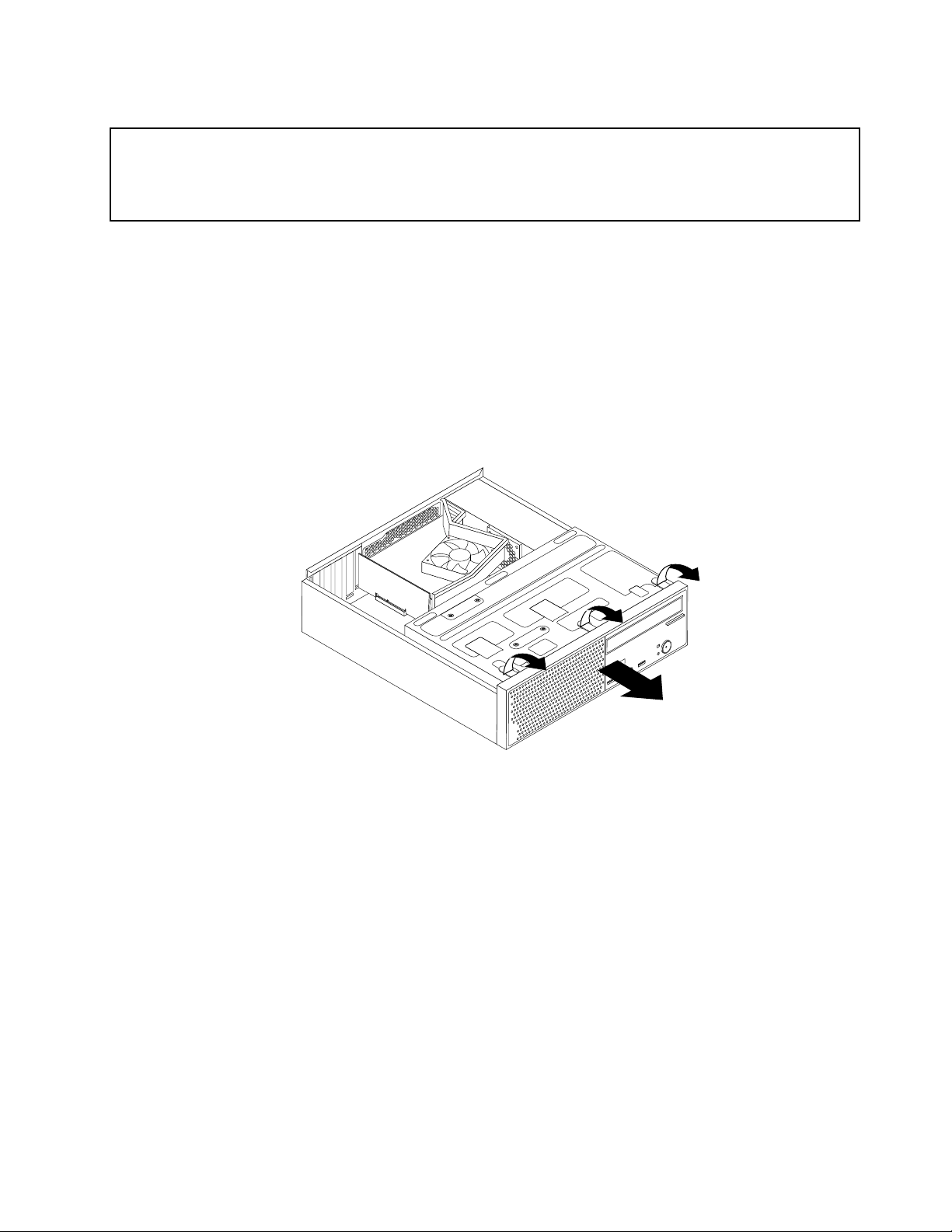
Removingandreinstallingthefrontbezel
Attention:
Donotopenyourcomputerorattemptanyrepairbeforereadingandunderstandingthe“Importantsafetyinformation”
intheThinkCentreSafetyandWarrantyGuidethatcamewithyourcomputer.ToobtainacopyoftheThinkCentre
SafetyandWarrantyGuide,goto:
http://www.lenovo.com/support
Thissectionprovidesinstructionsonhowtoremoveandreinstallthefrontbezel.
Toremoveandreinstallthefrontbezel,dothefollowing:
1.Removeallmediafromthedrivesandturnoffallattacheddevicesandthecomputer.Then,disconnect
allpowercordsfromelectricaloutletsanddisconnectallcablesthatareconnectedtothecomputer.
2.Removethecomputercover.See“Removingthecomputercover”onpage14.
3.Removethefrontbezelbyreleasingthethreeplastictabsonthetopofthefrontbezelandpivoting
thefrontbezeloutwardtoremoveitfromthecomputer.Carefullylaythefrontbezelasidewithout
disconnectingthepowerswitchandlight-emittingdiode(LED)assemblycable.
Figure7.Removingthefrontbezel
Chapter2.Installingorreplacinghardware15
Page 24

4.Toreinstallthefrontbezel,aligntheotherthreeplastictabsonthebottomofthefrontbezelwiththe
correspondingholesinthechassis,thenpivotthefrontbezelinwarduntilitsnapsintoposition.
Figure8.Reinstallingthefrontbezel
5.Goto“Completingthepartsreplacement”onpage43.
Accessingthesystemboardcomponentsanddrives
Attention:
Donotopenyourcomputerorattemptanyrepairbeforereadingandunderstandingthe“Importantsafetyinformation”
intheThinkCentreSafetyandWarrantyGuidethatcamewithyourcomputer.ToobtainacopyoftheThinkCentre
SafetyandWarrantyGuide,goto:
http://www.lenovo.com/support
Thissectionprovidesinstructionsonhowtoaccessthesystemboardcomponentsanddrives.
Toaccessthesystemboardcomponentsanddrives,dothefollowing:
1.Removeallmediafromthedrivesandturnoffallattacheddevicesandthecomputer.Then,disconnect
allpowercordsfromelectricaloutletsanddisconnectallcablesthatareconnectedtothecomputer.
2.Removethecomputercovertoaccessthesystemboardcomponents.See“Removingthecomputer
cover”onpage14.
3.Removethefrontbezel.See“Removingandreinstallingthefrontbezel”onpage15.
16ThinkCentreUserGuide
Page 25
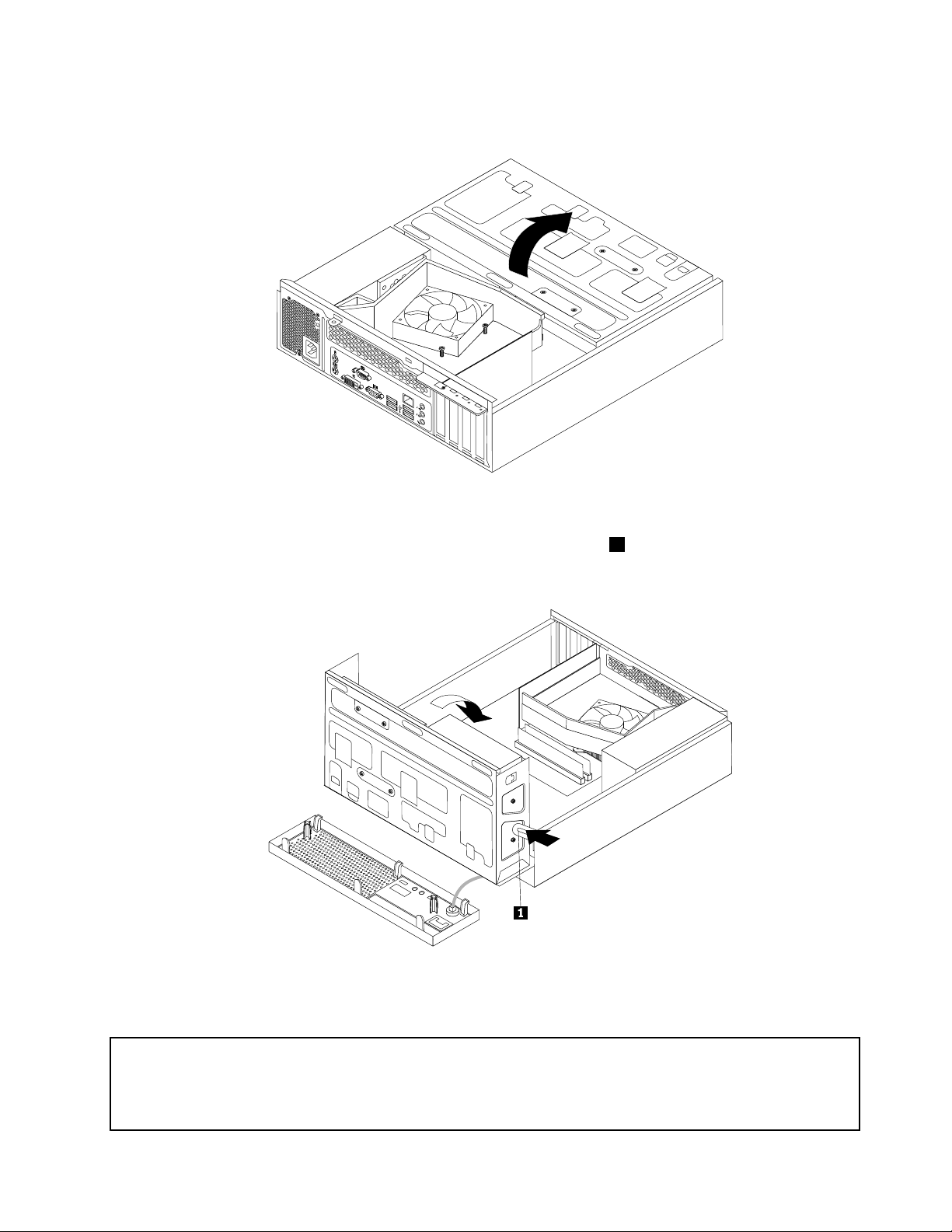
4.Pivotthedrivebayassemblyupwardtoaccessalltheinternaldrives,cables,andothercomponents.
Figure9.Pivotingthedrivebayassemblyupward
5.Tolowerthedrivebayassembly,pressthedrivebayassemblyclip1inwardandpivotthedrivebay
assemblydownwardasshown.
Figure10.Loweringthedrivebayassembly
InstallingorreplacingaPCIcard
Attention:
Donotopenyourcomputerorattemptanyrepairbeforereadingandunderstandingthe“Importantsafetyinformation”
intheThinkCentreSafetyandWarrantyGuidethatcamewithyourcomputer.ToobtainacopyoftheThinkCentre
SafetyandWarrantyGuide,goto:
http://www.lenovo.com/support
Chapter2.Installingorreplacinghardware17
Page 26
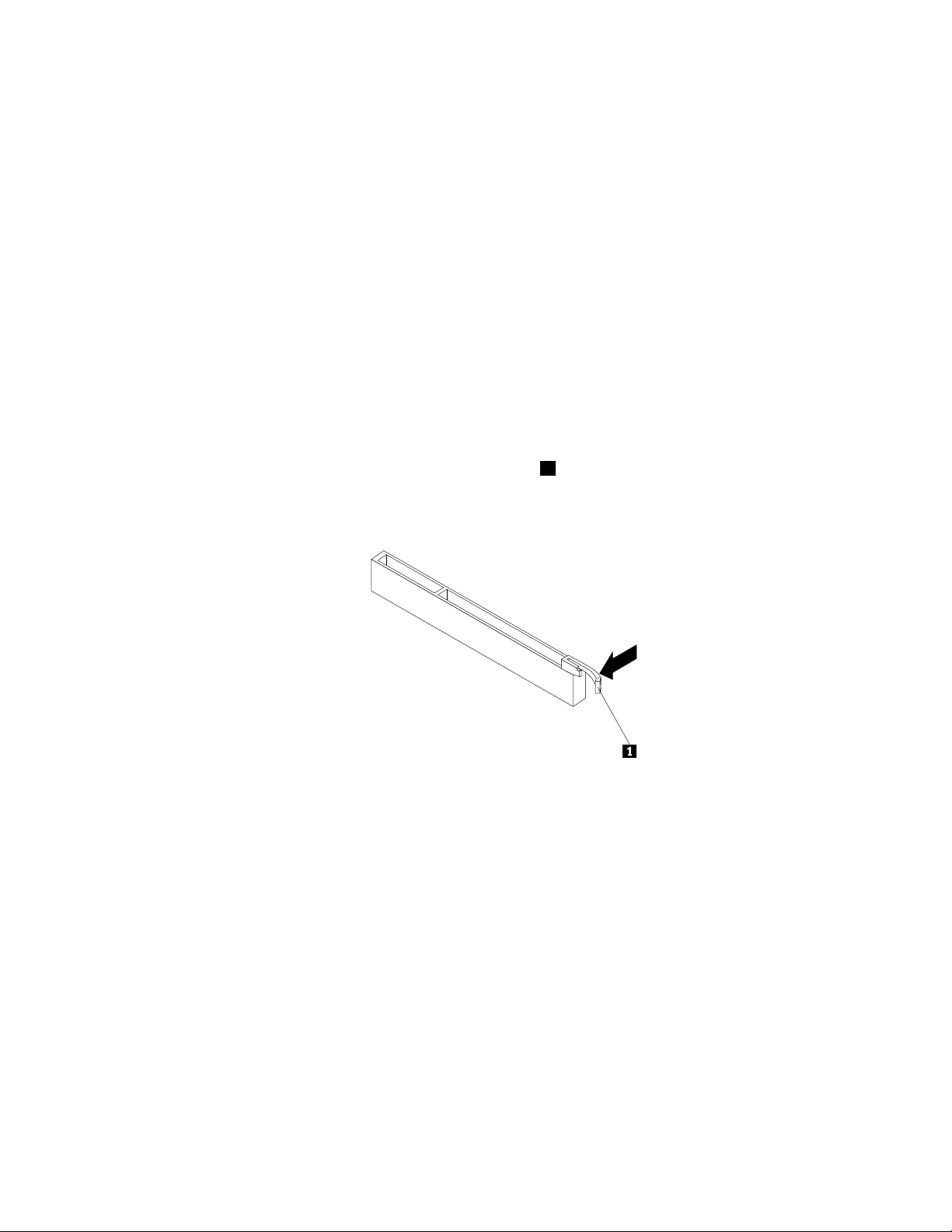
ThissectionprovidesinstructionsonhowtoinstallorreplaceaPCIcard.
YourcomputerhasonestandardPCIcardslot,twoPCIExpressx1cardslots,andonePCIExpressx16
graphicscardslot.See“Locatingpartsonthesystemboard”onpage9.
ToinstallorreplaceaPCIcard,dothefollowing:
1.Removeallmediafromthedrivesandturnoffallattacheddevicesandthecomputer.Then,disconnect
allpowercordsfromelectricaloutletsanddisconnectallcablesthatareconnectedtothecomputer.
2.Removethecomputercover.See“Removingthecomputercover”onpage14.
3.Dooneofthefollowing:
•IfyouarereplacingaPCIcard,removethescrewthatsecurestheoldPCIcardandreleasetheold
PCIcardfromthePCIcardslot.Then,carefullyremovetheoldPCIcardfromthechassis,asshown
inFigure11“RemovingthePCIcard”onpage19
.
Notes:
a.IfthereareanycablesbetweenthePCIcardandthesystemboard,notethecableroutingand
thendisconnectthecables.
b.IfthePCIcardissecuredinplacebyaretaininglatch1,presstheretaininglatchtoreleasethe
PCIcardfromthelatch.Then,graspthePCIcardbytheedgesandcarefullypullitoutofthe
PCIcardslot.Ifnecessary,alternatemovingeachsideofthePCIcardasmallandequalamount
untilitiscompletelyremovedfromtheslot.
c.Youmightneedtoremovethefrontbezelandpivotthedrivebayassemblyupwardtoavoid
interferencewithremovingthePCIcard.See“Removingandreinstallingthefrontbezel”onpage
15and“Accessingthesystemboardcomponentsanddrives”onpage16.
18ThinkCentreUserGuide
Page 27

Figure11.RemovingthePCIcard
•IfyouareinstallingaPCIcard,removetheappropriatePCIcardslotcover.See“Locatingpartson
thesystemboard”onpage9toidentifythetypesofPCIcardslots.
4.RemovethenewPCIcardfromitsstatic-protectivepackage.
Chapter2.Installingorreplacinghardware19
Page 28

5.InstallthenewPCIcardintotheappropriatePCIcardslotonthesystemboard.Then,installthescrew
tosecurethenewPCIcardinplace.
Figure12.InstallingthePCIcard
6.Ifnecessary,connectanycablesbetweenthePCIcardandthesystemboard.See“Locatingpartson
thesystemboard”onpage9toidentifythevariousconnectorsonthesystemboard.
Whattodonext:
•T oworkwithanotherpieceofhardware,gototheappropriatesection.
•T ocompletetheinstallationorreplacement,goto“Completingthepartsreplacement”onpage43
.
Installingorreplacingamemorymodule
Attention:
Donotopenyourcomputerorattemptanyrepairbeforereadingandunderstandingthe“Importantsafetyinformation”
intheThinkCentreSafetyandWarrantyGuidethatcamewithyourcomputer.ToobtainacopyoftheThinkCentre
SafetyandWarrantyGuide,goto:
http://www.lenovo.com/support
Thissectionprovidesinstructionsonhowtoinstallorreplaceamemorymodule.
YourcomputerhasfourmemoryslotsforinstallingorreplacingDDR3SDRAMDIMMsthatprovideuptoa
maximumof16GBofsystemmemory.Wheninstallingorreplacingamemorymodule,use1GB,2GBor4
GBDDR3SDRAMDIMMsinanycombinationuptoamaximumof16GBofsystemmemory.
Toinstallorreplaceamemorymodule,dothefollowing:
1.Removeallmediafromthedrivesandturnoffallattacheddevicesandthecomputer.Then,disconnect
allpowercordsfromelectricaloutletsanddisconnectallcablesthatareconnectedtothecomputer.
2.Removethecomputercover.See“Removingthecomputercover”onpage14.
20ThinkCentreUserGuide
Page 29

3.Laythecomputeronitssideforeasieraccesstothesystemboard.
4.Locatethememoryslotsonthesystemboard.See“Locatingpartsonthesystemboard”onpage9.
5.Removeanypartsanddisconnectanycablesthatmightpreventyouraccesstothememoryslots.
6.Dooneofthefollowing:
•Ifyouarereplacingamemorymodule,opentheretainingclipsandremovetheoldmemorymodule
thatiscurrentlyinstalled.
Figure13.Removingthememorymodule
•Ifyouareinstallingamemorymodule,opentheretainingclipsofthememoryslotintowhichyou
wanttoinstallthememorymodule.
Figure14.Openingtheretainingclipsofthememoryslot
Chapter2.Installingorreplacinghardware21
Page 30

7.Positionthenewmemorymoduleoverthememoryslot.Makesurethatthenotch1onthenewmemory
moduleisalignedwiththekey2inthememoryslot.Then,pressthenewmemorymodulestraightdown
intothememoryslotuntiltheretainingclipscloseandthenewmemorymodulesnapsintoposition.
Figure15.Installingthememorymodule
8.Reinstallanypartsandreconnectanycablesthathavebeenremovedordisconnected.
Whattodonext:
•T oworkwithanotherpieceofhardware,gototheappropriatesection.
•T ocompletetheinstallationorreplacement,goto“Completingthepartsreplacement”onpage43
.
Replacingthebattery
Attention:
Donotopenyourcomputerorattemptanyrepairbeforereadingandunderstandingthe“Importantsafetyinformation”
intheThinkCentreSafetyandWarrantyGuidethatcamewithyourcomputer.ToobtainacopyoftheThinkCentre
SafetyandWarrantyGuide,goto:
http://www.lenovo.com/support
Yourcomputerhasaspecialtypeofmemorythatmaintainsthedate,time,andcongurationinformationfor
built-infeatures.Thebatterykeepsthisinformationactivewhenyouturnoffthecomputer.
Thebatterynormallyrequiresnochargingormaintenancethroughoutitslife;however,nobatterylasts
forever.Ifthebatteryfails,thedate,time,andcongurationinformation,includingpasswords,arelost.An
errormessageisdisplayedwhenyouturnonthecomputer.
Beforeperformingthefollowingprocedure,besuretoreadandunderstandtheinformationaboutreplacing
anddisposingofthebatteryinthe“Batteries”and“Lithiumbatterynotice”sectionsoftheThinkCentre
SafetyandWarrantyGuide.
Toreplacethebattery,dothefollowing:
1.Removeallmediafromthedrivesandturnoffallattacheddevicesandthecomputer.Then,disconnect
allpowercordsfromelectricaloutletsanddisconnectallcablesthatareconnectedtothecomputer.
2.Removethecomputercover.See“Removingthecomputercover”onpage14.
3.Pivotthedrivebayassemblyupward.See“Accessingthesystemboardcomponentsanddrives”
onpage16.
4.Locatethebattery.See“Locatingpartsonthesystemboard”onpage9.
22ThinkCentreUserGuide
Page 31

5.Removeanypartsanddisconnectanycablesthatmightpreventyouraccesstothebattery.
6.Removetheoldbattery.
Figure16.Removingtheoldbattery
7.Installthenewbattery.
Figure17.Installingthenewbattery
8.Reinstallanypartsandreconnectanycablesthathavebeenremovedordisconnected.
9.Lowerthedrivebayassembly.See“Accessingthesystemboardcomponentsanddrives”onpage16.
10.Reinstallthecomputercoverandreconnectallexternalcables.See“Completingthepartsreplacement”
onpage43.
11.Turnonthecomputerandallattacheddevices.
Note:Whenthecomputeristurnedonforthersttimeafterreplacingthebattery,anerrormessage
mightbedisplayed.Thisisnormalafterreplacingthebattery.
12.UsetheSetupUtilityprogramtosetthedate,time,passwords,andanyothercongurationinformation.
SeeChapter4“UsingtheSetupUtilityprogram”onpage55.
Whattodonext:
•T oworkwithanotherpieceofhardware,gototheappropriatesection.
•T ocompletethereplacement,goto“Completingthepartsreplacement”onpage43
.
Replacingtheheatsinkandfanassembly
Attention:
Donotopenyourcomputerorattemptanyrepairbeforereadingandunderstandingthe“Importantsafetyinformation”
intheThinkCentreSafetyandWarrantyGuidethatcamewithyourcomputer.ToobtainacopyoftheThinkCentre
SafetyandWarrantyGuide,goto:
http://www.lenovo.com/support
Thissectionprovidesinstructionsonhowtoreplacetheheatsinkandfanassembly.
CAUTION:
Chapter2.Installingorreplacinghardware23
Page 32

Theheatsinkandfanassemblymightbeveryhot.Turnoffthecomputerandwaitthreetove
minutestoletthecomputercoolbeforeremovingthecomputercover.
Toreplacetheheatsinkandfanassembly,dothefollowing:
1.Removeallmediafromthedrivesandturnoffallattacheddevicesandthecomputer.Then,disconnect
allpowercordsfromelectricaloutletsanddisconnectallcablesthatareconnectedtothecomputer.
2.Removethecomputercover.See“Removingthecomputercover”onpage14.
3.Removethefrontbezel.See“Removingandreinstallingthefrontbezel”onpage15.
4.Pivotthedrivebayassemblyupward.Removethefourscrewsthatsecuretheheatsinkfanductand
thenlifttheheatsinkfanductuptoremoveitfromthechassis.
Figure18.Removingtheheatsinkfanduct
5.Disconnecttheheatsinkandfanassemblycablefromthemicroprocessorfanconnectoronthesystem
board.See“Locatingpartsonthesystemboard”onpage9.
24ThinkCentreUserGuide
Page 33

6.Followthissequencetoremovethefourscrewsthatsecuretheheatsinkandfanassemblytothe
systemboard:
a.Partiallyremovescrew1,thenfullyremovescrew2,andthenfullyremovescrew1.
b.Partiallyremovescrew3,thenfullyremovescrew4,andthenfullyremovescrew3.
Note:Carefullyremovethefourscrewsfromthesystemboardtoavoidanypossibledamagetothe
systemboard.Thefourscrewscannotberemovedfromtheheatsinkandfanassembly.
Figure19.Screwsthatsecuretheheatsinkandfanassembly
7.Lifttheheatsinkandfanassemblyoffthesystemboard.
Notes:
a.Youmighthavetogentlytwisttheheatsinkandfanassemblytofreeitfromthemicroprocessor.
b.Whenhandlingtheheatsinkandfanassembly,donottouchthethermalgreaseonthebottom
oftheheatsinkandfanassembly.
8.Placethenewheatsinkandfanassemblyonthesystemboardsothatthefourscrewsarealigned
withthecorrespondingholesinthesystemboard.Makesurethatyouproperlyplacethenewheat
sinkandfanassemblysothatyoucaneasilyconnectthenewheatsinkandfanassemblycabletothe
microprocessorfanconnectoronthesystemboard.
9.Followthissequencetoinstallthefourscrewstosecurethenewheatsinkandfanassembly,asshown
inFigure19“Screwsthatsecuretheheatsinkandfanassembly”onpage25
:
a.Partiallytightenscrew1,thenfullytightenscrew2,andthenfullytightenscrew1.
b.Partiallytightenscrew3,thenfullytightenscrew4,andthenfullytightenscrew3.
10.Connectthenewheatsinkandfanassemblycabletothemicroprocessorfanconnectoronthesystem
board.See“Locatingpartsonthesystemboard”onpage9.
Chapter2.Installingorreplacinghardware25
Page 34

11.Lowerandpositiontheheatsinkfanductonthetopoftheheatsinkandfanassemblyuntilthefour
screwholesintheheatsinkfanductarealignedwiththoseintheheatsinkandfanassembly.Install
thefourscrewstosecuretheheatsinkfanduct.
Figure20.Installingtheheatsinkfanduct
Whattodonext:
•T oworkwithanotherpieceofhardware,gototheappropriatesection.
•T ocompletethereplacement,goto“Completingthepartsreplacement”onpage43.
Replacingthemicroprocessor
Attention:
Donotopenyourcomputerorattemptanyrepairbeforereadingandunderstandingthe“Importantsafetyinformation”
intheThinkCentreSafetyandWarrantyGuidethatcamewithyourcomputer.ToobtainacopyoftheThinkCentre
SafetyandWarrantyGuide,goto:
http://www.lenovo.com/support
Thissectionprovidesinstructionsonhowtoreplacethemicroprocessor.
CAUTION:
Theheatsinkandmicroprocessormightbeveryhot.T urnoffthecomputerandwaitthreetove
minutestoletthecomputercoolbeforeremovingthecomputercover.
Toreplacethemicroprocessor,dothefollowing:
1.Removeallmediafromthedrivesandturnoffallattacheddevicesandthecomputer.Then,disconnect
allpowercordsfromelectricaloutletsanddisconnectallcablesthatareconnectedtothecomputer.
26ThinkCentreUserGuide
Page 35

2.Removethecomputercover.See“Removingthecomputercover”onpage14.
3.Removetheheatsinkandfanassembly.See“Replacingtheheatsinkandfanassembly”onpage23.
Note:Placetheheatsinkandfanassemblyonitssidesothatthethermalgreaseonthebottomofit
doesnotgetincontactwithanything.
4.Liftthesmallhandle1andopentheretainer2toaccessthemicroprocessor3.
Figure21.Accessingthemicroprocessor
5.Liftthemicroprocessorstraightupandoutofthemicroprocessorsocket,asshowninFigure22
“Removingthemicroprocessor”onpage28.
Notes:
a.Yourmicroprocessorandsocketmightlookdifferentfromtheoneillustrated.
b.Notetheorientationofthemicroprocessorinthesocket.Youcaneitherlookforthesmalltriangle1
ononecornerofthemicroprocessorornotetheorientationofthenotches2onthemicroprocessor.
Thisisimportantwheninstallingthenewmicroprocessoronthesystemboard.
c.Touchonlytheedgesofthemicroprocessor.Donottouchthegoldcontactsonthebottom.
d.Donotdropanythingontothemicroprocessorsocketwhileitisexposed.Thesocketpinsmustbe
keptascleanaspossible.
Chapter2.Installingorreplacinghardware27
Page 36

Figure22.Removingthemicroprocessor
6.Makesurethatthesmallhandleisintheraisedposition.
7.Removetheprotectivecoverthatprotectsthegoldcontactsofthenewmicroprocessor.
8.Holdthenewmicroprocessorbyitssidesandalignthesmalltriangleononecornerofthenew
microprocessorwiththecorrespondingsmalltriangleononecornerofthemicroprocessorsocket.
9.Lowerthenewmicroprocessorstraightdownintothemicroprocessorsocketonthesystemboard.
10.Lowerthesmallhandletosecurethenewmicroprocessorinthesocket.
11.Reinstalltheheatsinkandfanassembly.See“Replacingtheheatsinkandfanassembly”onpage23.
12.Reinstallanypartsandreconnectanycablesthathavebeenremovedordisconnected.
Whattodonext:
•T oworkwithanotherpieceofhardware,gototheappropriatesection.
•T ocompletethereplacement,goto“Completingthepartsreplacement”onpage43.
Replacingthepowersupplyassembly
Attention:
Donotopenyourcomputerorattemptanyrepairbeforereadingandunderstandingthe“Importantsafetyinformation”
intheThinkCentreSafetyandWarrantyGuidethatcamewithyourcomputer.ToobtainacopyoftheThinkCentre
SafetyandWarrantyGuide,goto:
http://www.lenovo.com/support
Thissectionprovidesinstructionsonhowtoreplacethepowersupplyassembly.
Althoughtherearenomovingpartsinyourcomputerafterthepowercordhasbeendisconnected,the
followingwarningsarerequiredforyoursafetyandproperUnderwritersLaboratories(UL)certication.
28ThinkCentreUserGuide
Page 37

DANGER
Hazardousmovingparts.Keepngersandotherbodypartsaway.
CAUTION:
Neverremovethecoveronapowersupplyoranypartthathasthefollowinglabelattached.
Hazardousvoltage,current,andenergylevelsarepresentinsideanycomponentthathasthislabel
attached.Therearenoserviceablepartsinsidethesecomponents.Ifyoususpectaproblemwith
oneoftheseparts,contactaservicetechnician.
Toreplacethepowersupplyassembly,dothefollowing:
1.Removeallmediafromthedrivesandturnoffallattacheddevicesandthecomputer.Then,disconnect
allpowercordsfromelectricaloutletsanddisconnectallcablesthatareconnectedtothecomputer.
2.Removethecomputercover.See“Removingthecomputercover”onpage14.
3.Removethefrontbezel.See“Removingandreinstallingthefrontbezel”onpage15.
4.Pivotthedrivebayassemblyupward,removethefourscrewsthatsecuretheheatsinkfanduct,and
thenlifttheheatsinkfanductoutofthechassis.
Chapter2.Installingorreplacinghardware29
Page 38

Figure23.Removingtheheatsinkfanduct
5.Disconnectthepowersupplyassemblycablesfromalldrivesandfromthe24-pinpowerconnectorand
4-pinpowerconnectoronthesystemboard.See“Locatingpartsonthesystemboard”onpage9
Note:Youmightalsoneedtoreleasethepowersupplyassemblycablesfromsomecableclipsorties
thatsecurethecablestothechassis.Makesurethatyounotethecableroutingbeforedisconnecting
thecables.
6.Attherearofthecomputer,removethethreescrewsthatsecurethepowersupplyassembly.Pressthe
powersupplyclip1downwardtoreleasethepowersupplyassemblyandthenslidethepowersupply
assemblytothefrontofthecomputer.Liftthepowersupplyassemblyoutofthecomputer.
.
Figure24.Removingthepowersupplyassembly
7.Makesurethatthenewpowersupplyassemblyisthecorrectreplacement.Somepowersupply
assembliesautomaticallysensethevoltageoracceptuniversalinput,somepowersupplyassemblies
arevoltagespecic,andsomepowersupplyassemblieshaveavoltage-selectionswitch.Ifyourpower
supplyassemblyhasavoltage-selectionswitch,makesurethatyousetthevoltage-selectionswitch
tomatchthevoltageavailableatyourelectricaloutlet.Ifnecessary,useaballpointpentoslidethe
voltage-selectionswitchtothecorrectposition.
•Ifthevoltagesupplyrangeinyourlocalcountryorregionis100–127Vac,setthevoltage-selection
switchto115V.
•Ifthevoltagesupplyrangeinyourlocalcountryorregionis200–240Vac,setthevoltage-selection
switchto230V.
30ThinkCentreUserGuide
Page 39

8.Installthenewpowersupplyassemblyintothechassissothatthescrewholesinthenewpowersupply
assemblyarealignedwiththecorrespondingholesintherearofthechassis.Then,installthethree
screwstosecurethenewpowersupplyassemblyinplace.
Note:UseonlyscrewsprovidedbyLenovo.
Figure25.Installingthepowersupplyassembly
9.Connectthenewpowersupplyassemblycablestoalldrivesandthesystemboard.See“Locating
partsonthesystemboard”onpage9
.
Chapter2.Installingorreplacinghardware31
Page 40

10.Lowerandpositiontheheatsinkfanductonthetopoftheheatsinkandfanassemblyuntilthefour
screwholesintheheatsinkfanductarealignedwiththecorrespondingholesintheheatsinkandfan
assembly.Then,installthefourscrewstosecuretheheatsinkfanductinplace.
Figure26.Installingtheheatsinkfanduct
Whattodonext:
•T oworkwithanotherpieceofhardware,gototheappropriatesection.
•T ocompletethereplacement,goto“Completingthepartsreplacement”onpage43.
Replacingtheopticaldrive
Attention:
Donotopenyourcomputerorattemptanyrepairbeforereadingandunderstandingthe“Importantsafetyinformation”
intheThinkCentreSafetyandWarrantyGuidethatcamewithyourcomputer.ToobtainacopyoftheThinkCentre
SafetyandWarrantyGuide,goto:
http://www.lenovo.com/support
Thissectionprovidesinstructionsonhowtoreplacetheopticaldrive.
Toreplacetheopticaldrive,dothefollowing:
1.Removeallmediafromthedrivesandturnoffallattacheddevicesandthecomputer.Then,disconnect
allpowercordsfromelectricaloutletsanddisconnectallcablesthatareconnectedtothecomputer.
2.Removethecomputercover.See“Removingthecomputercover”onpage14.
3.Removethefrontbezel.See“Removingandreinstallingthefrontbezel”onpage15.
4.Pivotthedrivebayassemblyupward.See“Accessingthesystemboardcomponentsanddrives”
onpage16.
32ThinkCentreUserGuide
Page 41

5.Disconnectthesignalcableandthepowercablefromtheopticaldrive.
6.Holdtheopticaldriveandremovethetwoscrewsthatsecuretheopticaldrive.
Figure27.Removingtheopticaldrivescrews
7.Pressthedrivebayassemblyclip1inwardandpivotthedrivebayassemblydownwardasshown.
Figure28.Loweringthedrivebayassembly
Chapter2.Installingorreplacinghardware33
Page 42

8.Slidetheopticaldriveoutofthefrontofthecomputer.
Figure29.Removingtheopticaldrive
9.Slidethenewopticaldriveintotheopticaldrivebayfromthefrontofthecomputer.
Figure30.Installinganewopticaldrive
34ThinkCentreUserGuide
Page 43

10.Holdthenewopticaldriveandpivotthedrivebayassemblyupward.Alignthescrewholesinthenew
opticaldrivewiththecorrespondingholesinthedrivebay.Then,installthetwoscrewstosecure
thenewopticaldriveinplace.
Figure31.Installingtheopticaldrive
11.Connectoneendofthesignalcabletotherearofthenewopticaldriveandtheotherendtoanavailable
SATAconnectoronthesystemboard.See“Locatingpartsonthesystemboard”onpage9
locateanavailableve-wirepowerconnectorandconnectittotherearofthenewopticaldrive.
Figure32.ConnectingaSATAopticaldrive
Whattodonext:
•T oworkwithanotherpieceofhardware,gototheappropriatesection.
•T ocompletethereplacement,goto“Completingthepartsreplacement”onpage43.
Replacingtheharddiskdrive
.Then,
Attention:
Donotopenyourcomputerorattemptanyrepairbeforereadingandunderstandingthe“Importantsafetyinformation”
intheThinkCentreSafetyandWarrantyGuidethatcamewithyourcomputer.ToobtainacopyoftheThinkCentre
SafetyandWarrantyGuide,goto:
http://www.lenovo.com/support
Chapter2.Installingorreplacinghardware35
Page 44

Thissectionprovidesinstructionsonhowtoreplacetheharddiskdrive.
Toreplacetheharddiskdrive,dothefollowing:
1.Removeallmediafromthedrivesandturnoffallattacheddevicesandthecomputer.Then,disconnect
allpowercordsfromelectricaloutletsanddisconnectallcablesthatareconnectedtothecomputer.
2.Removethecomputercover.See“Removingthecomputercover”onpage14.
3.Removethefrontbezel.See“Removingandreinstallingthefrontbezel”onpage15.
4.Notethelocationofthefourscrews1thatsecuretheharddiskdrive.Then,pivotthedrivebay
assemblyupward.
Figure33.Pivotingthedrivebayassembly
36ThinkCentreUserGuide
Page 45

5.Holdtheharddiskdriveandremovethefourscrewsthatsecuretheharddiskdrive.Then,removethe
harddiskdrivefromthedrivebayassemblyanddisconnectthesignalcableandthepowercablefrom
therearoftheharddiskdrivetocompletelyremoveitfromthechassis.
Figure34.Removingtheharddiskdrive
6.Connectoneendofthesignalcabletotherearofthenewharddiskdriveandtheotherendtoan
availableSAT Aconnectoronthesystemboard.See“Locatingpartsonthesystemboard”onpage9
Then,locateanavailableve-wirepowerconnectorandconnectittotherearofthenewharddiskdrive.
Figure35.ConnectingaSATAharddiskdrive
.
Chapter2.Installingorreplacinghardware37
Page 46

7.Positionthenewharddiskdriveintotheharddiskdrivebayandalignthescrewholesinthenewhard
diskdrivewiththecorrespondingholesinthedrivebay.Then,installthefourscrewstosecurethe
newharddiskdriveinplace.
Figure36.Installingtheharddiskdrive
Whattodonext:
•T oworkwithanotherpieceofhardware,gototheappropriatesection.
•T ocompletetheinstallationorreplacement,goto“Completingthepartsreplacement”onpage43.
Replacingthecardreader
Attention:
Donotopenyourcomputerorattemptanyrepairbeforereadingandunderstandingthe“Importantsafetyinformation”
intheThinkCentreSafetyandWarrantyGuidethatcamewithyourcomputer.ToobtainacopyoftheThinkCentre
SafetyandWarrantyGuide,goto:
http://www.lenovo.com/support
Thissectionprovidesinstructionsonhowtoreplacethecardreader.
Note:Thecardreaderisavailableonlyinsomemodels.
Toreplacethecardreader,dothefollowing:
1.Removeallmediafromthedrivesandturnoffallattacheddevicesandthecomputer.Then,disconnect
allpowercordsfromelectricaloutletsanddisconnectallcablesthatareconnectedtothecomputer.
2.Removethecomputercover.See“Removingthecomputercover”onpage14.
3.Removethefrontbezel.See“Removingandreinstallingthefrontbezel”onpage15.
4.Pivotthedrivebayassemblyupwardtogainaccesstoalltheinternalcables.See“Accessingthe
systemboardcomponentsanddrives”onpage16
.
38ThinkCentreUserGuide
Page 47

5.DisconnectthecardreadercablefromtheUSBconnectoronthesystemboard.See“Locatingpartson
thesystemboard”onpage9.
6.Releasethecardreadercablefromthecableclipthatsecuresthecabletothechassis.
7.Lowerthedrivebayassembly.See“Accessingthesystemboardcomponentsanddrives”onpage16.
8.Removethescrewthatsecuresthecardreader.Then,removethecardreaderfromthechassis.
Figure37.Removingthecardreader
9.Positionthenewcardreadertothechassissothatthescrewholeinthenewcardreaderisalignedwith
thecorrespondingholeinthechassis.
10.Installthescrewtosecurethenewcardreaderinplace.
11.Pivotthedrivebayassemblyupward.Then,connectthenewcardreadercabletotheUSBconnector
onthesystemboard.See“Locatingpartsonthesystemboard”onpage9.
12.Properlyroutethecableofthenewcardreader,andthensecurethecablewiththecableclipon
thechassis.
Whattodonext:
•T oworkwithanotherpieceofhardware,gototheappropriatesection.
•T ocompletetheinstallationorreplacement,goto“Completingthepartsreplacement”onpage43.
Replacingthefrontfanassembly
Attention:
Donotopenyourcomputerorattemptanyrepairbeforereadingandunderstandingthe“Importantsafetyinformation”
intheThinkCentreSafetyandWarrantyGuidethatcamewithyourcomputer.ToobtainacopyoftheThinkCentre
SafetyandWarrantyGuide,goto:
http://www.lenovo.com/support
Thissectionprovidesinstructionsonhowtoreplacethefrontfanassembly.
Toreplacethefrontfanassembly,dothefollowing:
Chapter2.Installingorreplacinghardware39
Page 48

1.Removeallmediafromthedrivesandturnoffallattacheddevicesandthecomputer.Then,disconnect
allpowercordsfromelectricaloutletsanddisconnectallcablesthatareconnectedtothecomputer.
2.Removethecomputercover.See“Removingthecomputercover”onpage14.
3.Removethefrontbezel.See“Removingandreinstallingthefrontbezel”onpage15.
4.Pivotthedrivebayassemblyupwardtogainaccesstothefrontfanassembly.See“ Accessingthe
systemboardcomponentsanddrives”onpage16
.
5.Removetheharddiskdriveforeasieraccesstothefrontfanassembly.See“Replacingthehard
diskdrive”onpage35.
6.Removetheheatsinkfanduct.See“Replacingthepowersupplyassembly”onpage28.
7.Notethecableroutinganddisconnectthefrontfanassemblycablefromthesystemfanconnectoron
thesystemboard.See“Locatingpartsonthesystemboard”onpage9
.
8.Thefrontfanassemblyisattachedtothechassisbyfourrubbermounts.Removethefrontfanassembly
bycuttingtherubbermountsandliftingthefrontfanassemblyoutofthechassis.
Note:Thenewfrontfanassemblywillhavefournewrubbermountsattached.
Figure38.Removingthefrontfanassembly
40ThinkCentreUserGuide
Page 49

9.Installthenewfrontfanassemblybyaligningthenewrubbermountsthatcamewiththenewfrontfan
assemblywiththecorrespondingholesinthechassis,andthenpushtherubbermountsthroughthe
holes.Then,carefullypullonthetipsoftherubbermountsfromthebottomuntilthenewfrontfan
assemblyissecuredinplace.
Figure39.Installingthefrontfanassembly
10.Connectthenewfrontfanassemblycabletothesystemfanconnectoronthesystemboard.See
“Locatingpartsonthesystemboard”onpage9.
11.Reinstalltheheatsinkfanduct.SeeFigure26“Installingtheheatsinkfanduct”onpage32.
12.Reinstalltheharddiskdrive.See“Replacingtheharddiskdrive”onpage35.
Whattodonext:
•T oworkwithanotherpieceofhardware,gototheappropriatesection.
•T ocompletethereplacement,goto“Completingthepartsreplacement”onpage43
.
Replacingthekeyboard
Attention:
Donotopenyourcomputerorattemptanyrepairbeforereadingandunderstandingthe“Importantsafetyinformation”
intheThinkCentreSafetyandWarrantyGuidethatcamewithyourcomputer.ToobtainacopyoftheThinkCentre
SafetyandWarrantyGuide,goto:
http://www.lenovo.com/support
Thissectionprovidesinstructionsonhowtoreplacethekeyboard.
Chapter2.Installingorreplacinghardware41
Page 50

Toreplacethekeyboard,dothefollowing:
1.Removeallmediafromthedrives.Then,turnoffallattacheddevicesandthecomputer.
2.Disconnectallpowercordsfromelectricaloutlets.
3.Disconnecttheoldkeyboardcablefromthecomputer.
4.Connectanewkeyboardtotheappropriateconnectoronthecomputer.Y ourkeyboardmightbe
connectedtoaPS/2keyboardconnector1oraUSBconnector2.Dependingonwhereyouwant
toconnectyourkeyboard,see“Locatingconnectors,controls,andindicatorsonthefrontofyour
computer”onpage6
Figure40.Keyboardconnectors
or“Locatingconnectorsandpartsontherearofyourcomputer”onpage7.
Whattodonext:
•T oworkwithanotherpieceofhardware,gototheappropriatesection.
•T ocompletethereplacement,goto“Completingthepartsreplacement”onpage43.
Replacingthemouse
Attention:
Donotopenyourcomputerorattemptanyrepairbeforereadingandunderstandingthe“Importantsafetyinformation”
intheThinkCentreSafetyandWarrantyGuidethatcamewithyourcomputer.ToobtainacopyoftheThinkCentre
SafetyandWarrantyGuide,goto:
http://www.lenovo.com/support
Thissectionprovidesinstructionsonhowtoreplacethemouse.
Toreplacethemouse,dothefollowing:
1.Removeallmediafromthedrives.Then,turnoffallattacheddevicesandthecomputer.
2.Disconnectallpowercordsfromelectricaloutlets.
3.Disconnecttheoldmousecablefromthecomputer.
42ThinkCentreUserGuide
Page 51

4.Connectanewmousetotheappropriateconnectoronthecomputer.Y ourmousemightbeconnected
toaPS/2mouseconnector1oraUSBconnector2.Dependingonwhereyouwanttoconnectyour
mouse,see“Locatingconnectors,controls,andindicatorsonthefrontofyourcomputer”onpage6or
“Locatingconnectorsandpartsontherearofyourcomputer”onpage7
Figure41.Mouseconnectors
Whattodonext:
•T oworkwithanotherpieceofhardware,gototheappropriatesection.
•T ocompletethereplacement,goto“Completingthepartsreplacement”onpage43.
.
Completingthepartsreplacement
Aftercompletingtheinstallationorreplacementforallparts,youneedtoreinstallthecomputercover
andreconnectcables.
Toreinstallthecomputercoverandreconnectcablestoyourcomputer,dothefollowing:
1.Makesurethatallcomponentshavebeenreassembledcorrectlyandthatnotoolsorloosescrews
areleftinsideyourcomputer.See“Locatingcomponents”onpage8forthelocationsofthevarious
componentsinyourcomputer.
2.Makesurethatalltheinternalcablesareroutedproperlytoavoidinterferencewithloweringthedrivebay
assemblyandclosingthecomputercover.Keepthecablesclearofthehingesandsidesofthechassis.
3.Lowerthedrivebayassembly.See“Accessingthesystemboardcomponentsanddrives”onpage16.
4.Ifyouhaveremovedthefrontbezel,reinstallit.See“Removingandreinstallingthefrontbezel”on
page15
.
Chapter2.Installingorreplacinghardware43
Page 52

5.Positionthecomputercoveronthechassissothattherailguidesonthecomputercoverengagethe
railsonthechassis.Then,slidethecomputercovertothefrontofthecomputeruntilitsnapsinto
positionandisclosed.Then,installthetwoscrewstosecurethecomputercover.
Figure42.Reinstallingthecomputercover
6.Lockthecomputercoverifyouhaveacomputercoverlock.See“Integratedcablelock”onpage
45
or“Padlock”onpage46.
7.Reconnectthepowercordandallotherexternalcablestothecomputer.Forconnectorlocations,see
“Locatingconnectors,controls,andindicatorsonthefrontofyourcomputer”onpage6and“Locating
connectorsandpartsontherearofyourcomputer”onpage7
8.Dependingonthepartsyouinstalledorreplaced,youmightneedtoconrmtheupdatedinformationin
theSetupUtilityprogram.SeeChapter4“UsingtheSetupUtilityprogram”onpage55
Note:Inmostareasoftheworld,LenovorequiresthereturnofthedefectiveCustomerReplaceableUnits
(CRUs).InformationaboutthiswillcomewiththenewCRUsorwillcomeafewdaysafteryoureceivethe
newCRUs.
.
.
Obtainingdevicedrivers
Youcanobtaindevicedriversforoperatingsystemsthatarenotpreinstalledat
http://www.lenovo.com/support.Installationinstructionsareprovidedinreadmeleswiththedevice-driver
les.
Basicsecurityfeatures
Thereareseveralsecurityoptionsavailabletohelpyoupreventhardwaretheftandunauthorizedaccessto
yourcomputer.Inadditiontophysicallocks,youcanalsopreventunauthorizeduseofyourcomputerbya
softwarelockthatlocksthekeyboarduntilacorrectpasswordistypedin.
44ThinkCentreUserGuide
Page 53

Integratedcablelock
Anintegratedcablelock,sometimesreferredtoastheKensingtonlock,canbeusedtosecureyour
computertoadesk,table,orothernon-permanentxture.Thecablelockattachestoasecurityslotatthe
rearofyourcomputerandisoperatedwithakey.Thecablelockalsolocksthecomputercover.SeeFigure
43“Installinganintegratedcablelock”onpage45
computers.YoucanorderanintegratedcablelockfromLenovobysearchingforKensingtonat:
http://www.lenovo.com/support
Note:Makesurethattheintegratedcablelockyouinstalleddoesnotinterferewithothercomputercables.
.Thisisthesametypeoflockusedwithmanynotebook
Figure43.Installinganintegratedcablelock
Chapter2.Installingorreplacinghardware45
Page 54

Padlock
Yourcomputerisequippedwithapadlockloopsothatthecomputercovercannotberemovedwhen
apadlockisinstalled.
Figure44.Installingapadlock
Passwordprotection
Todeterunauthorizeduseofyourcomputer,youcanusetheSetupUtilityprogramtosetapassword.When
youturnonyourcomputer,youarepromptedtotypethepassword.Thecomputercannotbeuseduntil
avalidpasswordistypedin.RefertoChapter4“UsingtheSetupUtilityprogram”onpage55
information.
formore
Erasingalostorforgottenpassword(clearingCMOS)
Thissectionprovidesinstructionsonhowtoerasealostorforgottenpassword,suchasauserpassword.
Toerasealostorforgottenpassword,dothefollowing:
1.Removeallmediafromthedrivesandturnoffallattacheddevicesandthecomputer.Then,disconnect
allpowercordsfromelectricaloutletsanddisconnectallcablesthatareconnectedtothecomputer.
2.Removethecomputercover.See“Removingthecomputercover”onpage14.
3.LocatetheClearCMOS/Recoveryjumperonthesystemboard.See“Locatingpartsonthesystem
board”onpage9.
4.RemoveanypartsanddisconnectanycablesthatmightpreventyouraccesstotheClearCMOS
/Recoveryjumper.
46ThinkCentreUserGuide
Page 55

5.Movethejumperfromthestandardposition(pin1andpin2)tothemaintenanceposition(pin2and
pin3).
6.Reinstallanypartsandreconnectanycablesthathavebeenremovedordisconnected.
7.Reinstallthecomputercoverandreconnectthepowercordsforthecomputerandmonitor.See
“Completingthepartsreplacement”onpage43.
8.Turnonthecomputerandleaveitonforapproximately10seconds.Then,turnoffthecomputerby
holdingthepowerswitchforapproximatelyveseconds.
9.Repeatstep1throughstep4.
10.MovetheClearCMOS/Recoveryjumperbacktothestandardposition(pin1andpin2).
11.Reinstallanypartsandreconnectanycablesthathavebeenremovedordisconnected.
12.Reinstallthecomputercoverandreconnectallcables.See“Completingthepartsreplacement”on
page43
.
13.Turnonthecomputer.Y ourpasswordhasbeenerasedandyoucanusetheSetupUtilityprogramtoset
anewpassword.SeeChapter4“UsingtheSetupUtilityprogram”onpage55
formoreinformation.
Chapter2.Installingorreplacinghardware47
Page 56

48ThinkCentreUserGuide
Page 57

Chapter3.Recoveryinformation
ThischapterprovidesinformationabouttherecoverysolutionsprovidedbyLenovo.
Thischaptercontainsthefollowingtopics:
•“Creatingandusingrecoverymedia”onpage49
•“Performingbackupandrecoveryoperations”onpage50
•“UsingtheRescueandRecoveryworkspace”onpage51
•“Creatingandusingarescuemedium”onpage52
•“Installingorreinstallingdevicedrivers”onpage53
•“Solvingrecoveryproblems”onpage53
Notes:
1.TherecoveryinformationinthischapteronlyappliestothecomputersthathavetheRescueand
RecoveryprogramortheProductRecoveryprograminstalled.IftheEnhancedBackupandRestore
iconintheLenovoThinkVantageToolsprogramisdimmed,itindicatesthatyouneedtoinstall
theRescueandRecoveryprogrammanuallybeforeenablingitsfeatures.T oinstalltheRescueand
Recoveryprogram,dothefollowing:
a.ClickStart➙AllPrograms➙LenovoThinkVantageT ools,anddouble-clickEnhancedBackup
andRestore.
b.Followtheinstructionsonthescreen.
c.Whentheinstallationprocesscompletes,theEnhancedBackupandRestoreiconisactivated.
2.Thereareavarietyofmethodstochoosefromwhenconsideringhowtorecoverintheeventofa
software-orhardware-relatedproblem.Somemethodsvarydependingonthetypeofyouroperating
system.
3.Theproductontherecoverymediamaybeusedonlyforthefollowingpurposes:
•Restoretheproductpreinstalledonyourcomputer
•Reinstalltheproduct
•ModifytheproductusingtheAdditionalFiles
Creatingandusingrecoverymedia
Youcanuserecoverymediatorestoretheharddiskdrivetothefactorydefaultsettings.Recoverymedia
areusefulifyoutransferthecomputertoanotherarea,sellthecomputer,recyclethecomputer,orputthe
computerinanoperationalstateafterallothermethodsofrecoveryhavefailed.Asaprecautionarymeasure,
itisimportanttocreaterecoverymediaasearlyaspossible.
Note:Therecoveryoperationsyoucanperformusingrecoverymediavarydependingontheoperating
systemfromwhichtherecoverymediawerecreated.Therecoverymediamightcontainabootmedium
andadatamedium.YourMicrosoftWindowslicensepermitsyoutocreateonlyonedatamedium,soitis
importantthatyoustoretherecoverymediainasafeplaceafteryouhavemadethem.
Creatingrecoverymedia
ThissectionprovidesinstructionsonhowtocreaterecoverymediaontheWindows7operatingsystem.
Note:OntheWindows7operatingsystem,youcancreaterecoverymediausingdiscsorexternalUSB
storagedevices.
©CopyrightLenovo2010
49
Page 58

TocreaterecoverymediaontheWindows7operatingsystem,clickStart➙AllPrograms➙Lenovo
ThinkVantageTools➙FactoryRecoveryDisks.Then,followtheinstructionsonthescreen.
Usingrecoverymedia
ThissectionprovidesinstructionsonhowtouserecoverymediaontheWindows7operatingsystem.
OntheWindows7operatingsystem,youcanuserecoverymediatorestorethecomputertothefactory
defaultsettingsonly.Youcanuserecoverymediatoputthecomputerinanoperationalstateafterall
othermethodsofrecoveryhavefailed.
Attention:Whenyouuserecoverymediatorestorethecomputertothefactorydefaultsettings,alltheles
currentlyontheharddiskdrivewillbedeletedandreplacedbythefactorydefaultsettings.
TouserecoverymediaontheWindows7operatingsystem,dothefollowing:
1.Dependingonthetypeofyourrecoverymedia,connectthebootmedium(memorykeyorotherUSB
storagedevice)tothecomputer,orinsertthebootdiscintotheopticaldrive.
2.RepeatedlypressandreleasetheF12keywhenturningonthecomputer.WhentheStartupDevice
Menuopens,releasetheF12key.
3.SelectthedesiredstartupdeviceandpressEnter.Therestoreprocessbegins.
4.Followtheinstructionsonthescreentocompletetheoperation.
Notes:
1.Afterrestoringyourcomputertothefactorydefaultsettings,youmighthavetoreinstalldevicedrivers
forsomedevices.See“Installingorreinstallingdevicedrivers”onpage53.
2.SomecomputerscomewithMicrosoftOfceorMicrosoftWorkspreinstalled.Ifyouneedtorecover
orreinstallyourMicrosoftOfceorMicrosoftWorksapplications,youmustusetheMicrosoftOfce
CDorMicrosoftWorksCD.ThesediscsareprovidedonlywithcomputerspreinstalledwithMicrosoft
OfceorMicrosoftWorks.
Performingbackupandrecoveryoperations
TheRescueandRecoveryprogramenablesyoutobackupallyourharddiskdrivecontentsincludingthe
operatingsystem,datales,softwareprograms,andpersonalsettings.Youcandesignatewherethe
RescueandRecoveryprogramstoresthebackup:
•Inaprotectedareaofyourharddiskdrive
•Onthesecondaryharddiskdriveifasecondaryharddiskdriveisinstalledinyourcomputer
•OnanattachedexternalUSBharddiskdrive
•Onanetworkdrive
•Onrecordablediscs(arecordableopticaldriveisrequiredforthisoption)
Afteryouhavebackedupthecontentsontheharddiskdrive,youcanrestorethecompletecontentsofthe
harddiskdrive,restoreonlytheselectedles,orrestoreonlytheWindowsoperatingsystemandapplications.
Performingabackupoperation
ThissectionprovidesinstructionsonhowtoperformabackupoperationusingtheRescueandRecovery
programontheWindows7operatingsystem.
ToperformabackupoperationusingtheRescueandRecoveryprogramontheWindows7operating
system,dothefollowing:
50ThinkCentreUserGuide
Page 59

1.FromtheWindowsdesktop,clickStart➙AllPrograms➙LenovoThinkVantageT ools➙Enhanced
BackupandRestore.TheRescueandRecoveryprogramopens.
2.IntheRescueandRecoverymainwindow,clicktheLaunchadvancedRescueandRecoveryarrow.
3.ClickBackupyourharddriveandselectbackupoperationoptions.Then,followtheinstructionson
thescreentocompletethebackupoperation.
Performingarecoveryoperation
ThissectionprovidesinstructionsonhowtoperformarecoveryoperationusingtheRescueandRecovery
programontheWindows7operatingsystem.
ToperformarecoveryoperationusingtheRescueandRecoveryprogramontheWindows7operating
system,dothefollowing:
1.FromtheWindowsdesktop,clickStart➙AllPrograms➙LenovoThinkVantageT ools➙Enhanced
BackupandRestore.TheRescueandRecoveryprogramopens.
2.IntheRescueandRecoverymainwindow,clicktheLaunchadvancedRescueandRecoveryarrow.
3.ClicktheRestoreyoursystemfromabackupicon.
4.Followtheinstructionsonthescreentocompletetherecoveryoperation.
FormoreinformationaboutperformingarecoveryoperationfromtheRescueandRecoveryworkspace,see
“UsingtheRescueandRecoveryworkspace”onpage51.
UsingtheRescueandRecoveryworkspace
TheRescueandRecoveryworkspaceresidesinaprotected,hiddenareaofyourharddiskdrivethat
operatesindependentlyfromtheWindowsoperatingsystem.Thisenablesyoutoperformrecovery
operationsevenifyoucannotstarttheWindowsoperatingsystem.Y oucanperformthefollowingrecovery
operationsfromtheRescueandRecoveryworkspace:
•RescuelesfromyourharddiskdriveorfromabackupTheRescueandRecoveryworkspaceenables
youtolocatelesonyourharddiskdriveandtransferthemtoanetworkdriveorotherrecordablemedia,
suchasaUSBdeviceoradisc.Thissolutionisavailableevenifyoudidnotbackupyourlesorif
changesweremadetothelessinceyourlastbackupoperation.Y oucanalsorescueindividuallesfrom
aRescueandRecoverybackuplocatedonyourlocalharddiskdrive,aUSBdevice,oranetworkdrive.
•RestoreyourharddiskdrivefromaRescueandRecoverybackupIfyouhavebackedupyourharddisk
driveusingtheRescueandRecoveryprogram,youcanrestoretheharddiskdrivefromaRescueand
Recoverybackup,evenifyoucannotstarttheWindowsoperatingsystem.
•RestoreyourharddiskdrivetothefactorydefaultsettingsTheRescueandRecoveryworkspaceenables
youtorestorethecompletecontentsofyourharddiskdrivetothefactorydefaultsettings.Ifyouhave
multiplepartitionsonyourharddiskdrive,youhavetheoptiontorestorethefactorydefaultsettingstothe
C:partitionandleavetheotherpartitionsintact.BecausetheRescueandRecoveryworkspaceoperates
independentlyfromtheWindowsoperatingsystem,youcanrestorethefactorydefaultsettingsevenif
youcannotstarttheWindowsoperatingsystem.
Attention:IfyourestoretheharddiskdrivefromaRescueandRecoverybackuporrestoretheharddisk
drivetothefactorydefaultsettings,alllesontheprimaryharddiskdrivepartition(usuallydriveC:)willbe
deletedintherecoveryprocess.Ifpossible,makecopiesofimportantles.Ifyouareunabletostartthe
Windowsoperatingsystem,youcanusetherescuelesfeatureoftheRescueandRecoveryworkspaceto
copylesfromyourharddiskdrivetoothermedia.
TostarttheRescueandRecoveryworkspace,dothefollowing:
1.Makesurethecomputeristurnedoff.
Chapter3.Recoveryinformation51
Page 60

2.RepeatedlypressandreleasetheF11keywhenturningonthecomputer.Whenyouhearbeepsor
seealogoscreen,releasetheF11key.
3.IfyouhavesetaRescueandRecoverypassword,typeyourpasswordwhenprompted.TheRescue
andRecoveryworkspaceopensafterashortdelay.
Note:IftheRescueandRecoveryworkspacefailstoopen,see“Solvingrecoveryproblems”onpage53.
4.Dooneofthefollowing:
•T orescuelesfromyourharddiskdriveorfromabackup,clickRescuelesandfollowthe
instructionsonthescreen.
•T orestoreyourharddiskdrivefromaRescueandRecoverybackuportorestoreyourharddiskdrive
tothefactorydefaultsettings,clickRestoreyoursystemandfollowtheinstructionsonthescreen.
FormoreinformationaboutthefeaturesoftheRescueandRecoveryworkspace,clickHelp.
Notes:
1.Afterrestoringyourharddiskdrivetothefactorydefaultsettings,youmighthavetoreinstalldevice
driversforsomedevices.See“Installingorreinstallingdevicedrivers”onpage53.
2.SomecomputerscomewithMicrosoftOfceorMicrosoftWorkspreinstalled.Ifyouneedtorecover
orreinstallyourMicrosoftOfceorMicrosoftWorksapplications,youmustusetheMicrosoftOfce
CDorMicrosoftWorksCD.ThesediscsareprovidedonlywithcomputerspreinstalledwithMicrosoft
OfceorMicrosoftWorks.
Creatingandusingarescuemedium
Witharescuemedium,suchasadiscoraUSBharddiskdrive,youcanrecoverthecomputerfromfailures
thatpreventyoufromgainingaccesstotheRescueandRecoveryworkspaceonyourharddiskdrive.
Notes:
1.Therecoveryoperationsyoucanperformusingarescuemediumvarydependingontheoperating
system.
2.Therescuedisccanbestartedinalltypesofopticaldrives.
Creatingarescuemedium
ThissectionprovidesinstructionsonhowtocreatearescuemediumontheWindows7operatingsystem.
TocreatearescuemediumontheWindows7operatingsystem,dothefollowing:
1.FromtheWindowsdesktop,clickStart➙AllPrograms➙LenovoThinkVantageT ools➙Enhanced
BackupandRestore.TheRescueandRecoveryprogramopens.
2.IntheRescueandRecoverymainwindow,clicktheLaunchadvancedRescueandRecoveryarrow.
3.ClicktheCreateRescueMediaicon.TheCreateRescueandRecoveryMediawindowopens.
4.IntheRescueMediaarea,selectthetypeoftherescuemediumyouwanttocreate.Y oucancreatea
rescuemediumusingadisc,aUSBharddiskdrive,orasecondaryinternalharddiskdrive.
5.ClickOKandfollowtheinstructionsonthescreentocreatearescuemedium.
Usingarescuemedium
Thissectionprovidesinstructionsonhowtousetherescuemediumyouhavecreated.
•Ifyouhavecreatedarescuemediumusingadisc,usethefollowinginstructionstousetherescuemedium:
1.Turnoffyourcomputer.
52ThinkCentreUserGuide
Page 61

2.RepeatedlypressandreleasetheF12keywhenturningonthecomputer.WhentheStartupDevice
Menuopens,releasetheF12key.
3.OntheStartupDeviceMenu,selectthedesiredopticaldriveastherstbootdevice.Then,insert
therescuediscintotheopticaldriveandpressEnter.Therescuemediumstarts.
•IfyouhavecreatedarescuemediumusingaUSBharddiskdrive,usethefollowinginstructionsto
usetherescuemedium:
1.AttachtheUSBharddiskdrivetooneoftheUSBconnectorsonyourcomputer.
2.RepeatedlypressandreleasetheF12keywhenturningonthecomputer.WhentheStartupDevice
Menuopens,releasetheF12key.
3.OntheStartupDeviceMenu,selecttheUSBharddiskdriveastherstbootdeviceandpressEnter.
Therescuemediumstarts.
Whentherescuemediumstarts,theRescueandRecoveryworkspaceopens.Thehelpinformationfor
eachfeatureisavailablefromtheRescueandRecoveryworkspace.Followtheinstructionstocomplete
therecoveryprocess.
Installingorreinstallingdevicedrivers
Beforeinstallingorreinstallingdevicedrivers,makesurethatyouhaveapreinstalledoperatingsystemand
thedocumentationandsoftwaremediaforthedevice.
Devicedriversforfactory-installeddevicesarelocatedonthecomputerharddiskdrive(usuallydriveC:)
intheSWTOOLS\DRIVERSsubdirectory.Thelatestdevicedriversforfactory-installeddevicesarealso
availableathttp://www.lenovo.com/support.Otherdevicedriversareonthesoftwaremediathatcome
withindividualdevices.
Toinstallorreinstallthedevicedriverforafactory-installeddevice,dothefollowing:
1.Turnonthecomputer.
2.UseWindowsExplorerorMyComputertodisplaythedirectorystructureofyourharddiskdrive.
3.GototheC:\SWTOOLSdirectory.
4.OpentheDRIVERSfolder.WithintheDRIVERSfolder,thereareseveralsubfoldersnamedforvarious
devicesinstalledinyourcomputer,suchasAUDIOorVIDEO.
5.Opentheappropriatedevicesubfolder.
6.Dooneofthefollowing:
•Inthedevicesubfolder,lookforaSETUP .exele.Double-clicktheleandfollowtheinstructionson
thescreentocompletetheinstallation.
•Inthedevicesubfolder,lookforaREADME.txtleoralewiththe.txtextension.Thislemightbe
namedaftertheoperatingsystem,suchasWIN98.txt.TheTXTlecontainsinformationabouthowto
installthedevicedriver.Followtheinstructionstocompletetheinstallation.
•Ifthedevicesubfoldercontainsalewiththe.infextensionandyouwanttoinstallthedevice
driverusingtheINFle,refertoyourWindowsHelpandSupportinformationsystemfordetailed
informationabouthowtoinstallthedevicedriver.
Solvingrecoveryproblems
IfyouareunabletoaccesstheRescueandRecoveryworkspaceortheWindowsenvironment,doone
ofthefollowing:
•UsearescuemediumtostarttheRescueandRecoveryworkspace.See“Creatingandusingarescue
medium”onpage52.
Chapter3.Recoveryinformation53
Page 62

•Userecoverymediaifallothermethodsofrecoveryhavefailedandyouneedtorestoretheharddisk
drivetothefactorydefaultsettings.See“Creatingandusingrecoverymedia”onpage49.
Note:IfyouareunabletoaccesstheRescueandRecoveryworkspaceortheWindowsenvironmentfrom
arescuemediumorrecoverymedia,youmightnothavetherescuedevice(aninternalharddiskdrive,a
disc,aUSBharddiskdrive,orotherexternaldevices)setastherstbootdeviceinthestartupdevice
sequence.Y oumustrstmakesurethatyourrescuedeviceissetastherstbootdeviceinthestartup
devicesequenceintheSetupUtilityprogram.See“Selectingastartupdevice”onpage57
fordetailed
informationabouttemporarilyorpermanentlychangingthestartupdevicesequence.Formoreinformation
abouttheSetupUtilityprogram,seeChapter4“UsingtheSetupUtilityprogram”onpage55.
Itisimportanttocreatearescuemediumandasetofrecoverymediaasearlyaspossibleandstorethem
inasafeplaceforfutureuse.
54ThinkCentreUserGuide
Page 63

Chapter4.UsingtheSetupUtilityprogram
YoucanusetheSetupUtilityprogramtoviewandchangethecongurationsettingsofyourcomputer,
regardlessofwhichoperatingsystemyouareusing.However,theoperatingsystemsettingsmightoverride
anysimilarsettingsintheSetupUtilityprogram.
ThischapterprovidesinformationaboutthefollowingtopicstohelpyouusetheSetupUtilityprogram:
•“StartingtheSetupUtilityprogram”onpage55
•“Viewingorchangingsettings”onpage55
•“Usingpasswords”onpage55
•“Enablingordisablingadevice”onpage56
•“Selectingastartupdevice”onpage57
•“ExitingtheSetupUtilityprogram”onpage58
StartingtheSetupUtilityprogram
ThissectionprovidesinstructionsonhowtostarttheSetupUtilityprogram.
TostarttheSetupUtilityprogram,dothefollowing:
1.Makesureyourcomputeristurnedoff.
2.RepeatedlypressandreleasetheF1keywhenturningonthecomputer.Whenyouhearmultiplebeeps
orseealogoscreen,releasetheF1key.TheSetupUtilityprogramopens.
Note:Ifapasswordhasbeenset,theSetupUtilityprogrammenuwillnotbedisplayeduntilyoutype
thecorrectpassword.Formoreinformation,see“Usingpasswords”onpage55.
Viewingorchangingsettings
TheSetupUtilityprogrammenulistsvariousitemsaboutthesystemcongurationsettings.Toviewor
changethesettings,starttheSetupUtilityprogram.See“StartingtheSetupUtilityprogram”onpage
55.Then,followtheinstructionsonthescreen.
WhenworkingwiththeSetupUtilityprogram,youmustusethekeyboard.Thekeysusedtoperformvarious
tasksaredisplayedatthebottomofeachscreen.
Usingpasswords
ByusingtheSetupUtilityprogram,youcansetapasswordtopreventunauthorizedaccesstoyour
computeranddata.Thefollowingoptionsareavailabletohelpyousetapower-onpasswordoran
administratorpassword:
•SetPower-OnPassword
•SetAdministratorPassword
Youdonothavetosetapasswordtouseyourcomputer.However,usingapasswordimprovescomputing
security.Ifyoudecidetosetapassword,readthefollowingsections.
©CopyrightLenovo2010
55
Page 64

Passwordconsiderations
Apasswordcanbeanycombinationofupto16(1to16)alphabeticandnumericcharacters.Forsecurity
reasons,itisrecommendedtouseastrongpasswordthatcannotbeeasilycompromised.Tosetastrong
password,usethefollowingguidelines:
Note:TheSetupUtilityprogrampasswordsarenotcasesensitive.
•Haveatleasteightcharactersinlength
•Containatleastonealphabeticcharacterandonenumericcharacter
•Notbeyournameoryourusername
•Notbeacommonwordoracommonname
•Besignicantlydifferentfromyourpreviouspasswords
Power-onpassword
Afteryouhavesetapower-onpasswordusingtheSetPower-OnPasswordoption,apasswordpromptis
displayedeachtimeyouturnonthecomputer.Youcannotusethecomputeruntilavalidpasswordistyped
in.Formoreinformationabouthowtosetapassword,see“Setting,changing,ordeletingapassword”
onpage56
.
Administratorpassword
TheSetAdministratorPasswordoptionenablesyoutosetanadministratorpassword,whichdeters
unauthorizedusersfromchangingcongurationsettings.Ifyouareresponsibleformaintainingthesettings
ofseveralcomputers,youmightwanttosetanadministratorpassword.Formoreinformationabouthowto
setapassword,see“Setting,changing,ordeletingapassword”onpage56
.
Afteryouhavesetanadministratorpassword,apasswordpromptisdisplayedeachtimeyoutrytoaccess
theSetupUtilityprogram.Y oucannotaccesstheSetupUtilityprogramuntilavalidpasswordistypedin.
Ifyouhavesetbothapower-onpasswordandanadministratorpassword,youcantypeeitherpassword
touseyourcomputer.However,tochangeanycongurationsettings,youmustuseyouradministrator
password.
Setting,changing,ordeletingapassword
Thissectionprovidesinstructionsonhowtoset,change,ordeleteapassword.
Toset,change,ordeleteapassword,dothefollowing:
1.StarttheSetupUtilityprogram.See“StartingtheSetupUtilityprogram”onpage55.
2.FromtheSetupUtilityprogrammainmenu,selectSecurity➙SetPower-OnPasswordorSet
AdministratorPassword.
3.Followtheinstructionsonthescreentoset,change,ordeleteapassword.
Note:Apasswordcanbeanycombinationofupto16(1to16)alphabeticandnumericcharacters.
Formoreinformation,see“Passwordconsiderations”onpage56.
Enablingordisablingadevice
Thissectionprovidesinstructionsonhowtoenableordisableuseraccesstoadevice.
56ThinkCentreUserGuide
Page 65

SATAControllerWhenthisoptionissettoDisabled,alldevicesconnectedtotheSAT Aconnectors
(suchastheharddiskdriveandtheopticaldrive)aredisabledandwillnotbe
displayedinthesystemconguration.
USBSetupUsethisoptiontosetupUSBconnectors.
Toenableordisableadevice,dothefollowing:
1.StarttheSetupUtilityprogram.See“StartingtheSetupUtilityprogram”onpage55.
2.FromtheSetupUtilityprogrammainmenu,selectDevices.
3.Dependingonthedeviceyouwanttoenableordisable,dooneofthefollowing:
•SelectATADrivesSetup➙SAT AControllertoenableordisablethedevicesconnectedtothe
SATAconnectorsonthesystemboard.
•SelectUSBSetupandfollowtheinstructionsonthescreentoenableordisabletheUSBconnector(s)
ofyourchoice.
4.SelectthedesiredsettingsandpressEnter.
5.PressEsctoreturntotheSetupUtilityprogrammainmenu.YoumighthavetopressEscseveraltimes.
6.PressF10tosavethenewsettingsandexittheSetupUtilityprogram.
Notes:
a.Ifyoudonotwanttosavethenewsettings,selectExit➙DiscardChangesandExit.
b.Ifyouwanttoreturntothedefaultsettings,pressF9orselectExit➙LoadOptimalDefaults.
Selectingastartupdevice
Ifyourcomputerdoesnotstartupfromadevice(suchasaharddiskdriveorthediscinanopticaldrive)as
expected,dooneofthefollowingtoselectthedesiredstartupdevice.
Selectingatemporarystartupdevice
Thissectionprovidesinstructionsonhowtoselectatemporarystartupdevice.Y oucanusetheinstructions
inthissectiontostartupfromanystartupdevice.
Note:Notalldiscsandharddiskdrivesarebootable.
Toselectatemporarystartupdevice,dothefollowing:
1.Turnoffyourcomputer.
2.RepeatedlypressandreleasetheF12keywhenturningonthecomputer.WhentheStartupDevice
Menuopens,releasetheF12key.
3.SelectthedesiredstartupdeviceontheStartupDeviceMenuandpressEnter.
Note:SelectingastartupdeviceontheStartupDeviceMenudoesnotpermanentlychangethestartup
devicesequence.
Viewingorchangingthestartupdevicesequence
Thissectionprovidesinstructionsonhowtovieworpermanentlychangetheconguredstartupdevice
sequence.
Tovieworpermanentlychangetheconguredstartupdevicesequence,dothefollowing:
1.StarttheSetupUtilityprogram.See“StartingtheSetupUtilityprogram”onpage55.
Chapter4.UsingtheSetupUtilityprogram57
Page 66

2.SelectStartup➙PrimaryBootSequence.Readtheinformationdisplayedontherightsideofthe
screen.
3.Selecttherstbootdevice,secondbootdevice,andsoon.
4.PressEsctoreturntotheStartupmenu.Then,selectthedevicesfortheAutomaticBootSequence
andErrorBootSequence.
5.PressEsctoreturntotheSetupUtilityprogrammainmenu.YoumighthavetopressEscseveraltimes.
6.PressF10tosavethenewsettingsandexittheSetupUtilityprogram.
Notes:
a.Ifyoudonotwanttosavethenewsettings,selectExit➙DiscardChangesandExit.
b.Ifyouwanttoreturntothedefaultsettings,pressF9orselectExit➙LoadOptimalDefaults.
ExitingtheSetupUtilityprogram
Afteryounishviewingorchangingsettings,pressEsctoreturntotheSetupUtilityprogrammainmenu.
YoumighthavetopressEscseveraltimes.Then,youcandooneofthefollowing:
•IfyouwanttosavethenewsettingsandexittheSetupUtilityprogram,pressF10.Otherwise,your
changeswillnotbesaved.
•Ifyoudonotwanttosavethenewsettings,selectExit➙DiscardChangesandExit.
•Ifyouwanttoreturntothedefaultsettings,pressF9orselectExit➙LoadOptimalDefaults.
58ThinkCentreUserGuide
Page 67

Chapter5.Updatingsystemprograms
ThischapterprovidesinformationaboutupdatingthePOSTandBIOS,andhowtorecoverfromaPOST
andBIOSupdatefailure.
Thischaptercontainsthefollowingtopics:
•“Usingsystemprograms”onpage59
•“Updating(ashing)theBIOSfromadisc”onpage59
•“Updating(ashing)theBIOSfromyouroperatingsystem”onpage60
•“RecoveringfromaPOSTandBIOSupdatefailure”onpage60
Usingsystemprograms
Systemprogramsarethebasiclayerofsoftwarebuiltintoyourcomputer.Systemprogramsincludethe
POST,theBIOS,andtheSetupUtilityprogram.ThePOSTisasetoftestsandproceduresthatare
performedeachtimeyouturnonyourcomputer.TheBIOSisalayerofsoftwarethattranslatesinstructions
fromotherlayersofsoftwareintoelectricalsignalsthatthecomputerhardwarecanexecute.Youcanuse
theSetupUtilityprogramtovieworchangethecongurationsettingsofyourcomputer.SeeChapter4
“UsingtheSetupUtilityprogram”onpage55
Yourcomputersystemboardhasamodulecalledelectricallyerasableprogrammableread-onlymemory
(EEPROM,alsoreferredtoasashmemory).Y oucaneasilyupdatethePOST,theBIOS,andtheSetup
Utilityprogrambystartingyourcomputerwithasystem-program-updatediscorrunningaspecialupdate
programfromyouroperatingsystem.
fordetailedinformation.
LenovomightmakechangesandenhancementstothePOSTandBIOS.Whenupdatesarereleased,they
areavailableasdownloadablelesontheLenovoWebsiteathttp://www.lenovo.com.Instructionsforusing
thePOSTandBIOSupdatesareavailableinaTXTlethatisincludedwiththeupdateles.Formost
models,youcandownloadeitheranupdateprogramtocreateasystem-program-updatediscoranupdate
programthatcanberunfromtheoperatingsystem.
Updating(ashing)theBIOSfromadisc
Thissectionprovidesinstructionsonhowtoupdate(ash)theBIOSfromadisc.
Note:Y oucandownloadaself-startingbootablediscimage(knownasanISOimage)withthesystem
programupdatestocreateasystem-program-updatedisc.Goto:
http://www.lenovo.com/support
Toupdate(ash)theBIOSfromadisc,dothefollowing:
1.Turnoffyourcomputer.
2.RepeatedlypressandreleasetheF12keywhenturningonthecomputer.WhentheStartupDevice
Menuopens,releasetheF12key.
3.OntheStartupDeviceMenu,selectthedesiredopticaldriveasthestartupdevice.Then,insertthe
discintothisopticaldriveandpressEnter.Theupdatebegins.
4.Whenpromptedtochangetheserialnumber,itissuggestedthatyoudonotmakethischangeby
pressingN.However,ifyoudowanttochangetheserialnumber,pressY,thentypeintheserialnumber
andpressEnter.
©CopyrightLenovo2010
59
Page 68

5.Whenpromptedtochangethemachinetypeandmodel,itissuggestedthatyoudonotmakethis
changebypressingN.However,ifyoudowanttochangethemachinetypeandmodel,pressY,then
typeinthemachinetypeandmodelandpressEnter.
6.Followtheinstructionsonthescreentocompletetheupdate.Aftertheupdateiscompleted,removethe
discfromtheopticaldrive.
Updating(ashing)theBIOSfromyouroperatingsystem
Note:BecauseLenovomakesconstantimprovementstoitsWebsites,theWebpagecontentsaresubject
tochangewithoutnotice,includingthecontentsreferencedinthefollowingprocedure.
Toupdate(ash)theBIOSfromyouroperatingsystem,dothefollowing:
1.Gotohttp://www.lenovo.com/support.
2.Dothefollowingtolocatethedownloadablelesforyourmachinetype:
a.IntheEnteraproductnumbereld,typeyourmachinetypeandclickGo.
b.ClickDownloadsanddrivers.
c.SelectBIOSfromtheReneresultsdrop-downlistboxtoeasilylocatealltheBIOSrelatedlinks.
d.ClicktheBIOSupdatelink.
3.ClicktheTXTlethatcontainstheinstructionsforupdating(ashing)theBIOSfromyouroperating
system.
4.Printtheseinstructions.Thisisveryimportantbecausetheseinstructionswillnotbedisplayedon
thescreenafterthedownloadbegins.
5.Followtheprintedinstructionstodownload,extract,andinstalltheupdate.
RecoveringfromaPOSTandBIOSupdatefailure
IfthepowertoyourcomputerisinterruptedwhilethePOSTandBIOSisbeingupdated,yourcomputer
mightnotrestartcorrectly.Ifthishappens,performthefollowingprocedure,whichiscommonlycalled
Boot-blockRecovery.
1.Removeallmediafromthedrivesandturnoffallattacheddevicesandthecomputer.Then,disconnect
allpowercordsfromelectricaloutletsanddisconnectallcablesthatareconnectedtothecomputer.
2.Removethecomputercover.See“Removingthecomputercover”onpage14.
3.LocatetheClearCMOS/Recoveryjumperonthesystemboard.See“Locatingpartsonthesystem
board”onpage9.
4.RemoveanypartsanddisconnectanycablesthatmightpreventyouraccesstotheClearCMOS
/Recoveryjumper.
5.Movethejumperfromthestandardposition(pin1andpin2)tothemaintenanceposition(pin2and
pin3).
6.Reinstallanypartsandreconnectanycablesthathavebeenremovedordisconnected.
7.Reinstallthecomputercoverandreconnectthepowercordsforthecomputerandmonitor.See
“Completingthepartsreplacement”onpage43.
8.TurnonthecomputerandtheninsertthePOSTandBIOSupdate(ashupdate)discintotheoptical
drive.Therecoverysessionbegins.Therecoverysessionwilltaketwotothreeminutes.Duringthis
time,youwillhearaseriesofbeeps.
9.Aftertherecoverysessioniscompleted,therewillbenovideo,theseriesofbeepswillend,andthe
systemwillautomaticallyturnoff.
10.Repeatstep1throughstep4.
11.Movethejumperbacktothestandardposition(pin1andpin2).
60ThinkCentreUserGuide
Page 69

12.Reinstallanypartsandreconnectanycablesthathavebeenremovedordisconnected.
13.Reinstallthecomputercoverandreconnectpowercordsandallotherexternalcables.See“Completing
thepartsreplacement”onpage43.
14.Turnonthecomputerandremovethediscfromtheopticaldrive.
Chapter5.Updatingsystemprograms61
Page 70

62ThinkCentreUserGuide
Page 71

Chapter6.Troubleshootinganddiagnosticprograms
Thischapterprovidesinformationaboutsomebasictroubleshootinganddiagnosticprograms.Ifyour
computerproblemisnotdescribedinthischapter,seeChapter7“Gettinginformation,help,andservice”on
page67
Thischaptercontainsthefollowingtopics:
•“Basictroubleshooting”onpage63
•“Diagnosticprograms”onpage64
•“Cleaninganopticalmouse”onpage65
Basictroubleshooting
Thefollowingtableprovidessomebasicinformationtohelpyoutroubleshootyourcomputerproblems.
Note:Ifyoucannotsolvetheproblemafterdoingthebasictroubleshooting,havethecomputerserviced.
RefertotheThinkCentreSafetyandWarrantyGuidethatcamewithyourcomputerforthesafetyand
warrantyinformationandthelistofserviceandsupporttelephonenumbers.Youcanalsogetthelatest
serviceandsupporttelephonenumbersandaPDFversionoftheThinkCentreSafetyandWarrantyGuide
fromtheLenovoSupportWebsiteat:
http://www.lenovo.com/support
Thecomputerdoesnotstart
whenyoupressthepower
switch.
Themonitorscreenisblank.
Thekeyboarddoesnotwork.
foradditionaltroubleshootingresources.
SymptomAction
Verifythat:
•Thepowercordiscorrectlyconnectedtotherearofthecomputerandtoa
workingelectricaloutlet.
•Thepowerindicatoronthefrontofthecomputerison.
•Thecomputervoltagematchesthevoltageavailableattheelectricaloutletfor
yourcountryorregion.
Verifythat:
•Themonitorsignalcableiscorrectlyconnectedtothemonitorandtothe
appropriatemonitorconnectoronthecomputer.IfyourcomputerhasaPCI
graphicscardinstalled,besuretousethemonitorconnectoronthegraphics
cardratherthantheintegratedoneonthesystemboard.
•Themonitorpowercordiscorrectlyconnectedtothemonitorandtoaworking
electricaloutlet.
•Themonitoristurnedonandthebrightnessandcontrastcontrolsareset
correctly.
•Thecomputervoltagematchesthevoltageavailableattheelectricaloutletfor
yourcountryorregion.
Verifythat:
©CopyrightLenovo2010
•Thecomputeristurnedon.
•Thekeyboardiscorrectlyconnectedtoanappropriatekeyboardconnector(the
PS/2keyboardconnectororoneoftheUSBconnectors)onthecomputer.
•Nokeysarestuck.
63
Page 72

SymptomAction
Themousedoesnotwork.
Theoperatingsystemdoesnot
start.
Thecomputerbeepsmultiple
timesbeforetheoperating
systemstarts.
Verifythat:
•Thecomputeristurnedon.
•Themouseiscorrectlyconnectedtoanappropriatemouseconnector(thePS/2
mouseconnectororoneoftheUSBconnectors)onthecomputer.
•Themouseisclean.Referto“Cleaninganopticalmouse”onpage65
Verifythatyoulistthedevicewheretheoperatingsystemresidesinthestartup
devicesequence.Usually,theoperatingsystemisontheharddiskdrive.Formore
information,see“Selectingastartupdevice”onpage57
Verifythatnokeysarestuck.
.
.
Diagnosticprograms
Diagnosticprogramsareusedtotesthardwarecomponentsofyourcomputer.Diagnosticprogramscan
alsoreportoperating-system-controlledsettingsthatinterferewiththecorrectoperationofyoursystem.You
canusethepreinstalledLenovoThinkVantageT oolboxprogramtodiagnosecomputerproblems,ifyour
computerisrunningtheWindowsoperatingsystem.
Notes:
1.YoucanalsodownloadthePC-DoctorforDOSdiagnosticprogramfromhttp://www.lenovo.com/support.
See“PC-DoctorforDOS”onpage64fordetailedinformation.
2.Ifyouareunabletoisolateandrepairtheproblemyourselfafterrunningtheprograms,saveandprint
theloglescreatedbytheprograms.YouwillneedthelogleswhenyouspeaktoaLenovotechnical
supportrepresentative.
LenovoThinkVantageT oolbox
TheLenovoThinkVantageToolboxprogramhelpsyoumaintainyourcomputer,improvecomputingsecurity,
diagnosecomputerproblems,getfamiliarwiththeinnovativetechnologiesprovidedbyLenovo,andget
moreinformationaboutyourcomputer.YoucanusethediagnosticsfeatureoftheLenovoThinkVantage
Toolboxprogramtotestdevices,diagnosecomputerproblems,createbootablediagnosticmedia,update
systemdrivers,andviewsysteminformation.
ToruntheLenovoThinkVantageT oolboxprogramontheWindows7operatingsystem,clickStart➙All
Programs➙LenovoThinkVantageTools➙SystemHealthandDiagnostics.Followtheinstructionson
thescreen.
ForadditionalinformationaboutrunningtheLenovoThinkVantageToolboxprogram,refertotheLenovo
ThinkVantageToolboxhelpsystem.
PC-DoctorforDOS
YoucanalsodownloadthelatestversionofthePC-DoctorforDOSdiagnosticprogramfrom
http://www.lenovo.com/support.ThePC-DoctorforDOSdiagnosticprogramrunsindependentlyofthe
Windowsoperatingsystem.UsethePC-DoctorforDOSdiagnosticprogramifyouareunabletostartthe
Windowsoperatingsystem.YoucanrunthePC-DoctorforDOSdiagnosticprogramfromadiagnostic
discthatyoucreated.
Creatingadiagnosticdisc
Thissectionprovidesinstructionsonhowtocreateadiagnosticdisc.
64ThinkCentreUserGuide
Page 73

Tocreateadiagnosticdisc,dothefollowing:
1.Downloadaself-startingbootablediscimage(knownasanISOimage)ofthediagnosticprogramfrom:
http://www.lenovo.com/support
2.UseanydiscburningsoftwaretocreateadiagnosticdiscwiththeISOimage.
Runningthediagnosticprogramfromthediagnosticdisc
Thissectionprovidesinstructionsonhowtorunthediagnosticprogramfromthediagnosticdiscthat
youcreated.
Torunthediagnosticprogramfromthediagnosticdiscthatyoucreated,dothefollowing:
1.Makesureyourcomputeristurnedoff.
2.RepeatedlypressandreleasetheF12keywhenturningonthecomputer.WhentheStartupDevice
Menuopens,releasetheF12key.
3.Insertthediagnosticdiscintotheopticaldrive.
4.SelecttheopticaldrivewiththediagnosticdiscasthestartupdeviceandpressEnter.Thediagnostic
programopens.
5.Followtheinstructionsonthescreentorunthedesireddiagnostictest.Foradditionalhelp,press
theF1key.
6.Removethediagnosticdiscfromtheopticaldriveaftercompletingthediagnostictest.
Cleaninganopticalmouse
Thissectionprovidesinstructionsonhowtocleananopticalmouse.
Anopticalmouseusesalight-emittingdiodeandanopticalsensortonavigatethepointer.Ifthepointeron
thescreendoesnotmovesmoothlywiththeopticalmouse,youmightneedtocleanthemouse.
Tocleananopticalmouse,dothefollowing:
1.Turnoffyourcomputer.
2.Disconnectthemousecablefromthecomputer.
3.Turnthemouseupsidedowntocheckthelens.
a.Ifthereisasmudgeonthelens,gentlycleantheareawithaplaincotton-tippedswab.
b.Ifthereisdebrisinthelens,gentlyblowthedebrisawayfromthearea.
4.Checkthesurfaceonwhichyouareusingthemouse.Ifyouhaveaveryintricatepictureorpattern
beneaththemouse,itmaybedifcultforthedigitalsignalprocessor(DSP)todeterminechanges
inthemouseposition.
5.Reconnectthemousecabletothecomputer.
6.Turnyourcomputerbackon.
Chapter6.Troubleshootinganddiagnosticprograms65
Page 74

66ThinkCentreUserGuide
Page 75

Chapter7.Gettinginformation,help,andservice
Thischapterprovidesinformationabouthelp,service,andtechnicalassistanceforLenovoproducts.
Thischaptercontainsthefollowingtopics:
•“Informationresources”onpage67
•“Helpandservice”onpage68
Informationresources
Youcanusetheinformationinthissectiontoaccessusefulresourcesrelatingtoyourcomputingneeds.
OnlineBooksfolder
TheOnlineBooksfolderpreinstalledonyourcomputercontainstheThinkCentreUserGuide,whichprovides
informationaboutyourcomputertohelpyousetup,use,andmaintainyourcomputer.Itrequiresno
Internetaccesstoviewthepublication.
Toviewthepublication,clickStart➙AllPrograms➙OnlineBooks➙OnlineBooks,thendouble-click
thepublicationforyourcomputer.ThepublicationisalsoavailableontheLenovoSupportWebsiteat:
http://www.lenovo.com/support
Notes:
1.ThepublicationisinPDFversion.Toviewthepublication,youneedtohavetheAdobeReaderprogram
preinstalledonyourcomputer.IftheAdobeReaderprogramhasnotbeeninstalledonyourcomputer,a
messagewillbedisplayedwhenyouattempttoviewthePDFleandyouwillbeguidedthrough
theAdobeReaderinstallation.
2.ThepublicationisavailableinotherlanguagesontheLenovoSupportWebsiteat:
http://www.lenovo.com/support
3.IfyouwanttoinstalladifferentlanguageversionoftheAdobeReaderprogramratherthantheversion
preinstalledonyourcomputer,downloadthedesiredlanguageversionfromtheAdobeWebsiteat:
http://www.adobe.com
LenovoThinkVantageT ools
TheLenovoThinkVantageToolsprogramhelpsyouworkmoreeasilyandsecurelybyprovidingeasyaccess
tovarioustechnologies,suchas:
•LenovoThinkVantageToolbox
•PasswordManager
•PowerManager
•ProductRecovery
•RescueandRecovery
•SystemUpdate
ToaccesstheLenovoThinkVantageToolsprogram,clickStart➙AllPrograms➙LenovoThinkVantage
Tools.
©CopyrightLenovo2010
67
Page 76

LenovoWelcome
TheLenovoWelcomeprogramintroducessomeinnovativebuilt-infeaturesofLenovotoyouandguidesyou
throughsomeimportantsetuptaskstohelpyoumakethemostofyourcomputer.
AccessHelp
TheAccessHelpinformationsystemprovidesinformationaboutgettingstarted,doingbasictasks,
customizingsettingsforyourpersonalpreference,protectingdata,expandingandupgrading,and
troubleshooting.
ToopentheAccessHelpinformationsystemontheWindows7operatingsystem,clickStart➙Help
andSupport➙LenovoAccessHelp.
AfteryouhaveopenedtheAccessHelpinformationsystem,usetheleftpaneltomakeaselectionfromthe
ContentstabortheIndextab,orusetheSearchtabtondaparticularwordorphrase.
Safetyandwarranty
TheThinkCentreSafetyandWarrantyGuidethatcamewithyourcomputercontainsinformationabout
safety,warranty,serviceandsupportphonenumbers,CRUs,andothernoticesandinformationresources.
YoucanalsogetthelatestserviceandsupporttelephonenumbersandaPDFversionoftheThinkCentre
SafetyandWarrantyGuidefromtheLenovoSupportWebsiteat:
http://www.lenovo.com/support
Beforeusingtheinformationinthismanualandtheproductitsupports,besuretoreadandunderstandthe
ThinkCentreSafetyandWarrantyGuideandAppendixA“Notices”onpage71
.
LenovoWebsite(http://www.lenovo.com)
TheLenovoWebsiteprovidesup-to-dateinformationandservicestohelpyoubuy,upgrade,andmaintain
yourcomputer.Youcanalsodothefollowing:
•Shopfordesktopandnotebookcomputers,monitors,projectors,upgradesandaccessoriesforyour
computer,andspecialoffers.
•Purchaseadditionalservices,suchassupportforhardware,operatingsystems,softwareprograms,
networksetupandconguration,andcustominstallations.
•Purchaseupgradesandextendedhardwarerepairservices.
•Downloadthelatestdevicedriversandsoftwareupdatesforyourcomputermodel.
•Accesstheonlinemanualsforyourproducts.
•AccesstheLenovoLimitedWarranty.
•Accesstroubleshootingandsupportinformationforyourcomputermodelandothersupportedproducts.
•Findtheserviceandsupportphonenumbersforyourcountryorregion.
•FindaServiceProviderlocatednearyou.
Helpandservice
Thissectionprovidesinformationaboutobtaininghelpandservice.
68ThinkCentreUserGuide
Page 77

Usingthedocumentationanddiagnosticprograms
Ifyouexperienceproblemswithyourcomputer,seeChapter6“T roubleshootinganddiagnosticprograms”
onpage63.Forinformationaboutadditionalresourcestohelpyoutroubleshootyourcomputerproblems,
see“Informationresources”onpage67.
Ifyoususpectasoftwareproblem,seethedocumentationthatcamewiththeoperatingsystemorsoftware
program,includingreadmelesandonlinehelp.
Mostcomputerscomewithasetofdiagnosticprogramsthatyoucanusetohelpyouidentifyhardware
problems.Forinstructionsonhowtousethediagnosticprogramsonyourcomputer,see“Diagnostic
programs”onpage64
YoucangetthelatesttechnicalinformationanddownloaddevicedriversandupdatesfromtheLenovo
SupportWebsiteat:
http://www.lenovo.com/support
.
Callingforservice
Duringthewarrantyperiod,youcangethelpandinformationfromtheLenovoCustomerSupportCenterby
telephone.
Thefollowingservicesareavailableduringthewarrantyperiod:
•Problemdetermination-Trainedservicepersonnelareavailabletoassistyouwithdetermininga
hardwareproblemanddecidingwhatactionisnecessarytosolvetheproblem.
•Hardwarerepair-Iftheproblemiscausedbyhardwareunderwarranty,trainedservicepersonnelare
availabletoprovidetheapplicablelevelofservice.
•EngineeringChangemanagement-Theremightbechangesthatarerequiredafteraproducthas
beensold.LenovooryourresellerwillmakeselectedEngineeringChanges(ECs)thatapplytoyour
hardwareavailable.
Thefollowingitemsarenotcoveredbythewarranty:
•ReplacementoruseofpartsnotmanufacturedfororbyLenovoornon-warrantedLenovoparts
•Identicationofsoftwareproblemsources
•CongurationoftheBIOSaspartofaninstallationorupgrade
•Changes,modications,orupgradestodevicedrivers
•Installationandmaintenanceofnetworkoperatingsystems(NOS)
•Installationandmaintenanceofapplicationprograms
Refertothesafetyandwarrantyinformationthatisprovidedwithyourcomputerforacompleteexplanation
ofwarrantyterms.Y oumustretainyourproofofpurchasetoobtainwarrantyservice.
ForalistoftheLenovoSupportphonenumbersforyourcountryorregion,goto
http://www.lenovo.com/supportandclickSupportphonelistorrefertotheThinkCentreSafetyand
WarrantyGuidethatisprovidedwithyourcomputer.
Note:Theserviceandsupportphonenumbersaresubjecttochangewithoutnotice.Ifthenumberforyour
countryorregionisnotprovided,contactyourLenovoresellerorLenovomarketingrepresentative.
Ifpossible,beatyourcomputerwhenyoucallandhavethefollowinginformationavailable:
•Machinetypeandmodel
•Serialnumbersofyourhardwareproducts
•Descriptionoftheproblem
•Exactwordingofanyerrormessages
•Hardwareandsoftwarecongurationinformation
Chapter7.Gettinginformation,help,andservice69
Page 78

Usingotherservices
Ifyoutravelwithyourcomputerorrelocateittoacountrywhereyourdesktopornotebookcomputer
machinetypeissold,yourcomputermightbeeligibleforInternationalWarrantyService,whichautomatically
entitlesyoutoobtainwarrantyservicethroughoutthewarrantyperiod.Servicewillbeperformedby
authorizedServiceProviders.
Servicemethodsandproceduresvarybycountry,andsomeservicesmightnotbeavailableinallcountries.
InternationalWarrantyServiceisdeliveredthroughthemethodofservice(suchasdepot,carry-in,or
on-siteservice)thatisprovidedintheservicingcountry.Servicecentersincertaincountriesmightnotbe
abletoserviceallmodelsofaparticularmachinetype.Insomecountries,feesandrestrictionsmight
applyatthetimeofservice.
TodeterminewhetheryourcomputeriseligibleforInternationalWarrantyServiceandtoviewalistofthe
countrieswhereserviceisavailable,gotohttp://www.lenovo.com/support,clickWarranty,andfollow
theinstructionsonthescreen.
FortechnicalassistancewiththeinstallationoforquestionsrelatedtoServicePacksforyour
preinstalledMicrosoftWindowsproduct,refertotheMicrosoftProductSupportServicesWebsiteat
http://support.microsoft.com/directoryoryoucancontacttheCustomerSupportCenter.Somefeesmight
apply.
Purchasingadditionalservices
Duringandafterthewarrantyperiod,youcanpurchaseadditionalservices,suchassupportforhardware,
operatingsystems,andapplicationprograms;networksetupandconguration;upgradedorextended
hardwarerepairservices;andcustominstallations.Serviceavailabilityandservicenamemightvaryby
countryorregion.Formoreinformationabouttheseservices,gototheLenovoWebsiteat:
http://www.lenovo.com
70ThinkCentreUserGuide
Page 79

AppendixA.Notices
Lenovomaynotoffertheproducts,services,orfeaturesdiscussedinthisdocumentinallcountries.Consult
yourlocalLenovorepresentativeforinformationontheproductsandservicescurrentlyavailableinyour
area.AnyreferencetoaLenovoproduct,program,orserviceisnotintendedtostateorimplythatonlythat
Lenovoproduct,program,orservicemaybeused.Anyfunctionallyequivalentproduct,program,orservice
thatdoesnotinfringeanyLenovointellectualpropertyrightmaybeusedinstead.However,itistheuser's
responsibilitytoevaluateandverifytheoperationofanyotherproduct,program,orservice.
Lenovomayhavepatentsorpendingpatentapplicationscoveringsubjectmatterdescribedinthis
document.Thefurnishingofthisdocumentdoesnotgiveyouanylicensetothesepatents.Youcansend
licenseinquiries,inwriting,to:
Lenovo(UnitedStates),Inc.
1009ThinkPlace-BuildingOne
Morrisville,NC27560
U.S.A.
Attention:LenovoDirectorofLicensing
LENOVOPROVIDESTHISPUBLICATION“ASIS”WITHOUTWARRANTYOFANYKIND,EITHEREXPRESS
ORIMPLIED,INCLUDING,BUTNOTLIMITEDTO,THEIMPLIEDWARRANTIESOFNON-INFRINGEMENT ,
MERCHANTABILITYORFITNESSFORAPARTICULARPURPOSE.Somejurisdictionsdonotallow
disclaimerofexpressorimpliedwarrantiesincertaintransactions,therefore,thisstatementmaynotapply
toyou.
Thisinformationcouldincludetechnicalinaccuraciesortypographicalerrors.Changesareperiodically
madetotheinformationherein;thesechangeswillbeincorporatedinneweditionsofthepublication.
Lenovomaymakeimprovementsand/orchangesintheproduct(s)and/ortheprogram(s)describedinthis
publicationatanytimewithoutnotice.
Theproductsdescribedinthisdocumentarenotintendedforuseinimplantationorotherlifesupport
applicationswheremalfunctionmayresultininjuryordeathtopersons.Theinformationcontainedinthis
documentdoesnotaffectorchangeLenovoproductspecicationsorwarranties.Nothinginthisdocument
shalloperateasanexpressorimpliedlicenseorindemnityundertheintellectualpropertyrightsofLenovo
orthirdparties.Allinformationcontainedinthisdocumentwasobtainedinspecicenvironmentsandis
presentedasanillustration.Theresultobtainedinotheroperatingenvironmentsmayvary.
Lenovomayuseordistributeanyoftheinformationyousupplyinanywayitbelievesappropriatewithout
incurringanyobligationtoyou.
Anyreferencesinthispublicationtonon-LenovoWebsitesareprovidedforconvenienceonlyanddonotin
anymannerserveasanendorsementofthoseWebsites.ThematerialsatthoseWebsitesarenotpartof
thematerialsforthisLenovoproduct,anduseofthoseWebsitesisatyourownrisk.
Anyperformancedatacontainedhereinwasdeterminedinacontrolledenvironment.Therefore,theresult
obtainedinotheroperatingenvironmentsmayvarysignicantly.Somemeasurementsmayhavebeen
madeondevelopment-levelsystemsandthereisnoguaranteethatthesemeasurementswillbethesame
ongenerallyavailablesystems.Furthermore,somemeasurementsmayhavebeenestimatedthrough
extrapolation.Actualresultsmayvary.Usersofthisdocumentshouldverifytheapplicabledatafortheir
specicenvironment.
©CopyrightLenovo2010
71
Page 80

Televisionoutputnotice
Thefollowingnoticeappliestomodelsthathavethefactory-installedtelevision-outputfeature.
ThisproductincorporatescopyrightprotectiontechnologythatisprotectedbymethodclaimsofcertainU.S.
patentsandotherintellectualpropertyrightsownedbyMacrovisionCorporationandotherrightsowners.
UseofthiscopyrightprotectiontechnologymustbeauthorizedbyMacrovisionCorporation,andisintended
forhomeandotherlimitedviewingusesonlyunlessotherwiseauthorizedbyMacrovisionCorporation.
Reverseengineeringordisassemblyisprohibited.
EuropeanconformanceCEmark
Trademarks
Lenovo,theLenovologo,RescueandRecovery,ThinkCentre,andThinkVantagearetrademarksofLenovo
intheUnitedStates,othercountries,orboth.
MicrosoftandWindowsaretrademarksoftheMicrosoftgroupofcompanies.
Intel,IntelCore,andPentiumaretrademarksofIntelCorporationintheUnitedStates,othercountries,or
both.
LinuxisatrademarkofLinusT orvaldsintheUnitedStates,othercountries,orboth.
Othercompany,product,orservicenamesmaybetrademarksorservicemarksofothers.
72ThinkCentreUserGuide
Page 81

Index
A
arescuemedium,creatingandusing52
AccessHelp68
accessing
systemboardcomponentsanddrives16
administratorpassword56
antivirussoftware6
audioline-inconnector8
audioline-outconnector8
audiosubsystem1
B
backupandrecoveryoperations50
basictroubleshooting63
battery,replacing22
Boot-blockRecovery60
C
cablelock,security45
cardreader,replacing38
changing
startupdevicesequence57
CMOS,clearing46
components,internal8
computercover
removing14
computercover,reinstalling43
connectordescription8
connectors
rear7
connectors,controls,indicators
front6
considerations,password56
creating
andusingarescuemedium52
creatingandusing
recoverymedia49
CRU
completingtheinstallation43
completingthereplacement43
internal10
DVImonitorconnector8
E
environment,operating4
Ethernet2
Ethernetconnector8
exiting,SetupUtilityprogram58
expansion2
externaloptions,installing13
F
failure,recoveringfromaPOSTandBIOSupdate60
features1
ashingtheBIOS59
front
connectors,controls,indicators6
frontbezel
removing,reinstalling15
frontfanassembly
replacing39
G
getting
help67
information67
service67
H
harddiskdrive,replacing35
heatsinkandfanassembly
replacing23
help
AccessHelp68
andservice68
getting67
D
devicedrivers44
installing53
reinstalling53
devices,handlingstatic-sensitive13
diagnosticprograms,troubleshooting63
diagnosticprograms,using69
documentation,using69
drivers,device44
drives
©CopyrightLenovo2010
I
importantsafetyinformationv
information
getting67
importantsafetyv
resources67
safety68
warranty68
Input/Output(I/O)features2
installing
devicedrivers53
73
Page 82

installingoptions
securityfeatures44
installing,replacing
memorymodule20
PCIcard17
internal
drives10
internaldrives1
K
keyboard
replacing41
L
LenovoCustomerSupportCenter69
LenovoThinkVantageToolbox64
LenovoThinkVantageTools67
LenovoWebsite68
LenovoWelcome5
locatingcomponents8
M
media,creatingandusingrecoverymedia49
memorymodule1,20
installing,replacing20
microphoneconnector8
microprocessor1
replacing26
mouse
opticalmouse65
replacing42
N
notice,televisionoutput72
notices71
O
OnlineBooksfolder67
operations,backupandrecovery50
opticaldrive
replacing32
opticalmouse65
PCIcard17
installing,replacing17
slots18
physicalspecications3
powersupply
features3
powersupplyassembly
replacing28
power-onpassword56
power-onself-test(POST)59
programs,updatingsystem59
protection,password46
PS/2keyboardconnector8
PS/2mouseconnector8
purchasingadditionalservices70
R
rearconnectors7
recovering
fromaPOSTandBIOSupdatefailure60
software49
recovery
Boot-blockRecovery60
operations,backupand50
problems,solving53
recoverymedia,creatingandusing49
reinstalling
devicedrivers53
removing
computercover14
removing,reinstalling
frontbezel15
replacing
battery22
cardreader38
frontfanassembly39
harddiskdrive35
heatsinkandfanassembly23
keyboard41
microprocessor26
mouse42
opticaldrive32
powersupplyassembly28
RescueandRecovery49
workspace,RescueandRecovery51
RescueandRecoveryworkspace51
resources,information67
P
padlock46
Parallelport8
partsreplacement,completing43
password
considerations56
erasing46
lostorforgotten46
setting,changing,deleting56
passwordprotection46
PC-DoctorforDOS64
74ThinkCentreUserGuide
S
safetyv
safetyinformation68
security
cablelock45
enablingordisabling56
features3,44
padlock46
selecting
startupdevice57
Page 83

temporarystartupdevice57
serialport8
service
andhelp68
getting67
LenovoCustomerSupportCenter69
services
other70
purchasingadditional70
SetAdministratorPassword56
SetPower-OnPassword56
settings
changing55
viewing55
SetupUtilityprogram55
SetupUtilityprogram,exiting58
SetupUtilityprogram,starting55
software
recovering49
softwareoverview4
solvingrecoveryproblems53
startingtheSetupUtilityprogram55
startupdevice57
sequence,changing57
temporary,selecting57
static-sensitivedevices,handling13
system
management2
programs59
systemboard
locatingparts9
location9
systemboardcomponentsanddrives
accessing16
V
VGAmonitorconnector8
videosubsystem1
viewingorchangingsettings55
W
warrantyinformation68
Website,Lenovo68
workspace,backupandrecovery51
T
televisionoutputnotice72
temporarystartupdevice57
theBIOS,updating(ashing)59–60
trademarks72
troubleshooting,basic63
troubleshooting,diagnosticprograms63
U
updating
(ashing)theBIOS59
systemprograms59
updating(ashing)theBIOS60
USBconnector8
using
arescuemedium,creatingand52
diagnosticprograms69
documentation69
otherservices70
passwords55
SetupUtilityprogram55
©CopyrightLenovo2010
75
Page 84

76ThinkCentreUserGuide
Page 85

Page 86

PartNumber:0A22638
PrintedinUSA
(1P)P/N:0A22638
*0A22638*
