Lenovo 3012-2KU - IdeaCentre C300 - Desktop PC, C300, 10017, 10018, 10020 Safety And Warranty Manual
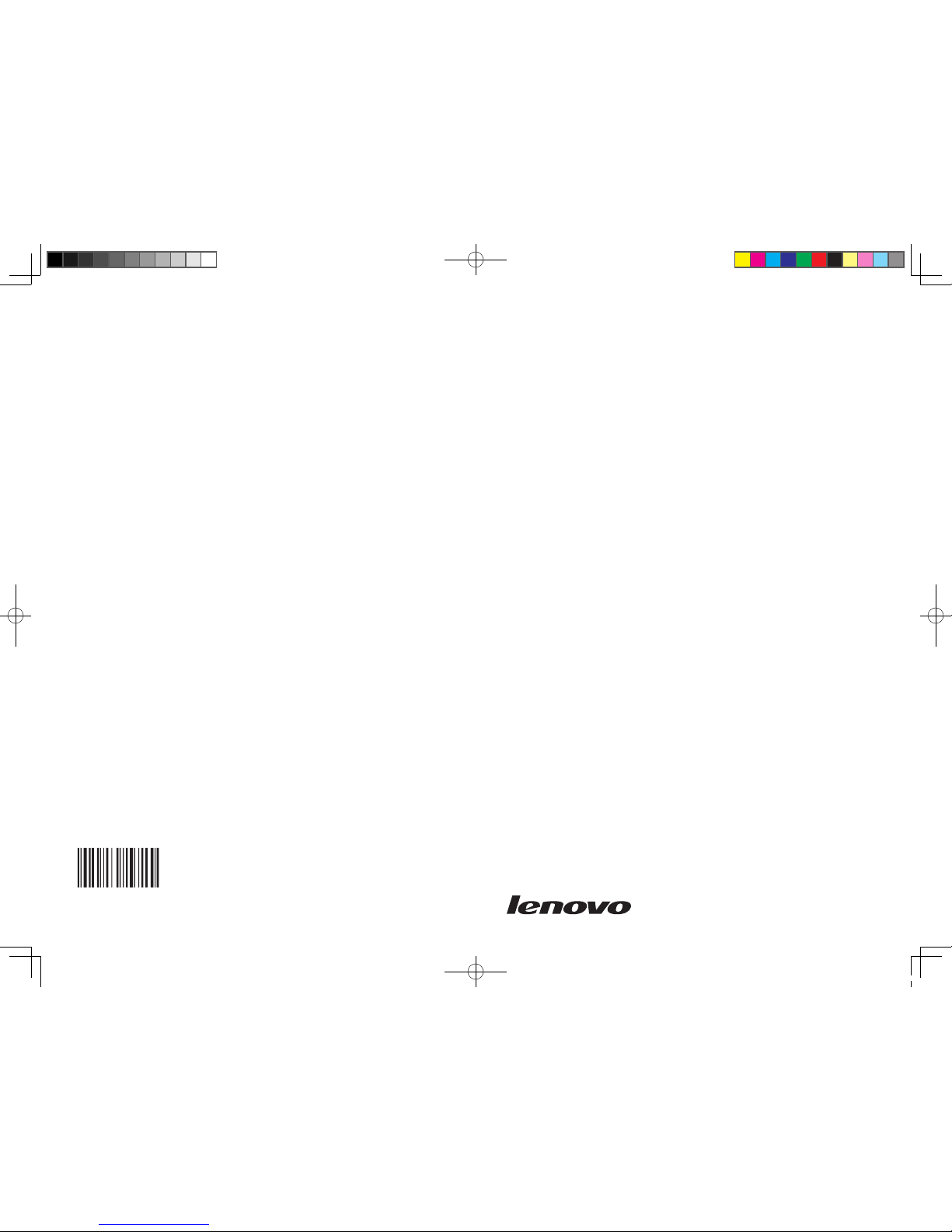
Version 1.1 2009.4
Safety and warranty guide ( AIO )
31037314B
31037314B_SWG(AIO)_FM_EN_V1.1.indd 1 2009.4.13 2:54:33 PM
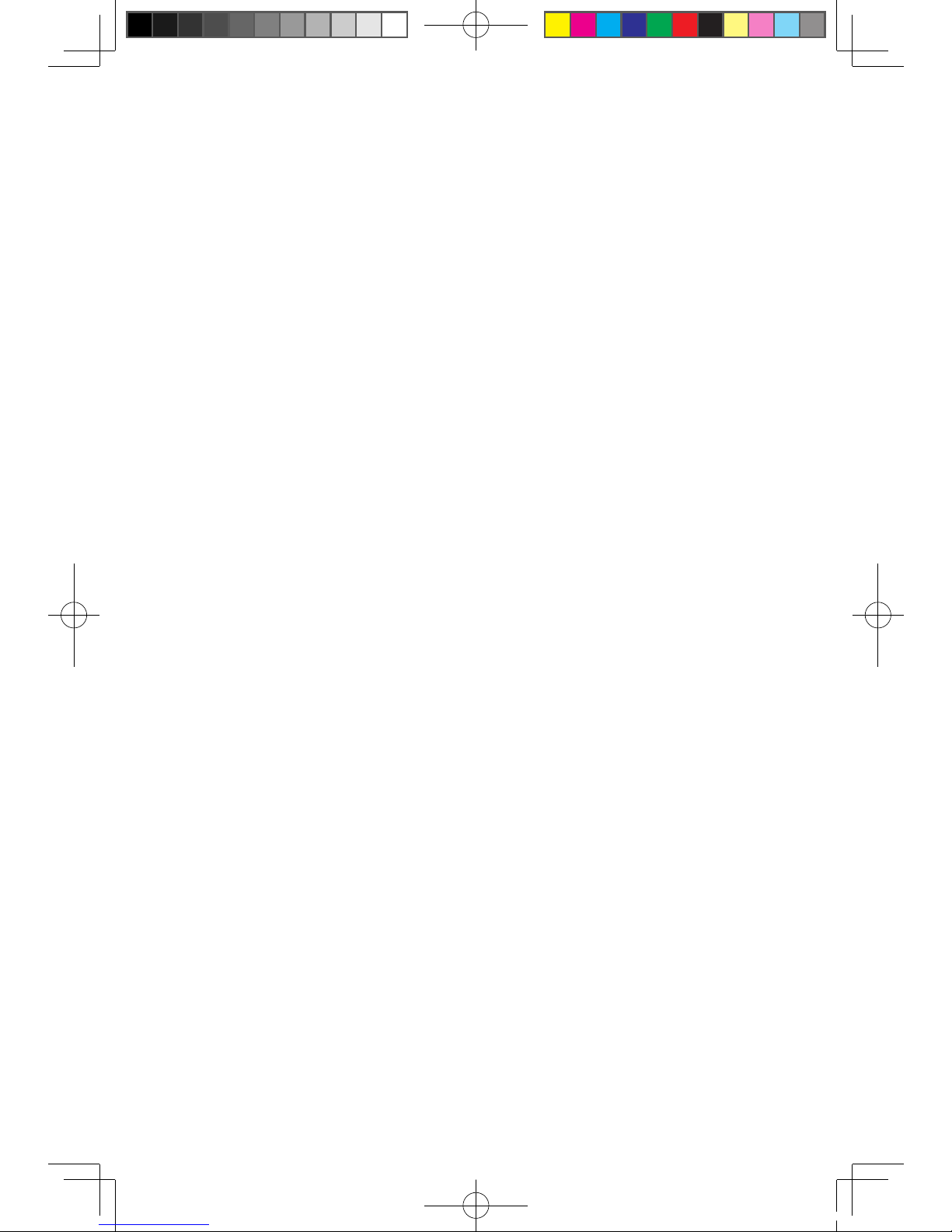
Desktop
Machine Type/ MT
10017
10018
10020
© Copyright Lenovo 2007, 2009. All rights reserved.
31037314B_SWG(AIO)_EN_V1.1.indd 1 2009.4.13 2:55:08 PM
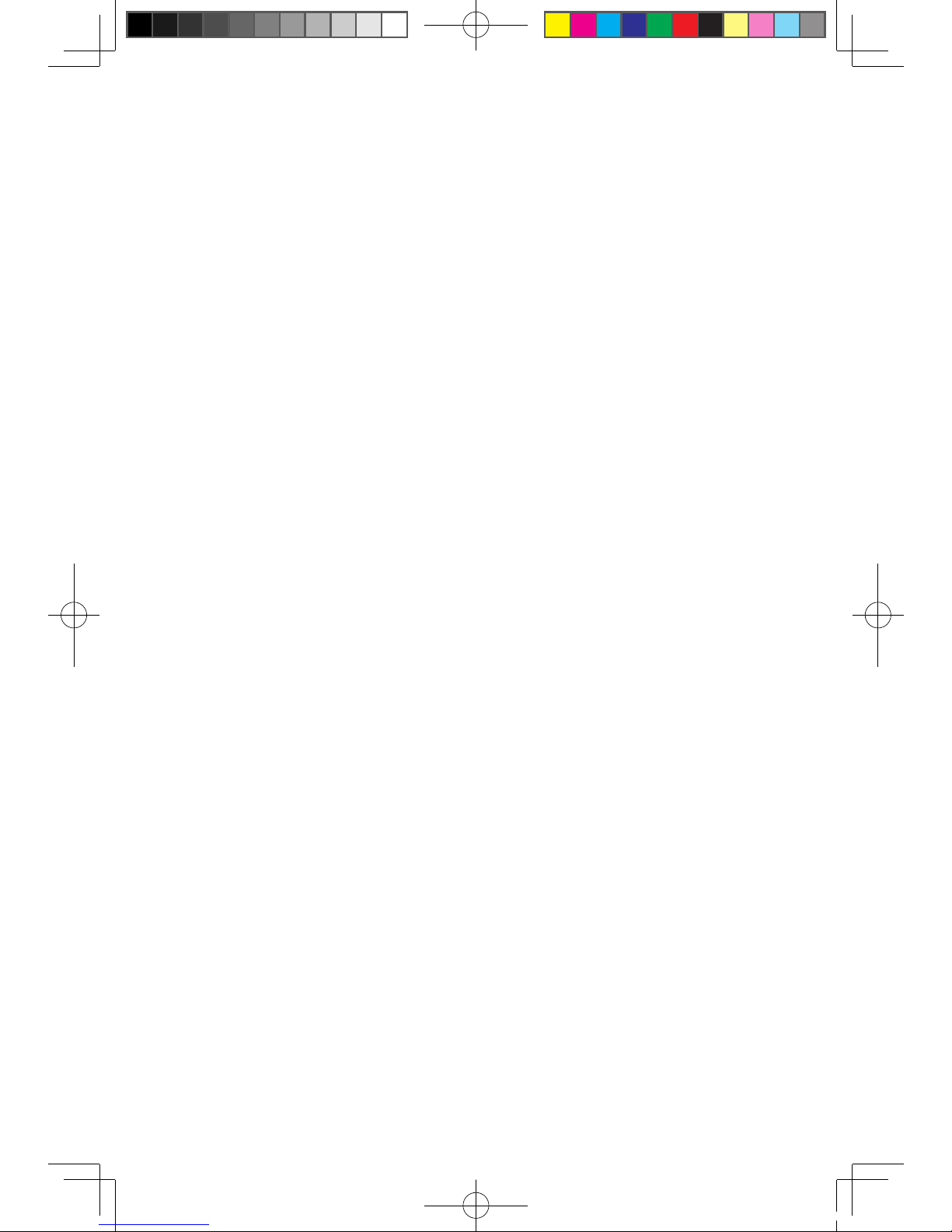
31037314B_SWG(AIO)_EN_V1.1.indd 2 2009.4.13 2:55:08 PM
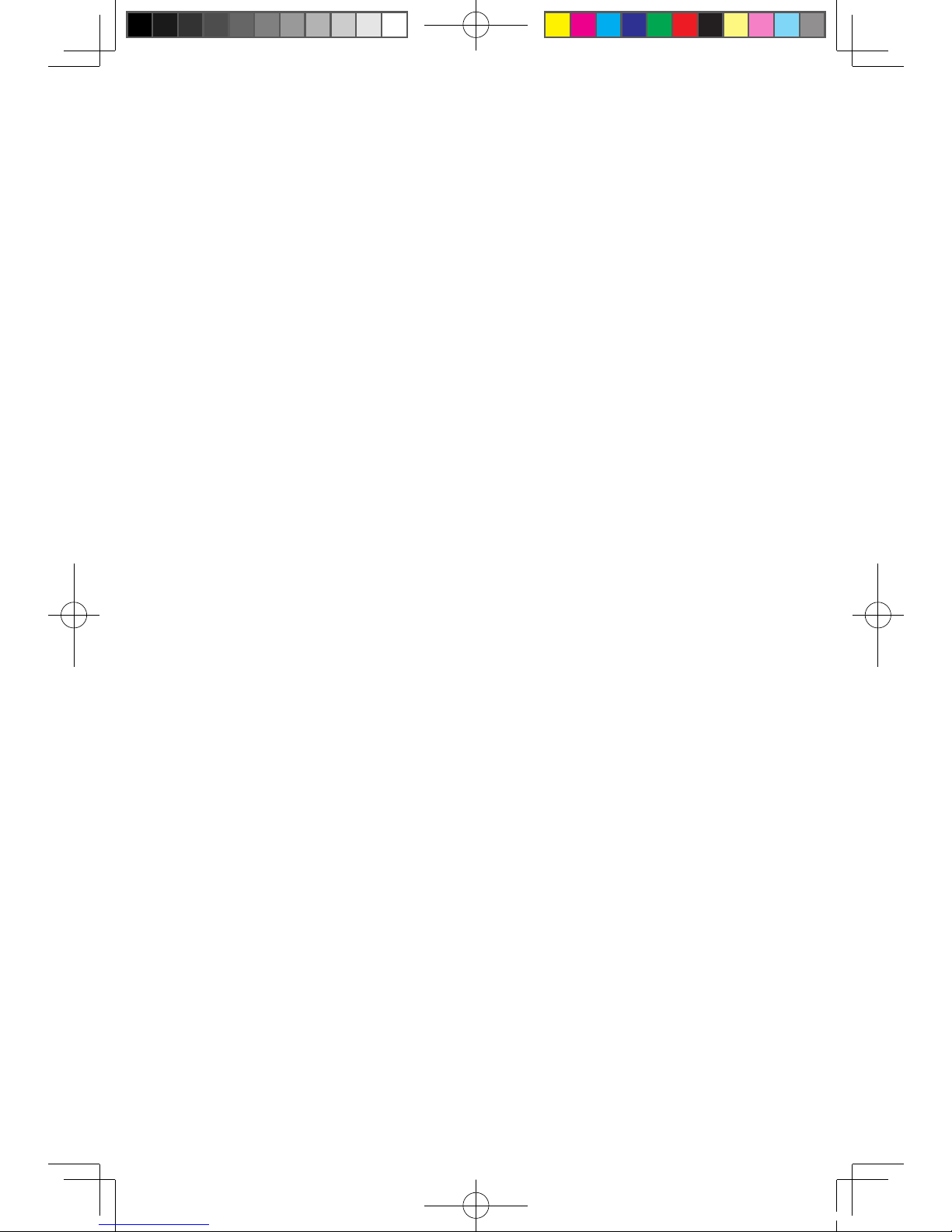
1
Contents
Contents
Chapter 1 Important safety information .......................1
Conditions that require immediate action .........................1
General safety guidelines ...............................................3
Service and upgrades .................................................3
Static electricity prevention ..........................................4
Power cords and power adapters ...............................4
Voltage-selection switch ..............................................5
Extension cords and related devices ...........................5
Plugs and outlets ........................................................6
External devices ..........................................................6
Batteries .....................................................................6
Heat and product ventilation .......................................7
Operating environment ................................................8
Electrical current safety information .................................9
Lithium battery notice ....................................................10
Modem safety information .............................................10
Laser compliance statement .........................................11
Power supply statement ................................................11
Products with television tuner options installed ..............12
Note to CATV system installer ...................................12
Example of antenna grounding ..................................13
Data safety ....................................................................14
Cleaning and maintenance ............................................14
Using headphones or earphones ..................................15
Additional safety information .........................................15
31037314B_SWG(AIO)_EN_V1.1.indd 1 2009.4.13 2:55:08 PM
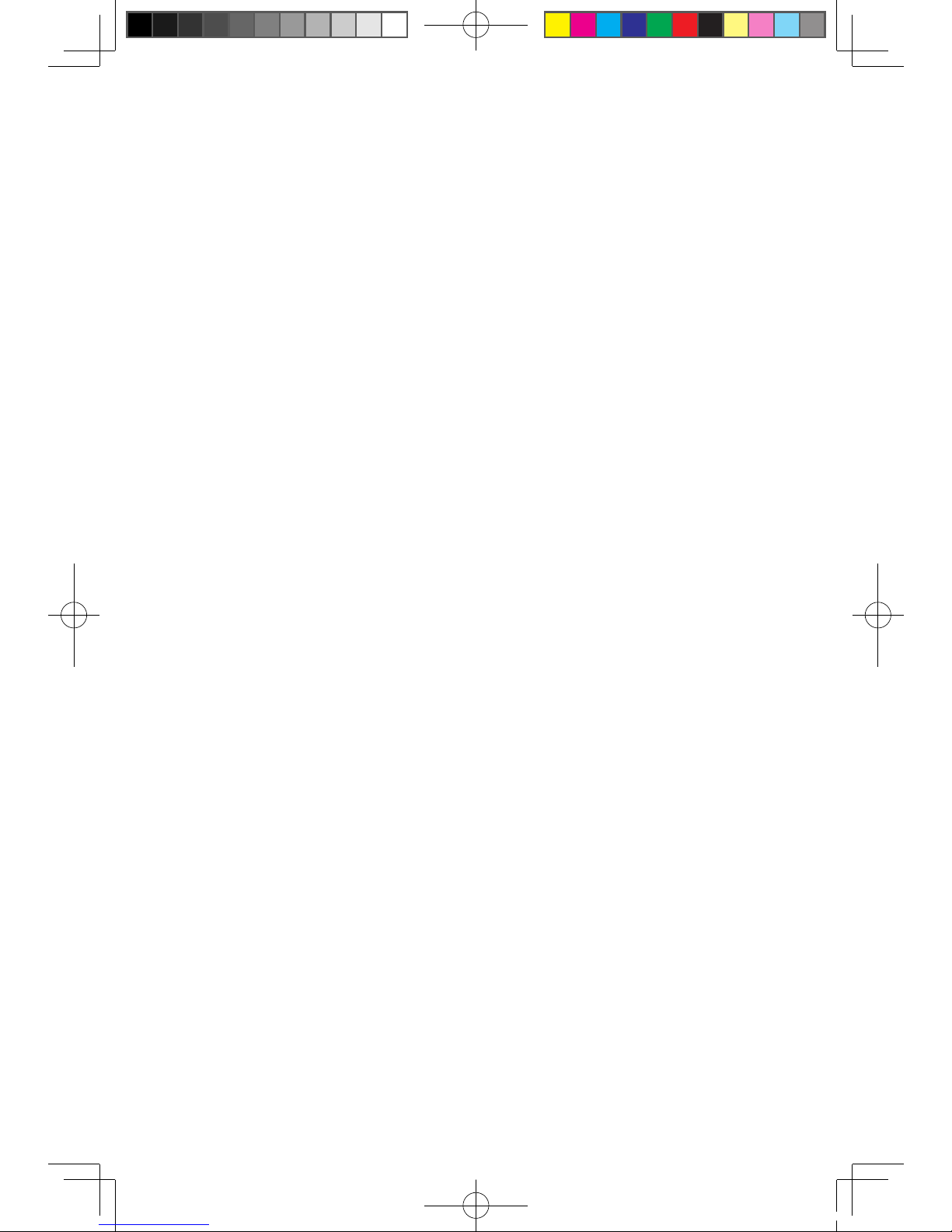
2
Contents
Liquid crystal display (LCD) notice .............................16
Selection of Operation Environment ..........................16
Chapter 2 Lenovo Limited Warranty .........................19
What this Warranty Covers ........................................19
How to Obtain Warranty Service ...............................19
What Your Service Provider Will Do to Correct Prob-
lems .........................................................................20
Replacement of a Product or Part .............................20
Your Additional Responsibilities .................................21
Use of Personal Information ......................................21
What this Warranty Does not Cover ..........................21
Limitation of Liability ..................................................22
Dispute Resolution ....................................................23
Other Rights .............................................................23
European Economic Area (EEA) ................................23
Warranty Information .....................................................
24
Types of Warranty Service .........................................24
Warranty Service Telephone Numbers ...........................26
Chapter 3 Notices .........................................................28
Declaration ....................................................................28
Power cord notice .........................................................29
Polyvinyl Chloride (PVC) cable and cord notice ..............31
China substance disclosure table ..................................31
Turkish statement of compliance ...................................32
Waste electrical and electronic equipment (WEEE)
notices ......................................................................32
Japanese recycling statement .......................................33
31037314B_SWG(AIO)_EN_V1.1.indd 2 2009.4.13 2:55:09 PM
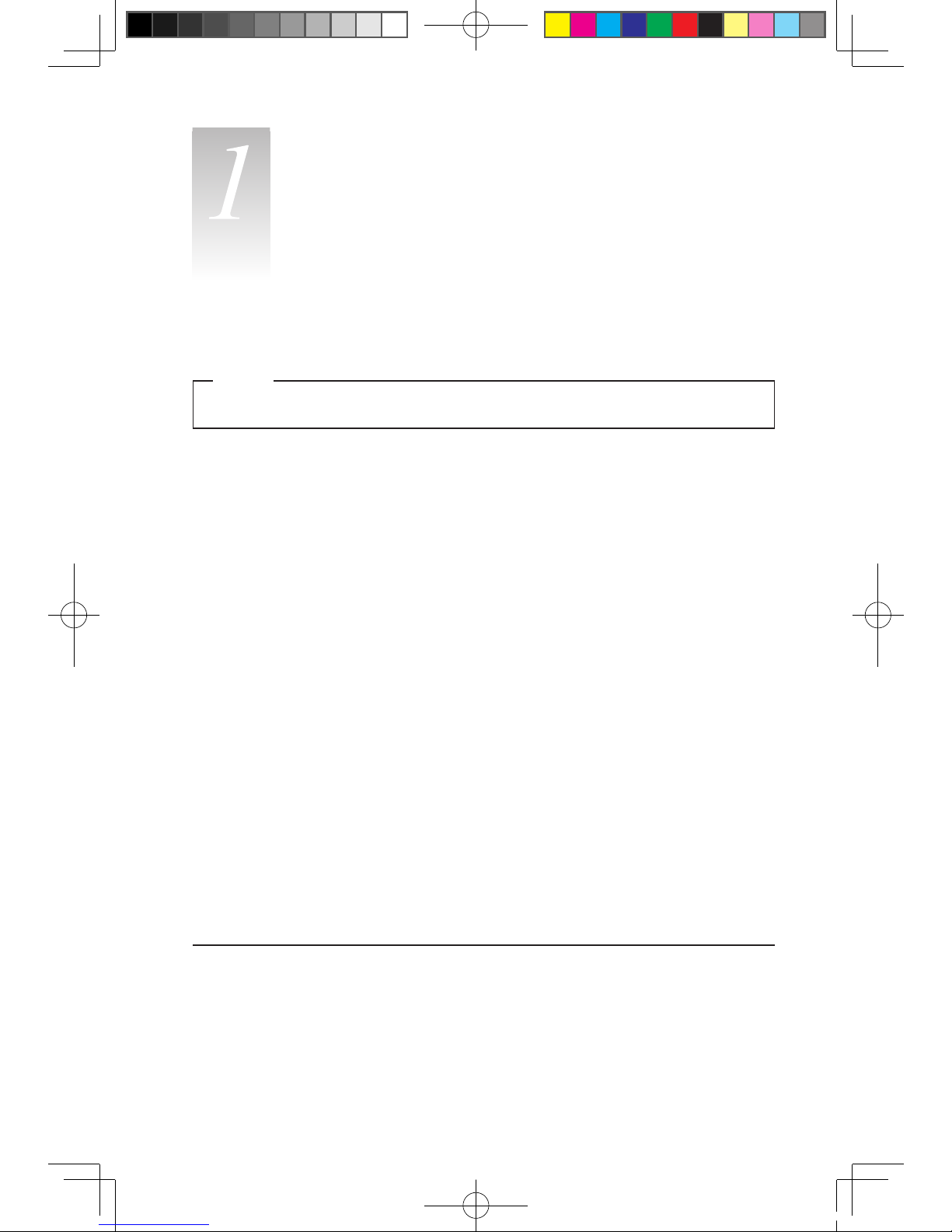
1
Safety and warranty guide (AIO)
Note
Please read important safety information first.
This information can help you safely use your desktop or notebook personal
computer. Follow and retain all information included with your computer. The
information in this document does not alter the terms of your purchase agreement
or the Lenovo™ Limited Warranty. For more information, refer to “Lenovo Limited
Warranty.”
Customer safety is important. Our products are developed to be safe and effective.
However, personal computers are electronic devices. Power cords, power
adapters, and other features can create potential safety risks that can result in
physical injury or property damage, especially if misused. To reduce these risks,
follow the instructions included with your product, observe all warnings on the
product and in the operating instructions, and review the information included in
this document carefully. By carefully following the information contained in this
document and provided with your product, you can help protect yourself from
hazards and create a safer computer work environment.
Note: This information includes references to power adapters and batteries. In
addition to notebook computers, some products (such as speakers and monitors)
ship with external power adapters. If you have such a product, this information
applies to your product. In addition, computer products contain a coin-sized
internal battery that provides power to the system clock even when the computer
is unplugged, so the battery safety information applies to all computer products.
Conditions that require immediate action
Products can become damaged due to misuse or neglect. Some product
damage is serious enough that the product should not be used again until it
has been inspected and, if necessary, repaired by an authorized servicer.
Important safety information
Chapter
31037314B_SWG(AIO)_EN_V1.1.indd 1 2009.4.13 2:55:09 PM
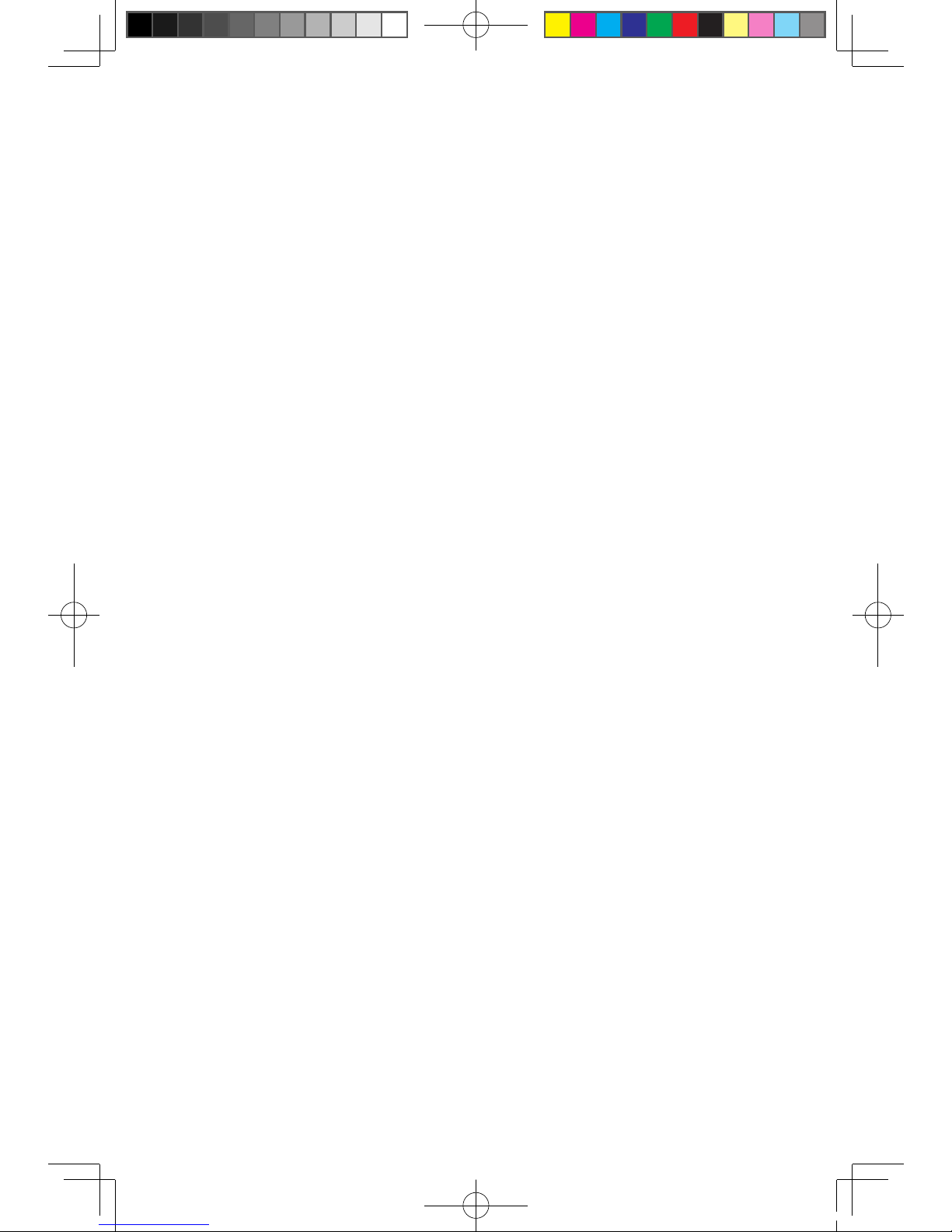
2
Safety and warranty guide (AIO)
As with any electronic device, pay close attention to the product when it is
turned on. On very rare occasions, you might notice an odor or see a puff
of smoke or sparks vent from your product. Or you might hear sounds like
popping, cracking, or hissing. These conditions might merely mean that an
internal electronic component has failed in a safe and controlled manner. Or,
they might indicate a potential safety issue. However, do not take risks or
attempt to diagnose the situation yourself. Contact the Customer Support
Center for further guidance.
Frequently inspect your computer and its components for damage, wear,
or signs of danger. If you have any question about the condition of a
component, do not use the product. Contact the Customer Support Center
or the product manufacturer for instructions on how to inspect the product
and have it repaired, if necessary.
In the unlikely event that you notice any of the following conditions, or if you
have any safety concerns with your product, stop using the product and
unplug it from the power source and telecommunication lines until you can
speak to the Customer Support Center for further guidance.
• Power cords, plugs, power adapters, extension cords, surge protectors, or
power supplies that are cracked, broken, or damaged.
• Signs of overheating, smoke, sparks, or fire.
• Damage to a battery (such as cracks, dents, or creases), discharge from a
battery, or a buildup of foreign substances on the battery.
• A cracking, hissing, or popping sound, or strong odor that comes from the
product.
• Signs that liquid has been spilled or an object has fallen onto the computer
product, the power cord, or power adapter.
• The computer product, power cord, or power adapter has been exposed to
water.
• The product has been dropped or damaged in any way.
• The product does not operate normally when you follow the operating
instructions.
Note: If you notice these conditions with a product (such as an extension cord)
that is not manufactured for or by Lenovo, stop using that product until you can
contact the product manufacturer for further instructions, or until you get a suitable
replacement.
31037314B_SWG(AIO)_EN_V1.1.indd 2 2009.4.13 2:55:09 PM
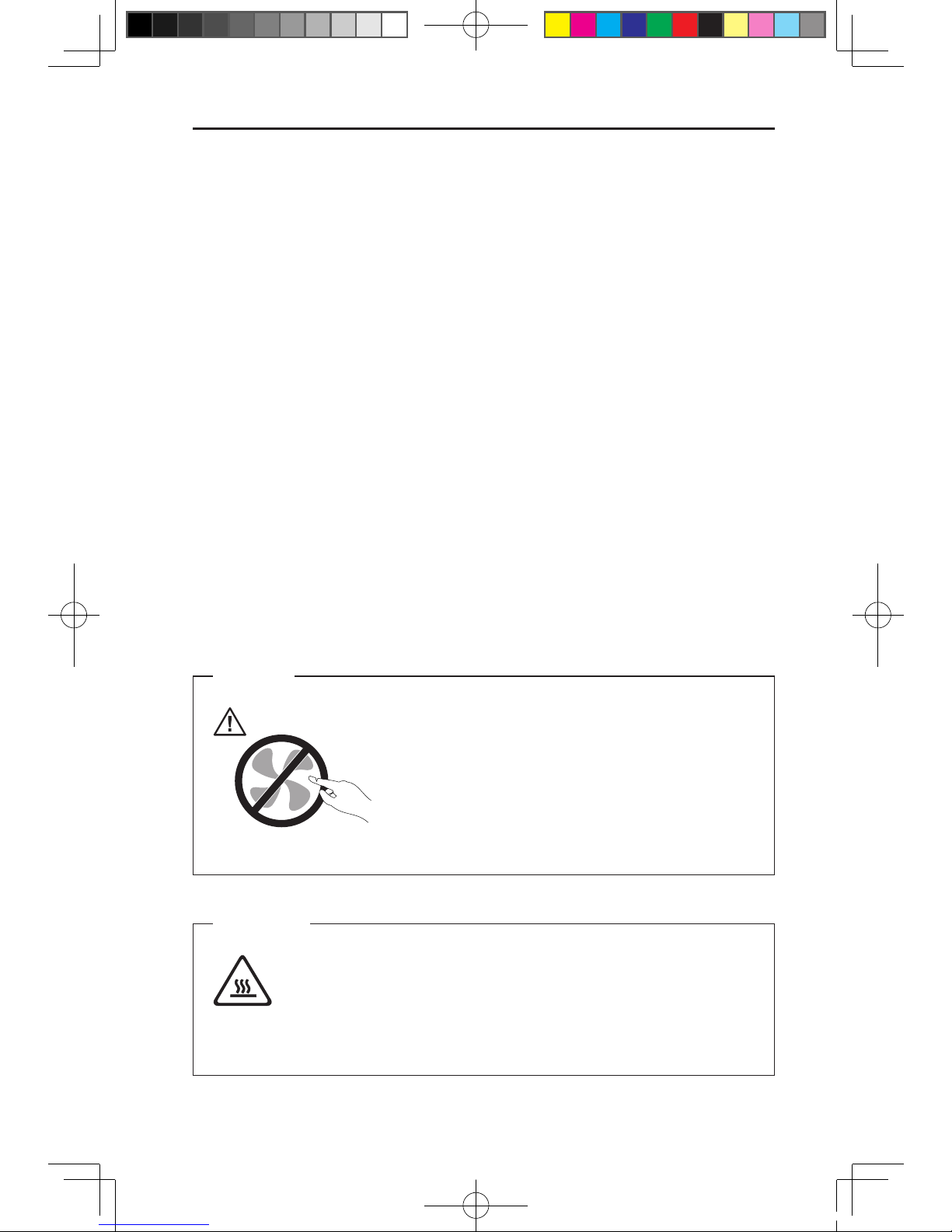
3
Safety and warranty guide (AIO)
General safety guidelines
Always observe the following precautions to reduce the risk of injury and property
damage.
Service and upgrades
Do not attempt to service a product yourself unless instructed to do so by the
Customer Support Center or your documentation. Only use a service provider who
is approved to repair your particular product.
Note: Some computer parts can be upgraded or replaced by the customer.
Upgrades typically are referred to as options. Replacement parts approved
for customer installation are referred to as Customer Replaceable Units, or
CRUs. Lenovo provides documentation with instructions when it is appropriate
for customers to install options or replace CRUs. You must closely follow all
instructions when installing or replacing parts. The Off state of a power indicator
does not necessarily mean that voltage levels inside a product are zero. Before you
remove the covers from a product equipped with an ac power cord, always make
sure that the power is turned off and that the product is unplugged from any power
source. If you have any questions or concerns, contact the Customer Support
Center.
Although there are no moving parts in your computer after the power cord has
been disconnected, the following warnings are required for your safety.
Danger
Hazardous moving parts. Keep fingers and other body parts away.
Attention
Before replacing any CRUs, turn off the computer and wait three to five
minutes to let the computer cool before opening the cover.
31037314B_SWG(AIO)_EN_V1.1.indd 3 2009.4.13 2:55:10 PM
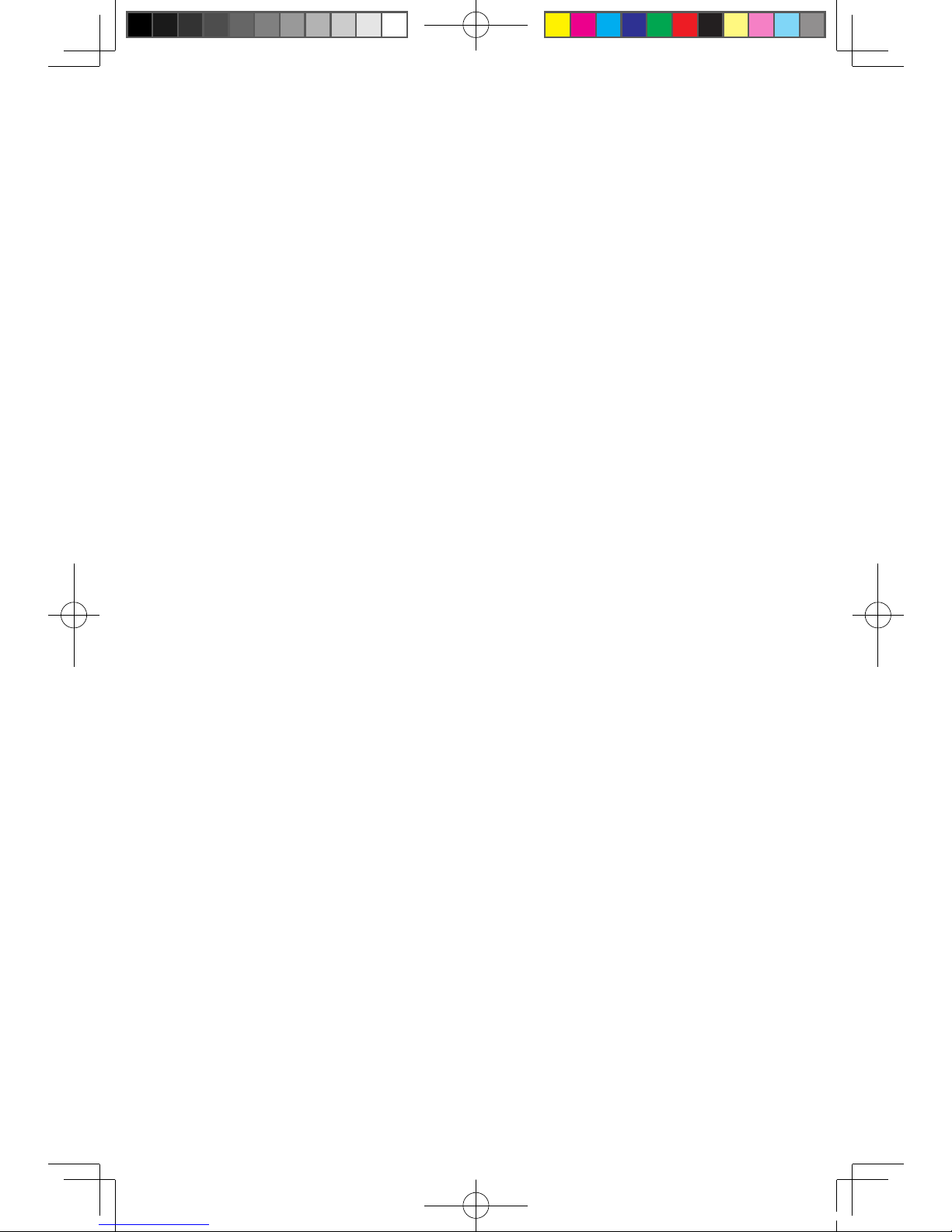
4
Safety and warranty guide (AIO)
Static electricity prevention
Static electricity, although harmless to you, can seriously damage computer
components and options. Improper handling of static-sensitive parts can cause
damage to the part. When you unpack an option or CRU, do not open the staticprotective package containing the part until the instructions direct you to install it.
When you handle options or CRUs, or perform any work inside the computer, take
the following precautions to avoid static-electricity damage:
• Limit your movement. Movement can cause static electricity to build up around
you.
• Always handle components carefully. Handle adapters, memory modules, and
other circuit boards by the edges. Never touch exposed circuitry.
• Prevent others from touching components.
• When you install a static-sensitive option or CRU, touch the static-protective
package containing the part to a metal expansion-slot cover or other unpainted
metal surface on the computer for at least two seconds. This reduces static
electricity in the package and your body.
• When possible, remove the static-sensitive part from the static-protective
packaging and install the part without setting it down. When this is not possible,
place the static-protective packaging on a smooth, level surface and place the
part on it.
• Do not place the part on the computer cover or other metal surface.
Power cords and power adapters
Use only the power cords and power adapters supplied by the product
manufacturer.
The power cords shall be safety approved. For Germany, it shall be H05VV-F,
3G, 0.75 mm2, or better. For other countries, the suitable types shall be used
accordingly.
Never wrap a power cord around a power adapter or other object. Doing so can
stress the cord in ways that can cause the cord to fray, crack, or crimp. This can
present a safety hazard.
Always route power cords so that they will not be walked on, tripped over, or
pinched by objects.
Protect power cord and power adapters from liquids. For instance, do not leave
your power cord or power adapter near sinks, tubs, toilets, or on floors that are
cleaned with liquid cleansers. Liquids can cause a short circuit, particularly if the
power cord or power adapter has been stressed by misuse. Liquids also can
31037314B_SWG(AIO)_EN_V1.1.indd 4 2009.4.13 2:55:10 PM
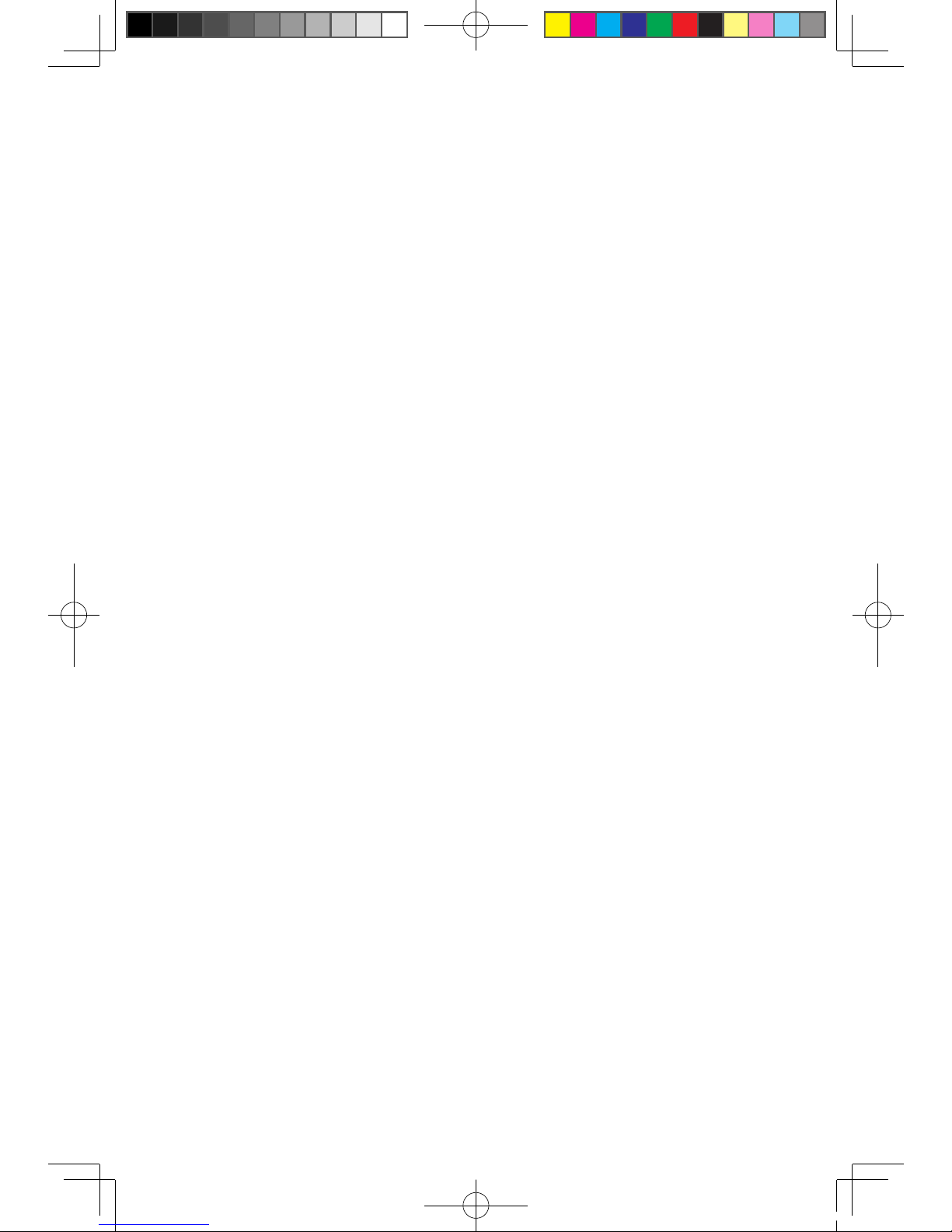
5
Safety and warranty guide (AIO)
cause gradual corrosion of power cord terminals and/or the connector terminals
on a power adapter, which can eventually result in overheating.
Always connect power cords and signal cables in the correct order and ensure that
all power cord connectors are securely and completely plugged into receptacles.
Do not use any power adapter that shows corrosion at the ac input pins or shows
signs of overheating (such as deformed plastic) at the ac input or anywhere on the
power adapter.
Do not use any power cords where the electrical contacts on either end show
signs of corrosion or overheating or where the power cord appears to have been
damaged in any way.
Voltage-selection switch
Some computers are equipped with a voltage-selection switch located near the
power-cord connection point on the computer. If your computer has a voltageselection switch, ensure that you set the switch to match the voltage available at
your electrical outlet. Setting the voltage-selection switch incorrectly can cause
permanent damage to the computer.
If your computer does not have a voltage-selection switch, your computer is
designed to operate only at the voltage provided in the country or region where the
computer was originally purchased.
If you relocate your computer to another country, be aware of the following:
• If your computer does not have a voltage-selection switch, do not connect the
computer to an electrical outlet until you have verified that the voltage provided
is the same as it was in the country or region where the computer was originally
purchased.
• If your computer has a voltage selection switch, do not connect the computer
to an electrical outlet until you have verified that the voltage-selection switch is
set to match the voltage provided in that country or region.
If you are not sure of the voltage provided at your electrical outlet, contact your
local electric company or refer to official Web sites or other literature for travelers to
the country or region where you are located.
Extension cords and related devices
Ensure that extension cords, surge protectors, uninterruptible power supplies, and
power strips that you use are rated to handle the electrical requirements of the
product. Never overload these devices. If power strips are used, the load should
not exceed the power strip input rating. Consult an electrician for more information
31037314B_SWG(AIO)_EN_V1.1.indd 5 2009.4.13 2:55:10 PM
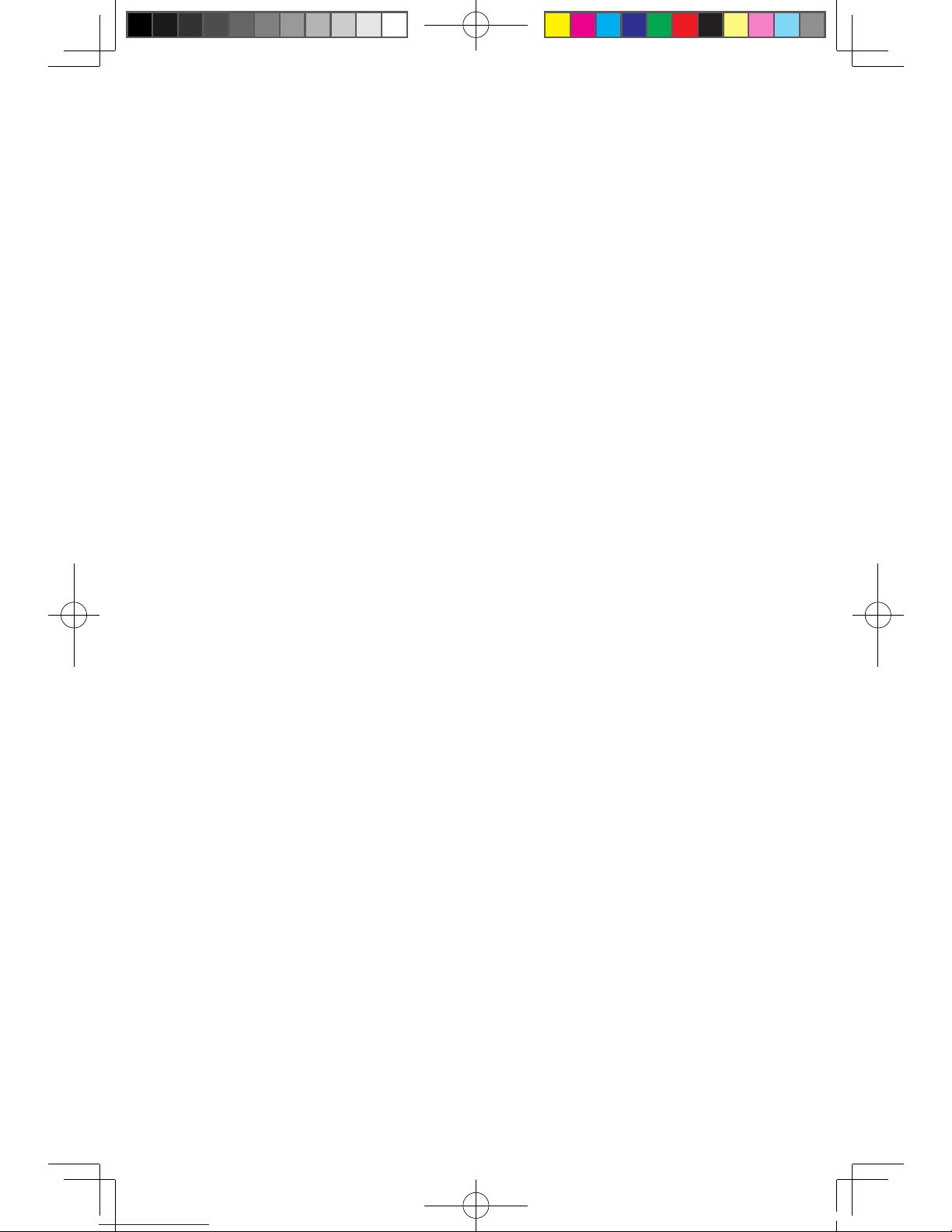
6
Safety and warranty guide (AIO)
if you have questions about power loads, power requirements, and input ratings.
Plugs and outlets
If a receptacle (power outlet) that you intend to use with your computer equipment
appears to be damaged or corroded, do not use the outlet until it is replaced by a
qualified electrician.
Do not bend or modify the plug. If the plug is damaged, contact the manufacturer
to obtain a replacement.
Do not share an electrical outlet with other home or commercial appliances that
draw large amounts of electricity; otherwise, unstable voltage might damage your
computer, data, or attached devices.
Some products are equipped with a three-pronged plug. This plug fits only into a
grounded electrical outlet. This is a safety feature. Do not defeat this safety feature
by trying to insert it into a non-grounded outlet. If you cannot insert the plug into
the outlet, contact an electrician for an approved outlet adapter or to replace the
outlet with one that enables this safety feature. Never overload an electrical outlet.
The overall system load should not exceed 80 percent of the branch circuit rating.
Consult an electrician for more information if you have questions about power
loads and branch circuit ratings.
Be sure that the power outlet you are using is properly wired, easily accessible,
and located close to the equipment. Do not fully extend power cords in a way that
will stress the cords.
Be sure that the power outlet provides the correct voltage and current for the
product you are installing.
Carefully connect and disconnect the equipment from the electrical outlet.
External devices
Do not connect or disconnect any external device cables other than USB and
1394 cables while the computer power is on; otherwise, you might damage
your computer. To avoid possible damage to attached devices, wait at least five
seconds after the computer is shut down to disconnect external devices.
Batteries
All personal computers manufactured by Lenovo contain a non-rechargeable
coin cell battery to provide power to the system clock. In addition, many mobile
products, such as notebook computers, utilize a rechargeable battery pack to
provide system power when in portable mode. Batteries supplied by Lenovo
31037314B_SWG(AIO)_EN_V1.1.indd 6 2009.4.13 2:55:10 PM
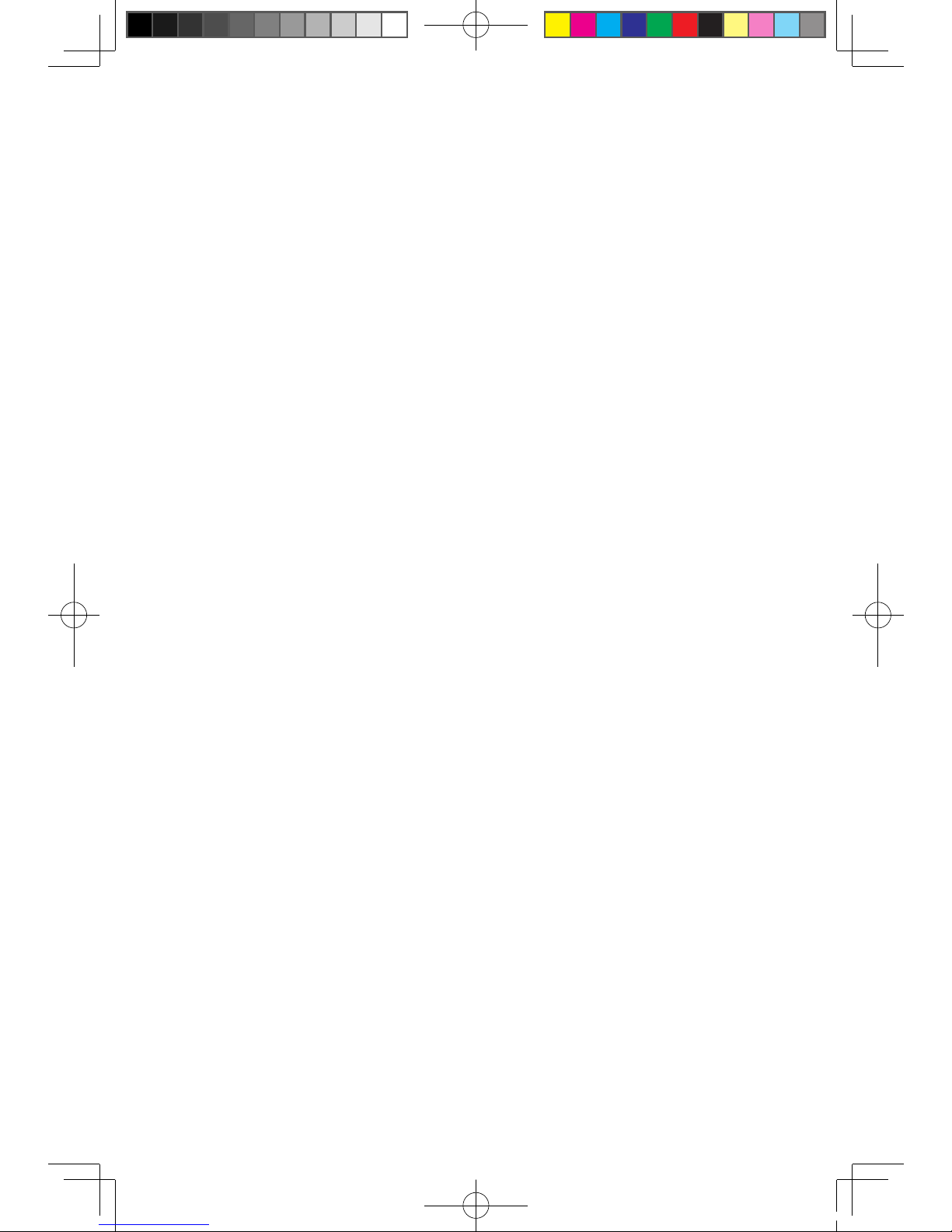
7
Safety and warranty guide (AIO)
for use with your product have been tested for compatibility and should only be
replaced with approved parts.
Never attempt to open or service any battery. Do not crush, puncture, or incinerate
batteries or short circuit the metal contacts. Do not expose the battery to water
or other liquids. Only recharge the battery pack strictly according to instructions
included in the product documentation.
Battery abuse or mishandling can cause the battery to overheat, which can cause
gasses or flame to “vent” from the battery pack or coin cell. If your battery is
damaged, or if you notice any discharge from your battery or the buildup of foreign
materials on the battery leads, stop using the battery and obtain a replacement
from the battery manufacturer.
Batteries can degrade when they are left unused for long periods of time. For some
rechargeable batteries (particularly Lithium Ion batteries), leaving a battery unused
in a discharged state could increase the risk of a battery short circuit, which
could shorten the life of the battery and can also pose a safety hazard. Do not let
rechargeable Lithium-Ion batteries completely discharge or store these batteries in
a discharged state.
Heat and product ventilation
Computers, AC adapters, and many accessories can generate heat when turned
on and when batteries are charging. Always follow these basic precautions:
• Do not leave your computer, AC adapter, or accessories in contact with your
lap or any part of your body for an extended period when the products are
functioning or when the battery is charging. Your computer, AC adapter, and
many accessories produce some heat during normal operation. Extended
contact with the body could cause discomfort or, potentially, a skin burn.
• Do not charge the battery or operate your computer, AC adapter, or accessories
near flammable materials or in explosive environments.
• Ventilation slots, fans, and heat sinks are provided with the product for safety,
comfort, and reliable operation. These features might inadvertently become
blocked by placing the product on a bed, sofa, carpet, or other flexible surface.
Never block, cover, or disable these features.
Inspect your desktop computer for dust accumulation at least once every three
months. Before inspecting your computer, turn off the power and unplug the
computer’s power cord from the electrical outlet; then remove any dust from
vents and perforations in the bezel. If you notice external dust accumulation, then
examine and remove dust from the inside of the computer including heat sink
inlet fins, power supply vents, and fans. Always turn off and unplug the computer
before opening the cover. If possible, avoid operating your computer within 2 feet
31037314B_SWG(AIO)_EN_V1.1.indd 7 2009.4.13 2:55:11 PM
