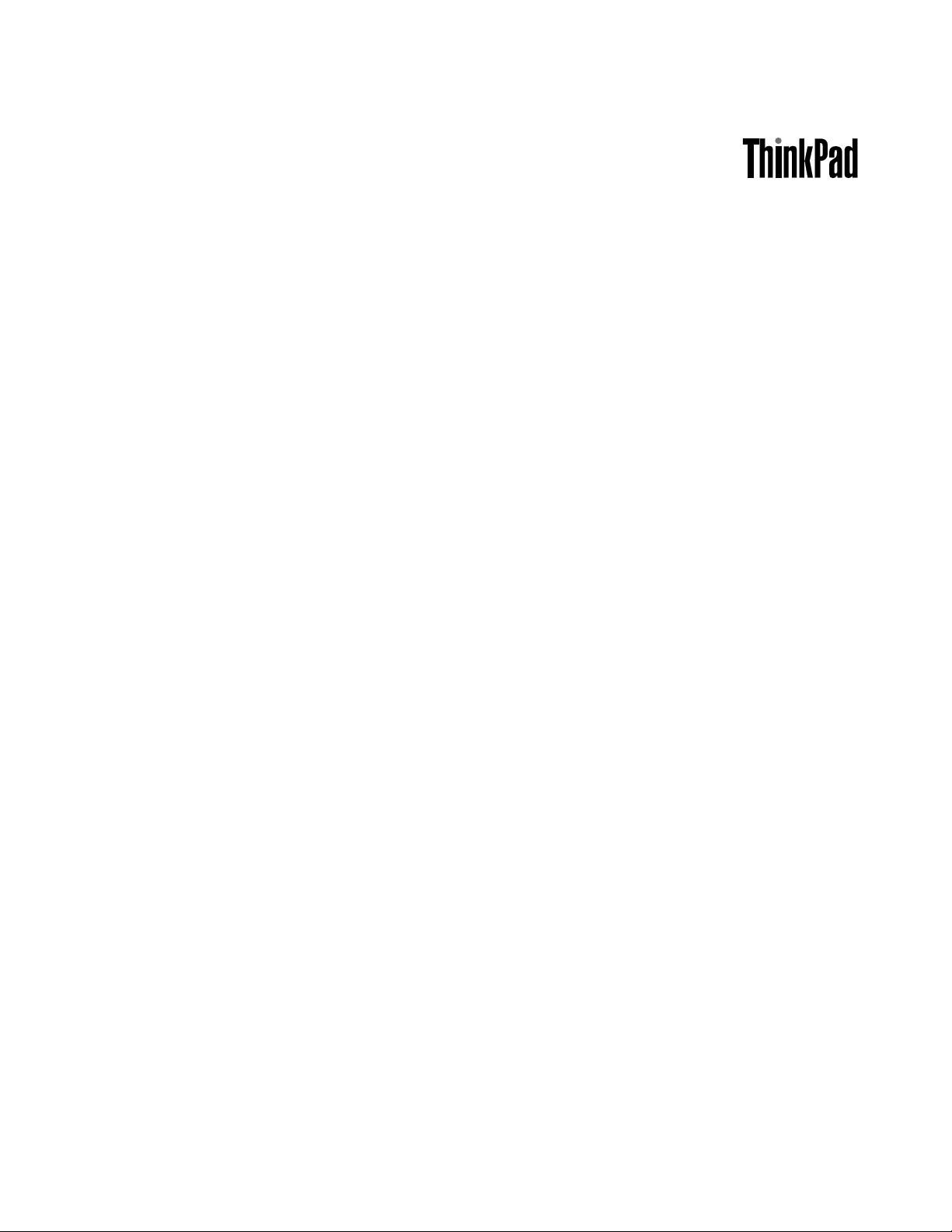
UserGuide
ThinkPadX130e
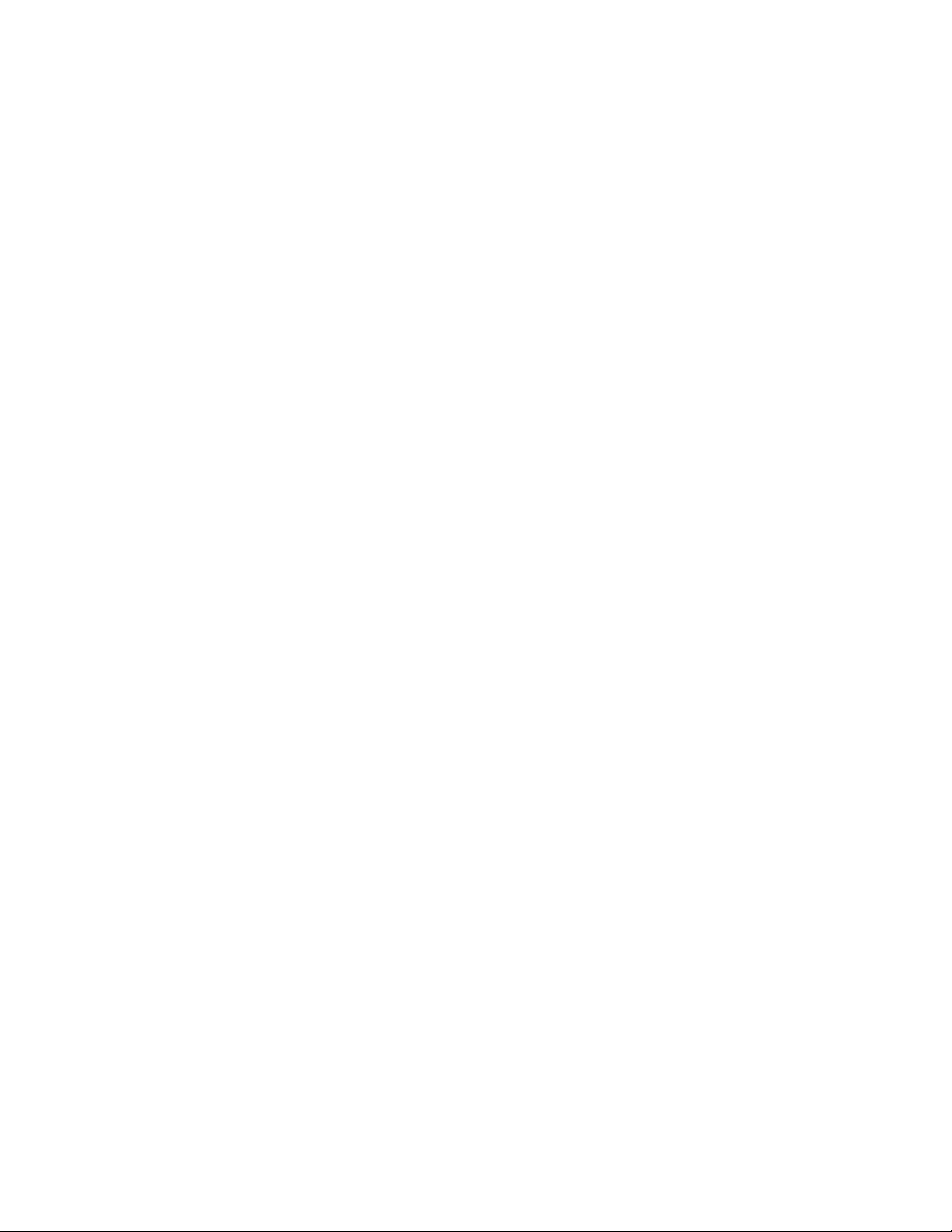
Notes:Beforeusingthisinformationandtheproductitsupports,besuretoreadthefollowing:
•SafetyandWarrantyGuide
•RegulatoryNotice
•“Importantsafetyinformation”onpagevi
•AppendixC“Notices”onpage165
TheSafetyandWarrantyGuideandtheRegulatoryNoticehavebeenuploadedtotheWebsite.T oreferto
them,gotohttp://www.lenovo.com/support,andthenclickUserGuides&Manuals.
SecondEdition(December2011)
©CopyrightLenovo2011.
LIMITEDANDRESTRICTEDRIGHTSNOTICE:IfdataorsoftwareisdeliveredpursuantaGeneralServicesAdministration
“GSA”contract,use,reproduction,ordisclosureissubjecttorestrictionssetforthinContractNo.GS-35F-05925.
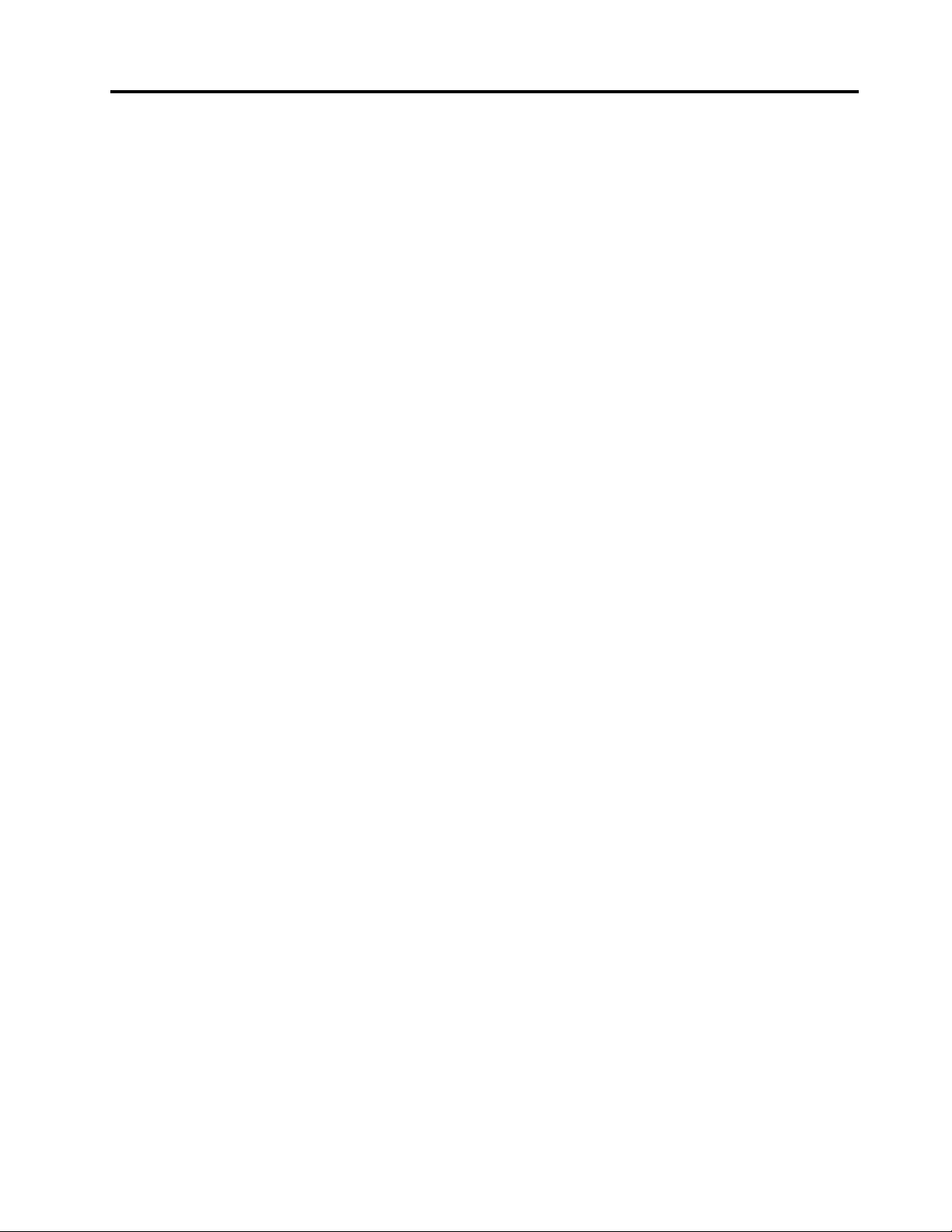
Contents
Readthisrst..............v
Importantsafetyinformation..........vi
Conditionsthatrequireimmediateaction..vii
Safetyguidelines............vii
Chapter1.Productoverview......1
Locatingcomputercontrols,connectors,and
indicators..................1
Frontview................2
Right-sideview..............4
Left-sideview..............6
Bottomview...............7
Statusindicators.............8
Locatingimportantproductinformation.....10
Machinetypeandmodellabel.......11
FCCIDandICCerticationnumberlabel..11
CerticateofAuthenticitylabel......12
Features.................12
Specications...............13
Operatingenvironment...........14
ThinkVantageT echnologiesandsoftware....15
AccessingapplicationsinWindows7....15
AccessConnections..........17
ActiveProtectionSystem.........17
LenovoScreenReadingOptimizer.....17
LenovoSolutionCenter.........17
LenovoThinkVantageTools........17
LenovoThinkVantageToolbox.......18
MessageCenterPlus..........18
PasswordManager...........18
PowerManager............18
ProductRecovery...........18
PresentationDirector..........19
RescueandRecovery..........19
SimpleTap..............19
SystemUpdate............19
ThinkVantageGPS...........19
ThinkVantageProductivityCenter.....19
Chapter2.Usingyourcomputer...21
Registeringyourcomputer..........21
Frequentlyaskedquestions.........21
Specialkeysandbuttons..........22
Functionkeycombinations........22
Windowskeyandapplicationkey.....25
UsingtheUltraNavpointingdevice.......26
UsingtheTrackPointpointingdevice....27
Usingthetouchpad...........28
BehavioroftheUltraNavandanexternal
mouse................29
AddingtheUltraNavicontothesystemtray.29
Powermanagement............30
Checkingbatterystatus.........30
Usingtheacpoweradapter........30
Chargingthebattery..........31
Maximizingbatterylife..........31
Power-savingmodes..........31
Handlingthebattery...........33
Connectingtothenetwork..........34
Ethernetconnections..........34
Wirelessconnections..........34
Usingaprojectororexternalmonitor......42
Changingdisplaysettings........42
Attachinganexternalmonitor.......42
Settingupapresentation.........45
Usingacolorprole...........45
Usingaudiofeatures..........45
Usingtheintegratedcamera.......46
Usingdualdisplays...........47
Usingthemediacardreader.........49
Chapter3.Y ouandyourcomputer..51
Accessibilityandcomfort..........51
Ergonomicinformation..........51
Adjustingyourcomputertotyou.....52
Accessibilityinformation.........53
Travelingwithyourcomputer.........53
Traveltips...............54
Travelaccessories...........54
Chapter4.Security..........55
Attachingamechanicallock.........55
Usingpasswords..............55
Passwordsandsleep(standby)mode....56
Power-onpassword...........56
Harddiskpasswords..........57
Supervisorpassword..........59
Harddisksecurity.............61
Noticeondeletingdatafromyourharddiskdrive
orsolidstatedrive.............61
Usingandunderstandingrewalls.......62
Protectingdataagainstviruses........62
Chapter5.Recoveryoverview....63
©CopyrightLenovo2011
i
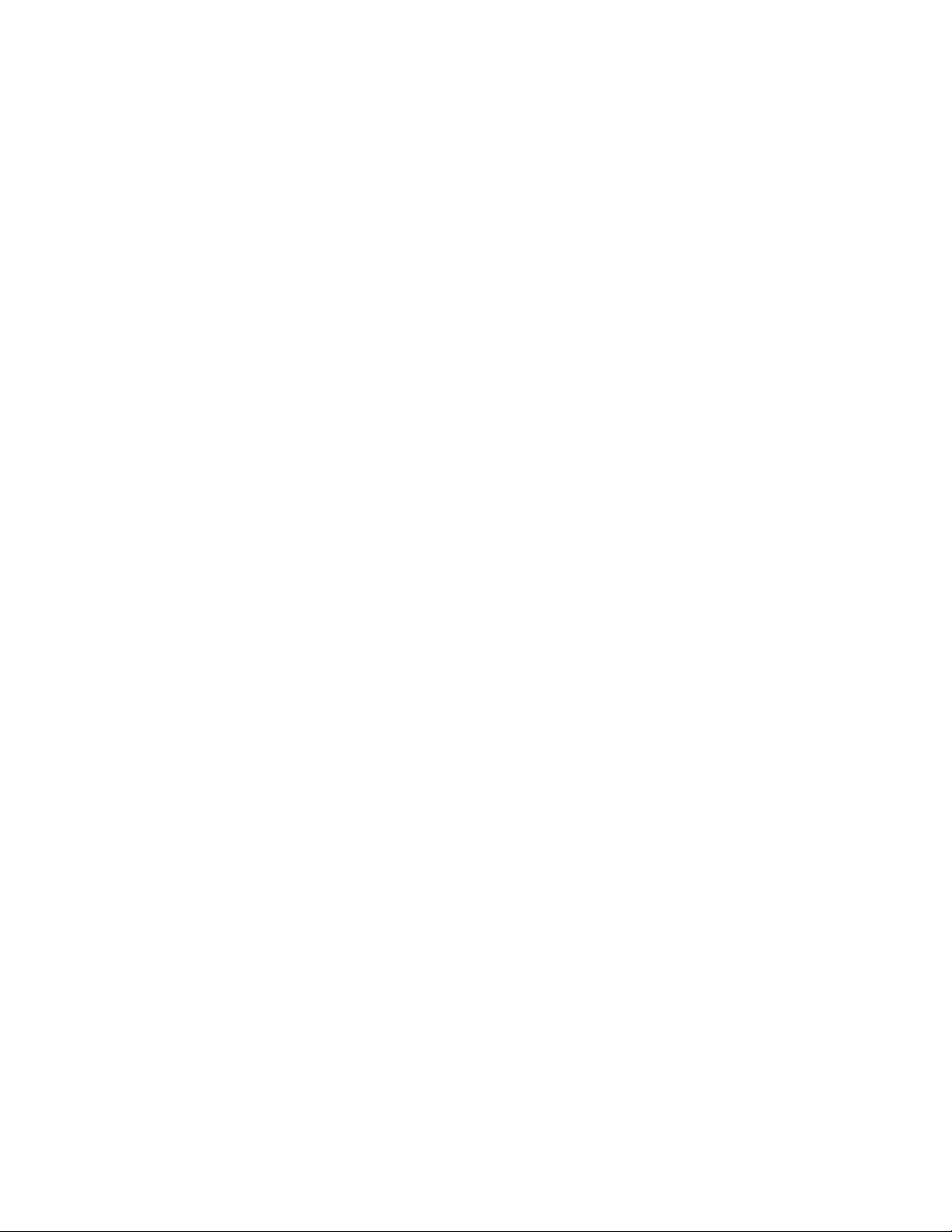
Creatingandusingrecoverymedia......63
Creatingrecoverymedia.........64
Usingrecoverymedia..........64
Performingbackupandrecoveryoperations...65
Performingabackupoperation......65
Performingarecoveryoperation......65
UsingtheRescueandRecoveryworkspace...66
Creatingandusingarescuemedium......67
Creatingarescuemedium........67
Usingarescuemedium.........67
Reinstallingpreinstalledapplicationsanddevice
drivers..................68
Solvingrecoveryproblems..........69
UpdatingyoursystemUEFIBIOS.....117
Usingsystemmanagement..........117
Systemmanagement..........118
Settingmanagementfeatures.......118
Chapter9.Preventingproblems..121
Generaltipsforpreventingproblems......121
Makingsuredevicedriversarecurrent.....122
GettingthelatestdriversfromtheWebsite..122
GettingthelatestdriversusingSystem
Update................122
Takingcareofyourcomputer.........123
Cleaningthecoverofyourcomputer....124
Chapter6.Replacingdevices.....71
Staticelectricityprevention..........71
Replacingthebattery............71
Replacingthesolidstatedriveorharddiskdrive.73
Replacingamemorymodule.........76
Replacingthekeyboard...........79
InstallingandreplacingthePCIExpressMiniCard
forwirelessLAN/WiMAXconnection......83
InstallingandreplacingthePCIExpressMiniCard
forwirelessWANconnection.........87
ReplacingtheSIMcard...........90
Replacingthebackupbattery.........92
Chapter7.Enhancingyour
computer...............97
FindingThinkPadoptions..........97
Chapter8.Advancedconguration..99
Installinganewoperatingsystem.......99
Beforeyoubegin............99
InstallingtheWindows7operatingsystem..100
InstallingWindowsVista.........101
InstallingWindowsXP..........102
Installingdevicedrivers...........104
Installingthedriverfor4-in-1mediacard
reader................104
InstallingThinkPadMonitorFileforWindows
2000/XP/Vista/7............104
InstallingIntelChipsetSupportforWindows
2000/XP/Vista/7............105
Installingdriversandsoftware.......106
ThinkPadSetup..............106
Congmenu..............107
Date/Timemenu............107
Securitymenu.............107
Startupmenu.............108
Restartmenu.............110
ThinkPadSetupitems..........110
Chapter10.T roubleshooting
computerproblems.........127
Diagnosingproblems............127
Troubleshooting..............128
Computerstopsresponding.......128
Spillsonthekeyboard..........129
Errormessages............129
Errorswithoutmessages.........131
Beeperrors..............132
Memoryproblems...........132
Networking..............132
Keyboardandotherpointingdevices....137
Displayandmultimediadevices......138
Batteryandpower...........145
Drivesandotherstoragedevices.....148
Softwareproblems...........149
Portsandconnectors..........149
UniversalSerialBusproblems.......149
Chapter11.Gettingsupport....151
BeforeyoucontactLenovo..........151
Registeringyourcomputer........151
Downloadingsystemupdates.......151
Recordinginformation..........151
Gettinghelpandservice...........152
Usingdiagnosticprograms........152
LenovoSupportWebsite.........152
CallingLenovo.............152
Purchasingadditionalservices........153
AppendixA.Regulatory
information.............155
Wirelessrelatedinformation.........155
LocatingtheUltraConnectwireless
antennas...............156
Locatingwirelessregulatorynotices....156
Exportclassicationnotice..........157
iiUserGuide
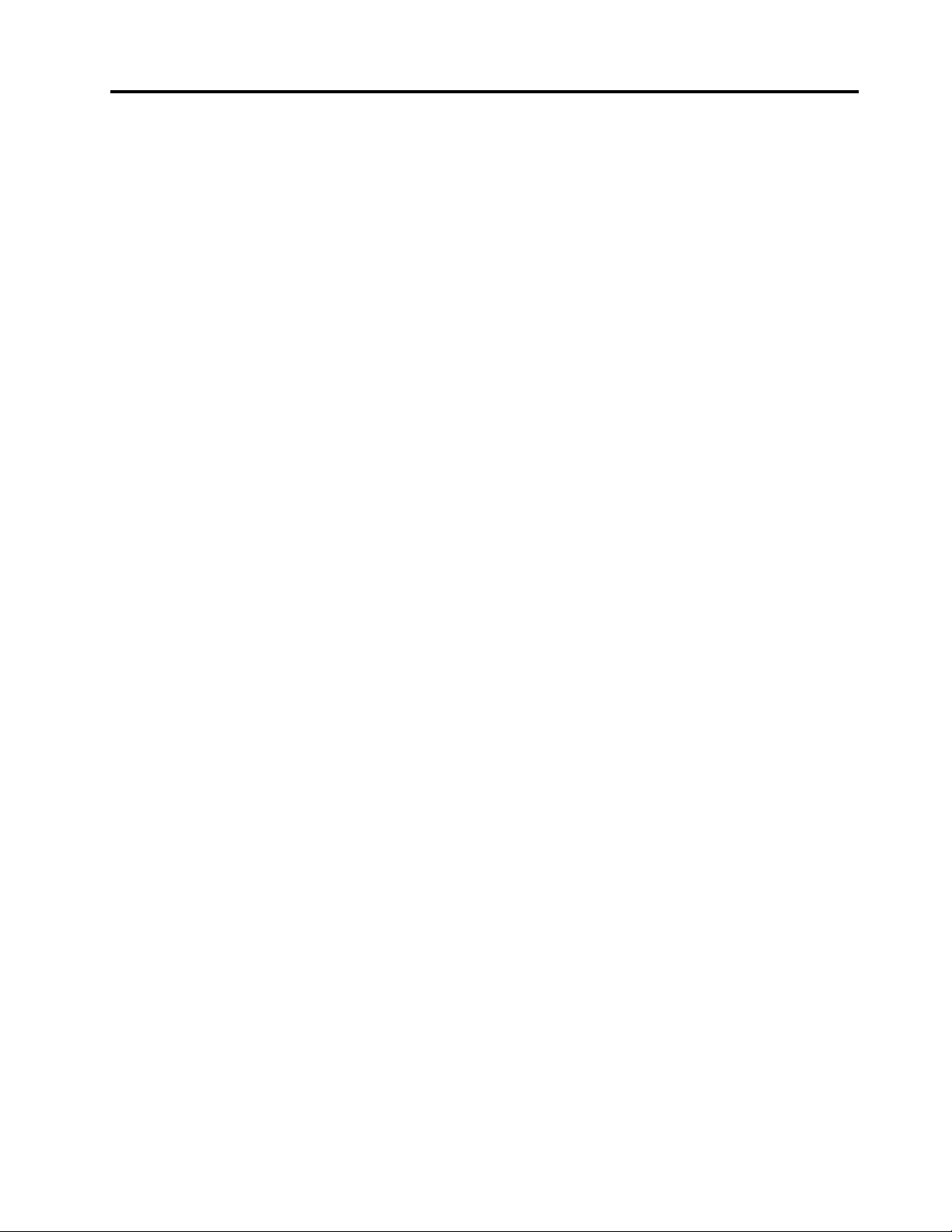
Electronicemissionnotices..........157
FederalCommunicationsCommission
DeclarationofConformity........157
IndustryCanadaClassBemissioncompliance
statement...............158
EuropeanUnion-Compliancetothe
ElectromagneticCompatibilityDirective...158
GermanClassBcompliancestatement...158
KoreaClassBcompliancestatement....159
JapaneseVCCIClassBstatement.....159
Japancompliancestatementforproducts
whichconnecttothepowermainswith
ratedcurrentlessthanorequalto20Aper
phase................159
Lenovoproductserviceinformationfor
Taiwan................159
Additionalregulatoryinformation.......159
AppendixB.WEEEandrecycling
statements.............161
EUWEEEstatements............161
Japanrecyclingstatements.........161
RecyclinginformationforBrazil........162
BatteryrecyclinginformationfortheEuropean
Union..................162
BatteryrecyclinginformationforTaiwan.....163
BatteryrecyclinginformationfortheUnitedStates
andCanada................163
AppendixC.Notices.........165
Trademarks................166
©CopyrightLenovo2011
iii
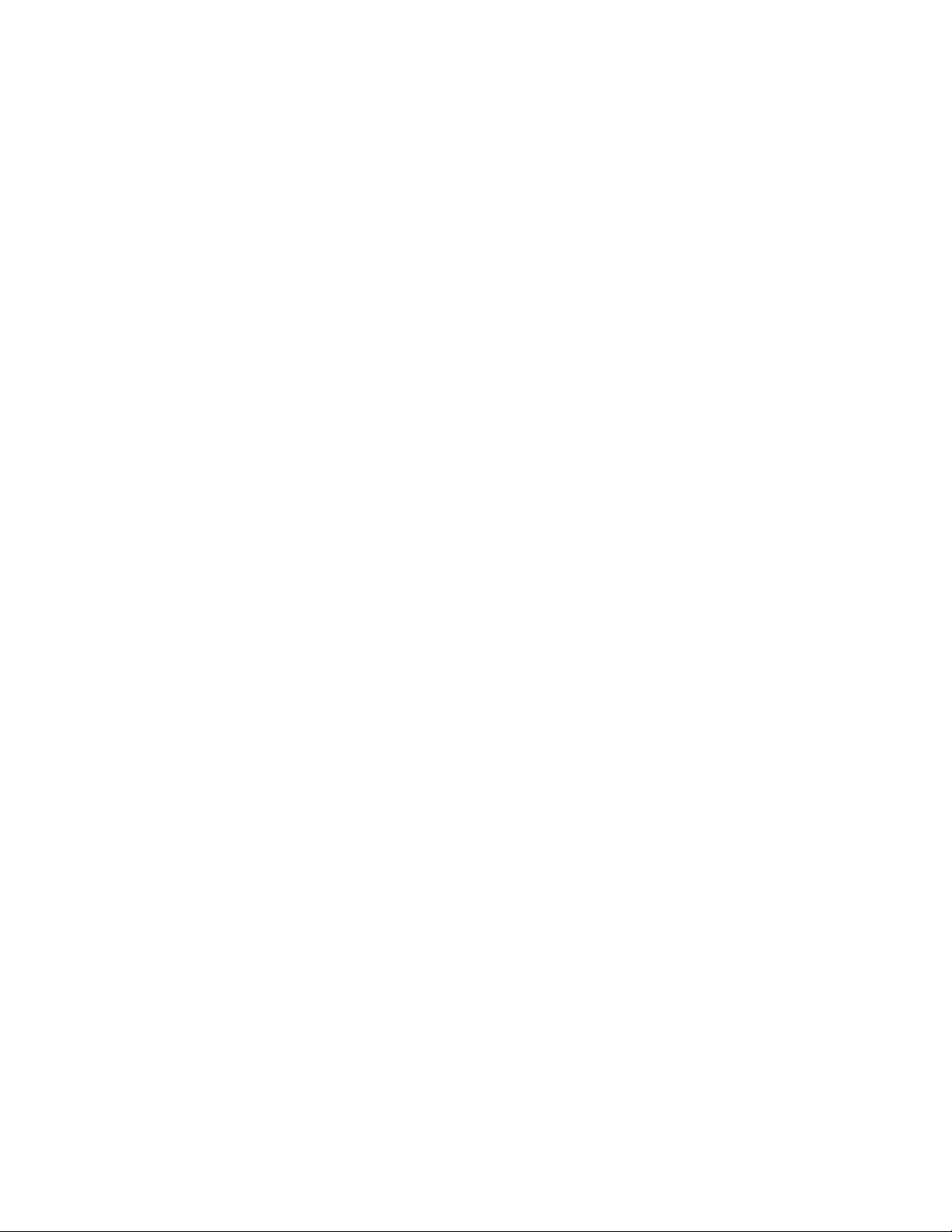
ivUserGuide
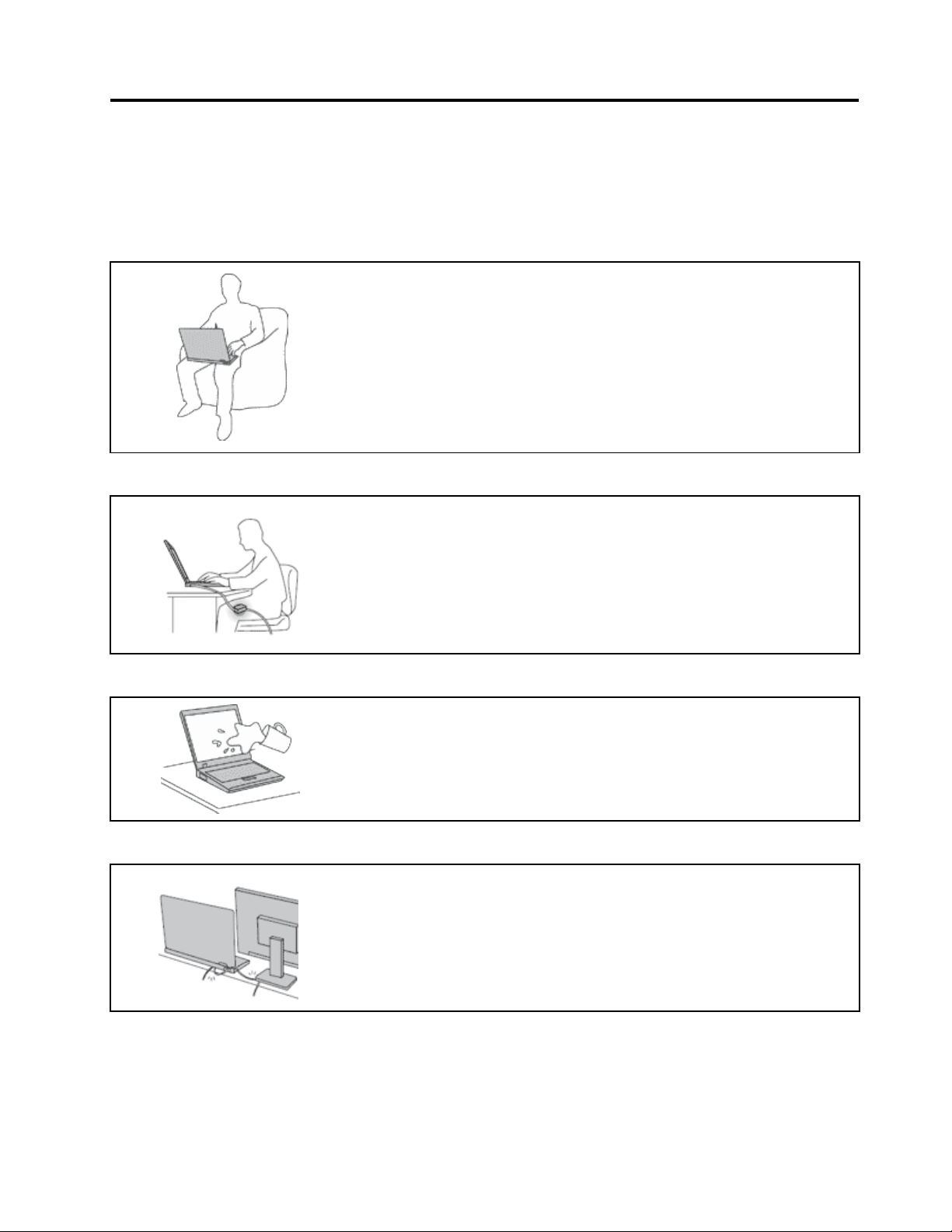
Readthisrst
Besuretofollowtheimportanttipsgivenheretocontinuetogetthemostuseandenjoymentoutofyour
computer.Failuretodosomightleadtodiscomfortorinjury,orcauseyourcomputertofail.
Protectyourselffromtheheatthatyourcomputergenerates.
Whenyourcomputeristurnedonorthebatteryischarging,thebase,thepalm
rest,andsomeotherpartsmaybecomehot.Thetemperaturetheyreach
dependsontheamountofsystemactivityandthelevelofchargeinthebattery.
Extendedcontactwithyourbody,eventhroughclothing,couldcause
discomfortorevenaskinburn.
•Avoidkeepingyourhands,yourlap,oranyotherpartofyourbodyin
contactwithahotsectionofthecomputerforanyextendedtime.
•Periodicallytakehandsfromusingthekeyboardbyliftingyourhandsfrom
thepalmrest.
Protectyourselffromtheheatgeneratedbytheacpoweradapter.
Whentheacpoweradapterisconnectedtoanelectricaloutletandyour
computer,itgeneratesheat.
Extendedcontactwithyourbody,eventhroughclothing,maycauseaskin
burn.
•Donotplacetheacpoweradapterincontactwithanypartofyourbody
whileitisinuse.
•Neveruseittowarmyourbody.
Preventyourcomputerfromgettingwet.
Protectthecablesfrombeingdamaged.
•Toavoidspillsandthedangerofelectricalshock,keepliquidsawayfrom
yourcomputer.
Applyingstrongforcetocablesmaydamageorbreakthem.
•Routecommunicationlines,orthecablesofanacpoweradapter,amouse,a
keyboard,aprinter,oranyotherelectronicdevice,sothattheycannotbe
walkedon,trippedover,pinchedbyyourcomputerorotherobjects,orin
anywaysubjectedtotreatmentthatcouldinterferewiththeoperationof
yourcomputer.
©CopyrightLenovo2011
v
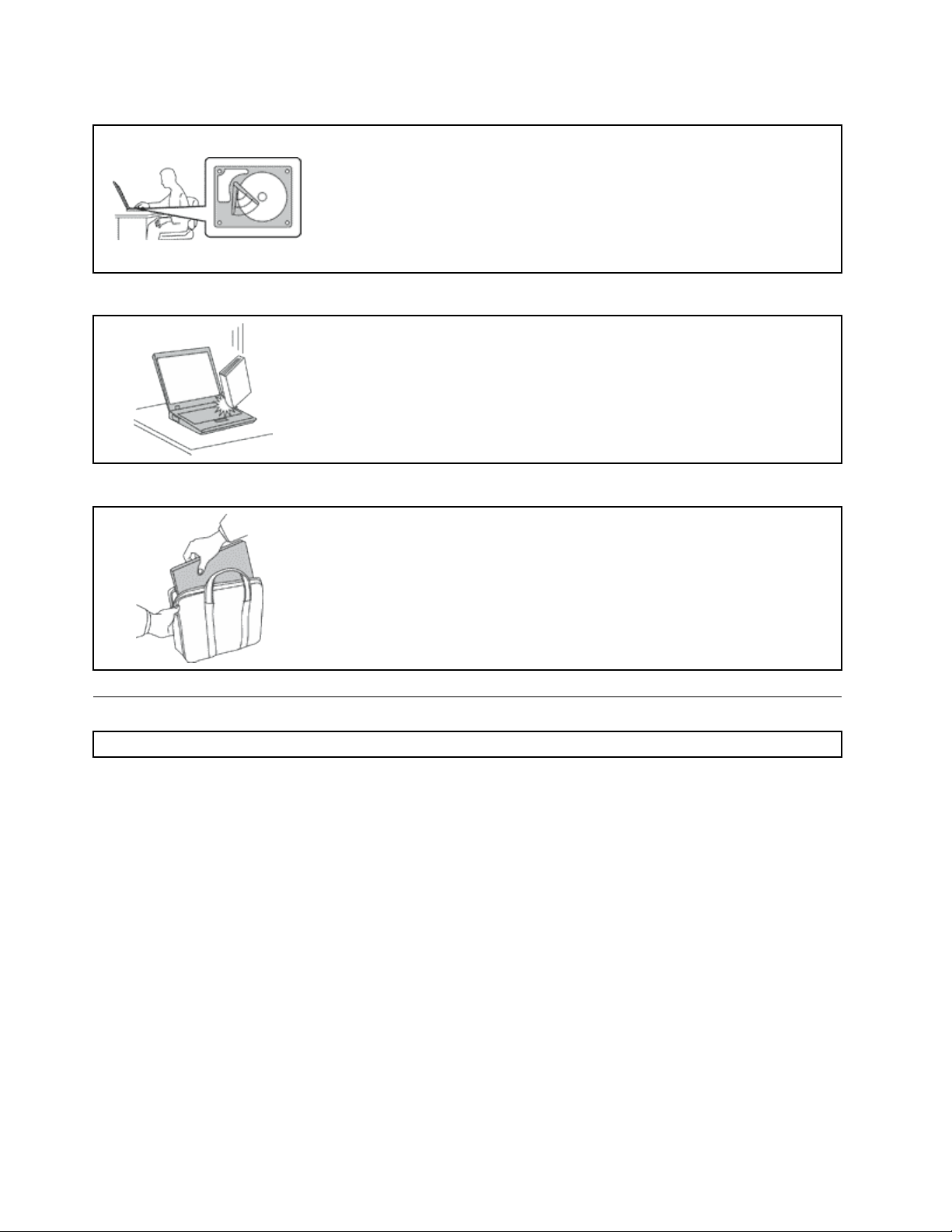
Protectyourcomputeranddatawhenmovingit.
Beforemovingacomputerequippedwithaharddiskdrive,dooneofthe
following,andmakesurethatthepowerswitchisofforisblinking:
•Turnitoff.
•Putitinsleep(standby)mode.
•Putitinhibernationmode.
Thiswillhelptopreventdamagetothecomputer,andpossiblelossofdata.
Handleyourcomputergently.
•Donotdrop,bump,scratch,twist,hit,vibrate,push,orplaceheavyobjectson
yourcomputer,display,orexternaldevices.
Carryyourcomputercarefully.
•Useaqualitycarryingcasethatprovidesadequatecushioningandprotection.
•Donotpackyourcomputerinatightlypackedsuitcaseorbag.
•Beforeputtingyourcomputerinacarryingcase,makesurethatitisoff,insleep
(standby)mode,orinhibernationmode.Donotputacomputerinacarrying
casewhileitisturnedon.
Importantsafetyinformation
Note:Readimportantsafetyinformationrst.
Thisinformationcanhelpyousafelyuseyournotebookcomputer.Followandretainallinformationincluded
withyourcomputer.Theinformationinthisdocumentdoesnotalterthetermsofyourpurchaseagreement
ortheLenovo
WarrantyGuidethatcomeswithyourcomputer.
Customersafetyisimportant.Ourproductsaredevelopedtobesafeandeffective.However,personal
computersareelectronicdevices.Powercords,poweradapters,andotherfeaturescancreatepotential
safetyrisksthatcanresultinphysicalinjuryorpropertydamage,especiallyifmisused.Toreducethese
risks,followtheinstructionsincludedwithyourproduct,observeallwarningsontheproductandinthe
operatinginstructions,andreviewtheinformationincludedinthisdocumentcarefully.Bycarefullyfollowing
theinformationcontainedinthisdocumentandprovidedwithyourproduct,youcanhelpprotectyourself
fromhazardsandcreateasafercomputerworkenvironment.
Note:Thisinformationincludesreferencestopoweradaptersandbatteries.Inadditiontonotebook
computers,someproducts(suchasspeakersandmonitors)shipwithexternalpoweradapters.Ifyouhave
suchaproduct,thisinformationappliestoyourproduct.Inaddition,computerproductscontainacoin-sized
internalbatterythatprovidespowertothesystemclockevenwhenthecomputerisunplugged,sothe
batterysafetyinformationappliestoallcomputerproducts.
®
LimitedWarranty.Formoreinformation,see“WarrantyInformation”intheSafetyand
viUserGuide
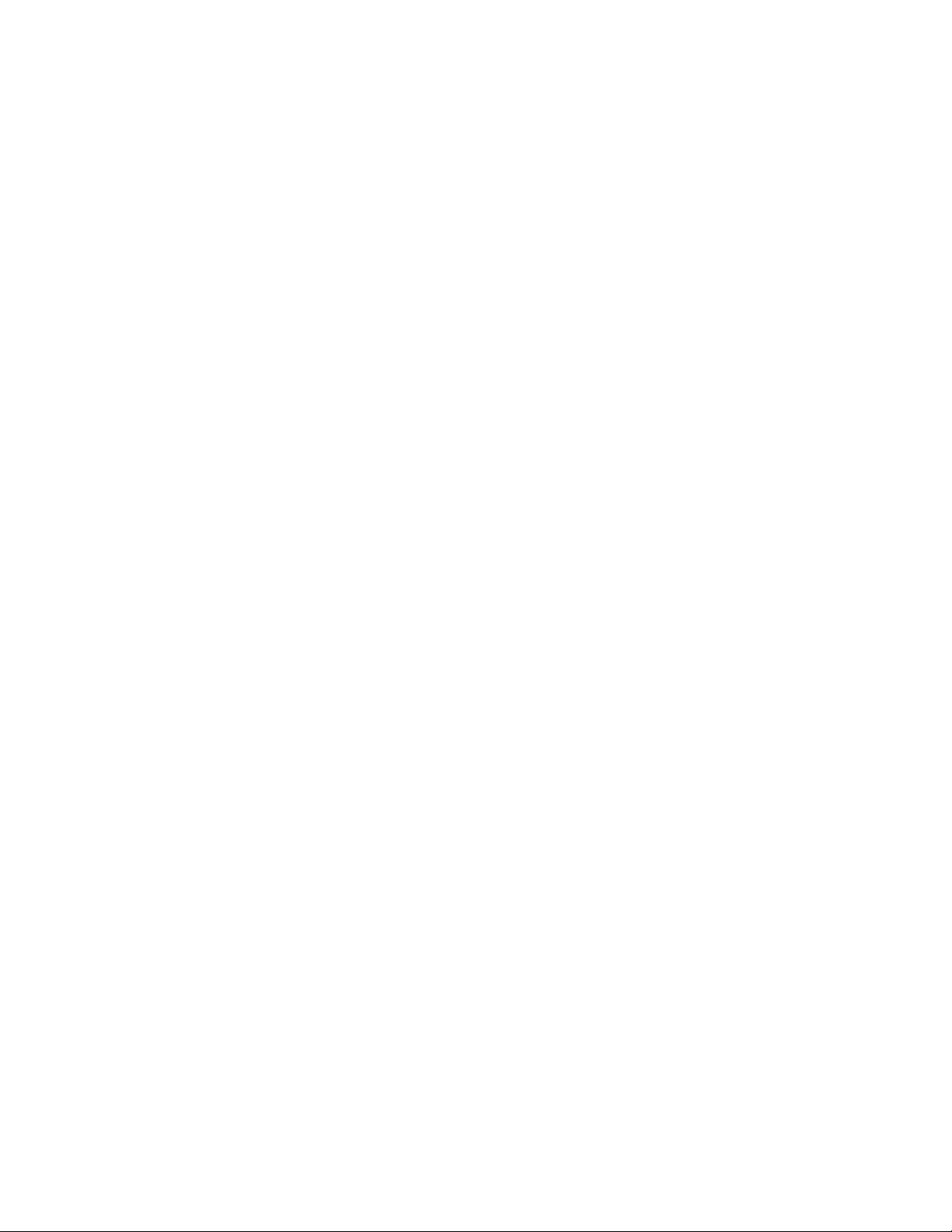
Conditionsthatrequireimmediateaction
Productscanbecomedamagedduetomisuseorneglect.Someproductdamageisseriousenough
thattheproductshouldnotbeusedagainuntilithasbeeninspectedand,ifnecessary,repairedby
anauthorizedservicer.
Aswithanyelectronicdevice,paycloseattentiontotheproductwhenitisturnedon.Onveryrare
occasions,youmightnoticeanodororseeapuffofsmokeorsparksventfromyourproduct.Oryou
mighthearsoundslikepopping,crackingorhissing.Theseconditionsmightmerelymeanthatan
internalelectroniccomponenthasfailedinasafeandcontrolledmanner.Or,theymightindicate
apotentialsafetyissue.However ,donottakerisksorattempttodiagnosethesituationyourself.
ContacttheCustomerSupportCenterforfurtherguidance.ForalistofServiceandSupportphone
numbers,seethefollowingWebsite:
http://www.lenovo.com/support/phone
Frequentlyinspectyourcomputeranditscomponentsfordamageorwearorsignsofdanger.Ifyou
haveanyquestionabouttheconditionofacomponent,donotusetheproduct.ContacttheCustomer
SupportCenterortheproductmanufacturerforinstructionsonhowtoinspecttheproductand
haveitrepaired,ifnecessary.
Intheunlikelyeventthatyounoticeanyofthefollowingconditions,orifyouhaveanysafetyconcerns
withyourproduct,stopusingtheproductandunplugitfromthepowersourceandtelecommunication
linesuntilyoucanspeaktotheCustomerSupportCenterforfurtherguidance.
•Powercords,plugs,poweradapters,extensioncords,surgeprotectors,orpowersuppliesthatare
cracked,broken,ordamaged.
•Signsofoverheating,smoke,sparks,orre.
•Damagetoabattery(suchascracks,dents,orcreases),dischargefromabattery,orabuildupofforeign
substancesonthebattery.
•Acracking,hissingorpoppingsound,orstrongodorthatcomesfromtheproduct.
•Signsthatliquidhasbeenspilledoranobjecthasfallenontothecomputerproduct,thepowercordor
poweradapter.
•Thecomputerproduct,powercord,orpoweradapterhasbeenexposedtowater.
•Theproducthasbeendroppedordamagedinanyway.
•Theproductdoesnotoperatenormallywhenyoufollowtheoperatinginstructions.
Note:Ifyounoticetheseconditionswithaproduct(suchasanextensioncord)thatisnotmanufacturedfor
orbyLenovo,stopusingthatproductuntilyoucancontacttheproductmanufacturerforfurtherinstructions,
oruntilyougetasuitablereplacement.
Safetyguidelines
Alwaysobservethefollowingprecautionstoreducetheriskofinjuryandpropertydamage.
Formoreinformation,see“Importantsafetyinformation”intheSafetyandWarrantyGuidethatcomes
withyourcomputer.
Serviceandupgrades
DonotattempttoserviceaproductyourselfunlessinstructedtodosobytheCustomerSupportCenteror
yourdocumentation.OnlyuseaServiceProviderwhoisapprovedtorepairyourparticularproduct.
Note:Somecomputerpartscanbeupgradedorreplacedbythecustomer.Upgradestypicallyare
referredtoasoptions.ReplacementpartsapprovedforcustomerinstallationarereferredtoasCustomer
ReplaceableUnits,orCRUs.Lenovoprovidesdocumentationwithinstructionswhenitisappropriatefor
©CopyrightLenovo2011
vii
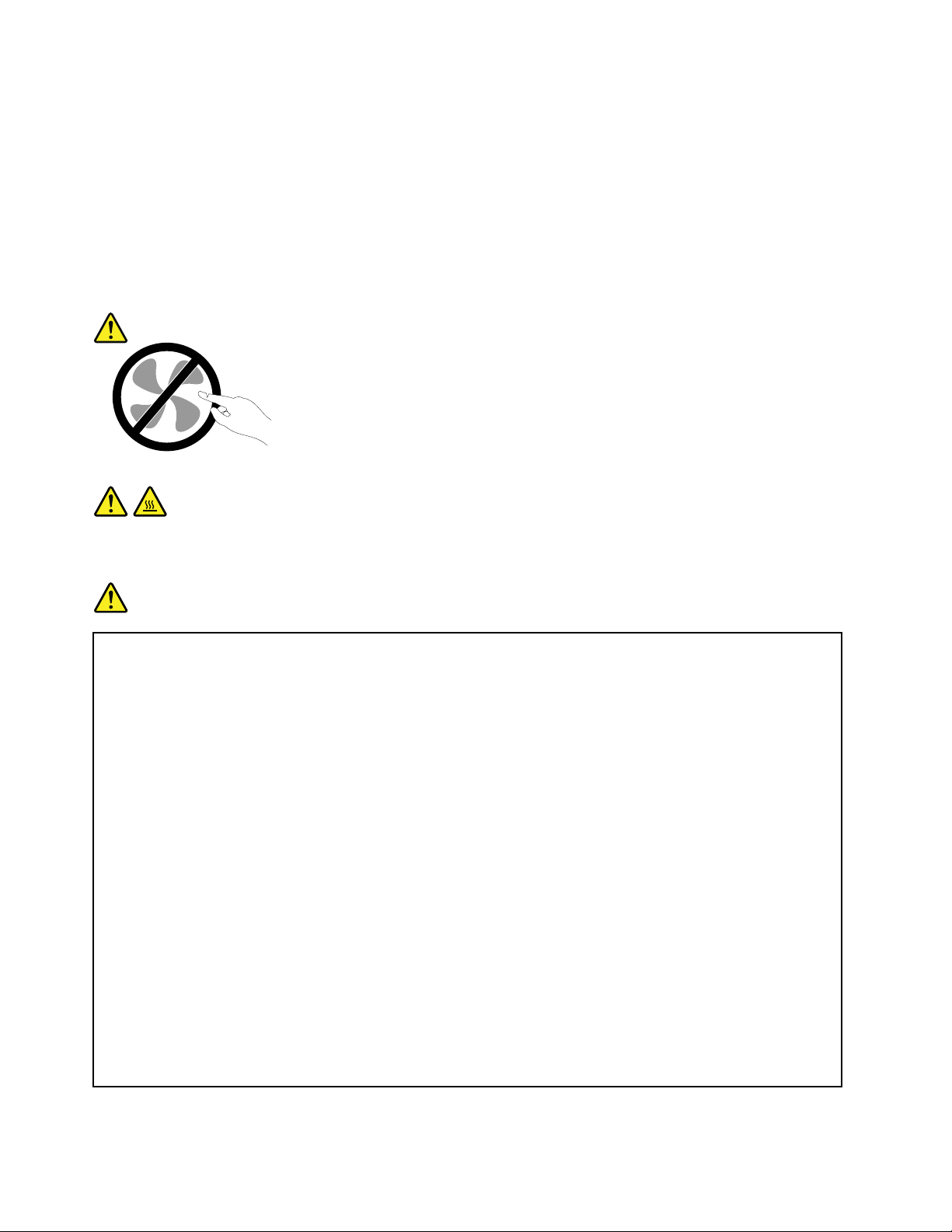
customerstoinstalloptionsorreplaceCRUs.Youmustcloselyfollowallinstructionswheninstallingor
replacingparts.TheOffstateofapowerindicatordoesnotnecessarilymeanthatvoltagelevelsinsidea
productarezero.Beforeyouremovethecoversfromaproductequippedwithapowercord,alwaysmake
surethatthepoweristurnedoffandthattheproductisunpluggedfromanypowersource.Ifyouhave
anyquestionsorconcerns,contacttheCustomerSupportCenter.
Althoughtherearenomovingpartsinyourcomputerafterthepowercordhasbeendisconnected,the
followingwarningsarerequiredforyoursafety.
CAUTION:
Hazardousmovingparts.Keepngersandotherbodypartsaway.
CAUTION:
BeforereplacinganyCRUs,turnoffthecomputerandwaitthreetoveminutestolet
thecomputercoolbeforeopeningthecover.
Powercordsandpoweradapters
DANGER
Useonlythepowercordsandpoweradapterssuppliedbytheproductmanufacturer.
Thepowercordsshallbesafetyapproved.ForGermany,itshallbeH05VV-F,3G,0.75mm
better.Forothercountries,thesuitabletypesshallbeusedaccordingly.
Neverwrapapowercordaroundapoweradapterorotherobject.Doingsocanstressthecordin
waysthatcancausethecordtofray,crack,orcrimp.Thiscanpresentasafetyhazard.
Alwaysroutepowercordssothattheywillnotbewalkedon,trippedover,orpinchedbyobjects.
Protectpowercordandpoweradaptersfromliquids.Forinstance,donotleaveyourpowercordor
poweradapternearsinks,tubs,toilets,oronoorsthatarecleanedwithliquidcleansers.Liquids
cancauseashortcircuit,particularlyifthepowercordorpoweradapterhasbeenstressedby
misuse.Liquidsalsocancausegradualcorrosionofpowercordterminalsand/ortheconnector
terminalsonapoweradapter,whichcaneventuallyresultinoverheating.
Alwaysconnectpowercordsandsignalcablesinthecorrectorderandensurethatallpowercord
connectorsaresecurelyandcompletelypluggedintoreceptacles.
DonotuseanypoweradapterthatshowscorrosionattheACinputpinsorshowssignsof
overheating(suchasdeformedplastic)attheACinputoranywhereonthepoweradapter.
2
,or
Donotuseanypowercordswheretheelectricalcontactsoneitherendshowsignsofcorrosionor
overheatingorwherethepowercordappearstohavebeendamagedinanyway.
viiiUserGuide
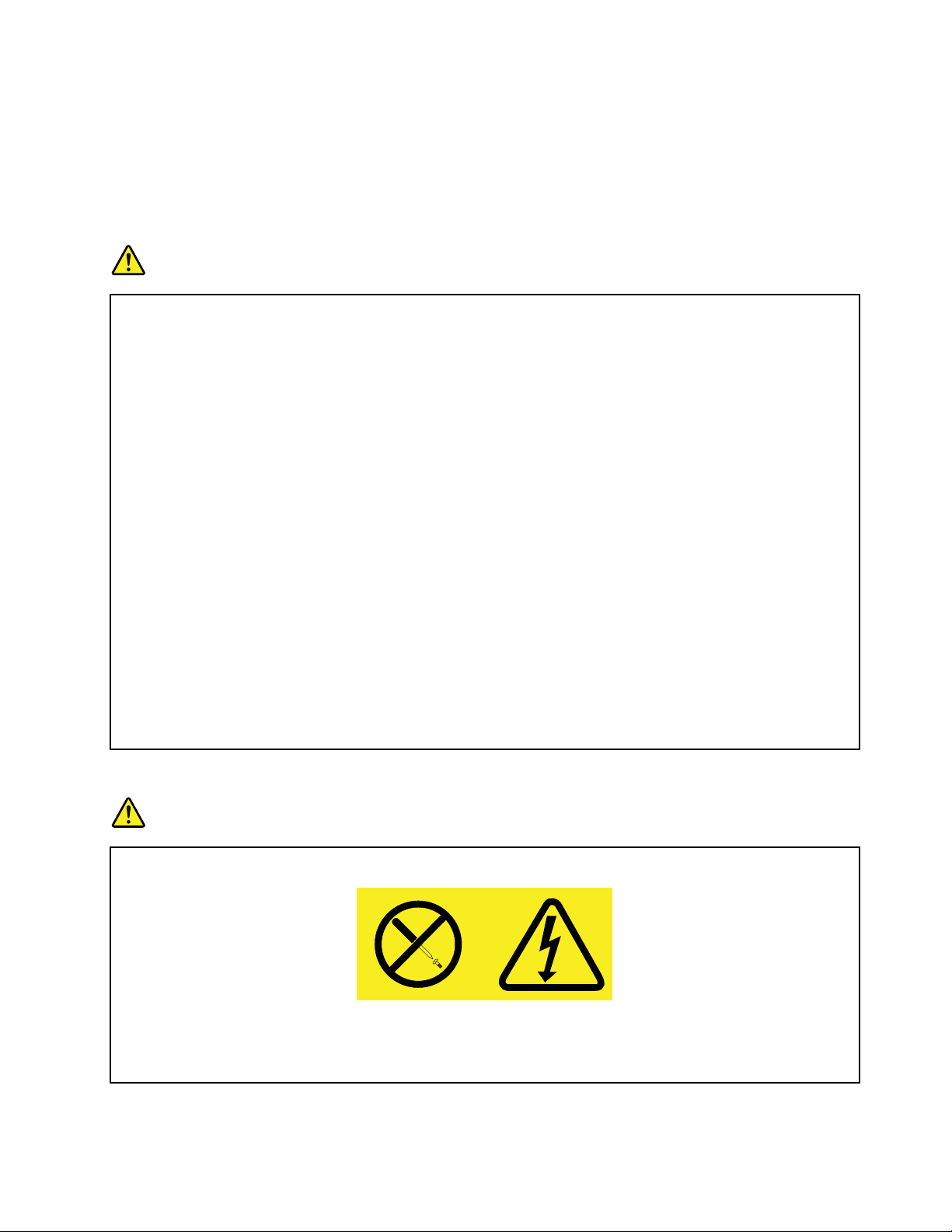
Extensioncordsandrelateddevices
Ensurethatextensioncords,surgeprotectors,uninterruptiblepowersupplies,andpowerstripsthatyouuse
areratedtohandletheelectricalrequirementsoftheproduct.Neveroverloadthesedevices.Ifpowerstrips
areused,theloadshouldnotexceedthepowerstripinputrating.Consultanelectricianformoreinformation
ifyouhavequestionsaboutpowerloads,powerrequirements,andinputratings.
Plugsandoutlets
DANGER
Ifareceptacle(poweroutlet)thatyouintendtousewithyourcomputerequipmentappearstobe
damagedorcorroded,donotusetheoutletuntilitisreplacedbyaqualiedelectrician.
Donotbendormodifytheplug.Iftheplugisdamaged,contactthemanufacturertoobtain
areplacement.
Donotshareanelectricaloutletwithotherhomeorcommercialappliancesthatdrawlargeamounts
ofelectricity;otherwise,unstablevoltagemightdamageyourcomputer,data,orattacheddevices.
Someproductsareequippedwithathree-prongedplug.Thisplugtsonlyintoagrounded
electricaloutlet.Thisisasafetyfeature.Donotdefeatthissafetyfeaturebytryingtoinsertitinto
anon-groundedoutlet.Ifyoucannotinserttheplugintotheoutlet,contactanelectricianforan
approvedoutletadapterortoreplacetheoutletwithonethatenablesthissafetyfeature.Never
overloadanelectricaloutlet.Theoverallsystemloadshouldnotexceed80percentofthebranch
circuitrating.Consultanelectricianformoreinformationifyouhavequestionsaboutpowerloads
andbranchcircuitratings.
Besurethatthepoweroutletyouareusingisproperlywired,easilyaccessible,andlocatedclose
totheequipment.Donotfullyextendpowercordsinawaythatwillstressthecords.
Besurethatthepoweroutletprovidesthecorrectvoltageandcurrentfortheproductyouare
installing.
Carefullyconnectanddisconnecttheequipmentfromtheelectricaloutlet.
Powersupplystatement
DANGER
Neverremovethecoveronapowersupplyoranypartthathasthefollowinglabelattached.
Hazardousvoltage,current,andenergylevelsarepresentinsideanycomponentthathasthislabel
attached.Therearenoserviceablepartsinsidethesecomponents.Ifyoususpectaproblemwith
oneoftheseparts,contactaservicetechnician.
©CopyrightLenovo2011
ix
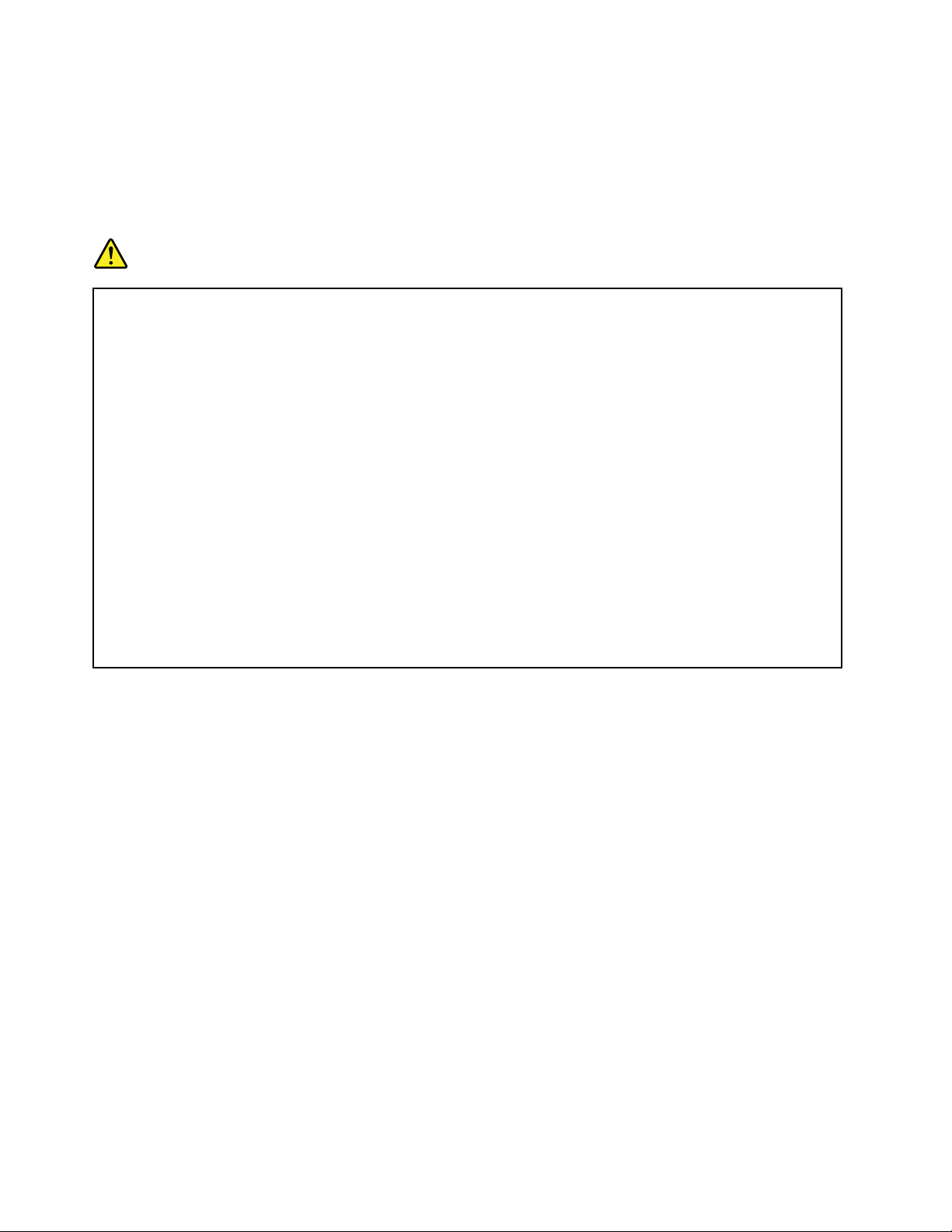
Externaldevices
CAUTION:
DonotconnectordisconnectanyexternaldevicecablesotherthanUSBcablewhilethecomputer
powerison;otherwise,youmightdamageyourcomputer.T oavoidpossibledamagetoattached
devices,waitatleastvesecondsafterthecomputerisshutdowntodisconnectexternaldevices.
Generalbatterynotice
DANGER
PersonalcomputersmanufacturedbyLenovocontainacoincellbatterytoprovidepowerto
thesystemclock.Inaddition,manymobileproducts,suchasnotebookcomputers,utilizea
rechargeablebatterypacktoprovidesystempowerwheninportablemode.Batteriessuppliedby
Lenovoforusewithyourproducthavebeentestedforcompatibilityandshouldonlybereplaced
withapprovedparts.
Neverattempttoopenorserviceanybattery.Donotcrush,puncture,orincineratebatteriesor
shortcircuitthemetalcontacts.Donotexposethebatterytowaterorotherliquids.Onlyrecharge
thebatterypackstrictlyaccordingtoinstructionsincludedintheproductdocumentation.
Batteryabuseormishandlingcancausethebatterytooverheat,whichcancausegassesorame
to“vent”fromthebatterypackorcoincell.Ifyourbatteryisdamaged,orifyounoticeany
dischargefromyourbatteryorthebuildupofforeignmaterialsonthebatteryleads,stopusingthe
batteryandobtainareplacementfromthebatterymanufacturer.
Batteriescandegradewhentheyareleftunusedforlongperiodsoftime.Forsomerechargeable
batteries(particularlyLithiumIonbatteries),leavingabatteryunusedinadischargedstatecould
increasetheriskofabatteryshortcircuit,whichcouldshortenthelifeofthebatteryandalsocan
poseasafetyhazard.DonotletrechargeableLithium-Ionbatteriescompletelydischargeorstore
thesebatteriesinadischargedstate.
xUserGuide
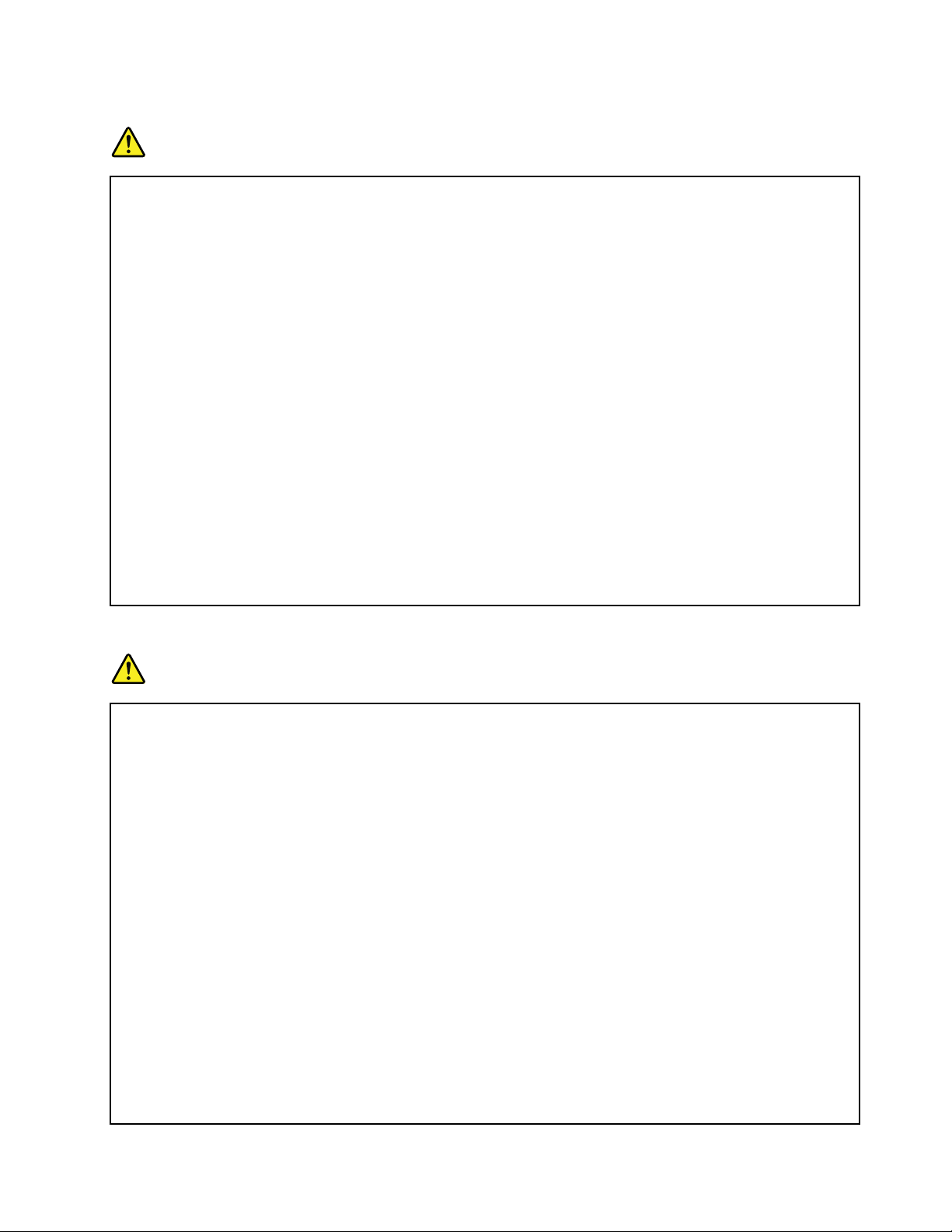
Rechargeablebatterynotice
DANGER
Donotattempttodisassembleormodifythebatterypack.Attemptingtodosocancausean
explosion,orliquidleakagefromthebatterypack.Abatterypackotherthantheonespeciedby
Lenovo,oradisassembledormodiedbatterypackisnotcoveredbythewarranty.
Iftherechargeablebatterypackisincorrectlyreplaced,thereisdangerofanexplosion.Thebattery
packcontainsasmallamountofharmfulsubstances.T oavoidpossibleinjury:
•ReplaceonlywithabatteryofthetyperecommendedbyLenovo.
•Keepthebatterypackawayfromre.
•Donotexposeittowaterorrain.
•Donotattempttodisassembleit.
•Donotshort-circuitit.
•Keepitawayfromchildren.
•Donotdropthebatterypack.
Donotputthebatterypackintrashthatisdisposedofinlandlls.Whendisposingofthebattery,
complywithlocalordinancesorregulations.
Thebatterypackshouldbestoredatroomtemperature,chargedtoapproximately30to50%
ofcapacity.Werecommendthatbatterypackbechargedaboutonceperyeartoprevent
overdischarge.
Lithiumcoincellbatterynotice
DANGER
Dangerofexplosionifbatteryisincorrectlyreplaced.
Whenreplacingthelithiumcoincellbattery,useonlythesameoranequivalenttypethatis
recommendedbythemanufacturer.Thebatterycontainslithiumandcanexplodeifnotproperly
used,handled,ordisposedof.
Donot:
•Throworimmerseintowater
•Heattomorethan100°C(212°F)
•Repairordisassemble
Disposeofthebatteryasrequiredbylocalordinancesorregulations.
ThefollowingstatementappliestousersinthestateofCalifornia,U.S.A.
CaliforniaPerchlorateInformation:
ProductscontainingCR(manganesedioxide)lithiumcoincellbatteriesmightcontainperchlorate.
PerchlorateMaterial-specialhandlingmightapply,See
www.dtsc.ca.gov/hazardouswaste/perchlorate
©CopyrightLenovo2011
xi
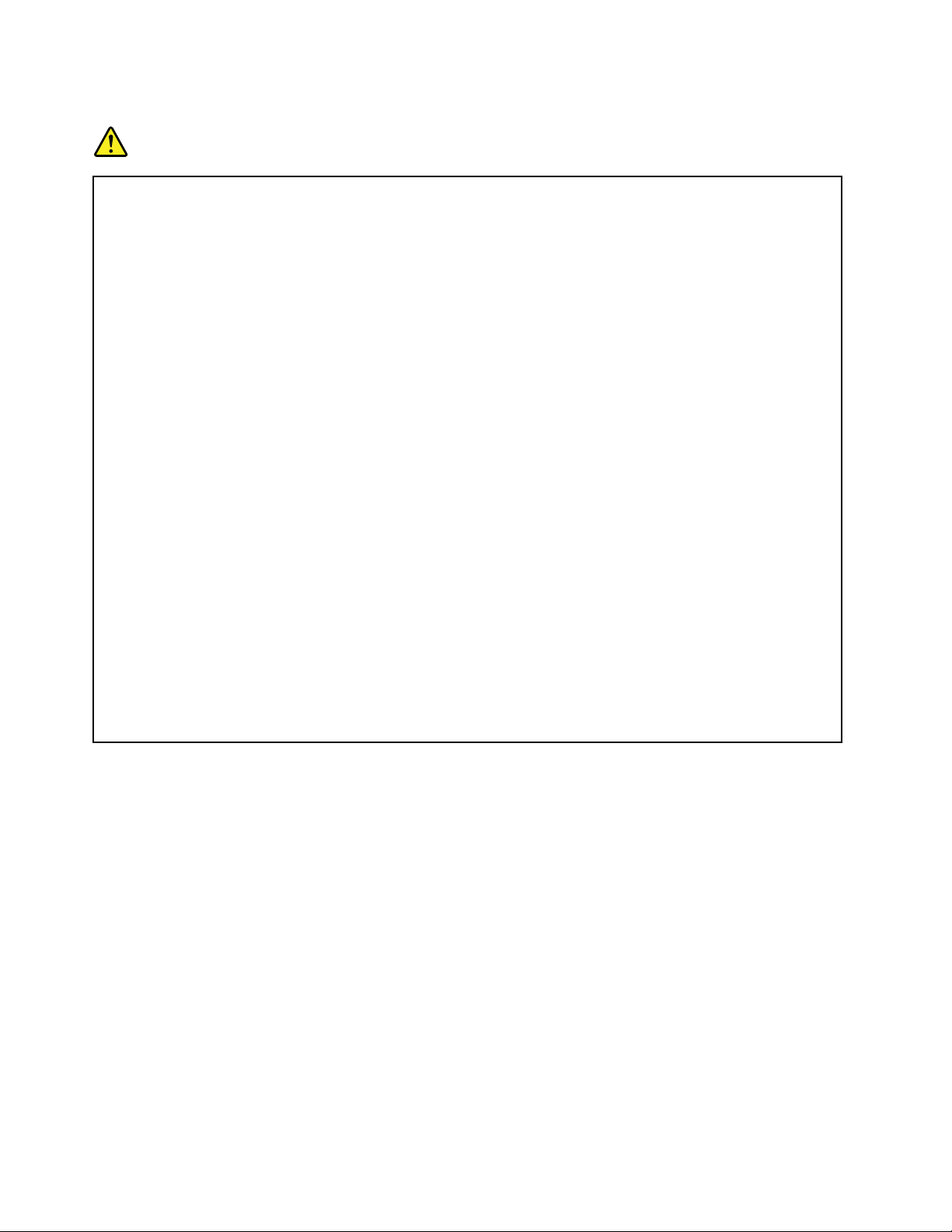
Heatandproductventilation
DANGER
Computers,acpoweradapters,andmanyaccessoriescangenerateheatwhenturnedonandwhen
batteriesarecharging.Notebookcomputerscangenerateasignicantamountofheatduetotheir
compactsize.Alwaysfollowthesebasicprecautions:
•Whenyourcomputeristurnedonorthebatteryischarging,thebase,thepalmrest,andsome
otherpartsmightbecomehot.Avoidkeepingyourhands,yourlap,oranyotherpartofyour
bodyincontactwithahotsectionofthecomputerforanyextendedlengthoftime.Whenyou
usethekeyboard,avoidkeepingyourpalmsonthepalmrestforaprolongedperiodoftime.
Yourcomputergeneratessomeheatduringnormaloperation.Theamountofheatdependson
theamountofsystemactivityandthebatterychargelevel.Extendedcontactwithyourbody,
eventhroughclothing,couldcausediscomfortorevenaskinburn.Periodicallytakebreaks
fromusingthekeyboardbyliftingyourhandsfromthepalmrest;andbecarefulnottouse
thekeyboardforanyextendedlengthoftime.
•Donotoperateyourcomputerorchargethebatterynearammablematerialsorinexplosive
environments.
•Ventilationslots,fansand/orheatsinksareprovidedwiththeproductforsafety,comfort,and
reliableoperation.Thesefeaturesmightinadvertentlybecomeblockedbyplacingtheproducton
abed,sofa,carpet,orotherexiblesurface.Neverblock,cover,ordisablethesefeatures.
•Whentheacpoweradapterisconnectedtoanelectricaloutletandyourcomputer,itgenerates
heat.Donotplacetheadapterincontactwithanypartofyourbodywhileusingit.Neveruse
theacpoweradaptertowarmyourbody.Extendedcontactwithyourbody,eventhrough
clothing,mightcauseaskinburn.
Foryoursafety,alwaysfollowthesebasicprecautionswithyourcomputer:
•Keepthecoverclosedwheneverthecomputerispluggedin.
•Regularlyinspecttheoutsideofthecomputerfordustaccumulation.
•Removedustfromventsandanyperforationsinthebezel.Morefrequentcleaningsmightbe
requiredforcomputersindustyorhigh-trafcareas.
•Donotrestrictorblockanyventilationopenings.
•Donotoperateyourcomputerinsidefurniture,asthismightincreasetheriskofoverheating.
•Airowtemperaturesintothecomputershouldnotexceed35°C(95°F).
xiiUserGuide
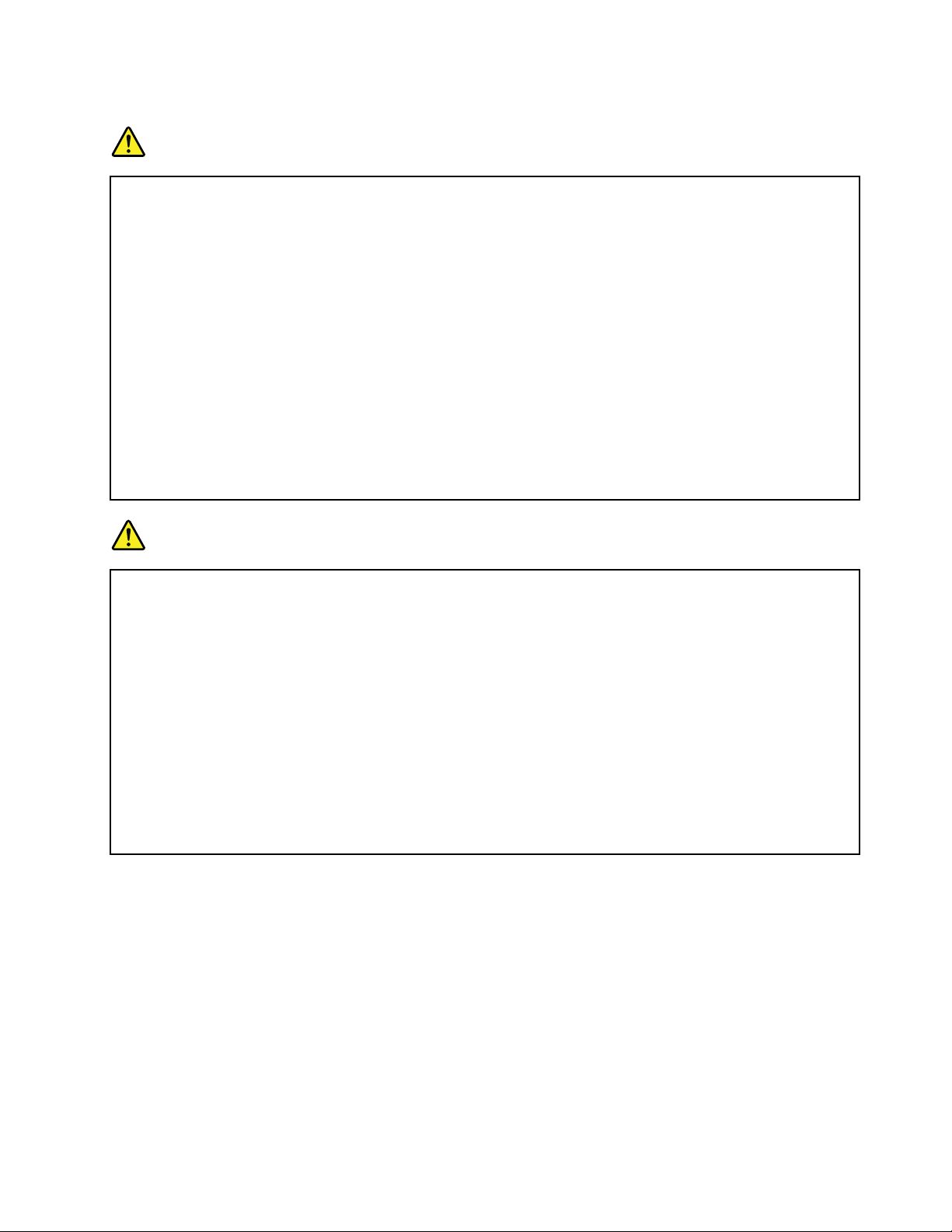
Electricalcurrentsafetyinformation
DANGER
Electriccurrentfrompower ,telephone,andcommunicationcablesishazardous.
Toavoidashockhazard:
•Donotuseyourcomputerduringalightningstorm.
•Donotconnectordisconnectanycablesorperforminstallation,maintenance,orreconguration
ofthisproductduringanelectricalstorm.
•Connectallpowercordstoaproperlywiredandgroundedelectricaloutlet.
•Connecttoproperlywiredoutletsanyequipmentthatwillbeattachedtothisproduct.
•Wheneverpossible,useonehandonlytoconnectordisconnectsignalcables.
•Neverturnonanyequipmentwhenthereisevidenceofre,water,orstructuraldamage.
•Disconnecttheattachedpowercords,batterypack,andallthecablesbeforeyouopenthe
devicecovers,unlessinstructedotherwiseintheinstallationandcongurationprocedures.
•Donotuseyoucomputeruntilallinternalpartsenclosuresarefastenedintoplace.Neveruse
thecomputerwheninternalpartsandcircuitsareexposed.
DANGER
Connectanddisconnectcablesasdescribedinthefollowingprocedureswheninstalling,moving,
oropeningcoversonthisproductorattacheddevices.
Toconnect:
1.TurneverythingOFF.
2.First,attachallcablestodevices.
3.Attachsignalcablestoconnectors.
4.Attachpowercordstooutlets.
5.TurndevicesON.
Todisconnect:
1.TurneverythingOFF.
2.First,removepowercordsfromoutlets.
3.Removesignalcablesfromconnectors.
4.Removeallcablesfromdevices.
Thepowercordmustbedisconnectedfromthewalloutletorreceptaclebeforeinstallingallother
electricalcablesconnectedtothecomputer.
Thepowercordmightbereconnectedtothewalloutletorreceptacleonlyafterallotherelectrical
cableshavebeenconnectedtothecomputer.
Liquidcrystaldisplaynotice
CAUTION:
TheLCDismadeofglass,androughhandlingordroppingthecomputercancausetheLCDtobreak.
IftheLCDbreaksandtheinternaluidgetsintoyoureyesoronyourhands,immediatelywashthe
affectedareaswithwaterforatleast15minutes;ifanysymptomsarepresentafterwashing,get
medicalcare.
Usingheadphonesorearphones
Ifyourcomputerhasbothaheadphoneconnectorandanaudio-outconnector,alwaysusetheheadphone
connectorforheadphones(alsocalledaheadset)orearphones.
CAUTION:
Excessivesoundpressurefromearphonesandheadphonescancausehearingloss.Adjustmentof
©CopyrightLenovo2011
xiii
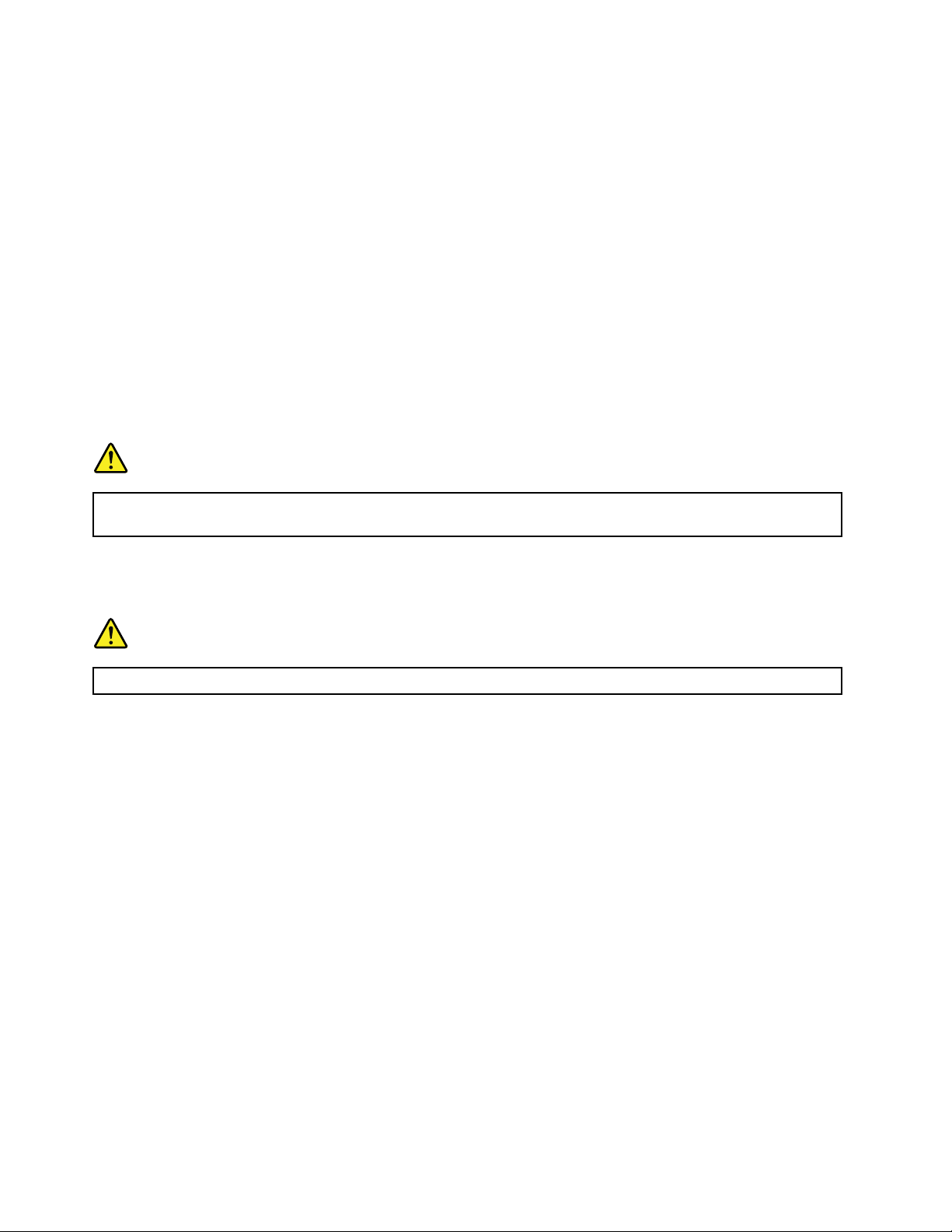
theequalizertomaximumincreasestheearphoneandheadphoneoutputvoltageandthesound
pressurelevel.Therefore,toprotectyourhearing,adjusttheequalizertoanappropriatelevel.
Excessiveuseofheadphonesorearphonesforalongperiodoftimeathighvolumecanbedangerousifthe
outputoftheheadphoneorearphoneconnectorsdonotcomplywithspecicationsofEN50332-2.The
headphoneoutputconnectorofyourcomputercomplieswithEN50332-2Subclause7.Thisspecication
limitsthecomputer’smaximumwidebandtrueRMSoutputvoltageto150mV.Tohelpprotectagainst
hearingloss,ensurethattheheadphonesorearphonesyouusealsocomplywithEN50332-2(Clause7
limits)forawidebandcharacteristicvoltageof75mV.UsingheadphonesthatdonotcomplywithEN
50332-2canbedangerousduetoexcessivesoundpressurelevels.
IfyourLenovocomputercamewithheadphonesorearphonesinthepackage,asaset,thecombinationof
theheadphonesorearphonesandthecomputeralreadycomplieswiththespecicationsofEN50332-1.
Ifdifferentheadphonesorearphonesareused,ensurethattheycomplywithEN50332-1(Clause6.5
LimitationValues).UsingheadphonesthatdonotcomplywithEN50332-1canbedangerousdueto
excessivesoundpressurelevels.
Additionalsafetyinformation
DANGER
Plasticbagscanbedangerous.Keepplasticbagsawayfrombabiesandchildrentoavoiddanger
ofsuffocation.
NoticeforTabletPCusers
SafetyNoticeforusersinAustralia:
DANGER
Donotconnectphonelinewhileusingtabletmode.
NoticeforusersintheU.S.A.
ManyPCproductsandaccessoriescontaincords,cablesorwires,suchaspowercordsorcordstoconnect
theaccessorytoaPC.Ifthisproducthassuchacord,cableorwire,thenthefollowingwarningapplies:
WARNING
Handlingthecordonthisproductorcordsassociatedwithaccessoriessoldwiththisproductwillexpose
youtolead,achemicalknowntotheStateofCaliforniatocausecancer,andbirthdefectsorother
reproductiveharm.Washhandsafterhandling.
Savetheseinstructions.
xivUserGuide
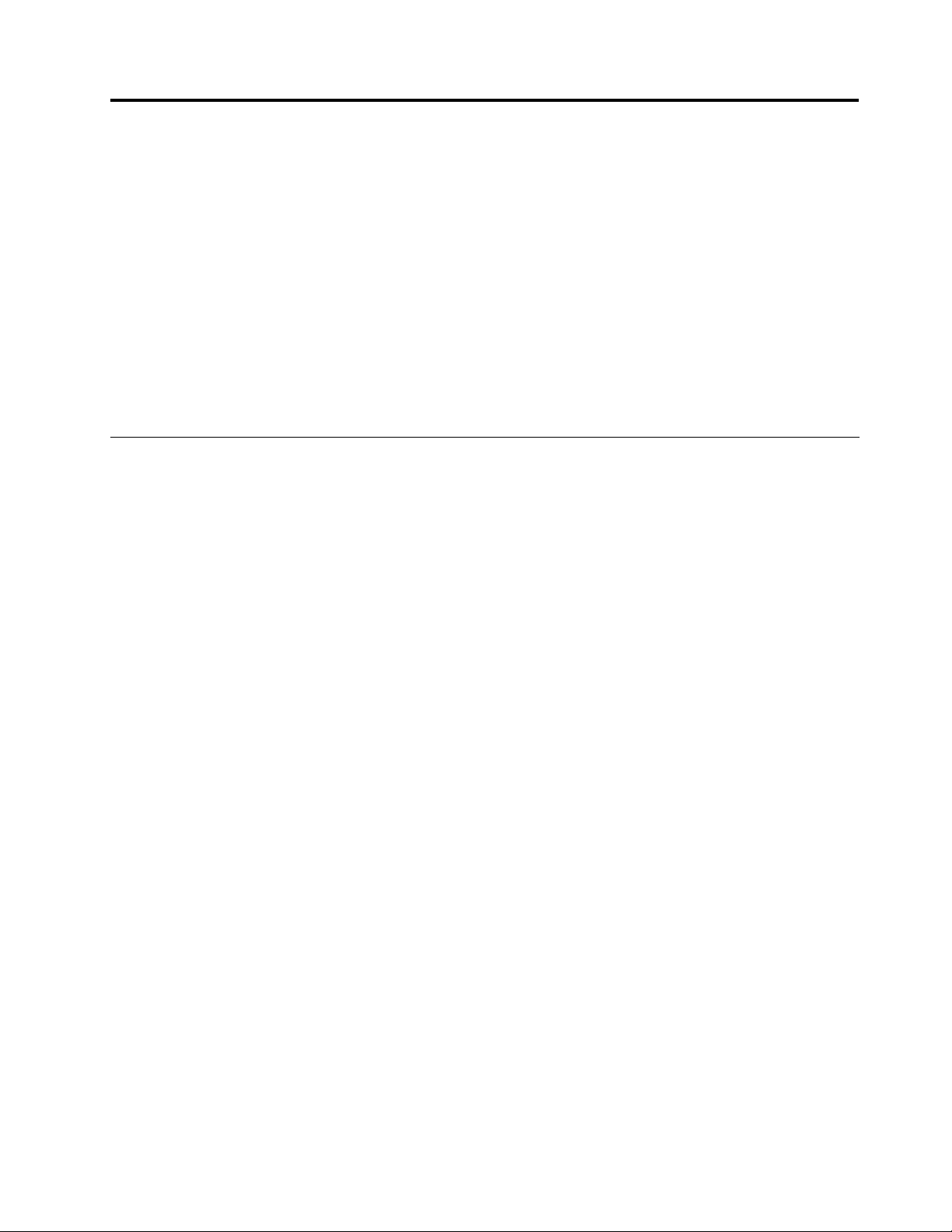
Chapter1.Productoverview
Thischapterprovidesinformationaboutthelocationsofconnectors,locatingimportantproductinformation,
computerfeatures,specications,operatingenvironment,andpreinstalledsoftwareprograms.
Thischaptercontainsthefollowingtopics:
•“Locatingcomputercontrols,connectors,andindicators”onpage1
•“Locatingimportantproductinformation”onpage10
•“Features”onpage12
•“Specications”onpage13
•“Operatingenvironment”onpage14
•“ThinkVantageTechnologiesandsoftware”onpage15
Locatingcomputercontrols,connectors,andindicators
Thissectionintroducesthecomputerhardwarefeaturestogiveyouthebasicinformationyouwillneed
tostartusingthecomputer.
Thissectionincludesthefollowingtopics:
•“Frontview”onpage2
•“Right-sideview”onpage4
•“Left-sideview”onpage6
•“Bottomview”onpage7
•“Statusindicators”onpage8
©CopyrightLenovo2011
1

Frontview
Figure1.ThinkPadX130efrontview
1UltraConnect™wirelessantennas(left)
3UltraConnectwirelessantennas(right)
5Powerstatusindicator
7Bluetoothantenna
9T rackPoint
11Built-instereospeaker(left)
13T rackPointpointingstick14Volumecontrolbuttons
1UltraConnectwirelessantennas(left)
3UltraConnectwirelessantennas(right)
®
buttons10Touchpad
2Integratedcamera
4Powerswitch
6Systemstatusindicator
8Built-instereospeaker(right)
12Built-inmicrophone
Formoreinformationaboutthebuilt-inwirelessantennas,referto“LocatingtheUltraConnectwireless
antennas”onpage156.
2Integratedcamera
Yourcomputermighthaveanintegratedcamera.Usethiscameratotakepicturesorholdavideo
conference.Formoreinformation,referto“Usingtheintegratedcamera”onpage46.
4Powerswitch
Usethepowerswitchtoturnonthecomputer.
Toturnoffyourcomputer,usetheStartmenushutdownoption.Ifyoucannotturnoffthecomputerusing
thismethod,pressandholdthepowerswitchfortwoseconds.
Ifyourcomputerstopsresponding,andyoucannotturnitoff,pressandholdthepowerswitchforfour
secondsormore.Ifthesystemstillisnotreset,removetheacpoweradapterandthebattery.
2UserGuide
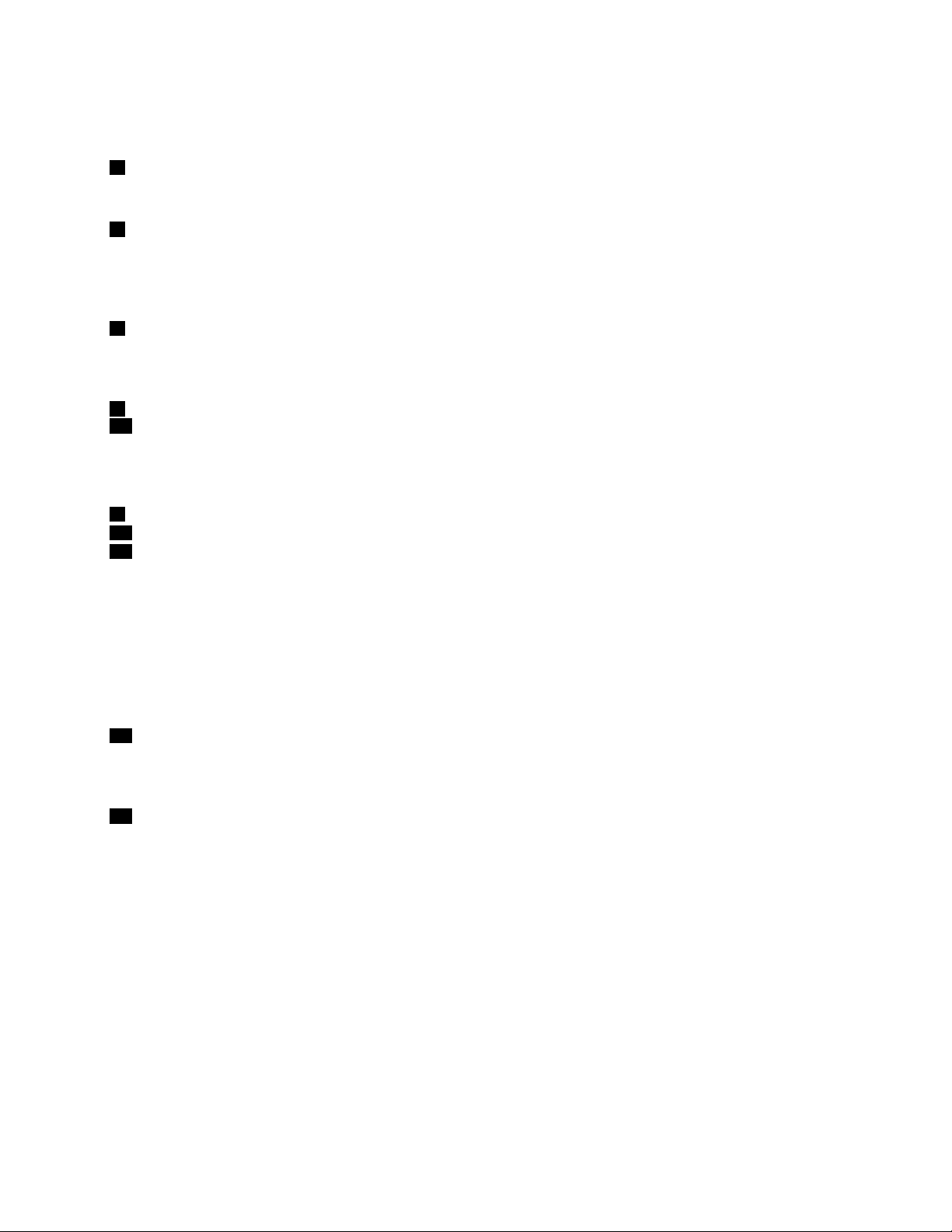
ThepowerswitchalsocanbeprogrammedviaPowerManagertoshutdownthecomputerorputitinto
sleep(standby)orhibernationmode.
5Powerstatusindicator
Yourcomputerhasapowerstatusindicator.Forthedetails,see“Powerstatusindicator”onpage10.
6Systemstatusindicator
Yourcomputerhastwosystemstatusindicators,oneontheouterlidofyourcomputerandtheotheron
thepalmrest.Theillustrationaboveshowstheoneonthepalmrest.Fordetails,see“Systemstatus
indicators”onpage9
7Bluetoothantenna
.
Ifyourcomputerhasintegratedbluetoothfeatures,referto“UsingBluetooth”onpage36formore
information.
8Built-instereospeaker(right)
11Built-instereospeaker(left)
Fordetails,referto“Volumeandmutebuttons”onpage23.
UltraNav
9T rackPointbuttons
10T ouchpad
13T rackPointpointingstick
ThekeyboardcontainstheuniqueT rackPointpointingdevice.Pointing,selecting,anddraggingareallpart
ofasingleprocessthatyoucanperformwithoutmovingyourngersfromtypingposition.
MoveyourngertipacrosstheUltraNav
®
touchpadtomovethepointer.
TheTrackPointandTrackPointbuttonsprovidefunctionssimilartothoseofamouseanditsbuttons.
12Built-inmicrophone
Thebuilt-inmicrophonecapturessoundandvoicewhenitisusedwithanapplicationprogramcapable
ofhandlingaudio.
14Volumecontrolbuttons
Usethebuilt-involumecontrolbuttonstoquicklyadjustthevolumeormutethesoundfromyourcomputer.
Fordetails,refertotheinstructionsin“Volumeandmutebuttons”onpage23.
Chapter1.Productoverview3
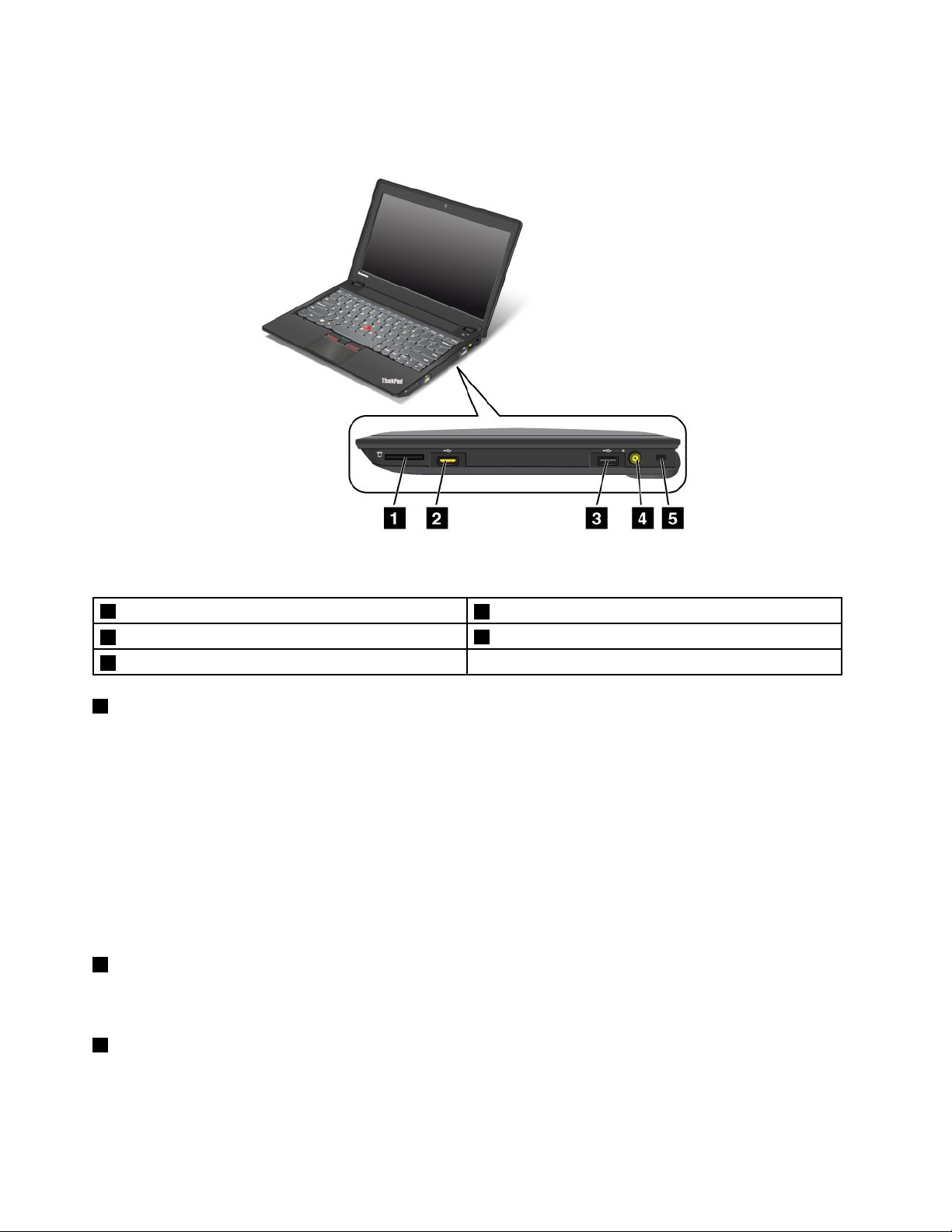
Right-sideview
Figure2.ThinkPadX130eright-sideview
1Mediacardreaderslot
3USBconnector
5Securitykeyhole
1Mediacardreaderslot
2AlwaysOnUSBconnector
4Powerjack
Dependingonthemodel,yourcomputermighthaveaMediaCardReaderslot.TheMediaCardReader
supportsthefollowingfourtypesofcards:
•SDcard
•SDHCcard
•SDXCcard
•MultiMediaCard
Note:Y ourcomputerdoesnotsupporttheCPRMfeatureforSDcards.
Fordetails,refertotheinstructionsin“Usingthemediacardreader”onpage49
2USBconnector
.
TheUniversalSerialBus(USB)connectorisusedforconnectingUSB-interface-compatibledevices,such
asaprinterordigitalcamera.
3AlwaysOnUSBconnector
UsethisconnectortoconnectdevicescompatiblewithaUSBinterface,suchasaprinteroradigitalcamera.
4UserGuide
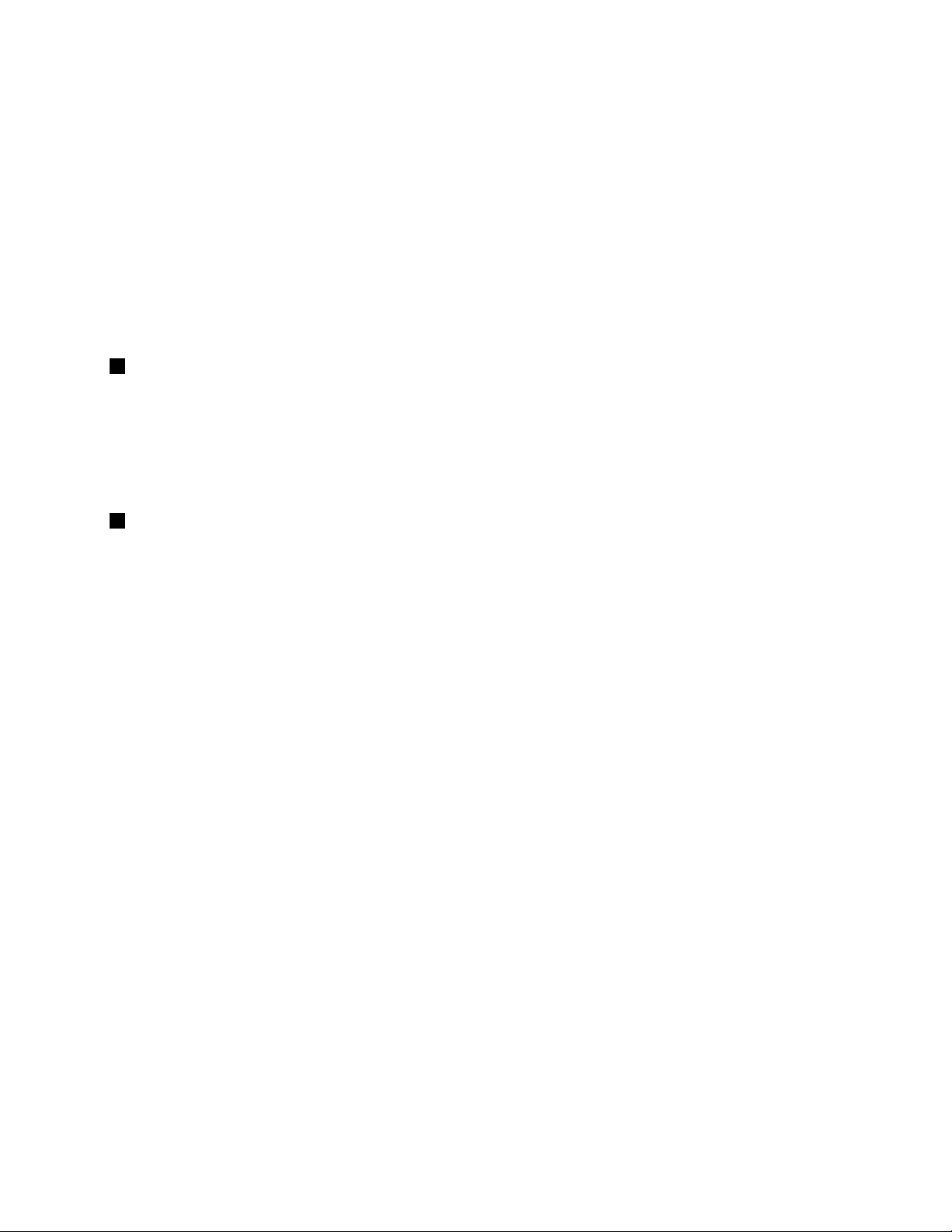
Bydefault,evenifyourcomputerisinsleep(standby)mode,theAlwaysOnUSBconnectorstillenables
youtochargesomedevices,suchasiPod
®
,iPhone
®
,andBlackBerry®smartphones,byattachingthe
devicestotheconnector.
However,withtheacpoweradapterattached,ifyouwanttochargethesedeviceswhenyourcomputer
isinhibernationmodeorpoweredoff,youwillneedtoopenthePowerManagerprogramandcongure
correspondingsettingstoenabletheAlwaysOnUSBconnector.FordetailsabouthowtoenabletheAlways
OnUSBconnector,refertothehelpinformationsystemofthePowerManagerprogram.
Notes:
•Yourcomputermightlookslightlydifferentfromtheillustrations.
•YourcomputeriscompatiblewithUSB1.1and2.0.
4Powerjack
Connecttheacpoweradaptercabletothepowerjacktoprovidepowertothecomputerandcharge
thebattery.
Anindicatortotheleftofthepowerjackshowsthestatusofacpower.Whentheacpoweradapteris
connected,theindicatorison.Ifabatteryisinstalledinthecomputer,theindicatorisgreenwhenthe
batterycharges.
5Securitykeyhole
Usethesecuritykeyholeandanoptionalsecuritycablelocktosecureyourcomputertoadesk,table,or
othernon-permanentxture.
Chapter1.Productoverview5
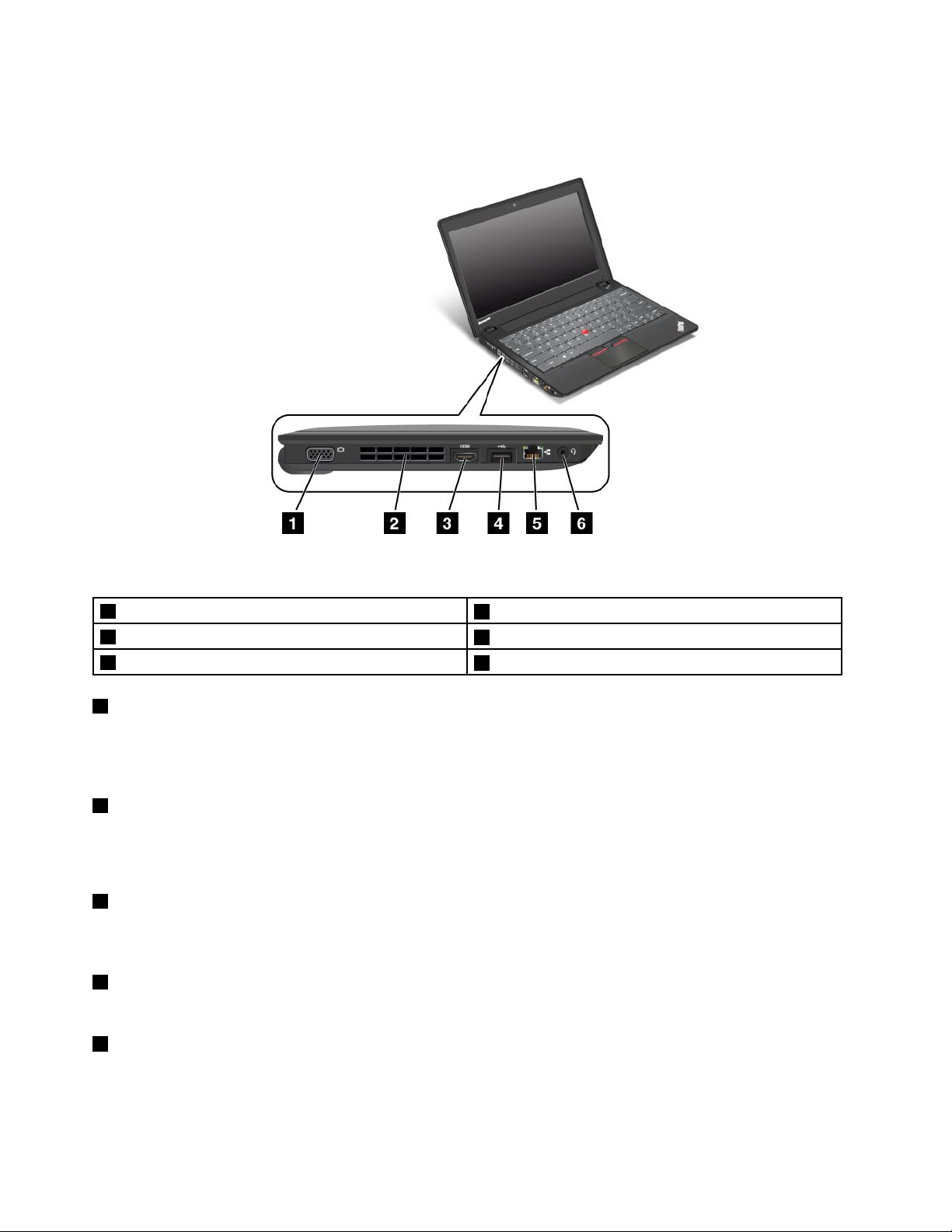
Left-sideview
Figure3.ThinkPadX130eleft-sideview
1Monitorconnector
3HDMIconnector
5Ethernetconnector
1Monitorconnector
2Fanlouvers(right)
4USBconnector
6Comboaudiojack
Themonitorconnectorisusedtoconnectanexternalmonitororprojectortoyourcomputer.
Fordetails,referto“Attachinganexternalmonitor”onpage42.
2Fanlouvers(right)
Theinternalfanandlouversenableairtocirculateinthecomputerandcoolthemicroprocessor.
Note:Toavoidimpedingairow,donotplaceanyobstacleinfrontofthefan.
3HDMIconnector
Usethehigh-denitionmultimediainterface(HDMI)connectortoconnectacompatibledigitalaudiodevice
orvideomonitorsuchasanHDTV.
4USBconnector
UsetheUSBconnectorstoconnectUSBdevicessuchasUSBmemorykeysorUSBharddiskdrives.
5Ethernetconnector
TheEthernetconnectorisusedtoconnectyourcomputertoaLAN.
6UserGuide
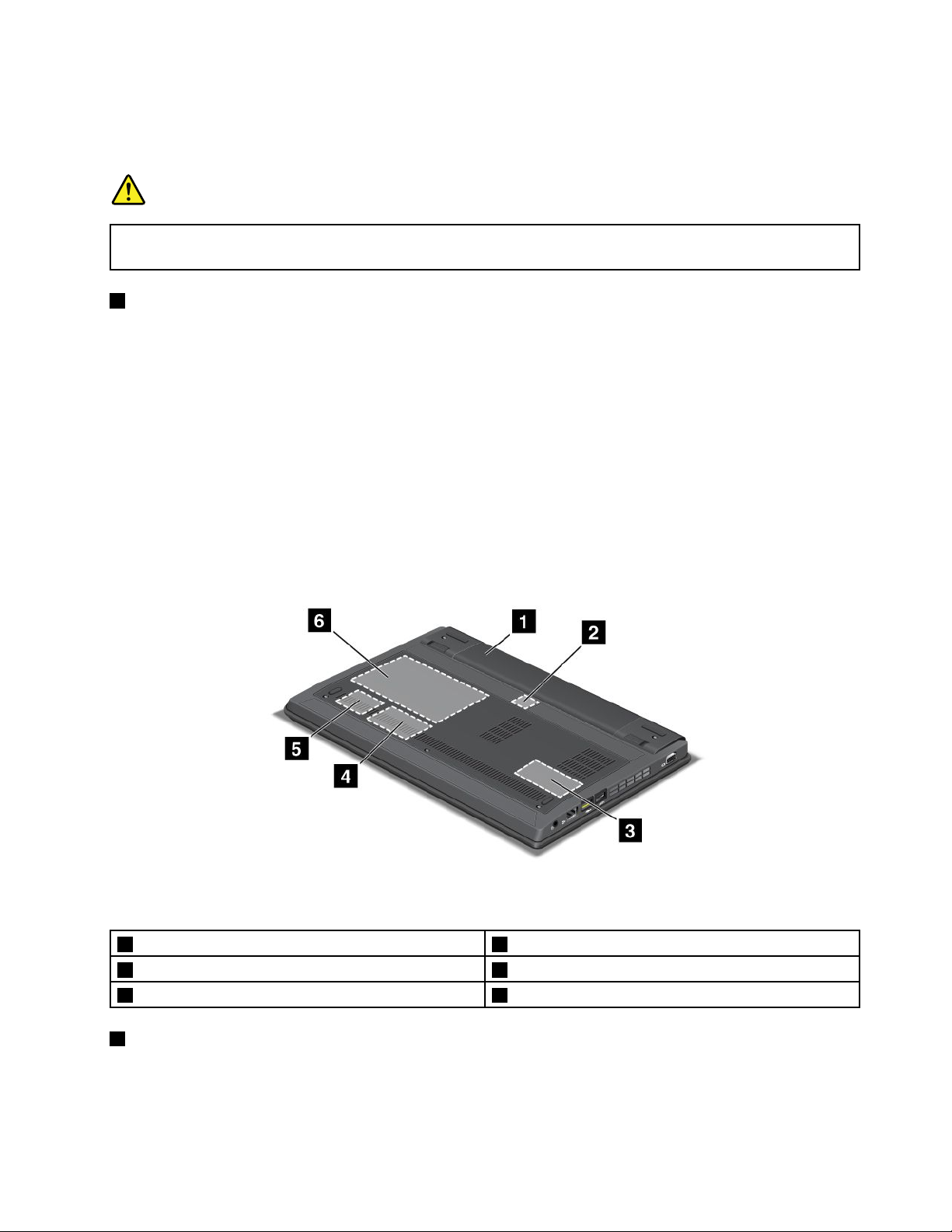
Anindicatortotheleftoftheconnectorshowsthestatusofacpower.Whentheacpoweradapteris
connected,theindicatorison.Ifabatteryisinstalledinthecomputer,theindicatorisgreenwhenthe
batterycharges.
DANGER
Toavoidtheriskofelectricalshock,donotconnectthetelephonecabletotheEthernetconnector.
YoucanonlyconnectanEthernetcabletothisconnector.
6Comboaudiojack
Tolistentothesoundfromyourcomputer,connectaheadphoneoraheadsetthathasa3.5mm4-pole
plugtothecomboaudiojack.
Notes:
•Ifyouareusingaheadsetwithafunctionswitch,forexample,aheadsetforaniPhonemobiledigital
device,donotpressthisswitchwhileusingtheheadset.Ifyoupressit,theheadsetmicrophonewill
bedisabled,andtheinternalmicrophonewillbeenabledinstead.
•Thecomboaudiojackdoesnotsupportaconventionalmicrophone.Formoreinformationaboutthe
audiodevicessupportedbythecomboaudiojack,see“Usingaudiofeatures”onpage45.
Bottomview
Figure4.ThinkPadX130ebottomview
1Battery
3Memoryslot4WWANcardslot
5WLANcardslot6Harddiskdriveorsolidstatedriveslot
1Battery
2SIMcardslot
Useyourcomputerwithbatterypowerwheneveracpowerisunavailable.
YoucanusePowerManagertoadjustyourpowersettingasneeded.Fordetails,referto“PowerManager”
onpage18
.
Chapter1.Productoverview7
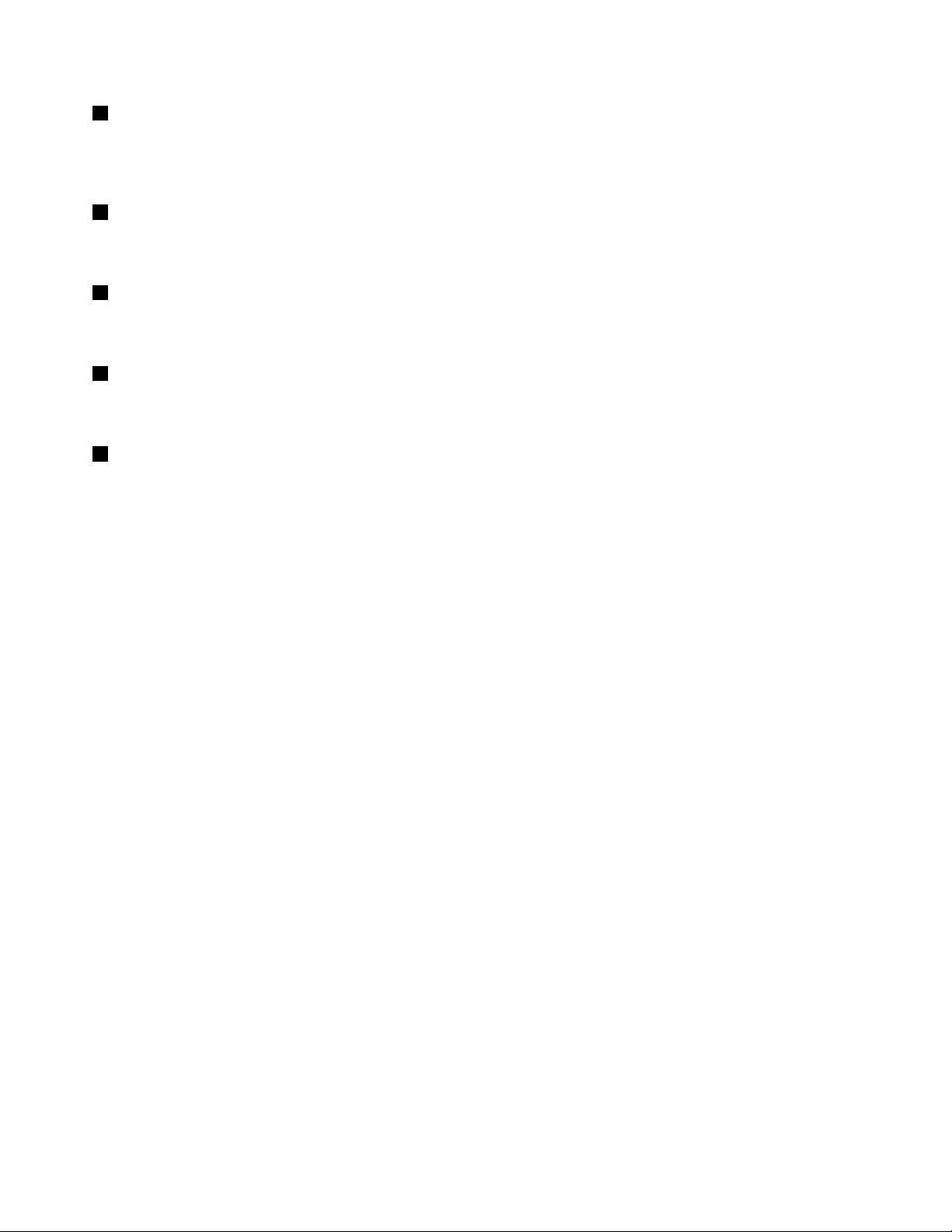
2SIMcardslot
IfyourcomputerhasawirelessWANfeature,itmightrequireaSIM(SubscriberIdenticationModule)card
toestablishawirelessWAN(WideAreaNetwork)connection.Dependingonthecountryofdelivery,theSIM
cardmightbealreadyinstalledintheSIMcardslot.
3Memoryslot
Youcanincreasetheamountofmemoryinyourcomputerbyinstallingamemorymoduleinthememory
slot.Memorymodulesareavailableasoptions.
4PCIExpressMiniCardslotforwirelessWAN
YourcomputermightincludeaPCIExpressMiniCardforwirelessWANinthePCIExpressMiniCard
slotforwirelessWANcommunications.
5PCIExpressMiniCardslotforwirelessLAN/WiMAX
YourcomputermightincludeaPCIExpressMiniCardforwirelessLAN/WiMAXinthePCIExpressMini
CardslotforwirelessLAN/WiMAXcommunications.
6Harddiskdriveorsolidstatedriveslot
Yourcomputermighthavealarge-capacity,customer-upgradableharddiskdrivethatcanmeetavarietyof
storagedemands.T okeepthedrivesafe,ActiveProtectionSystem™isinstalledonyourcomputer.For
details,referto“ActiveProtectionSystem”onpage17
.
Somemodelsareequippedwithasolidstatedrivetoprovideenhancedperformance,energysavings,and
reducedweight.
Note:Thehiddenservicepartitionisthereasonwhythereislessfreespacethanexpectedonyourhard
diskdriveorsolidstatedrive.Thisreductionismorenoticeableonthesolidstatedrivebecauseofits
smallercapacity.
Statusindicators
Yourcomputerhastwosystem-statusindicatorsandapower-statusindicator.Thestatusindicatorsshow
thecurrentstatusofyourcomputer.
8UserGuide
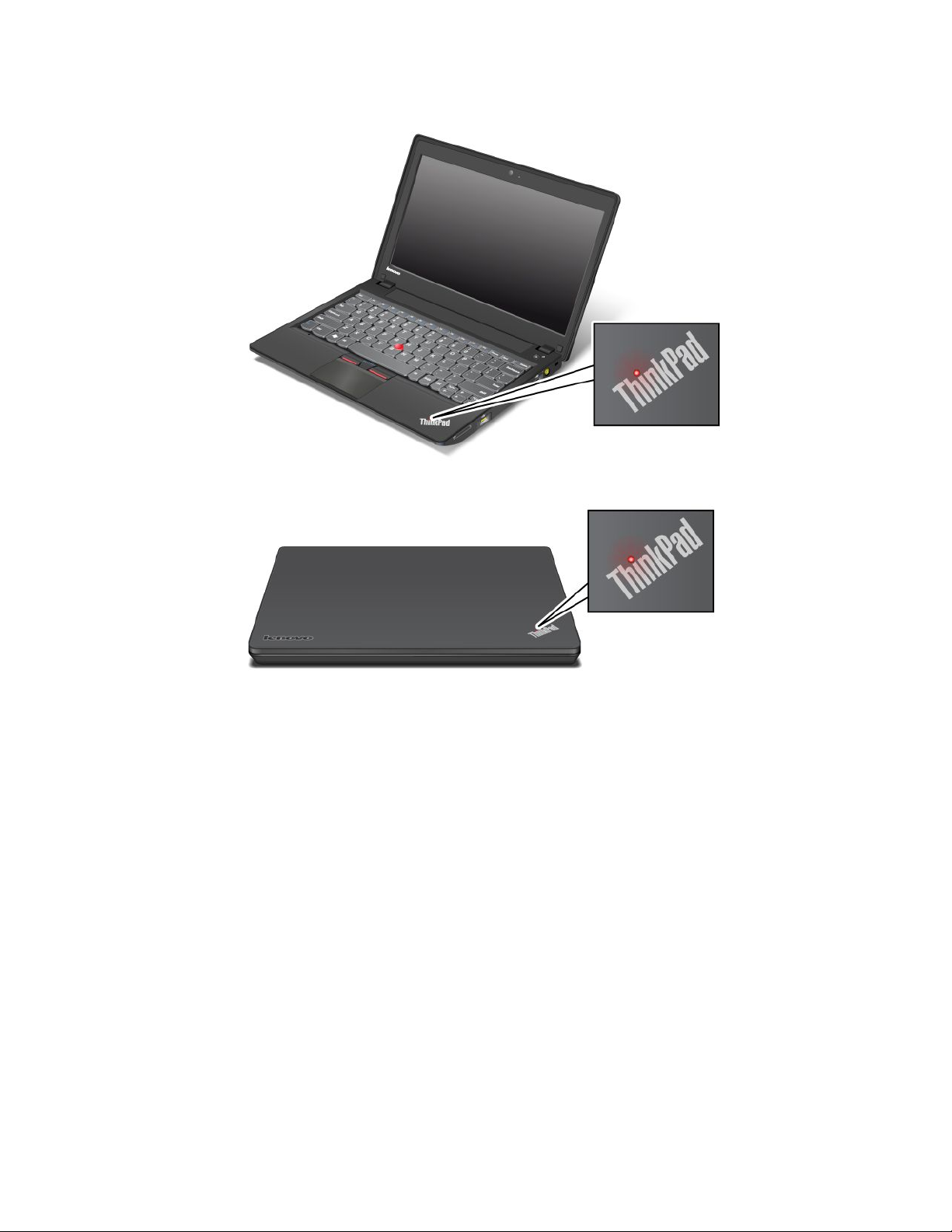
Systemstatusindicators
TheilluminateddotintheThinkPadlogoontheouterlidofyourcomputerandonthepalmrestworksasa
systemstatusindicator:itshowswhetherthecomputerisinsleep(standby),hibernation,ornormalmode.
Themeaningoftheindicatorisasfollows:
•Red:Thecomputerison(innormalmode).
•Fastblinkingred:Thecomputerisenteringsleep(standby)orhibernationmode.
•Slowblinkingred:Thecomputerisinsleep(standby)mode.
•Off:Thecomputerisofforinhibernationmode.
Chapter1.Productoverview9
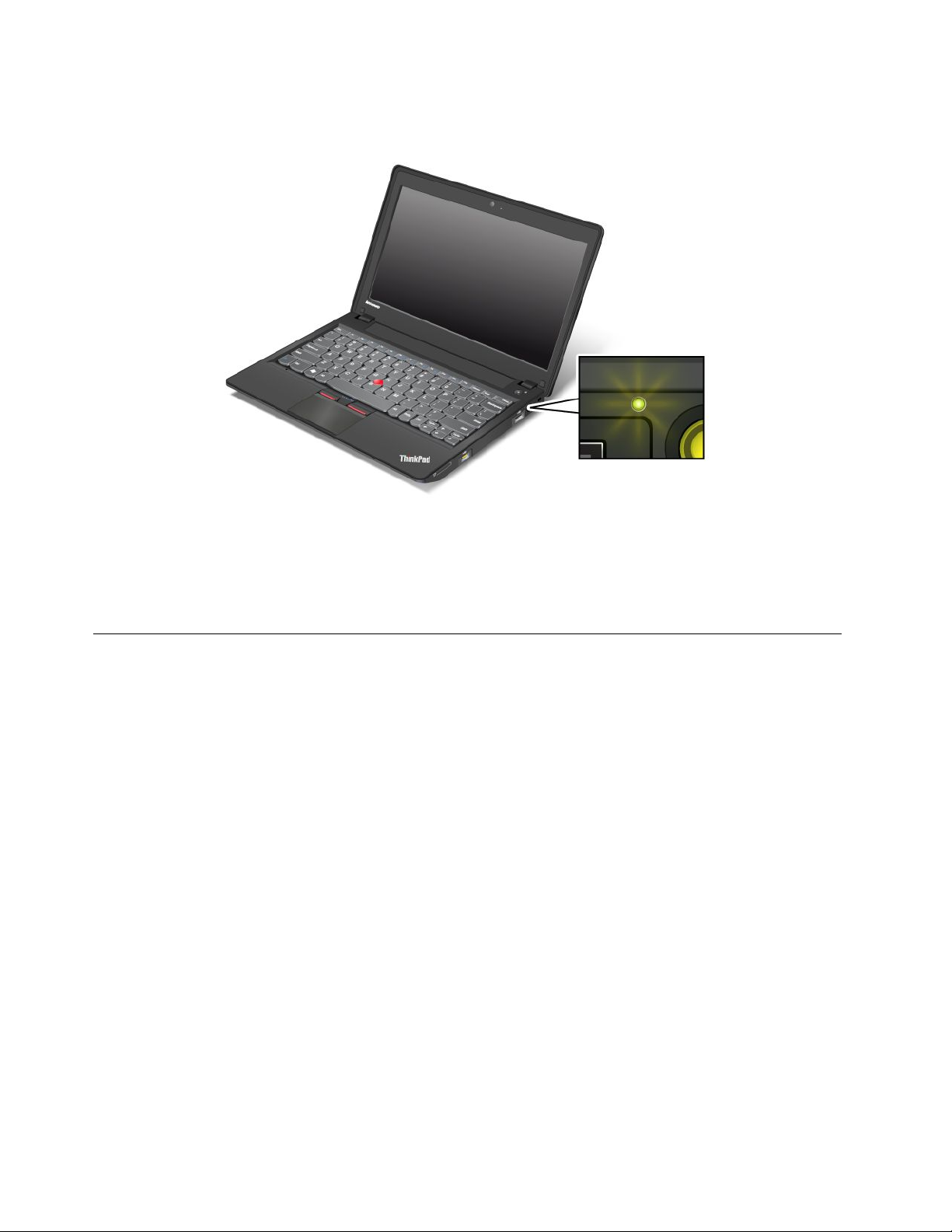
Powerstatusindicator
Yourcomputerhasanindicatorthatshowsthestatusofacpower.
Themeaningoftheindicatorisasfollows:
•Green:Theacpoweradapterisconnected.Ifabatteryisinstalledonthecomputer,theindicator
isgreenwhenitischarged.
•Off:Theacpoweradapterisnotconnected.
Locatingimportantproductinformation
Thissectionprovidesinformationtohelpyoulocateyourmachinetypeandmodellabel,FCCIDandIC
Certicationlabel,andWindows
®
CerticateofAuthenticitylabel.
10UserGuide
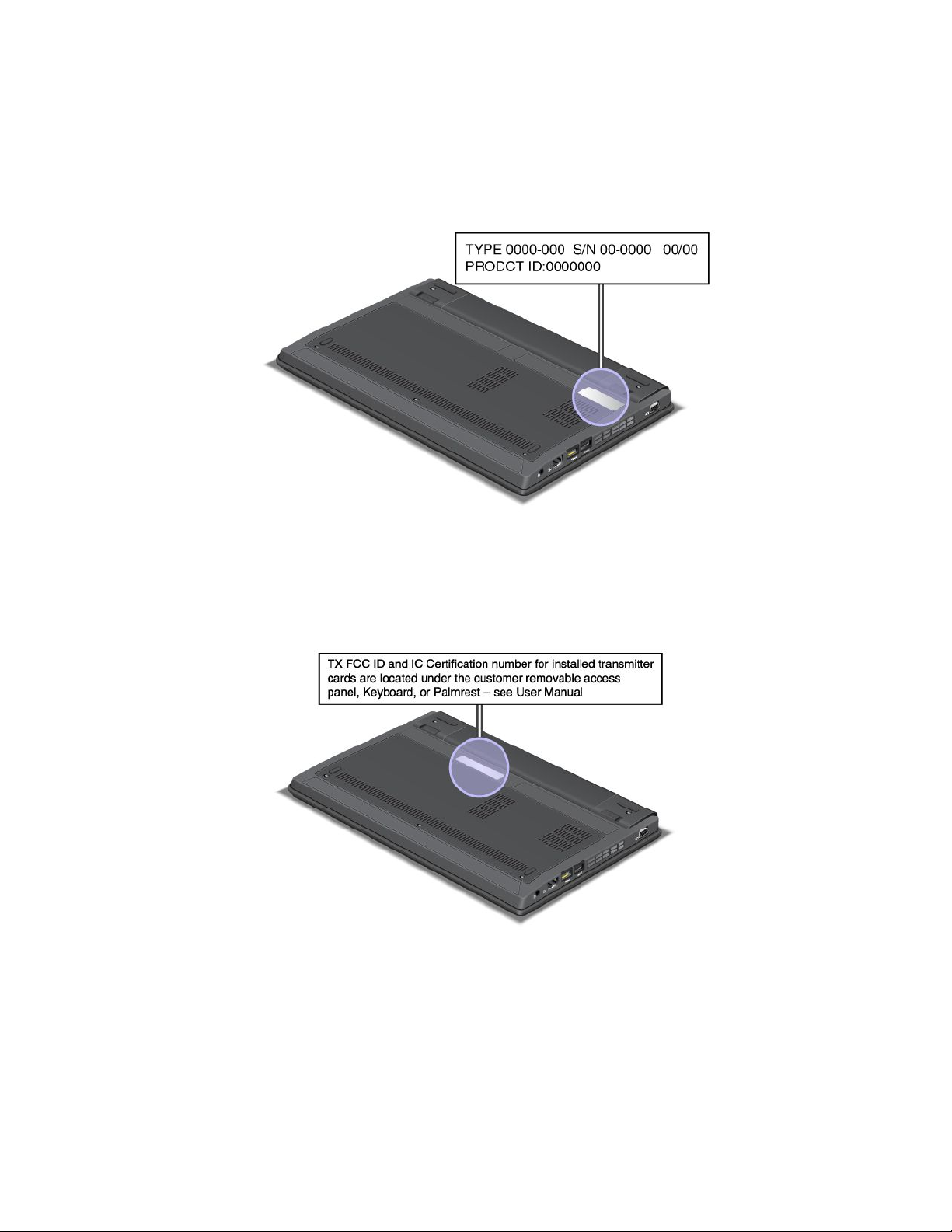
Machinetypeandmodellabel
Themachinetypeandmodellabelidentiesyourcomputer.WhenyoucontactLenovoforhelp,themachine
typeandmodelinformationhelpssupporttechnicianstoidentifyyourcomputerandprovidefasterservice.
Youcanndthemachinetypeandmodelofyourcomputerinthelabelasshownbelow:
FCCIDandICCerticationnumberlabel
ThereisnoFCCIDorICCerticationnumberforthePCIExpressMiniCardshownontheenclosureof
yourcomputer.TheFCCIDandICCerticationnumberlabelisafxedonthecardinstalledinthePCI
ExpressMiniCardslotofyourcomputer.
Chapter1.Productoverview11

IfnointegratedwirelessPCIExpressMiniCardispreinstalledinyourcomputer,youcaninstallone.Todo
this,followtheprocedurein“InstallingandreplacingthePCIExpressMiniCardforwirelessLAN/WiMAX
connection”onpage83
onpage87.
or“InstallingandreplacingthePCIExpressMiniCardforwirelessWANconnection”
CerticateofAuthenticitylabel
TheCerticateofAuthenticitylabelforthepreinstalledoperatingsystemidentiestheproductIDandthe
productkeyinformationforyourcomputer.Recordthisinformationandkeepitinasafeplace.Youmight
needthesenumberstostartyourcomputerorreinstalltheoperatingsystem.
Thefollowingillustrationshowsthelocationofthelabel.
Features
Processor
•Toviewthesystempropertiesofyourcomputer,clickStart,right-clickComputer(inWindowsXP ,My
Computer),thenfromthepull-downmenuselectProperties.
12UserGuide
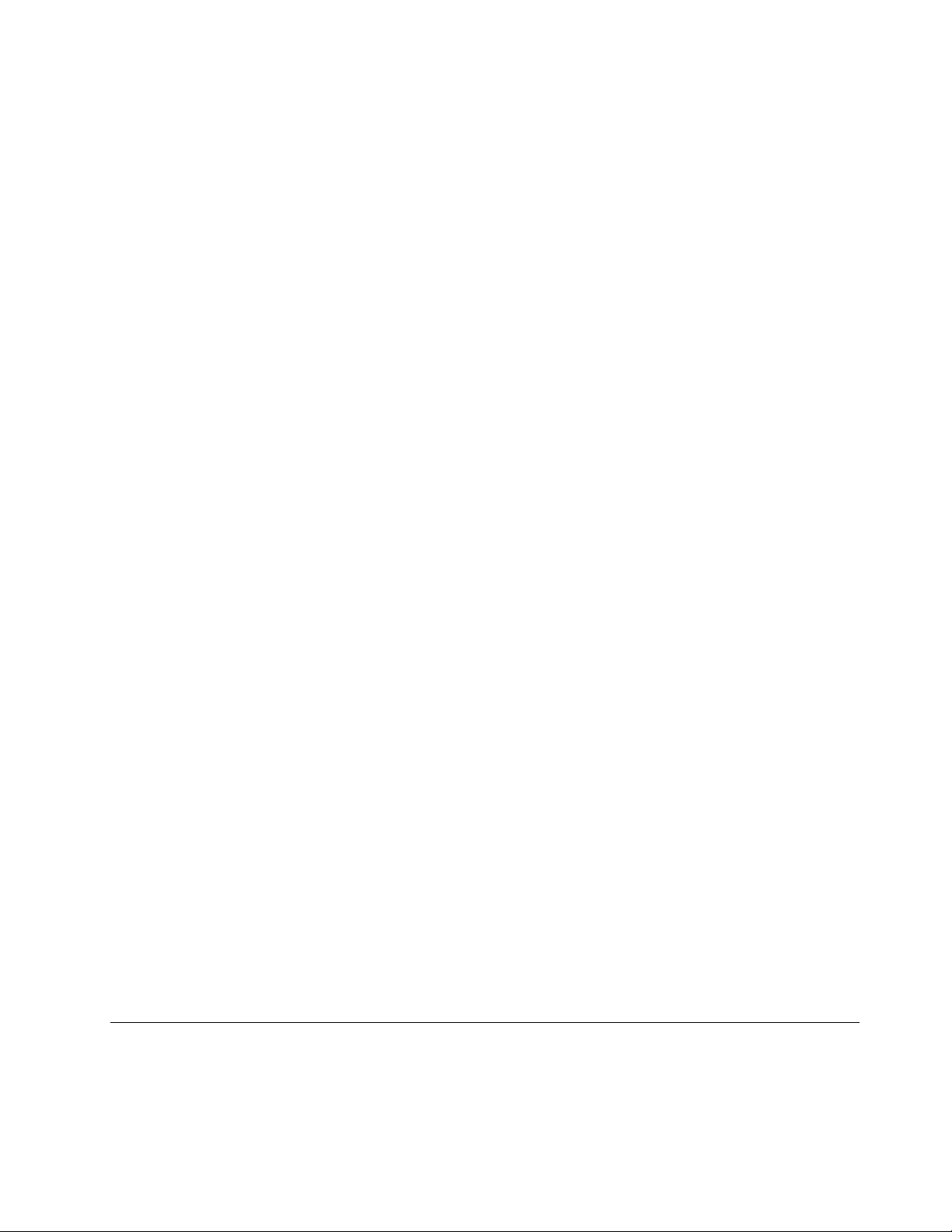
Memory
•Doubledatarate3synchronousdynamicrandomaccessmemory(DDR3SDRAM)
Storagedevice
•2.5-inch(7mmheight)harddiskdrive
•2.5-inch(7mmheight)solidstatedrive
Display
ThecolordisplayusesTFTtechnology.
•Size:11.6inches(295mm)
•Resolution:
–LCD:upto1366-by-768,dependingonthemodel
–Externalmonitor:Upto2456-by-1538(VGA)orupto1920-by-1200(HDMI),dependingonthemodel
•Integratedcamera(onsomemodels)
Keyboard
•83–key,84–key,or88–key
•UltraNav(TrackPointpointingdeviceandtouchpad)
•Fnkeyfunction
•Volumecontrolbuttons
•Speakermutebutton
•Microphonemutebutton
•Built-inmicrophones
Interface
•Externalmonitorconnectors
•Comboaudiojack(stereoheadphoneorheadset)
•USB2.0connectors
•AlwaysOnUSB2.0connector
•RJ45Ethernetconnector
•4-in-1digitalmediacardreader
•HDMI1.4port
Wirelessfeatures
•IntegratedwirelessLAN
•IntegratedBluetooth(onsomemodels)
•IntegratedwirelessWAN(onsomemodels)
•IntegratedWiMAX(onsomemodels)
Specications
Thissectionliststhephysicalspecicationsforyourcomputer.
Size
Chapter1.Productoverview13
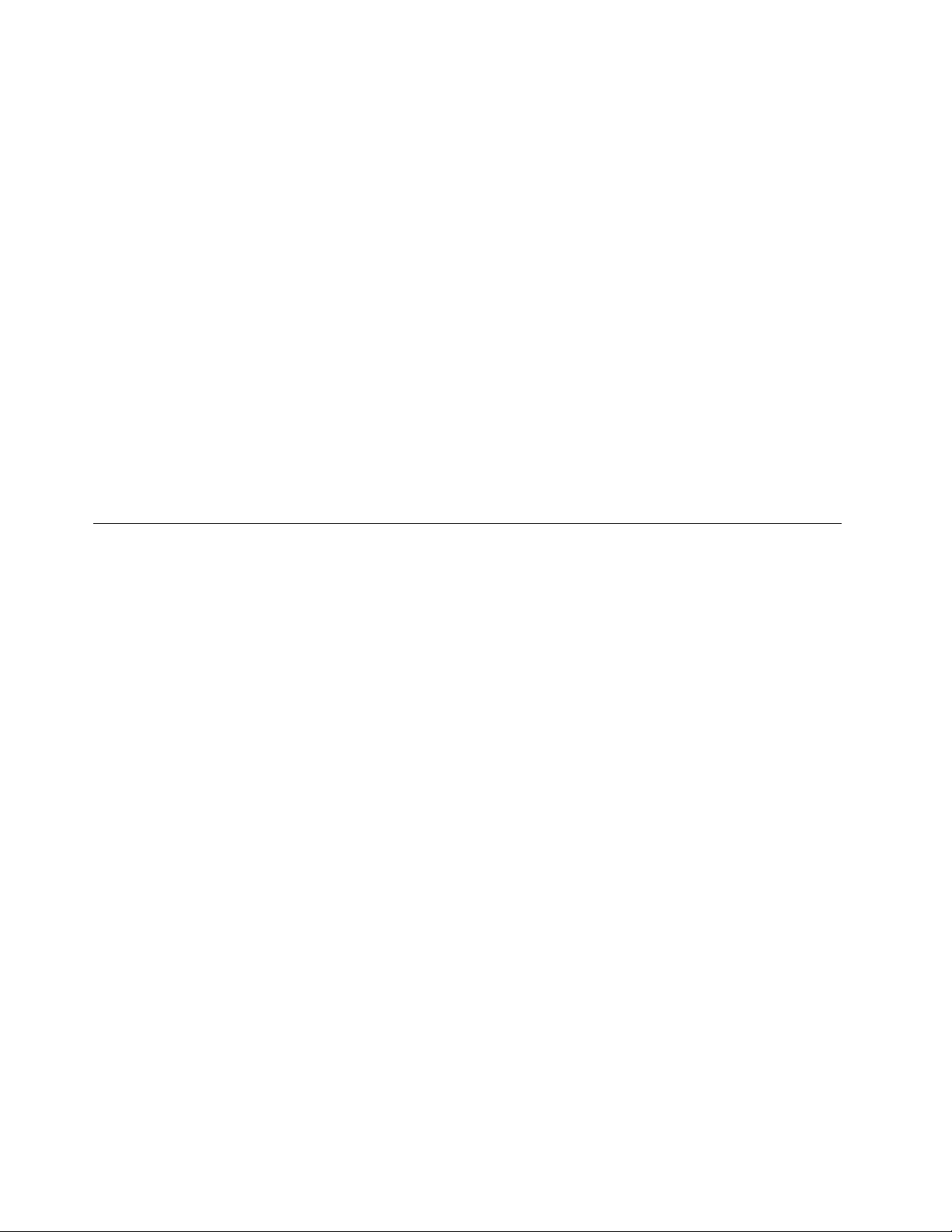
•Width:293.4mm(11.6inches)
•Depth:216mm(8.5inches)
•Height:32.8mm(1.3inches)
Heatoutput
•65W(222Btu/hr)maximum
Powersource(acpoweradapter)
•Sine-waveinputat50to60Hz
•Inputratingoftheacpoweradapter:100to240Vac,50to60Hz
Batterypack
•Lithium-ion(Li-Ion)batterypack
Batterylife
•Forpercentageofremainingbatterypower,checkthePowerManagerBatteryGaugeinthetaskbar.
•ThePowerManageralsodisplaysagreen,yellowandredindication.Abatteryunderwarrantywithared
indicationiseligibleforawarrantyreplacement.
Operatingenvironment
Thissectionprovidesinformationaboutyourcomputeroperatingenvironment.
Environment
•Maximumaltitudewithoutpressurization:3048m(10,000ft)
•Temperature
–Ataltitudesupto2438m(8000ft)
–Operating:5.0°Cto35.0°C(41°Fto95°F)
–Storage:5.0°Cto43.0°C(41°Fto109°F)
–Ataltitudesabove2438m(8000ft)
–Maximumtemperaturewhenoperatingundertheunpressurizedcondition:31.3°C(88°F)
Note:Whenyouchargethebatterypack,itstemperaturemustbeatleast10°C(50°F).
•Relativehumidity:
–Operating:8%to80%
–Storage:5%to95%
Ifpossible,placeyourcomputerinawell-ventilatedanddryareawithoutdirectexposuretosunshine.
Keepelectricalappliancessuchasanelectricfan,radio,airconditioner,andmicrowaveovenawayfrom
yourcomputerbecausethestrongmagneticeldsgeneratedbytheseappliancescandamagethemonitor
anddataontheharddiskdriveorsolidstatedrive.
Donotplaceanybeveragesontopoforbesidethecomputerorotherattacheddevices.Ifliquidisspilledon
orinthecomputeroranattacheddevice,ashortcircuitorotherdamagemightoccur.
Donoteatorsmokeoveryourkeyboard.Particlesthatfallintoyourkeyboardcancausedamage.
14UserGuide
