Page 1
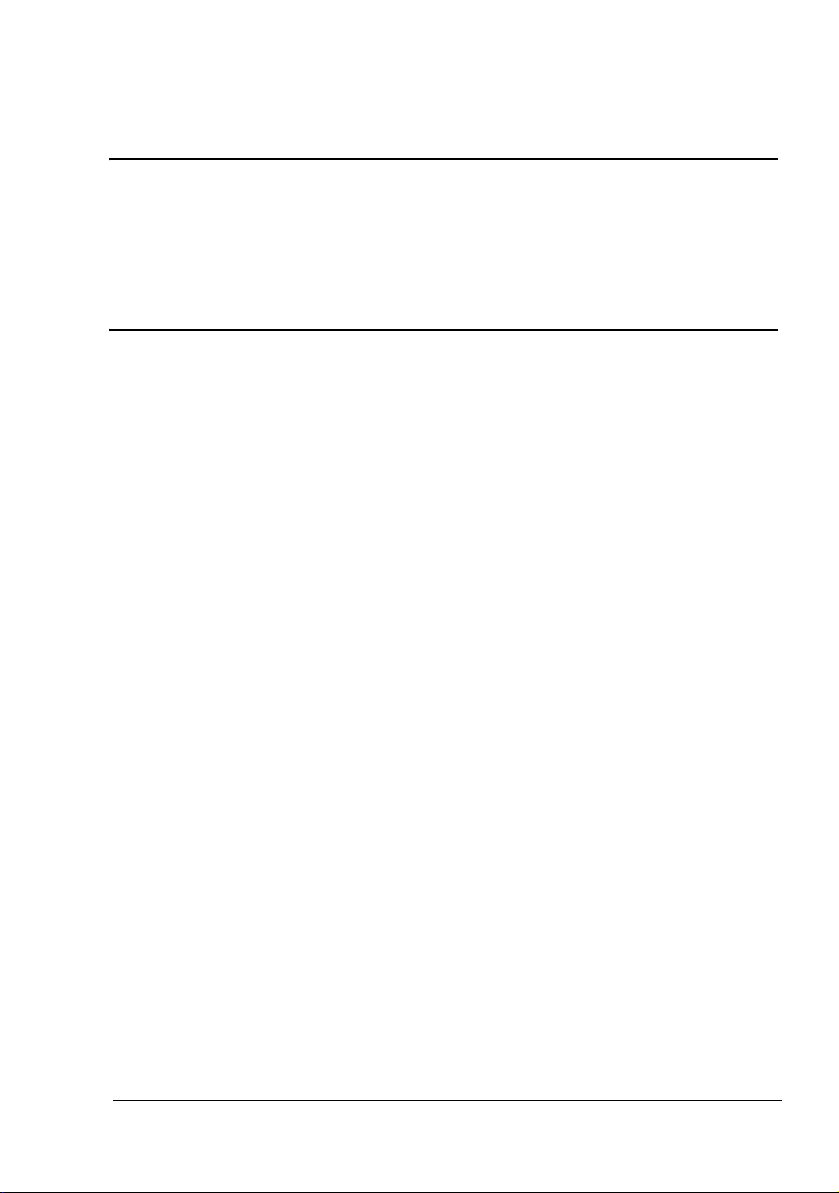
pagepro 4650EN/5650EN
User’s Guide
A0DX-9561-01A
1800850-001B
Page 2

Thank You
Thank you for purchasing a pagepro 4650EN/5650EN. You have made an excellent
choice.
Your pagepro 4650EN/5650EN is specially designed for optimal performance in Windows, Macintosh and Linux environments.
Trademarks
KONICA MINOLTA and the KONICA MINOLTA logo are trademarks or registered
trademarks of KONICA MINOLTA HOLDINGS, INC.
pagepro and PageScope are trademarks or registered trademarks of KONICA
MINOLTA BUSINESS TECHNOLOGIES, INC.
All other trademarks and registered trademarks are the property of their respective
owners.
Copyright Notice
Copyright © 2007 KONICA MINOLTA BUSINESS TECHNOLOGIES, INC.,
Marunouchi Center Building, 1-6-1 Marunouchi, Chiyoda-ku, Tokyo, 100-0005,
Japan. All Rights Reserved. This document may not be copied, in whole or part, nor
transferred to any other media or language, without written permission of KONICA
MINOLTA BUSINESS TECHNOLOGIES, INC.
Notice
KONICA MINOLTA BUSINESS TECHNOLOGIES, INC. reserves the right to make
changes to this guide and to the equipment described herein without notice. Considerable effort has been made to ensure that this guide is free of inaccuracies and
omissions. However, KONICA MINOLTA BUSINESS TECHNOLOGIES, INC. makes
no warranty of any kind including, but not limited to, any implied warranties of merchantability and fitness for a particular purpose with regard to this guide. KONICA
MINOLTA BUSINESS TECHNOLOGIES, INC. assumes no responsibility for, or liability for, errors contained in this guide or for incidental, special, or consequential
damages arising out of the furnishing of this guide, or the use of this guide in operating the equipment, or in connection with the performance of the equipment when so
operated.
Page 3

SOFTWARE LICENSE AGREEMENT
This package contains the following materials provided by Konica Minolta Business Technologies, Inc. (KMBT): software included as part of the printing system, the digitally-encoded
machine-readable outline data encoded in the special format and in the encrypted form (“Font
Programs”), other software which runs on a computer system for use in conjunction with the
Printing Software (“Host Software”), and related explanatory written materials (“Documentation”). The term “Software” shall be used to describe Printing Software, Font Programs and/or
Host Software and also include any upgrades, modified versions, additions, and copies of the
Software.
The Software is being licensed to you under the terms of this Agreement.
KMBT grants to you a non-exclusive sublicense to use the Software and Documentation, provided that you agree to the following:
1. You may use the Printing Software and accompanying Font Programs for imaging to the
licensed output device(s), solely for your own internal business purposes.
2. In addition to the license for Font Programs set forth in Section 1 (“Printing Software”)
above, you may use Roman Font Programs to reproduce weights, styles, and versions of
letters, numerals, characters and symbols (“Typefaces”) on the display or monitor for your
own internal business purposes.
3. You may make one backup copy of the Host Software, provided your backup copy is not
installed or used on any computer. Notwithstanding the above restrictions, you may install
the Host Software on any number of computers solely for use with one or more printing
systems running the Printing Software.
4. You may assign its rights under this Agreement to an assignee of all of Licensee’s right and
interest to such Software and Documentation (“Assignee”) provided you transfer to
Assignee all copies of such Software and Documentation Assignee agrees to be bound by
all of the terms and conditions of this Agreement.
5. You agree not to modify, adapt or translate the Software and Documentation.
6. You agree that you will not attempt to alter, disassemble, decrypt, reverse engineer or
decompile the Software.
7. Title to and ownership of the Software and Documentation and any reproductions thereof
shall remain with KMBT and its Licensor.
8. Trademarks shall be used in accordance with accepted trademark practice, including identification of the trademark owner’s name. Trademarks can only be used to identify printed
output produced by the Software. Such use of any trademark does not give you any rights
of ownership in that trademark.
9. You may not rent, lease, sublicense, lend or transfer versions or copies of the Software that
the Licensee does not use, or Software contained on any unused media, except as part of
the permanent transfer of all Software and Documentation as described above.
10. In no event will KMBT or its licensor be liable to you for any consequential, incidental INDIRECT, PUNITIVE or special damages, including any lost profits or lost saving, even if
KMBT has been advised of the possibility of such damages, or for any claim by any third
party. KMBT or its licensor disclaims all warranties with regard to the software, express or
implied, including, without limitation implied warranties of merchantability, fitness for a particular purpose, title and non-infringement of third party rights. Some states or jurisdictions
do not allow the exclusion or limitation of incidental, consequential or special damages, so
the above limitations may not apply to you.
Page 4

11. Notice to Government End Users: The Software is a “commercial item,” as that term is
defined at 48 C.F.R.2.101, consisting of “commercial computer software” and “commercial
computer software documentation,” as such terms are used in 48 C.F.R. 12.212. Consistent with 48 C.F.R. 12.212 and 48 C.F.R. 227.7202-1 through 227.7202-4, all U.S. Government End Users acquire the Software with only those rights set forth herein.
12. You agree that you will not export the Software in any form in violation of any applicable
laws and regulations regarding export control of any countries.
For EU member states only
This symbol means: Do not dispose of this product
together with your household waste!
Please contact the Local Authority for appropriate disposal instructions. In the case of a new device being
purchased, the used one can also be given to our dealer
for appropriate disposal. Recycling of this product will
help to conserve natural resources and prevent potential
negative consequences for the environment and human
health caused by inappropriate waste handling.
This product complies with RoHS (2002/95/EC) directive.
Page 5

Contents
1 Introduction ....................................................................................................... 1
Getting Acquainted with Your Printer 2
Space Requirements 2
Printer Parts 4
Front View 4
Rear View 4
Internal View 5
Front View with Options 6
2 About the Software ........................................................................................... 7
Printer Driver CD-ROM 8
PostScript Drivers 8
PCL Drivers 8
XPS Drivers 8
PPD Files 9
Utilities and Documentation CD-ROM 9
Utilities 9
System Requirements 11
Selecting Driver Options/Defaults
(for Windows) 12
Contents
i
Page 6

Windows Vista/XP/Server 2003/2000
(KONICA MINOLTA pagepro 4650(5650) PCL, KONICA MINOLTA
pagepro 4650(5650) PS) 12
Uninstalling the Printer Driver
(for Windows) 14
Windows Vista/XP/Server 2003/2000
(KONICA MINOLTA pagepro 4650(5650) PCL, KONICA MINOLTA
pagepro 4650(5650) PS) 14
Displaying Printer Driver Settings
(for Windows) 15
Windows Vista 15
Windows XP/Server 2003 15
Windows 2000 15
Using the Postscript and PCL Printer Driver 16
Common Buttons 16
OK 16
Cancel 16
Apply 16
Help 16
Favorite Setting 16
Paper View 17
Printer View 17
Quality View 17
Default 17
Advanced Tab (PostScript Printer Driver Only) 17
Basic Tab 17
Layout Tab 18
Finish tab 18
Cover Page Tab 18
Watermark/Overlay Tab 19
Quality Tab 19
Other Tab 20
Limitations on printer driver functions installed with Point and Print 20
3 Using the Status Monitor (Windows Only) ....................................................21
Working with the Status Monitor 22
Introduction 22
Operating Environment 22
Opening the Status Monitor 22
Using the Status Monitor 22
Recognizing Status Monitor Alerts 23
Recovering from a Status Monitor Alert 23
Closing the Status Monitor 23
4 Printer Control Panel and Configuration Menu ............................................25
About the Control Panel 26
Contentsii
Page 7
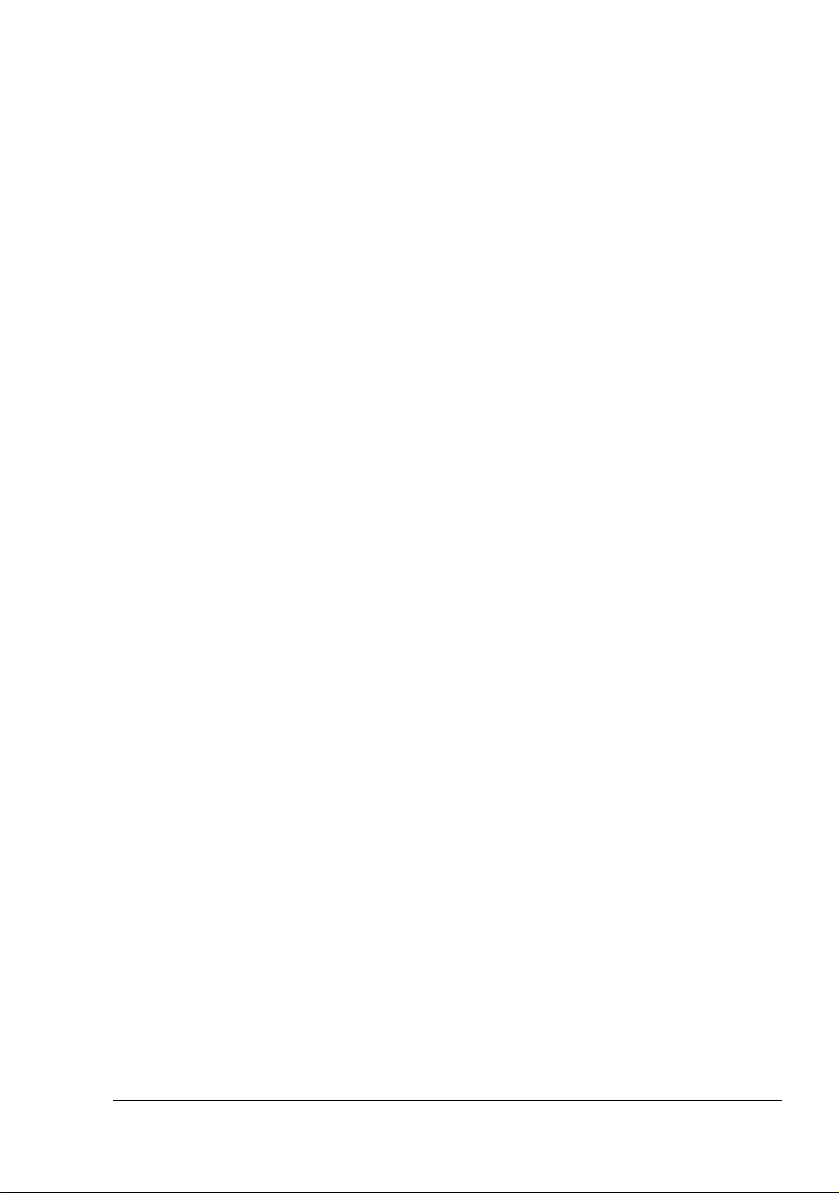
Control Panel Keys and Port 26
Message Window 28
Help Screens 29
Configuration Menu Overview 30
Main Menu 30
PROOF/PRINT MENU 31
Printing/Deleting a Stored Job 31
Entering the Password 33
PRINT MENU 34
PAPER MENU 36
QUALITY MENU 49
MEMORY DIRECT 52
INTERFACE MENU 55
SYS DEFAULT MENU 63
MAINTENANCE MENU 74
SERVICE MENU 77
5 Memory Direct ................................................................................................. 79
Memory Direct 80
Printing From a Connected USB Memory Device 80
6 Using Media ..................................................................................................... 83
Media Specifications 84
Media Types 85
Plain Paper (Recycled Paper) 85
Thick Stock 87
Envelopes 87
Labels 88
Postcards 89
Thin Paper 90
Transparencies 91
What Is the Guaranteed Imageable (Printable) Area? 92
Imageable Area—Envelopes 92
Page Margins 92
Loading Media 93
Loading Media (Tray 1/2/3/4) 93
Loading Plain Paper 93
Other Media 95
Loading Envelopes 96
Loading Label sheets/Postcards/Thick Stock/Thin paper/Transparencies
99
Loading the Paper Larger than A4 102
Loading Banner paper in the Tray 1 105
Duplexing 108
Output Tray 109
Finishing 110
Contents
iii
Page 8

Job Separation Printing 110
Offset Printing 111
Media Storage 112
7 Replacing Consumables ...............................................................................113
Replacing Consumables 114
About toner cartridge 114
Replacing a Toner Cartridge 117
Replacing the Fuser Unit 119
Replacing the Transfer Roller 125
Replacing the Feed Roller 127
Replacing the Feed Roller (in the Tray) 128
Replacing the Feed Roller (inside the Printer) 131
Replacing the Backup Battery 133
8 Maintaining the Printer ..................................................................................137
Maintaining the Printer 138
Cleaning the Printer 140
Exterior 140
Cleaning the Feed Roller (inside the Tray) 141
Cleaning the Feed Roller (inside the Printer) 143
Cleaning the Duplex Feed Rollers 145
Cleaning the Offset Tray Feed Rollers 146
Cleaning the Laser Lens 147
9 Troubleshooting ............................................................................................149
Introduction 150
Printing a Configuration Page 150
Preventing Media Misfeeds 151
Understanding the Media Path 152
Clearing Media Misfeeds 153
Media Misfeed Messages and Clearing Procedures 154
Clearing a Media Misfeed at the Paper Tray 155
Clearing a Media Misfeed at the Duplex 158
Clearing a Media Misfeed at the Fuser Unit 160
Clearing a Media Misfeed at the Transfer Roller 163
Clearing a Media Misfeed at the Offset Tray 166
Solving Problems with Media Misfeeds 169
Solving Other Problems 171
Solving Problems with Printing Quality 176
Status, Error, and Service Messages 181
Standard Status Messages 181
Error Messages (Warning:) 182
Error Messages (Operator Call:) 185
Service Messages: 188
Contentsiv
Page 9

10 Installing Accessories .................................................................................. 189
Introduction 190
Antistatic Protection 191
Dual In-Line Memory Module (DIMM) 192
Installing a DIMM 192
Hard Disk Kit 196
Installing the Hard Disk kit 196
CompactFlash 200
Installing the CompactFlash card 200
Duplex 205
Installing the Duplex 205
Lower Feeder Unit 208
Kit Contents 208
Installing the Lower Feeder Unit 209
Offset Tray 214
Installing the Offset Tray 214
Installing the Face Up Tray 217
A Appendix ........................................................................................................219
Safety Specifications 220
Technical Specifications 220
Printer 220
Consumable Life Expectancy Chart 225
Our Concern for Environmental Protection 226
What is an ENERGY STAR product? 226
Contents
v
Page 10
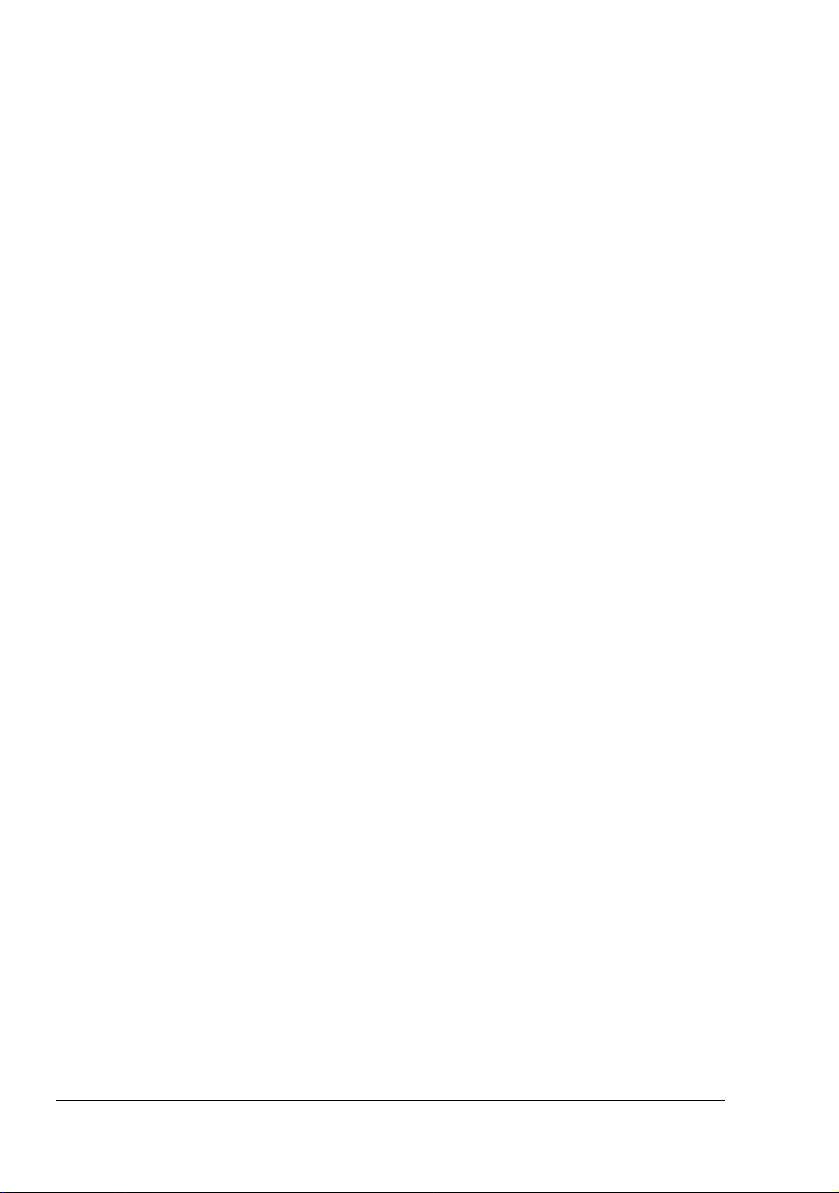
Contentsvi
Page 11
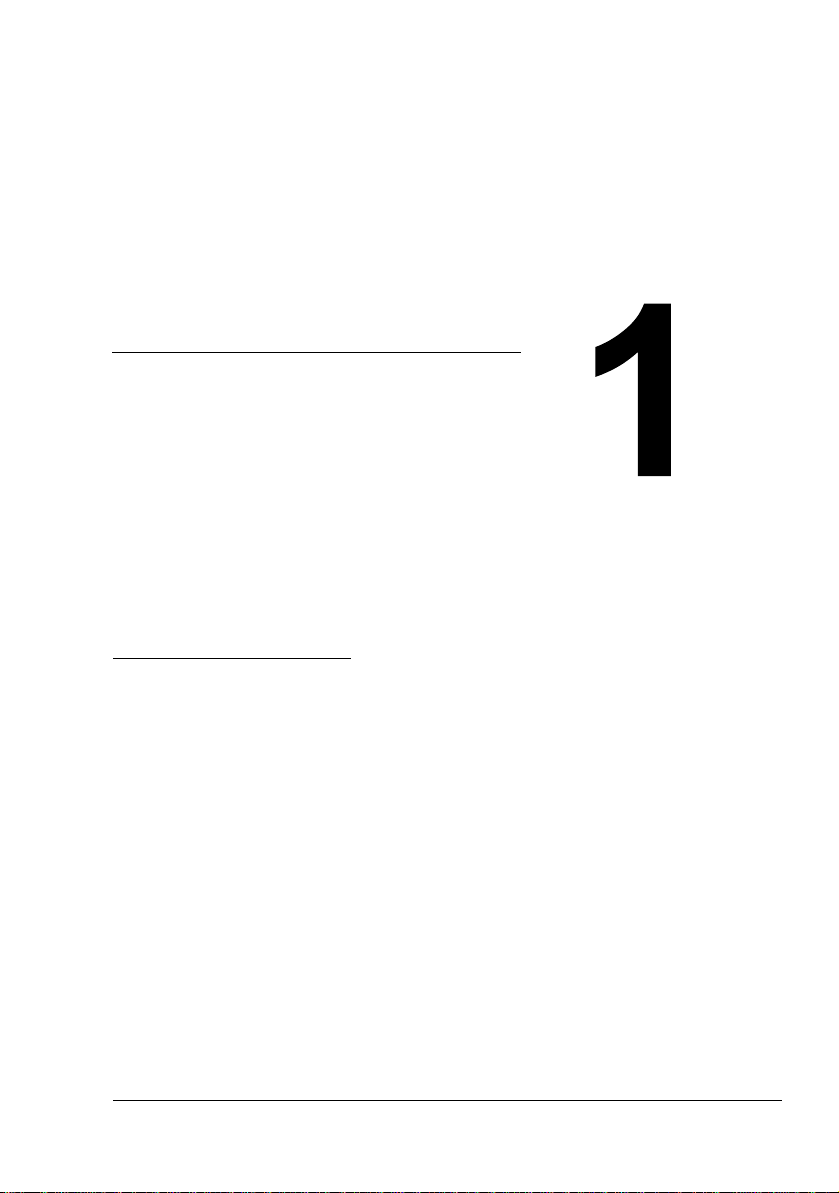
Introduction
Page 12

Getting Acquainted with Your Printer
Space Requirements
To ensure easy operation, consumable replacement and maintenance,
adhere to the recommended space requirements detailed below.
200 mm
(7.9
")
921.8 mm (36.3")
421.8 mm (16.6")
Front View
300 mm
(11.8
")
200 mm
(7.9
")
921.8 mm (36.3
421.8 mm (16.6
")
")
300 mm
")
(11.8
Front View with Options
Getting Acquainted with Your Printer2
Page 13

200 mm (7.9")
721.5 mm (28.4")
921.5 mm (36.3")
150 mm
")
(5.9
275 mm
(10.8”)
465.4 mm (18.3")
1130.4 mm (44.5
240 mm
")
(9.4
")
Side View with Options
" The option appears shaded in the above illustrations.
100 mm
(3.9
")
Getting Acquainted with Your Printer
3
Page 14

Printer Parts
The following drawings illustrate the parts of your printer referred to throughout this guide, so please take some time to become familiar with them.
Front View
1—Center output tray
2—Control panel
3—Ventilation grilles
4—Paper meter
5—Tray1 (A4/150sheets)
6—Tray2 (A4/550sheets)
7—Power switch
8—Paper stopper
Rear View
1—Exhaust port
2—Duplex connector
3—Power connection
4—USB port
5—10Base-T/100Base-TX/
1000Base-T Ethernet Interface
port
6—Parallel port
1
8
2
7
6
5
4
3
4
5
6
1
2
3
Getting Acquainted with Your Printer4
Page 15
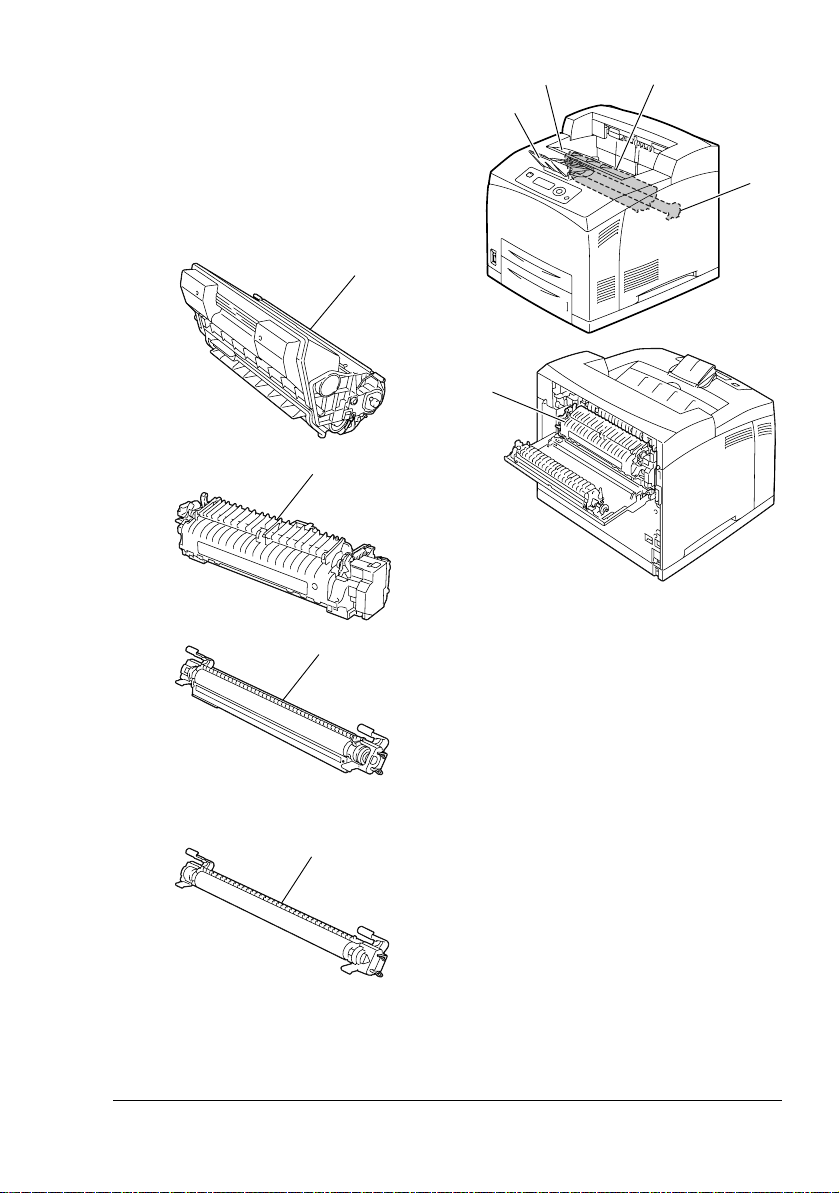
Internal View
1—Paper stopper
2—Toner cartridge
3—Top cover
4—Fuser unit
5—Transfer roller
3
2
1
5
2
4
4
5
For pagepro 5650EN
5
For pagepro 4650EN
Getting Acquainted with Your Printer
5
Page 16

Front View with Options
1—Duplex
2—Lower feeder units (Tray 3 and
Tray 4)
3—Sub tray
4—Offset tray
5—Face up tray (pagepro 5650EN:
Standard, pagepro 4650EN:
Option)
3
4
5
1
2
1
For pagepro 5650EN For pagepro 4650EN
1
4
5
Getting Acquainted with Your Printer6
Page 17

About the
Software
Page 18
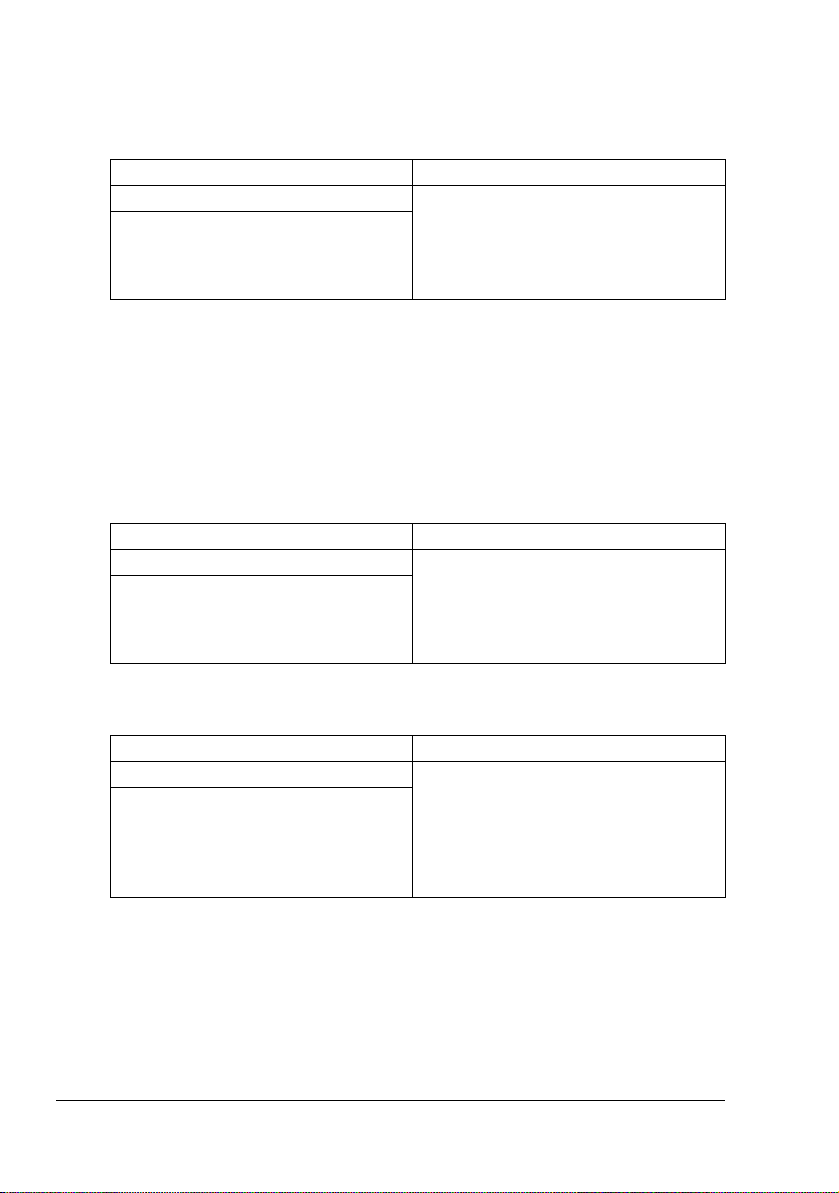
Printer Driver CD-ROM
PostScript Drivers
Operating System Use/Benefit
Windows Vista/XP/Server 2003/2000 These drivers give you access to all of
Windows Vista/XP/Server 2003 for
64bit
the printer features, including finishing and advanced layout. See also
“Displaying Printer Driver Settings (for
Windows)” on page 15.
" A specific PPD file has been prepared for applications (such as Page-
Maker and Corel Draw) that require that a PPD file be specified when
printing.
When specifying a PPD file while printing on Windows Vista, XP,
Server 2003 and 2000, use the specific PPD file provided on the
Printer Driver CD-ROM.
PCL Drivers
Operating System Use/Benefit
Windows Vista/XP/Server 2003/2000 These drivers give you access to all of
Windows Vista/XP/Server 2003 for
64bit
the printer features, including finishing and advanced layout. See also
“Displaying Printer Driver Settings (for
Windows)” on page 15.
XPS Drivers
Operating System Use/Benefit
Windows Vista These mini drivers for Windows Vista
Windows Vista for 64bit
are based on the Windows core. For
details on the installation method and
functions, refer to the Reference
Guide on the Utilities and Documentation CD-ROM.
" The XPS driver cannot be installed by using the auto-play installation
feature of the Printer Driver CD-ROM. For more details, see the Reference Guide on the Utilities and Documentation CD-ROM.
Printer Driver CD-ROM8
Page 19
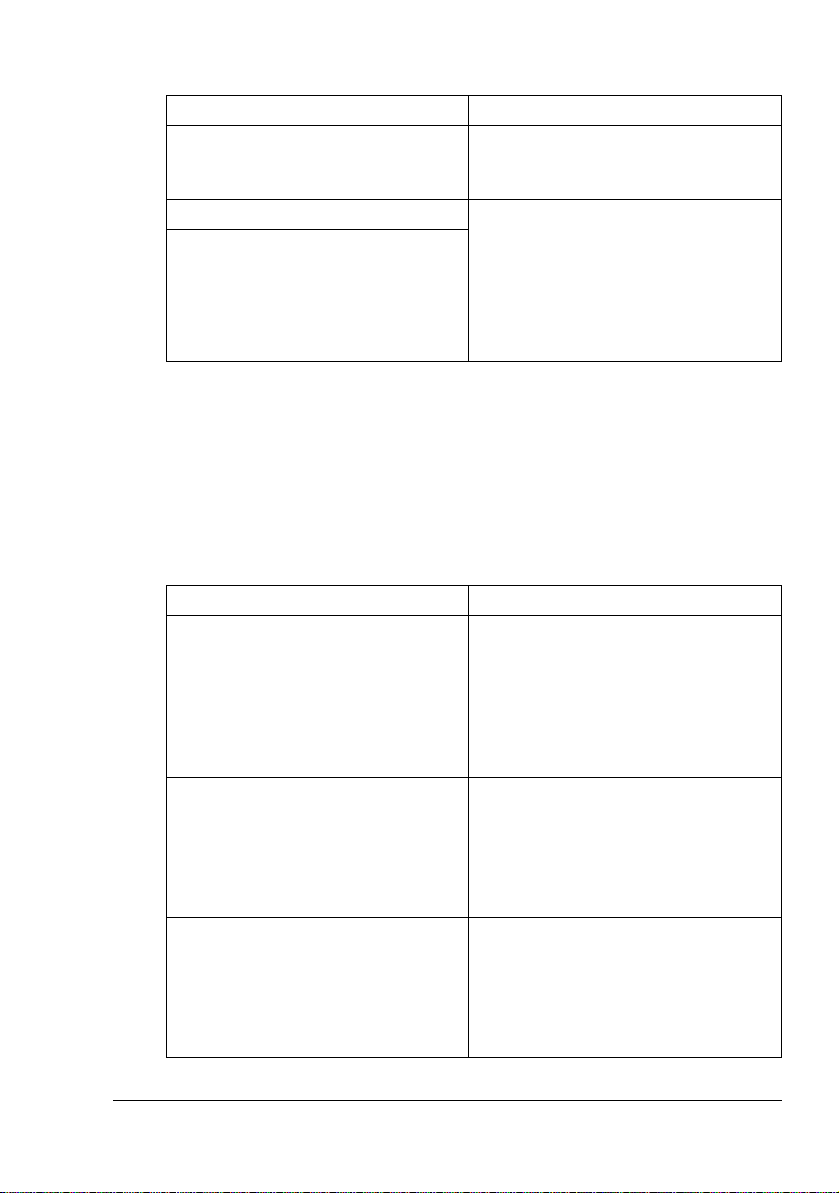
PPD Files
Operating System Use/Benefit
Windows Vista/XP/Server 2003/2000 These PPD files allow you to install
the printer for a variety of platforms,
drivers, and applications.
Macintosh OS X These files are required in order to
Linux
use the printer driver for each operating system.
For details of the Macintosh and Linux
printer drivers, refer to the Reference
Guide on the Utilities and Documentation CD-ROM.
" For details on the installation of the Windows printer drivers, refer to
the Installation Guide on the Utilities and Documentation CD-ROM.
Utilities and Documentation CD-ROM
Utilities
Utility Use/Benefit
Download Manager
(Windows Vista/XP/Server 2003/
2000, Macintosh OS 10.2.x or later)
Status Monitor (Windows only) The current status of the printer in
PageScope Net Care Printer management functions such as
This utility, which can be used only if
an optional hard disk kit is installed,
enables fonts and overlay data to be
downloaded to the hard disk.
For details, refer to the Download
Manager online help for all of the functions.
addition to the status of consumables
and error information can be viewed.
For details, refer to See “Using the
Status Monitor (Windows Only)” on
page 21.
status monitoring and network settings
can be accessed.
For details, refer to the PageScope
Net Care Quick Guide on the Utilities
and Documentation CD-ROM.
Utilities and Documentation CD-ROM
9
Page 20
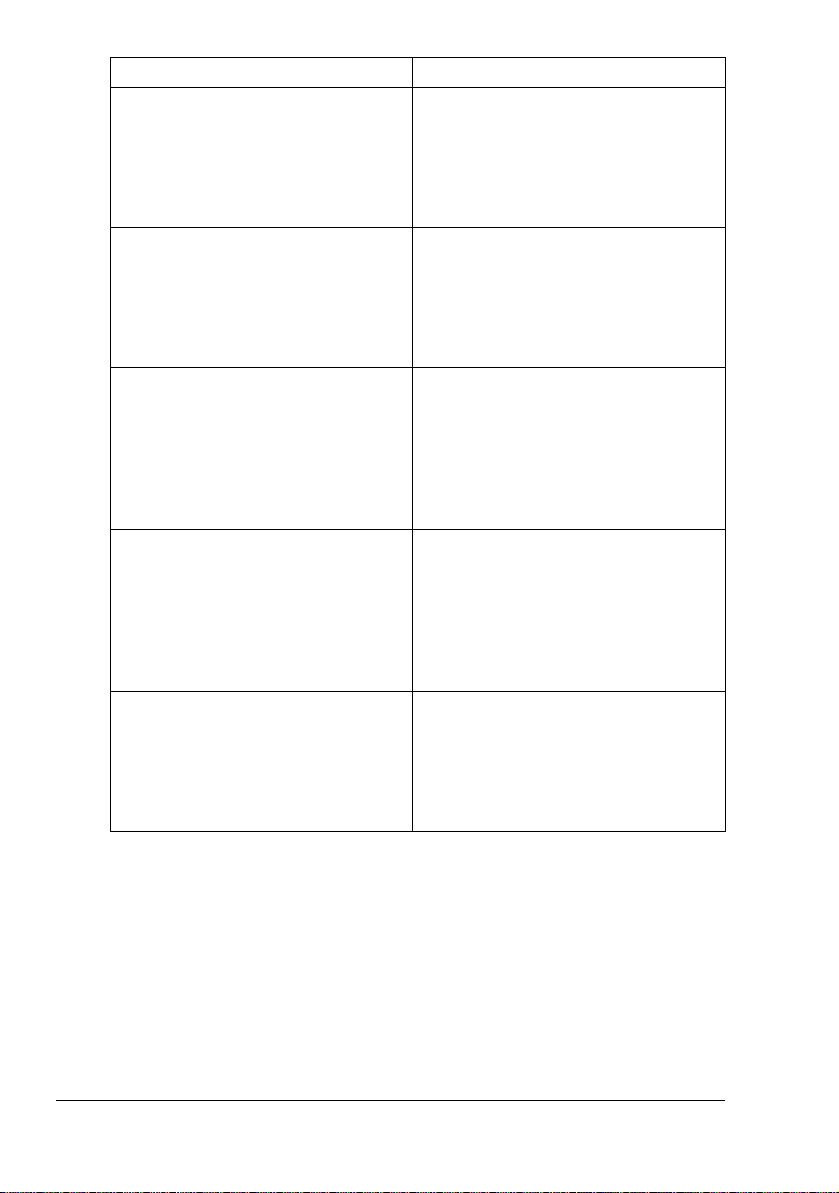
Utility Use/Benefit
PageScope Web Connection With a Web browser, the status of
printers can be checked, and the various settings can be changed.
For details, refer to the Reference
Guide on the Utilities and Documentation CD-ROM.
PageScope Network Setup Using the TCP/IP and IPX protocols,
basic network printer settings can be
specified.
For details, refer to the PageScope
Network Setup User Manual on the
Utilities and Documentation CD-ROM.
PageScope Plug and Print This utility automatically detects a new
printer connected to the network and
creates a print object on the Windows
print server.
For details, refer to the PageScope
Plug and Print Quick Guide on the
Utilities and Documentation CD-ROM.
PageScope NDPS Gateway This network utility enables printers
and KONICA MINOLTA multifunctional
products to be used in an NDPS environment.
For details, refer to the PageScope
NDPS Gateway User Manual on the
Utilities and Documentation CD-ROM.
PageScope Direct Print This application provides functions for
sending PDF and TIFF files directly to
a printer to be printed.
For details, refer to the PageScope
Direct Print User's Guide on the Utilities and Documentation CD-ROM.
Utilities and Documentation CD-ROM10
Page 21

System Requirements
Personal computer
– Pentium 2: 400 MHz (Pentium 3: 500 MHz or higher is recommended)
– Power Mac G3 or later (G4 or later is recommended)
– Macintosh equipped with an Intel processor
Operating System
– Microsoft Windows Vista Home Basic/Home Premium/Ultimate/Busi-
ness/Enterprise, Windows Vista Home Basic/Home Premium/Ultimate
/Business/Enterprise x64 Edition, Microsoft Windows XP Home Edition/Professional (Service Pack 2 or later is recommended),
Windows XP Professional x64 Edition, Windows Server 2003,
Windows Server 2003 x64 Edition, Windows 2000 (Service Pack 4 or
later)
– Mac OS X (10.2 or later; We recommend installing the newest patch),
Mac OS X Server (10.2 or later)
– Red Hat Linux 9.0, SuSE Linux 8.2
Free hard disk space
– Approximately 20 MB of free hard disk space for printer driver and
Status Monitor
– Approximately 128 MB of free hard disk space for image processing
RAM
128 MB or more
CD/DVD-ROM drive
I/O interface
– 10Base-T/100Base-TX/1000Base-T Ethernet interface port
– USB Revision 2.0 compliant port
– Parallel (IEEE 1284) port
" For details of the XPS, Macintosh and Linux printer drivers, refer to the
Reference Guide on the Utilities and Documentation CD-ROM.
System Requirements
11
Page 22

Selecting Driver Options/Defaults (for Windows)
Before you start working with your printer, you are advised to verify/change
the default driver settings. Also, in case you have options installed, you
should “declare” the options in the driver.
Windows Vista/XP/Server 2003/2000 (KONICA MINOLTA pagepro 4650(5650) PCL, KONICA MINOLTA pagepro 4650(5650) PS)
1 Choose the driver’s properties as follows:
– (Windows Vista)
From the Start menu, click Control Panel, then Hardware and
Sound, and then click Printers to open the Printers directory.
Right-click the KONICA MINOLTA pagepro 4650(5650) PCL or
KONICA MINOLTA pagepro 4650(5650) PS printer icon, and then
click Properties.
– (Windows XP/Server 2003)
From the Start menu, choose Printers and Faxes to display the
Printers and Faxes directory. Right-click the KONICA MINOLTA
pagepro 4650(5650) PCL or KONICA MINOLTA pagepro 4650(5650)
PS printer icon and choose Properties.
– (Windows 2000)
From the Start menu, choose Settings and then Printers to display
the Printers directory. Right-click the KONICA MINOLTA pagepro
4650(5650) PCL or KONICA MINOLTA pagepro 4650(5650) PS
printer icon and choose Properties.
2 If you have installed options, proceed with the next step. Otherwise, skip
to step 9.
3 Select the Configure tab.
4 Check that the installed options are correctly listed. If not, proceed with
the next step. Otherwise, continue with step 8.
5 Click the Refresh to automatically configure installed options.
" The Refresh is available only if bi-directional communication is
available with the printer; otherwise it is grayed out.
6 From the Device Options list, select an option, one at a time, and then
select Enable or Disable from the Settings menu.
" If Printer Memory is selected, select 128 MB, 256 MB or 384 MB,
according to the installed memory. The factory default setting is
128 MB.
Selecting Driver Options/Defaults (for Windows)12
Page 23

" If Memory Card is selected, select Disable, Enable (1 GB
Under), or Enable (1 GB Over), according to the installed Com-
pactFlash card.
7 Click Apply.
" Depending on the version of the operating system, Apply may not
appear. If this is the case, continue with the next step.
8 Select the General tab.
9 Click Printing Preferences.
Printing Preference dialog box appears.
10 Select the default settings for your printer, such as the default media for-
mat you use, in the appropriate tabs.
11 Click Apply.
12 Click OK to exit from the Print preference dialog box.
13 Click OK to exit from the Properties dialog box.
Selecting Driver Options/Defaults (for Windows)
13
Page 24

Uninstalling the Printer Driver (for Windows)
This section describes how to uninstall the KONICA MINOLTA pagepro 4650
printer driver or the KONICA MINOLTA pagepro 5650 printer driver if necessary.
Windows Vista/XP/Server 2003/2000 (KONICA MINOLTA pagepro 4650(5650) PCL, KONICA MINOLTA pagepro 4650(5650) PS)
1 Close all applications.
2 Choose the Uninstall Program as follows:
– (Windows Vista/XP/Server 2003)
From the Start menu, choose All programs, KONICA MINOLTA,
pagepro 4650(5650), and then Uninstall Printer Driver.
– (Windows 2000)
From the Start menu, choose Programs, KONICA MINOLTA,
pagepro 4650(5650), and then Uninstall Printer Driver.
3 When the Uninstall dialog box appears, select the name of the driver to be
deleted, and then click the Uninstall button.
4 Click Uninstall.
5 Click OK, and restart your computer.
6 The KONICA MINOLTA pagepro 4650 printer driver or pagepro 5650
printer driver will be uninstalled from your computer.
Uninstalling the Printer Driver (for Windows)14
Page 25

Displaying Printer Driver Settings (for Windows)
Windows Vista
1 From the Start menu, click Control Panel, then Hardware and Sound,
and then click Printers to open the Printers directory.
2 Right-click the KONICA MINOLTA pagepro 4650(5650) PCL or KONICA
MINOLTA pagepro 4650(5650) PS printer icon and choose Printer Pref-
erences.
Windows XP/Server 2003
1 From the Start menu, choose Printers and Faxes to display the Printers
and Faxes directory.
2 Right-click the KONICA MINOLTA pagepro 4650(5650) PCL or KONICA
MINOLTA pagepro 4650(5650) PS printer icon and choose Printing Pref-
erences.
Windows 2000
1 From the Start menu, point to Settings, and then click Printers to display
the Printers directory.
2 Right-click the KONICA MINOLTA pagepro 4650(5650) PCL or KONICA
MINOLTA pagepro 4650(5650) PS printer icon and choose Printer Prop-
erties.
Displaying Printer Driver Settings (for Windows)
15
Page 26

Using the Postscript and PCL Printer Driver
Common Buttons
The buttons described below appear on each tab.
OK
Click to exit the Properties dialog box, saving any changes made.
Cancel
Click to exit the Properties dialog box without saving any changes made.
Apply
Click to save all changes without exiting the Properties dialog box.
Help
Click to view the help.
Favorite Setting
This allows the current settings to be saved. To save the current settings,
specify the desired settings, and then click Add. Specify the settings
described below, and the click OK.
Name: Type in the name of the settings to be saved.
Comment: Add a simple comment to the settings to be saved.
Icon: Select an icon from the icon list to easily identify the settings. The
selected icon appears in the drop-down list.
Sharing: Specify whether or not the settings to be saved can be used by
other users logged onto the computer.
Afterward, the saved settings can be selected from the drop-down list. To
change the registered setting, click Edit.
Select Defaults from the drop-down list to reset the functions in all tabs to
their default values.
Using the Postscript and PCL Printer Driver16
Page 27

Paper View
Click the button to display a sample of the page layout in the figure area.
" This button does not appear on the Advanced and Quality tabs.
Printer View
Click the button to display an image of the printer (with all installed options) in
the figure area.
" This button does not appear on the Advanced tab.
Quality View
Click this button to display a sample of the settings selected in the Quality
tab.
Default
Click this button to reset the settings to their defaults.
" This button does not appear on the Advanced tab.
Advanced Tab (PostScript Printer Driver Only)
The Advanced Tab allows you to
Select whether to enable or disable the settings for advanced printing
functions (such as booklet printing)
Specify the PostScript output method
Specify whether or not the error messages of a print job are printed
Print a mirror image
Specify whether or not the application can directly output PostScript data
Specify whether or not the Negative Output is performed
Basic Tab
The Basic Tab allows you to
Specify the orientation of the media
Specify the size of the original document
Select the output media size
Using the Postscript and PCL Printer Driver
17
Page 28

Zoom (expand/reduce) documents
Specify the paper source
Specify the type of media
Specify the number of copies
Turn on/off job collation
Turn on/off offset
Save a print job on the printer and print it later (Job Retention)
Save a confidential job on the printer and protect it with a password
Print a single copy for proofing
Specify user authentication and account track settings
Print on the back side of paper that has already been printed on
" Do not use the following types of paper.
- Paper that has been printed on with an inkjet printer
- Paper that has been printed on with a monochrome/color laser
printer/copier
- Paper that has been printed on with any other printer or fax machine
Layout Tab
The Layout Tab allows you to
Print several pages of a document on the same page (N-up printing)
Specify booklet printing
Rotate the print image 180 degrees
Specify duplex (double-sided) printing
Specify whether or not blank pages are printed (PCL printer driver only)
Adjust the binding margin
Specify the position on the paper where the document is to be printed
Adjust the printing position (PCL printer driver only)
Finish tab
The Finish Tab allows you to specify the output tray to use.
Cover Page Tab
The Cover Page Tab allows you to
Print front and back cover pages and separator pages
Using the Postscript and PCL Printer Driver18
Page 29

Specify the tray that contains the paper for the front and back cover pages
and separator pages.
Watermark/Overlay Tab
" Be sure to use overlays with print jobs with a paper size and orienta-
tion that matches the overlay form.
In addition, if settings have been specified for “N-up” or “Booklet” in
the printer driver, the overlay form cannot be adjusted to match the
specified settings.
The settings in the “Overlay” function of the Watermark/Overlay tab allows
you to
Select the form to use
Add or delete overlay files
Launch Download Manager to download a form (PostScript printer driver
only)
" Download Manager Application should be installed earlier.
Create a form (PCL printer driver only)
Specify that the document and form are printed overlapping (PCL printer
driver only)
Display the form information (PCL printer driver only)
Print the form on All Pages, First Page, Even Pages and Odd Pages
Place the form in back of the document or in front on the printed docu-
ment (PCL printer driver only)
The settings in the “Watermark” function of the Watermark/Overlay tab allows
you to
Select the watermark to be used
Create, edit or delete watermarks
Lighten the density of the watermark
Print a frame around watermarks
Print transparent (shaded) watermarks
Print the watermark on only the first page
Print the watermark repeatedly throughout the all pages
Quality Tab
The Quality Tab allows you to
Specify the printer settings (Quick Settings)
Using the Postscript and PCL Printer Driver
19
Page 30

Specify the resolution for the printout
Select whether or not economy printing is used
Specify the format of fonts that are to be downloaded
Print using the printer’s fonts
Control the tones (Contrast) of an image (PCL printer driver only)
Control the darkness (Brightness) of an image
Specify the amount of details in graphic patterns (PCL printer driver only)
Other Tab
The Other Tab allows you to
Select that Microsoft Excel sheets are not to be divided when printing
Select that the white background of Microsoft PowerPoint data does not
hide overlay files (PCL printer driver only)
Send a notification by e-mail when printing is finished
Shows the version information for the printer driver
Prevent loss when printing fine lines
Limitations on printer driver functions installed with Point and Print
If Point and Print is performed with the following server and client combinations, there are limitations on some printer driver functions.
Server and client combinations
Server: Windows Server 2003/Vista/XP/2000
Client: Windows Server 2003/Vista/XP/2000
Functions with limitations applied
Booklet, Skip Blank Pages, Front Cover Page, Back Cover Page, Separator Page, Create Overlay, Print Overlay, Watermark
*JOBNAME, USERNAME, and HOSTNAME output of PJL
Using the Postscript and PCL Printer Driver20
Page 31

Using the Status
Monitor
(Windows Only)
Page 32

Working with the Status Monitor
Introduction
The Status Monitor shows information about the current status of the printer.
The Status Monitor can be installed from the Utilities and Documentation
CD-ROM.
For details on the installation, refer to the Reference Guide on the Utilities
and Documentation CD-ROM.
Operating Environment
The Status Monitor can be used on computers running Windows Vista/XP/
Server 2003/2000 connected to the printer using an Ethernet connection.
Opening the Status Monitor
Use one of the following steps to open the Status Monitor:
Windows Vista/XP/Server 2003—From the Start menu, choose All Pro-
grams, KONICA MINOLTA, and then Status Monitor. Double-click the
Status Monitor icon displayed in the task bar.
Windows 2000—From the Start menu, choose Programs, KONICA
MINOLTA, and then Status Monitor. Double-click the Status Monitor icon
displayed in the task bar.
Using the Status Monitor
Status Tab
Select Printer—Selects the printer whose status is displayed. In addition,
the messages that appear in the message window of the selected printer
are displayed.
Graphic—Shows a graphic representation of the printer and indicates
where the problem is. When the background of the printer graphic is red
or yellow, there is an error and the job has been interrupted.
Advanced Options—Click Advanced Options to display the Advanced
Options dialog box. From the Advanced Options dialog box, select
whether the Status Monitor automatically starts when the operating system is started and whether error notifications are sent by e-mail.
Order Supplies—Click Order Supplies to automatically access the order
page for supplies. The address of the page that is accessed can be specified from the Advanced Options dialog box.
Working with the Status Monitor22
Page 33

Printer Alerts—Displays text messages that alert you of conditions such
as low toner.
Recovery Instructions—Provides you with explanations of what you
need to do in order to correct problems and recover from error conditions.
Consumables Tab
Displays the usage status (approximate percentage remaining) of each consumables.
Order Supplies—Click Order Supplies to automatically access the order
page for supplies. The address of the page that is accessed can be specified from the Advanced Options dialog box.
Refresh—Rechecks the supplies and displays their status.
" Click Help to display windows containing explanations of the Status
Monitor functions. Refer to this help for detailed information.
Recognizing Status Monitor Alerts
When the Status Monitor detects a printing problem, the icon on the Windows
task bar changes from green (normal) to yellow (warning), magenta or red
(error), depending on the severity of the printer problem.
Recovering from a Status Monitor Alert
When the Status Monitor notifies you of a printing problem, double-click its
icon on the Windows task bar to open the Status Monitor. The Status Monitor
identifies what type of error has occurred.
Closing the Status Monitor
Click Close to close the Status Monitor window. To exit Status Monitor,
right-click the Status Monitor icon in the taskbar, and then click Exit.
Recognizing Status Monitor Alerts
23
Page 34

Closing the Status Monitor24
Page 35

Printer Control
Panel and
Configuration
Menu
Page 36

About the Control Panel
The control panel, located on the top of the printer, allows you to direct the
printer’s operation. In addition, it displays the current status of the printer,
including any condition that needs your attention.
23
4
1
76
5
Control Panel Keys and Port
No. Item Explanation
1 Cancels the currently displayed menu or menu
choice
Allows you to cancel one or all print jobs that
are currently being printed or processed:
1. Press the Cancel key.
2. Press the or keys to select either
RENT JOB
3. Press the Menu/Select key.
The print job(s) is (are) cancelled.
2 Enters the menu system
Moves down in the menu structure
Applies the selected setting
appears in the message window
or ALL JOBS.
CUR-
About the Control Panel26
Page 37

No. Item Explanation
3 Moves the cursor up
Returns to the status screen from the help
screen
Within a menu choice that is changeable char-
acter by character, scrolls upward through the
available characters
, appears in the message window
4 Moves the cursor to the right
Displays the next help screen
appears in the message window
5 Moves the cursor down
Displays the help screen when an error occurs
Within a menu choice that is changeable char-
acter by character, scrolls downward through
the available characters
, appears in the message window
6 Moves the cursor to the left
Displays the previous help screen
7 Memory Direct
Print Port
About the Control Panel
appears in the message window
Used to plug the USB memory device into this port
for printing PDF, XPS, JPEG, and TIFF files saved
on the memory device. For details, refer to
“MEMORY DIRECT” on page 52.
27
Page 38

Message Window
The current status of the printer, the amount of toner remaining, and any error
messages can be viewed from the message window.
1
2
3
5
4
No. Details
1 The printer status is indicated by the color of the indicator and light-
ing/flashing of the message window.
READY: Indicator lit up in blue and window lit up
PROCESSING or PRINTING: Indicator flashing and window lit up
ENERGY SAVE: Indicator lit up in blue and window goes off
ERROR: Indicator lit up in red and window lit up
2 The current status of the printer is displayed.
If the operator or service representative must be called, the sym-
bol and the error status are displayed.
If a warning occurs, the symbol appears.
When a USB memory device is plugged into the Memory Direct
Print Port, the symbol appears on the right side of the message window.
While a print job is being received, the symbol appears on the
right side of the message window.
3 Error messages are displayed.
While a print job is being received, the user name and the print
progress are displayed.
While updating the firmware, the type of firmware being updated
and the update progress are displayed.
4 Key information is displayed.
5 The approximate amount of toner remaining is displayed.
About the Control Panel28
Page 39

Help Screens
The help screens appear when the key is pressed after an error occurred,
such as a media misfeed, so that the error can be corrected.
About the Control Panel
29
Page 40

Configuration Menu Overview
The configuration menu accessible from the control panel is structured as
shown below.
Main Menu
READY
PROOF/
PRINT MENU
PRINT
MENU
PAPER
MENU
QUALITY
MENU
MEMORY DIRECT
INTERFACE
MENU
SYS DEFAULT
MENU
MAINTENANCE
MENU
SERVICE
MENU
*
**
" * This menu item appears only if an optional hard disk kit is installed.
** This menu item appears when an optional hard disk kit or a CompactFlash card is installed, and
DIRECT
is set to ENABLE.
INTERFACE MENU/MEMORY
" MEMORY DIRECT does not appear if public user access has not
been permitted through authentication settings. For details on the
authentication settings, refer to the Reference Guide on the Utilities
and Documentation CD-ROM.
Configuration Menu Overview30
Page 41

PROOF/PRINT MENU
" This menu item appears only if an optional hard disk kit is installed.
With this menu item, print jobs that were set to be saved on the hard disk by
using Job Retention on the Basic tab of the printer driver can be printed or
deleted.
" All factory default values are shown in bold.
PROOF/
PRINT MENU
“User name”
“Job name”
DELETEPRINT
“Job name”
COPIES
1
Printing/Deleting a Stored Job
1 Follow the procedure described below to select a job.
Press Key Until Display Reads
PROOF/PRINT MENU
“User name”
If no print jobs have been stored on the hard disk,
NO STORED JOB appears.
Configuration Menu Overview
“Job name”
YES
NO
31
Page 42

Press Key Until Display Reads
,
Press until the desired
user name appears.
Desired user name
Job name”
“
,
Press until the desired
job name appears.
Desired job name
PRINT
DELETE
If the selected print job was set as a secured job
from the printer driver, a screen for entering the
password appears. For details on typing the
password, refer to “Entering the Password” on page
33.
2 Select PRINT or DELETE, and then press the Menu/Select key.
" If PRINT was selected, continue with step 3.
DELETE was selected, continue with step 5.
If
3 Press the and keys to specify the number of copies to be printed.
(Settings:
4 Press the Menu/Select key.
Printing begins.
5 Select YES or NO.
6 Press the Menu/Select key.
YES was selected, the print job is deleted.
If
If NO was selected, the PRINT/DELETE selection screen appears
again.
1 to 999; Default: 1)
Configuration Menu Overview32
Page 43

Entering the Password
If the print job selected in the PROOF/PRINT MENU is a secured job, a
screen for entering the password appears. Follow the procedure described
below to type in the four-digit password specified from the printer driver.
1 Press the to increase or the to decrease the first digit of the pass-
word.
2 Press the key to move the cursor to the next digit.
3 Press the to increase or the to decrease the second digit of the
password.
4 Continue these steps until all four digits of the password are specified.
5 Press the Menu/Select key.
PRINT/DELETE selection screen appears.
The
" If an incorrect password is entered, INVALID ENTRY appears and
the screen for entering the password appears again.
Configuration Menu Overview
33
Page 44

PRINT MENU
With this menu, printer information, such as the configuration page and the
demo page, can be printed.
PRINT MENU
CONFIGURATION
PG
STATISTICS PAGE
FONT LIST
MENU MAP
DIRECTORY LIST
*
POSTSCRIPT
PCL
" * This menu item appears only if an optional hard disk kit or a Com-
pactFlash card is installed.
" All factory default values are shown in bold.
CONFIGURATION PG
STATISTICS
PAGE
FONT LIST POST
MENU MAP
Settings
Prints the configuration page.
Settings
Prints the statistics page such as the number of pages
printed.
SCRIPT
PCL
Settings
Prints the menu map.
PRINT/CANCEL
PRINT/CANCEL
Settings
Prints the PostScript font list.
Settings
Prints the PCL font list.
PRINT/CANCEL
PRINT/CANCEL
PRINT/CANCEL
Configuration Menu Overview34
Page 45

DIRECTORY
LIST
Settings
Prints the directory list of the hard disk or CompactFlash
card.
PRINT/CANCEL
Configuration Menu Overview
35
Page 46

PAPER MENU
With this menu, the paper used for printing can be managed.
PAPER MENU
PAPER SOURCE
***
DUPLEX
COPIES
****
COLLATE
FINISHING
JOB
SEPARATION
*****
*****
DEFAULT TRAY
TRAY 1 PAPER SIZE
CUSTOM SIZE
PAPER TYPE
SIZE SETTING
TRAY 2 PAPER SIZE
CUSTOM SIZE
PAPER TYPE
SIZE SETTING
**
TRAY 3
PAPER SIZE
*
*
CUSTOM SIZE
*
PAPER TYPE
SIZE SETTING
Configuration Menu Overview36
Page 47

TRAY 4
**
PAPER SIZE
*
TRAY CHAINING
TRAY MAPPING
CUSTOM SIZE
PAPER TYPE
SIZE SETTING
TRAY MAPPING
MODE
LOGICAL TRAY
0
LOGICAL TRAY
9
" * This menu item appears only when you select CUSTOM from the
TRAY X/PAPER SIZE menu.
** These menu items appear only if one or both of the optional lower
feeder units are installed.
*** This menu item appears only if a duplex is installed.
**** This menu item appears only if an optional hard disk kit or a CompactFlash card of 1 GB or more is installed.
***** This menu item appears only if the optional offset tray is installed.
Configuration Menu Overview
37
Page 48

" All factory default values are shown in bold.
PAPER
SOURCE
DEFAULT
TRAY
Settings
Select the setting for the default tray.
" TRAY 3 and TRAY 4 appear only if the
optional lower feeder units are installed.
TRAY 1 PAPER
SIZE
TRAY 1/TRAY 2/
TRAY 3/TRAY 4
Settings
Select the setting for the size of paper
loaded into Tray 1.
ANY/LETTER/LEGAL/
EXECUTIVE/A4/A5/A6/
B5(JIS)/B6(JIS)/GOVT
LETTER/STATEMENT/
FOLIO/SP FOLIO/UK
QUARTO/FOOLSCAP/GOVT
LEGAL/16K/KAI 16/KAI
32/ENV C5/ENV C6/ENV
DL/ENV MONARCH/ENV
CHOU#3/ENV CHOU#4/
B5(ISO)/ENV #10/ENV
YOU#4/JPOST/JPOST-D/
CUSTOM
" The default setting for North
America is LETTER. The default
setting for all other regions is A4.
" If AUTO is selected from the PAPER
MENU/PAPER SOURCE/TRAY
1/SIZE SETTING
printer automatically detects the
paper size.
Configuration Menu Overview38
menu, the
Page 49

CUSTOM
SIZE
Specify the paper size when custom-sized
paper is loaded into Tray 1.
The setting units can be switched between
millimeters and inches with the
DEFAULT MENU/PAPER/UNIT OF
MEASURE
Setting range for WIDTH
For MILLIMETERS: 76 to 216 mm
(default)
setting.
SYS
– North America: 216 mm
– All other regions: 210 mm
For INCHES: 3.00 to 8.50 inches
(default)
– North America: 8.50 inches
– All other regions: 8.27 inches
Setting range for LENGTH
For MILLIMETERS: 127 to 900 mm
(default)
Configuration Menu Overview
– North America: 279 mm
– All other regions: 297 mm
For INCHES: 5.00 to
35.43 inches
(default)
– North America: 11.00 inches
– All other regions: 11.69 inches
" This menu item appears only if
PAPER SIZE is set to CUSTOM.
39
Page 50

PAPER
TYPE
SIZE
SETTING
TRAY 2 PAPER
SIZE
Settings
Select the setting for the type of paper
loaded into Tray 1.
ANY/PLAIN PAPER/
RECYCLED/THICK 1/
THICK 2/THICK 3/
LABEL/TRANSPARENCY/
ENVELOPE/POSTCARD/
THIN PAPER
" THICK 3 and THIN PAPER are
selectable for pagepro 5650EN only.
Settings
If AUTO is selected, the printer
automatically detects the paper size.
USER SELECT is selected, a user can
If
select the paper size.
Settings
Select the setting for the size of paper
loaded into Tray 2.
AUTO/USER SELECT
LETTER/LEGAL/
EXECUTIVE/A4/A5/A6/
B5(JIS)/B6(JIS)/GOVT
LETTER/STATEMENT/
FOLIO/SP FOLIO/UK
QUARTO/FOOLSCAP/GOVT
LEGAL/16K/KAI 16/KAI
32/ENV C6/ENV DL/ENV
MONARCH/ENV CHOU#3/
B5(ISO)/ENV #10/ENV
YOU#4/JPOST/JPOST-D/
CUSTOM
" The default setting for North
America is
setting for all other regions is
LETTER. The default
A4.
" If AUTO is selected from the PAPER
MENU/PAPER SOURCE/TRAY
2/SIZE SETTING
printer automatically detects the
paper size.
Configuration Menu Overview40
menu, the
Page 51

CUSTOM
SIZE
Specify the paper size when custom-sized
paper is loaded into Tray 2.
The setting units can be switched between
millimeters and inches with the
SYS
DEFAULT MENU/PAPER/UNIT OF
MEASURE
Setting range for WIDTH
For MILLIMETERS: 98 to 216 mm
(default)
setting.
– North America: 216 mm
– All other regions: 210 mm
For INCHES: 3.87 to 8.50 inches
(default)
– North America: 8.50 inches
– All other regions: 8.27 inches
Setting range for LENGTH
For MILLIMETERS: 148 to 356 mm
(default)
– North America: 279 mm
Configuration Menu Overview
– All other regions: 297 mm
For INCHES: 5.83 to
14.00 inches
(default)
– North America:11.00 inches
– All other regions: 11.69 inches
This menu item appears only if PAPER
SIZE
is set to CUSTOM.
41
Page 52

PAPER
TYPE
SIZE
SETTING
TRAY 3 PAPER
SIZE
Settings
Select the setting for the type of paper
loaded into Tray 2.
ANY/PLAIN PAPER/
RECYCLED/THICK 1/
THICK 2/THICK 3/
LABEL/TRANSPARENCY/
ENVELOPE/POSTCARD/
THIN PAPER
" THICK 3 and THIN PAPER are
selectable for pagepro 5650EN only.
Settings
If AUTO is selected, the printer
automatically detects the paper size.
USER SELECT is selected, a user can
If
select the paper size.
Settings
Select the setting for the size of paper
loaded into Tray 3.
AUTO/USER SELECT
LETTER/LEGAL/
EXECUTIVE/A4/A5/A6/
B5(JIS)/B6(JIS)/GOVT
LETTER/STATEMENT/
FOLIO/SP FOLIO/UK
QUARTO/FOOLSCAP/GOVT
LEGAL/16K/KAI 16/KAI
32/ENV C6/ENV DL/ENV
MONARCH/ENV CHOU#3/
B5(ISO)/ENV #10/ENV
YOU#4/JPOST/JPOST-D/
CUSTOM
" The default setting for North
America is
setting for all other regions is
LETTER. The default
A4.
" If AUTO is selected from the PAPER
MENU/PAPER SOURCE/TRAY
3/SIZE SETTING
printer automatically detects the
paper size.
Configuration Menu Overview42
menu, the
Page 53

CUSTOM
SIZE
Specify the paper size when custom-sized
paper is loaded into Tray 3.
The setting units can be switched between
millimeters and inches with the
SYS
DEFAULT MENU/PAPER/UNIT OF
MEASURE
Setting range for WIDTH
For MILLIMETERS: 98 to 216 mm
(default)
setting.
– North America: 216 mm
– All other regions: 210 mm
For INCHES: 3.87 to 8.50 inches
(default)
– North America: 8.50 inches
– All other regions: 8.27 inches
Setting range for LENGTH
For MILLIMETERS: 148 to 356 mm
(default)
– North America: 279 mm
Configuration Menu Overview
– All other regions: 297 mm
For INCHES: 5.83 to
14.00 inches
(default)
– North America:11.00 inches
– All other regions: 11.69 inches
This menu item appears only if PAPER
SIZE
is set to CUSTOM.
43
Page 54

PAPER
TYPE
SIZE
SETTING
TRAY 4 PAPER
SIZE
Settings
Select the setting for the type of paper
loaded into Tray 3.
ANY/PLAIN PAPER/
RECYCLED/THICK 1/
THICK 2/THICK 3/
LABEL/TRANSPARENCY/
ENVELOPE/POSTCARD/
THIN PAPER
" THICK 3 and THIN PAPER are
selectable for pagepro 5650EN only.
Settings
If AUTO is selected, the printer
automatically detects the paper size.
USER SELECT is selected, a user can
If
select the paper size.
Settings
Select the setting for the size of paper
loaded into Tray 4.
AUTO/USER SELECT
LETTER/LEGAL/
EXECUTIVE/A4/A5/A6/
B5(JIS)/B6(JIS)/GOVT
LETTER/STATEMENT/
FOLIO/SP FOLIO/UK
QUARTO/FOOLSCAP/GOVT
LEGAL/16K/KAI 16/KAI
32/ENV C6/ENV DL/ENV
MONARCH/ENV CHOU#3/
B5(ISO)/ENV #10/ENV
YOU#4/JPOST/JPOST-D/
CUSTOM
" The default setting for North
America is
setting for all other regions is
LETTER. The default
A4.
" If AUTO is selected from the PAPER
MENU/PAPER SOURCE/TRAY
4/SIZE SETTING
printer automatically detects the
paper size.
Configuration Menu Overview44
menu, the
Page 55

CUSTOM
SIZE
Specify the paper size when custom-sized
paper is loaded into Tray 4.
The setting units can be switched between
millimeters and inches with the
SYS
DEFAULT MENU/PAPER/UNIT OF
MEASURE
Setting range for WIDTH
For MILLIMETERS: 98 to 216 mm
(default)
setting.
– North America: 216 mm
– All other regions: 210 mm
For INCHES: 3.87 to 8.50 inches
(default)
– North America: 8.50 inches
– All other regions: 8.27 inches
Setting range for LENGTH
For MILLIMETERS: 148 to 356 mm
(default)
– North America: 279 mm
Configuration Menu Overview
– All other regions: 297 mm
For INCHES: 5.83 to
14.00 inches
(default)
– North America:11.00 inches
– All other regions: 11.69 inches
This menu item appears only if PAPER
SIZE
is set to CUSTOM.
45
Page 56

TRAY
CHAINING
TRAY
MAPPING
PAPER
TYPE
Settings
ANY/PLAIN PAPER/
RECYCLED/THICK 1/
THICK 2/THICK 3/
LABEL/TRANSPARENCY/
ENVELOPE/POSTCARD/
THIN PAPER
Select the setting for the type of paper
loaded into Tray 4.
" THICK 3 and THIN PAPER are
selectable for pagepro 5650EN only.
SIZE
SETTING
Settings
If ON is selected and the specified tray runs out of
paper during printing, a tray loaded with paper of the
same size is automatically selected so printing can
continue.
OFF is selected and the specified tray runs out of
If
paper, printing stops.
TRAY
MAPPING
MODE
Settings
If AUTO is selected, the printer
automatically detects the paper size.
USER SELECT is selected, a user can
If
select the paper size.
AUTO/USER SELECT
ON/OFF
Settings
Select whether or not the Tray Mapping
function is used.
ON/OFF
Configuration Menu Overview46
Page 57

LOGICAL
TRAY
0-9
Settings
PHYSICAL TRAY1/
PHYSICAL TRAY2/
PHYSICAL TRAY3/
PHYSICAL TRAY4
Select the tray that is used for printing
when a print job is received from another
manufacturer’s printer driver.
DUPLEX
COPIES
COLLATE
The default setting for
2
is PHYSICAL TRAY 2. The default
settings for all other trays are
CAL TRAY 1
LOGICAL TRAY
PHYSI-
.
" PHYSICAL TRAY3 and
PHYSICAL TRAY4 appear only if
an optional lower feeder unit is
installed.
Settings
If LONG EDGE is selected, the pages will be printed on both sides
of the paper for long-edge binding.
SHORT EDGE is selected, the pages will be printed on both
If
sides of the paper for short-edge binding.
The setting specified in the printer driver will override this menu
setting.
Settings
Specify the number of copies to be printed.
The setting specified in the printer driver will override this menu
setting.
Settings
If ON is selected, all pages of the document are printed before the
next copy is printed.
OFF/LONG EDGE/SHORT EDGE
1-9999
ON/OFF
OFF is selected, all copies of the document are not printed
If
separately.
The setting specified in the printer driver will override this menu
setting.
" This menu item appears only if an optional hard disk kit or a
CompactFlash card of 1 GB or more is installed.
Configuration Menu Overview
47
Page 58

FINISHING
JOB
SEPARATION
Settings
When SUB TRAY is selected, the paper is fed to the sub output
tray.
When MAIN TRAY is selected, the paper is fed to the main output tray.
When OFFSET is selected, the paper is fed to the sub output tray
with each copy slightly shifted.
The setting specified in the printer driver will override this menu
setting.
SUB TRAY/MAIN TRAY/OFFSET
" The paper size available for SUB TRAY or OFFSET is as
follows:
89 to 216 mm (3.5 to 8.5 inches)
Width:
Length: 140 to 356 mm (5.5 to 14.0 inches)
" OFFSET can be set only when COLLATE is ON.
Settings
The paper is fed to the sub output tray with each print job slightly
shifted.
ON/OFF
" If FINISHING is set to MAIN TRAY, the print jobs are fed
out stacked on the top of each other without being shifted.
Configuration Menu Overview48
Page 59

QUALITY MENU
With this menu, settings for the print quality can be specified.
QUALITY MENU
RESOLUTION
BRIGHTNESS
CONTRAST
HALFTONE
ECONOMY PRINT
IMAGE PRINTING
TEXT PRINTING
GRAPHICS
PRINTING
" All factory default values are shown in bold.
RESOLUTION
BRIGHTNESS
CONTRAST
Settings
The resolution of the print image (600dpi or 1200dpi) can be
specified.
Settings
600/1200
-15%/-10%/-5%/0%/+5%/+10%/
+15%
The brightness of the printed image can be adjusted.
Settings
-15%/-10%/-5%/0%/+5%/+10%/
+15%
The contrast of the print image can be adjusted.
Configuration Menu Overview
49
Page 60

HALFTONE IMAGE
PRINTING
TEXT
PRINTING
GRAPHICS
PRINTING
Settings
LINE ART/DETAIL/
SMOOTH
Select how halftones in images are
reproduced.
LINE ART is selected, halftones are
If
reproduced with high precision.
DETAIL is selected, halftones are
If
reproduced with detail.
If
SMOOTH is selected, halftones are
reproduced with smoothness.
Settings
LINE ART/DETAIL/
SMOOTH
Select how halftones in text are
reproduced.
If LINE ART is selected, halftones are
reproduced with high precision.
DETAIL is selected, halftones are
If
reproduced with detail.
If SMOOTH is selected, halftones are
reproduced with smoothness.
Settings
LINE ART/DETAIL/
SMOOTH
Select how halftones in graphics are
reproduced.
If LINE ART is selected, halftones are
reproduced with high precision.
DETAIL is selected, halftones are
If
reproduced with detail.
If SMOOTH is selected, halftones are
reproduced with smoothness.
Configuration Menu Overview50
Page 61

ECONOMY
PRINT
Settings
Select whether to print graphics with a reduced density by
reducing the amount of toner that is used.
ON is selected, the amount of toner used is reduced when
If
printing.
OFF is selected, the amount of toner used is not reduced
If
when printing.
ON/OFF
Configuration Menu Overview
51
Page 62

MEMORY DIRECT
This menu item appears when an optional hard disk kit or a CompactFlash
card is installed, and
INTERFACE MENU/MEMORY DIRECT is set to
ENABLE.
In addition, this menu item does not appear if public user access has not
been permitted through authentication settings. For details on the authentication settings, refer to the Reference Guide on the Utilities and Documentation
CD-ROM.
With this menu, settings for “memory direct” function can be specified.
" For details on memory direct, refer to “Memory Direct” on page 80.
MEMORY DIRECT
LIST OF FILES
TYPE OF FILES
*
" * This menu items appears when a USB memory device is plugged
into the memory direct print port on the control panel.
" All factory default values are shown in bold.
LIST
OF
FILES
Select the file that you wish to output, and then press the Menu/
Select key.
If the file to be printed is in a folder, select the folder, and then
press the Menu/Select key.
Settings
Select this setting to output a file.
Settings
Select this setting to stop outputting and to return to the file list.
PRINT
CANCEL
Configuration Menu Overview52
Page 63

LETTER/
A4
DUPLEX:
OFF
Settings
Change the size of the paper.
LETTER/LEGAL/EXECUTIVE/A4/
A5/A6/B5(JIS)/B6(JIS)/GOVT
LETTER/STATEMENT/FOLIO/SP
FOLIO/UK QUARTO/FOOLSCAP/
GOVT LEGAL/16K/KAI 16/KAI
32/ENV C5/ENV C6/ENV DL/ENV
MONARCH/ENV CHOU#3/ENV
CHOU#4/B5(ISO)/ENV #10/ENV
YOU#4/JPOST/JPOST-D/CUSTOM
" The value selected for SYS DEFAULT
MENU
/DEFAULT PAPER is displayed as the
default for this setting.
" This menu item does not appear if the
selected file type is a PDF file or an XPS file.
Settings
Select whether to perform duplex printing.
If LONG EDGE is selected, the page will be printed
on both sides of the paper for long edge binding.
SHORT EDGE is selected, the page will be
If
printed on both sides of the paper for short edge
binding.
LONG EDGE/SHORT EDGE/OFF
If OFF is selected, duplex printing is not performed.
" This menu item appears only if a duplex is
installed.
COPIES:1
Configuration Menu Overview
Settings
Specify the number of copies to be printed (between
1 and 9999).
1-9999
53
Page 64

TYPE
OF
FILES
COLLATE
Settings
Select whether to collate the copies.
ON is selected, collated printing is performed.
If
If OFF is selected, collated printing is not performed.
ON/OFF
" This menu item appears only if an optional
hard disk kit or a CompactFlash card of 1GB
or more is installed.
MAIN
TRAY
Settings
Select the output tray and finishing settings.
When
the sub output tray.
When MAIN TRAY is selected, the paper is fed to
the main output tray.
When
sub output tray with each copy slightly shifted.
SUB TRAY/MAIN TRAY/OFFSET
SUB TRAY is selected, the paper is fed to
OFFSET is selected, the paper is fed to the
" This menu item appears only if the optional
offset tray is installed.
Settings PDF,XPS,JPEG,TIFF/PDF,XPS
Select the type of files to be displayed.
Configuration Menu Overview54
Page 65

INTERFACE MENU
With this menu, interface settings can be specified.
" Restart the printer after changing settings in the ETHERNET menu.
INTERFACE MENU
JOB TIMEOUT
ETHERNET TCP/IP ENABLE
MEMORY
DIRECT
**
IP ADDRESS
SUBNET MASK
DEFAULT
GATEWAY
DHCP
BOOTP
ARP/PING
HTTP
FTP
TELNET
BONJOUR
DYNAMIC DNS
*
*
*
*
*
*
*
*
*
*
ENABLE
ENABLE
ENABLE
*
ENABLE
Configuration Menu Overview
*
IPP
RAW PORT
ENABLE
*
ENABLE
BIDIRECTIONAL
55
Page 66

SLP
SMTP
SNMP
*
*
*
ENABLE
ENABLE
ENABLE
WSD PRINT
IPSEC
IP ADDRESS
FILTER
IPv6
NETWARE ENABLE
APPLETALK ENABLE
*
*
*
*
ENABLE
ENABLE
ACCESS PERMISSION
ACCESS
REFUSE
ENABLE
AUTO SETTING
LINK LOCAL
GLOBAL
ADDRESS
GATEWAY
ADDRESS
*
"
These menu items appear when INTERFACE MENU/ETHERNET/
TCP/IP/ENABLE
*
"
* This menu item appears only if an optional hard disk kit or a Com-
pactFlash card is installed.
SPEED/DUPLEX
IEEE802.1X ENABLE
is set to YES.
Configuration Menu Overview56
Page 67

" All factory default values are shown in bold.
JOB
TIMEOUT
ETHERNET
Settings
Specify the timeout interval for a print job being received.
TCP/IP ENABLE
5 seconds-15 seconds-300 seconds
IP
ADDRESS
Settings
If YES is selected, TCP/IP is enabled.
If NO is selected, TCP/IP is disabled.
Setting
Set the IP address for this printer on the
network.
Use the , , , and keys to
specify the value.
If the IP address is manually specified,
YES/NO
000.000.000.000
DHCP/BOOTP is automatically set to
OFF.
SUBNET
MASK
DEFAULT
GATEWAY
DHCP
Setting
Specify the subnet mask for the network.
Use the , , , and keys to
specify the value.
Setting
Specify the IP address of the router if one
is on the network. Use the , , ,
and keys to specify the value.
Settings
Select whether or not the IP address is
automatically acquired.
255.255.000.000
000.000.000.000
ON/OFF
Configuration Menu Overview
ON is selected, the IP address is auto-
If
matically acquired.
OFF is selected, the IP address is not
If
automatically acquired.
57
Page 68

BOOTP
ARP/
PING
Settings
Select whether or not the IP address is
automatically acquired.
ON is selected, the IP address is auto-
If
matically acquired.
OFF is selected, the IP address is not
If
automatically acquired.
Settings
Select whether or not the IP address is
automatically acquired.
ON is selected, the IP address is auto-
If
matically acquired.
If OFF is selected, the IP address is not
automatically acquired.
HTTP ENABLE
FTP ENABLE
ON/OFF
ON/OFF
Settings
If YES is selected, HTTP is
enabled.
If NO is selected, HTTP is
disabled.
Settings
If YES is selected, FTP is
enabled.
YES/NO
YES/NO
TELNET
If NO is selected, FTP is
disabled.
Settings
Select whether to enable or disable Telnet transmissions.
When
missions are enabled.
When DISABLE is selected, Telnet
transmissions are disabled.
ENABLE/DISABLE
ENABLE is selected, Telnet trans-
Configuration Menu Overview58
Page 69

BON-
ENABLE
JOUR
DYNAMIC
ENABLE
DNS
IPP ENABLE
RAW
ENABLE
PORT
BIDIRECTIONAL
Settings
If YES is selected, BONJOUR
is enabled.
If NO is selected, BONJOUR is
disabled.
Settings
If YES is selected, DYNAMIC
DNS
If NO is selected, DYNAMIC
DNS
Settings
If YES is selected, IPP is
enabled.
If NO is selected, IPP is disabled.
Settings
If YES is selected, RAW
PORT
If NO is selected, RAW PORT
is disabled.
Settings
If ON is selected, RAW PORT
is enabled for bi-directional
communication.
YES/NO
YES/NO
is enabled.
is disabled.
YES/NO
YES/NO
is enabled.
ON/OFF
SLP ENABLE
Configuration Menu Overview
If OFF is selected, RAW
PORT
is disabled for bi-direc-
tional communication.
Settings
If YES is selected, SLP is
enabled.
If NO is selected, SLP is disabled.
YES/NO
59
Page 70

SMTP ENABLE
SNMP ENABLE
WSD
ENABLE
PRINT
IPSEC ENABLE
IP
ACCESS
FILTER
ACCESS
PERMISSION
Settings
If YES is selected, SMTP is
enabled.
If NO is selected, SMTP is disabled.
Settings
If YES is selected, SNMP is
enabled.
If
NO is selected, SNMP is dis-
abled.
Settings
If YES is selected, WSD
PRINT
If NO is selected, WSD
PRINT
Settings
If YES is selected, IPSEC is
enabled.
If NO is selected, IPSEC is
disabled.
Settings
YES/NO
YES/NO
YES/NO
is enabled.
is disabled.
YES/NO
ENABLE/
DISABLE
If ENABLE is selected,
ACCESS PERMISSION is
enabled.
ACCESS
REFUSE
Configuration Menu Overview60
If
DISABLE is selected,
ACCESS PERMISSION is
disabled.
Settings
ENABLE/
DISABLE
If ENABLE is selected,
ACCESS REFUSE is
enabled.
DISABLE is selected,
If
ACCESS REFUSE is dis-
abled.
Page 71

IPv6 ENABLE
NETWARE ENABLE
APPLE
ENABLE
TALK
AUTO
SETTING
LINK
LOCAL
GLOBAL
ADDRESS
GATEWAY
Settings
If YES is selected, IPv6 is
enabled.
If NO is selected, IPv6 is disabled.
Settings
If YES is selected, IPv6
address is automatically
obtained.
If
NO is selected, IPv6 auto
configuration is disabled.
Displays the link-local address
of IPv6.
Displays the global address of
IPv6.
Displays the gateway address
of IPv6.
YES/NO
YES/NO
ADDRESS
Settings
If YES is selected, NetWare is enabled.
If NO is selected, NetWare is disabled.
Settings
If YES is selected, AppleTalk is enabled.
YES/NO
YES/NO
SPEED/
Settings
DUPLEX
Specify the transmission speed for the network and
the transmission method for bi-directional
transmission.
IEEE802.1XENABLE
Configuration Menu Overview
If NO is selected, AppleTalk is disabled.
AUTO/10BASE FULL/10BASE
HALF/100BASE FULL/100BASE
HALF/1000BASE FULL
Settings
If YES is selected, IEEE802.1X is
enabled.
NO is selected, IEEE802.1X is
If
disabled.
YES/NO
61
Page 72

MEMORY
DIRECT
Settings
Select whether to enable or disable memory direct printing.
ENABLE is selected, memory direct printing is enabled.
If
If DISABLE is selected, memory direct printing is disabled.
ENABLE/DISABLE
Configuration Menu Overview62
Page 73

SYS DEFAULT MENU
With this menu, settings can be specified to adjust the operation of the printer,
such as the display language of the message window and the time until the
machine enters Energy Saver mode.
SYS DEFAULT MENU
LANGUAGE
EMULATION DEF.
PAPER DEFAULT
EMULATION
POSTSCRIPT WAIT
PCL
****
XPS
PAPER
PAPER SIZE
ERROR
TIMEOUT
PS ERROR
PAGE
PS PROTOCOL
CR/LF
MAPPING
LINES PER
PAGE
FONT SOURCE FONT NUMBER
DIGITAL SIGNATURE
XPS ERROR
PAGE
PAPER SIZE
CUSTOM SIZE
PITCH SIZE
(POINT SIZE)
SYMBOL SET
UNIT OF
MEASURE
STARTUP
OPTIONS
AUTO
CONTINUE
DO STARTUP
PAGE
Configuration Menu Overview
PAPER TYPE
63
Page 74

HOLD JOB
*
TIMEOUT
ENERGY
SAVER TIME
MENU
TIMEOUT
LCD
CONTRAST
SECURITY CHANGE
PASSWORD
LOCK PANEL
CLOCK DATE
(xx.xx.xx)
TIME
TIME ZONE
HDD FORMAT
*
USER AREA
ONLY
ALL
CARD FORMAT
**
USER AREA
ONLY
ALL
RESTORE
DEFAULTS
RESTORE
NETWORK
RESTORE
PRINTER
RESTORE ALL
Configuration Menu Overview64
Page 75

ENABLE
WARNING
PAPER EMPTY
TRAY1
TRAY2
TRAY3
TRAY4
***
***
PAPER LOW
TONER LOW
TRAY2
TRAY3
TRAY4
***
***
" * This menu item appears only if an optional hard disk kit is installed.
** This menu item appears only if an optional CompactFlash card is
installed.
*** These menu items appear only if the optional lower feeder unit is
installed.
**** This menu item appears only if an optional hard disk kit or a CompactFlash card is installed.
Configuration Menu Overview
65
Page 76

" All factory default values are shown in bold.
LANGUAGE
EMULATION
Settings
ENGLISH/FRENCH/GERMAN/SPANISH/
ITALIAN/PORTUGUESE/CZECH/JAPANESE/
KOREAN/SIMPLIFIED CHINESE/
TRADITIONAL CHINESE/DUTCH/RUSSIAN/
POLISH
The display language of the message window can be changed
to the selected language.
The language selections appear in the message window in the
corresponding language. For example,
GERMAN appears as
DEUTSCH.
DEF.
EMULA-
Settings
Specify the printer emulation language.
AUTO/POSTSCRIPT/PCL
TION
AUTO is selected, the printer automatically selects
If
the printer emulation language from the data stream.
POSTSCRIPT
WAIT
TIME
OUT
PS
ERROR
PAGE
PS
PROTOCOL
Settings
Specify the time until an error is
determined to be a PostScript error.
0 is selected, no timeout is performed.
If
Settings
Select whether or not an error page is
printed when a Postscript error occurs.
Settings
Specify the protocol for data transmissions
with a PostScript data stream.
0-300
ON/OFF
AUTO/NORMAL/BINARY
AUTO is selected, the printer
If
automatically selects an applicable
protocol from the data stream.
Configuration Menu Overview66
Page 77

PCL CR/LF
MAPPING
LINES
PER
PAGE
FONT
SOURCE
Settings
CR=CR LF=LF/CR=CRLF
LF=LF/CR=CR
LF=LFCR/CR=CRLF
LF=LFCR
Select the definitions of the CR/LF codes
in the PCL language.
Settings
Specify the number of lines per page in the
PCL language.
FONT
NUMBER
PITCH
SIZE
(POINT
SIZE)
5-60-128
Settings
Specify the default font in the
PCL language.
The font numbers that appear
correspond to the PCL font list.
For details on printing the font
list, refer to “PRINT MENU” on
page 34.
Settings
0-102
0.44-10.00-
99.99
(4.00-12.00-
999.75)
Specify the font size in the PCL
language.
Configuration Menu Overview
SYMBOL
SET
If the selected
is for a bitmap font,
SIZE
appears. If the selected
FONT NUMBER
PITCH
FONT NUMBER is for an
outline font,
appears.
Specify the symbol set used
with the PCL language.
The default setting is
POINT SIZE
PC8.
67
Page 78

XPS DIGI-
PAPER DEFAULT
PAPER
TAL
SIGNATURE
XPS
ERROR
PAGE
PAPER
SIZE
Settings
If ENABLE is selected, DIGITAL SIG-
NATURE
If DISABLE is selected, DIGITAL
SIGNATURE
Settings
If ON is selected, an XPS error page is
printed when an XPS error occurs.
If OFF is selected, no XPS error page is
printed when an XPS error occurs.
Settings
ENABLE/DISABLE
is enabled.
is disabled.
ON/OFF
LETTER/LEGAL/EXECU-
TIVE/A4/A5/A6/
B5(JIS)/B6(JIS)/GOVT
LETTER/STATEMENT/
FOLIO/SP FOLIO/UK
QUARTO/FOOLSCAP/GOVT
LEGAL/16K/KAI 16/KAI
32/ENV C5/ENV C6/ENV
DL/ENV MONARCH/ENV
CHOU#3/ENV CHOU#4/
B5(ISO)/ENV #10/ENV
YOU#4/JPOST/JPOST-D/
CUSTOM
Select the size of media that is normally
used.
" The default setting for North
America is
setting for all other regions is
Configuration Menu Overview68
LETTER. The default
A4.
Page 79

CUSTOM
SIZE
Specify the media size when PAPER
SIZE
is set to CUSTOM.
The setting units can be switched between
millimeters and inches with the SYS
DEFAULT MENU/PAPER/UNIT OF
MEASURE
Setting range for WIDTH
For MILLIMETERS: 76 to 216 mm
(default)
setting.
– North America: 216 mm
– All other regions: 210 mm
For INCHES: 3.00 to 8.50 inches
(default)
– North America: 8.50 inches
– All other regions: 8.27 inches
Setting range for LENGTH
For MILLIMETERS: 127 to 356 mm
(default)
Configuration Menu Overview
– North America: 279 mm
– All other regions: 297 mm
For INCHES: 5.00 to
14.00 inches
(default)
– North America: 11.00 inches
– All other regions: 11.69 inches
69
Page 80

STARTUP
OPTIONS
AUTO
CONTINUE
PAPER
TYPE
Settings
PLAIN PAPER/
RECYCLED/THICK 1/
THICK 2/THICK 3/
LABEL/TRANSPARENCY/
ENVELOPE/POSTCARD/
THIN PAPER
Select the type of media that is normally
used.
" THICK 3 and THIN PAPER are
selectable for pagepro 5650EN only.
PAPER
SIZE
Settings
If ENABLE is selected, a paper size error is detected.
ENABLE/DISABLE
ERROR
If DISABLE is selected, no paper size error is
detected.
UNIT
OF
MEA-
Settings
The units for specifying the size of custom media can
be switched between inches and millimeters.
INCHES/MILLIMETERS
SURE
" The default setting for North America is
INCHES. The default setting for all other
regions is MILLIMETERS.
DO
STARTUP
PAGE
Settings
Select whether or not printing continues if the size or type of
media in the selected tray is different from the size or type of
media for the print job.
Settings
Select whether or not a startup page is printed when
the printer is turned on.
ON/OFF
ON/OFF
AUTO CONTINUE is set to ON, printing automatically contin-
If
ues after about 10 seconds under the following conditions. At
this time, printing will be performed even if the media size is different.
No media: PAPER EMPTY (Page 186)/TRAY EMPTY (Page
187)
Different media size/type: PAPER ERROR (Page 186)/TRAY x
PAPER ERR (Page 187)
Configuration Menu Overview70
Page 81

HOLD
JOB
TIME
OUT
ENERGY
SAVER
TIME
MENU
TIME
OUT
LCD
CONTRAST
SECURITY
Settings
DISABLE/1 hour/4 hours/1 day/
1 week
Specify the length of time until print jobs saved on the hard disk
are deleted. If DISABLE is selected, print jobs are not deleted
at a specific time.
Settings
5 minutes/6 minutes/7 minutes/8
minutes/9 minutes/10 minutes/11
minutes/12 minutes/13 minutes/14
minutes/15 minutes/30 minutes/1
hour
Specify the length of time until the machine enters Energy
Saver mode.
Settings
Specify the length of time until the status screen is displayed
when no operation is performed while a menu or help screen is
displayed in the message window. If
timeout occurs.
Settings
Adjust the contrast of the message window.
The darkest level setting is -3 and the brightest level setting is
OFF/1 minute/2 minutes
OFF is selected, no
-3/-2/-1/0/+1/+2/+3
+3.
CHANGE
PASSWORD
LOCK
PANEL
Specify the password for locking the control panel.
If the password is set to 0000 (default), the control
panel is not locked. In order to lock the control panel,
be sure to specify a password other than 0000.
Settings
Specify how the control panel is locked.
OFF/MINIMUM/ON
If
OFF is selected, the control panel is not locked.
MINIMUM is selected, the INTERFACE MENU
If
and SYS DEFAULT MENU are protected with a
password.
If ON is selected, all menus are protected with a
password.
In order to lock the control panel, be sure to specify a
password other than
Configuration Menu Overview
0000.
71
Page 82

CLOCK DATE
(xx.xx.
xx)
TIME
TIME
ZONE
HDD
FORMAT
USER
AREA
ONLY
ALL
CARD
FORMAT
USER
AREA
ONLY
ALL
RESTORE
DEFAULTS
RESTORE
NETWORK
RESTORE
PRINTER
RESTORE
ALL
Specify the date for the printer’s internal clock.
The date for Asia and China is set in the order year,
month, then day (
The date for the Americas is set in the order month,
day, then year (MM.DD.YY).
The date for Europe is set in the order day, month,
then year (DD.MM.YY).
Specify the time for the printer’s internal clock.
Settings
Specify the time zone.
Initialize the user area of the hard disk. When this
menu item is selected, the printer is automatically
restarted.
Initialize the hard disk. When this menu item is
selected, the printer is automatically restarted.
Initialize the user area of the CompactFlash card.
When this menu item is selected, the printer is
automatically restarted.
Initialize the CompactFlash card. When this menu
item is selected, the printer is automatically restarted.
Reset the network settings to their defaults. When
this menu item is selected, the printer is
automatically restarted.
Reset the printer settings to their defaults. When this
menu item is selected, the printer is automatically
restarted.
Reset all settings to their defaults. When this menu
item is selected, the printer is automatically restarted.
YY.MM.DD).
-12:00-00:00-+13:00
Configuration Menu Overview72
Page 83

ENABLE
WARNING
PAPER
EMPTY
PAPER
LOW
TONER
LOW
TRAY1
TRAY2
TRAY3
TRAY4
TRAY2
TRAY3
TRAY4
Settings
Settings
Select whether or not a warning appears
when Tray 1 runs out of media.
Settings
Select whether or not a warning appears
when Tray 2 runs out of media.
Settings
Select whether or not a warning appears
when Tray 3 runs out of media.
Settings
Select whether or not a warning appears
when Tray 4 runs out of media.
Settings
Select whether or not to display a warning
when Tray 2 is about to run out of media.
Settings
Select whether or not to display a warning
when Tray 3 is about to run out of media.
Settings
Select whether or not to display a warning
when Tray 4 is about to run out of media.
ON/OFF
ON/OFF
ON/OFF
ON/OFF
ON/OFF
ON/OFF
ON/OFF
ON/OFF
Select whether or not to display a warning
when the toner is about to run out.
Configuration Menu Overview
73
Page 84

MAINTENANCE MENU
With this menu, maintenance on this printer can be performed.
In order to use this menu, the administrator password must be entered.
MAINTENANCE MENU
PRINT MENU EVENT LOG
HALFTONE 64
HALFTONE 128
HALFTONE 256
GRADATION
ALIGNMENT TOP
SUPPLIES REPLACE FUSER UNIT
QUICK SET-
*
TING
ADJUSTMENT
LEFT
ADJUSTMENT
LD POWER
VIDEO TIME
LAG
UPDATE SETTING
BACKUP SETTING
TRAY1-4
THICK
DUPLEX
LEFT ADJ
TRAY 1-4
LEFT ADJ
DUPLEX
Configuration Menu Overview74
Page 85

" * This menu item appears only if a USB memory device is connected
to the printer.
" All factory default values are shown in bold.
PRINT
MENU
ALIGNMENT
EVENT
LOG
HALFTONE
64
HALFTONE
128
HALFTONE
256
GRADATION
TOP
ADJUST
MENT
Settings
Prints the event log.
Settings
Print halftones at 64 gradations.
Settings
Print halftones at 128 gradations.
Settings
Print halftones at 256 gradations.
Settings
Prints the gradation.
TRAY1
TRAY2
TRAY3
TRAY4
THICK
DUPLEX
PRINT/CANCEL
PRINT/CANCEL
PRINT/CANCEL
PRINT/CANCEL
PRINT/CANCEL
Settings
When printing on media in Tray 1, specify
the size of the top margin.
Settings
When printing on media in Tray 2, specify
the size of the top margin.
Settings
When printing on media in Tray 3, specify
the size of the top margin.
Settings
When printing on media in Tray 4, specify
the size of the top margin.
Settings
When printing on thick paper, specify the
size of the top margin.
Settings
When printing on media using duplex
pass, specify the size of the top margin.
-8-0-7
-8-0-7
-8-0-7
-8-0-7
-8-0-7
-8-0-7
Configuration Menu Overview
75
Page 86

SUPPLIES
QUICK
SETTING
LEFT
ADJUST
MENT
LD
POWER
VIDEO
TIME
LAG
REPLACE
UPDATE
SETTING
LEFT
ADJ
TRAY1
LEFT
ADJ
TRAY2
LEFT
ADJ
TRAY3
LEFT
ADJ
TRAY4
LEFT
ADJ
DUPLEX
Settings
Adjust the intensity of laser output.
Settings
When resolution is set to 1200 dpi, adjust the video
output start point horizontally in the even lines.
FUSER
UNIT
Setup
Select whether or not to update the printer settings
from the definitions file on the USB memory device.
EXECUTE is selected, the printer settings are
If
updated.
Settings
When printing on media in Tray 1, specify
the size of the left margin.
Settings
When printing on media in Tray 2, specify
the size of the left margin.
Settings
When printing on media in Tray 3, specify
the size of the left margin.
Settings
When printing on media in Tray 4, specify
the size of the left margin.
Settings
When printing on media using duplex
pass, specify the size of the left margin.
-8-0-7
-8-0-7
-8-0-7
-8-0-7
-8-0-7
0-7
0-15
Settings YES/NO
Reset the service life counter for the
fuser unit.
EXECUTE/CANCEL
BACKUP
SETTING
CANCEL is selected, the settings are not updated.
If
Setup
Select whether or not to save the printer settings
information on a USB memory device.
EXECUTE is selected, the printer settings are
If
saved on a USB memory device.
If CANCEL is selected, the settings are not saved.
EXECUTE/CANCEL
Configuration Menu Overview76
Page 87

SERVICE MENU
With this menu, the service representative can adjust the printer and perform
maintenance operations. This menu cannot be used by the user.
Configuration Menu Overview
77
Page 88

Configuration Menu Overview78
Page 89

Memory Direct
Page 90

Memory Direct
PDF, XPS, JPEG and TIFF files saved on USB memory devices can be
printed by plugging the USB memory device into the printer.
" Memory direct can be used only if an optional hard disk kit or a Com-
pactFlash card is installed.
In order to perform collated printing with memory direct, an optional
hard disk kit or a CompactFlash card of 1 GB or more must be
installed.
" For details on specifying settings with the control panel, refer to
“MEMORY DIRECT” on page 52.
Printing From a Connected USB Memory Device
1 Open the memory direct print
port cover.
2 Plug the USB memory device
into the memory direct print port.
The USB icon appears in the
upper-left corner of the message
window, and the
Direct
menu appears.
Memory
3 Select LIST OF FILES, and then press the Menu/Select key.
Memory Direct80
Page 91

" When all files (PDF, XPS, JPEG and TIFF) are displayed, select
Type OF FILES, and then press the Menu/Select key.
4 From the file list, select the file that you wish to print, and then press the
Menu/Select key.
If the file to be printed is in a folder, select the folder, and then press the
Menu/Select key.
" A maximum of 99 folders and files can be displayed.
" Up to 8 folder levels can be displayed.
5 Select PRINT, and then press the Menu/Select key.
When printing is finished, the status screen appears again.
" Settings can be specified for the paper size, duplex printing, num-
ber of copies, collating, the output tray, and memory direct print.
" Do not unplug the USB memory device from the memory direct
print port during memory direct printing.
Memory Direct
81
Page 92

Memory Direct82
Page 93

Using Media
Page 94

Media Specifications
Supported media types/sizes
The following table shows the information about the media types and sizes
supported by this printer.
For the information about custom size, see “Custom size” on page 85.
Media Media Size Tray* Duplex
Inch Millimeter
Letter 8.5 x 11.0 215.9 x 279.4 1/2/3/4 Yes
Legal 8.5 x 14.0 215.9 x 355.6 1/2/3/4 Yes
Statement 5.5 x 8.5 139.7 x 215.9 1/2/3/4 Yes
Executive 7.25 x 10.5 184.2 x 267.0 1/2/3/4 Yes
A4 8.2 x 11.7 210.0 x 297.0 1/2/3/4 Yes
A5 5.9 x 8.3 148.0 x 210.0 1/2/3/4 Yes
A6 4.1 x 5.8 105.0 x 148.0 1/2/3/4 Yes
B5 (JIS) 7.2 x 10.1 182.0 x 257.0 1/2/3/4 Yes
B6 5.0 x 7.2 128.0 x 182.0 1/2/3/4 Yes
Folio 8.3 x 13.0 210.0 x 330.0 1/2/3/4 Yes
SP Folio 8.5 x 12.69 215.9 x 322.3 1/2/3/4 Yes
Foolscap 8.0 x 13.0 203.2 x 330.2 1/2/3/4 Yes
UK Quarto 8.0 x 10.0 203.2 x 254.0 1/2/3/4 Yes
Government Letter 8.0 x 10.5 203.2 x 266.7 1/2/3/4 Yes
Government Legal 8.5 x 13.0 215.9 x 330.2 1/2/3/4 Yes
16 K 7.7 x 10.6 195.0 x 270.0 1/2/3/4 Yes
Kai 16 7.3 x 10.2 185.0 x 260.0 1/2/3/4 Yes
Kai 32 5.1 x 7.3 130.0 x 185.0 1/2/3/4 Yes
Japanese Postcard 3.9 x 5.8 100.0 x 148.0 1/2/3/4 Yes**
Japanese Postcard-D 5.8 x 7.9 148.0 x 200.0 1/2/3/4 Yes**
B5 (ISO) 6.9 x 9.8 176.0 x 250.0 1/2/3/4 Yes
Envelope #10 4.125 x 9.5 104.8 x 241.3 1/2/3/4 No
Envelope DL 4.3 x 8.7 110.0 x 220.0 1/2/3/4 No
Envelope C5 6.4 x 9.0 162.0 x 229.0 1 No
Envelope C6 4.5 x 6.4 114.0 x 162.0 1/2/3/4 No
Envelope Monarch 3.875 x 7.5 98.4 x 190.5 1/2/3/4 No
Envelope Chou #3 4.7 x 9.2 120.0 x 235.0 1/2/3/4 No
Envelope Chou #4 3.5 x 8.1 90.0 x 205.0 1 No
Envelope You #4 4.1 x 9.3 105.0 x 235.0 1/2/3/4 No
Notes: * Tray 3 and 4 are the optional lower feeder units.
** Print quality is not guaranteed.
(double-sided)
" If PAPER MENU/PAPER SOURCE/TRAY1/2/3/4/SIZE SET-
TING
is set to AUTO, the printer automatically detects the paper size
of Letter, Legal, Government Legal, Executive, A4, A5, and B5 (JIS).
Media Specifications84
Page 95

Custom size
Tray 1 Simplex Width: 76.2-215.9 mm (3.0 - 8.5 inch)
Length: 127.0-900 mm (5.0 - 35.43 inch)
Duplex Width: 88.9-215.9 mm (3.5 - 8.5 inch)
Length: 139.7-355.6 mm (5.5 - 14.0 inch)
Tray 2/3/4 Simplex Width: 98.4-215.9 mm (3.87 - 8.5 inch)
Duplex
Length: 148.0-355.6 mm (5.83 - 14.0 inch)
" For custom size, you can use either the printer driver or printer's con-
trol panel to specify the settings within the range shown in the table on
previous page.
Media Types
Before purchasing a large quantity of special media, do a trial print
with the same media and check the print quality. For a list of approved media,
refer to printer.konicaminolta.com.
Plain Paper (Recycled Paper)
Capacity Tray 1 Up to 150 sheets, depending on the paper
weight.
Tray 2/3/4 Up to 550 sheets, depending on the paper
weight.
Orientation Tray 1 Face up
Tray 2/3/4 Face up
Driver
Media Type
Weight
Duplexing See page 84 for supported sizes.
Plain Paper (Recycled)
pagepro 5650EN: 68-105 g/m
pagepro 4650EN: 60-105 g/m
2
(18-28 lb bond)
2
(16-28 lb bond)
Use media that is
Suitable for plain paper laser printers, such as standard or recycled office
paper.
Media Types
85
Page 96

Note
Do not use the media types listed below. These could cause poor print
quality, media misfeeds, or damage to the printer.
DO NOT use media that is
Coated with a processed surface (such as carbon paper, and colored
paper that has been treated)
Carbon backed
Unapproved iron-on transfer media (such as heat-sensitive paper,
heat-pressure paper, and heat-press transfer paper)
Cold-water-transfer paper
Pressure sensitive
Designed specifically for inkjet printers (such as superfine paper, glossy
paper, glossy film, and postcards)
Paper that has already been printed on
– Paper that has been printed on with an inkjet printer
– Paper that has been printed on with a monochrome/color laser printer/
copier
– Paper that has been printed on with a heat-transfer printer
– Paper that has been printed on with any other printer or fax machine
Dusty
Wet (or damp)
" Keep media between 35% and 85% relative humidity. Toner does
not adhere well to moist or wet paper.
Layered
Adhesive
Folded, creased, curled, embossed, warped, or wrinkled
Perforated, three-hole punched, or torn
Too slick, too coarse, or too textured
Different in texture (roughness) on the front and back
Too thin or too thick
Stuck together with static electricity
Composed of foil or gilt; too luminous
Heat sensitive or cannot withstand the fusing temperature (180°C
[356°F])
Irregularly shaped (not rectangular or not cut at right angles)
Media Types86
Page 97

Attached with glue, tape, paper clips, staples, ribbons, hooks, or buttons
Acidic
Any other media that is not approved
Thick Stock
Paper thicker than 106 g/m2 (28 lb bond) is referred to as thick stock. Test all
thick stock to ensure acceptable performance and to ensure that the image
does not shift.
Capacity Tray 1 Up to 60 thick stock sheets, depending on
their thickness.
Tray 2/3/4 Up to 160 thick stock sheets, depending on
their thickness.
Orientation Face up
Driver
Media Type
Weight
Duplexing Thick 1 and 2 are supported. See page 84 for supported
Thick 1 (106 - 159 g/m
Thick 2 (160 - 216 g/m2 / 43-57 lb bond)
Thick 3* (106-216 g/m
106–216 g/m
sizes.
2
2
/ 28-42 lb bond)
2
/ 28-57 lb bond)
" Banner Paper
Length: 356 - 900 mm
Banner paper is not supported for printing at 1200 dpi.
Image quality of the area from 356 to 900 mm in length is not guaranteed.
" * Thick 3 is supported by pagepro 5650EN only.
DO NOT use thick stock that is
Mixed with any other media in a tray (as this will cause printer misfeeding)
Envelopes
Print on the front (address) side only. Some parts of the envelope consist of
three layers of paper—the front, back, and flap. Anything printed in these layered regions may be lost or faded.
Capacity Tray 1 Up to 15 envelopes, depending on their
thickness
Tray 2/3/4 Up to 80 envelopes, depending on their
thickness.
Media Types
87
Page 98

Orientation Face up
Driver
Media Type
Duplexing Not supported
Use envelopes that are
Envelope
Common office envelopes approved for laser printing with diagonal joints,
sharp folds and edges, and ordinary gummed flaps
" Because the envelopes pass through heated rollers, the gummed
area on the flaps may seal. Using envelopes with emulsion-based
glue avoids this problem.
Approved for laser printing
Dry
DO NOT use envelopes that have
Sticky flaps
Tape seals, metal clasps, paper clips, fasteners, or peel-off strips for seal-
ing
Transparent windows
Too rough of a surface
Material that will melt, vaporize, offset, discolor, or emit dangerous fumes
Been presealed
Labels
A sheet of labels consists of a face sheet (the printing surface), adhesive, and
a carrier sheet:
The face sheet must follow the plain paper specification.
The face sheet surface must cover the entire carrier sheet, and no adhe-
sive should come through on the surface.
You can print continuously with label sheets. However, this could affect the
media feed, depending on the media quality and printing environment. If
problems occur, stop the continuous printing and print one sheet at a time.
Try printing your data on a sheet of plain paper first to check placement.
Check your application documentation for more information on printing labels.
Capacity Tray 1 Up to 100 label sheets, depending on their
thickness
Tray 2/3/4 Up to 290 label sheets, depending on their
thickness.
Media Types88
Page 99

Orientation Face up
Driver
Media Type
Duplexing Not supported
Use label sheets that are
Label
Recommended for laser printers
Letter or A4 size (adhesive label stock)
DO NOT use label sheets that
Have labels that easily peel off or have parts of the label already removed
Have backing sheets that have peeled away or have exposed adhesive
" Labels may stick to the fuser, causing them to peel off and media
misfeeds to occur.
Are precut or perforated
Do not use
Shiny backed paper
OK to use
Full-page labels
(uncut)
Postcards
Try printing your data on a sheet of plain paper first to check placement.
Capacity Tray 1 Up to 55 postcards, depending on their
thickness
Tray 2/3/4 Up to 200 postcards, depending on their
thickness.
Orientation Face up
Driver
Media Type
Duplexing See page 84 for supported sizes.
Postcard
Media Types
89
Page 100

Use postcards that are
Approved for laser printers
DO NOT use postcards that are
Coated
Designed for inkjet printers
Precut or perforated
Preprinted or multicolored
" If the postcard is warped, press on the warped
area before putting it in the tray.
Thin Paper
Test all thin paper to ensure acceptable performance.
Capacity Tray 1 Up to 150 sheets of thin paper, depending on
their thickness.
Tray 2/3/4 Up to 550 sheets of thin paper, depending on
their thickness.
Orientation Face up
Driver
Media Type
Weight
Duplexing See page 84 for supported sizes.
Thin
64-67 g/m
2
(17-18 lb bond)
" Thin paper is supported by pagepro 5650EN only.
Media Types90
