Page 1

iComfort® S30
Ultra Smart Thermostat
Installation and Setup Guide
507536-05 5/2018
Supersedes 507536-04
2018© Lennox Industries Inc.
Dallas, Texas, USA
Page 2

2
Table of Contents
Shipping and Packing List ........................................................................ 3
Operating and Storage Environment, Electrical and Dimensions ........ 3
Installation Recommendations ................................................................ 3
Smart Hub Installation, External Components, LEDs and Terminals ... 3
Installation .............................................................................................. 3
External Components ............................................................................. 4
Push Button Functions ........................................................................... 4
LED Indicators ........................................................................................ 5
Terminals ................................................................................................ 5
Mag-Mount LED and Installation .............................................................. 5
Installation .............................................................................................. 5
LED Indicators ........................................................................................ 6
HD Display Components and Installation ............................................... 7
Installation .............................................................................................. 7
External Components ............................................................................. 8
Connecting Low Voltage Wiring ............................................................... 8
Control Wiring Requirements.................................................................. 8
Discharge Air Temperature Sensor (DATS) ............................................ 8
Outdoor Air Temperature Sensor (OATS) .............................................. 8
Reducing Electrical Noise on Communication Bus - Indoor,
outdoor, S30 Smart Hub and Optional PureAir S. .................................. 8
Wiring Diagrams ................................................................................... 10
Electric Heat Conguration for iComfort Air Handlers ........................ 15
Commissioning and Service (Using the Mobile Setup Application) ... 15
Mobile Device Operating System Requirements .................................. 15
Establishing a Direct Wireless Connection to the Smart Hub ............... 16
Service .................................................................................................. 16
Alternative Method ................................................................................ 17
Multiple Smart Hubs ............................................................................. 17
Restarting Smart Hub ........................................................................... 17
Commissioning (Using the HD Display) ................................................ 17
Boot-up Screen ..................................................................................... 17
Low Battery Status ............................................................................... 17
Apple HomeKit Wi-Fi Accessory Conguration .................................... 18
Dealer Info and Language Selection .................................................... 18
Warning Screen .................................................................................... 18
General Information .............................................................................. 18
Equipment Found Screen ..................................................................... 18
Non-Communicating Equipment ........................................................... 18
Reminders ............................................................................................ 19
iHarmony Zoning .................................................................................. 19
Commissioning Completion .................................................................. 19
Dealer Control Center ............................................................................. 20
Equipment Parameters ......................................................................... 21
Tests ..................................................................................................... 38
Diagnostics ........................................................................................... 38
Installation Report ................................................................................. 38
Information ............................................................................................ 38
Dehumidication Settings ...................................................................... 39
Dehumidication Setting Options ......................................................... 39
Overcooling .......................................................................................... 39
Dehumidication Set Point ................................................................... 39
Advanced Dehumidication Descriptions ............................................. 39
Displaying Outdoor Temperature (Sensor) and Indoor Humidity
on the Home Screen ................................................................................ 41
Displaying the Outdoor Sensor Temperature on the Home Screen ..... 41
Displaying the Indoor Humidity on the Home Screen ........................... 41
System Congurations ........................................................................... 41
Complete iComfort Systems — Furnace and Air Conditioner .............. 41
Complete iComfort Systems — Furnace and HP Unit
(Dual-Fuel) ............................................................................................ 42
Complete iComfort Systems — Air Handler and Air Conditioner .......... 42
Complete iComfort Systems — Air Handler and Heat Pump Unit ........ 43
Partial iComfort System — iComfort Furnace and Lennox
Conventional Air Conditioner ................................................................ 43
Partial iComfort System — iComfort Furnace and Lennox
Conventional Heat Pump Unit (Dual-Fuel) ........................................... 44
Partial iComfort System — iComfort Air Handler and Lennox
Conventional Air Conditioner ................................................................ 44
Partial iComfort System — iComfort Air Handler and Lennox
Conventional Heat Pump Unit .............................................................. 45
Partial iComfort System — iComfort Equipment Interface Module ....... 45
G71MPP or SLP98 Furnace Setting Adjustments................................. 46
Wi-Fi Connection ..................................................................................... 46
Performance Reports .............................................................................. 47
Replacement Parts .................................................................................. 48
Replacement Indoor and Outdoor Communicating Controls ............. 48
Mobile Applications ................................................................................. 48
Notications (Alert Codes) ..................................................................... 48
Page 3

3
Alert Code Types .................................................................................. 48
Soft Disable .......................................................................................... 49
Installation Checklist............................................................................... 75
Electrical Troubleshooting ..................................................................... 76
Overview ............................................................................................... 76
Denitions ............................................................................................. 76
Testing .................................................................................................. 76
Index ......................................................................................................... 78
Shipping and Packing List
Quantity Description
1 iComfort S30 ultra smart thermostat includes a Smart Hub, HD Display, Mag-
Mount and optional use wall plate.
4 Mounting screws (#6 X 1.25” pan head)
4 Wall anchors (alligator anged solid wall anchors)
1 Installation and setup guide
1 User guide
1 Warranty certicate
NOTE: Due to Lennox’ ongoing commitment to quality, features and options
are subject to change without notice and without incurring liability.
Improper installation, adjustment, alteration, service or maintenance
can cause property damage or personal injury. Installation and service
must be performed by a qualied installer and servicing agency.
Operating and Storage Environment, Electrical and Dimensions
• Operating Temperature is -40°F to 175°F (-40 to 79°C)
• Shipping and storage temperature range is -40°F to 185°F (-40°C to 85°C)
• Operating humidity range is 10% to 90% non-condensing at 104°F (40°C)
• Storage humidity range is 5% to 95% non-condensing at 104°F (40°C)
• S30 Smart Hub Power Input: 24VAC, 1AMP at 60Hz.
• S30 Smart Hub DC Power Output: 12VDC (to Mag-Mount/HD Display)
• Dimensions (H x W x D):
» Mag-Mount: 3-1/4” x 3-1/4” x 1/2” (83 x 83 x 13 mm)
» HD Display: 5” x 7-1/2” x 1” (127 x 19 x 25 mm)
» S30 Smart Hub: 4-1/2 x 4-/2 x 1-1/2” (114 x 114 x 38 mm) - antenna
length is 7-1/4” (184 mm)
Installation Recommendations
WARNING
Improper installation, adjustment, alteration, ser vice or maintenance can
cause property damage, personal injury or loss of life.
Installation and service must be performed by a li censed professional HVAC
installer (or equivalent) or a service agency.
WARNING
This product contains a chemical known to the State of California to cause
cancer, birth defects, or other reproductive harm.
Before beginning installation, note the type of equipment, number of stages,
and any accessories being installed.
Do
• Read this entire document, noting which procedures pertain to your specic
equipment and system requirements.
• Make sure that all wiring conforms to local and national building and electrical
codes and ordinances.
Do Not
• Install on voltages higher than 30VAC.
• Short (jumper) across terminals on the gas valve or at the system controls to
test installation. This will damage the thermostat and void the warranty.
• Exceed 300 feet (91 meters) run when using 18 #AWG thermostat wire or
larger.
• Allow power load from any thermostat connection to be more than 1 AMP.
Smart Hub Installation, External Components, LEDs and Terminals
InstallatIon
1. Things to consider when installing the Smart Hub:
• Install near the indoor unit such that there is a direct path to the
approximate location of the home Wi-Fi access point (the signal is not
blocked by the indoor unit or duct work, for example).
• Can be attached to a vertical surface such as a wall stud or roof truss
web, or to a horizontal surface such as a oor or ceiling joist, or a roof
rafter.
• Smart Hub antenna should be positioned such that it is roughly vertical,
no matter the orientation of the Smart Hub, itself.
• Do not install the Smart Hub on the indoor unit, duct work, or other
equipment that could induce vibration in the Smart Hub
Page 4

4
• Do not install the Smart Hub on or near large metal objects. This could
adversely affect the range and directional coverage of the Smart Hub
Wi-Fi signal.
• If the Smart Hub MUST be installed on a metal object, orientate the
antenna perpendicular to the metal surface.
• In all cases, the Smart Hub antenna orientation may need to be
adjusted to obtain best Wi-Fi results.
2. Use the following procedure outlined in “Figure 1. Smart Hub Installation”
to install the Smart Hub controller.
1/4”
STRIP 1/4” INSULATION FROM
END OF EACH CONTROL WIRE
A
B
D
USE SMART HUB AS TEMPLATE TO MARK DESIRED MOUNTING
LOCATIONS ON WALL OR STUD.
CAUTION: DO NOT OVERTIGHTEN LOWER MOUNTING SCREW, MAY
DAMAGE SMART HUB.
SECURE SMART-HUB TO
WALL WITH
FIELD-PROVIDED
FASTENERS
RAER
TNORF
KEYHOLE
THROUGH-HOLE
C
MAKE CONNECTIONS TO SMART HUB
USING WIRING DIAGRAMS PROVIDED
PUSH SPRING-LOADED LEVER IN AND
INSERT WIRE THROUGH
HOLE LOCATED ON
BOTTOM SIDE OF
CONNECTOR. RELEASE
LEVER TO SECURE WIRE.
SMART HUB WIRE
CONNECTORS
18-GAUGE THERMOSTAT WIRE
Figure 1. Smart Hub Installation
3. For low voltage wiring connections use diagrams in section titled
“Connecting Low Voltage Wiring” on page 8.
ExtErnal ComponEnts
System Status LED
System Commissioning
Status LED
USB Port
Dealer commissioning and
manual reboot button
T
erminal Connection Access Cover
Antenna
Figure 2. Smart Hub Indicators and External Components
push Button FunCtIons
The Smart Hub push button switch has two primarily functions.
• Rebooting: Press and hold the button for ve seconds to reboot the Smart
Hub.
• Commissioning: Quickly press and release the button to start the process
of creating a direct network connection between the Smart Hub and mobile
device running the iComfort Mobile Setup application.
Page 5

5
The push button has a LED associated with it that indicates the status of the
Smart Hub commissioning state (see “Table 1. LED Indicators”).
lED InDICators
Table 1. LED Indicators
System Status LED
LED Color Status Description
Green
System is normal
A solid green LED indicates no system errors are detected.
System operating as designed.
Red HVAC Fault System has critical alert which needs attention.
Amber Wi-Fi Error
Blinking amber LED indicates either Wi-Fi is not connected,
no Wi-Fi is within range, or and Wi-Fi hardware error. Could
also indicate intermittent Wi-Fi connection.
Magenta Thermostat Error
Blinking magenta LED indicates either Mag-Mount or HD
display not connected.
Cyan HVAC Error Indoor unit is not connected or unable to communicate.
Commissioning Status LED
Blue
System is
normal
No mobile device is directly connected using Wi-Fi to the
Smart Hub.
Green
Blinking green LED indicates the commissioning button has been activated and
the Smart Hub is waiting for a connection with a mobile device.
Green A solid green LED indicates a mobile device is connected to the Smart Hub.
• If multiple errors are present, the system status LED will display each active error for one
second on and one second off and then display the next error if present.
• The system will continue to cycle through all active errors.
• System status errors are displayed in the following priority: HVAC , thermostat and then Wi-Fi.
tErmInals
Table 2. Terminal Designations
Terminal Designation Description Terminal Color
R 24VAC input Red
I+ RSBUS I+ Yellow
I- RSBUS I- Green
C 24VAC return Black
ACC1*
Accessory 1 and 2 (FOR
FUTURE USE)
Orange
ACC2* White
+ 12VDC output Blue
- 12VDC return Black
A Communications bus A Yellow
Table 2. Terminal Designations
Terminal Designation Description Terminal Color
B Communications bus B Green
* ACC1 and ACC2 are for future use. DO NOT USE.
Mag-Mount LED and Installation
CAUTION
Magnets located in this product have far-reaching and strong magnetic elds.
They could damage TVs and laptops, computer hard drives, credit and ATM
cards, data storage media, mechanical watches, hearing aids and speakers.
Keep HD Display and Mag-Mount away from devices and objects that could
be damaged by strong magnetic elds.
InstallatIon
A
ccess Cover
Mag-Mount without
access cover installed.
Wall Plate
(Use is optional)
Use the following procedure for installation of the Mag-Mount where existing
thermostat wiring does not exist:
1. Unpack the HD Display and Mag-Mount (wall base).
2. Determine the best location to install Mag-Mount. Ideal location should be
located away from outside wall, direct sunlight or discharge air vents.
3. Cut or drill a small hole for thermostat wiring.
3/8” (10 mm)
Diameter Hole
4. Pull about three inches of thermostat wire through the opening and remove
the outer thermostat wire jacket.
Page 6

6
Seal wire hole in wall to prevent
cold or hot air from affecting temperature
sensor in display.
IMPORTANT
Seal wire hole in wall to prevent cold or hot air from affecting temperature
sensor in HD Display.
5. Strip 1/4” (7 mm) insulation from end of each wire.
1/4”
6. Use a level to align either the mag-mount or wall plate on wall horizontally.
7. Remove cover from mag-mount by inserting a at-head screwdriver into
the slot on each side of the mag-mount. Give it a gentle twist to separate
the two sections.
Slot
Slot
8. Use Mag-Mount as a template to mark the desired mounting hole locations
on the wall.
Use either the Mag-Mount or wall
plate as a template to mark the
desired mounting hole locations
on the wall.
9. Drill 3/16” (5 mm) holes at marked locations on the wall for anchors. Then
insert wall anchors into holes until ush with the wall.
Drill Holes
Insert in hole until flush with wall.
WARNING
DO NOT over-tighten mounting screws. Doing so my distort the mag-mount
plastic housing and cause connection issues when installed the HD display.
10. Secure mag-mount to wall or through wall-plate to wall with provided #6 x
1.25” pan-head screws (4).
11. Connect thermostat wiring to Mag-Mount terminals referencing provided
wiring diagrams in this guide.
12. Reinstall access cover.
NOTE: Verify that the Mag-Mount access cover is reinstalled correctly to the
Mag-Mount base. The access cover must be ush with the base or
could cause power or communication issues.
lED InDICators
1. A blue LED is visible on the front of the Mag-Mount when it is connected,
power applied, and the HD Display has not been installed (see following
illustration). The blue LED is also visible through the top vent of the MagMount near the top-left corner when the HD Display is installed.
Page 7

7
System Status LED
System Commissioning
Status LED
Mag-Mount
COMM
A
BUS
B
12VDC
+ -
Blue LED Location
Smart Hub
Table 3. Communication Error Troubleshooting
(Mag-Mount to Smart Hub)
Possible Connection Issues
Mag-Mount
LED Condition
(HD Display
Removed)
S30 Smart
Hub - System
Status LED
One communication wire at either the MagMount or Smart Hub COMM BUS A or B terminals is disconnected.
Steady Blue
Flashing Magenta
LED
Both communication wires – at either the MagMount or Smart Hub COMM BUS A or B are
disconnected.
Flashing Blue
Flashing Magenta
LED
Both communication wires – at either the
Mag-Mount or Smart Hub COMM BUS A or B
terminals are reversed.
Flashing Blue
Flashing Magenta
LED
Power wires at either the Smart Hub or MagMount 12VDC + and - terminals are disconnected.
Off
Flashing Magenta
LED.
If terminals are connected correctly, then check
HD Display mounting to Mag-Mount. HD Display
may not be secured correctly to Mag-Mount.
LED not visible
when HD Display is
installed.
Flashing Magenta
LED.
HD Display screen
may be either blank
or a message indicating iComfort cannot
communicate with the
equipment.
HD Display Components and Installation
InstallatIon
1. Hold the HD Display by the edges, line it up with the Mag-Mount (horizontal
position), and move the HD Display toward the Mag-Mount.
2. When the magnets in the Mag-Mount attract the HD Display, guide it toward
the Mag-Mount and let the magnets pull it into place.
3. Lightly press on the sides of the HD Display to verify it is completely seated
on the Mag-Mount.
4. To remove the HD Display from the Mag-Mount, rotate the HD Display right
or left (clockwise or counter-clockwise) at least 30 degrees to disengage
the plastic hooks and then pull it straight off of the Mag-Mount
WARNING
Failure to rotate the HD Display before pulling it off of the Mag-Mount may
loosen the dry wall anchors or pull the Mag-Mount off of the wall due to the
increased forced required to separate the HD Display from the Mag-Mount
when it is not rotated.
NOTE: If the HD Display is removed from the Mag-Mount base, the HD Display
will shut down and will not be able to communicate with the system.
System can be controlled from mobile devices or consumer/dealer web
portals once registration has been completed.
5. Do not remove the label covering the HD Display screen until after power
is applied to the system.
CAUTION
1) Battery may need to charge before operation. Once the display
is connected, instructions may appear within 15 seconds with
further detail.
2) TO AVOID BREAKING THE GLASS DISPLAY
a. Do not apply force directly to the glass display
b. Holding the display horizontally
i. Center the display cavity on the base
ii. Press both sides equally until the snaps engage
3) AVOID EXCESSIVE FORCE TO THE CLASS DISPLAY
Page 8

8
ExtErnal ComponEnts
• Proximity sensor - Detects a person approaching the HD Display. If the
HD Display is in Screen Saver mode and the Proximity Sensor setting is
enabled, the proximity sensor takes the HD Display out of screen saver mode
automatically and returns to the home screen when someone approaches.
• Power button - Turns off the HD Display when pressed and held for about
ve (5) seconds.
• microSD card slot - Not functional, for future use.
• Micro USB connector - Not functional, for future use.
Proximity Sensor
Power Button
microSD Slot
Micro USB Connector
Figure 3. HD Display Components
Connecting Low Voltage Wiring
The following diagrams in this section illustrates the basic Lennox control wiring
for all compatible components.
Control WIrIng rEquIrEmEnts
The following is the wiring specication requirements for installation of this
system.
• iComfort wiring size is 18 #AWG.
• Thermostat does not required shielded cable wiring.
• Maximum total length of all connections combined is 1500 feet (457 meters).
• Maximum length between components is 300 feet (90 meters).
DIsChargE aIr tEmpEraturE sEnsor (Dats)
Installation of discharge air temperature sensor (DATS) (88K38) must comply
with the following requirements:
• Installed downstream of the heat exchanger or electric heat elements.
• It must be placed in free airow, where other accessories (such as humidiers,
UV lights, etc.) will not interfere with its accuracy.
• Wiring distance between the integrated furnace and air handler controls or
damper control module and the discharge air sensor must not exceed 10 feet
(3 meters) when wired with 18 #AWG thermostat wire.
• DATS is highly recommended for all systems that include a modulating
outdoor unit in order to provided more precise dehumidication operation.
outDoor aIr tEmpEraturE sEnsor (oats)
The optional outdoor air (temperature) sensor (OAS) (X2658) wiring distance
to the iComfort S30 should not exceed 150 feet (45 meters) when wired with
minimum 22 #AWG (recommend 18 #AWG) dedicated 2-conductor thermostat
cable. Installation of OAS must comply with the following requirements:
• Sensor wiring must be run to avoid touching or being close to high voltage
wiring and light ballast.
• Choose a protected outdoor location away from direct sunlight or other heat
sources (usually on the north side of the building).
• Ensure that water will neither collect on, nor wash over the sensor.
• Do not locate the sensor near driveways or similar heat-absorbing masses
which may reect stored heat energy onto the sensor and send inaccurate
information to the thermostat.
• Locate the sensor away from attic and soft vents, or furnace venting pipes.
• Do not locate the sensor directly above an air conditioner or heat pump.
rEDuCIng ElECtrICal noIsE on CommunICatIon Bus - InDoor, outDoor, s30 smart
huB anD optIonal purEaIr S.
Communicating systems requires four thermostat wires between the MagMount and Smart Hub. Four wires are also used between the Smart Hub and
indoor/outdoor units as well. When a thermostat cable with more than four
wires is used, the extra wires must be properly connected to avoid electrical
noise. The wires must not be left disconnected.
• Use wire nuts to bundle the unused wires at each end of the cable. A single
wire should then be connected to the indoor unit end of the wire bundle
and attached to the “C” terminals as shown in “Figure 4. Thermostat Wire
Termination in Communicating Systems (Electrical Noise)”.
• Keep all communication wiring as far away from the house electrical wiring
and large electrical appliances as possible. Recommended minimal distance
is 15 feet (5 meters).
Page 9

9
Unused wires
Unused wires
12VDC
+ -
COM
BUS
A B
12VDC
+ -
COM
BUS
A B
Single wire
to bundle
wire to indoor
terminal “C”.
Single wire
to indoor unit
terminal “C”.
Unused wires
Single wire
to terminal “C”.
Indoor Unit Controller
Outdoor Unit
Smart Hub
Mag-Mount
R i+ I- C
Figure 4. Thermostat Wire Termination in Communicating Systems (Electrical Noise)
Unused wires
Single wire
to terminal “C”.
Indoor Unit Controller
PureAir S
Figure 5. Thermostat Wire Termination in Communicating Systems (Electrical Noise) - Optional PureAir S
Page 10

10
WIrIng DIagrams
The following diagrams are typical low voltage wiring connections for various
system congurations.
iComfort Indoor Unit
S30 Smart Hub
C
i+
i-
R
S30
Mag-Mount
12VDC
+ -
COM
BUS
A B
COM
BUS
B A
12VDC
- +
ACC1 ACC2
iComfort Outdoor Unit
OATS (Optional)
DATS (Optional)
Figure 6. iComfort System
24VAC 1- or 2-Stage
Heat Pump
iComfort
Air Handler
SETUP NOTES:
CUT Y1-Y2 ON-BOARD
MUNICATING)
CUT R-O ON-BOARD LINK
FOR OUTDOOR HEAT
MUNICATING)
COM
BUS
B A
12VDC
- +
12VDC
+ -
COM
BUS
A B
S30
Mag-Mount
S30 Smart
Hub
ACC1
ACC2
DATS (Optional)
OATS (Optional)
Figure 7. iComfort System with Non-Communicating Heat Pump
24VAC Outdoor Unit
(1 - or 2-Stage Air Conditioner)
SETUP NOTE:
CUT Y1-Y2 ON-BOARD LINK FOR
2-STAGE OUTDOOR UNITS
(NON-COMMUNICATING)
COM
BUS
B A
12VDC
- +
12VDC
+ -
COM
BUS
A B
S30 Smart-Hub
S30
Mag-Mount
ACC1
ACC2
iComfort Indoor Unit
DATS (Optional)
OATS (Optional)
Figure 8. iComfort System with Non-Communicating Air Conditioner
24VAC 1- or 2-Stage
Indoor Unit
EIM
iComfort
Outdoor Unit
COM
BUS
B A
12VDC
- +
12VDC
+ -
COM
BUS
A B
S30
Mag-Mount
S30 Smart Hub
If jumber is present between
R and W2 on indoor unit terminals then
removed it. Installed jumper
may cause erroneous Alert Code 125.
ACC1
ACC2
Figure 9. iComfort System with Equipment Interface Module,
Non-Communicating Indoor Unit and Communicating Outdoor Unit
Page 11

11
DATS
(Required)
OATS (Optional)
IN-ZONE
THERMOSTATS
PWR
D+
DC
PWR
D+
D-
C
PWR
D+
DC
See iHarmony Installation instruction for damper connection information.
INDOOR
DOOR” ON DAMPER CONTROL MODULE TO
CONNECT TO THE INDOOR UNIT.
PWR
D+
D-
C
iComfort Indoor
Unit
TSTAT
IHARMONY ZONING
SYSTEM
To Smart
Hub
To indoor unit
To iHarmony
If unable to connect two wires
to indoor unit terminals then
pigtail wiring as exampled
here.
COM
BUS
B A
12VDC
- +
12VDC
+ -
COM
BUS
A B
S30 Smart Hub
S30
Mag-Mount
DATS
UP TO THREE
IN-ZONE
THERMOSTATS
ARE SUPPORTED
ACC1
ACC2
iComfort
Outdoor
Unit
Figure 10. iComfort System with iHarmony Zoning System
Page 12

12
+- AB ODT
FLOAT
Switch
DH DH
Gh Rf Cf Gs YW
HVAC EQUIP
.
DH
C
G
R
NC NO
NC
NO
SPDT RELAY
f
C
s
G
h
G W
fR
HVAC EQUIP
DH
NC
AUXILIARY DEHUMIDIFIER MODELS HCWHD-090
AND HCWHD-135
NOTE: HCWHD-065 IS NOT COMPATIBLE
AUXILIARY DEHUMIDIFIER MODELS HCWHD3-070 AND HCWHD-095
ི
ཱ
ཱི
ICOMFORT
INDOOR
UNIT
12VDC
- +
12VDC
+ -
COM
BUS
B A
COM
BUS
A B
ICOMFORT
INDOOR
UNIT
COM
BUS
B A
12VDC
- +
12VDC
+ -
COM
BUS
A B
S30 MAG
MOUNT
S30 SMART
HUB
AUXILIARY
DEHUMIDIFIER
S30 SMART
HUB
S30 MAG
MOUNT
ACC1 ACC2
Figure 11. iComfort System with Auxiliary Dehumidier Accessory
Page 13

13
SLP98 & G71MPP FURNACE (IFC) OR AIR
HANDLER (AHC)
NOTE: 24V UV LIGHT APPLICATIONS
IN AN ICOMFORT
®
SYSTEM, NEITHER FURNACE NOR AIR HANDLER
CATIONS. AN ADDITIONAL TRANSFORMER FOR UV LIGHT APPLICATIONS IS
REQUIRED. UV LIGHT WIRING CONNECTIONS ARE INDEPENDENT OF HVAC
SYSTEM OPERATION; SEE UV LIGHT INSTALLATION INSTRUCTIONS.
NOTE: ICOMFORT
®
SENSES HUMIDITY & CONTROLS 24V “H” OUTPUT (&
120V “H” OUTPUT) TO CYCLE HUMIDIFIER BASED ON DEMAND. NO OTHER
CONTROL OR HUMIDISTAT REQUIRED.
OPTIONAL OUTDOOR AIR SENSOR FOR USE WITH HUMIDIFIER (IF NOT
FORT OUTDOOR UNITS). (SEE OAS NOTES)
SL280, EL296 FURNACE
48G96 Relay
GND
IN
ICOMFORT
®
OUTDOOR UNIT
SMART HUB
FOR SL280 & EL296, SEE HUMIDIFIER DIAGRAM BELOW
(BOTTOM RIGHT)
120VAC<-------HUMIDIFIER CONNECTIONS------> 24VAC
SMART
HUB
CHARGE AIR SENSOR
(SEE DAS NOTES)
OPTIONAL OUTDOOR
AIR SENSOR (SEE OAS
NOTES)
A
i+
B
-
A
i+
B
-
HD
DISPLAY
Mag-Mount
12VDC
+ -
COM
BUS
A B
12VDC
- +
COM
BUS
B A
ERV/HRV 3 AND 5
ACC1
ACC2
Figure 12. iComfort System with Humidier Accessory
Page 14

14
LVCS VENTILATION CONTROL
SYSTEM
26L56 CURRENT SENSING RELAY
KIT.
NOTE: PASS THE BLOWER MOTOR
L1 WIRE THROUGH THE
RENT SENSING RELAY AS SHOWN.
SLP98 & G71MPP FURNACE
(IFC) OR AIR HANDLER (AHC)
LVCS. SET CYCLE TIME TO 1 HOUR; SET VENTILATION TIME TO 60 MINUTES.
NOTE: USE THE ICOMFORT
®
S30 CIRCULATE FAN PERCENTAGE OF ON TIME TO CONTROL VENTILATION TIME.
SMART HUB
Mag-Mount
12
VDC
- +
COM
BUS
B A
12
VDC
+ -
COM
BUS
A B
ICOMFORT
FURNACE OR AIR
HANDLER
HEPA BYPA SS FILTER X2680 HEPA
INTERLOCK KIT
TOR COMMON WIRE
THROUGH CURRENT LOOP.
SEE HEPA INTERLOCK KIT
FOR INSTALLATION DETAILS
ICOMFORT
OUTDOOR AIR
CONDITIONING
OR HEAT PUMP
STANDARD 1 OR 2 STAGE
AC OR HP UNIT
ICOMFORT
FURNACE OR
AIR HANDLER
ICOMFORT
FURNACE OR AIR
HANDLER
(POWER COMPANY INTERRUPTION
SYSTEMS ARE WIRED SAME AS
OVERFLOW SWITCH)
ICOMFORT
2-STAGE
FURNACE
CUT
R-DS
W914
DS
R
HVAC HEAT OR COOL CALL, OR THE FAN IS IN CONTINUOUS
OPERATION, THE VENTILATION CONTROLLER WILL OPEN OA
DAMPER TO VENTILATE IF THE OUTDOOR TEMPERATURE AND
TION CONTROLLER.
ACC1
ACC2
Figure 13. Optional Accessories
Page 15

15
Electric Heat Conguration for iComfort Air Handlers
IMPORTANT
Prior to running the thermostat installer setup, electric heat must be manually
congured.
IMPORTANT
After electric heat strips are installed, the air handler control must be manually
congured to detect the number of electric heat sections. (See 506181-01 for
complete conguration guide.
OUTDOOR
AIR SENSOR
HEAT
1234
COOL
1234
DELAY
1234
ADJUST
NORM + −
HUMIDIFICATION
SMART AUTO
EVENHEAT
1234
BLOWER
ONLY CFM
100
11 5
130
85
Y1−Y2
2−STAGE
COMPR
R−O
HEAT
PUMP
R−DS
DEHUM
OR
C
W1
W2
G
Y2
Y1
C
R
DH
H
L
O
DS
W3
FUSE3 AMP
XFMR 24V
24 VAC
COM
3
6
9
1
4
7
XFMR LINE
G
2
5
8
P8
L1
L2
L2 L1
INDOOR
BLOWER
POWER
EARTH
INDOOR BLOWER
SIGNAL
45 6
12 3
A92
INTEGRATED
CONTROL
OUTDOOR UNIT
LINK
I +
I −
I +I −RC
I +I −RC
THERMOSTAT
HUMIDITROL
DH
DISCHARGE
AIR SENSOR
HARMONY
PUSHBUTTON LED
Figure 14. Air Handler Control
This procedure is applicable only to the CBX32MV-XX-230-6-06 and higher
and all CBX40UHV models. This procedure is for conguring the heat strips so
that they will be detected by the thermostat:
• Power must be applied to the air handler but NOT to the Smart Hub.
• Disconnect any communication wiring between the Smart Hub and indoor
unit prior to electric heat discovery.
• The air handler control must be in idle mode (decimal blinks at 1 Hertz—0.5
second ON, 0.5 second OFF to use the following procedure.
1. Select eld test mode—press and hold the push button until solid “–”
appears; release button. Display will blink.
2. Push and hold button and wait for the display LED to show “H” (capital H),
then release the button.
3. The air handler control cycles the indoor blower motor “on” to the selected
heat speed and stages the electric heat relays “on” and “off” to automatically
detect the number of electric heat sections. The air handler control stores
the number of electric heat sections, then automatically exits “Field Test
Mode”.
4. The thermostat will now detect the heat strip information stored in the air
handler control.
5. Turn off power and connect all low voltage wiring (power and communication
to and from the Smart Hub).
6. After completing the commissioning of the system then check to see if you
have electric heat or emergency heat.
Commissioning and Service (Using the Mobile Setup Application)
This application tool is used by dealers to commission a iComfort S30 ultra
smart thermostat using a Wi-Fi enabled mobile device.
A temporary Smart Hub local network provides a means for a mobile device
using the iComfort Mobile Setup application to directly communicate with the
Smart Hub.
NOTE: The iComfort Mobile Setup application running on a mobile device
cannot connect to the Smart Hub through the Internet or home Wi-Fi
network.
To use the iComfort Mobile Setup app, the mobile device must be:
• Wi-Fi capable
• Located in the home near the Smart Hub
NOTE: A router with Bonjour capabilities is required for this function. Check the
router features if the Smart Hub does not connect. Apple Bonjour® is an
implementation of Zero-conguration networking (Zeroconf), a group
of technologies that includes service discovery, address assignment,
and host name resolution.
moBIlE DEvICE opEratIng systEm rEquIrEmEnts
The iComfort Mobile Setup application is available for both IOS 6.0 and higher
(App Store) and Android 4.1 and higher (Google Play).
Page 16

16
EstaBlIshIng a DIrECt WIrElEss ConnECtIon to thE smart huB
IMPORTANT
If the connection between the iComfort Mobile Setup application and Smart
Hub is idle for three (3) minutes, the Smart Hub will auto-disconnect from the
mobile device. Repeat procedures to reconnect.
1. Download and install the iComfort Mobile Setup application.
NOTE: It is recommend that when using the iComfort Mobile Setup application
to commission the system, remove the HD Display from the MagMount before starting. Once commissioning is completed, reattach the
HD Display to the Mag-Mount.
2. Go to the Smart Hub and press the commissioning button located on
the side of the unit (see “Figure 2. Smart Hub Indicators and External
Components” on page 4 for location of button).
3. The commissioning status LED will start blinking green for two minutes.
During this time the Smart Hub will broadcast its Wi-Fi identier (SSID).
4. Go to your mobile device’s Wi-Fi connection tool and locate the Smart
Hub Wi-Fi broadcast identier. A typical example of a identier (SSID) is
DIRECT-XY12-3456.
NOTE: Refer to your mobile device’s owners manual on how to use your Wi-Fi
Connection tool.
5. Connect to the Smart Hub by using the last eight digits of the Smart Hub
SSID as the password. In this example, it would be XY123456).
6. Once the mobile device is connected to the Smart Hub, the commissioning
Status LED will turn solid green.
7. Start the iComfort Mobile Setup application and make sure you are
connected to the correct Smart Hub by checking the serial number.
8. Touch the remote-in tab on the iComfort Mobile Setup application home
screen. This will take you to the commissioning screen.
9. You can use the information provided in “Commissioning (Using the HD
Display)” on page 17 to complete the commissioning process using the
iComfort Mobile Setup application.
10. If the system has not been commissioned it will go to commissioning screen
automatically. If the system has already been commissioned it will go to
dealer control center.
11. Once the commissioning is completed, exit the iComfort Mobile Setup
application.
12. Go to the mobile device’s Wi-Fi tool and manually disconnect from the
Smart Hub.
13. Once disconnected, the Smart Hub commissioning LED will change to
solid blue.
14. Reinstall the HD Display on the Mag-Mount.
sErvICE
To use iComfort Mobile Setup application as a service tool, the commissioning
of the system must have already been completed.
1. Download and install the iComfort Mobile Setup application if not already
installed.
2. Go to the Smart Hub and press the commissioning button once.
3. The LED will start blinking green for two minutes. During this time the Smart
Hub will broadcast its Wi-Fi identier (SSID).
4. If this is the rst time connecting to the target Smart Hub then go to your
mobile device’s Wi-Fi connection tool and locate the Smart Hub Wi-Fi
broadcast identier. A typical example of a identier (SSID) is DIRECT-
XY12-3456.
5. If your mobile device had already connected previously to the target Smart
Hub, then touch the applicable Smart Hub SSID on the list and skip to step
7.
NOTE: Refer to your mobile device’s owners manual on how to use our Wi-Fi
Connection tool.
6. Connect to the Smart Hub by using the last eight digits of the Smart Hub
SSID as the password (XY123456) for example.
7. Once connected to the mobile device the Smart Hub commissioning LED
will turn solid green.
8. Start the iComfort Mobile Setup application and make sure you are
connected to the correct Smart Hub by checking the serial number.
9. Touch the remote-in tab on the iComfort Mobile Setup application home
screen.
10. If the system has not been commissioned it will launch the commissioning
screen. If the system has already been commissioned it will go to dealer
control center.
11. Once servicing is completed, exit the iComfort Mobile Setup application.
12. Go to the mobile device’s Wi-Fi tool and manually disconnect from the
Smart Hub.
13. Once disconnected the Smart Hub LED will change to a solid blue.
Page 17

17
altErnatIvE mEthoD
From the home screen, go to menu > settings > advanced settings > pair
Smart Hub to iComfort dealer mobile application selection. It will auto connect
to dealer application and start you at the dealer control center screen. The
following screen will appear and show the status of the connection. Once
connected the screen will automatically disappear.
view dealer dashboard
restart
pair Smart Hub to icomfort dealer mobile app
advanced settings
wi- local
smart away on
o
auto
Feels Like
fan
heat & cool
humidity
iHarmony zoning
notications
general
display
settings
advanced settin
gs
wi-
loca
l
s
mart
a
Feels
L
f
an
h
eat &
h
umid
i
Harm
o
notic
a
gener
a
d
ispla
y
s
ettings
viewdea
ler dashbo
ard
aw
ay
y
i
ke
e
c
oool
i
ty
o
ny
y
z
o
on
ati
ions
y
Connect to the Smart Hub from
the dealer iComfort mobile app
now broadcasting...
stop
Figure 15. Pairing
multIplE smart huBs
Multiple Smart Hubs in a home can be assigned to a group (up to nine groups
with up to eight (8) Smart Hubs in each group). All Smart Hubs in a group can
communicate with other Smart Hubs in the same group over the home Wi-Fi
network.
Default Group ID is 1. Range is 0 to 9.
For example, seven Smart Hubs in a home can be divided up for example as 1
in Group 1 and six in Group 2 or 4 in Group 1 and 3 in Group 2. Smart Hubs in
Group 1 will not be able to see or interact with the Smart Hubs in Group 2. This
allows the intentional isolation of the Smart Hub for the master bedroom from
the Smart Hub for the children’s area, for example.
NOTE: If a Smart Hub is set to Group 0, it will not communicate with other
Smart Hubs.
rEstartIng smart huB
Pressing the Smart Hub button for more than ve seconds will reboot the Smart
Hub.
Commissioning (Using the HD Display)
The following procedures are written for commissioning the system using the
HD display interface.
When power is rst applied to the system all iComfort devices attached to the
system (air handler or furnace, outdoor unit or zoning control) will automatically
be congured using optimal factory default settings based on system type,
capacity and other conguration considerations.
NOTE: If there is an PureAir S air purication system installed, during
commissioning the blower will turn on and run at three different CFM
settings for the PCO lter calibration to take place. This may be well in
advanced before the display is fully up and running. This is a normal
process. The blower may run as long as 90 seconds at each CFM
setting to complete the lter calibration .
Boot-up sCrEEn
When power is applied to the system, the HD Display will display a welcome
screen.
If there is an issue with communication between any components attached to
the thermostat, a critical alert message will appear on the screen. The alert
message will provide detail information concerning the possible cause. Once
the issue is corrected and power is restored to the system the rst screen in the
initial commissioning sequence will appear.
Below is an example of a communication error message.
IComfort cannot communicate with the equipment
If problem persists, please contact your iComfort dealer at
1-800-555-8888
alert
IComfort is unable to connect to the Smart Hub device
For additional support, contact Lennox at
1-800-9-LENNOX or visit www.lennox.com/support
Figure 16. Communication Error Message Example
loW BattEry status
If a critical low battery screen is displayed, the system will automatically start
charging the HD Display internal battery. On the screen the word “charging” will
appear. Once “charging” disappears (typically 3 to 10 minutes) then the display
will automatically start-up.
Page 18

18
applE homEKIt WI-FI aCCEssory ConFIguratIon
A pop-up screen will appears providing instructions on how to connect the
thermostat to the home Wi-Fi network using an Apple IOS device. If you wish to
use this method to congure the unit for Wi-Fi and Apple HomeKit, then refer to
the provided user guide for additional instructions.
Otherwise, select cancel to proceed with the thermostat commissioning
procedures. There is an option to perform this task later on at the homeowners
convenience.
NOTE: This procedure can only be accomplished using a Apple IOS device.
Figure 17. IOS Wi-Fi Accessory Conguration
DEalEr InFo anD languagE sElECtIon
The rst screen in the commissioning sequence is the dealer information
screen and language selection tool. Supported languages are English, French
and Spanish. The drop-down selection tool is located in the upper right-hand
corner of the screen.
Dealer ID and/or phone number can be added. Once the system is connected
to the Internet, the remaining information will be populated automatically by the
Lennox server based on the dealer ID or phone number entered. All information
can be entered manually if desired however.
Information that can be manually entered is name, email website, dealer
address which includes address 1, address 2, city, state and zip/postal code.
Once completed touch continue.
WarnIng sCrEEn
If either the Dealer ID or phone number is NOT provided, a warning screen will
appear. The warning screen will provide information on the limitation imposed
on the system if this information is not provided. Touch no to return to the
previous screen to complete the information requested or touch yes to continue.
gEnEral InFormatIon
On this screen general information needs to be veried or changed. Touch
any item to change its contents. A pop-up screen will appear that will allow the
information to be added or changed.
1. Select country / region.
2. Select time and date which includes time, date, time zone and daylight
savings time (ON/OFF).
3. Temperature unit (Fahrenheit or Celsius).
4. Once completed touch continue.
EquIpmEnt FounD sCrEEn
This screen will display any iComfort equipment the system has detected (air
handler, furnace, outdoor unit, PureAir S, Smart Hub and iHarmony zoning
system during initial commissioning of the system.
NOTE: When a Lennox Equipment Interface Module (EIM) is used and
congured as either a furnace or air handler, then the component
would appear as either EIM-Furnace or EIM-Air Handler. When using a
EIM the outdoor unit may be either a Lennox iComfort or any standard
24VAC non-communicating unit.
NOTE: Not all equipment may be visible from the equipment found system
screen. Touch and swipe up to access additional information (if
applicable) listed at the bottom of the system box.
If non-communicating equipment needs to be added, it can be done so from
this screen.
non-CommunICatIng EquIpmEnt
When selecting the non-communicating (24VAC) equipment icon a screen will
appear listing equipment that can be added. When selecting an applicable
component, a green check will appear next to the item. The capacity selection
of the outdoor unit will also be displayed on the screen after selecting the
applicable outdoor equipment type.
NOTE: A temporary dialog box will appear indicating: Updating - Wait while we
check for dependencies.
NOTE: Selecting an outdoor unit type only appears if a iComfort outdoor unit
is not detected by the system. Selections are one or two-stage heat
pumps or air conditioners. Outdoor unit capacity will also have to be set.
Other equipment that can be added are humidiers and dehumidiers.
Once completed touch done which will display the equipment found screen.
There the additional non-communicating equipment will now be displayed
along with the iComfort equipment.
Once completed touch continue.
Page 19

19
rEmInDErs
This screen allows you to set reminders as either disabled or 3, 6, 12 or 24
months and also custom by specic date. The other options on this screen is to
trigger the reminder event either by calendar or actual system run-time.
1. Reminders may be set for replace lter 1, replace lter 2, replace UV
bulb, replace humidier pad, PureAir™, PureAir S maintenance and
maintenance reminder. Once a reminder is set for a specic item, touch
done to return to the previous screen. An “expires on date” will appear next
to the item just set.
2. Once completed touch continue.
Iharmony ZonIng
This screen will only appear if the iHarmony® zoning system is detected. This
screen allows you to rename each zone. You may use the preset names or
any custom name you may desire. If zoning is not applicable, proceed to the
next section.
1. Touch on any zone to rename it. A screen will display that list several
predened names that can be used which are master bedroom, guest
bedroom, kitchen, living room, media room, dining room, library or custom.
When a predene name is selected, a green check-mark will appear next
to the selected name.
2. When creating a custom name, touch custom, enter a name and touch
back to return to the previous screen. A new unique zone name can be
created for all four zones.
3. When completed, touch done to return to the zoning screen and verify the
new name is being used for the specic zone.
4. Once completed touch continue.
SET UP AIRFLOW PER ZONE
This screen will allow the installer to setup the airow per zone. The types of
circulation per zone are:
• Blower Circulation Airow (gray) which includes total, assigned, minimum
and maximum airow.
• Heating Circulation Airow (red) which includes total, assigned, minimum
and maximum airow.
• Cooling Circulation Airow (blue) which includes total, assigned, minimum
and maximum airow.
1. Touch on the circled green arrow to touch a specic zone. The that zone
settings will expand to allow the installer to adjust CFMs for each circulation
airow type. Use the plus and minus buttons to adjust CFMs up and down.
2. Once completed touch to continue. The next screen that will appear is the
Dealer Control Center.
CommIssIonIng ComplEtIon
Once commissioning is completed, the system will leave you at the Dealer
Control Center. You can either touch exit to go to the main screen or perform
any function listed in the various categories displayed.
Page 20

20
Dealer Control Center
This menu provides access for the installer or service technician to perform various functions. Advance equipment congurations, notications, tests, diagnostics,
installation reports and general information about the system.
dealer
control center
equipment
tests
notifications
information
diagnostics
exit
Use to make changes to equipment settings and add or remove
non-communicating equipment or accessories. In addition the reset all
equipment option is available. This will allow the installer to reset all
equipment and reconfigure.
Use to display
system notifications
Use to run test on
system components
Use to run
diagnostics on
system components
Use to display
system information
Exit to Home
screen.
To navigate back to the dealer control center,
touch on the Dave Lennox icon when available
on the top left-hand side of the screen.
<
<
To navigate back to the previous screen, touch
on the left arrow when available.
“Previous Screen
Name”
installation
report
Used to display installation results.
NOTE: This report is not available until after
exiting the dealer control center following the
commissioning procedure. Exit and return to
the dealer control center to view the installation
report.
Figure 18. Dealer Control Center
Page 21

21
EquIpmEnt paramEtErs
Selections listed in this section are dependent on system hardware conguration. Not all options listed in this section will be available.
NOTE: When changing the default settings for any parameter, there is a possibility that it will affect the settings for another parameter. If this happens, a pop-up
message will be displayed listing the other affected parameters and their new automatically set values.
The following is a complete list of all possible parameters listed under System. Parameters actually available are dependent on the Lennox communicating
equipment type detected and non-communicating equipment added.
Table 4. Smart Hub Parameters
Parameter Description
About
This screen provides information concerning language supported, equipment type name, control software revision, model, control mode number, control serial number,
control hardware revision, protocol revision number, device product level, 24VAC average power consumption, 24VAC peak power consumption, compatible devices list,
application code memory size and micro-controller part number.
Auto Changeover
- Humidif.
Deadband
Prevents the Humidication and Dehumidication settings from being closer together than 5% or greater than 10% (Dead-band).
Range is 5 to 10%. Default is 5%. Adjustments are in increments of 1%.
Auto Changeover -
Temp Deadband
Prevents the Heating and Cooling from being set closer together than 3ºF (1.67°C) or greater than 9ºF (5.0°C) (Dead- band).
Range is 3 to 9°F (1.67 to 5.0°C). Default is 3°F (1.67°C). Adjustments are in increments of 1°F (0.56°C).
Auto
Dehumidication
Overcooling
Threshold
Adjustments are in increments of 1%. This value can automatically be affected by adjusting other parameters. One example would be when enabling Max Dehumidication Overcooling.
Range is 0 - 10%. Default is 4%.
Aux Heating
Activation
Threshold
This is an adjustment to hasten or delay the aux heat activation. This adjusts how far below the set point the temperature must fall with the HP at 100% before allowing
electric heat to come on.
Range is 0 - 10°F (0.0 to 5.56°C) with increments of 0.25°F (0.14°C). The default setting is 2.5°F (0.83°C).
Denition/Dependencies:
Step Change versus Steady State Modes
• Outdoor temperature below the high balance point or with balance points disabled.
• Heat Pump demand above 95% for 10 minutes.
• Sixty (60) minute temperature rise prediction = less than this Parameter Setting (value)
Result:
The Heating Proportional Integral Algorithm (as set for less, normal, or more aggressive) will begin to stage on the electric heat to bring the space temperature up to set
point.
Synopsis: The LOWER this parameter is set, the quicker the auxiliary heating will respond, in both step change mode and steady state mode.
Balance Point Control
If system is set up as dual fuel or heat pump with electric heat and a outdoor temperature sensor connected to Smart Hub, the low and high balance point settings will appear. The balance points
feature requires that a sensed outdoor temperature is provided to the thermostat. The outdoor ambient temperature can be read from either a:
• Field-installed outdoor temperature sensor (X2658).
• iComfort heat pump. All iComfort heat pumps have a factory-installed outdoor temperature sensor.
Options are enabled or disabled. Default is disabled. When enabled, both low and high balance points can be set.
High Balance
Point
This setting is used to prevent the furnace or electric heat from heating the structure. (Alert 19 - Minor - Notication only - The outdoor temperature is higher than the level
where the furnace or electric heat is programmed to heat the home.)
Range is -17 to 75°F (-27.22 to 23.89°C). Default is 50°F (10.0°C). Adjustments are in increments of 1°F (0.56°C).
Low Balance
Point
Setting used to prevent the heat pump from heating the structure. (Alert 18 - Minor - Notication only - The outdoor temperature is below the level where the heat pump is
programmed to heat the home).
Range is -20 to 72°F (-28.89 to 22.22°C). Default is 25°F (-3.89°C). Adjustments are in increments of 1°F (0.56°C).
NOTE: Dual-Fuel Applications (Communicating Systems Only) - Dual fuel applications, which include both a Heat Pump and a gas furnace, will provide multiple stages
of heating. For example, a two−stage heat pump would deliver two stages of heat. The gas furnace can add two to four more stages of heat.
Page 22

22
Table 4. Smart Hub Parameters
Parameter Description
CFA Cooling
Discomfort
Threshold
Default is ON. The purpose of this algorithm when set to ON is to detect systems with faults which are causing measurable loss of comfort and thus, need repair/service
intervention.
The algorithm monitors the duration in which the indoor temperature is above the cool set point or below the heat set point and does not approach the set-point. When an
issue is detected alarm 901 is activated.
Cooling Mode
Options are Normal and Comfort. Default is Normal. When changing to Comfort Mode, several parameters are automatically modied for optimal system operations. The
changed parameters are listed on the screen when set to Comfort.
• Normal - This setting cools the home to the desired temperature setting. Once second-stage is activated by timer or differential, it will not stage down to rst-stage until
the next cooling cycle demand.
• Comfort - This is when the system could automatically stage up or down based on the current load demand.
Cooling
Prognostics
This algorithm will determine whether the unit will run out of capacity during the hottest time of summer. It will look back everyday a minimum of three days to see if there
is a pattern and compare it to the hottest day on record for that zip code before triggering an notication. It must see a pattern before it will trigger the notication. There
may be a component or components that will require attention.
The sensitivity (threshold) selection options are OFF, LOW, MEDIUM, and HIGH. The default is HIGH. The alert code notication is 65545.
DAT Integral
Gain
(Lennox Modulating
Outdoor Units Only)
The indicates how stable the system is attempting to reach the discharge air temperature set point. You may hear the compressor hunting (ramping up and down) adjusting to lower setting will correct.
Lennox advises not to make changes to this setting without rst contacting Lennox technical support or Lennox eld technical consultant.
Default is 3.0. Range is 1.0 to 15.0 in increments of 0.5.
DAT Offset
This parameter is only available when a Lennox modulating outdoor units is installed along with a discharge air temperature sensor (DATS) Installed is used.
Default is 0.0°F (0.0°C). Range is -5.0°F to 5.0°F (-2.88 to 2.78°C) in increments of 0.5°F (0.28°C).
DAT Proportional
Gain
(Lennox Modulating
Outdoor Units Only)
This is how the system attempts to reach the discharge air temperature set point.
Lennox advises not to make changes to this setting without rst contacting Lennox technical support or Lennox eld technical consultant.
Default is 3.0. Range is 1.0 to 15.0 in increments of 0.5.
Dew Point
Adjustment
These settings allow adjustments to the Dew Point setting for the home. Some homes may require an adjustment to help maintain comfort. If condensation is present on
windows, set the adjustment lower, between -15% to -5%. If the home feels dry, set the adjustment upwards, between +5 to +15%.
Range is -15 to 15°F. Default is 0°F. Adjustments are in increments of 1°F.
Electric Heat
Control Mode
(Single and Two-Stage
Lennox iComfort Outdoor Units Only)
In heat pump applications, the electric heat is staged to provide supplemental heat to meet desired comfort levels. When the electric heat section is used in applications
that do not have a heat pump, the elements are staged to limit heat so that it meets heating demands only.
Options are Standard and EvenHeat. Default is Standard.
Electric Heat
Stages During
Defrost
Can increase or decrease the number of electric elements to come on during a call for defrost. (Thermostat will have a demand for heat.)
Range is 0 to 5 electric heat stages. Default is 2. Adjustments are in increments of 1.
Equipment
Name
A unique name can be assigned to this component. Name can be up to 29 characters. Name can consist of letters, numbers, special characters and spaces. Default
name is subnet controller.
EvenHeat
Discharge Temp
When in EvenHeat Control Mode, the thermostat will stage the electric heat sections to maintain a constant discharge air temperature. The system must have a DATS
connected to the system to show this parameter.
NOTE: Not selectable on Lennox modulating outdoor units. Electric heat elements will be staged on by the demand of the thermostat.
Range is 85 to 130ºF (29.4 to 54.4ºC). Default is 85ºF (29.4ºC). Adjustments can be made in increments of 15ºF (8.4ºC) .
Page 23

23
Table 4. Smart Hub Parameters
Parameter Description
Gas Heat Control
Mode
(SLP98 only)
Options are Staged, Load Tracking Variable Capacity and Variable Capacity. Default is Staged.
Staged: Some furnaces can be congured to provide up to four stages of gas heat operation. When staged heating is chosen, the iComfort thermostat allows you to
choose between 1, 2, 3 and 4 stages of heat. Single-stage heat: rst stage provides 100% of full capacity.
• Two-stage heat: First stage provides 70% of full capacity; 2nd stage provides 100% of full capacity.
• Three-stage heat: First stage provides 60% of full capacity; 2nd stage provides 80% of full capacity; third stage provides 100% of full capacity.
• Four-stage heat: First stage provides 35 or 40% of full capacity; second stage provides 60% of full capacity; third stage provides 80% of full capacity; fourth stage
provides 100% of full capacity.
Load Tracking Variable Capacity: Load tracking variable capacity will smoothly track the load (sensible temperature changes) up and down and adjust the furnace
heating rate both ways.
Variable Capacity: Variable capacity only tracks the load upward (rising temperature). Variable capacity uses the thermostat stage differentials but not stage timers.
Gas Heating
Activation Temp
Difference
(Lennox Modulating
Heat Pumps)
When the system is dual-fuel and steady state while operating at full HP demand, this is the amount of °F (°C) below the set point that is allowed before allowing to switch
to gas heat.
Range is 0.5 to 10°F (0.0 to -5.56°C). Default is 1.5°F (1.30°C). Adjustments are in increments of 0.5°F (0.14°C).
Heat Cool Stages Locked In
Heat Cool (H/C) Stages Lock in default is disabled (heat/cool stages are turned off separately). If changed to Enabled, heat/cool stages are turned off together. For non-variable speed systems
only.
H/C
Stages
Locked =
Enabled
H/C
Stages
Locked =
Disabled
POINTS:
2nd stage
ON
2nd stage
OFF
1st stage
ON
1st stage
OFF
2nd stage
ON
2nd stage
OFF
1st stage
ON
1st stage
OFF
SP -1.5 SP -1.0 SP -0.5
SP
SP +1.5SP +1.0 0.2+ PS5.0+ PS
Stg1 Differential
Stg2 Differential
Stg2 Differential
Stg1 Differential
Cooling (1- and 2-Stages)
H/C
Stages
Locked =
YES
H/C
Stages
Locked =
NO
1st stage
ON
2nd stage
ON
1st stage
ON
2nd stage
ON
2nd
stage
OFF
1st
stage
OFF
1st
stage
OFF
2nd stage
OFF
SP -1.5SP -1.0 SP -0.5
SP
SP +0.5SP -2.0
Stg1 Differential
Stg2 Differential
SP -2.5SP -3.0
Stg1 Differential
Stg2 Differential
POINTS:
Heating - Non-Heat Pump or Heat Pump w/o backup heat - 1 or 2 stages
Page 24

24
Table 4. Smart Hub Parameters
Parameter Description
H/C
Stages
Locked =
NO
H/C
Stages
Locked =
YES
POINTS:
3rd stage
ON
1st stage
ON
2nd stage
ON
3rd stage
ON
1st stage
ON
2nd stage
ON
2nd
stage
OFF
3rd stage
OFF
SP -1.5 SP -1.0 SP -0.5
SP
S
P
SP -2.0
Stg1 Differential
Stg3 Differential
Stg2 Differential
SP -2.5SP -3.0SP -3.5
Stg1 Differential
Stg3 Differential
Stg2 Differential
Heating - Heat Pump with Electric - 3 Stage
(2 compressor / 1 backup OR 1 compressor / 2 backup)
H/C
Stages
Locked =
Enabled
H/C
Stages
Locked =
Disabled
3rd stage
ON
1st stage
ON
2nd stage
ON
4th stage
ON
3rd stage
ON
1st stage
ON
2nd stage
ON
4th stage
ON
Stg4 Differential
2nd
stage
OFF
3rd stage
OFF
4th stage
OFF
5.0- PS0.1- PS5.1- PS:STNIOP SP S
P
SP -2.0
Stg1 Differential
Stg3 Differential
Stg2 Differential
SP -2.5SP -3.0SP -3.5
Stg1 Differential
Stg3 Differential
Stg2 Differential
Stg4 Differential
Heating - Heat Pump with Electric - 4 Stage (2 compressor / 2 backup)
H/C
Stages
Locked =
Disabled
abled
2nd stage
ON
1st stage
ON
2nd
stage
OFF
1st
stage
OFF
SP -1.5 SP -1.0 SP -0.5
SP
SP +0.5SP -2.0
Stg1 Differential
SP -2.5SP -3.0
Stg2 Differential
POINTS:
Heating - Dual Fuel - 2 Stage (1 compressor / 1 backup)
Page 25

25
Table 4. Smart Hub Parameters
Parameter Description
H/C
Stages
Locked =
Disabled
H/C
Stages
Locked =
Enabled
POINTS:
3rd stage
ON
1st stage
ON
2nd stage
ON
3rd stage
ON
1st stage
ON
2nd stage
ON
SP -1.5 SP -1.0 SP -0.5
SP
S
P
SP -2.0
Stg1 Differential
Stg3 Differential
Stg2 Differential
SP -2.5SP -3.0SP -3.5
Stg1 Differential
Stg3 Diff.
Stg2 Differential
3rd
stage
OFF
Heating - Dual Fuel - 3 Stage (1 compressor / 2 backup)
H/C
Stages
Locked =
Disabled
H/C
Stages
Locked =
Enabled
POINTS:
3rd stage
ON
1st stage
ON
2nd stage
ON
3rd stage
ON
1st stage
ON
2nd stage
ON
2nd
stage
OFF
SP -1.5 SP -1.0 SP -0.5
SP
S
P
SP -2.0
Stg1 Differential
Stg3 Differential
Stg2 Differential
SP -2.5SP -3.0SP -3.5
Stg1 Differential
Stg3 Differential
Stg2 Differential
Heating - Dual Fuel - 3 Stages (2 compressor / 1 backup)
Stg4 Diff.
H/C
Stages
Locked =
Enabled
H/C
Stages
Locked =
Disabled
3rd stage
ON
1st stage
ON
2nd stage
ON
4th stage
ON
3rd stage
ON
1st stage
ON
2nd stage
ON
4th stage
ON
Stg4 Differential
2nd
stage
OFF
4th
stage
OFF
5.0- PS0.1- PS5.1- PS:STNIOP SP S
P
SP -2.0
Stg1 Differential
Stg3 Differential
Stg2 Differential
SP -2.5SP -3.0SP -3.5
Stg1 Differential
Stg3 Differential
Stg2 Differential
Heating - Dual Fuel - 4 Stage (2 compressor / 2 backup)
Page 26

26
Table 4. Smart Hub Parameters
Parameter Description
Group ID
Multiple Smart Hubs in a home can be assigned to a group (up to nine groups with up to eight Smart Hubs in each group). All Smart Hubs in a group can communicate
with other Smart Hubs in the same group over the home Wi-Fi network.
If a Smart Hub is set to Group ID 0, there will be no connectivity with another Smart Hub.
Default Group ID is 1. Valid range is 0 to 9.
HP Heating
Lockout Time
The HP could not get a zone to progress 0.5 degrees towards the set point in 120 minutes (Alert Code 40 - Minor alert). System will switch to secondary heat source.
(Electric heat or furnace in dual fuel applications). Transition back to Heat Pump normal operation when termination setting times out.
Range is 60 to 240 minutes. Default is 120 minutes. Adjustments are in increments of 30 minutes.
HP Heating
Mode
(Lennox Modulating
Heat Pumps Only)
Options are Normal and Comfort. Default is Normal. The normal setting heats the home to the desired temperature setting. Modify the heating comfort mode to limit minimum compressor speed to 60 – 70 percent range and/or adjust comfort mode CFM.
• Normal is when the heat pump will heat the home will providing the highest efciency.
• Comfort is when the heat pump will deliver warmer air for comfort, but sacrices on efciency.
Humiditrol Comfort
Adjust
Options are Maximum Overcooling, Midpoint Overcooling and Minimum Overcooling. Default is Maximum Overcooling.
• Maximum Overcooling: Indoor temperature > (greater than) two degrees above heating setpoint.
• Midpoint Overcooling: Indoor temperature > (greater than) HEAT setpoint + COOL setpoint / 2.
• Minimum Overcooling: Indoor temperature > (greater than) two degrees below cooling setpoint.
NOTE: XP20 and XP25 is not compatible with Humiditrol (EDA).
Humidity Reading
Calibration
If it is determine that the actual humidity percentage being detected at the thermostat is off based on independent readings using other humidity reading devices, the
display can be adjusted using this setting.
Range is -10.0 to 10.0%. Default is 0.0%.
Lock In 2nd
Stage HP by
Outdoor Temp
(Lennox Two-Stage
Heat Pumps Only)
This accessory allows the unit to lock in second stage HP heating when the outdoor temperature goes below the jumper pin setting.
Options are off, 40°F (4°C), 45°F (7°C), 50°F (10°C) and 55°F (13°C). Default is off.
Max Heat
Setpoint
The highest temperature setting that the heat set point can be set on the thermostat. Default is 90.0F (32.33°C). Range is 60.0 to 90.0°F (15.56 to 32.22°C). Adjustable in
increments of 1°F (0.56°C).
Max Humidication
Setpoint
Maximum allowed set point for humidication.
Range is 15 to 45%. Default is 45%. Adjustments are in increments of 1%.
Min Cool
Setpoint
The lowest temperature setting that the cool set point can be set on the thermostat. Range is Range is 60.0 to 90.0°F (15.56 to 32.22°C). Default is 60°F (15.56°C). Adjustments are in increments of 1°F (0.56°C).
Min
Dehumidication
Setpoint
Adjustable minimum dehumidication setting.
Range is 40 to 60%. Default is 40%. Adjustments are in increments of 1%.
Modulating
Cooling Cycles
Per Hour
(Lennox Modulating
Outdoor Units Only)
This feature is activated when the structure BTU load is less than the minimum outdoor unit cooling capacity of the outdoor unit. The system will be cycled “ON” and
“OFF” at the selected cycles per hour to maintain the settings of the thermostat. (This governs how many cycles per hour the system will try to run when it needs to run at
less than minimum capacity).
Range is 3 to 6 cycles hours. Can be adjusted in increments of 0.5. Default is 4.
Understanding Modulating Step Change and Steady State PI Gains
Each of these terms has a multiplier (or gain) associated with it called the proportional gain and the integral gain respectively and affect responsiveness and stability
• Standard is a moderate gain suitable for nearly all installations.
• More Aggressive is a set of slightly higher gains that will make the system more responsive to changes, and will try harder to stay on the set point. This setting may cause some systems to
oscillate.
• Less Aggressive is a set of slightly lower gains that will make the system less responsive and help to stabilize an oscillating system by sacricing a small amount of time to set point.
None of the above options will cause the system to end a call if the demand for heating or cooling remains above the minimum capacity of the system since the algorithm is designed to nd the
demand that allows the system capacity to exactly match the house heating or cooling loss, creating a balance and constant temperature.
Page 27

27
Table 4. Smart Hub Parameters
Parameter Description
Modulating
Cooling Step
Change PI Gain
(Lennox Modulating
Outdoor Units)
Step change gains deal with set point changes and affects how fast the system reaches the next set point.
Options are less aggressive, standard and more aggressive. Default is standard.
Modulating
Cooling Steady
State PI Gain
(Lennox Modulating
Outdoor Units Only)
Steady state gain controls the demand when the system is not responding to a sensed temperature change away from the iComfort thermostat setting.
Options are less aggressive, standard and more aggressive. Default is standard.
Modulating Gas
Heating Cycles
Per Hour
(SLP98V only)
Heat Pump heating capacity of the outdoor unit. The system will be cycled “ON” and “OFF” at the selected cycles per hour to maintain the settings of the thermostat. (This
governs how many cycles per hour the system will try to run when it needs to run at less than minimum capacity).
Range is 4 to 10 cycles. Default is 6 cycles. Adjustments are in increments of 0.5 cycles.
Modulating Gas
Heating Step
Change PI Gain
(SLP98V only)
This is applicable to the SLP98V only. Step change gains deal with set point changes and affects how fast the system reaches the next set point (Example: Adjustment to
the thermostat setting).
Options are less aggressive, standard and more aggressive. Default is standard. Recommend not changing this setting.
Modulating HP
Heating Cycles
Per Hour
(Lennox Modulating
Heat Pumps)
This feature is activated when the structure BTU load is less than the minimum Heat Pump heating capacity of the outdoor unit. The system will be cycled “ON” and “OFF”
at the selected cycles per hour to maintain the settings of the thermostat. (This governs how many cycles per hour the system will try to run when it needs to run at less
than minimum capacity).
Range is 3 to 6 cycles. Default is 4 cycles. Adjustments are in increments of 0.5 cycles.
Modulating HP
Heating Step
Change PI Gain
(Lennox Modulating
Heat Pumps)
Step change gains deal with set point changes and affects how fast the system reaches the next set point (Example: Schedule change or adjustment to the thermostat
setting).
Options are less aggressive, standard and more aggressive. Default is standard. Recommend not changing this setting.
Modulating HP
Heating Steady
State PI Gain
(Lennox Modulating
Heat Pumps)
Steady state gain controls the demand when the system is not responding to a sensed temperature change away from the thermostat setting.
Options are less aggressive, standard and more aggressive. Default is standard. Recommend not changing this setting.
Number of Gas
Heating Stages
(SLP98V only)
Number of selectable stages when Gas Heat Control Mode is set in “Staged” mode.
Options are 1 through 4. Default is 4.
Outdoor
Temperature
Reading
Calibration
This will allow for adjustment to the outdoor temperature display when the display temperature is off. Outdoor sensor is required.
Range is -10 to 10°F (-5.56 to 5.56°C). Default is 0°F (0.0°C). Adjustments are in increments of 1°F. (0.56°C)
Reset Smart Hub Reset Smart Hub (erases Smart Hub settings and restarts installer setup).
Severe Weather Protection
(high and low temperature notication)
Options are enabled or disabled. Default is disabled. When enabled either the heat or freezing alert temperature setting will automatically generate a email notication to the homeowner that the
applicable condition exist and homeowner interaction is required.
NOTE: Notication is dependent on the thermostat having an active Wi-Fi connection and the user account has been setup and includes a valid email address.
Heat Alert
Temperature
This will notied the homeowner when the indoor temperature reaches the setting dened for this parameter.
Range is 80°F to 100°F (26.67 to 37.78°C) with a factory default of 90°F (32.22°C). Increments adjusted by 1.0°F (0.56°C).
Page 28
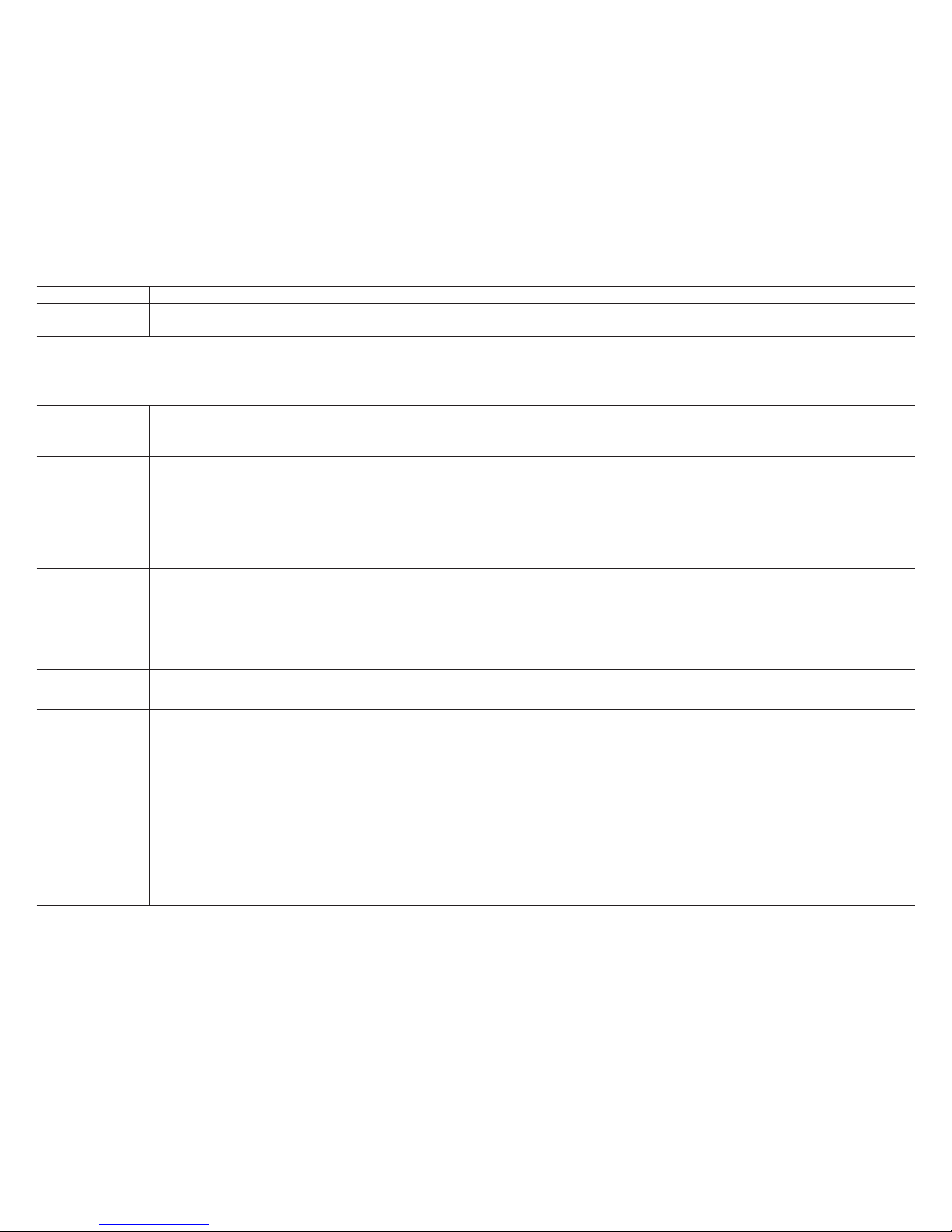
28
Table 4. Smart Hub Parameters
Parameter Description
Freezing Alert
Temperature
This will notied the homeowner when the indoor temperature reaches the setting dened for this parameter.
Range is 30°F to 50°F (-1.11 to 10.0°C) with a factory default of 40°F 4.4°C). Increments adjusted by 1.0°F (0.56°C).
Single Setpoint Mode (SSP)
(Non-Zoning System Only)
On the user screens this is referred to as Perfect Temp (Temperature). Options are enabled or disabled. Default is disabled. The Single Set Point (SSP) algorithm allows the user the set only one
temperature set point value rather than one value for heating and a different value for cooling. When zoning is present, the following SSP settings are not available. When enabled the following
parameters are automatically congured for optimal settings.
SSP Heating
Cancel Coast
Counter
Increment Slope
Range is 0 to 0.75°F (0.0 to 0.42°C). Default is 0.25°F (14°C). Adjustments are in increments of 0.125°F (0.07°C).
SSP Heating
Cancel Coast
Counter
Decrement
Slope
Range is 0.25 to 2°F (0.14 to 1.11°C). Default is 0.5°F (0.28°C). Adjustments are in increments of 0.125°F (0.07°C).
SSP Cooling
Cancel Coast
Counter
Increment Slope
Range is -0.75 to 0.0°F (-0.42 to 0.0°C). Default is -0.25°F (-0.14°C). Adjustments are in increments of 0.125°F (0.07°C).
SSP Cooling
Cancel Coast
Counter
Decrement
Slope
Range is -2.0 to -0.25°F (-1.11 to -0.14°C). Default is -0.5°F (-0.28°C). Adjustments are in increments of 0.125°F (0.07°C).
SSP Heating
Lockout Outdoor
Temp
When the outdoor temperature is above this setting, heating is not allowed if single set point is running.
Range is 50 to 80°F (10.0 to 26.67°C). Default is 70°F (21.11°C). Adjustments are in increments of 1.0°F (0.56°C).
SSP Cooling
Lockout Outdoor
Temp
When the outdoor temperature is below this setting, cooling is not allowed if single set point is running.
Range is 30 to 60°F (-1.11 to 15.56°C). Default is 40°F (4.44°C). Adjustments are in increments of 1.0°F.
Smart Alert
Enable
Options are disabled, conservative, medium and aggressive. Default is disabled.
• Disable - There is no monitoring of Smart Alert Enable.
• Conservative - The system will wait longer to display any Smart Alert Enable alarms. This options allow for a minimum chance for false alarms being shown.
• Medium (default) - Extensive testing by the Lennox development team to minimize the number of false alarms.
• Aggressive - Will shorten time to display any Smart Alert Enable alarms.
Smart Alert Enable function monitors:
• Thermostat set point setting
• Temperature reading
• Determine whether the system moving towards the desired temperature setting or is unable to achieve the desire temperature setting.
• Uses local climate design temperatures
• System run times.
NOTE: Smart Alert Enable feature is disabled in a zoning system.
NOTE: Depending on type of system (conventional heating/cooling or heat pump system) and optional equipment not all system settings will be displayed.
Page 29
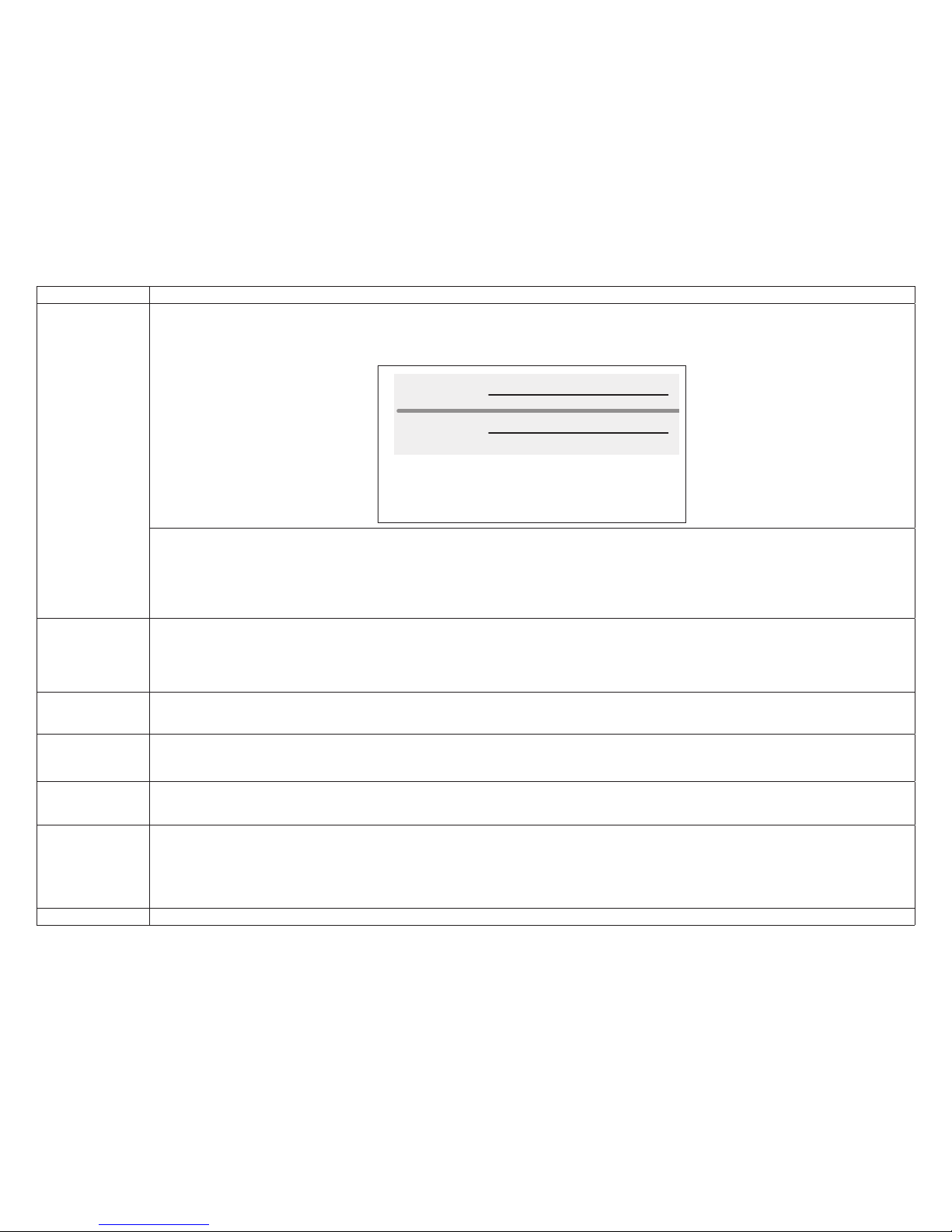
29
Table 4. Smart Hub Parameters
Parameter Description
Smooth Setback
Recovery (SSR)
When enabled, smooth set back begins recovery up to two hours before the programmed time so that the programmed temperature is reached at the corresponding
programmed event time. Assume 12°F (6.72°C) per hour for rst-stage gas/electric heating and 6°F (3.36°C) per hour for rst-stage compressor based heating or cooling.
With Smooth Set Back disabled, the system will start a recovery at the programmed time. Options are enabled or disabled. Default is enabled.
The SSR set point calculation is as follows:
Current
SSR CSP
−
Current Program CSPTarget Program CSP
−
Current
SSR HSP
Current Program HSPTarget Program HSP
−
N
−
N
For
New
SSR
HSP
For
New
SSR
CSP
Where: CSP = Cool Set Point
HSP = Heat Set Point
N = number of 30 second intervals to the target program set
point
Note: N = 240 when target program set point is 2 hours away
(maximum recovery time)
Rules for SSR:
• SSR is enabled when both “Smooth Setback Recovery” is set to enabled (default) and the program schedule is turned on.
• SSR does NOT turn off stage delay timers.
• SSR will NOT change the dead band between heating and cooling modes.
• SSR will not overshoot the target set point.
• SSR will reset if the user updates the program schedule during the active SSR period
Stage Delay
Timers
(First)
Enabled (default) setting: When enabled all stage delay timers (stages 2 through 6) are enabled and will serve to bring on additional stage(s) of cooling or heating on a
timed basis (default 20 minutes)
Disabled setting: All stages delay timers are disabled. Heat/cool stages are changed based on temperature
NOTE: The second-stage delay timer (when stage timers is Enabled) is used for both HEATING and COOLING. However, if the system has a variable capacity furnace,
zoning or variable outdoor unit, all stage delay timer will be ignored.
Stage Delay
Timers
(1 through 6)
Second through Sixth Stage Delay timer (where applicable) - If staged delay timers are “Enabled”, the default is 20 minutes but can be programmed from 5 to 120
minutes in 5-minute increments. If the rst stage fails to advance the ambient temperature toward the set point by 1.0°F (0.56°C) in the programmed delay time, then the
second stage is activated. However, if the system has a variable capacity furnace,
Stage
Differentials
(1 through 6)
Number of stages in thermostat is dependent on equipment that is installed.
NOTE: Lennox variable capacity systems will stage electric heat but not on differentials. It will use the thermostat PI logic to stage the electric heat. If the system has a
variable capacity furnace or zoning all stage differentials will be ignored.
Temp Reading
Calibration
Range is -5.0 to 5.0°F (-2.78 to -2.78°C). Default is 0.0°F (-0.0°C).
If it is determine that the actual temperature being detected at the thermostat is off based on independent readings using other ambient temperature reading devices, the
display can be adjusted using this setting.
Temperature
Control Mode
The Feels-Like feature factors in the outdoor temperature and indoor humidity for a more accurate control of the temperature in the home. Either an outdoor temperature
sensor is used or Internet Weather is enabled for this feature to operate. Modifying this setting here will also change the feature status on the user settings screen.
• Normal - This setting cools or heats the home to the desired temperature setting (Feels Like is OFF.
• Comfort - This setting cools or heats the home to the desired temperature setting (Feels Like) is ON. When set to ON, other parameters are modied to optimal settings
for this feature. Those setting changes will be listed on-screen when Comfort is enabled.
Default is Normal.
Wall Insulation Options are poor, average and good. Default is average.
Page 30

30
Table 4. Smart Hub Parameters
Parameter Description
Zone 1 through
4 First Stage
Differential
Differential is the temperature between when rst stage will cycle ON and cycle OFF. (Example: Zone 1 HD Display is set at 70°F (21°C) with a 1.0°F (0.56°C) differential.
Cooling Demand - cooling will cycle ON when the room temperature reaches 70.5°F (21.4°C) and cycle OFF when the room temperature is 69.5°F (20.8°C).
Range is 0.5 to 3°F (0.28 to 1.67°C). Default is 1°F (0.56°C). Adjustments are in increments of 1°F (0.56°C).
NOTE: For Lennox Modulating Outdoor Units differentials are ignored.
Zone 1 through
4 Continuous
Blower CFM
Minimum and maximum CFM will be dependent on system component congurations. These parameter values are automatically adjusted to the specic hardware conguration. See iHarmony zoning system installation instruction for minimum CFMs for specic indoor units.
Zones requesting the fan ON are only allowed while no other zone demand is present. The thermostat will sum all the zone continuous blower CFM requirements and
send the command only after positioning the dampers and waiting for the damper close delay period to expire (30 seconds) Continuous blower demands are the lowest
priority demands, all other conditioning demands will over-ride the continuous blower demand.
Range is 5 CFM to maximum of indoor unit. Default is dependent on tonnage of indoor unit. Adjustments are in increments of 5 CFM.
Zone 1 through 4
Cooling CFM
Minimum and maximum CFM will be dependent on system component congurations. These parameter values are automatically adjusted to the specic hardware conguration. See iHarmony zoning system installation instruction for minimum CFMs for specic indoor units.
Target cooling CFM for a specic zone. Range is 5 CFM to maximum of indoor unit. Default is dependent on tonnage of indoor unit. Adjustments are in increments of 5
CFM.
Zone 1 through 4
Heating CFM
Minimum and maximum CFM will be dependent on system component congurations. These parameter values are automatically adjusted to the specic hardware conguration (See table 9 in iHarmony installation instruction for minimum CFMs for specic indoor units).
Target heating CFM for a specic zone. Range is 5 to maximum of indoor unit. Default is dependent on tonnage of indoor unit. Adjustments are in increments of 5 CFM.
Adjustments are in increments of 5 CFM.
Zoning Anticipated
Discharge Air
Temperature
Adjustment
This parameter setting compensates for a rapid change of the discharge air temperature due to fast changing conditions. It examines the change in the discharge air
temperature for the previous two minutes and extrapolates or looks forward by the number of seconds set in the parameter and uses this as the DATS value for staging.
This parameter setting helps prevent limit trip/frozen coil from occurring.
Range is 0 to 120 seconds. Default is 30 seconds. Adjustments are in increments of 5 seconds.
Zoning Gas
Heating DAT
Cooldown Target
At the end of a gas cycle, the Heat Blower Off-Delay may not be long enough to completely cool the heat exchanger. This may result in a primary limit trip then, or at the
beginning of the next heat demand. This parameter allows the blower to run after a gas heat call ends until the discharge air temperature sensor (DATS) cools to the
temperature set in the parameter. If the temperature is set too low this will cause the temperature in the room to overshoot.
Range is 80 to 90°F (26.67 - 32.22°C). Default is 85°F (29.44°C). Adjustments are in increments of 1°F (0.56°C).
Zoning Minimum
Zone Run-Time
Range is 90 to 600 seconds. Default is 120 seconds. Adjustments are in increments of 30 seconds.
Zoning Supply
Air Temp Limit
for Cooling
In cooling mode, this setting sets the discharge air temperature low limit. Below this temperature, the cooling is turned off.
Range is 35 to 45°F (1.67 - 7.22°C). Default is 40°F (4.44°C). Adjustments are in increments of 1°F (0.56°C).
Zoning Supply Air
Temp Limit for Gas
/ Electric Heating
In heating mode, this setting sets the target discharge air temperature.
Range is 100 to 160°F (37.78 to 54.44°C). Default is 140°F (43.33°C). Adjustments are in increments of 5°F (2.78°C).
Zoning Target
Supply Air Temp
for Cooling
In cooling mode, this setting sets the target discharge air temperature.
Range is 40 to 60°F (4.44 - 15.56°C). Default is 45°F (7.22°C). Adjustments are in increments of 1°F (0.56°C).
Zoning Target
Supply Air Temp
for HP Heating
In heat pump heating mode, this setting sets the target discharge air temperature.
Range is 85 to 110°F (29.44 to 43.33°C). Default is 90°F (32.22°C). Adjustments are in increments of 1°F (0.56°C).
Zoning Target
Supply Air Temp
for Gas/Electric
Heating
Default is 110°F. Range is 100°F to 130°F with 1 degree increment adjustable. In heating mode, this setting sets the target discharge air temperature.
Page 31

31
Table 5. Heat Pump Parameters
Parameter Description
About
This screen provides information concerning language supported, equipment type name, unit model number, unit serial number, unit nominal capacity, number of
heating states, number of cooling stages, heating capacity by stage, cooling capacity by stage, control software revision, control model number, control serial number,
control hardware revision, outdoor air temp sensor, protocol revision number, device product level, 24VAC average power consumption, 24VAC peak power consump-
tion, line voltage average power consumption, line voltage peak power consumption, outdoor inverter model number, outdoor inverter rmware version, outdoor fan
RPM prole, unit code, compatible devices list, application code memory size and micro-controller part number.
Automatic Max
Defrost
(Single and Two-Stage
iComfort Heat Pumps)
When set to ON, the system will always run at MAX DEFROST when accumulated compressor off time is longer than 30 minutes and ambient temperature is less than
35°F (1.6°C).
When ambient sensor temperature is higher than 40°F (4.5°C) then defrost termination will be 90°F (32°C).
This option has two settings, either ON or OFF. Default is OFF.
Compressor Shift
Delay ON / OFF
(Single and Two-Stage
iComfort Outdoor Units)
The options are ON or OFF. By default it is set to ON.
• Shift Delay “OFF” - Compressor will not be cycled “OFF” going in and out of defrost.
• Shift Delay “ON” - Compressor will be cycled “OFF” going in and out of defrost.
Compressor Short
Cycle Delay’
(Single and Two-Stage
iComfort Outdoor Units)
This feature prevents the compressor from being short cycled any time the compressor is turned “OFF”.
The range is 60 - 300 seconds. Default is 300 seconds and with an incremental adjustment of 60 seconds.
Defrost Termination
Temp
(Single and Two-Stage
iComfort Heat Pumps)
This is the temperature that defrost mode will be terminated. In dual fuel applications (furnace and heat pump), defrost tempering is automatically enabled and operates
as follows:
• Furnace will run for 75 seconds ON then after 90 seconds OFF for two cycles.
• After the rst two cycles, the furnace will run for 60 seconds ON then cycle OFF for 90 seconds.
• This cycle will be repeated unit the room thermostat is informed by the outdoor control that defrost has terminated.
The range is 50 - 100°F (10.0 to 37.78°C). Default is 50°F (10.0°C) and with an incremental adjustment of 10°F (5.56°C).
Modulating - Both Furnace and Heat Pump are Modulating:
When the thermostat receives information that the heat pump has entered defrost the thermostat sends a minimum rate heating demand to the furnace. Then the
thermostat terminates the minimum rate heating demand upon defrost completion or any time the heat pump stops. (i.e., pressure switch opens, mode switch changes,
etc.)
Staged – Both Furnace and Heat Pump are Multi-Stage:
When the thermostat receives information that the heat pump has entered defrost the thermostat performs the following :
• Sends a rst stage heating demand to the furnace.
• After 75 seconds elapse from the time the rst stage demand was sent, the thermostat terminates the furnace heating demand.
• After the furnace minimum off time has elapsed (90 seconds) from the time the previous heating termination, the thermostat starts rst stage furnace heat again by
sending the rst stage heating demand. This is the new adjustable gas heat delay setting for zoning.
• After 60 seconds elapse from the previous heating demand being sent, the thermostat terminates the furnace heating demand.
• Repeat steps 3 and 4 while defrost is active, terminating any running furnace heat demand when the HP indicates that defrost is no longer active or any time the heat
pump stops. (i.e., pressure switch opens, mode switch changes, etc.)
NOTE: The on times above assume the minimum furnace ignition time of 35 seconds.
Dehum Airow
Adjustment Adder
(Lennox Modulating
Heat Pumps Only)
Dehumidication airow = HUMID Mode CFM table value for a given thermostat demand + dehumidication adjustment adder (High Normal Cooling Airow CFM x
Dehumidication Airow Adjustment Adder in percentage.
Both these values are in the installer set up under dealer control center > equipment > heat pump. Range is 0 to 30%. Default is 28%.
NOTE: Deactivated in auxiliary dehumidication and enhanced dehumidication accessory (Humiditrol)
Equipment Name A unique name can be assigned to this component. Name can be up to 29 characters. Name can consist of letters, numbers, special characters and spaces.
High Normal
Cooling Airow
(Lennox Modulating
Heat Pumps Only)
Thermostat values shown are defaults. This value can be adjusted up or down to meet each application requirements.
The range is 450 - 2150 CFM. Default is dependent on unit capacity with an incremental adjustment of 25 CFM.
Page 32

32
Table 5. Heat Pump Parameters
Parameter Description
Fan Cycling
(Single and Two-Stage
iComfort Heat Pumps)
Options are ON or OFF. Default OFF.
High Normal HP
Heating Airow
(Lennox Modulating
Heat Pumps Only)
Thermostat values shown are defaults. This value can be adjusted up or down to meet each application requirements.
The range is 450 - 2150 CFM. Default is dependent on unit capacity with an incremental adjustment of 25 CFM.
Low Normal
Cooling Airow
(Lennox Modulating
Heat Pumps Only)
Thermostat values shown are defaults. This value can be adjusted up or down to meet each application requirements.
The range is 450 - 2150 CFM. Default is dependent on unit capacity with an incremental adjustment of 25 CFM.
Low Normal HP
Heating Airow
(Lennox Modulating
Heat Pumps Only)
Thermostat values shown are defaults. This value can be adjusted up or down to meet each application requirements.
The range is 450 - 2150 CFM. Default is dependent on unit capacity with incremental adjustment of 25 CFM.
Max Defrost by
Weather
(Single and Two-Stage
iComfort Heat Pumps)
Options are off and on. Default is off. When set to on, information from the default Internet weather source is used to determine when Max Defrost is used.
Reset Heat Pump Any installer modications under the heat pump tab will be reset back to the factory defaults if the reset heat pump option is used.
Table 6. Air Conditioner Parameters
Parameter Description
About
This screen provides information concerning language supported, equipment type name, unit model number, unit serial number, unit nominal capacity, number of
cooling stages, cooling capacity by stage, control software revision, control model number, control serial number, control hardware revision, outdoor air temp sensor,
protocol revision number, device product level, 24VAC average power consumption, 24VAC peak power consumption, line voltage average power consumption, line
voltage peak power consumption, outdoor inverter model number, outdoor inverter rmware version, outdoor fan RPM prole, unit code, compatible devices list, application code memory size and micro-controller part number.
Compressor Short
Cycle Delay
(Single and Two-Stage
iComfort Outdoor Units)
This feature prevents the compressor from being short cycled any time the compressor is turned “OFF”
The range is 60 - 300 seconds. Default is 300 seconds and with an incremental adjustment of 60 seconds.
Dehum Airow
Adjustment Adder
(Lennox Modulating Air
Conditioners Only)
Dehumidication airow = “HUMID” Mode CFM table value for a given thermostat demand + dehumidication adjustment adder (High Normal Cooling Airow CFM
x Dehumidication Airow Adjustment Adder in percentage. Both these values are in the installer set up under System Device/Air Conditioner/High Normal Cooling
Airow).
NOTE: Deactivated in auxiliary dehumidication and Enhanced Dehumidication Accessory (Humiditrol).
Equipment Name A unique name can be assigned to this component. Name can be up to 29 characters. Name can consist of letters, numbers, special characters and spaces.
High Normal
Cooling Airow
(Lennox Modulating Air
Conditioners Only)
The range is 450 - 2150 CFM. Default is dependent on unit capacity with an incremental adjustment of 25 CFM.
Thermostat values shown are defaults. This value can be adjusted up or down to meet each application requirements.
Low Normal
Cooling Airow
(Lennox Modulating Air
Conditioners Only)
The range is 450 - 2150 CFM. Default is dependent on unit capacity with an incremental adjustment of 25 CFM.
Thermostat values shown are defaults. This value can be adjusted up or down to meet each application requirements.
Reset Air
Conditioner
Any installer modications under the air conditioner tab will be reset back to the factory defaults if the reset air conditioner option is used.
Page 33
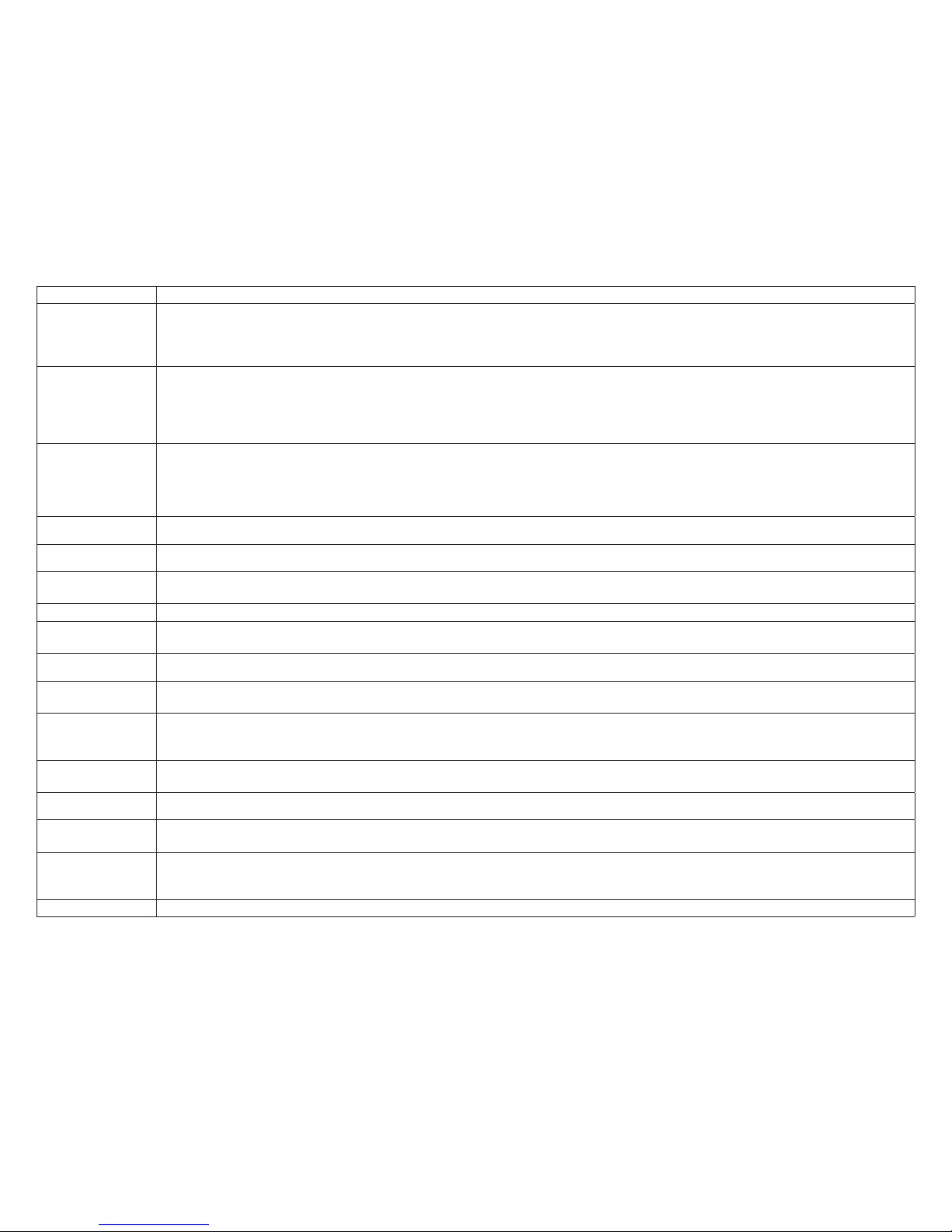
33
Table 7. Air Handler Parameters
Parameter Description
About
Provides information concerning unit code, language support, equipment type name, unit model number, unit serial number, unit nominal capacity, number of heating
states, heating capacity by stage, indoor blower CFM range, control software revision, control model number, control serial number, control hardware revision, discharge
air temp sensor, outdoor air temp sensor, protocol revision number, device product level, factory installed transformer, 24VAC average power consumption, 24VAC
peak power consumption, line voltage average power consumption, line voltage peak power consumption, compatible devices list, applicable code memory size, and
micro-controller part number.
Airow Prole
- Cooling
Options are:
1 - No delays.
2 - ON: No delays; OFF: 45 sec delay.
3 - ON: 82% - 7-1/2 minutes; OFF: No delays.
4 - ON: 50% - 30 seconds at 82% - 7-1/2 minutes at 100% and nish cycle 50% / 30 seconds off.
Continuous Indoor
Blower Airow
Range of operation of the indoor blower during continuous blower operation.
The range is 450 to 2150 CFM. Default is dependent on component match-up. Incremental adjustments are made in 5 CFM.
NOTE: All iComfort parameter default CFM values are based on Air Handler Control (AHC) DIP switch setting (non-communicating value) prior to power up. This
dip switch settings are use and calculated using CFM conversion tables. They are then rounded up to closest number on 25 CFM resolution. Any DIP switch
changes made after power up are ignore.
Cooling Indoor
Blower Off Delay
The range is 0 - 30 seconds. Default is 0 seconds with an incremental adjustment of 2 seconds.
Cooling Indoor
Blower On Delay
The range is 0 - 10 seconds. Default is 2 seconds with an incremental adjustment of 1 second.
Electric Heating
Airow
Range of operation of the indoor blower during electric heat operation.
The range is 1560 to 2150 CFM. Default is dependent on unit capacity with an incremental adjustment of 5 CFM.
Equipment Name A unique name can be assigned to this component. Name can be up to 29 characters. Name can consist of letters, numbers, special characters and spaces.
Heating Indoor
Blower Off Delay
Heating Indoor Blower OFF Delay (Electric Heat only -Blower runs at continuous air CFM setting during delay timing period).
The range is 0 - 10 seconds. Default is 10 seconds with an incremental adjustment of 1 second.
Heating Indoor
Blower On Delay
The range is 0 - 5 seconds. Default is 0 seconds with an incremental adjustment of 1 second.
High Cooling
Airow
Range of operation of the indoor blower during high cooling operation.
The range is 1560 to 2150 CFM. Default is based on cooling demand with an incremental adjustments of 25 CFM.
High HP Airow
Range of operation of the indoor blower during high heat pump operation.
Information below is example only and exact air ow range is dependent on equipment tonnage. Use your example and add adjustment increments of +/-25 CFM
Example: The range is 800 -1100 CFM. Default setting is depending on unit tonnage. Can be incrementally adjusted by 25 CFM.
HP Indoor Blower
Off Delay
Heat Pump Indoor Blower OFF Delay (Heat Pump only - Blower runs at continuous air CFM setting during delay timing period).
The range is 0 - 60 seconds. Default is 45 seconds with an incremental adjustment of 5 seconds.
HP Indoor Blower
On Delay
The range is 0 - 30 seconds. Default is 0 seconds with an incremental adjustment of 5 seconds.
Low Cooling
Airow
Range of operation of the indoor blower during low cooling operation.
The range is 450.0 to 2150 CFM. Default is based on cooling demand with an incremental adjustments of 25 CFM.
Low HP Airow
Range of operation of the indoor blower during low heat pump operation.
Information below is example only and exact air ow range is dependent on equipment tonnage. Use your example and add adjustment increments of +/-25 CFM.
Example: The range is 450 - 600 CFM. Default setting is depending on unit tonnage. Can be incrementally adjusted by 25 CFM.
Reset Air Handler Any installer modications under the air handler tab will be reset back to the factory defaults if the reset air handler option is used.
Page 34

34
Table 8. Furnace Parameters
Parameter Description
About
This screen provides information on unit code, language supported, equipment type name, unit model number, unit serial number, unit nominal capacity, number of
heating stages, heating capacity by stage, indoor blower CFM range, control software revision, control model number, control serial number, control hardware revision,
discharge air temp sensor, outdoor air temp sensor, protocol revision number, device product level, factory installed transformer, 24VAC average power consumption,
24VAC peak power consumption, line voltage average power consumption, line voltage peak power consumption, compatible devices list, application code memory size
and micro-controller part number.
Airow Prole
- Cooling
Options are:
A - ON: 50% - 30 seconds at 82% - 7-1/2 minutes at 100% and nish cycle 50% / 30 seconds off.
B - ON: 82% - 7-1/2 minutes at 100% and nish cycle off.
C - ON: 100% - No delays; OFF: 45 seconds.
D - no delays.
Continuous Indoor
Blower Airow
The range is 450 - 2000 CFM with a default setting based on equipment type match-up. Adjustments are in increments of 5 CFM.
NOTE: All iComfort parameter default CFM values are based on Furnace Control (IFC) DIP switch setting (non-communicating value) prior to power up. This dip switch
settings are use and calculated using CFM conversion tables. They are then rounded up to closest number on 25 CFM resolution. Any DIP switch changes
made after power up are ignore.
Cooling Indoor
Blower Off Delay
The range is 0.0 - 30.0 seconds with a default setting base on equipment type match-up. Adjustment are increments of 10 seconds. Default is 0.0 seconds.
Cooling Indoor
Blower On Delay
The range is 0.0 - 10.0 seconds with a default setting base on equipment type match-up. Adjustment are increments of 1 second. Default is 2.0 seconds.
Dehumidication
Airow %
Range is 60.0 to 80.0%. Default is 70.0%
Equipment Name A unique name can be assigned to this component. Name can be up to 29 characters. Name can consist of letters, numbers, special characters and spaces.
Heating Indoor
Blower Off Delay
The range is 60 - 180 seconds with a default setting base on equipment type match-up. Adjustment are increments of 10 seconds.
Heating Airow
Control Type
Options for this setting are xed CFM or xed DAT (discharge air temperature). Default is dependent on equipment type match-up.
Fixed CFM is selected as the Heating Airow Control Type (parameter default selection), the circulator will operate at a CFM that is linearly interpolated between Low
Heating Airow and High Heating Airow based on the current IFC ring rate. For example, if the ring rate is 60% and Low Heating Airow and High Heating Airow
were set to 500 CFM and 900 CFM respectively (both parameter values are set during the IFC commission), the circulator will run at 297 CFM (= 500+ (900-500) *(60-
40)/(100-40)) – assuming 40% minimum re rate.
Fixed Discharge Air Temperature (DAT) control when selected as Heating Airow Control Type, the IFC will vary circulator at a CFM to maintain a set Discharge Air
Temperature (DAT). For example if the ring rate is 60% and Low Heating DAT and High Heating DAT were set to 115°F (46°C) and 130°F (54.4°C) respectively (both
parameter values are set during the IFC commission), the IFC will control the circulator to maintain a DAT at 120°F (48.9°C) (115+ (130-115) *(60-40)/(100-40)) – as-
suming 40% minimum re rate.
When Fix DAT is enabled, the following parameters are available:
Low Heating Discharge Temp
Range is 105 to 135°F (43.44 to 60.0°C). Adjustable in increments of 5F (2.78°C). Default is 120°F (51.67°C).
High Heating Discharge Temp
Range is 115 to 145°F (48.89 to 65.56°C). Adjustable in increments of 5F (2.78°C). Default is 130°F (57.22°C).
Heating Indoor
Blower On Delay
The range is 15 - 45 seconds with a default setting base on equipment type match-up. Adjustment are increments of 5 seconds.
High Cooling
Airow
Range of operation of the indoor blower during high cooling operation.
The range is dependent of indoor unit model and size. Default is based on cooling demand with an Incremental adjustments of 25 CFM.
High Heating
Airow
Both range and default setting is based on equipment type match-up. Adjustments are in increments of 25 CFM. This value is automatically adjusted by the system
based on heating airow control type used.
High HP Airow Range is 800.0 to 1100.0 CFM. Default is 967.0 CFM.
HP Indoor Blower
Off Delay
The range is 0.0 - 60.0 seconds with a default setting base on equipment type match-up. Adjustment are increments of 5 seconds. Default is 45.0 seconds.
Page 35

35
Table 8. Furnace Parameters
Parameter Description
HP Indoor Blower
On Delay
The range is 0.0 - 30.0 seconds with a default setting base on equipment type match-up. Adjustment are increments of 5 seconds. Default is 0.0 seconds.
Low Cooling
Airow
Range of operation of the indoor blower during low cooling operation.
The range is dependent of indoor unit model and size. Default is based on cooling demand with an Incremental adjustments of 25 CFM.
Low Heating
Airow
Both range and default setting is based on equipment type match-up. Adjustments are in increments of 25 CFM. This value is automatically adjusted by the system
based on heating airow control type used.
Minimum Gas
Heating Off Time
Default is 1.5 minutes. Range is 1.5 to 10 minutes. With increments of 0.5.
This setting will help with the Alarm 250 limit tripping in zoning applications where a second zone calls immediately after the satisfying a gas heating call and there is still
residual heat in heat exchanger.
Reset Furnace Any installer modications under the furnace tab will be reset back to the factory defaults if the reset furnace option is used.
Page 36

36
Table 9. Zoning Control Parameters
Parameter Description
About
This provides information on unit code, language supported, equipment type name, control software revision, control model number, control serial number, control hardware revision, protocol revision number, device product level, 24VAC average power consumption, 24VAC peak power consumption, compatible devices list, application
code memory size, micro-controller part number, max number of zones, supported damper types, number of damper positions, zone temp sensor 1, zone temp sensor
2, zone temp sensor 3 and zone temp sensor 4.
Equipment Name A unique name can be assigned to this component. Name can be up to 29 characters. Name can consist of letters, numbers, special characters and spaces.
Zones 1 through
4 Temp Reading
Calibration
Allows adjustment to temperature reading displayed on zone thermostat.
Reset Zoning
Control
Any installer modications under the zoning control tab will be reset back to the factory defaults if the reset zoning control option is used.
Table 10. Thermostat (HD Display) Parameters
Parameter Description
About This screen provides information concerning model number, serial number, hardware revision, software revision, language support and equipment type name.
Auto Brightness Options are on and off. Default is off.
Brightness Value The brightness range is 0 - 100. Default 80. Touch either the + or - button to increase or decrease the setting.
Display Air
Quality
Options are on and off. Default is off. Air Quality is displayed under the weather display. Touch the Weather icon on the home page to see the current air quality.
Display Indoor
Humidity
Options are on and off. Default is off.
Display Outdoor
Weather
Options are on and off. Default is off.
Outdoor
Temperature
Source
Options are off, Internet (AccuWeather) or sensor. Default is Internet (AccuWeather).
Proximity Control Options are ON and OFF. Default is OFF. Is used to wake-up the display from screen saver mode when motion near the HD Display is detected.
Reset thermostat Resets the thermostat settings to factory default.
Screen Locked Options are unlocked, partially locked and locked. Default is unlocked.
Screen Saver Options are off, weather, power save and logo. Default is off.
Wide Setpoint
Options are ON and OFF. Default is OFF. This allows a wider low and high temperature. Normal range is 60 to 90°F (15.6 to 32.2°C) . When this parameter is set to ON,
the range is 40 to 100°F (4.4 to 37.8°C). This feature can also be set through the user interface setting screen. From the home screen go to menu > settings > heat &
cool (or it may be just heat or cool) > wider set-point range.
Table 11. Mag-Mount Parameters
Parameter Description
About This provides information on equipment type name, control hardware revision, control software revision, control serial number and control model number.
Page 37

37
Table 12. PureAir S Parameters
Parameter Description
Equipment PureAir Filter
Dirty Filter
Detection and UV
Life Detection
Default: ON. Options are either ON or OFF.
This parameter turns on and off the lter life and UV lamp life reporting. When set to off, the control will continue to calculate the remaining lter life through continuous sampling, but will not use lter tests to determine lter life. The control will:
• Perform a lter calibration upon indication of a lter change regardless of the value of this parameter.
• Perform a UVA lamp calibration upon indication of a lamp change regardless of the value of this parameter.
• Calculate UVA lamp life remaining regardless of the value of this parameter.
Alarms 504 and 503 will not be sent while this parameter is set to “Off”
The Diagnostics screen on the thermostat will continue to show values for both lter life and UV lamp life regardless of the value of this parameter.
Max Air Filtered
between Tests
Default is 100%, Range is 50% to 100% Changes can be made in increments of 10%. This parameter:
• Modies the amount of air that is allowed to pass through the lter after a valid % life determination before a lter test is initiated.
• Expressed as a percentage of the cubic feet of air that would pass through the lter if the fan operated at continuous fan CFM for 30 days.
UV lamp operation
detection
Default: ON. Options are either ON or OFF.
Filter Life Provides percentage of remaining lter life. This is for display purposes only and cannot be changed.
Last replacement
date for lter
Date last lter reset was accomplished. This is for display purposes only and cannot be changed
Purier life Provides percentage of remaining purier life. This is for display purposes only and cannot be changed
Last replacement
date for purier
Date last purier insert reset was accomplished. This is for display purposes only and cannot be changed
• reset PureAir S will reset all PureAir S parameters back to factory defaults.
• reset purier will reset it to 100%. This is usually accomplished after the purier insert has been replaced.
• reset lter will reset it to 100%. This is usually accomplished after the air lter has been replaced.
Table 13. Utilities
Parameter Description
Restart Smart Hub Restarts the Smart Hub.
Re-congure
System
Re-congure HVAC system.
Reset HVAC
Equipment
Resets all HVAC equipment.
Factory Reset
Thermostat
Resets thermostat to factory default settings.
Factory Reset
Smart Hub
Resets Smart Hub parameters back to factory default.
Page 38

38
Table 14. Service Alert Codes
Alert Code Description
3000 Filter 1
3001 Filter 2
3002 Humidier pad
3003 UV light
3004 Maintenance
3005 PureAir maintenance
4000 User Wi-Fi state change, disabled.
4001 Firmware download failed
4002 Image le download failed
tEsts
Verify Airow Per Zone is the rst screen to appear under this selection. If
no zoning is installed, zone airow settings will be for zone 1 only. If zoning
equipment is detected by the system then zones 1 through 4 will be listed.
These screens allow for verication and modication of CFMs for blower,
heating and cooling circulation. Touch continue to proceed to the next screen.
Select Test to Run is the next screen to appear. Depending on hardware
present, various tests are available. By default all items to be tested are
enabled. Selecting a specic test will un-check the item. When a specic set
of tests are completed the results will be displayed on the screen next to the
tested item. Touch continue to proceed to the next set of test items. Once
all tests are completed press done to return to the touch tests to run screen.
Touch the left arrow at the top left side of screen to return to the Dealer Control
Center.
DIagnostICs
This screen allows the installer to test all major communicating components
of the system indoor unit (air handler or furnace), outdoor unit (air conditioner
or heat pump) and zoning control (if applicable). Pressing the stop diagnostics
button will pause the diagnostic function.
Touch the left arrow at the top left side of screen to return to the Dealer Control
Center.
InstallatIon rEport
The overview screen provides information on dealer and customer information.
Also included under day of install section is information on conditions at the time
of installation. Information includes date, time indoor and outdoor temperatures
and indoor humidity. Under equipment, system, indoor/outdoor and zoning
model number, serial number and rmware information is displayed.
Other menus items include system indoor and outdoor units and zoning control
parameter settings.
NOTE: Installation Report is not available until after exiting the dealer control
center following commissioning. Return to the dealer control center
from the home screen to view the installation report.
InFormatIon
The dealer information screen will appear. The next screen will be for dealer
information. Here either the dealer ID or phone number can be added. Once the
system is connected to the Internet, the remaining information is automatically
populated. Not all information for this screen will be viewable. Touch and hold
and then drag up to access the remaining information on the screen.
Information Required: Dealer ID and / or dealer phone number. Information
that can be manually entered is name, email website, dealer address which
includes address 1, address 2, city state and zip/postal code. Once completed,
touch the left arrow at the top left side of screen to return to the Dealer Control
Center.
IMPORTANT
Adding dealer information will ensure the thermostat is associated with your
LennoxPros account when connecting to the Lennox server.
Warning Screen: If the dealer ID or phone number is not provided, a warning
screen will appear. The warning screen will provided information on the
limitation imposed on the system if this information is missing. Touch no to
return to the above screen to complete the information requested or press yes
to continue.
General Information
On this screen general information needs to be veried or changed. Touch
any item to change its contents. A pop-up screen will appear that will allow the
information to be added or changed.
Information Required:
1. Select desired language (ENGLISH, FRANÇAIS or ESPAÑOL).
2. Select country / region.
3. Select time and date which includes time, date, time zone, daylight savings
time (ON/OFF)
4. Temperature unit (Fahrenheit or Celsius).
5. Once completed press continue.
Page 39

39
Home Address
On this screen general information needs to be veried or changed. Touch any
line item to change its contents. Information to be added is address 1, address
2, state, city and zip/postal code.
Complete the requested information and press the continue button.
Dehumidication Settings
For rmware version 3.15 and later, all controls for dehumidication are listed
at menu > settings > humidity. Under Humidity Control, select dehumidify
to enable dehumidication. By default it is disabled.
When dehumidify is enabled, the options are as follows and are dependent on
equipment type and accessory installed.
DEhumIDIFICatIon sEttIng optIons
• Normal — Recommend when the air outside is not too humid.
• Max —
» Single and Two-Stage Outdoor Units or Modulating outdoor units
without a Discharge Air Temperature Sensor (DATS) Installed.
Recommend when outdoor air is excessively humid. May cool
your home below the set temperature.
NOTE: Recommend use of discharge air temperature sensor (DATS) catalog
number 88K38 when modulating outdoor units are used.
» Modulating Outdoor Units with DATS installed. Recommended
when outdoor air is excessively humid. Adjusts cooling based on
duct sensor data. May cool your home below the set temperature.
• Climate IQ (Auto) — Automatically adjusts fan speeds and cooling power
based on local climate conditions, using Climate IQ technology. May cool
your home below the set temperature.
ovErCoolIng
Slide bar adjust with a range of 0°F to 4°F (-17.8 to -15.5°C). Only available
when Max or Climate IQ is selected.
DEhumIDIFICatIon sEt poInt
Slide bar adjust with a range of 40% to 60%.
aDvanCED DEhumIDIFICatIon DEsCrIptIons
See table 1 for detail information concerning system operations when using
Normal, Max or Climate IQ settings.
Page 40

40
Table 15. Dehumidication Control Modes of Operations
Mode of
Operation
Option Description
Dehumidication
Only
Normal
Both Staged and Modulating Outdoor Units: Dehumidies while servicing a cooling demand and will not over cool. The overcooling slider is hidden from the user.
Modulating units use the “comfort” table to run the system, regardless of the presence of a discharge air temperature sensor (DATS).
Max
Staged Outdoor Unit:
If at the start or during a cooling call, the humidity is above the relative humidity set point then the unit dehumidies during the cooling demand. If at the time the
cooling call terminates, the humidity demand is not satised, overcooling will occur up to the overcooling slider setting in an attempt to satisfy the dehumidication demand. Once the room temperature reaches the over cooling set point. If the system still has a dehumidication demand, the system keeps using the over
cooling set point as its operating cooling set point (will not wait for the temperature to rise to the normal cooling set point to run again) until the dehumidication
demand is satised
Modulating Outdoor Unit:
These units work as like staged units and if a discharge air temperature sensor (DATS) sensor is installed, the DAT PI setting is used to control the compressor
speed to maintain a cold coil for optimized dehumidication. If a DATS is not installed, the system runs using the outdoor unit’s “comfort” tables during dehumidication.
Available
only with
Max and
Climate IQ
(Auto)
Staged Outdoor Unit:
At the end of a cooling call, if the humidity is above the set point by a certain amount (Basic to Precision Threshold parameter), then overcooling to the overcool-
ing slider setting occurs to satisfy the dehumidication demand. Once the room temperature reaches the overcooling set point, if the system still has a dehumidication demand, the system keeps using the over cooling set point as its operating cooling set point (will not wait for the temperature to rise to the normal
cooling set point to run again) until the dehumidication demand is satised.
Staged Outdoor Unit:
At the end of a cooling call, if the humidity is above the set point by a certain amount (Basic to Precision Threshold parameter), then overcooling to the overcool-
ing slider setting occurs to satisfy the dehumidication demand. Once the room temperature reaches the over cooling set point, if the system still has a dehumidication demand, the system keeps using the over cooling set point as its operating cooling set point (will not wait for the temperature to rise to the normal
cooling set point to run again) until the dehumidication demand is satised.
Modulating Outdoor Unit:
If at the start or during a cooling call, the humidity level is below the relative humidity set point by more than 10%, then the mode becomes “Dry” such that the
blower CFM is increased to the “Dry” table setting.
• If a cooling call starts with the humidity level below the relative humidity setpoint, or if during a cooling call, the humidity level is between the dehumidify off
relative humidity point and the relative humidity set point -10, then standard cooling runs to satisfy the cooling demand, without any added dehumidication.
• If at the start or during a cooling call, the humidity is above the relative humidity set point then the unit dehumidies during the cooling demand. If at the time
the cooling call terminates, the humidity is above the Basic to Precision Threshold then overcooling will occur up to the slider setting in an attempt to satisfy the
dehumidication demand. Once the room temperature reaches the over cooling set point, if the system still has a dehumidication demand, the system keeps
using the over cooling set point as its operating cooling set point (does not wait for the temperature to rise to the normal cooling set point to run again) until the
dehumidication demand is satised.
• The Basic to Precision Threshold is a parameter with the following properties: Denition: Relative humidity amount above the relative humidity set point where
over cooling will occur to dehumidify. Default: 4, Min: 0, Max: 10, Inc: 1
• Modulating units use the “comfort” table to run the system, regardless of the presence of a DATS.
overcooling
0°F
0°F
4°F
2°F
48%
dehumification set−point
60%
40%
1 Modulating outdoor units are XC20, XP20, XC25 and XP25. NOTE - The above information is applicable only for non-zoning systems, in addition to thermostat using rmware version 3.15 or
later. There is no dehumidication capability in zoning systems.
Page 41

41
Displaying Outdoor Temperature (Sensor) and Indoor Humidity on the
Home Screen
DIsplayIng thE outDoor sEnsor tEmpEraturE on thE homE sCrEEn
An outdoor temperature sensor is provided in all iComfort outdoor units. To
display the outdoor temperature on the home screen of the HD Display, you
can enable this feature under the dealer control center. Use the following
procedure to enable the outdoor temperature sensor display
1. Touch menu and then touch settings.
2. Touch advanced settings and then touch view dealer control center.
3. Touch equipment and then touch thermostat.
4. Touch Outdoor Temperature and touch sensor.
5. Touch the back arrow (<) at the top left-hand of the screen to return to the
dealer control center.
6. Touch exit.
7. From the Home screen, touch menu and then touch settings.
8. Touch display and touch outdoor temperature.
9. Touch sensor to touch the outdoor sensor. Touch < display to return to
display screen. There under outdoor temperature it will indicate sensor.
10. Touch the home icon at the top left-hand corner of the screen to return to
the home screen.
DIsplayIng thE InDoor humIDIty on thE homE sCrEEn
To enable the Indoor Humidity Display on the Home screen use the following
procedure:
1. Touch menu and then touch settings.
2. Touch advanced settings and then touch view dealer control center.
3. Touch equipment and then touch thermostat.
4. Touch Display Indoor Humidity and touch the toggle switch to turn on.
5. Touch the back arrow (<) at the top left-hand of the screen to return to the
dealer control center.
6. Touch exit to return to the home screen.
System Congurations
ComplEtE IComFort systEms — FurnaCE anD aIr ConDItIonEr
An iComfort gas furnace (G71MPP, EL296V, SLP98 or SL280) with an iComfort
air conditioner (SL18XC, XC17, XC20, XC21 or XC25 only) unit.
1. Wiring—See Communicating System and optional accessories wiring
diagrams.
• Four-conductor thermostat wire between the HD Display, Smart-Hub
and gas furnace (R, i+, i-, C).
• Four-conductor thermostat wire from the integrated furnace control
(IFC) terminal strip to the iComfort air conditioner unit (R, i+, i-, C)
• Wiring as required for accessories.
2. DO NOT cut any option links on furnace control.
3. After the entire system is wired, power up the system; the thermostat will
check the system for installed communication devices.
4. During commissioning, you will end that process with the dealer control
center screen. From there touch equipment to modied any system or
equipment settings.
5. From the equipment list, touch furnace. From this furnace screen you will
have access to the various airow settings. Set the system air volumes
according to the needs of the home.
6. When all CFM settings are complete, press the back arrow (<) at the top
left-hand of the screen to return to the dealer control center. Touch tests
to access the test section.
7. Here you will have another opportunity to adjust blower circulation, heating
and cooling circulation air ows. Use the plus or minus buttons to adjust
up or down the CFM settings. Once adjustments are completed, touch
continue.
8. Under the test to run, you may un-check any test not desired, or run all
tests. Touch start tests to proceed. Once each test section is completed,
touch continue to proceed to the next group of tests.
9. Once all tests are completed, touch done which will return you to the select
test to run screen. If nish, touch the back arrow (<) at the top left-hand of
the screen to return to the dealer control center.
10. Touch exit to return to the home screen.
Page 42

42
ComplEtE IComFort systEms — FurnaCE anD hp unIt
(Dual-FuEl)
An iComfort gas furnace (G71MPP, EL296V, SLP98 or SL280) with an iComfort
air conditioner (SL18XC, XC17, XC20, XC21 or XC25 only) unit.
1. Wiring—See Communicating System and optional accessories wiring
diagrams.
• 4-conductor thermostat wire between the HD Display, Smart-Hub and
gas furnace (R, i+, i-, C).
• 4-conductor thermostat wire from the integrated furnace control (IFC)
terminal strip to the iComfort air conditioner unit (R, i+, i-, C)
• Wiring as required for accessories.
2. DO NOT cut any option links on furnace control.
3. After the entire system is wired, power up the system; the thermostat will
check the system for installed communication devices.
4. During commissioning, you will end that process with the dealer control
center screen. From there touch equipment to modify any system or
equipment settings.
5. Select Balance Point Control and press edit. Use the down arrow to touch
Enabled. A pop-up warning screen indicating that due to enabling Balance
Point Control other related parameter values were automatically changed.
6. Complete Balance Point Control by editing the High and Low Balance
Points. It is not necessary to change the defaults.
7. From the equipment list, press furnace. From this furnace screen you will
have access to the various airow settings. Set the system air volumes
according the needs of the home.
8. When all CFM settings are complete, touch the back arrow (<) at the top
left-hand of the screen to return to the dealer control center. Touch tests
to access the test section.
9. Here you will have another opportunity to adjust blower circulation, heating
and cooling circulation air ows. Use the plus or minus buttons to adjust
up or down the CFM settings. Once adjustments are completed, touch
continue.
10. Under the select test to run screen, you may un-check any test not
required, or run all tests. Touch start tests to proceed. Once each test
section is completed, touch continue to proceed to the next group of tests.
11. Once all tests are completed, touch done. This will return you to the touch
tests to run screen. If nish, touch the back arrow (<) at the top left-hand of
the screen to return to the dealer control center.
12. Touch exit to return to the home screen.
ComplEtE IComFort systEms — aIr hanDlEr anD aIr ConDItIonEr
An iComfort air handler (CBX32MV or CBX40UHV) with an iComfort air
conditioner (SL18XC, XC17, XC20, XC21 or XC25).
IMPORTANT
Be sure to congure the air handler control so that heat strips (if used)
information will be detected by the thermostat. This must be done prior to
powering up the system and control system.
1. Congure air handler control (AHC) for auxiliary heat strips if used.
2. Wiring—See Communicating System and optional accessories Wiring
diagrams.
• Four-conductor thermostat wire between the HD Display, Smart-Hub
and gas furnace (R, i+, i-, C)
• Four-conductor thermostat wire from the integrated furnace control
(IFC) terminal strip to the iComfort air conditioner unit (R, i+, i-, C)
• Wiring as required for accessories.
3. DO NOT cut any option link on air handler control.
4. After the entire system is wired, power up the system; the thermostat will
check the system for installed communication devices.
5. During commissioning, you will end that process with the dealer control
center screen. From there touch equipment to modify any system or
equipment settings.
6. From the equipment list, touch air handler. From this air handler screen
you will have access to the various airow settings. Set the system air
volumes according to the needs of the home.
7. When all CFM settings are complete, touch the back arrow (<) at the top
left-hand of the screen to return to the dealer control center.
8. Touch tests to access the test section.
9. Here you will have another opportunity to adjust blower circulation, heating
and cooling circulation air ows. Use the plus or minus buttons to adjust
up or down the CFM settings. Once adjustments are completed, press
continue.
10. Under the select test to run screen, you may un-check any test not
required, or run all tests. Touch start tests to proceed. Once each test
section is completed, touch continue to proceed to the next group of tests.
11. Once all tests are completed, press done. This will return you to the touch
tests to run screen. If nish, press the back arrow (<) at the top left-hand of
the screen to return to the dealer control center.
12. Touch exit to return to the home screen.
Page 43

43
TIPS
If the thermostat’s select mode screen does not offer a choice for “emerg.
heat” then it may be possible that the electric heat is not working or perhaps
the electric heat has not been congured.
Congure the electric heat as described “Electric Heat Conguration for
iComfort Air Handlers” on page 15, or for complete detail, see the air
handler installation instruction. After conrming that the electric heat has been
congured correctly, recongure the iComfort system by going to menu >
system > advanced settings > view dealer control center > equipment >
reset > re-congure system.
ComplEtE IComFort systEms — aIr hanDlEr anD hEat pump unIt
An iComfort air handler (CBX32MV or CBX40UHV) with an iComfort heat
pump (SL18XP, XP17, XP17N, XP20, XP21, XP21N or XP25) unit.
IMPORTANT
Be sure to congure the air handler control so that heat strips (if used)
information will be detected by the thermostat. This must be done prior to
powering up the system and control system.
1. Congure air handler control (AHC) for auxiliary heat strips if used.
2. Wiring—See Communicating System and optional accessories Wiring
diagrams.
• Four-conductor thermostat wire between the HD Display, Smart-Hub
and gas furnace (R, i+, i-, C)
• Four-conductor thermostat wire from the integrated furnace control
(IFC) terminal strip to the iComfort air conditioner unit (R, i+, i-, C)
• Wiring as required for accessories.
3. DO NOT cut any option link on air handler control.
4. After the entire system is wired, power up the system; the thermostat will
check the system for installed communication devices.
5. During commissioning you will end that process with the dealer control
center screen. From there touch equipment to modied any system or
equipment settings.
6. Select Balance Point Control and touch edit. Use the down arrow to
touch Enabled. A pop-up warning screen indicating that due to enabling
Balance Point Control other related parameter values were automatically
changed.
7. Complete Balance Point Control by editing the High and Low Balance
Points. It is not necessary to change the defaults.
8. From the equipment list, touch air handler. From this air handler screen
you will have access to the various airow settings. Set the system air
volumes according to the needs of the home.
9. When all CFM settings are complete, touch the back arrow (<) at the top
left-hand of the screen to return to the dealer control center. Touch tests
to access the test section.
10. Here you will have the opportunity to adjust blower circulation, heating
and cooling circulation air ows. Use the plus or minus buttons to adjust
up or down the CFM settings. Once adjustments are completed, touch
continue.
11. Under the select test to run screen, you may un-check any test not
required, or run all tests. Touch start tests to proceed. Once each test
section is completed, touch continue to proceed to the next group of tests.
12. Once all tests are completed, touch done. This will return you to the select
tests to run screen. If nish, touch the back arrow (<) at the top left-hand
of the screen to return to the dealer control center.
13. Touch exit to return to the home screen.
partIal IComFort systEm — IComFort FurnaCE anD lEnnox ConvEntIonal aIr
ConDItIonEr
An iComfort furnace (G71MPP, EL296V, SLP98 and SL280) with a conventional
non-communicating Lennox brand air conditioner.
1. Wiring—See Communicating System and optional accessories Wiring
diagrams.
• 4-conductor thermostat wire between the HD Display, Smart-Hub and
gas furnace (R, i+, i-, C)
• Conventional thermostat wire with 2 to 4 conductors from the furnace
terminal strip to the air conditioner unit (Y1, C, & on some models, R
& Y2).
• Wiring as required for accessories.
2. Cut option link 2-stage compr (Y1 to Y2, W915) on furnace control on two-
stage Lennox brand conventional air conditioner units only.
3. After the entire system is wired, power up the system; the thermostat will
check the system for installed communication devices.
4. During commissioning you will arrive at the equipment found screen. From
there touch non-communicating equipment to add non-communicating
equipment.
5. From the add/remove equipment screen, touch either 1 Stage A/C unit or
2 Stage A/C unit.
6. Touch done to return to the equipment found screen.
7. Touch continue to proceed to the next screen.
Page 44

44
8. From the equipment list, touch Furnace. From this furnace screen you will
have access to the various airow settings. Set the system air volumes
according to the needs of the home.
9. Continue with the commissioning sequence. When the set up airow
per zone screen appears you can adjust the blower, heating and cooling
circulation air ows per zone. When done, touch continue to proceed.
10. The dealer control center will appear. Touch tests to access the test
section.
11. Here you will have the opportunity to adjust blower circulation, heating
and cooling circulation air ows. Use the plus or minus buttons to adjust
up or down the CFM settings. Once adjustments are completed, press
continue.
12. Under the select test to run screen, you may un-check any tests not
required, or run all tests. Touch start tests to proceed. Once each test
section is completed, touch continue to proceed to the next group of tests.
13. Once all tests are completed, touch done. This will return you to the touch
tests to run screen. If nish, touch the back arrow (<) at the top left-hand of
the screen to return to the dealer control center.
14. Touch exit to return to the home screen.
TIPS
If the thermostat’s select mode screen has only heat only or off selections
and no choice for cooling or heat/cool you must add the non-communicating air
conditioning unit. Use the following procedures from the home screen to add a
non-communicating air conditioner.
1. Select menu > settings > advance settings > view dealer control
center > equipment.
2. Select either 1-Stage A/C or 2-Stage A/C. Touch the back arrow (<) at the
top left-hand of the screen to return to the dealer control center.
3. Touch exit to return to the home screen.
On two-stage air conditioners you must cut the W915 2 Stage Compr link on
the furnace control
partIal IComFort systEm — IComFort FurnaCE anD lEnnox ConvEntIonal hEat
pump unIt (Dual-FuEl)
If using a conventional non-communicating heat pump unit in an iComfort dualfuel system then a iComfort Equipment Interface Module must be used and set
up as a communicating heat pump.
If the HD Display System Setting only shows “heat only“ or “off“ choices and
does not offer a choice for “cooling” you must “Install” the non-communicating
air conditioning unit (see procedures above).
For two-stage air conditioners you must cut the Y1-Y2 2-stage comp on-board
clippable link on the air handler control.
partIal IComFort systEm — IComFort aIr hanDlEr anD lEnnox ConvEntIonal
aIr ConDItIonEr
An iComfort air handler (CBX32MV or CBX40UHV) with a conventional noncommunicating Lennox brand air conditioner unit.
IMPORTANT
Be sure to congure the air handler control so that heat strips (if used)
information will be detected by the thermostat. This must be done prior to
powering up the system and control system.
1. Congure air handler control (AHC) for auxiliary heat strips if used.
2. Wiring—See Communicating System and optional accessories wiring
diagrams:
• Four-conductor thermostat wire from the Smart Hub to the air handler
(R, i+, i-, C).
• iComfort air handler to conventional Lennox brand air conditioner (5 –
8 wires). (Y1, Y2, C, R, W1,W2).
• Wiring as required for accessories.
3. On air handler control, when matched with conventional Lennox brand
2-stage air conditioner, cut the Y1-Y2 2-stage comp on-board clippable
link.
4. On air handler control, remove jumper between W1 and W2 for two-stage
electric heat only.
5. After the entire system is wired, power up the system; the thermostat will
check the system for installed communication devices.
6. During commissioning you will arrive at the equipment found screen. From
there touch non-communicating equipment to add non-communicating
equipment.
7. From the add/remove equipment screen, touch either 1-Stage A/C unit
or 2-Stage A/C unit.
8. Touch the done to return to the equipment found screen.
9. Touch continue to proceed to the next screen.
10. Continue with the installer setup sequence. When the set up airow per
zone screen appears you can adjust blower, heating and cooling circulation
air ows. When done, press continue to proceed.
11. The dealer control center will appear. Touch tests to access the test
section.
Page 45

45
12. Here you will have another opportunity to adjust blower circulation, heating
and cooling circulation air ows. Use the plus or minus buttons to adjust
up or down the CFM settings. Once adjustments are completed, touch
continue.
13. Under the touch test to run screen, you may un-check any tests not
required, or run all tests. Touch start tests to proceed. Once each test
section is completed, touch continue to proceed to the next group of tests.
14. Once all test are completed, touch done. The will return you to the select
tests to run screen. If nish, touch the back arrow (<) at the top left-hand
of the screen to return to the dealer control center.
15. Touch exit to return to the home screen.
TIPS
If the thermostat’s select mode screen does not offer a choice for “emerg.
heat” then it may be possible that the electric heat is not working or perhaps
the electric heat has not been congured.
Congure the electric heat as described “Electric Heat Conguration for
iComfort Air Handlers” on page 15, or for complete detail, see the air
handler installation instruction. After conrming that the electric heat has been
congured correctly, recongure the iComfort system by going to menu >
system > advanced settings > view dealer control center > equipment >
reset > re-congure system.
partIal IComFort systEm — IComFort aIr hanDlEr anD lEnnox ConvEntIonal
hEat pump unIt
An iComfort air handler (CBX32MV or CBX40UHV) with a conventional noncommunicating Lennox brand heat pump unit.
IMPORTANT
Be sure to congure the air handler control so that heat strips (if used)
information will be detected by the thermostat. This must be done prior to
powering up the system and control system.
1. Congure air handler control (AHC) for auxiliary heat strips if used.
2. Wiring—See Communicating System and optional accessories wiring
diagrams.
• Four-conductor thermostat wire between the HD Display, Smart-Hub
and gas air handler (R, i+, i-, C).
• Conventional thermostat wire with 5 to 6 conductors from iComfort air
handler to conventional HP (5 – 8 wires). (Y1, C, R, W1, O, and on
some models Y2).
• Wiring as required for accessories.
3. On air handler control:
• When matched with conventional Lennox brand 2-stage heat pump,
cut the Y1-Y2 2-stage comp on-board clippable link.
• Remove jumper between W1 and W2 for two-stage electric heat only.
• Cut on-board R-O clippable link.
4. After the entire system is wired, energized the system and the thermostat
will check the system for installed communication devices.
5. During commissioning you will arrive at the equipment found screen. From
there touch non-communicating equipment to add non-communicating
equipment.
6. From the add/remove equipment screen touch the Outdoor Unit Type
from the device list (1-stage HP or 2-stage HP) and touch done to return
to the equipment found screen.
7. Touch continue to proceed to the next screen.
8. Continue with the commissioning sequence until you reach the dealer
control center. Touch equipment to continue.
9. Touch air handler from the list. From this air handler screen you will
have access to the various airow settings. Set the system air volumes
according to the needs of the home. When all CFM settings are complete,
touch the back button.
10. Test the system operation and conrm the system is electrically energized
and operational. Test the heat strips (when used) to insure the auxiliary
stages operates as designed.
11. Touch done.
12. Exit the dealer control center by touching exit to return to the home
screen.
partIal IComFort systEm — IComFort EquIpmEnt IntErFaCE moDulE
The iComfort Equipment Interface Module (EIM) can be congured in the
following setups:
• Thermostat, EIM with either a non-communicating (conventional) indoor unit
and iComfort outdoor unit.
• Thermostat, EIM with either a non-communicating (conventional) indoor unit
and outdoor unit.
• Thermostat, iComfort furnace, EIM and a non-communicating heat pump.
1. Wiring—See Communicating System and Optional Accessories Wiring
diagrams.
• Four-conductor thermostat wire between the HD Display, Smart-Hub
and equipment interface module (R, i+, i-, C).
• Four-conductor thermostat wire from the Smart Hub to the iComfort
heat pump (R, i+, i-, C).
Page 46

46
• Up to 8-conductor thermostat wire from the non-communicating
furnace terminal strip to the equipment interface module (R, C, O, Y1,
Y2, G, W1, W2 and W3).
• Wiring as required for accessories
2. DO NOT cut any option link on furnace control.
3. After the entire system is wired, power up the system; the thermostat will
check the system for installed communication devices.
4. During commissioning you will arrive at the equipment found screen. From
there touch non-communicating equipment to add non-communicating
equipment.
5. From the add/remove equipment screen, touch either 1-Stage A/C unit
or 2-Stage A/C unit.
6. Touch the done to return to the equipment found screen. Touch continue
to proceed to the next screen.
7. Continue with the commissioning sequence. When the set up airow
per zone screen appears, you can adjust blower, heating and cooling
circulation air ows. When done, touch continue to proceed.
8. The dealer control center will appear next. Touch tests to access the test
section
9. Here you will have another opportunity to adjust blower circulation, heating
and cooling circulation air ows. Use the plus or minus buttons to adjust
up or down the CFM settings. Once adjustments are completed, press
continue.
10. Under the select test to run screen, you may un-check any tests not
required, or run all tests. Touch start tests to proceed. Once each test
section is completed, touch continue to proceed to the next group of tests.
11. Once all test are completed, touch done. This will return you to the select
tests to run screen. If nish, press the back arrow (<) at the top left-hand
of the screen to return to the dealer control center.
12. Touch exit to return to the home screen.
G71MPP or SLP98 Furnace Setting Adjustments
If your thermostat is being used with either a G71MPP or SLP98 furnace
and is set to variable-capacity mode of operation (the iComfort default with
these units), the system’s settings for stage timers are ignored (even if shown
enabled in the thermostat). The stage timer will be used on the cooling side
for other cooling units except when modulating outdoor units are used. The
furnace software sets and controls the ring rates. The only other controlling
factor is the stage temperature differentials. In Load-Tracking Variable Capacity
(default for these furnaces), both stage timers and temperature differentials
are ignored.
Wi-Fi Connection
This is for connecting the thermostat to a secure home wireless network.
NOTE: A router with Bonjour capabilities is required for this function. Check
the router functions if Smart Hub do not connect. Apple Bonjour® is an
implementation of zero-conguration networking (Zeroconf), a group
of technologies that includes service discovery, address assignment,
and host name resolution.
NOTE: Never use a home guest account. Never use an open router connection
(non-secure). Always use a secure connection physically located in
the home where the thermostat is located.
Home Wi-Fi Access Point is Visible
1. Go to menu > settings > wi- ,
2. Slide the option to ON to enable Wi-Fi.
3. Wi-Fi network will show not connected. Press on not connected to
display a list of available access points.
4. Select a network will be displayed listing all detected networks within
range. Select your home network by pressing on the network name.
NOTE: The thermostat can connect to a home wireless router that uses up to
32 characters in the access point name (visible or hidden).
5. When connecting to a secure home Wi-Fi network, a password will be
requested. Enter your home Wi-Fi network password and press join to
continue.
NOTE: If you wish to see the characters you are typing, check show password.
The thermostat will support up to a 63 character password. The
password cannot contain the % or # symbols.
Home Wi-Fi Access Point is Hidden
1. Slide the option to ON to enable Wi-Fi.
2. Wi-Fi network will show not connected. Press on not connected.
3. Select other.
4. The “enter new network information” screen will appear. Enter the name of
the hidden network.
NOTE: The thermostat can connect to a home wireless outer that uses up to
32 characters in the access point name (visible or hidden).
5. Select Security. Options are: none, WEP, WPA and WPA2. If your home
Wi-Fi connection is unsecured, then Wi-FI security must be enabled using
WEP, WPA or WPA2 via the router before proceeding. Consult your router
documentation on how to enable Wi-Fi security.
Page 47

47
6. Once security type is selected, a password eld will appear. Enter the
password to access your home Wi-Fi network.
NOTE: If you wish to see the characters you are typing, check show password.
The thermostat will support up to a 63 character password.
7. Press join.
Whether connecting to a visible or hidden network, if successful, a check mark
will appear above both the router and Internet icons.
HOME WI-FI
ROUTER
INTERNET
ACCESS
SERVER
CONNECTION
E30
THERMOSTAT
Figure 19. Connection Status
Troubleshooting Wi-Fi Connection
The following terminology is used in this troubleshooting section:
• Received Signal Strength Indication (RSSI). This indicates the signal strength
of the Wi-Fi router being received by the scanning device (i.e., smart phone).
So the higher the RSSI number (or less negative in some devices), the
stronger the signal.
• Wireless networks supported by this system are:
» 802.11b is 2.4Ghz band (max 11 Mbit/s)
» 802.11g is 2.4Ghz band (max 54 Mbit/s)
» 802.11n is 2.4Ghz band (max 130 Mbit/s)
• Internet Protocol Address (IP address). This is an address assigned by your
home router for each network device (e.g., computer, printer, thermostat).
Electromagnetic Interference Causing Poor Connectivity: Locate the
Smart Hub and router away from other devices that could possibility interfere
with wireless communications. Some examples of other devices that could
interfere are:
• Microwave ovens
• Wireless cameras
• Portable phones and bases
• Baby monitors
• Wireless speakers
• Bluetooth devices
• Garage door openers
• Neighbor’s wireless devices
To eliminate a possible source of interference, temporally disable any devices
and see if Wi-Fi performance has improved.
Received Signal Strength Indication (RSSI)
The ideal signal strength range for the thermostat is -1 to -69 RSSI. The signal
strength can be viewed from the thermostat interface.
1. Press NETWORK SETTINGS; this screen shows a graphical view of
buttons representing OPEN and SECURE wireless networks, along with
button for adding a network.
2. Select the access point that has already been established and connected.
When selecting the info icon, a screen will appear which will display an
option to forget the network and IP address assigned to the thermostat
by your router, sub-net mask, router, DNS and RSSI. If the RSSI signal
strength is anywhere between -9 to -69, then the signal strength is
sufcient. If outside this range, then either relocate the router closer to the
thermostat, add a repeater, or move the Smart Hub. Adjusting antenna on
router and/or Smart Hub may resolve the issue.
Home Network ........................
IP address 192.168.1.4...............
subnet mask 255.255.255.0............
router
DNS
04-ISSR............................
i
forget this network
Figure 20. Verifying Signal Strength
Performance Reports
Performance reports are only available through either the consumer or dealer
web portals.
• Homeowner access is available at www.myiComfort.com.
• Dealer access is available through the Dealer Dashboard at
www.LennoxPros.com.
More information concerning Performance Reports is available in the user
guide.
Page 48

48
Replacement Parts
The following thermostat component parts can be ordered:
Table 16. Replacement Parts
Catalog # Component Remarks
12X97 HD display Thermostat interface
15X98 Smart hub Control base
12X99 Mag-Mount Wall mount for HD Display
13X01 Wall plate Wall plate for Mag-Mount (use is optional)
Replacement Indoor and Outdoor Communicating Controls
These kits have been set up for replacement of the communicating controls.
Please note that control kits are unit-specic.
Table 17. Replacement Communicating Controls
Catalog #
Replacement Kit
Catalog #
SLP98 (rev. 01 or later) 15M50
SL280 (rev. 02 or later) 15T94
EL296 (rev. 01 or later) 15T94
CBA38MV 16B27
CBX40UHV (rev. 02 or later) and CBX32MV (rev. 06 or later) 16B27
XC21 (rev. 04 or later) and SL18XC 11H36
SL18XP, XP21 and XP21N 11H36
XP20 and XP25 14G30
XC20 and XC25 14G30
Mobile Applications
iComfort Thermostat App (Homeowner)
The free iComfort Thermostat app is available for use on iPhone® and iPad®,
Android™ devices.
Control cooling/heating temperatures, fan operation, set programs and set
Away mode for multiple locations.
Also controls individual zone settings if system is equipped with the optional
iHarmony® Zoning System.
iComfort Mobile Setup App (Installer)
Allows the installer to commission the system and remotely turn the system on
and off during setup on any iPhone®, iPad® and Android™ device.
Apple, the Apple logo, iPhone and iPad are trademarks of Apple Inc. registered in the US and
other countries.
Android is a trademark of Google Inc. Use of this trademark is subject to Google permission.
Notications (Alert Codes)
These screens provide information on active notications and previously
cleared notications. When selecting either a cleared or active notication a
brief description and alert code will be displayed. Notications are categorized
by system, indoor unit (air handler or furnace), outdoor unit (air conditioner or
heat pump), zoning control (if installed) and thermostat.
alErt CoDE typEs
To expand a specication notication to access a more detail description of the
alert code, press the down arrow to expand the description.
• Critical alerts are displayed on Home (user) screen, in the Homeowner alert
button, and in the Installer alert button. Critical means that a service call is
needed to get the system running.
• Minor and Moderate alerts are found only in the Installer alert button.
What does minor and moderate mean?
• Minor is information only, helps Lennox interpret test results, understand
complicated behavior.
• Moderate means that the system will likely recover on its own, no action
necessary.
Communication System: When communication controls are operating in a
communication system, all jumper and link setting on controls are ignored.
Jumpers and link setting are treated as defaults and would only be active if the
system was converted to a non-communicating system.
Page 49

49
soFt DIsaBlE
Soft disabling is when the iComfort® thermostat nds an unknown control
on the S30 system communication bus. The thermostat sends the unknown
control a message to go into soft disable mode until the component is properly
congured or removed.
The iComfort® thermostat will not show any code for a soft disabled control.
When soft disabling occurs only the control that has been disabled will display
the blinking LED status. Refer to the device’s installation and setup guide for
further guidance.
Use the following procedure if a equipment interface module (EIM) is used and
is displaying the soft disable code.
1. Conrm proper wiring between all devices such as thermostat and Smart
Hub.
2. Cycle power to the EIM.
3. Go to the menu > settings > advanced settings > view dealer control
center. Touch proceed to continue.
4. Select equipment.
5. Touch reset.
6. Touch re-congure system.
7. Select conrm to continue.
8. The thermostat will reboot and start through the system commissioning
procedure.
Table 18. Alert Codes and Troubleshooting
Initial notication of critical alerts will pop up on the home screen and will be listed under notication menu. Minor and moderate alerts are found only under the notication menu.
* Current Lennox modulating outdoor units are XC20, XP20, XC25 and XP25.
Alert
Code
Priority
Condition
Applicable
System
Component(s)
Actual
Displayed Alert
Text
Component or System Operational State and Troubleshooting Tip How to clear alert code
10 Critical Thermostat
Unknown
Device
Detected -
DEVICE2
The thermostat when NOT in conguration mode has detected an unknown device. Typically the
thermostat will send a command to the unknown device and place the device into a soft disable
state. The soft disable control will indicate so as follows:
• On air handler, furnace and outdoor controls, the soft-disabled state is displayed by double
horizontal lines on seven-segment display.
• On the damper control module, the green LED will blink 3 seconds on and 1 second off.
• On the equipment interface module, the green LED will blink 3 seconds on and 1 second off.
• A new communicating device has been added to the system since the original conguration
setup was completed.
• Go to menu > advance settings > view dealer control center > equipment and press reset all
equipment. This will allow the system to auto-detect any iComfort components attached.
Clear alert code by reconguring
the system.
11 Critical Thermostat
Missing
DEVICE2
The thermostat cannot nd a previously installed system component.
• Check all system components (devices) connections to make sure they are iComfortcompatible.
• Cycle system power.
• If problem persists, then check all system components (devices) connections to make sure
they are iComfort-compatible.
• Go to menu > advance settings > view dealer control center > equipment and press reset
all equipment. This will allow the system to auto-detect any iComfort components attached.
Cycle system power, and If
problem persists then clear by
reconguring the system.
Page 50

50
Table 18. Alert Codes and Troubleshooting
Initial notication of critical alerts will pop up on the home screen and will be listed under notication menu. Minor and moderate alerts are found only under the notication menu.
* Current Lennox modulating outdoor units are XC20, XP20, XC25 and XP25.
Alert
Code
Priority
Condition
Applicable
System
Component(s)
Actual
Displayed Alert
Text
Component or System Operational State and Troubleshooting Tip How to clear alert code
12 Critical Thermostat
Incomplete
System
Thermostat did not nd an indoor unit. Make sure there is an iComfort indoor unit on the system.
• Check for voltage and missing component.
• Check R, i+, i- and C connections.
• Ohm wires for electrical continuity.
• Cycle power to both indoor unit rst and then thermostat.
• Verify that equipment interface module (if applicable) is congured as either an air handler or
furnace when used with a non-communicating indoor unit.
• Go to menu > advance settings > view dealer control center > equipment and press reset
all equipment. This will allow the system to auto-detect any iComfort components attached.
• Replace indoor unit control if there is no response.
Automatically clears when the
system detects that the issue no
longer exists.
13 Critical Thermostat
Duplicate
Comfort Sensor
ID
Thermostat found more than one outdoor unit, or more than one indoor unit, or more than one
thermostat connected to the system. Thermostat will display the message “Too Many Devices of
the Same Type”.
• Check wiring and remove duplicate equipment.
• Go to menu > advance settings > view dealer control center > equipment and press reset
all equipment. This will allow the system to auto-detect any iComfort components attached.
Automatically clears when the
system detects that the issue no
longer exists.
14 Critical Thermostat
Too Many
Devices of the
Same Type
The thermostat found more than one thermostat, indoor or outdoor unit on the system.
• Check wiring and remove duplicate equipment.
• Go to menu > advance settings > view dealer control center > equipment and press reset
all equipment. This will allow the system to auto-detect any iComfort components attached.
Automatically clears when the
system detects that the issue no
longer exists.
18 Minor Thermostat
Low Ambient
HP Heat
Lockout
The outside temperature is below the level where the heat pump is programmed to heat the
home. The system will not use the heat pump to warm your home.
• Outdoor temperature is below the low balance point.
• Heat pump will not be used to service a heating demand.
This is a notication only alert
code. Will automatically clear
once the outdoor temperature
rises above the low balance
point.
19 Minor Thermostat
High Ambient
Auxiliary Heat
Lockout
The outside temperature is higher than the level where the furnace or electric heat is programmed to work. The system will only use the heat pump to warm your home.
• This is a notication only alert code.
• Outdoor temperature is above the low balance point.
• Indoor unit (furnace or air handler) will not be used to service a heating demand.
Automatically clears when the
system detects that the issue no
longer exists.
29 Critical Thermostat
Over
Temperature
Protection
The thermostat is reading an indoor temperature that is higher than 90ºF (factory default). The
thermostat will not allow any heating operation to begin until it senses an indoor temperature
lower than 90ºF. Indoor temperature rose above 90ºF during a heating or cooling demand.
• Heating operation is not allowed.
• Check to ensure that heating equipment is not stuck ON (reversing valve, etc.)
• Check the accuracy of the thermostat temperature sensor.
• Select cooling system mode to cool the indoor space below 90ºF.
Automatically clears when the
system detects that the issue no
longer exists.
Page 51

51
Table 18. Alert Codes and Troubleshooting
Initial notication of critical alerts will pop up on the home screen and will be listed under notication menu. Minor and moderate alerts are found only under the notication menu.
* Current Lennox modulating outdoor units are XC20, XP20, XC25 and XP25.
Alert
Code
Priority
Condition
Applicable
System
Component(s)
Actual
Displayed Alert
Text
Component or System Operational State and Troubleshooting Tip How to clear alert code
30 Moderate Thermostat
Low
Temperature
Protection
The thermostat will not allow any cooling operation to begin until it senses a temperature higher
than 40ºF.
• Cooling operation is not allowed.
• Check to ensure that cooling equipment is not stuck ON.
• Check accuracy of the thermostat temperature sensor.
• Select heating system mode to heat the indoor space to above 40ºF.
Automatically clears when the
system detects that the issue no
longer exists.
31 Critical S30 Smart Hub
Lost
Communication
with DEVICE2
The applicable system component (indoor, equipment interface or damper control module or
outdoor unit) has not communicated with thermostat for more than three minutes.
• Check connections and voltages.
• Ohm wires for electrical continuity.
• If oat switch is installed on air handler drain pain, check condensate line to ensure it is not
clogged and tripping the oat switch connected in series with R terminal.
If fault persists, then cycle
power.
Fault clears after communication
is restored.
32 Moderate
S30, furnace,
air handler or
outdoor unit
Asynchronous
Reset DEVICE2
The applicable system component (device) is resetting itself. This issue may occur during a
power outage or power uctuation in the system. If persistent or if it coincides with the system
operations then proceed with the following troubleshooting steps.
• Check the power connections.
• Check the amp draw at the transformer (the transformer maybe overloaded).
• Check 24VAC voltage at the system component (device).
• If the fault persists after checking the connections, replace the applicable control.
To clear the alert code, go to
menu > settings > advanced
settings > view dealer control
center > notications and
select the alert code and press
the clear button.
34 Critical
Indoor or
outdoor unit
Must Program
Unit Capacity
for DEVICE2
The thermostat does not know the capacity (tonnage) of the indoor or outdoor unit. The applicable system component is missing the programmed unit capacity.
• Remove power to thermostat before programming the unit control.
• Go to applicable unit control and program the unit capacity manually (see the unit installation
instruction for conguration instructions).
• Once conguration is complete then reconnect thermostat wires.
• Go to menu > advance settings > view dealer control center > equipment and press reset
all equipment. This will allow the system to auto-detect any iComfort components attached.
Automatically clears when the
system detects that the issue no
longer exists.
36 Critical Thermostat
Heating when
Not Requested
DEVICE2
The system has been heating for at least 15 minutes without a demand for heating.
• Run the system in diagnostic mode and verify that it matches actual equipment operation. Go
to menu > settings > advance settings > dealer control center > diagnostics and press
the start diagnostics button.
• Check for other alert codes that may be preventing the system from operating as expected.
• Check all heating equipment to determine cause of heating demand.
• Recycle power.
Automatically clears when the
system detects that the issue no
longer exists.
37 Critical Thermostat
Cooling when
not Requested
DEVICE2
The system has been cooling for at least 15 minutes, without a demand for cooling.
• Run the system in diagnostic mode and verify that it matches actual equipment operation. Go
to menu > settings > advance settings > dealer control center > diagnostics and press
the start diagnostics button.
• Check for other alert codes that may be preventing the system from operating as expected.
• Check all cooling equipment to determine cause of cooling demand.
• Recycle power.
Automatically clears when the
system detects that the issue no
longer exists.
Page 52

52
Table 18. Alert Codes and Troubleshooting
Initial notication of critical alerts will pop up on the home screen and will be listed under notication menu. Minor and moderate alerts are found only under the notication menu.
* Current Lennox modulating outdoor units are XC20, XP20, XC25 and XP25.
Alert
Code
Priority
Condition
Applicable
System
Component(s)
Actual
Displayed Alert
Text
Component or System Operational State and Troubleshooting Tip How to clear alert code
38 Critical Thermostat
Not Heating
when
Requested
DEVICE2
The system has not been able to turn on the heating for more than 45 minutes.
• The system will go off-line for 60 minutes and will attempt to restart itself.
• Run the system in diagnostic mode and verify that it matches actual equipment operation. Go
to menu > settings > advance settings > dealer control center > diagnostics and press
the start diagnostics button
• Check for other alert codes that may be preventing the system from operating as expected.
• Check all heating equipment to determine cause.
• Recycle power.
Automatically clears when the
system detects that the issue no
longer exists.
39 Critical Thermostat
No Cooling
when
Requested
DEVICE2
The system has not been able to turn on the cooling for more than 45 minutes.
• The system will go off-line for 60 minutes and will attempt to restart itself.
• Run the system in diagnostic mode and verify that it matches actual equipment operation. Go
to menu > settings > advance settings > dealer control center > diagnostics and press
the start diagnostics button
• Check for other alert codes that may be preventing the system from operating as expected.
• Check all cooling equipment to determine cause.
• Recycle power.
This alert code will automatically
clear when the system detects
the issue no longer exists.
Page 53

53
Table 18. Alert Codes and Troubleshooting
Initial notication of critical alerts will pop up on the home screen and will be listed under notication menu. Minor and moderate alerts are found only under the notication menu.
* Current Lennox modulating outdoor units are XC20, XP20, XC25 and XP25.
Alert
Code
Priority
Condition
Applicable
System
Component(s)
Actual
Displayed Alert
Text
Component or System Operational State and Troubleshooting Tip How to clear alert code
40 Minor
Heat pump,
furnace,
electric heat,
and iHarmony
HP Heating
Lockout.
The heat pump could not increase the room temperature 0.5°F towards the set point in 30 minutes.
In order to use the gas furnace as a primary heating source (not defrost tempering) when the
outdoor temperature is between the high and low balance points, the heat pump:
• Must be used for a minimum of 30 minutes and the temperature in the zone not increase by
more than 0.5°F
• Has not gone into defrost in the 30 minute period.
The default for HP Heating Lockout Time default is 120 minutes and will lock the heat pump off
when the outdoor temperature is above the high balance point. Selectable range is 60 to 240
minutes.
• Go to menu > settings > advance settings > dealer control center > equipment > Smart
Hub and located HP Heating Lockout Time to verify the lockout time setting.
NOTE: HP Heating Lockout Time is only available in a zoning system.
If any single zone satises the aforementioned conditions, the heat pump is stopped and the gas
furnace is used to satisfy all heat calls for the next duration of the parameter heat pump lockout
time. After the heat pump lock out is expired, the heat pump is once again used as the primary
heat source.
• Run system and verify that the heat pump cannot raise the room temperature 0.5F in 30
minutes on the zone or zones.
• Check air ow to the zones or zones.
• Check discharge air temperatures.
• Check calibration of room thermostat.
• Set the low balance point and high balance point as close together as possible. (This is 3°F
difference – Example: Set high balance point at 40°F and low balance point would set at 37°F).
Go to menu > settings > advance settings > dealer control center > equipment > Smart
Hub and located Low and High Balance Points.
• When below the low balance point, the indoor unit will heat the home between the low and high
balance point, the heat pump and furnace will heat the home. When the outdoor temperature
is above the high balance point, the gas furnace is locked out and all the heat is provided by
the heat pump.
Clears when heat pump comes
out of HP Heating Lockout
Time.
41 Moderate
Furnace, air
handler or
outdoor control
Component
control has
been replaced.
This alert code will appear anytime a component control [Furnace, air handler, air conditioner or
heat pump] is replaced in the system.
Must be cleared manually.
105 Critical
Thermostat,
furnace,
air handler,
outdoor unit,
equipment
interface,
PureAir S or
IHarmony
Communication
Problem
A system component has lost communication with the system. System component (device) is
unable to communicate.
• This may indicate the existence of other active alert codes.
• In most cases errors are related to electrical noise. Verify that high voltage power is separated
from the low voltage communication wires.
• Check for incorrectly wired or loose connections between system components (devices).
• Check for a high voltage source of noise close to the system.
Automatically clears when the
system detects the issue no
longer exists.
110 Critical Furnace
Low AC Line
Voltage
The component AC line voltage is too low. This alert code may appear during a brownout. It may
also occur when line voltage is below its designed operating value.
• Check and correct the power line voltage.
Automatically clears when the
system detects the issue no
longer exists.
Page 54

54
Table 18. Alert Codes and Troubleshooting
Initial notication of critical alerts will pop up on the home screen and will be listed under notication menu. Minor and moderate alerts are found only under the notication menu.
* Current Lennox modulating outdoor units are XC20, XP20, XC25 and XP25.
Alert
Code
Priority
Condition
Applicable
System
Component(s)
Actual
Displayed Alert
Text
Component or System Operational State and Troubleshooting Tip How to clear alert code
111 Critical Furnace
Line Polarity
Reversed
The unit is reporting that its power and neutral lines are reversed.
• Turn off the power to the system and correct the line power voltage wiring.
• System resumes normal operation ve seconds after critical condition is recovered.
Automatically clears when the
system detects the issue no
longer exists.
112 Critical Furnace
No Ground
Connection
The reporting component cannot nd earth ground. The thermostat will shut down the system.
• Provide proper earth ground to the equipment.
• System resumes normal operation ve seconds after critical condition is recovered.
Automatically clears when the
system detects the issue no
longer exists.
113 Critical Furnace
High AC Line
Voltage
Line voltage high (voltage higher than nameplate rating).
• Provide power voltage within proper range.
• System resumes normal operation ve seconds after critical condition is recovered.
Automatically clears when the
system detects the issue no
longer exists.
114
Moderate /
Critical
Furnace,
air handler,
equipment
interface or
IHarmony
AC Line
Frequency /
Distortion Prob
There is a frequency / distortion problem with the power to a specic system component. There is
a frequency / distortion problem with the power to a specic system component.
• This alert code may indicate transformer overloading.
• Check the voltage and line power frequency.
• Check the generator operating frequency, if the system is running on back-up power.
• Correct voltage and frequency problems.
• System will resume normal operation ve seconds after fault recovered.
• All applicable system component outputs are disabled – moderate condition.
• After 10 minutes, the priority condition is escalated – critical condition.
• Damper control module will operate in central mode only until proper voltage is restored or
frequency distortion is resolved – moderate condition.
Automatically clears when the
system detects the issue no
longer exists.
115 Critical
Furnace,
air handler,
equipment
interface
module and
IHarmony
Low Secondary
(24VAC)
Voltage
24VAC power to a system component control is lower than the required range of 18 to 30VAC.
• Check and correct voltage.
• Check for additional power-robbing system components (devices) connected to system.
• This alert code may require the installation of an additional or larger VA transformer.
• Damper control module will operate in non-zone mode until proper voltage is restored.
Automatically clears when the
system detects the issue no
longer exists.
116 Critical
Furnace or Air
Handler
High Secondary
(24VAC) voltage
• Thermostat will display this code when 24VAC power is high (18 to 30 VAC).
• Will display Furnace or Air Handler High Secondary (24VAC) voltage.
Check and correct voltage.
Check for proper line voltage
(120V, 240V, etc.) to equipment.
Clears when control senses
proper voltage.
117 Minor Furnace Poor Ground
The reporting unit has poor earth grounding.
• Provide proper grounding for the system component (device).
• Check for proper earth ground to the system.
Automatically clears 30 seconds
after the issue is corrected.
120 Moderate
Thermostat,
furnace,
air handler,
outdoor unit,
equipment
interface,
PureAir S or
IHarmony
Unresponsive
DEVICE2.
There is a delay in the system component responding to the system. Typically this alert code
does not cause any operational issues and will clear on its own.
• This alert code is usually caused by a delay in the outdoor unit responding to the thermostat.
• Check all wiring connections.
Automatically clears after an
unresponsive system component (device) responds to any
inquiry.
Page 55

55
Table 18. Alert Codes and Troubleshooting
Initial notication of critical alerts will pop up on the home screen and will be listed under notication menu. Minor and moderate alerts are found only under the notication menu.
* Current Lennox modulating outdoor units are XC20, XP20, XC25 and XP25.
Alert
Code
Priority
Condition
Applicable
System
Component(s)
Actual
Displayed Alert
Text
Component or System Operational State and Troubleshooting Tip How to clear alert code
124 Critical
Thermostat,
furnace,
air handler,
outdoor unit,
equipment
interface,
PureAir S or
IHarmony
Active Subnet
Controller
Missing
The thermostat has lost communication with a system component for more than three minutes.
System component has lost communication with the thermostat.
• Check the wiring connections.
• Ohm wires.
• Cycle power.
• Check voltage at component.
This alert code stops all associated system operations and waits for a heartbeat message from
the system component that is not communicating.
Automatically clears after communication is re-established with
applicable system component
(device).
125 Critical
Thermostat,
furnace,
air handler,
outdoor unit,
equipment
interface,
PureAir S or
IHarmony
Control
Hardware
Problem
There is a hardware problem on a system component control. There is a control hardware problem.
• Replace the control if the problem prevents operation and is persistent.
• Damper control module will remain in non-zone mode (all dampers open) for ve minutes after
priority condition no longer exist.
• Remove jumper if present on indoor unit between R and W2 if equipment interface module is
in use.
• PureAir S jumper selector is missing
Automatically clears ve minutes after the issue no longer
exists.
126 Critical
Furnace, air
handler or
outdoor unit
Control Internal
Communication
Prob
There is an internal hardware problem on the system component control.
• Typically the system component control will reset itself.
• Replace the system component (device) control if the problem prevents operation and is
persistent.
Automatically clears 300 seconds after the issue no longer
exists.
130 Moderate
Equipment
interface
module
Conguration
Jumper Missing
• Conguration jumper missing on equipment interface module.
• Install the missing jumper.
NOTE: This is applicable in non-communicating applications only).
Automatically clears after the
missing or incorrectly installed
jumper is installed or corrected.
131 Critical
Thermostat,
furnace,
air handler,
outdoor unit,
equipment
interface,
PureAir S or
IHarmony
Corrupted
Control
Parameters
System component control parameters are corrupted.
• Replace the system component control if heating or cooling is not available.
• Go to menu > advance settings > view dealer control center > equipment and press reset
all equipment. This will allow the system to auto-detect any iComfort components attached.
Will automatically clear when
system component (device)
passes memory self-test or
system component control is
replaced.
132 Critical
Air handler,
equipment
interface
module ,
PureAir S or
IHarmony
Failed Flash
CRC Check
System component control software is corrupted.
• Recycle power.
• If failure re-occurs, replace the system component control.
Manual system power reset is
required to recover from this alert
code.
Page 56

56
Table 18. Alert Codes and Troubleshooting
Initial notication of critical alerts will pop up on the home screen and will be listed under notication menu. Minor and moderate alerts are found only under the notication menu.
* Current Lennox modulating outdoor units are XC20, XP20, XC25 and XP25.
Alert
Code
Priority
Condition
Applicable
System
Component(s)
Actual
Displayed Alert
Text
Component or System Operational State and Troubleshooting Tip How to clear alert code
180 Critical
Furnace, air
handler or
equipment
interface
module
Outdoor
Temperature
Sensor Problem
The thermostat has found a problem with a system component’s outdoor temperature sensor. In
normal operation after system component control recognizes sensors, the alarm will be sent if
valid temperature reading is lost.
• Compare outdoor sensor resistance to temperature / resistance charts in unit installation
instructions.
• Replace sensors pack if necessary.
• At the beginning of (any) conguration, furnace, air-handler control or equipment interface
module will detect the presence of the sensor(s).
• If detected (reading in range), appropriate feature will be set as ‘installed’ and shown in the
‘About’ screen.
Automatically clears upon
conguration, or sensing normal
values.
200 Critical Furnace
Rollout Limit
Switch Open
The furnace roll out limit switch is open. Correct the cause of roll out trip.
• Reset roll out switch.
• Test the furnace operation.
Automatically clears after the furnace roll out switch is closed.
201 Critical
Furnace or air
handler
Indoor Blower
Motor Problem
Lost communication with indoor blower motor.
• Possible causes include power outage, brown-out, motor not powered, loose wiring,
condensation on system component control without cover on breaker.
• Problem may be on system component control or motor side.
Automatically clears after communication is restored.
202 Critical
Furnace or air
handler
ID Blower Motor
& Unit Size
Mismatch
The unit size code for the indoor unit and the size of blower motor do not match. Incorrect appliance unit size code selected.
• Remove the thermostat from the system while applying power and reprogramming.
• Check for proper conguring under unit size codes for furnace/air handler in conguration
guide or in installation instructions.
Automatically clears after the
correct match is detected following a reset.
203 Critical
Furnace or air
handler
Invalid Unit
Code
The unit size code for the indoor unit has not been selected.
• Remove the thermostat from the system while applying power and reprogramming.
• Check for correct conguration. Unit size codes for furnace and air handler are listed in the
system component conguration guide or installation instruction.
Automatically clears after the
correct match is detected following a reset.
204 Critical Furnace
Gas Valve
Problem
There is an issue with the furnace gas valve.
• Check gas valve operation and wiring.
Automatically clears after the
issue is corrected.
205 Critical Furnace
Gas Valve relay
Contact Closed
The furnace gas valve relay contact is closed.
• Check wiring on control and gas valve.
Automatically clears after the
issue is corrected.
206 Critical Furnace
Gas Valve 2nd
Stage Relay
Failure
The furnace gas valve second-stage relay is faulty.
• Furnace will operate on rst-stage for the remainder of the heating demand
• If unable to operate second-stage, replace furnace control.
Automatically clears after the
issue is corrected.
207 Critical Furnace
HIS Sensed
Open
The furnace hot surface igniter is open.
• Measure the resistance of hot surface igniter.
• Replace the igniter if it is not within the specied range found in furnace installation instruction.
Automatically clears after the
issue is corrected.
Page 57

57
Table 18. Alert Codes and Troubleshooting
Initial notication of critical alerts will pop up on the home screen and will be listed under notication menu. Minor and moderate alerts are found only under the notication menu.
* Current Lennox modulating outdoor units are XC20, XP20, XC25 and XP25.
Alert
Code
Priority
Condition
Applicable
System
Component(s)
Actual
Displayed Alert
Text
Component or System Operational State and Troubleshooting Tip How to clear alert code
223 Critical Furnace
Low Pressure
Switch Open
The furnace low pressure switch is open.
• Check pressure (inches w. c.) of the low pressure switch closing during a heat call.
• Measure operating pressure (inches w. c.).
• Inspect vent and combustion air inducer for correct operation and restriction.
• Check for blocked cold end heater box or condensate drain and cracked hoses.
Automatically clears after the
issue is corrected.
224 Critical Furnace
Low Pressure
Switch Stuck
Closed
The furnace low pressure switch is stuck closed.
• Check operation of low pressure switch to see if it is stuck closed for longer than 150 seconds
during a heat call.
• Measure operating pressure (inches w. c.).
• Inspect vent and combustion air inducer for correct operation and restriction.
Automatically clears after the
issue is corrected.
225 Moderate Furnace
High Press.
Switch Failed to
Close
The furnace high pressure switch will not close.
• Check pressure (inches w. c.) of high pressure switch closing during a heat call.
• Measure operating pressure (inches w. c.).
• Inspect vent and combustion air inducer for correct operation and restriction.
• Check for blocked cold end heater box or condensate drain and cracked hoses.
Automatically clears after the
issue is corrected.
226 Critical Furnace
High Pressure
Switch Stuck
Closed
The furnace high pressure switch will not open.
• Check operation of high pressure switch closing during a heat call.
• Measure operating pressure (inches w. c.).
• Inspect vent and combustion air inducer for correct operation and restriction.
Automatically clears after the
issue is corrected.
227 Moderate Furnace
Lo Pressure
Switch Open in
Run Mode
The furnace low pressure switch is open while in run mode.
• Check pressure (inches w. c.) of low pressure switch closing during a heat call.
• Measure operating pressure (inches w.c.).
• Inspect vent and combustion air inducer for correct operation and restriction.
• Check for blocked cold end heater box or condensate drain and cracked hoses.
Automatically clears after the
issue is corrected.
228 Moderate Furnace
Inducer / Press.
Switch Calib.
Failure
The furnace control is not able to calibrate the pressure switch. Unable to perform pressure
switch calibration.
• Check vent system and pressure switch wiring connections.
• Check the drain trap for blockage.
• Check for blocked cold end heater box or condensate drain and cracked hoses.
Automatically clears after a
successful calibration.
229 Minor Furnace
Ignition on High
Fire
Furnace control switched to high re ignition because low re pressure switch did not close in
allowed time.
No action is required.
240 Moderate Furnace
Low Flame
Current - Run
Mode
The furnace ame current is low.
• Check micro-amperes of the ame sensor using thermostat diagnostics.
• Clean or replace the ame sensor.
• Measure voltage of neutral to ground to ensure good unit ground.
• Clean face of burner assembly.
• Check for AC voltage from ame sensor electrode to ground.
Automatically clears after a
proper micro-amp reading has
been sensed.
Page 58
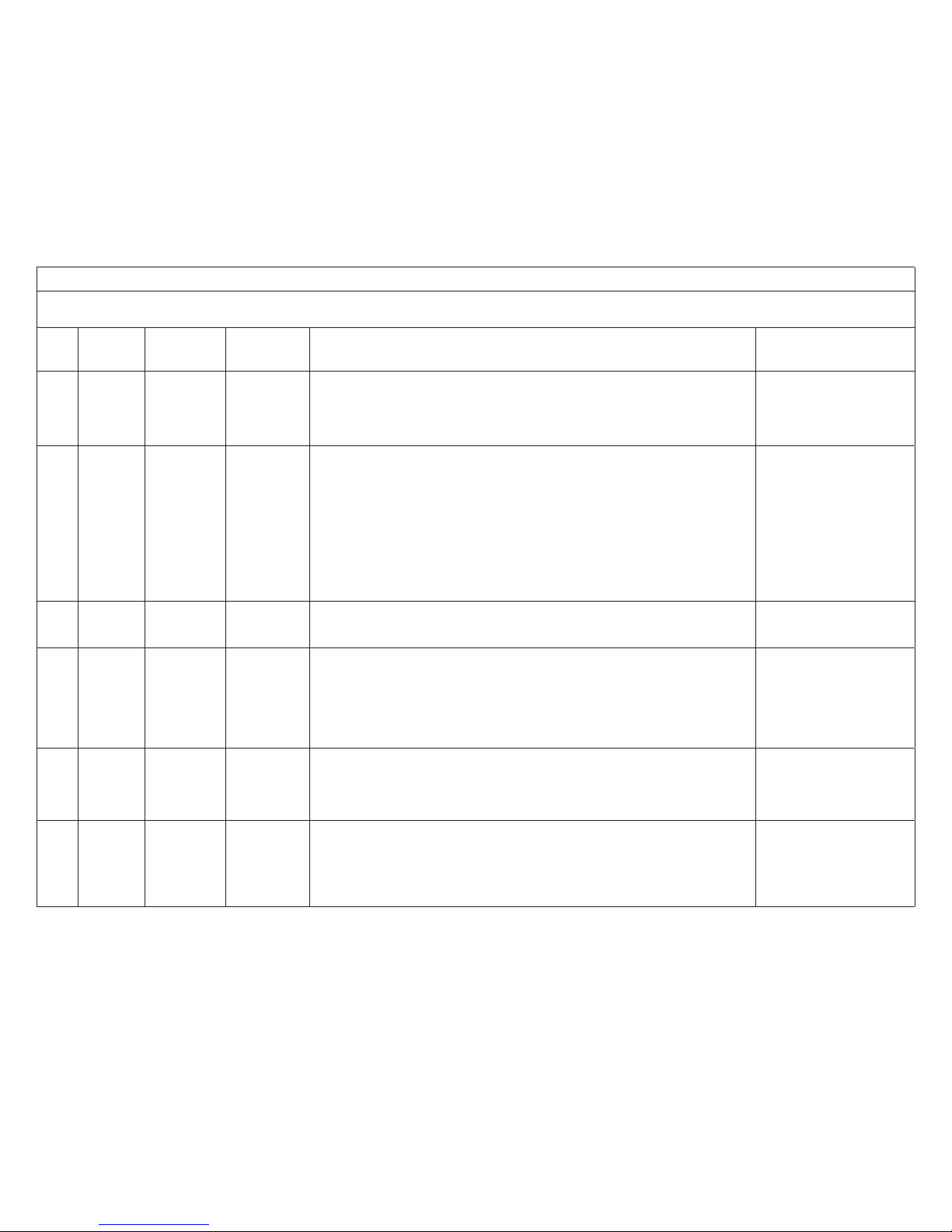
58
Table 18. Alert Codes and Troubleshooting
Initial notication of critical alerts will pop up on the home screen and will be listed under notication menu. Minor and moderate alerts are found only under the notication menu.
* Current Lennox modulating outdoor units are XC20, XP20, XC25 and XP25.
Alert
Code
Priority
Condition
Applicable
System
Component(s)
Actual
Displayed Alert
Text
Component or System Operational State and Troubleshooting Tip How to clear alert code
241 Critical Furnace
Flame Out of
Sequence - Still
Present
The furnace ame is going out while the furnace is heating.
• Shut off gas.
• Check for a gas valve leak.
• Replace the gas valve if needed.
• Check for low ame signal.
Automatically clears when a heat
call ends successfully.
250 Moderate
Furnace and
iHarmony
Primary Limit
Switch Open
The furnace primary limit switch is open.
• If limit switch is not closed within three minutes, the unit will go into a 60 minute soft lockout
(WatchGuard mode).
• Check for high gas pressure.
• Low supply air due to being plugged or restriction in system (example: dirty air lter or blockage
in duct work).
• Limit trips will place the iHarmony zoning system into non-zone mode.
• Check for proper ring rate on furnace.
• Check for non-functioning zone dampers.
NOTE: Refer to S&A Note ACC-14-01 - iHarmony and SLP98 - Insufcient Zone Heating and
Alarm Code 250 Issues for corrective actions.
Automatically clears when a heat
call ends successfully.
NOTE: If this issue occurred on
an iHarmony zoning system,
the eld will need to manually
activate the zoning.
252 Moderate Furnace
Discharge Air
Temperature
High
The furnace discharge air-temperature is high.
• Check temperature rise, air ow and input rate.
• Check for dirty air lter(s).
Automatically clears when a heat
call ends successfully.
270 Critical Furnace
WatchGuard Flame Failure
on Ignite
The furnace is in WatchGuard mode. The furnace igniter cannot turn on the ame. This is a ve
strike condition during a single demand.
• Check for proper gas ow.
• Ensure that igniter is lighting burner.
• Check ame sensor current.
• Check for dirty lters.
• Check for blocked cold end heater box or condensate drain and cracked hoses.
Automatically clears on successful ignition.
271 Critical Furnace
WatchGuard
- Low Press
Switch Open
The furnace is in WatchGuard mode. The furnace low pressure switch is open. This is a ve
strike condition during a single demand.
• Check pressure (inches w. c.) of low pressure switch closing during a heat call.
• Measure operating pressure (inches w. c.).
• Inspect vent and combustion air inducer for correct operation and restriction.
Automatically clears on successful ignition.
272 Critical Furnace
WatchGuard -
Lo Press Switch
Open Run
Mode
The furnace low pressure switch is open during run mode. The system will go into WatchGuard
mode.
• Check operation of low pressure switch to see if it is stuck open during a heat call.
• Measure operating pressure (inches w. c.).
• Inspect vent and combustion air inducer for correct operation and restriction.
• Check for blocked cold end heater box or condensate drain and cracked hoses.
Automatically clears when a heat
call ends successfully.
Page 59

59
Table 18. Alert Codes and Troubleshooting
Initial notication of critical alerts will pop up on the home screen and will be listed under notication menu. Minor and moderate alerts are found only under the notication menu.
* Current Lennox modulating outdoor units are XC20, XP20, XC25 and XP25.
Alert
Code
Priority
Condition
Applicable
System
Component(s)
Actual
Displayed Alert
Text
Component or System Operational State and Troubleshooting Tip How to clear alert code
273 Critical Furnace
WatchGuard
- Flame fail in
Run Mode
The furnace ame is going off during a heating cycle. The system will go into WatchGuard
mode.
• Check micro-amperes of ame sensor using thermostat diagnostics.
• Clean or replace sensor.
• Measure voltage of neutral to ground to ensure good unit ground.
• Clean face of burner assembly.
Automatically clears when a heat
call ends successfully.
274 Critical Furnace
WatchGuard -
Primary Limit
Switch Open
The furnace limit switch has been open for more than three minutes. The system will go into
WatchGuard mode.
• Check ring rate and air ow.
• Check for air blockage.
Automatically clears when a heat
call ends successfully.
275 Critical Furnace
WatchGuard -
Flame Out of
Seq. No Flame
The furnace ame is out of sequence. The system will go into WatchGuard mode.
• Shut off gas.
• Check for gas valve leak.
Automatically clears on successful ignition.
276 Critical Furnace
WatchGuard
- Calibration
Failure
The furnace is not able to calibrate or the high pressure switch opened or failed to close in run
mode. The system will go into WatchGuard mode.
• Check vent system
• Check pressure switch wiring connections.
Automatically clears when the
furnace calibrates itself successfully.
290 Critical Furnace
Ignition Circuit
Problem
There is a problem with the furnace ignition circuit. The system will go into WatchGuard mode.
• Measure resistance of hot surface igniter.
• Replace the hot surface igniter; it is not within specications.
• Measure voltage to igniter.
Automatically clears on successful ignition
291 Critical Furnace
Heat Airow
Restricted
Below Min
The heating airow is below the minimum required level. The system will go into WatchGuard
mode.
• Check for dirty air lter(s) and other air ow restrictions.
• Check blower performance.
Automatically clears when a heat
call ends successfully.
292 Critical
Furnace or air
handler
Indoor Blower
Motor Start
Problem
The indoor unit blower motor will not start. The system will go into WatchGuard mode.
• Indoor blower motor unable to start.
• This could be due to seized bearing, stuck wheel, and obstructions.
• Replace motor, motor module or wheel if assembly does not operate or meet performance
standards.
Automatically clears after the
indoor blower motor starts successfully.
294 Critical Furnace
Inducer Motor
Overcurrent
There is over current in the furnace inducer motor. The system will go into WatchGuard mode.
• Check combustion blower bearings, wiring and amps.
• Replace furnace inducer motor if it does not operate or does not meet performance standards.
Automatically clears after inducer
motor current is sensed to be inrange after the ignition following
either WatchGuard mode or unit
reset.
295 Minor Furnace
Indoor
Blower Over
Temperature
The indoor blower motor is overheating. Indoor blower motor over temperature (motor tripped on
internal protector).
• Check motor bearings and amps.
• Replace indoor blower motor if necessary.
• Check for high duct static.
Automatically clears after blower
demand is satised.
Page 60

60
Table 18. Alert Codes and Troubleshooting
Initial notication of critical alerts will pop up on the home screen and will be listed under notication menu. Minor and moderate alerts are found only under the notication menu.
* Current Lennox modulating outdoor units are XC20, XP20, XC25 and XP25.
Alert
Code
Priority
Condition
Applicable
System
Component(s)
Actual
Displayed Alert
Text
Component or System Operational State and Troubleshooting Tip How to clear alert code
310 Moderate
Furnace and
air handler only
Discharge Air
Temp Sensor
Problem
There is a discharge air temperature sensor issue.
• Compare discharge temperature sensor (DATS) resistance to temperature / resistance charts
in system component installation instruction.
• Replace discharge air sensor if necessary.
NOTE: Conrm there is no short or open circuits in the iComfort thermostat connections to any
of the other components in the communication system.
NOTE: Issues with a DATS connected to a damper control module or equipment interface model
will not generate an alert code.
Automatically clears 30 seconds
after condition is detected
as recovered or after system
restart.
311 Minor Furnace
Heat Rate
Reduced to
Match Airow
The heat ring rate has been reduced to match available airow (cutback mode). This is a warn-
ing only alert code.
• Furnace blower in cutback mode due to restricted airow.
• Reduce ring rate every 60 seconds to match available CFM.
• Check air lter and duct system.
• To clear, replace air lter if needed or repair or add additional ducting.
• Two-stage controls will reduce ring rate to rst stage.
Automatically clears when a
heating call nishes successfully.
312 Minor
Furnace or air
handler
Reduced/
Airow-Indoor
Blower Cutback
The indoor blower cannot provide the requested CFM due to high static pressure. This is a warning only alert code.
• Possible restricted airow - Indoor blower is running at a reduced CFM (Cutback Mode).
• The variable speed motor has pre-set speed and torque limiters to protect the motor from
damage caused by operating outside of design parameters (0 to 0.8” e.g. total external static
pressure).
• Check air lter and duct system.
• To clear, replace air lter if needed or repair or add additional ducting.
Automatically clears after the
current service demand is
satised.
313 Minor
Furnace, air
handler and
outdoor unit
Indoor/Outdoor
Unit Capacity
Mismatch
The indoor and outdoor unit capacities do not match. This is a warning only alert code.
• Check for proper system component conguring in installation instructions.
• The system will operate, but might not meet efciency and capacity parameters.
Automatically clears after commissioning is complete.
344 Critical Furnace Relay Y1 Stuck
Link Relay Problem. Relay Y1 Failure
• Possible Y1 relay failure.
• All system operations will stop.
Automatically clears ve minutes
after Y1 input sensed OFF.
345 Critical
Air handler,
equipment
interface
module or heat
pump
Relay O Failure
The O relay on the system component has failed. Either the pilot relay contacts did not close or
the relay coil did not energize.
• Possible O relay / stage 1 failure.
• Pilot relay contacts did not close or the relay coil did not energize.
• Replace system component (device) control.
• If error is applicable to the XC25 or XP25, the outdoor control will need to be replaced.
Automatically clears after the
fault recovered following reset.
346 Critical Air handler
HP Jumper Not
Removed
The heat pump conguration link is not cut on the air handler control.
• Conguration link not cut on air handler control.
• Cut O to R.
• This is only applicable with non-communicating heat pump with communicating indoor unit.
Automatically clears when the
system detects that the issue no
longer exists.
Page 61

61
Table 18. Alert Codes and Troubleshooting
Initial notication of critical alerts will pop up on the home screen and will be listed under notication menu. Minor and moderate alerts are found only under the notication menu.
* Current Lennox modulating outdoor units are XC20, XP20, XC25 and XP25.
Alert
Code
Priority
Condition
Applicable
System
Component(s)
Actual
Displayed Alert
Text
Component or System Operational State and Troubleshooting Tip How to clear alert code
347 Critical
Furnace, air
handler or
equipment
interface
module
Relay Y1
Failure
The Y1 relay on the applicable system component has failed. Either the pilot relay contacts did
not close or the relay coil did not energize.
• System operation will stop.
• Possible Y1 relay / stage 1 failure.
• Pilot relay contacts did not close or the relay coil did not energize;
• There is no input back to the applicable system component control.
Automatically clears after reset
and Y1 input sensed.
348 Critical
Furnace or air
handler
Relay Y2
Failure
The Y2 relay on the applicable system component has failed. Either the pilot relay contacts did
not close or the relay coil did not energize.
• Possible Y2 relay / stage 2 failure.
• Furnace pilot relay contacts did not close or the relay coil did not energize
• No input back to furnace or air handler control.
Automatically clears when the
system detects that the issue no
longer exists.
349 Critical Furnace
IFC Error Check
Jumper O to R
The O to R link on the furnace needs to be restored.
• Conguration link R to O needs to be restored.
• Repair cut link by hard-wiring the R to O terminals on the terminal strip.
• Only applicable in non-communicating mode.
Automatically clears when the
system detects that the issue no
longer exists.
350 Critical Air handler
Electric Heat
Not Congured
The air handler’s electric heat is not congured or incorrectly congured.
• Heat call with no congured or incorrectly congured electric heat.
• Check for proper conguring under Conguring Electric Heat Stages in the air handler
installation instructions. Smart Hub MUST be removed from the system before conguring
electric heat.
Automatically clears after electrical heat detection is successful.
351 Critical Air handler
Electric Heat
Stage 1
Problem
There is an issue with the air handler’s rst stage electric heat.
• Either the pilot relay contacts did not close or the relay coil in the electric heat section did not
energize.
• Possible heat section / stage 1 failure.
• Air handler will operate on HP rst stage for reminder of the heat call.
Automatically clears after fault
recovered.
352 Critical Air handler
Electric Heat
Stage 2
Problem
There is a issue with the air handler’s second stage electric heat.
• Either the pilot relay contacts did not close or the relay coil in the electric heat section did not
energize.
• The air-handler will operate on rst stage electric heat until the issue is resolved.
Automatically clears after fault
recovered.
353 Critical Air handler
Electric Heat
Stage 3
Problem
There is a issue with the air handler’s third stage electric heat.
• Either the pilot relay contacts did not close or the relay coil in the electric heat section did not
energize.
• The air-handler will operate on rst stage electric heat until the issue is resolved.
Automatically clears after fault
recovered.
354 Critical Air handler
Electric Heat
Stage 4
Problem
There is a issue with the air handler’s fourth stage electric heat.
• Either the pilot relay contacts did not close or the relay coil in the electric heat section did not
energize.
• The air-handler will operate on rst stage electric heat until the issue is resolved.
Automatically clears after fault
recovered.
Page 62

62
Table 18. Alert Codes and Troubleshooting
Initial notication of critical alerts will pop up on the home screen and will be listed under notication menu. Minor and moderate alerts are found only under the notication menu.
* Current Lennox modulating outdoor units are XC20, XP20, XC25 and XP25.
Alert
Code
Priority
Condition
Applicable
System
Component(s)
Actual
Displayed Alert
Text
Component or System Operational State and Troubleshooting Tip How to clear alert code
355 Critical Air handler
Electric Heat
Stage 5
Problem
There is an issue with the air handler’s fth stage electric heat.
• Either the pilot relay contacts did not close or the relay coil in the electric heat section did not
energize.
• The air-handler will operate on rst stage electric heat until the issue is resolved.
Automatically clears after fault
recovered.
370 Critical Furnace
Interlock Switch
Open
The furnace control has not received 24VAC power for two minutes or more on the DS terminal
• The system will not operate.
• Dealer has cut the W914 jumper (Dehum, Harmony III) on the Lennox Furnace Control.
• The thermostat monitors the DS terminal in the furnace for power and if the link has been cut
then power will be lost to DS.
This alert code will clear when
24VAC is continuously sensed
on DS terminal for a minimum
of 10 seconds or on a power
reset.
380
Moderate /
Critical
Equipment
interface
module
Interlock Relay
Failure
Interlock relay failure (furnace or air handler modes only).
• Interlock relay is energized, but input is not sensed after three seconds.
• There will be no heating or cooling due to this alert code – moderate condition.
• De-energize interlock relay and energize after ve minutes if demand is still present – critical
condition.
Automatically clears after fault
recovered.
381
Moderate /
Critical
Equipment
interface
module
Interlock Relay
Stuck
Interlock relay stuck (furnace or air handler modes only).
• Interlock relay continuously sensed (with relay off).
• There is no heating and cooling operation – moderation condition.
• After 10 minutes if event still exist it will be escalated – critical condition.
Automatically clears 30 seconds
after fault clears.
382 Moderate
Equipment
interface
module
Relay W1
Failure
Relay W1 failure (furnace or air handler modes only). W1 relay is energized but input is not
sensed after three seconds.
Automatically clears when W1
relay input is sensed.
400 Critical Outdoor unit
Compressor
Internal
Overload
Tripped
The compressor internal overload has tripped.
• Thermostat demand Y1 is present; however compressor is not running.
• Check power to unit.
• This alert code is automatically cleared after current is sensed in both RUN and START sensors
for at least two seconds or after service is removed, or after power reset.
Automatically clears when the
system detects that the issue no
longer exists.
401 Moderate Outdoor unit
Compressor
Long Run Cycle
Either the compressor ran for more than 18 hours continuously while attempting to cool the home
during a single demand or the system refrigerant pressure is low.
• Alert code will not lockout system.
• If the two-stage outdoor unit has:
• An outdoor control with blinking LED lights then the unit will run in low speed;
• An outdoor control with a 7-segment display, the outdoor control will display alert code 401, but
continue to run in high speed.
• If the outdoor unit is a heat pump, and the outdoor temperature is less than 65°F, alert code
401 is ignored.
• Also monitors low pressure switch trips.
Automatically clears after 30
consecutive normal run cycles or
power reset.
402 Critical Outdoor unit
Outdoor
Unit System
Pressure Trip
• Either the discharge or suction pressure level is out-of-limits, or the compressor has overloaded.
• Check discharge or suction pressure.
Automatically clears after four
consecutive normal compressor
run cycles.
Page 63

63
Table 18. Alert Codes and Troubleshooting
Initial notication of critical alerts will pop up on the home screen and will be listed under notication menu. Minor and moderate alerts are found only under the notication menu.
* Current Lennox modulating outdoor units are XC20, XP20, XC25 and XP25.
Alert
Code
Priority
Condition
Applicable
System
Component(s)
Actual
Displayed Alert
Text
Component or System Operational State and Troubleshooting Tip How to clear alert code
403 Moderate Outdoor unit
Compressor
Short-Cycling
The compressor ran for less than three minutes to satisfy a thermostat demand.
Automatically clears after four
consecutive normal compressor
run cycles.
404 Critical Outdoor unit
Compressor
Rotor Locked
The compressor rotor is locked up.
• Compressor rotor locked up due to run capacitor short.
• Bearings are seized.
• Excessive liquid refrigerant, etc. (NOTE: May need to install hard start kit).
Automatically clears after four
consecutive normal run cycles or
after power reset.
405 Critical Outdoor Unit
Compressor
Open Circuit
The compressor circuit is open. Compressor circuit open (due to power disconnection - open
fuse, etc.)
Automatically clears after one
normal compressor run cycle.
406 Critical Outdoor unit
Compressor
Open Start
Circuit
The required amount of current is not passing through the START current transformer.
Automatically clears after current
is sensed in START sensor, or
after power reset.
407 Critical Outdoor unit
Compressor
Open Run
Circuit
The required amount of current is not passing through RUN current transformer.
Automatically clears after current
is sensed in RUN sensor, one
normal compressor run cycle, or
after power reset
408 Critical Outdoor unit
Compressor
Contactor
Welded
The compressor is running continuously.
Automatically clears one normal
compressor run cycle or after
power reset.
409 Moderate
Furnace, air
handler or
outdoor unit
Compressor
Voltage Low
The secondary voltage for the applicable system component has fallen below 18VAC.
• Secondary voltage is below 18VAC.
• If this continues for 10 minutes, the thermostat will turn off the applicable system component.
Automatically clears after voltage
is detected as higher than
20VAC for two seconds or after
power reset.
410 Moderate Outdoor unit
Open Low
Pressure Switch
Unit low pressure is below the required limit.
• Check operating pressures.
• Low pressure switch opens at a specic pressure (system shuts down) and closes at a specic
pressure (system restarts).
Automatically clears when the
system detects that the issue no
longer exists.
411 Critical Outdoor unit
Low Pressure
Switch Strikes
Lockout
The low pressure switch has opened ve times during one cooling or heating demand.
• Thermostat will shut down the outdoor unit.
• Open low pressure switch error count reached ve strikes.
• Check system charge using both approach and sub-cooling methods.
• Reset by putting outdoor unit control in test mode or resetting low voltage power.
Automatically clears when the
system detects that the issue no
longer exists.
412 Moderate Outdoor unit
Open High
Pressure Switch
The unit high pressure is above the upper limit.
• System will shut down.
• Conrm that the system is properly charged with refrigerant.
• Check condenser fan motor, expansion valve (if installed), indoor unit blower motor, stuck
reversing valve or clogged refrigerant lter.
• Conrm that the outdoor unit is clean.
Automatically clears after the
high pressure switch closes or a
power reset
Page 64

64
Table 18. Alert Codes and Troubleshooting
Initial notication of critical alerts will pop up on the home screen and will be listed under notication menu. Minor and moderate alerts are found only under the notication menu.
* Current Lennox modulating outdoor units are XC20, XP20, XC25 and XP25.
Alert
Code
Priority
Condition
Applicable
System
Component(s)
Actual
Displayed Alert
Text
Component or System Operational State and Troubleshooting Tip How to clear alert code
413 Critical Outdoor unit
Hi Pressure
Switch Strikes
Lockout
The high pressure switch has opened ve times during one cooling demand.
• Thermostat will shut down the outdoor unit.
• Open high pressure switch error count reached ve strikes.
• Check system charge using superheat and sub-cooling temperatures.
• Check outdoor fan operation.
• Check for dirt or debris blocking air ow to outdoor unit.
• Reset by putting outdoor unit control in test mode or resetting low voltage power.
Automatically clears when the
system detects that the issue no
longer exists.
414 Moderate Outdoor unit
High
Discharge Line
Temperature
The discharge line temperature is higher than the recommended upper limit of 279ºF.
• Discharge line temperature is greater than 279ºF.
• Make sure coil is clean and airow unobstructed in and out of condenser.
• Check system operating pressures and compare to unit charging charts in installation manual.
Automatically clears after discharge temperature is less than
225ºF.
415 Critical Outdoor unit
Hi Discharge
Line Temp
Strikes Lockout
The discharge line temperature has been consistently higher than the recommended upper limit
of 279ºF.
• Discharge line high temperature error count reached ve strikes during a single demand.
• Make sure coil is clean and airow unobstructed in and out of condenser.
• Check system charge using superheat and sub cooling temperatures.
• Reset by putting outdoor control in test mode or resetting low voltage power.
Correct issue and cycle power to
the system.
416
Moderate /
Critical
Outdoor unit
Outdoor Coil
Sensor Faulty
The outdoor coil sensor is either open, short-circuited or the temperature is out of sensor
range.
• Outdoor unit control will not perform demand or time / temperature defrost operation. (System
will still heat or cool.)
• This fault is detected by allowing the unit to run for 90 seconds before checking sensor
resistance. If the sensor resistance is not within range after 90 seconds, the control will display
a moderate code.
• Advances from moderate to critical after ten (10) minutes.
• Plug-in sensor harness correctly. (Refer to Service and Application Note C-18-08)
• Check resistance of sensor to determine if it is open, shorted, out of temperature calibration or
out of ambient temperature range. Replace if out-of-specications.
Automatically clears when outdoor unit control detects proper
sensor readings.
If sensor is faulty and the system
is reporting the condition as
critical, replaced sensor. Reset
power to clear alert code.
Page 65

65
Table 18. Alert Codes and Troubleshooting
Initial notication of critical alerts will pop up on the home screen and will be listed under notication menu. Minor and moderate alerts are found only under the notication menu.
* Current Lennox modulating outdoor units are XC20, XP20, XC25 and XP25.
Alert
Code
Priority
Condition
Applicable
System
Component(s)
Actual
Displayed Alert
Text
Component or System Operational State and Troubleshooting Tip How to clear alert code
417
Moderate
/ Critical
Outdoor unit
Discharge
Sensor Faulty
SYSTEM DETECTION AND Operation:
The outdoor unit discharge line temperature sensor is either open, short-circuited or the
temperature is out of sensor range.
• This fault is detected by allowing the unit to run for 90 seconds before checking discharge line
sensor resistance.
• If the discharge sensor resistance is not within range after 90 second period, the control will
display the priority condition as moderate.
• If the moderate condition continues for 10 minutes, the system changes the priority condition
to critical.
POSSIBLE CAUSES:
• The applicable system component detects either an open, shorted or temperature out of range
condition.
• Discharge sensor leads located in wrong pin positions in harness plug-in connector. Refer to
the applicable unit installation and service procedure and locate the terminal descriptions table
to verify cable harness assembly wiring pin positions are correct.
POSSIBLE SOLUTIONS:
• Check the resistance of the discharge sensor and compare to temperature resistance chart
located in the applicable unit installation and service procedure. If sensor resistance is out of
range then replace the discharge line temperature sensor.
• If discharge sensor wring leads are located in the wrong connector pin-out then order a
replacement cable assembly.
Moderate - Automatically clears
after fault signal condition is no
longer present.
Critical - Power down the
system component and either
replace faulty sensor or cable assembly (whichever is applicable).
Power up system component after replacing the applicable part
which will clear the alert code /
priority condition.
418 Moderate
Equipment
interface
module and
outdoor unit
W Output
Hardware Fault
There is a faulty W output circuit.
• W terminal is energized while in cooling mode.
• Possible cause may be a stuck closed relay on the control, or something external to the control
that is energizing W terminal when it should not be energized.
• Disconnect any wiring from the W terminal.
• If 24VAC is still present on the terminal, then it is a stuck relay.
• If 24VAC disappears, then there is a need to check any of the wires hooked up to the W
terminal.
Automatically clears after fault
signal is removed.
419 Critical
Equipment
interface
module and
outdoor unit
W Output
hardware Fault
Lockout
The W output has reported more than ve errors.
• The system will shut down the outdoor unit.
• The W output (code E418) on the outdoor unit has reported more than ve strikes.
• Disconnect thermostat wire from W and verify there is no 24VAC on the W.
• If 24VAC is present, replace the outdoor control.
Automatically clears after power
recycled.
420 Critical
Air handler
or equipment
interface
module
Defrost Out of
Control
The heat pump defrost cycle has taken more than 20 minutes to complete.
• Defrost cycle lasts longer than 20 minutes.
• Check heat pump operation.
• This is applicable only in communicating indoor unit with non-communicating heat pump.
Automatically clears when W1
signal is removed.
421 Critical
Equipment
interface
module and
outdoor unit
W External Mis-
wire Fault
The W output terminal on the outdoor unit is not wired correctly. Voltage sensed on W output
terminal when Y1 out is deactivated.
Automatically clears once voltage is not sensed on output or
power is cycled.
Page 66

66
Table 18. Alert Codes and Troubleshooting
Initial notication of critical alerts will pop up on the home screen and will be listed under notication menu. Minor and moderate alerts are found only under the notication menu.
* Current Lennox modulating outdoor units are XC20, XP20, XC25 and XP25.
Alert
Code
Priority
Condition
Applicable
System
Component(s)
Actual
Displayed Alert
Text
Component or System Operational State and Troubleshooting Tip How to clear alert code
422 Moderate Outdoor unit
Compressor
Top Cap Switch
Open
Compressor top cap switch exceeding thermal limit.
• Check condenser fan motor, TXV and indoor unit blower motor.
• Check for stuck reversing valve or clogged refrigerant lter.
• XC/XP25: Check to ensure that one of the wires from the top cap switch has not been
disconnected from one of the TP terminals on the outdoor control. Reconnect wire if
disconnected.
• Check superheat and sub-cooling.
Automatically clears when error
is corrected.
423
Moderate /
Critical
Inverter based
outdoor unit*
OD Inverter CT
Circuit Problem
The inverter has detected a circuit issue.
• When this condition is detected the outdoor control will stop outdoor unit operations and start
the anti-short cycle timer – moderate condition.
• Outdoor control will lockout unit after 10 strikes within an hour – critical condition.
• Inverter LEDs will blink code 40
• Refer to the unit service documentation for troubleshooting procedures.
A moderate alarm will clear
automatically when the inverter
detects the condition no longer
exist and will send a clear alarm
message.
To clear critical alarm disconnect power to outdoor unit and
restart.
424 Moderate Outdoor unit
OD Liquid Line
Sensor Faulty
The liquid line temperature sensor has malfunctioned.
• In normal operation after outdoor control recognizes sensors, the alert code will be sent if a
valid temperature reading is lost.
• Compare liquid line sensor resistance to temperature / resistance charts in unit installation
instructions.
• Replace sensor pack if necessary.
• At the beginning of (any) conguration, furnace or air handler control will detect the presence
of the sensor(s).
• If detected (reading in range), appropriate feature will be set as ‘installed’ and shown in the
thermostat ‘About’ screen.
Automatically clears upon
conguration, or sensing normal
values.
425 Minor
Inverter based
outdoor unit*
Compressor
Speed
Limited by OD
Temperature
Outdoor control has increased minimum compressor speed to allow for proper oil return due to
low ambient temperature.
• Outdoor ambient temperature is below system limit.
• Control will attempt to run at lowest allowed compressor speed to allow for proper oil return.
NOTE: Minimum speed adjustments start at 45°F and go up to 100% minimum at 17°F
Automatically clears when outdoor ambient temperature rises
above limit for more than ve
minutes.
426 Critical
Inverter based
outdoor unit*
Excessive
Inverter Alarms
After 10 faults within 60 consecutive minutes, the control will lockout. Inverter will blink codes 12
to 14 and 53. These inverter codes do not count towards this lockout condition.
To clear disconnect power to
outdoor control and restart
427
Moderate /
Critical
Inverter based
outdoor unit*
OD Inverter DC
Peak Fault
The inverter has detected a DC peak fault condition.
• If condition (55A or higher) is detected, outdoor unit will stop (compressor and fan) – moderate
condition.
• Anti-short cycle is initiated.
• If peak current (55A or higher) occurs 10 times within an hour, system will lockout – critical
condition.
• Inverter LEDs will blink code 21.
• Refer to the unit service documentation for detailed troubleshooting procedures.
To clear, disconnect and reconnect power to outdoor control.
Page 67

67
Table 18. Alert Codes and Troubleshooting
Initial notication of critical alerts will pop up on the home screen and will be listed under notication menu. Minor and moderate alerts are found only under the notication menu.
* Current Lennox modulating outdoor units are XC20, XP20, XC25 and XP25.
Alert
Code
Priority
Condition
Applicable
System
Component(s)
Actual
Displayed Alert
Text
Component or System Operational State and Troubleshooting Tip How to clear alert code
428
Moderate /
Critical
Inverter based
outdoor unit*
OD Inverter
High Main Input
Current
The inverter has detected a high main input current condition.
• If condition is detected, outdoor unit will stop (compressor and fan) – moderate condition.
• Anti-short cycle is initiated.
• If condition occurs 10 times within an hour, system will lockout – critical condition.
• Inverter LEDs will blink code 22.
• Refer to the unit service documentation for detailed troubleshooting procedures.
To clear, disconnect power to
outdoor unit and restart.
429
Moderate /
Critical
Inverter based
outdoor unit*
OD Inverter
DC Link Low
Voltage
The inverter has detected a DC link low voltage condition.
• On a call for compressor operation, if DC link power in inverter does not rise above 180 VDC
for 2- and 3-ton models, 250 VDC for 4- and 5-ton models within 30 seconds, the control will
display a moderate code.
• If condition is detected, outdoor unit will stop (compressor and fan) – moderate condition.
• An anti-short cycle timer is initiated. If condition occurs 10 times within a 60 consecutive
minutes, system will lock out and display alert code 429 – critical condition.
• The outdoor control anti-short cycle timer will time out and the unit will recycle the demand.
• Replace outdoor inverter.
• Inverter LEDs will blink code 23.
• Refer to the unit service documentation for detailed troubleshooting procedures.
Automatically clears when the
system detects that the issue no
longer exists.
430
Moderate /
Critical
Inverter based
outdoor unit*
OD Inverter
Compressor
Startup Fail
Compressor start-up failure.
• If condition is detected, outdoor unit will stop (compressor and fan) – moderate condition.
• Anti-short cycle is initiated.
• If condition occurs 10 times within 60 consecutive minutes, the system will lockout – critical
condition.
• Inverter LEDs will blink code 26.
• Refer to the unit service documentation for detailed troubleshooting procedures.
To clear, disconnect power to
outdoor unit and restart.
431
Moderate /
Critical
Inverter based
outdoor unit*
OD Inverter
PFC Fault
The inverter has detected a PFC circuit over-current condition.
• Error occurs when PFC detects an over current condition of 100A peak.
• If condition is detected, outdoor unit will stop (compressor and fan) – moderate condition.
• Anti-short cycle timer is initiated.
• If condition occurs 10 times within 60 consecutive minutes, the system will lockout – critical
condition.
• Inverter LEDs will blink code 27.
• Refer to the unit service documentation for detailed troubleshooting procedures.
To clear, disconnect power to
outdoor unit and restart.
432
Moderate /
Critical
Inverter based
outdoor unit*
OD Inverter
DC Link High
Voltage
The inverter has detected a DC link high voltage condition.
• Error occurs when the DC link capacitor voltage is greater than 480VDC.
• If condition is detected, outdoor unit will stop (compressor and fan) – moderate condition.
• Anti-short cycle timer is initiated.
• If condition occurs 10 times within 60 consecutive minutes, the system will lockout – critical
condition.
• Inverter LEDs will blink code 28.
• Refer to the unit service documentation for detailed troubleshooting procedures.
To clear, disconnect power to
outdoor unit and restart.
Page 68

68
Table 18. Alert Codes and Troubleshooting
Initial notication of critical alerts will pop up on the home screen and will be listed under notication menu. Minor and moderate alerts are found only under the notication menu.
* Current Lennox modulating outdoor units are XC20, XP20, XC25 and XP25.
Alert
Code
Priority
Condition
Applicable
System
Component(s)
Actual
Displayed Alert
Text
Component or System Operational State and Troubleshooting Tip How to clear alert code
433
Moderate /
Critical
Inverter based
outdoor unit*
OD Inverter
Compressor
Over-current
Compressor phase current is too high.
• Error occurs when compressor peak phase current is greater than 28A.
• Inverter will issue code 14 rst and slow down to try to reduce the current.
• If the current remains high, outdoor unit will stop (compressor and fan) – moderate condition.
• Anti-short cycle timer is initiated.
• If condition occurs 5 times within 60 consecutive minutes, the system will lockout – critical
condition.
• Inverter LEDs will blink code 29.
• Refer to the unit service documentation for detailed troubleshooting procedures.
To clear alert code disconnect
power to outdoor unit and
restart.
434
Moderate /
Critical
Inverter based
outdoor unit*
OD Inverter
Comm Error to
Main Control
Outdoor control has lost communications with the inverter for greater than three minutes.
• Outdoor control has lost communications with the inverter for greater than three minutes.
• Outdoor control will stop all compressor demands – moderate condition.
• Recycle power to the inverter by de-energizing the contactor for two minutes.
• If this occurs three times in one thermostat call, the outdoor unit will lock out and display alert
code 434 – critical condition.
• Check for loose or disconnected electrical connections.
• Interruption of main power to inverter.
• Inverter LEDs will blink code 53.
• Refer to the unit service documentation for detailed troubleshooting procedures.
Automatically clears when the
system detects that the issue no
longer exists.
435
Moderate /
Critical
Inverter based
outdoor unit*
OD Inverter
EEPROM
Checksum fault
Inverter internal error.
• When this error occurs, the outdoor control will cycle power to the inverter by opening the
contactor for two minutes – moderate condition.
• Outdoor control will cycle power to the inverter three times and then outdoor unit is locked out
– critical condition.
• Inverter LEDs will blink code 60.
• Refer to the unit service documentation for detailed troubleshooting procedures.
To clear alert code disconnect
power to outdoor unit and
restart.
436
Moderate /
Critical
Inverter based
outdoor unit*
OD Inverter
High Heat-Sink
Temperature
Inverter heat sink temperature exceeded limit.
• This occurs when the heat sink temperature exceeds the inverter limit. Inverter will issue
inverter alert code 13 rst and slow down to try to cool the heat sink.
• If temperature remains high, outdoor unit will stop both compressor and fan – moderate
condition.
• Anti- short cycle is initiated.
• If condition occurs ve times within an hour, system will lockout – critical condition.
• The screws that hold the inverter to the inverter board were loose causing poor contact between
these two components.
• Tighten screws that hold the heat sink to the inverter control board.
NOTE: Wait ve minutes for all capacitors to discharge before checking screws.
• Inverter LEDs will blink code 62.
• Refer to the unit service documentation for detailed troubleshooting procedures.
Moderate condition will automatically clear when the inverter
sends an alarm clear message.
Critical condition is cleared by
disconnecting power to the outdoor unit and restart.
Page 69

69
Table 18. Alert Codes and Troubleshooting
Initial notication of critical alerts will pop up on the home screen and will be listed under notication menu. Minor and moderate alerts are found only under the notication menu.
* Current Lennox modulating outdoor units are XC20, XP20, XC25 and XP25.
Alert
Code
Priority
Condition
Applicable
System
Component(s)
Actual
Displayed Alert
Text
Component or System Operational State and Troubleshooting Tip How to clear alert code
437
Moderate /
Critical
Inverter based
outdoor unit*
OD Inverter
Heat-Sink temp
Sensor Fault
Heat sink temperature sensor fault has occurred (temperature less than 4ºF or greater than
264ºF after 10 minutes of operation).
• When the temperature sensor detects a temperature less than 4ºF or greater than 264ºF after
10 minutes of operation.
• Outdoor unit will stop both compressor and fan – moderate condition.
• Anti-short cycle is initiated.
• If condition occurs ve times within an hour, system will lockout – critical condition.
• Inverter LEDs will blink code 65.
• Refer to the unit service documentation for detailed troubleshooting procedures.
Moderate priority condition will
automatically clear when the
inverter sends an alarm clear
message.
Critical priority condition can be
cleared by disconnecting and
reconnecting power to outdoor
unit to restart.
438
Moderate /
Critical
Inverter based
outdoor unit*
OD Inverter
PFC Input
Overcurrent
The inverter has detected a PFC circuit over-current condition.
• The inverter has detected a power factor correction (PFC) over current condition. This may be
caused by a high load condition, high pressure, or outdoor fan failure.
• Outdoor control will display the code when the inverter has detected the error – moderate
condition.
• After three minutes, the inverter will reset and the compressor will resume operation.
• If the error condition occurs 10 times within a 60 minute rolling time period, the outdoor unit
control will lock out operation of the outdoor unit – critical condition.
• Possible issue is system running at high pressures.
• Check for high pressure trips or other alert codes in thermostat and outdoor control.
• Inverter LEDs will blink code 73.
• Refer to the unit service documentation for detailed troubleshooting procedures.
Moderate priority condition is
automatically cleared when the
inverter sends a clear message.
Critical priority condition will
automatically clear when inverter
is power cycled.
439 Moderate
Inverter based
outdoor unit*
OD Inverter
Compressor
Slowdown
- High Input
Current
Compressor slowdown due to high input current.
• Input current is approaching a high limit.
• Compressor speed will automatically slow down. The outdoor control will continue sending the
inverter speed demanded by the thermostat.
• The outdoor control will set indoor CFM and outdoor RPM to values according to demand
percentage rather than the actual Hz.
• Inverter LEDs will blink code 12.
• Refer to the unit service documentation for detailed troubleshooting procedures.
Automatically clears when the
condition no longer exists.
440 Moderate
Inverter based
outdoor unit*
OD Inverter
Compressor
Slowdown -
High Heat-Sink
temperature
Compressor slowdown due to high heat sink temperature.
• Heat sink temperature is approaching limit.
• The compressor speed automatically slows to reduce heat sink temperature.
• The control sets indoor CFM and outdoor RPM to values according to demand percentage
rather than the actual Hz.
• Feedback from supplier tear down of inverter indicates that the screws that hold the inverter to
the inverter board were loose causing poor contact between these two components.
• Tighten screws that hold the heat sink to the inverter control board.
NOTE: Wait ve minutes for all capacitors to discharge before checking screws.
• Inverter LEDs will blink code 13.
• Refer to the unit service documentation for detailed troubleshooting procedures.
Automatically clears when the
condition no longer exists.
Page 70

70
Table 18. Alert Codes and Troubleshooting
Initial notication of critical alerts will pop up on the home screen and will be listed under notication menu. Minor and moderate alerts are found only under the notication menu.
* Current Lennox modulating outdoor units are XC20, XP20, XC25 and XP25.
Alert
Code
Priority
Condition
Applicable
System
Component(s)
Actual
Displayed Alert
Text
Component or System Operational State and Troubleshooting Tip How to clear alert code
441 Moderate
Inverter based
outdoor unit*
OD Inverter
Compressor
Slowdown
- High
Compressor
Current
Compressor slowdown due to high compressor current.
• Compressor slowdown due to high compressor current.
• Compressor current is approaching limit.
• The compressor speed automatically slows.
• The control sets indoor CFM and outdoor RPM to values according to demand percentage
rather than the actual Hz.
• Possible issue is system running at high pressures.
• Check for high pressure trips or other alert codes in thermostat and outdoor control.
• Inverter LEDs will blink code 14.
• Refer to the unit service documentation for detailed troubleshooting procedures.
Automatically clears when the
condition no longer exists.
442 Critical Outdoor unit
Compressor
Top Cap Switch
Strike Lockout
The top cap switch has opened ve times within one hour. As a result, the outdoor unit is locked
out.
• This condition occurs when compressor thermal protection sensor opens ve times within one
hour.
• Outdoor unit will stop.
To clear, disconnect power to
outdoor unit and restart.
443 Critical Outdoor unit
MUC Unit Code
to Inverter
Model Mismatch
Incorrect appliance unit size code selected.
• Check for proper conguring under unit size code used for outdoor unit (see unit conguration
guide or in installation instructions).
• If replacing inverter, verify inverter model matches unit size.
• Remove the thermostat from the system while applying power and reprogramming.
Automatically clears after the
correct match is detected following a power reset.
500
Minor
(Escalated
to Critical
after alarm
persists for
15 minutes)
PureAir S
Diff Press
Sensor Fault
Pressure sensor reports a fault for more than 5 minutes, or does not respond for more than 5
minutes.
Device will not perform any pressure reading calculations until fault is recovered. Remaining lter
life display will indicate “-“ while fault exists.
Automatically clears 30 seconds
after fault is recovered.
501
Minor
(Escalated
to Critical
after alarm
persists for
15 minutes)
PureAir S
UV Sensor
Fault
UV sensor reports a fault for more than 5 minutes or UV sensor does not respond for more than
5 minutes.
Device will not perform any UV lamp life remaining calculations until fault has recovered. Life
remaining display shall indicate “-“ while fault exists.
Automatically clears 30 seconds
after fault is recovered.
502 Critical PureAir S UV Lamp Off
The light is determined to be off when the last three last light intensities measurements are below
the set threshold.
Light is determined on after 1 set
of ve samples are above the set
threshold.
503 Moderate PureAir S Filter life at 10% Filter life remaining determined to be <=10%, but greater than 0% None
504 Critical PureAir S Filter Life at 0% Filter life remaining determined to be 0% None
505 Moderate PureAir S
PureAir Model
Selection
Changed
Model Selection jumper has changed positions.
Jumper repositioned back
to original jumper position or
system rebooted.
Page 71

71
Table 18. Alert Codes and Troubleshooting
Initial notication of critical alerts will pop up on the home screen and will be listed under notication menu. Minor and moderate alerts are found only under the notication menu.
* Current Lennox modulating outdoor units are XC20, XP20, XC25 and XP25.
Alert
Code
Priority
Condition
Applicable
System
Component(s)
Actual
Displayed Alert
Text
Component or System Operational State and Troubleshooting Tip How to clear alert code
506 Critical PureAir S
UV Lamp Life
at 0%
UV Lamp Life at 0% None
532 Moderate IHarmony
Zoning
Pressure Switch
Opened (High
Pressure)
Zoning Pressure Switch Opened (high pressure)
• Compressor pressure is above the specied limit.
• Compressor is turned off.
• Zoning will be restored once the high pressure switch closes.
Automatically clears after
compressor pressure is within
limits.
542
Moderate/
Critical
iHarmony Zone
Sensor
Zone 1
Temperature
Sensor Problem
• Zone temperature sensor reading out of range.
• Open or short zone temperature sensor detected for more than ve second.
• Damper control module will operate in non-zone mode (all dampers open) – moderate condition.
• If after 10 minutes the condition does not change, the priority code is change to critical. System
will continue to operate in non-zone mode.
Automatically clears 30 seconds
after condition no longer exist.
543
Moderate/
Critical
iHarmony Zone
Sensor
Zone 2
Temperature
Sensor Problem
544
Moderate/
Critical
iHarmony Zone
Sensor
Zone 3
Temperature
Sensor Problem
545
Moderate/
Critical
iHarmony Zone
Sensor
Zone 4
Temperature
Sensor Problem
546 Critical
iHarmony Zone
Sensor
Memory Error
Zone Sensor EEPROM error (Power ON). System shall restore everything to Energy save Default and operate.
Zone sensor will have to be
replace.
547 Critical
iHarmony Zone
Sensor
Memory Error
Zone Sensor EEPROM error (Operating). System shall operate in normal mode operation until
power off. The reading for humidity will not be valid. This message indicates hum sensor is not
working correctly.
Zone sensor will have to be
replace.
548 Critical
iHarmony Zone
Sensor
Humidity
Sensor Error
Zone Sensor - Hum sensor error (without humidier or dehumidier): sensor reads out of range
0% to 100%
Zone sensor will have to be
replace if it does not auto correct
itself.
549 Reminder
iHarmony Zone
Sensor
User Editable Zone Sensor custom reminder1. Displayed in notication screen.
Pressing done button will clear
the reminder or pressing remind
later on pop-up screen will extend the duration.
550 Reminder
iHarmony Zone
Sensor
User Editable Zone Sensor custom reminder2. Displayed in notication screen.
594
Moderate /
Critical
Equipment
interface
module
Pre-Coil Air
temp Sensor
Problem
Pre-coil discharge air temperature sensor problem (dual-fuel mode only). Advances from moderate to critical after ten (10) minutes.
• Interlock relay energized, but input not sensed after three seconds.
• No heating and cooling operations.
• De-energize interlock relay and re-energized ve minutes later if demand is still present.
Alarm clears ve minutes after
fault clears.
600 Minor Outdoor unit
Load Shed
Event
Compressor has been cycled OFF on utility load shedding.
• Load shedding function provides a method for a local utility company to limit the maximum
power level usage of the outdoor unit.
• The feature is activated by applying 24VAC power across the L and C terminals on the outdoor
control.
Automatically clears when L
terminal is inactive.
Page 72

72
Table 18. Alert Codes and Troubleshooting
Initial notication of critical alerts will pop up on the home screen and will be listed under notication menu. Minor and moderate alerts are found only under the notication menu.
* Current Lennox modulating outdoor units are XC20, XP20, XC25 and XP25.
Alert
Code
Priority
Condition
Applicable
System
Component(s)
Actual
Displayed Alert
Text
Component or System Operational State and Troubleshooting Tip How to clear alert code
601 Minor Heat Pump
OD Unit Low
Ambient
Operational
Lockout
• This is a low ambient protection feature.
• Outdoor unit has been lock out (will not run) due to low ambient conditions.
• Outdoor unit will not operate when the outdoor ambient is at or below 4°F (-15.6°C).
• If the unit is satisfying a demand (running) and the outdoor ambient drops below 4°F ( -15.6°C),
the unit will continue to operate until the demand has been satised or the outdoor ambient
drops to 15°F ( -9.4°C) which will result in the unit being locked out (shut down).
Automatically clears when low
temperature condition no longer
exists.
610 Critical Thermostat
Low Room
Temperature
Detected
• This alert will automatically notied the user that a low room temperature condition exist. A
notication is displayed on the HD Display and email notication sent to homeowner and dealer.
• The freeze alert protection parameter range is 30°F to 50°F (-1.11 to 10.0°C). Default is 40°F
(4.44°C).
NOTE: Notication is dependent on the thermostat having a active Wi-Fi connection and the
user account has been setup and includes a valid email address.
Automatically clears when condition is resolved.
611 Critical Thermostat
High Room
Temperature
Detected
• This alert will automatically notied the user that a high room temperature condition exist.
A notication is displayed on the HD Display and email notication sent to homeowner and
dealer.
• The heat alert protection parameter range is 80°F to 100°F (26.67 to 37.78°C). Default is 90°F
(32.22°C).
NOTE: Notication is dependent on the thermostat having a active Wi-Fi connection and the
user account has been setup and includes a valid email address.
Automatically clears when condition is resolved.
700 Critical
S30 HD
Display Unit or
Mag-Mount
Comfort Sensor
Temp Sensor
Problem
The temperature sensor in the HD Display is not working properly.
• Run reset all under Dealer Control Center.
• Try removing display from mag-mount and reattaching.
• If issue persist, then replace either the HD Display or Mag-Mount.
Automatically clears when the
system detects that the issue no
longer exists.
701 Moderate Thermostat
The thermostat
is reading
indoor
temperatures
above the pre-
programmed
limit.
• Run reset all under Dealer Control Center.
• Cool thermostat
• Adjust set point.
• Replace HD Display or mag-mount, if needed.
Automatically clears when the
system detects that the issue no
longer exists.
702 Moderate Thermostat
703 Moderate
S30 Mag-
Mount
Automatically clears when the
system detects that the issue no
longer exists.
704 Moderate
S30 Mag-
Mount
• Run reset all under Dealer Control Center.
• Replace mag-mount, if needed.
Automatically clears when the
system detects that the issue no
longer exists.
705 Moderate
S30 Mag-
Mount
• Run reset all under Dealer Control Center.
• Replace mag-mount, if needed.
Automatically clears when the
system detects that the issue no
longer exists.
900 Moderate S30 System
Temperature
Control Problem
Something is causing the system not to be able to reach set point. Check for dirty coil, low refrigerant or verify the system is not under size for the application.
Automatically clears when the
system detects that the issue no
longer exists.
Page 73

73
Table 18. Alert Codes and Troubleshooting
Initial notication of critical alerts will pop up on the home screen and will be listed under notication menu. Minor and moderate alerts are found only under the notication menu.
* Current Lennox modulating outdoor units are XC20, XP20, XC25 and XP25.
Alert
Code
Priority
Condition
Applicable
System
Component(s)
Actual
Displayed Alert
Text
Component or System Operational State and Troubleshooting Tip How to clear alert code
901 Moderate S30 System
Temperature
Control Problem
This indicates the system is not running in optimized efciency. There may be a component or
component that will require attention.
Alert will be a moderate when ON, which will be the default setting. If turned off, this alert will be
a minor.
Automatically clears when the
system detects that the issue no
longer exists.
65537 Critical Thermostat
Missing Mag-
Mount Base
• Base not detected for more than 30 seconds.
• Amber LED is displayed on Smart Hub.
• Mount and wire Mag-Mount before powering up Smart Hub.
Automatically clears once is
detected for two seconds.
65538 Minor Thermostat
Missing Mag-
Mount Base
• Base not detected for less than 30 seconds.
• Amber LED is displayed on Smart Hub.
• Mount and wire Mag-Mount before powering up Smart Hub.
Automatically clears once is
detected for two seconds.
65539 Critical Thermostat
Missing HD
Wall Display
• HD Wall Display not detected for more than 30 seconds.
• Solid blue LED will appear on Mag-Mount if powered.
• Blinking blue LED will appear if not communicating with Smart Hub.
Typically the thermostat will send a command to the unknown device and place it in a soft disable
state.
The iComfort control with the soft disable state will indicate so as follows:
• On air handler, furnace and outdoor controls, the state is displayed by double horizontal lines
on seven-segment display.
• On the damper control module, the green LED will blink 3 seconds on and 1 second off.
• On the equipment interface module, the green LED will blink 3 seconds on and 1 second off.
Cycling power to the soft disabled control may clear the condition. If cycling power does not clear
the soft disable state then replace control.
Automatically clears once is
detected for two seconds.
65540 Minor Thermostat
Missing HD
Wall Display
• HD Wall Display not detected for less than 30 seconds.
• Solid blue LED will appear on Mag-Mount if powered.
• Blinking blue LED will appear if not communicating with Smart Hub.
Typically the thermostat will send a command to the unknown device and place it in a soft disable
state.
The iComfort control with the soft disable state will indicate so as follows:
• On air handler, furnace and outdoor controls, the state is displayed by double horizontal lines
on seven-segment display.
• On the damper control module, the green LED will blink 3 seconds on and 1 second off.
• On the equipment interface module, the green LED will blink 3 seconds on and 1 second off.
Cycling power to the soft disabled control may clear the condition. If cycling power does not clear
the soft disable state then replace control.
Automatically clears once is
detected for two seconds.
Page 74

74
Table 18. Alert Codes and Troubleshooting
Initial notication of critical alerts will pop up on the home screen and will be listed under notication menu. Minor and moderate alerts are found only under the notication menu.
* Current Lennox modulating outdoor units are XC20, XP20, XC25 and XP25.
Alert
Code
Priority
Condition
Applicable
System
Component(s)
Actual
Displayed Alert
Text
Component or System Operational State and Troubleshooting Tip How to clear alert code
65541 Minor Thermostat Download-failed
Download for rmware failed.
Typically the thermostat will send a command to the unknown device and place it in a soft disable
state.
The iComfort control with the soft disable state will indicate so as follows:
• On air handler, furnace and outdoor controls, the state is displayed by double horizontal lines
on seven-segment display.
• On the damper control module, the green LED will blink 3 seconds on and 1 second off.
• On the equipment interface module, the green LED will blink 3 seconds on and 1 second off.
Cycling power to the soft disabled control may clear the condition. If cycling power does not clear
the soft disable state then replace control.
Not applicable.
65542 Minor Thermostat
Hash
verication
failed
Has verication failed. Update failed.
• Solid blue LED will appear on Mag-Mount if powered.
• Blinking blue LED will appear if not communicating with Smart Hub.
Typically the thermostat will send a command to the unknown device and place it in a soft disable
state.
The iComfort control with the soft disable state will indicate so as follows:
• On air handler, furnace and outdoor controls, the state is displayed by double horizontal lines
on seven-segment display.
• On the damper control module, the green LED will blink 3 seconds on and 1 second off.
• On the equipment interface module, the green LED will blink 3 seconds on and 1 second off.
Cycling power to the soft disabled control may clear the condition. If cycling power does not clear
the soft disable state then replace control.
Not applicable.
Automatically clears once is
detected for two seconds.
65543 Info Thermostat
Firmware
updated
When new rmware has been successfully updated to the thermostat.
Typically the thermostat will send a command to the unknown device and place it in a soft disable
state.
The iComfort control with the soft disable state will indicate so as follows:
• On air handler, furnace and outdoor controls, the state is displayed by double horizontal lines
on seven-segment display.
• On the damper control module, the green LED will blink 3 seconds on and 1 second off.
• On the equipment interface module, the green LED will blink 3 seconds on and 1 second off.
Cycling power to the soft disabled control may clear the condition. If cycling power does not clear
the soft disable state then replace control.
Clears automatically after successfully update.
65544 Critical Thermostat
Too many
siblings
The system is limited to no more than ve (5) Smart Hubs in a local Wi-Fi network.
Once the system detects that
only ve or less Smart Hubs
are detected on the network
will the alert code automatically
clears.
Page 75

75
Table 18. Alert Codes and Troubleshooting
Initial notication of critical alerts will pop up on the home screen and will be listed under notication menu. Minor and moderate alerts are found only under the notication menu.
* Current Lennox modulating outdoor units are XC20, XP20, XC25 and XP25.
Alert
Code
Priority
Condition
Applicable
System
Component(s)
Actual
Displayed Alert
Text
Component or System Operational State and Troubleshooting Tip How to clear alert code
65545 Minor S30 System
Cooling
Prognostics
Alert (capacity
alert)
This indicates the system is not running cooling mode in optimized efciency. There may be a
component or components that will require attention.
NOTE: Currently this is a minor alert and will not generate an email notication to the dealer
or homeowner. Parameter settings for this feature are hidden for the software version
3.2 release. The information will be used for data collection only and sent to the Lennox
server.
This algorithm will determine whether the unit will run out of capacity during the hottest time
of summer. It will look back everyday a minimum of three days to see if there is a pattern and
compare it to the hottest day on record for that zip code before triggering an alert. It must see a
pattern before it will trigger the alert.
The system will continue to count
the number occurrences within
a 24 hours period where system
demand is not achieved. Will
clear once cooling demand is
achieved.
Installation Checklist
Smart Hub Checks: YES NO
1
Is the Smart Hub properly mounted to either a wall stud or wall? (Do not mount on equipment or ductwork)
2
Is communication status LED (green) visible? When LED is active it indicates that 24VAC is present at the Smart Hub. It also indicates communication is active
between Smart Hub, Mag-Mount and HD Display.
3
Are all terminal wiring properly connected and tight?
4
When required, is either or both the discharge (DATS) and outdoor (OAS) air sensors properly connected and isolated when used?
Mag-Mount Checks: YES NO
1
Are all terminal wiring properly connected and tight?
2
Is the solid blue LED visible when the HD Display is removed? This indicates all wiring is correct. Blinking blue LED indicates the A and B communication wires are
reversed.
3
Is the solid blue LED not visible when the HD Display is removed? This usually indicates 12VDC to + and - is not present at the Mag-Mount terminals.
HD Display Checks: YES NO
1
Is the HD Display properly placed and connected to Mag-Mount? When properly connected, the Mag-Mount blue LED will be off.
2
Is the screen blank after initial power-up? The HD Display may take up to three minutes before anything appears on the screen due to a HD Display low battery
condition. HD Display battery charging only occurs when connected to the Mag-Mount.
System Checks YES NO
1
Is the Wi-Fi connected?
2
Can the homeowner access the consumer portal (www.myicomfort.com) from either a PC or tablet?
3
Has the homeowner downloaded the Lennox Thermostat application from either Google Play or IOS App Store to their mobile devices?
4
Is the Lennox Dealer account number or your main shop phone number been added to the dealer information screen?
5
If applicable, has the air handler’s electric heat strips been commissioned? If not, commissioning of heat strips must be performed.
6
Has a complete system test been run? If not, from the HD Display home screen go to settings > advance settings > view dealer control center > and select
tests.
Page 76

76
Electrical Troubleshooting
ovErvIEW
The purpose of the service and application note is to address electrical
troubleshooting of various connections between iComfort equipment and the
applicable expected voltages. Applicable controls are thermostats, Lennox
iComfort Equipment Interface Module (EIM) and iHarmony (DCM) and all
iComfort Air Handler, Furnaces and Outdoor Units. Use these voltages to:
• Resolve double dashes on in-zone sensors.
• Determine whether the wire is bad or the device is faulty.
• Determine which wire is bad in the bundle.
• Resolve “missing outdoor unit”.
• Resolve “can’t nd iComfort indoor unit”.
DEFInItIons
• Naked = control has no wires on it at all
• Loaded = voltage from c to i- / i+ when all four wires are on
• Landed = voltage from c to i- / i+ without r wired on board
• Transformer voltage is specic and best with three decimal places. For
example 28.316
» Thousandths always bounces and is okay.
» Hundredths can bounce but not wide range
» Tenths should never bounce
1. If it does almost every time it is a oat switch that is breaking r to the
thermostat
2. Complaint of system waiting
3. History of active alarm codes 105 and 120.
4. Codes not related to equipment
5. Blank screens
6. Wi-Fi will not stay connected.
tEstIng
Table 19. Various Equipment
C to i+ and iTerminals
Naked Loaded Landed
Gas Furnace (IFC) 2.84 2.615 1.9
Air Handlers - CBX32MV
and CBX40UHV (AHC)
2.44 2.5 1.7
Equipment Interface
Module
2.44 2.4 1.7
Outdoor Unit with IFC 0 2.615 1.9
Outdoor Unit
with AHC
0 2.45 1.7
Table 20. DCM C to i+ and i- Terminals
DCM C to i+ and
i- Terminals
Naked Loaded Landed
DCM with IFC N/A 2.615 1.9
DCM with AHC N/A 2.45 1.7
Table 21. DCM C to D+, D- and PWR Terminals
DCM C to D+, D- and
PWR Terminals
Naked Loaded Landed
DCM with IFC
C to d- 2.5 2.497 1.8
C to d+ 2.5 2.497 1.8
C to pwr 12.43 12.43 N/A
NOTE: IFC d-/d+ will be .1vdc lower than i-/i+
Table 22. DCM C to D+, D- and PWR Terminals
DCM C to D+, D- and
PWR Terminals
Naked Loaded Landed
DCM with AHC
C to d- 2.4 2.4 1.7
C to d+ 2.4 2.4 1.7
C to pwr 12.43 12.43 N/A
NOTE: IFC d-/d+ will be .1vdc lower than i-/i+
Page 77

77
Page 78

78
Index
A
Advanced Dehumidication Descriptions 39
Airow Prole - Cooling 33, 34
Alert Codes and Troubleshooting 49
Apple HomeKit 18
Auto Brightness 36
Auto Changeover
Humidif. Deadband 21
Temp Deadband 21
Auto Dehumidication Overcooling Threshold 21
Automatic Max Defrost 31
Aux Heating Activation Threshold 21
B
Balance Point Control 21
Boot-up Screen 17
Brightness Value 36
C
Commissioning
Using the HD Display 17
Using the Mobile Setup App 15
Compressor Shift Delay ON / OFF 31
Compressor Short Cycle Delay 31, 32
Continuous Indoor Blower Airow 33, 34
Cooling Indoor Blower
Off Delay 33, 34
On Delay 33, 34
Cooling Mode 22
Cooling Prognostics 22
D
Dealer Control Center 20
Defrost Termination Temp 31
Dehumidication
Airow % 34
Airow Adjustment Adder 31, 32
Set Point 39
Setting Options 39
Dew Point Adjustment 22
Diagnostics 38
Dimensions 3
Discharge Air Sensor (DATS) 8
Integral Gain 22
Offset 22
Proportional Gain 22
Display
Air Quality 36
Indoor Humidity 36
Outdoor Weather 36
E
Electrical
Specications 3
Troubleshooting 76
Electric Heat
Airow 33
Control Mode 22
Stages During Defrost 22
Equipment Found Screen 18
Equipment Name
Air Conditioner 32
Air Handler 33
Furnace 34
Heat Pump 31
Smart Hub 22
Zoning Control 36
EvenHeat Discharge Temp 22
F
Factory Reset
Smart Hub 37
Thermostat 37
Fan Cycling 32
Freezing Alert Temperature 28
G
Gas Heat Control Mode (SLP98 only) 23
Gas Heating Activation Temp Difference 23
Group ID 26
H
HD Display 7
External Components 8
Installation 7
Heat / Cool Stages Locked In 23
Heating Airow Control Type 34
Heating Indoor Blower
Off Delay 33, 34
On Delay 33, 34
High
Balance Point 21
Cooling Airow 33, 34
Heating Airow 34
HP Airow 33, 34
Normal Cooling Airow 31, 32
Normal HP Heating Airow 32
HP
Blower On Delay 35
Heating Lockout Time 26
Heating Mode 26
Indoor Blower Off Delay 33, 34
Indoor Blower On Delay 33
Humiditrol Comfort Adjust 26
Humidity Reading Calibration 26
I
iHarmony Zoning 19
Page 79

79
Information 38
Installation
Checklist 75
Recommendations 3
Report 38
L
Lock In 2nd Stage HP by Outdoor Temp 26
Low
Balance Point 21
Battery Status 17
Cooling Airow 33, 35
Heating Airow 35
HP Airow 33
Normal Cooling Airow 32
Normal HP Heating Airow 32
Low Voltage Wiring 8
M
Mag-Mount 5
Control Wiring Requirements 8
Installation 5
LED 5
Max
Defrost by Weather 32
Heat Setpoint 26
Humidication Setpoint 26
Min
Cool Setpoint 26
Dehumidication Setpoint 26
Modulating
Cooling Cycles Per Hour 26
Cooling Steady State PI Gain 27
Cooling Step Change PI Gain 27
Gas Heating Cycles Per Hour (SLP98V only) 27
Gas Heating Steady State PI Gain (SLP98V
only) 27
Gas Heating Step Change PI Gain (SLP98V
only) 27
HP Heating Cycles Per Hour 27
HP Heating Steady State PI Gain 27
HP Heating Step Change PI Gain 27
N
Number of Gas Heating Stages 27
O
Operating Environment 3
Outdoor Air Sensor 8
Outdoor Temperature
Calibration 27
Reading Calibration 21
Source 36
Overcooling 39
P
Perfect Temp 28
Proximity Control 36
PureAir Wiring Diagram 9
R
Received Signal Strength Indication (RSSI) 47
Re-congure System 37
Reset
Air Conditioner 32
Air Handler 33
Furnace 35
Heat Pump 32
HVAC Equipment 37
Smart Hub 27
Thermostat 36
Zoning Control 36
S
Screen Locked 36
Screen Saver 36
Smart Alert Enable 28
Smart Hub
Control Wiring Requirements 8
Group ID 26
Installation 3
LEDs 5
Multiple Devices 17, 26
Parameters 21
Push Button 4
Restart 17, 37
Terminals 5
Smooth Setback Recovery (SSR) 29
Soft Disable 49
Stage
Delay Timers 29
Differentials 29
T
Temperature Control Mode 29
Temp Reading Calibration 29
Terminal Designations 5
Troubleshooting Wi-Fi Connection 47
W
Wall Insulation 29
Warning Screen 18
Wide Setpoint 36
Wi-Fi 46
Accessory Conguration (WAC) 18
Access Point Hidden 46
Setting Up Connection 46
Signal Strength Indicator 47
Troubleshooting 47
Visible Access Point 46
Wiring Diagrams 10
Z
Zone 1 through 4
Continuous Blower CFM 30
Cooling CFM 30
Heating CFM 30
Temp Reading Calibration 36
Page 80

80
Zoning
Anticipated Discharge Air Temperature Adjustment 30
Continuous Blower CFM 30
Gas Heating DAT Cool Down Target 30
Minimum Zone Run-Time 30
Supply Air Temp Limit for Cooling 30
Supply Air Temp Limit for Gas / Electric Heating 30
Target Supply Air Temp for Cooling 30
Target Supply Air Temp for HP Heating 30
Zoning Target Supply Air Temp for Gas/Electric Heating 30
