Page 1

OWNER’S
GUIDE
2005 Lennox Industries Inc.
Dallas, Texas, USA
Elite® Series
Programmable Touch Screen Thermostats
IMPORTANT
Read and save these instructions.
505,045M
1/2005
Page 2

Table of Contents
Thermostat Features Page 3
Thermostat Display Page 4
System Settings Page 6
Fan Settings Page 7
Program Your Heating and Cooling Schedule Page 8
Fan Schedule Page 11
Cancel a Schedule Period Page 12
Set the Time Page 13
Override Temperature Setting −− Temporary Hold Page 14
Override Temperature Setting −− Permanent Hold Page 15
Override Temperature Setting −− Vacation Hold Page 16
Temperature Recovery Feature Page 17
Clean the Thermostat Screen Page 18
Battery Replacement Page 19
Reminder Timers Page 21
Built−In Compressor Protection Page 22
Outdoor Temperature Page 23
Advanced Heat Pump Features Page 23
Screen Lock Page 24
Advanced Settings Page 25
Troubleshooting Tips Page 30
Page 2
Page 3

Thermostat Features
D Large, clear display with backlight shows the current tem-
perature, the current temperature setting and the time −−
even in the dark.
D Menu−driven programming makes set−up effortless.
D Touch screen interaction.
D Real−time clock keeps time during power failures and auto-
matically converts to daylight savings time.
D Saving Changes" notification assures you that changes
have been saved.
D Change / check reminders let you know when it is time to re-
place filters, UV lamps, batteries, etc.
D Override options allow you to easily override the pro-
grammed schedule.
D Same−schedule programming allows you to program a
schedule for several days at once. No need to copy.
D Armchair programming allows you to remove the thermo-
stat from the wall while you program your schedules.
Page 3
Page 4
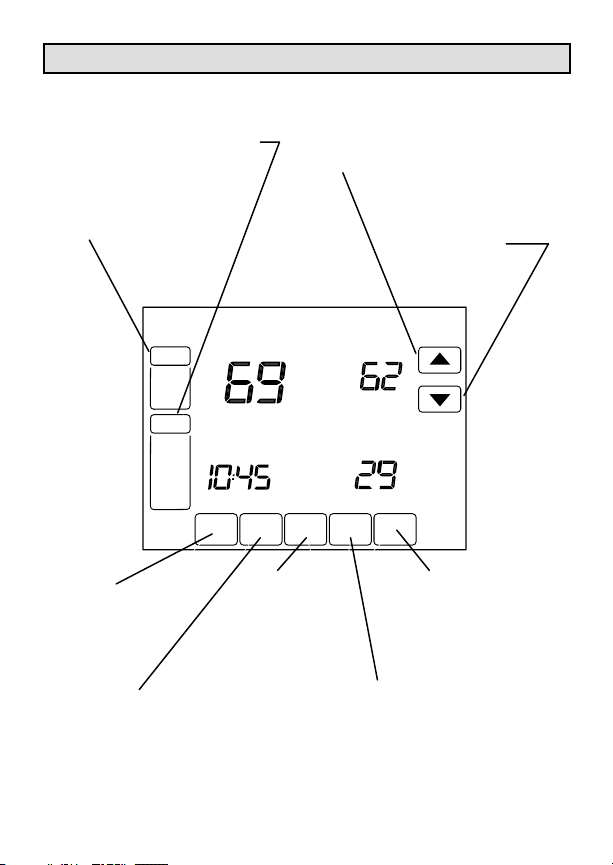
Thermostat Display
SYSTEM
SELECT EMERGENCY
HEAT, HEAT, OFF OR COOL
FAN
SELECT AUTO,
ON OR CIRC
TUE
FAN
Inside
AUTO
SS MY TE
HEAT
SCHED HOLD CLOCK SCREEN MORE
SCHED
SELECT TO
ENTER
SCHEDULE
MODE
HOLD
SETS A PERMANENT
HOLD AND ACTIVATES
VACATION HOLD
UP ARROW
RAISES
TEMPERATURE
SETTING
Se ot T
AM
CLOCK
USED TO SET
THE TIME
FORWARD OR
BACK
DOWN ARROW
LOWERS
TEMPERATURE
SETTING
Following
Schedule
Outside
MORE
SHOWS FURNACE
FILTER, UV LIGHT
OR HUMIDIFIER
PAD CHANGE
REMINDER
SCREEN
LOCKS TOUCH
SCREEN FOR
CLEANING
Page 4
Page 5
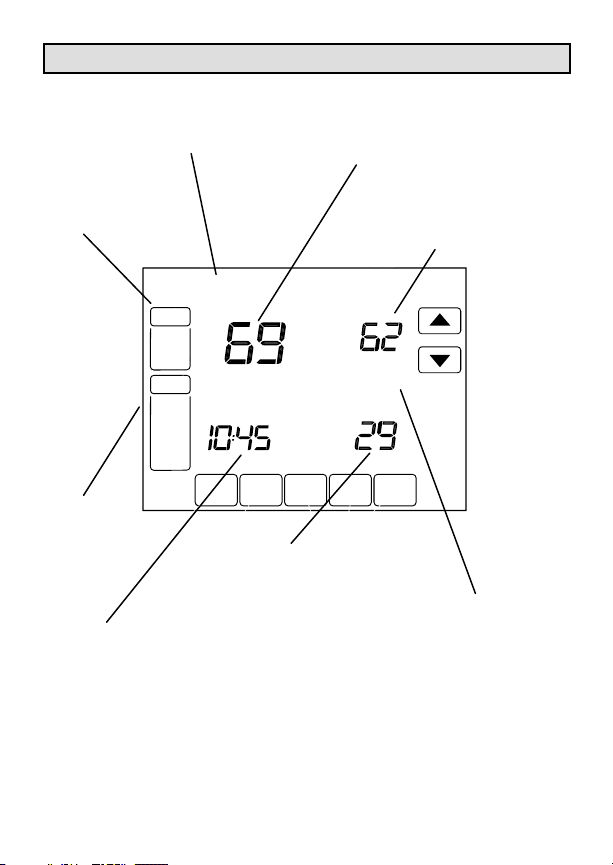
Thermostat Display (Continued)
TUE
SHOWS CURRENT
DAY OF THE WEEK
FAN
SHOWS FAN
SETTING
TUE
FAN
Inside
AUTO
SS MY TE
HEAT
SCHED HOLD CLOCK SCREEN MORE
SYSTEM
SHOWS
CURRENT
SYSTEM
POSITION
TIME
SHOWS CURRENT
TIME OF DAY, HOLD
TIME REMAINING OR
NUMBER OF VACATION
DAYS REMAINING
OUTSIDE
SHOWS CURRENT
OUTSIDE TEMPERATURE
(If system includes outside
temperature sensor)
INSIDE
SHOWS CURRENT
INSIDE TEMPERATURE
Se ot T
Following
Schedule
Outside
AM
SET TO
SHOWS CURRENT
TEMPERATURE
SETTING
FOLLOWING
SCHEDULE
INDICATES THAT
THERMOSTAT IS
FOLLOWING THE
PROGRAMMED
SCHEDULE
Page 5
Page 6
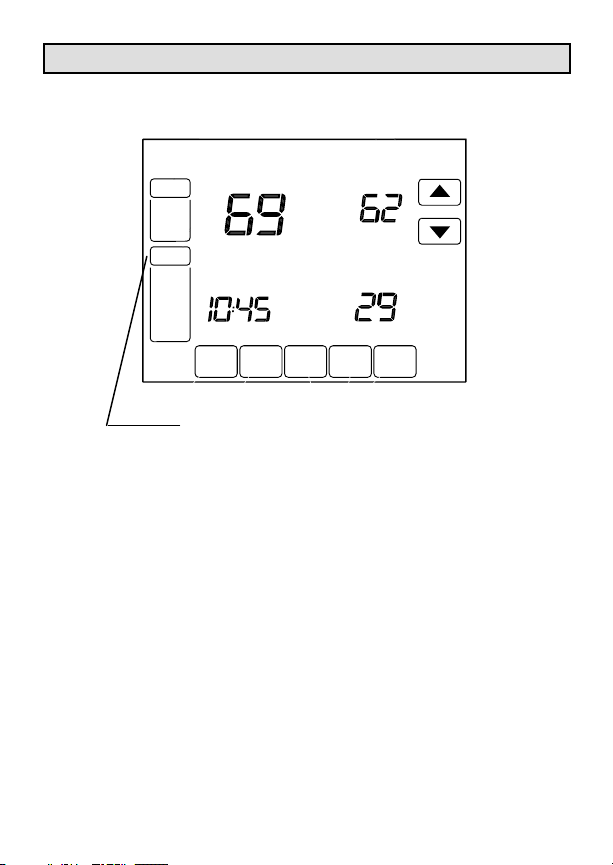
System Settings
TUE
FAN
Inside
AUTO
SS MY TE
HEAT
SCHED HOLD CLOCK SCREEN MORE
PRESS SYSTEM
SELECT SETTING OF HEAT,
OFF, COOL OR EM HEAT
(Heat pump systems only)
Se ot T
Following
Schedule
Outside
AM
SYSTEM SETTINGS
The system setting options vary based on your heating
and/or cooling type.
HEAT −− Thermostat controls heating system.
OFF −− Both heating and cooling systems are off.
COOL −− Thermostat controls cooling system.
AUTO −− The thermostat switches the system from the
heating mode to the cooling mode based on temperature.
EM HEAT −− Heat pump systems only −− Thermostat
controls emergency heat and auxiliary heat, if needed.
Heat pump compressor is not operational.
Page 6
Page 7
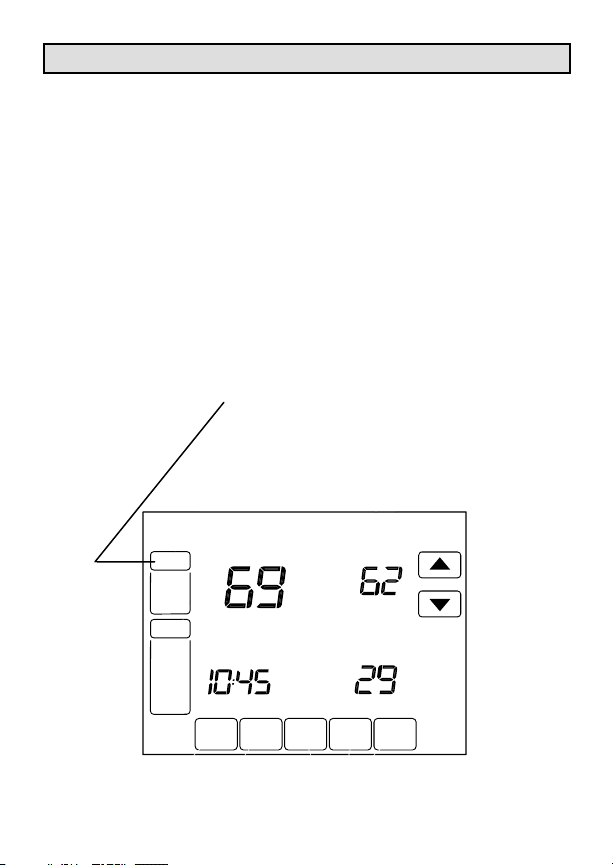
Fan Settings
FAN SETTINGS
ON −− Fan runs continuously. Use this setting for im-
proved air circulation or for more efficient central air
cleaning.
AUTO −− Fan runs only when heating or cooling system is on.
CIRC −− Fan runs randomly approximately 35% of the
time. Use this setting for improved air circulation or for
more efficient central air cleaning when you do not
want the fan to run continuously.
PRESS FAN.
SELECT SETTING:
ON, AUTO OR CIRC.
TUE
FAN
Inside
AUTO
SS MY TE
HEAT
SCHED HOLD CLOCK SCREEN MORE
AM
Page 7
Se ot T
Following
Schedule
Outside
Page 8
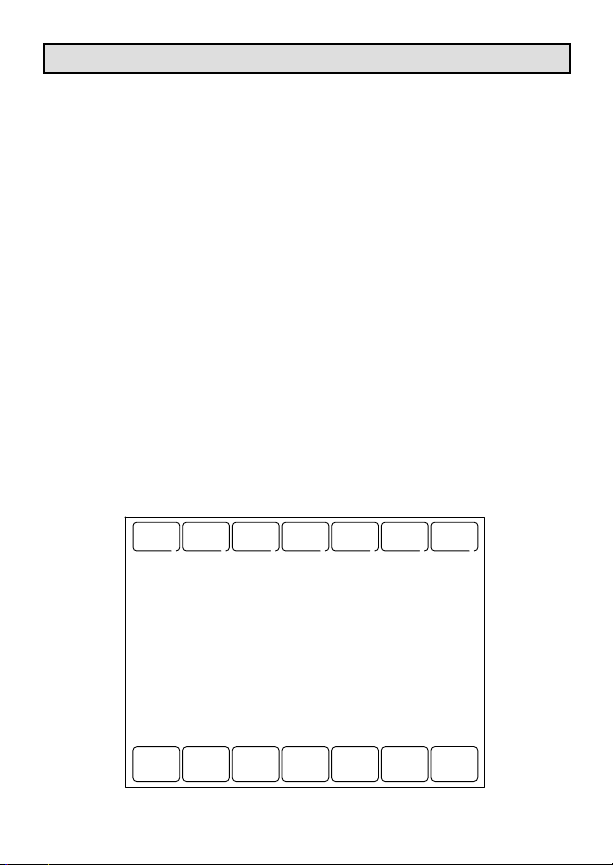
Program Your Heating and Cooling Schedule
NOTE − The thermostat includes a battery which makes it
possible for you to remove the thermostat from the wallplate during program. See page 19.
Your thermostat can control up to four different schedule periods per day:
Wake −− Time when you awaken and want your home at a
comfortable temperature.
Leave −− Time when you leave the home and prefer an energy−saving temperature setting.
Return −− Time when you return home and want your home to
return to a more comfortable temperature setting.
Sleep −− Time when you are asleep and prefer an energy−
saving temperature setting.
NOTE − Schedule times are in 15−minute intervals.
EDIT THE SCHEDULE:
1 − Press the SCHED key. The SCHEDULE screen will be
displayed.
2 − Press the EDIT key. The screen will change to display the
days of the week across the top.
MON TUE WED THU FRI SUN
OK TO PICK MULTIPLE DAYS
SAT
CANCEL
Page 8
Page 9

Program Your Heating and Cooling Schedule (Cont.)
3 − Select any combination of days to edit. You may select
multiple days. These should be days that you wish to follow
the same schedule. Check marks appear next to the days
that are selected. After the first day is selected, the SCHEDULE screen returns to the display.
4 − Press the WAKE key. The WAKE key will flash to show it
is selected.
5 − Press the UP and DOWN keys to modify time and heat
and cool temperatures shown on the screen.
6 − Press LEAVE key and repeat step 5.
7 − Press RETURN key and repeat step 5.
8 − Press SLEEP key and repeat step 5.
MON TUE WED THU FRI SUN
OK TO PICK MULTIPLE DAYS
FAN
CIRC
CANCEL
PERIOD
AM
DONE WAKE LEAVE RETURN SLEEP
SAT
CANCEL
Page 9
HEAT
COOL
Page 10

Program Your Heating and Cooling Schedule (Cont.)
NOTE − The FAN setting can be programmed for ON, AUTO
or CIRC for each period selected. See following page for
more information about fan setting options.
9 − Press DONE key when finished. Saving changes screen
appears to indicate that schedule changes are being saved to
the days selected.
10 − Repeat steps 1 through 9 to set a program schedule
for the remaining days of the week. Example: If Mon − Fri
was selected first, repeat steps 1 through 9 to program Sat
and Sun.
NOTE − To exit the schedule without saving changes, press
CANCEL key at any time.
MON TUEWEDTHUFRI
SAVING CHANGES
Page 10
Page 11

Fan Schedule
The FAN setting can be programmed for ON, AUTO or
CIRC for each period selected:
ON −− Fan runs continuously. Use this setting for improved air
circulation or for more efficient central air cleaning.
AUTO −− Fan runs only when heating or cooling system is on.
CIRC −− Fan runs randomly approximately 35% of the time.
Use this setting for improved air circulation or for more efficient central air cleaning when you do not want the fan to run
continuously.
Fan Status Display on Home Screen −− If the fan program is
scheduled, AUTO is displayed as the fan setting, along with
the particular fan setting that has been programmed. For example, if, during the WAKE period, the Fan has been set to
AUTO, then AUTO is shown as the fan setting. However, if,
during the WAKE period, the Fan has been set to ON, both
AUTO and ON are displayed. AUTO indicates that the fan
has been scheduled and ON indicates that the fan has been
scheduled to be ON.
Manually Override Scheduled Fan Setting −− If the fan setting is scheduled, press the FAN key, then press the desired
fan setting to manually override the scheduled fan setting.
Fan operation will return to the programmed operation when
the next schedule period begins.
THU
FAN
ON
AUTO
SYSTEM
HEAT
Inside
Set To
Following
Schedule
AM
SCHED HOLD CLOCK SCREEN
Page 11
Page 12

Cancel a Schedule Period
You may wish to cancel a period to match your lifestyle. For
example, if someone is always home during the day on Tuesday, you can cancel the LEAVE and RETURN periods to
have the thermostat hold the WAKE temperature until the
SLEEP period is reached.
1 − Press the SCHED key. The SCHEDULE screen will be
displayed.
2 − Press the EDIT key. The screen will change to display the
days of the week across the top.
3 − Select the day or days of the week that are affected by
the schedule change.
4 − Press the schedule period you want to cancel: WAKE,
LEAVE, RETURN or SLEEP. Once selected the period will
flash to show it is selected.
5 − Press the CANCEL key. The time, temperature(s) and
fan settings will all dissappear from the screen. The bar
above the selected period is removed to indicate that the selected period was cancelled.
6 − Press DONE key.
NOTE − A schedule period may be reinstated at any time by
entering the schedule edit screen, selecting the period and
pressing the arrow keys to set the desired time and temperatures.
TUE WED THU FRI SAT
MON
OK TO PICK MULTIPLE DAYS
FAN
SUN
HEAT
DONE WAKE LEAVE RETURN CANCELSLEEP
Page 12
COOL
Page 13

Set the Time
1 − Press the CLOCK key. The current time setting will be
displayed as shown below.
2 − Use the arrows to set the correct time.
3 − Press DONE key.
IMPORTANT − The current day of the week should be displayed correctly on this screen. If not, refer to the Advanced
Settings section to correct the day of the week display.
TUE
AM
DONE
CANCEL
Page 13
Page 14

Override Temperature Setting −− Temporary Hold
You may use the temporary hold function to override the programmed temperature setting until the next scheduled period
or until a particular time that you wish.
1 − Press the UP or DOWN arrow next to the temperature
display to adjust the temperature as desired.
NOTE − Hold Temperature Until" appears on the screen. The
currently programmed start time of the next scheduled period
also appears, as does an additional set of arrows.
2 − Use the UP and Down arrows next to the displayed
time to set the time that you wish for the thermostat to
resume the schedule.
NOTE − The time arrows are displayed for approximately
seven seconds. Press the screen where the hold temperature
time is shown to allow the arrows to reappear.
3 − Press CANCEL or SCHED key to cancel temperature
hold and resume schedule. Following Schedule" appears
on the screen to indicate that the temporary hold has ended.
TUE
FAN
AUTO
SYSTEM
HEAT
Inside
Hold Temperature
Until
PM
Set To
SCHED HOLD CLOCK SCREEN
Page 14
CANCEL
Page 15

Override Temperature Setting −− Permanent Hold
The permanent hold function overrides the programmed temperature setting until the permanent hold is cancelled.
1 − Press the HOLD key.
NOTE − Permanent Hold" appears on the screen under the
current time.
2 − Use the UP and Down to adjust the temperature to the
setting that you want the thermostat to hold.
3 − Press CANCEL key to cancel permanent hold and resume schedule. Following Schedule" appears on the
screen to indicate that the hold has ended.
TUE
FAN
Inside
AUTO
SYSTEM
HEAT
Permanent
Hold
SCHED HOLD CLOCK SCREEN
AM
Set To
CANCEL
Page 15
Page 16

Override Temperature Setting −− Vacation Hold
You may use the vacation hold function to override the programmed temperature setting for a designated number of days.
1 − Press the UP or DOWN arrow next to the temperature
display to adjust the temperature as desired.
NOTE − Hold Temperature Until" appears on the screen. The
currently programmed start time of the next scheduled period
also appears, as does an additional set of arrows. This is the
time of day that the override will expire after the hold period ends.
2 − Press the HOLD key twice. Screen shows Hold Temperature Until" one day.
3 − Press the UP and DOWN arrows to adjust the number of
days you would like to override the schedule.
NOTE − The arrows used to adjust the number of days are displayed for approximately seven seconds. Press the screen
where the number of days are shown to allow the arrows to reappear.
4 − Press the CANCEL key to cancel the vacation override
early.
NOTE − When the programmed vacation hold expires, the
screen displays Following Schedule" to indicate that the hold
has ended.
THU
FAN
Inside
AUTO
Set To
SYSTEM
Hold Temperature
HEAT
Until
SCHED CLOCK SCREEN
DAYS
CANCEL
Page 16
Page 17

Temperature Recovery Feature
Your thermostat is equipped with a feature that accommodates recovery time to ensure your comfort.
Recovery time is the time that it takes your heating and cooling equipment to recover from energy−saving settings programmed during away or asleep periods. Recovery time
depends on local weather, your schedule, the contruction of
your home and your heating and/or cooling equipment.
Your thermostat tracks the time that it takes for your system
to reach your desired settings (recovery period). This allows
the thermostat to accommodate this recovery period and to
ensure your comfort at the programmed wake and return
settings.
For example, your WAKE period is programmed for 6:00
a.m. and 70°F. The thermostat activates heating in advance
of 6:00 a.m. to ensure that your desired comfort setting of
70°F is reached by the time you awake.
A recovery notice is displayed when the system is operating
before the scheduled time.
TUE
FAN
Inside
AUTO
SYSTEM
HEAT
SCHED HOLD CLOCK SCREEN MORE
AM
Page 17
Se ot T
Following
Schedule
RECOVERY
Page 18

Clean the Thermostat Screen
The thermostat screen may be cleaned, if necessary.
1 − Press the SCREEN key. The thermostat locks the touch
screen for 30 seconds to allow for cleaning.
2 − Use a damp cloth slightly moistened with water or
household glass cleaner to clean the screen.
IMPORTANT − Do not spray any type of liquid directly onto the
thermostat. Spray the water or household glass cleaner on a
cloth, then use the cloth to clean the thermostat screen.
3 − Repeat the above steps as necessary.
4 − Press the DONE key to return to the home screen and
normal operation.
OK TO
CLEAN
SCREEN
DONE
Page 18
Page 19

Battery Replacement
If your thermostat has batteries, a low battery warning flashes
on the home screen for approximately 30 days.
IMPORTANT − Batteries should be replaced once per year to
prevent leakage and to prevent loss of battery back−up in a
power outtage. You may also wish to replace the batteries prior
to leaving your home for more than a month.
1 − When the low battery indicator is flashing, replace the
batteries promptly with three fresh AAA alkaline batteries.
2 − Remove the thermostat from the wallplate by pulling
straight out.
WALL
Page 19
Page 20

Battery Replacement (Continued)
3 − Remove the old batteries and insert three fresh AAA
alkaline batteries, as marked on the thermostat.
BACK OF THERMOSTAT
+
+
+
BATTERIES
(3)
4 − Align the terminal screw blocks with the pins on the
back of the thermostat.
5 − Push the thermostat straight onto the wallplate until it
snaps into place.
WALLPLATE
PINS ON
BACK OF
THERMOSTAT
TERMINAL
SCREW
BLOCK
Page 20
Page 21

Reminder Timers
The reminder timers notify you when it is time to change the
furnace filter, humidifier pad or ultraviolet lamp. When one of
the set timers expires, a reset key appears on the home screen.
Reset Timers
1 − Change" reminder appears on the screen when the
timer expires.
2 − Press the RESET key to restart the timer. If more than
one timer expires at the same time, press the RESET key until
all timers have been reset.
MON SUN
TUE WED THU FRI SAT
CHANGE FILTER
FAN
Inside
AUTO
SYSTEM
RESET
HEAT
PM
SCHEDHOLDCLOCKSCREENMORE
View or Reset Timer Settings Before They Expire
1 − Press the MORE key until the timer you want to modify
appears on the screen.
2 − Press the EDIT key to change the Timer Reload Value.
Use the UP or DOWN arrow keys to change the number of run
time days. See the Advanced Settings section, step 8 through
10 for more information.
3 − Press the DONE key to return to the selected timer.
4 − Press the RESET key to reset the timer to the Timer Re-
load Value.
5 − Press the DONE or CANCEL key to return to the home
screen.
Set to
Following
Schedule
Page 21
Page 22

Built−In Compressor Protection
The thermostat provides built−in compressor protection (minimum−off timer) that prevents the compressor from restarting too
early after a shutdown.
The minimum−off timer is activated after the compressor shuts
off.
If there is a demand for compressor operation during the delay,
the thermostat displays the WAIT message.
When the minimum−off delay expires, COOL ON ( or HEAT ON
in heat pump applications) is displayed solidly on the screen
and the compressor and fan are allowed to operate to meet the
demand.
UET
FAN
Inside
AUTO
SYSTEM
HEAT
AM
PM
SCHEDHOLDCLOCKSCREENMORE
Page 22
Set to
Wait Cool
Following
Schedule
Page 23

Outdoor Temperature
If an optional outdoor temperature sensor has been installed
with your thermostat, the outdoor temperature is displayed in
the lower right corner of the home screen.
If the temperature is not displayed and an outdoor temperature
sensor has been installed, press the MORE key until the outside temperature is displayed.
TUE
FAN
AUTO
Inside
Se ot T
SYSTEM
HEAT
AM
SCHED HOLD CLOCK SCREEN MORE
Following
Schedule
Outside
Advanced Heat Pump Features (Select Models)
Some thermostat models, when used in heat pump systems
which include an optional outdoor temperature sensor, provide
additional features. In these applications, the compressor and/or
back−up heat lockout may be based on the outside temperature.
Page 23
Page 24

Screen Lock
You can fully or partially lock the keys on the touch screen. See
the Advanced Settings section for more information on this feature. If the thermostat displays a Screen Locked" message,
your thermostat screen is either fully or partially locked.
TUE
FAN
Inside
AUTO
SYSTEM
HEAT
SCHED HOLD CLOCK SCREEN MORE
Partially Locked Screen
Partially Locked Screen
When partially locked, all touch screen keys are locked except
When partially locked, all touch screen keys are locked except
the temperature up and down arrow keys and the SYSTEM key
the temperature up and down arrow keys and the SYSTEM key
access to the user set−up options. The Screen Locked message
access to the user set−up options. The Screen Locked message
is displayed for 5 to 7 seconds each time the user attempts to
is displayed for 5 to 7 seconds each time the user attempts to
press a key that is locked.
press a key that is locked.
When the screen is partially locked, you will be able to adjust
When the screen is partially locked, you will be able to adjust
the temperature setting up or down; but schedule settings will
the temperature setting up or down; but schedule settings will
not be accessible. The temporary temperature change lasts
not be accessible. The temporary temperature change lasts
until the next scheduled period. Refer to Temporary Tempera-
until the next scheduled period. Refer to Temporary Temperature Override section. To cancel the temporary temperature
ture Override section. To cancel the temporary temperature
override and return to the programmed schedule, press the
override and return to the programmed schedule, press the
CANCEL key.
CANCEL key.
Fully Locked Screen
Fully Locked Screen
When the screen is fully locked, you will still be allowed to ac-
When the screen is fully locked, you will still be allowed to access the user set−up options through the SYSTEM key; howev-
cess the user set−up options through the SYSTEM key; however, all other touch screen keys are locked and are not functional.
er, all other touch screen keys are locked and are not functional.
The Screen Locked message is displayed continuously.
The Screen Locked message is displayed continuously.
PM
SCREEN LOCKED
Set To
Following
Schedule
Page 24
Page 25

Advanced Settings
Your thermostat has many advanced settings that can be used
to match your desired use of this important tool. These items
have been set by the installer during the installer set−up process; however, use the following information to customize the
settings for your use.
Use the following steps and the User Set−Up table on pages 25
through 27 to customize your thermostat operation.
1 − Press and release the SYSTEM key.
2 − Press and hold the center blank key for approximately five
seconds, until the screen changes.
TUE
CHANGE FILTER UV LAMP HUMIDIFIER PAD
Inside
SYSTEM
EM HEAT
OFF
3 − Release the key when the thermostat display matches the
display below.
Set To
Following
Schedule
PM
CANCEL
DONE
Page 25
Page 26

Advanced Settings (Continued)
4 − Refer to the figure below to see how the thermostat buttons are
used to make selections.
5− Refer to the table on the following pages to make proper set−up
choices for your application.
6 − When all set−up selections have been made, press the DONE
key to save your settings. The thermostat display will return to
the main screen.
USER
SET−UP
NUMBER
DONE
PRESS TO EXIT
INSTALLER SET−UP
RETURN TO PREVIOUS
USER SET−UP
Page 26
ADVANCE TO NEXT
USER SET−UP
CURRENT
SETTING
CHANGE THE
CURRENT
SETTING
Page 27

Advanced Settings (Continued)
User
Set−Up
Number
0120
0130
0140
0150
0160
0320
0330
Set−Up
Name
Date
(Year/
first)
Date
(Year/
last)
Date
(Month)
Date
(Day)
Schedule
Options
Temp.
Display
Scale
Daylight
Savings
Selection Description
Select first two digits of current calendar year (20 for 2005, etc.)
Select last two digits of current calendar year (05 for 2005, etc.)
Options: 01 to 99 available.
Select number that represents current
calendar month. Options 1 through 12.
Select number that represents current
calendar date. Options 1 through 31.
Select the type of scheduling that will
be used.
Options:
0 − non−programmable thermostat;
4 − fully programmable thermostat
with 7−day scheduling.
Select the temperature display to be
used.
Options: 0 −− Fahrenheit; 1 − Celsius.
Options: 0 − Off. Thermostat time is
not automatically adjusted for Daylight
Savings in the Fall and Spring;
1 − On. Thermostat time is automatically adjusted for Daylight Savings in
the Fall and Spring;
Page 27
Page 28

Advanced Settings (Continued)
0 Reminder is off;
0500
Ch
2
Reminder
3 60 run time days;
5
120
p
placement reminder timer. Options:
90 u t e days;
User
Set−Up
Number
0510
0520
0540
0640
Set−Up
Name
Filter
ange
Reminder
Humidifier
Pad
Replace-
ment
Reminder
UV Lamp
Replace-
ment
Reminder
Number
of
Periods
Clock
Format
Selection Description
Select option for filter change
reminder timer. Options:
0 − Reminder is off;
1 − 10 run time days;
− 30 run time days;
3 − 60 run time days;
4 − 90 run time days;
−
run time days;
6 − 365 run time days.
Select option for humidifier pad re-
lacement reminder timer. Options:
0 − Reminder is off;
1 − 90 run time days;
2 − 180 run time days;
3 − 365 run time days.
Select option for UV lamp replacement reminder timer. Options:
0 − Reminder is off;
1 − 365 run time days.
Select option for number of scheduling periods. Options:
2 − Two periods (wake and sleep);
4 − Four periods (wake, leave, return,
sleep).
Select clock format. Options:
12 − 12−hour clock;
24 − 24−hour clock.
Page 28
Page 29

Advanced Settings (Continued)
0670
Screen
pp y y
User
Set−Up
Number
Set−Up
Name
Screen
Lock−Out
Selection Description
Select screen lockout. Options:
0 − All keys are functional. Screen is
unlocked;
1 − Screen partially locked −− only
temp. up and down keys and ability to
enter installer set−up mode and
modify set−up selections are enabled;
2 − Screen fully locked −− only ability to
enter installer set−up mode and
modify set−up selections are enabled.
Page 29
Page 30

Troubleshooting Tips
If . . . Then . . .
Key to the right of
the screen key is
blank.
Display is blank. Check that fresh AAA alkaline batteries are
Temperature settings do not change.
Heating system
does not turn on.
MORE key remains blank unless the Furnace Filter Change Reminder has been
turned on. See User Set−Up Number 0500.
installed as marked on the thermostat.
Check that temperature settings are:
Heating 40°F to 90°F (4.5°C to 32°C).
Cooling 50°F to 99°F (10°C to 37°C).
Set the system to heat by pressing the
SYSTEM key.
Check the heat temperature setting to be
sure it is set above the room temperature
and Heat On" is displayed solidly on the
screen.
Check the circuit breaker to make sure it
is not tripped.
Check the power switch at the heating
and/or cooling system to make sure it is on.
Check the furnace door to make sure it
is closed securely.
Wait five minutes for the heating system
to respond.
If the problem has not been identified
and corrected, contact a qualified service
technician.
Page 30
Page 31

Troubleshooting Tips (Continued)
If . . . Then . . .
Cooling system
does not turn on.
Cannot set System
setting to Cool.
"Heat On" is not displayed on the
screen.
"Cool On" is not displayed on the
screen.
Set the system to Cool by pressing the
SYSTEM key.
Check the cool temperature setting to be
sure it is set below the room temperature
and Cool On" is displayed solidly on the
screen.
Check the circuit breaker to make sure it
is not tripped.
Check the power switch at the heating
and/or cooling system to make sure it is on.
Check the furnace door to make sure it
is closed securely.
Wait five minutes for the cooling system
to respond.
If the problem has not been identified
and corrected, contact a qualified service
technician.
Check Installer Set−Up Number 170: Heating
and/or Cooling Type*. Make sure the setting
matches the installed heating and/or cooling
system.
Set the System setting to Heat and set the
temperature setting above the room temperature. If Heat On" is shown solidly in the
display, but the heating system does not turn
on, see Heating system does not turn on"
suggestions on the previous page.
Set the System setting to Cool and set the
temperature setting below the room temperature. If Cool On" is shown solidly in the
display, but the cooling system does not turn
on, see Cooling system does not turn on"
suggestions at the top of this page.
*Refer to Installation Instructions for access to Installer Set−Up procedures.
Page 31
Page 32

Troubleshooting Tips (Continued)
If . . . Then . . .
Wait" is displayed
on the screen.
Fan does not turn on
in a call for heat
(electric furnaces
only)
Both heating and
cooling systems are
operating at the
same time.
Heating is running in
Cool mode.
Heating system
does not turn off and
the heat temperature setting is set
below the room temperature ("Heat On"
is not shown in display.)
Red LED is lit in the
upper right corner of
the thermostat when
the system monitor
detects a possible
problem.
Compressor minimum−off timer is activated.
Wait up to five minutes for the compressor
to turn on.
Check Installer Set−Up 0180: Fan Control in
Heating*. Make sure Electric Heat option is
selected.
Check Installer Set−Up Number 170: Heating
and/or Cooling Type*. Make sure the setting
matches the installed heating and/or cooling
system.
Check to ensure that bare portions of wires
are not touching.
Check Installer Set−Up Number 170: Heating
and/or Cooling Type*. Make sure the setting
matches the installed heating and/or cooling
system.
Check Installer Set−Up Number 170: Heating
and/or Cooling Type*. Make sure the setting
matches the installed heating and/or cooling
system.
A system monitor is wired to the thermostat
L terminal. Refer to suggestions given in
Heating or Cooling System Does Not Turn
On sections in this table.
*Refer to Installation Instructions for access to Installer Set−Up procedures.
Page 32
