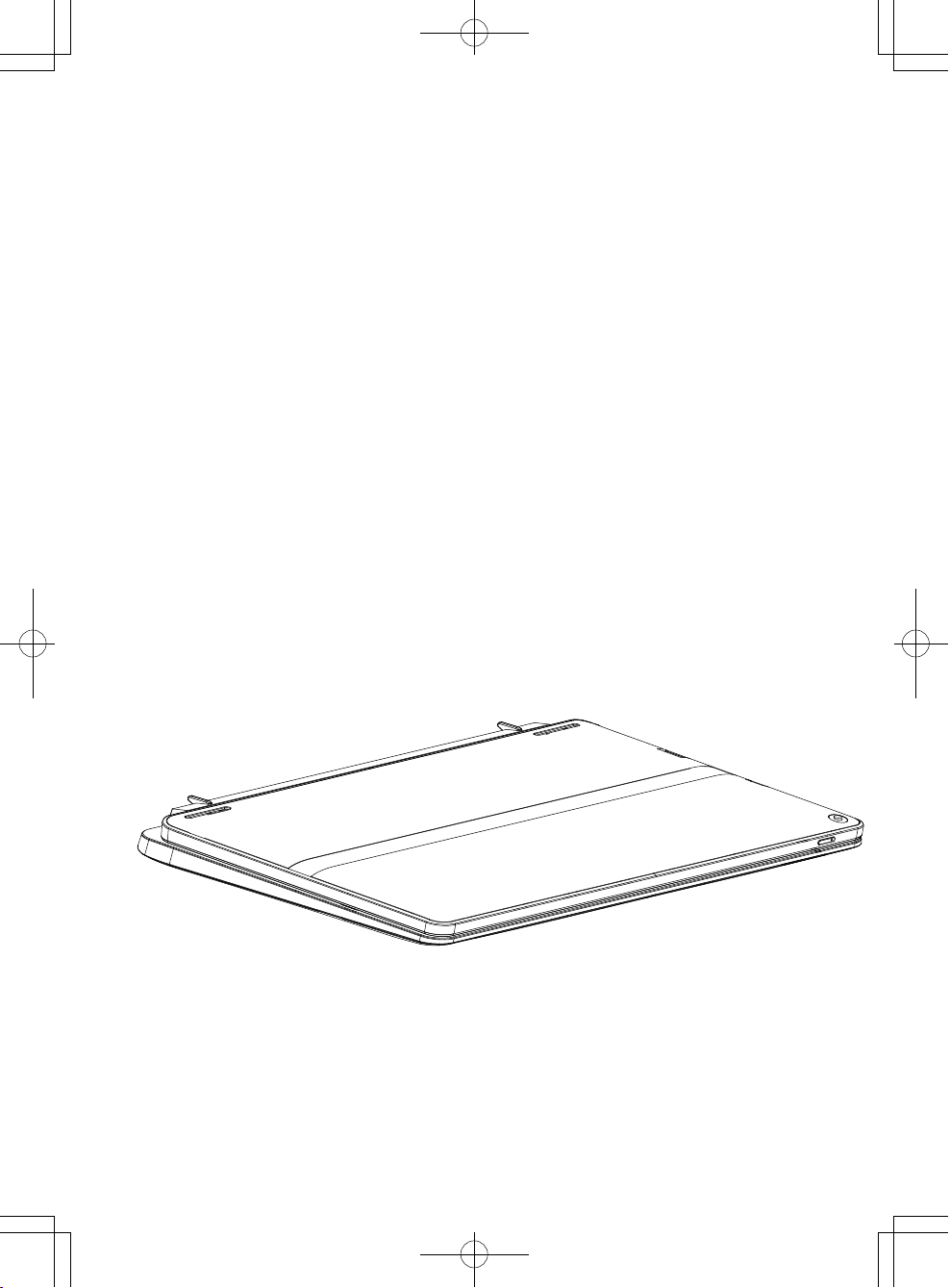
H-200
2 in 1 Tablet PC
USER' S MANUAL
ENGLISH
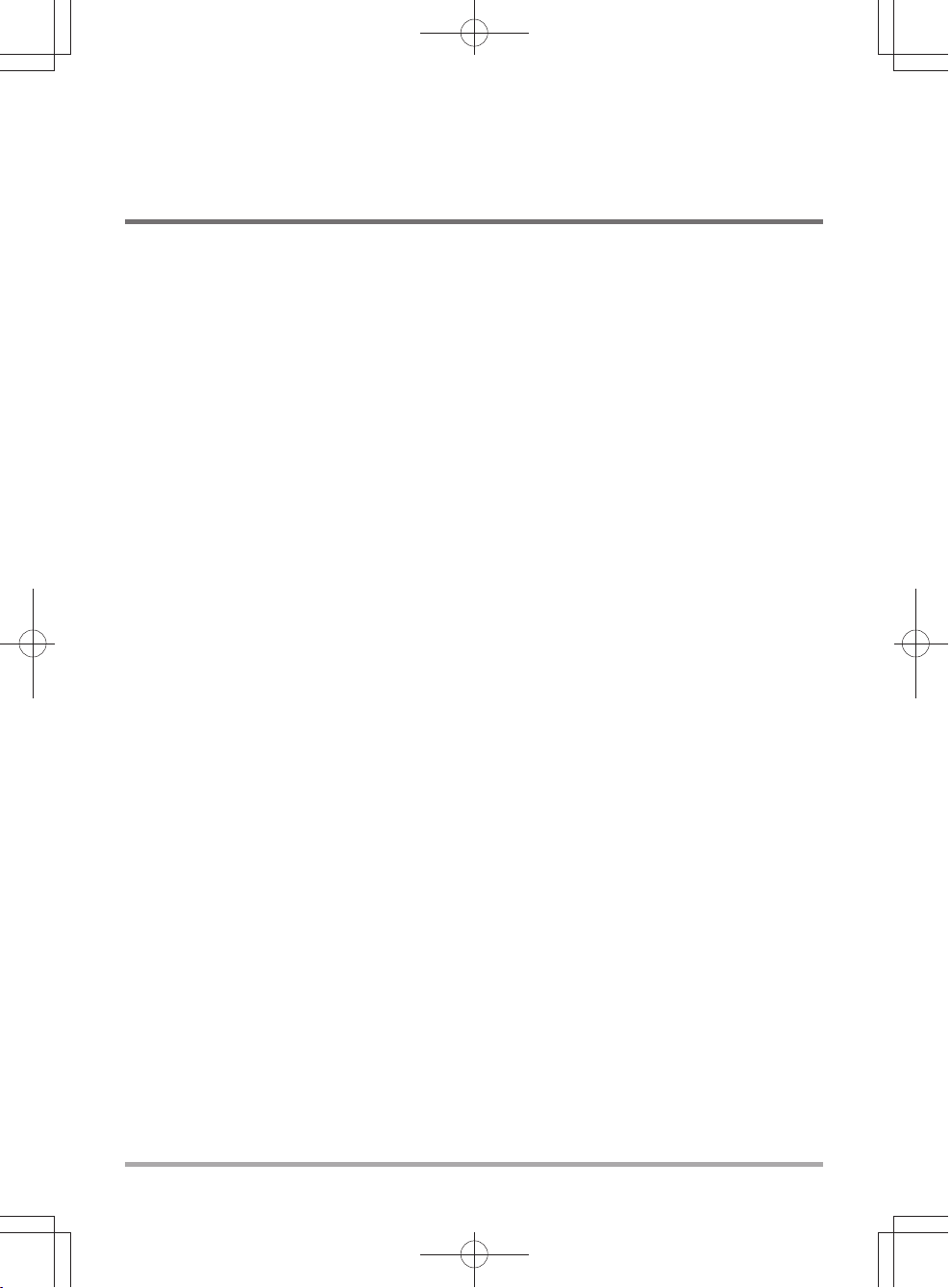
CONTENTS
BEFORE YOU START ........................................................................ 5
Make sure you have everything
Familiarize yourself with the tablet PC
OPENING THE DISPLAY PANEL
OVERVIEW
LEFT SIDE VIEW
RIGHT SIDE VIEW
FRONT SIDE VIEW
BACK SIDE VIEW....................................................................................................13
TOP SIDE VIEW
BOTTOM SIDE VIEW ..............................................................................................15
............................................................................................
.........................................................................................
......................................................................................
.........................................................................................
..............................................................................................
GETTING STARTED ...................................................................... 16
Power Sources
CONNECTING THE POWER ADAPTERS ...........................................................16
RECHARGING THE BATTERY ..............................................................................17
Starting Your Tablet PC With External Keyboard
POWER ON .............................................................................................................18
USING FUNCTION KEYS ........................................................................................19
USING THE TOUCHPAD .........................................................................................20
..............................................................
TROUBLESHOOTING ....................................................................21
Identifying the Problem .............................................................................................21
............
................................................................... 5
...................................................................
...........................................................................
........................................................ 16
...................................................
10
12
14
18
6
6
7
9
MEMO ............................................................................................
2
22
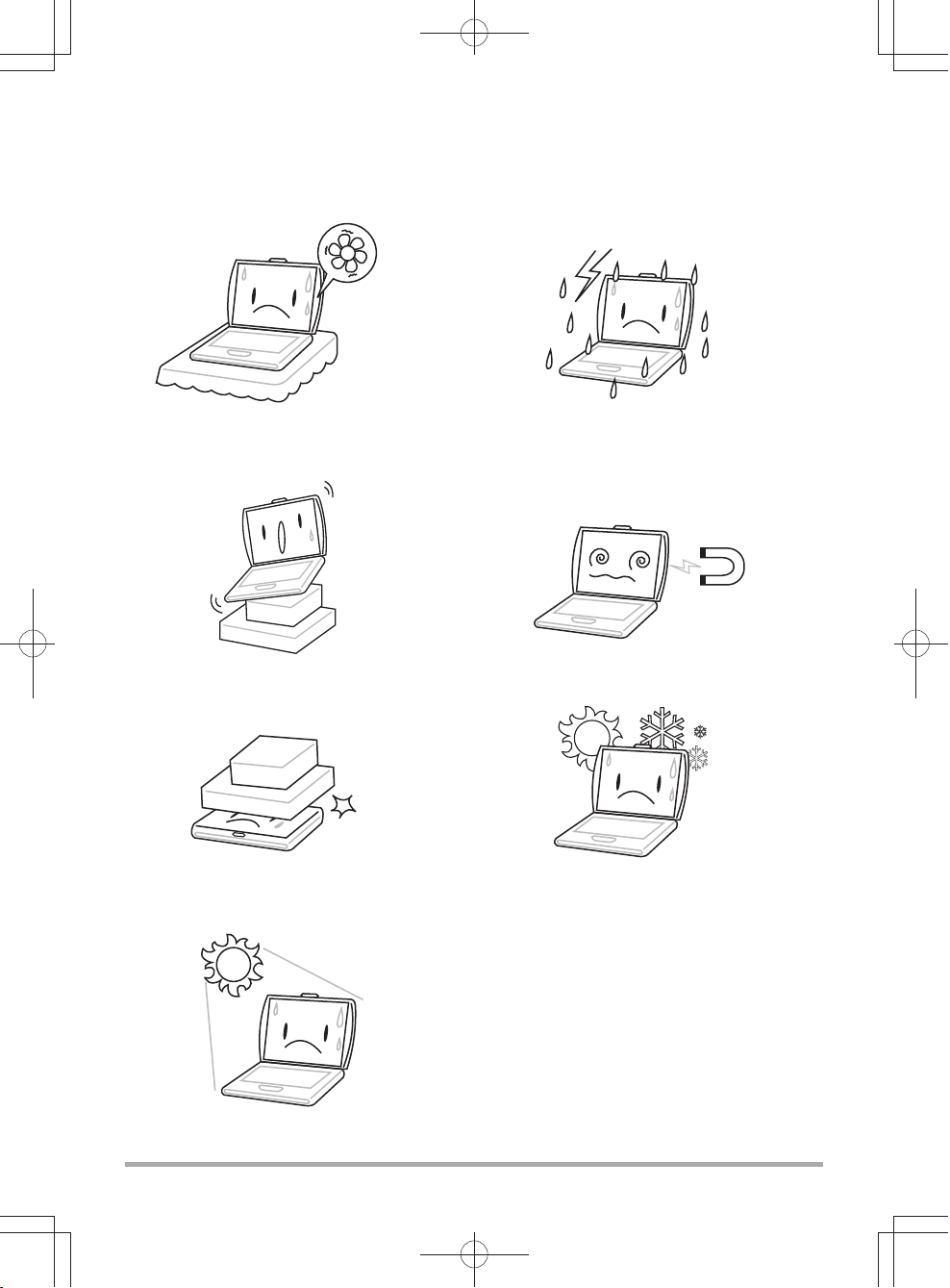
TAKING CARE OF YOUR TABLET PC
To prevent possible overheating of the computer's
processor, make sure you don't block the
openings provided for ventilation.
DO NOT
surfaces.
DO NOT
and apply heavy pressure on it.
place on uneven or unstable work
place or drop objects on the computer
DO NOT
DO NOT
conditions.
DO NOT
fields.
DO NOT
use your computer under harsh
subject the computer to magnetic
use or store in extreme temperatures.
DO NOT
expose to direct sunlight.
3
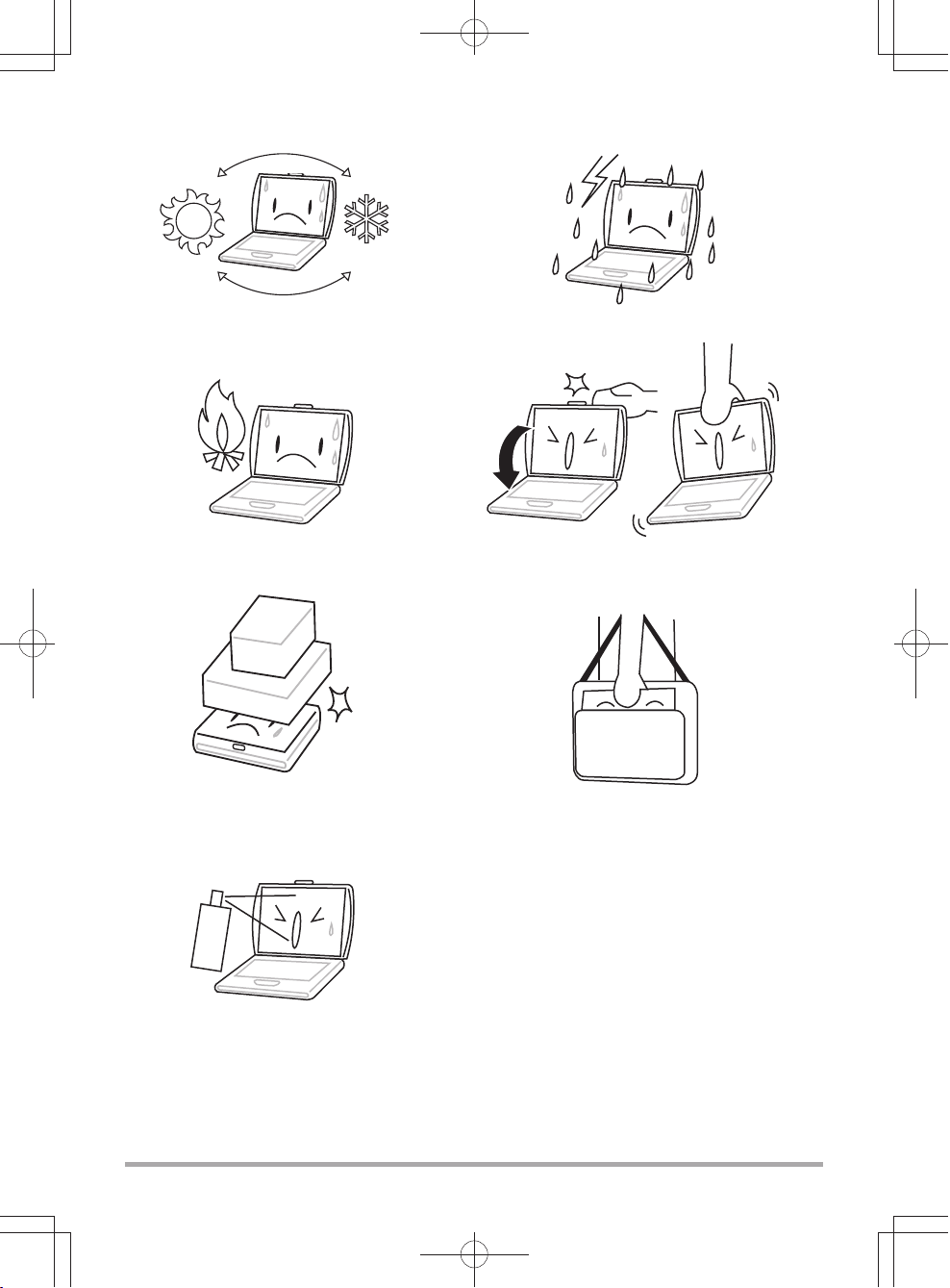
Avoid sudden changes in temperature or humidity
by keeping it away fromA/C and heating vents.
DO NOT expose the computer to rain or
moisture.
DO NOT place near fire or other sources of heat.
DO NOT expose to dust and/or corrosive
chemicals.
DO NOT spray water or any other cleaning fluids
directly on the display.
DO NOT slam your notebook shut and never pick
up or hold your notebook by the display.
If you are traveling with your computer, remember
to carry it as hand luggage. Do not check it in as
baggage.
4
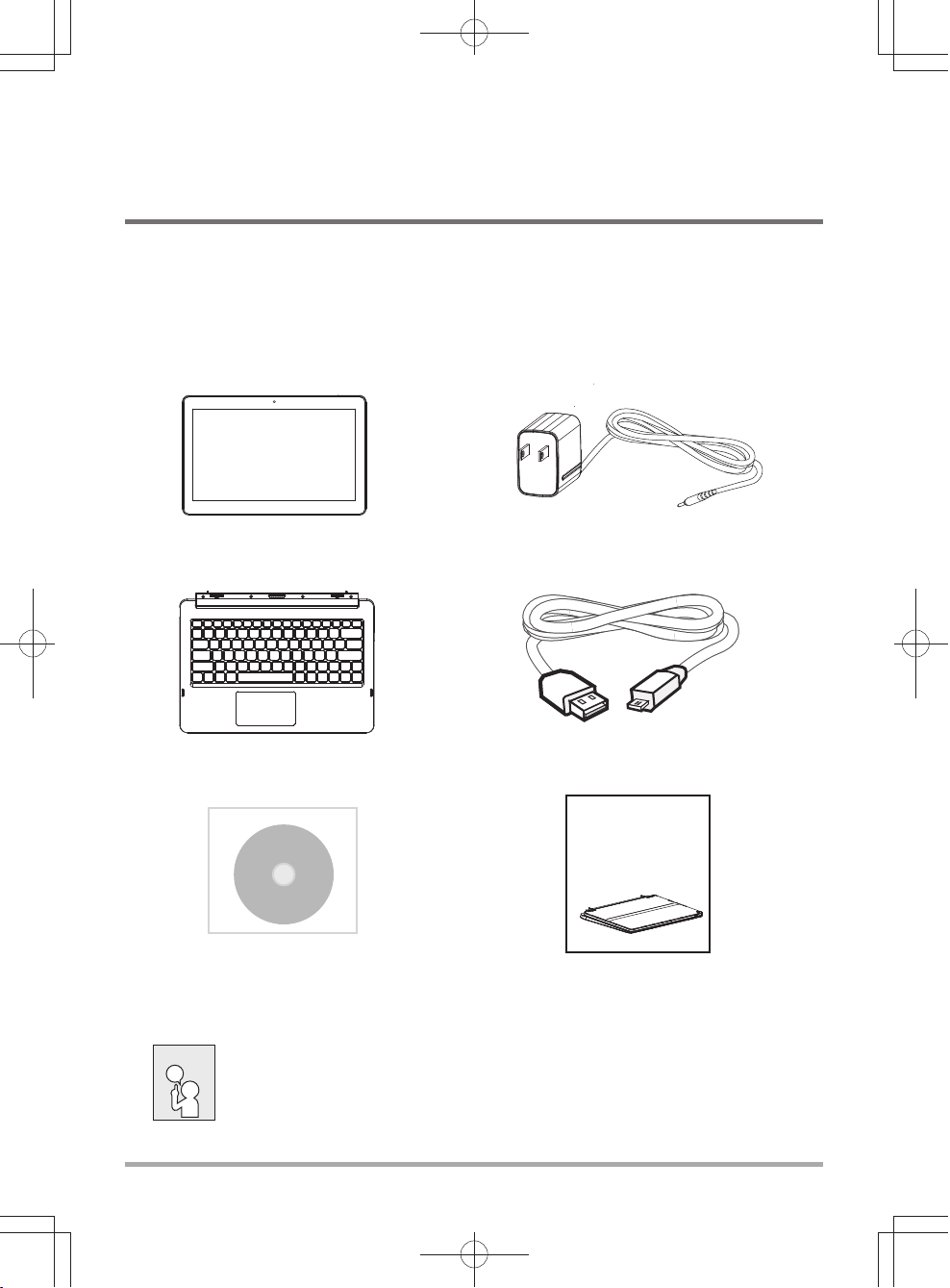
BEFORE YOU START
Make sure you have everything
When you receive your tablet PC, unpack it carefully, and check to make sure you have all
the items listed below. For a pre-configured model you should have the following:
• Tablet
• External Keyboard (Optional)
• Driver and Applications CD (Optional) • Quick Start Guide or User Guide
Computer • AC adapter with power cord
(Optional)• Micro USB Cord
H-200
2 in 1 Tablet PC
USER' S MANUAL
ENGLISH
(Optional)
Once you have checked
pages to learn about all of your computer components.
NOTE
Depending on the model you purchased, the actual appearance of your computer
may vary from that shown in this manual.
and confirmed that your
tablet PC
is complete, read through the following
5
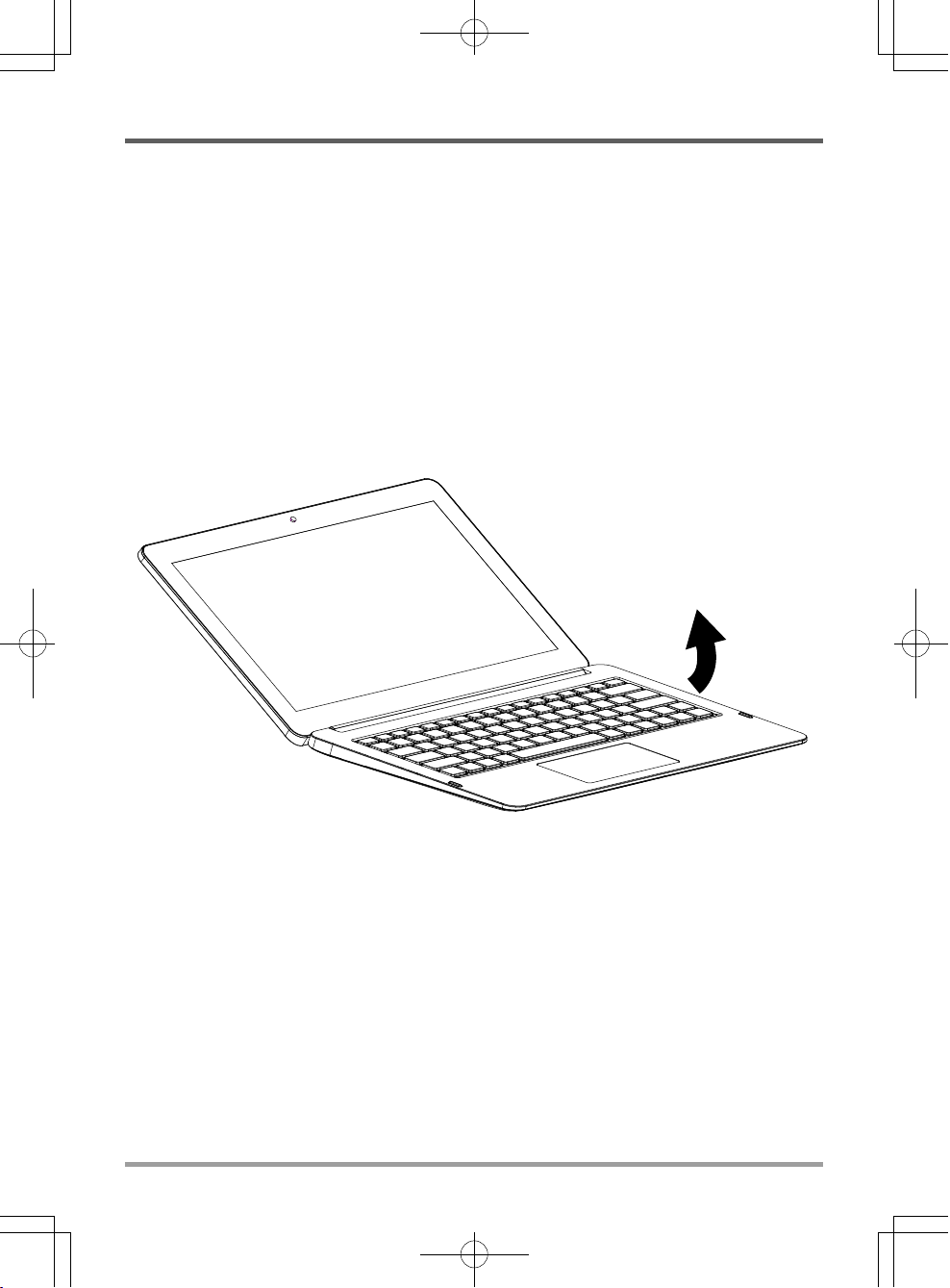
BEFORE YOU START
Familiarize yourself with the tablet PC
OPENING THE DISPLAY PANEL
6
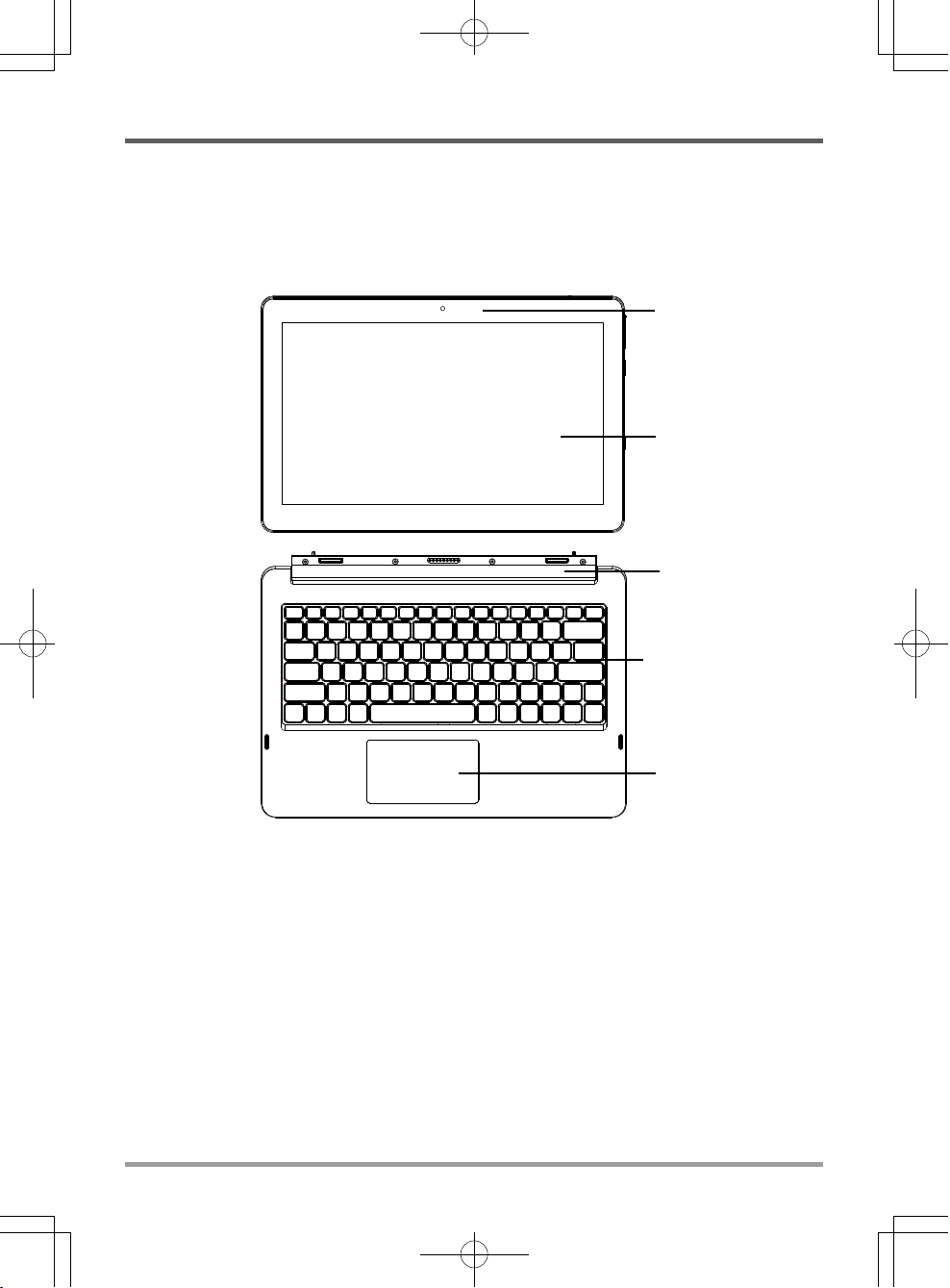
OVERVIEW
The following is an overview of tablet PC with external keyboard.
BEFORE YOU START
Front Camera
Touch Panel
Hinge
Keyboard
TouchPad
Pointing Device
Front Camera
The built-in HD/VGA camera allows you to snap a photo or create a video chat or video conference
with just a click.
Touch Panel
The touch panel is a multi-touch pointing device.
7

BEFORE YOU START
Hinge
Connecting the tablet PC and the external keyboard.
Keyboard
A full-size keyboard with the numeric keys and the dedicated Windows® keys.
TouchPad Pointing Device
The TouchPad pointing device is a mouse-like cursor control with a touch sensitive movement
pad.
8

BEFORE YOU START
LEFT SIDE VIEW
The following is a brief description of the left side of the tablet PC with external keyboard.
9

BEFORE YOU START
RIGHT SIDE VIEW
The following is a brief description of the right side of the tablet PC with external keyboard.
Memory Card Reader slot
SIM Card slot
Power Adapter Port
USB Port
Volume Button
HDMI Port
Home Button
Volume Button
Adjust the volume.
Home Button
Get you back to Windows Startup Screen.
Memory Card Reader Slot
The memory card reader offers the fastest and most convenient method to transfer pictures,
music and data between your tablet PC and flash compatible devices such as digital cameras,
MP3 players, mobile phones, and PDAs.
HDMI Port
The HDMI port allows you to connect a video device such as a television, a projector, or a VCR
to your tablet PC.
SIM Card
Insert a SIM card.
Slot
10

BEFORE YOU START
USB Ports
The USB ports allow you to connect Universal Serial Bus devices. They support v2.0 of the USB
standard, which allows data exchange rates as high as 480 Mb/s.
Power Adapter Port
The power adapter port allows you to plug in the AC adapter to power your tablet PC and charge
the internal Lithium-Ion battery.
11

BEFORE YOU START
FRONT SIDE VIEW
The follow is a brief description of the
tablet PC with external keyboard.
Suspend/Power On Button
Microphone
Audio Combo Jack
(Headphone & Microphone)
Audio Combo Jack (Headphone & Microphone)
The audio combo jack allows you to connect headphones, external speakers, amplifiers or an
external mono microphone.
Microphone
The built-in microphone allows for the reception and transmission of voice and/or other audio
data to any program capable of accepting such input.
Suspend/Power On Button
This button turns your tablet PC on and off or puts it to sleep. (See Suspend/Power On Button in
the Power On section for more information.)
12

BACK SIDE VIEW
The following is for the back of the tablet PC with external keyboard.
Micro USB USB Port
BEFORE YOU START
Micro USB
Micro USB is a portable version of the USB 2.0 Standard.
USB Port
The USB port allow you to connect Universal Serial Bus devices. It supports v3.0 of the USB
standard, which allows data exchange rates as high as 4.8 Gb/s. The USB port supports sleepandcharge functionality. USB 3.0 is backwards compatible with USB 2.0.
13

BEFORE YOU START
TOP SIDE VIEW
The following is for the top side view of the tablet PC with external keyboard.
Speaker Mesh
Reset slot
Back Camera
Speaker Mesh
For Speakers.
Reset Slot
For system reset, power will shutdown.
Back Camera
The built-in HD/VGA camera allows you to snap a photo or create a video chat or video conference
with just a click.
14

BOTTOM SIDE VIEW
The following is for the bottom of the tablet PC with external keyboard.
BEFORE YOU START
15

GETTING STARTED
Power Sources
Y
our tablet PC with external keyboard has three types of power source:polymer battery or an AC
adapter or micro USB powered.
CONNECTING THE POWER ADAPTERS
The AC adapter provides power for operating your tablet PC and charging the battery.
Connecting the AC Adapter
1.Plug the DC output cable into the DC power jack of the external keyboard.
2.Plug the AC adapter into an AC electrical outlet.
Swi
tching from AC Adapter Power to Battery Power
Remo
ve the AC adapter. Your tablet PC will automatically switch to battery power.
MICRO USB POWERED
Tablet PC itself is powered via micro USB.
16

GETTING STARTED
RECHARGING THE BATTERY
The polymer battery is recharged internally using the AC adapter T and micro USB cord. o
recharge the battery, make sure the battery is installed and the tablet PC is connected to the AC.
There is no "memory effect" in The polymer batteries; therefore you do not need to discharge the
battery completely before recharging. The charge times will be significantly longer if your tablet
PC is in use while the battery is charging. If you want to charge the battery more
your computer into Suspend mode, or turn it off while the adapter is charging the battery.
quickly, put
Low Battery State
When the battery charge is low, a notification message appears. If you do not respond to the low
battery message, the battery continues to discharge until it is too low to operate. When this
happens, your notebook PC goes into Suspend mode. There is no guarantee your data will be
saved once the notebook reaches this point.
CAUTION
To protect your computer from damage, use only the power adapter that came
with it because each power adapter has its own power output rating.
Battery Replacement
There is danger of explosion of an incorrect battery type is used for replacement. For computers
equipped with a replaceable Polymer battery pack, the following applies:
•if the battery is placed in an OPERATOR ACCESS AREA, there shall be a marking close to
the battery, or a statement in both the operating and the servicing instructions;
•if the battery is placed elsewhere in the computer, there shall be a marking close the battery
or a statement in the servicing instructions.
The marking or statement
CAUTION
Once your note computer goes into Suspend mode as a result of a dead battery you will be
unable to resume operation until you provide a source of power either from an adapter, or a
charged battery. Once you have provided power, you can press the Suspend/Re sume button to
resume operation. In Suspend mode, your data is maintained for some time, but if a power
source is not provided promptly, the Power indicator stops flashing and the goes out, in which
case you have lost the data that was not saved. Once you provide power, you can continue to
use your computer while an adapter charges the battery.
Risk of explosion if battery is replaced with an incorrect type. Dispose of used
batteries according to the instructions.
shall include the following or similar text:
17

GETTING STARTED
Starting Your Tablet PC With External Keyboard
POWER ON
Suspend/Power On Button
The suspend/power on switch is used to turn on your tablet PC from its off state. Once you have
connected your AC adapter or charged the internal polymer battery, you can power on your
tablet PC by pressing the suspend/power on button located front side of tablet PC. If you need to
take an extended break press the button again to turn it off.
CAUTION
When you power on your tablet PC , it will perform a Power On Self Test (POST) to check the
internal parts and configuration for correct functionality. If a fault is found, your computer emits
an audio warning and or displays and error message.
Depending on the nature of the problem, you may be able to continue by starting the operating
system or by entering the BIOS setup utility and revising the settings.
After satisfactory co
operating system.
CAUTION
Do not carry your tablet PC around with the power on or subject it to shocks or
vibration, as
Never turn off your tablet PC during the Power On Self Test (POST), or an
unrecoverable error may occur.
you risk damaging on storage the disk.
mpletion of the Power On Self Test (POST), your tablet PC loads the installed
18

GETTING STARTED
USING FUNCTION KEYS
Your external keyboard has 12 function keys, F1 through F12. The functions assigned to these
keys differ for each application. You should refer to your software documentation to find out
how these keys are used.
The [FN] key provides extended functions for the notebook and is always used in conjunction
with another key.
•[FN+F1]: Places the tablet PC in Suspend mode. Pressing the Power button returns it to
active mode.
•[FN+F2]: Enables or disables the wireless network connection.
•[FN+F3]: Allows you to change your selection of
time you press the combination of keys you will step to the next choice. The choices, in
order, are: built-in display panel only, both built-in display panel and external monitor, or
external monitor only.
•[FN+F4]: Decreases the screen Brightness.
•[FN+F5]: Increases the screen Brightness.
•[FN+F6]: Mutes the computer's volume.
•[FN+F7]: Decreases the computer's volume.
•[FN+F8]: Increases the computer's volume.
•[FN+F9]: Shut down the Panel Backlight
•[FN+F10]: Tune on the Web camere
•[FN+F11]: Goes to Tune on the Bluetooch
•[FN+Esc]: Enables or disables the TouchPad function.
•[FN+Ins]: Enable Number Lock keyboard
where to send your display video. Each
19

GETTING STARTED
USING THE TOUCHPAD
A TouchPad pointing device comes built into your computer. It is used to control the movement
of the pointer to select items on your display panel.
The cursor
Control works the same way a mouse does, and moves the cursor around the display. It only
requires light pressure from the tip of your finger. The touchpad includes the left and right
buttons that function as mouse buttons. The actual functionality of the left and right buttons
may vary depending on the application that is being used. Finally, the scroll bar allow you
to navigate quickly through pages, without having to use the on-screen cursor to manipulate
the up and down scroll bars.
Left button
area
Right button
area
Scroll area
Clicking
Clicking means pushing and releasing a button. To left-click, move the cursor to the item you
wish to select, press the left button once, and then i mmediately release it. To right-click, move
the mouse cursor to the item you wish to select, press the right button once, and then immediately
release it. You also have the option to perform the clicking operation by tapping lightly on the
TouchPad once.
Double-Clicking
Double-clicking means pushing and releasing the left button twice in rapid succession. This
procedure does not function with the right button. To double-click, move the cursor to the item
you wish to select, press the left button twice, and then i mmediately release it. You also have the
option to perform the double-click operation by tapping lightly on the TouchPad twice.
Dragging
Dragging means pressing and holding the left button, while moving the cursor. To drag, move the
cursor to the item you wish to move. Press and hold the left button while moving the item to its
new location and then release it. Dragging can also be done using only the TouchPad. First, tap
the TouchPad twice over the item you wish to move making sure to leave your finger on the pad
after the final tap. Next, move the object to its new location by moving your finger across the
TouchPad, and then release your finger. Using the Scroll bar allows you to navigate through a
document quickly without using the window's scroll bars. This is particularly useful when you
are navigating through on-line pages.
20

TROUBLESHOOTING
Your tablet PC is sturdy and subject to few problems in the field. However, you may encounter
simple setup or operating problems that you can solve on the spot, or problems with peripheral
devices, that you can solve by replacing the device. The information in this section helps you
isolate and resolve some of these straightforward problems and identify failures that require
service.
Identifying the Problem
If you encounter a problem, go through the following procedure before pursuing complex
troubleshooting:
1.Turn off your tablet PC.
2.Make sure the AC adapter is plugged into your keyboard and to an active AC power source.
3.Make sure that any card installed in the PC Card slot is seated properly. You can also remove
the card from the slot, thus eliminating it as a possible cause of failure.
4.Make sure that any devices connected to the external connectors are plugged in properly. You
can also disconnect such devices, thus eliminating them as possible causes of failure.
5.Turn on your tablet PC. Make sure it has been off at least 10 seconds before you turn it on.
6.Go through the boot sequence.
7.If the problem has not been resolved, contact your support representative.
Before you place the call, you should have the following information ready so that the customer
support representative can provide you with the fastest possible solution:
•Product name
•Product configuration number
•Product serial number
•Purchase date
•Conditions under which the problem occurred
•Any error messages that have occurred
•Hardware configuration
•Type of device connected, if any
See the Configuration Label on the bottom of your tablet PC for configuration and serial numbers.
21

MEMO
This equipment has been tested and found to comply with the limits for a Class B digital device,
pursuant to part 15 of the FCC Rules. These limits are designed to provide reasonable protection
against harmful interference in a residential installation. This equipment generates, uses and can
radiate radio frequency energy and, if not installed and used in accordance with the instructions,
may cause harmful interference to radio communications. However, there is no guarantee that
interference will not occur in a particular installation. If this equipment does cause harmful
interference to radio or television reception, which can be determined by turning the equipment off
and on, the user is encouraged to try to correct the interference by one or more of the following
measures:
• Reorient or relocate the receiving antenna.
• Increase the separation between the equipment and receiver.
• Connect the equipment into an outlet on a circuit different from that to which the receiver is
connected.
• Consult the dealer or an experienced radio/TV technician for help.
Caution: Any changes or modifications to this device not explicitly approved by manufacturer
could void your authority to operate this equipment.
This device complies with part 15 of the FCC Rules. Operation is subject to the following two
conditions: (1) This device may not cause harmful interference, and (2) this device must accept
any interference received, including interference that may cause undesired operation.
21
