Page 1

English
sub stances w hic h can be dangerous to th e enviroment a nd h armful to h uman
health if wast e of electrical and ele ctroni c eq uip me nt ( W EEE ) is not disposed
USER MANUAL
Xemio-732 / Xemio-732 R
DESIGN AND SPECIFICATION ARE SUBJECT TO CHANGE WITHOUT NOTICE.
No part of this document may be reproduced or transmitted in any form or by any means,
electronics or mechanical, including photocopying and recording or translate
for any purpose without the prior written consent of the manufacturer.
All brand names, logos and registered trademarks mentioned are property of their respective
owners.
© 2006. All right reserved.
Version 1.0 0
Please read
Warning! Improper use of battery might cause the battery to turn hot or explode.
8052006
this booklet and note the warning statements before using the product.
Note:
Ele ctrical and electronic e qui pm ent ( EEE ) contains m at erials , pa rts and
of co rrectly.
Equ ipments w hic h are mar ke d with the WE EE logo (as shown on the left ),
sho uld not be th rown away w ith you r household wa ste. Contact your Lo cal
Authority Waste D isp osa l Departm ent as th ey will be ab le to provi de d eta ils
of the re cyc lin g optio ns available in your area .
1
d to another language
Page 2

English
Table of Contents
Introduction
---------------------------------------------------------------
Features
---------------------------------------------------------------------------------------------------------------------
Package Contents
Overview
Buttons Operation
Display
On-screen-menu Operation
Switching On and Off
Changing Mode
Entering the Main Menu
Movie
Music
FM
----------------------------------------------------------------------------------------------------------------------------- 11
Record
Voice
Photo Browse
E-
Book
System
Replay Mode
Game
Repeat Mode
EQ Mode
Changing Playing Rate
A-
B Repeat
Replay Times
Replay Gap
Installing Driver and Software Utilities
System Requirements
Driver and Software Utilities Installation
Converting .ACT audio to .WAV audio
Converting
Formatting the Internal Memory
Dividing Par
------------------------------------------------------------
--------------------------------------------------------------------------------------------------------------------
----------------------------------------------------------------
-----------------------------------------------------------------------------------------------------------------------
------------------------------------------------------------------------------------
-------------------------------------------------------------------------------------------------------Skipping
Fast Forward and Backward
-------------------------
Skipping songs-----------------------------------------------------------------------------------------11
Fast Forward and Backward------------------------------------------------------------------------11
Choosing Channels
Sub-Menu
-----------------------------------------------------------------------------------------Recording Mode
------------------------------------------------------------------------------------------------Skip a Voice
Fast Forward and Backward
-------------------------
------------------------------------------------------------------------------------------------------------------------16
--------------------------------Clock
LCD Set
Language
ScreenSaver Sel -----------------------------------------------------Power Off
Online Mode
Memory
Firmware
Firmware Upgrade
------------------------------------------------------------------------
---------------------------------------------------------------------------------------------------------------22
------------------------------------------------------------------------
----------------------------------------------------------------------------
--------------------------------------------------------------------------------------------------------------23
--------------------------------------------------------------------------------
different video format
tition and Setting Password
-------------------------------------------------
---------------------------------------------
-----------------------------------------
-----------------------------------------------------------
---------------------------------------------------------------------------------------------------
----------------------------------------------------------------------------------------------Movies
-------------------------------------------------------------------------------------- 10
----------------------------------------------------------------------------------------------- 10
---------------------------------------------------------------
-------------------------------------------------------------------------------------------
---------------------------------------------------------------------------------------------------- 17
--------------------------------------------------
------------------------------------------------------
------------------------------------------------------------------------------
------------------------------------------------------------------------------------------ 20
------------------------------------------------------------------------------------------ 20
Info
-------------------------------------------------------------------------------
Version
-------------------------------------------------------------------------------------------------
---------------------------------------------------------------------------
---------------------------------------------------------------------- 10
---------------------------------
--------------------------------------------------------------------------------------
----------------------------------------------------------------------
----------------------------------------------------------------------------------- 15
-------------------------------------------------------------------------
-------------
---------------------------------------------------
----------------------------------------------------------------------------------- 21
---------------------------------------------------------------------------
------------------------------------------------------
------------------------------------------------------------------------------- 25
to .
AMV video
---------------------------------------------------------------------------------------
---------------------------------------------
----------------------------------------------------------------------------- 31
2
----------------------------------
-----------------------
------
---------- 10
------------------------------
---------------------------------------------- 17
----------------------------------------19
----------------------------------
--------------------------------------------
--------------------------------------23
------------------ 11
--------- ----------------------12
-----------------
-----------
-----------------
-------------
-------------------------------19
-----------------
-------------21
--------
-------------21
---------------21
-------------------------------- 23
-------
------------------24
-----------------------
---------------------27
--------
- 9
4
4
4
5
6
7
8
9
9
13
14
15
15
15
16
23
23
24
24
29
19
Page 3

English
Editing Lyrics
Downloading MP3 and W
Folder Management and Navigation
Folder
Folder Navigation
Sub-Folder
Root Directory
Using the USB Mass Storage Function
Disconnecting the USB Cable
Formatting the Internal Memory
Using the Formatting Software Utilities
Using the Formatting in Windows®
Trouble Shooting
Technical Specifications
------------------------------------------------------------------------------------------------------------- 33
MA songs
Management
------------------------------------------
----------------------------------------------------------------------------------------------------------
--------------------------------------------------------
-------------------------------------------------------------------------------------------------------------- 38
---------------------------------------------------------------------------------------
------------------------------------------------------------
-------------------------------------------------------------------------------------------------------- 41
----------------------------------------------------------------------------
---------------------------------------------------------------------------------------------- 43
or AMV movies
-------------------------------------------------------------------------------
----------------------------------------------------------------------------- 40
--------------------------------------------------------- 34
-------------------------------------------------------------
-----------------------------------------------------------
-------------------------------
--------------------------------------------
------------------------ 40
------ 40
38
38
38
38
38
38
3
Page 4

English
Introduction
Thank you for choosing our digital MP3 player. You can use this versatile MP3
player not only for playing MP3 and WMA songs, but it also plays AMV movies,
voice recordings and it can serve as a USB flash disk
Features
Package Contents
, etc
.
Colour STN display
Supports MP3 (MPEG1/2 Layer2) and WMA music playback
Supports AMV movie play
Supports Game function
Supports E-Book function
Supports JPG, BMP
Digital voice recorder
USB mass storage function for data storage
7 EQ settings
Lithium
No driver installation is required (except Windows® 98/98SE)
User's manual
Earphone
Power charger
USB cable
CD including the driver and software utilities
batte
ry supports long playing time
and GIF
picture
s
4
Page 5

English
Overview
Front and
Mode/Confirm
P
revious/Fast Next/Fast Forward
Backward
Top and Bottom
back
VOL
Earphone jack
USB Port
Microphone
ON/OFF
5
Page 6

English
Connect the USB cable to the USB port of the computer for
the button and release
button to fast
In STOP mode, press and hold the button to enter the
menu page, press the button to
, press and hold the button
to display the lyrics (The lyric is necessary edited by the
and release
to fast
,
,
PREVIOUS
button into the ON
, press
Buttons Operation
EARPHONE JACK Insert the earphone
USB PORT
MICROPHONE
NEXT/
FAST FORWARD
MODE/
CONFIRM/
DISPLAY LYRIC
PREVIOUS/
FAST BACKWARD
VOLUME +
VOLUME
-
ON/
OFF/
PLAY/
PAUSE/
DISPLAY
Operation
uploading the songs
Microphone for voice recording
In PLAYING mode,
immediately to jump to next song
In PLAYING mode,
forward
Main Menu page for
Under Menu or Subconfirm the selection of menu items
IN PLAYING mode of Mus
user before shown on the LCD display)
In PLAYING mode, press the button
immediately to jump to previous song
In PLAYING mode, press and hold the button
backward the song
Press the VOL button to
increase the volume by pressing
Press the VOL button to
decrease the volume by pressing
button.
When the player is off, slide the
position to turn
In STOP mode, slide the button into the OFF position to
turn
In STOP mode, press the button to start playback.
In
PLAYING mode, press the button to pause playback.
When the ON/OFF button is in the ON position
and hold the button to turn
Display the operating status, lyrics with backlight
off
the player.
plug
into the earphone jack
press
press
changing mode.
on
the player.
.
and hold
ic
activate
the
activate
the player
the
.
volume
NEXT button.
volume
the
on and
off
control
control
.
6
Page 7

English
Indicate the current mode of equalizer used. 7
Display
Display Icon
Function
Repeat Mode
Show the current repeat mode used.
Battery Level
Show the battery level.
Volume increase or decrease
Show the current volume
Mode of Equalizer
different EQ settings are avai
Bit Rate
Show the bit rate of the song
The Name of Playing Song
Show the playing song currently
7
lable for selection.
Page 8

English
On-screen-menu Operation
In STOP mode (No song or voice is playing)
Remark: FM is only available for the player with built-
In PLAY mode (A song or voice is playing)
in FM function.
8
Page 9

English
Switching On and Off
Power On
Slide the button into the ON position to switch the player on. The startup logo
appears on the display.
Power Off
Slide the button
Note:
turn the player
Battery Level
The battery icon on the display shows the battery level.
L
When the battery icon looks like this, it indicates the battery is low on power.
Please re
Charge Battery
Use usb cable to connect the unit and chager, which connects the power to charge
the
Note: 1 Do full charge the battery before the unit is used for first time
Changing Mode
Entering the Main
1.
2. P
3.
When the ON/OFF button is in the ON position, press and hold the PLAY/PAUSE button to
ow Battery
battery. When the indicated light turns green, the battery is full charged.
P
Select your desired menu item and press the MODE
into the OFF position to switch the player off.
on or off
.
charge your player
2 Re-charge the battery if the unit is not used for a long time
ush the ON/OFF
ress
the
PREVIOUS/NEXT button
Music,
Record,
enter the sub-menu.
button
Voice
with
the power
to enter
, FM
radio, Photo Browse,
charg
er.
the Main Menu.
to select the different menu items:
9
Ebook,
System
/CON
FIRM
Movie,
and Game
button to
.
Page 10

English
Movie
1.
After entering the Main Menu, select
MODE
Note: Only files of the .
/CONFIRM
button to enter M
AMV
format will be played in
ovie
mode.
Movie
Movie
and press the
mode.
2. The display will return to the following screen in STOP mode.
3.
P
ress PREVIOUS/NEXT button
4.
Press the PLAY
there are no .
Skip Movie
P
Fast Forward and Backward
Look for a certain passage in a movie file by
PREVIOUS/NEXT
Music
1. After entering the Main Menu, select Music and press MODE/CONFIRM
s
ress
the PREVIOUS/NEXT button
button to enter the Music mode.
Note: Only .MP3 and .WMA format will be played in Music mode.
/PAUSE
AMV
files, No
while
a movie is playing.
to select your desired movie.
button to start playing the selected .
Movie
Files will be shown on the display.
to jump to the next or previous movie.
10
press
AMV
ing
and hold
movie
ing
. If
Page 11

English
2. In STOP mode, the screen will display the following:
3. Press PREVIOUS/NEXT
4.
Press PLAY
there are no .MP3 and .WMA files, No Files will be shown on the display.
Skipping Song
P
ress NEXT/PREVIOUS
Fast Forward and Backward
Look for a certain passage in a music file by
PREVIOUS/NEXT
* FM
* Remark: FM is only available for the player with built-
Choosing Channel
1.
After entering the Main Menu page, select FM and press the
MODE/CONFIRM button to enter FM radio mode.
/PAUSE
s
while
s
to select the desired song.
to start playback of the selected .MP3 or .WMA file. If
to jump to the next or previous song.
music is playing.
11
in FM function.
press
ing
and hold
ing
Page 12

English
2.
Press and hold the PREVIOUS/NEXT button, the player will automatically
scan
3.
Saving FM Channels
Press the
MODE
4. Selecting saved FM Channels
Press the PLAY
5. Recording FM program
Press the MODE/CONFIRM button to enter the FM Sub-menu, press the
MODE
Sub-Menu
1
.
Save
Press MODE
MODE/CONFIRM button to select Save function.
2
.
Delete
Press MODE
MODE/CONFIRM button to select
3
.
Delete All
Press MODE
MODE/CONFIRM button to select
4
Normal Band
Press MODE
MODE/CONFIRM button to select
for
FM channel
/CONFIRM button to select Sa
/CONFIRM button to select the Recor
s.
MODE/CONFIRM
/PAUSE
button to Select FM Channels saved in sequence.
/CONFIRM
/CONFIRM
/CONFIRM
/CONFIRM
button to enter FM Sub-menu Page, press
button to enter FM Sub-menu Page, press
button to enter FM Sub-menu Page, press
button to enter FM Sub-menu Page, press
button to enter the FM Sub-menu, press the
Delete
Delete All
Normal Band. The range is from
ve function.
d function.
func
function.
tion.
12
Page 13
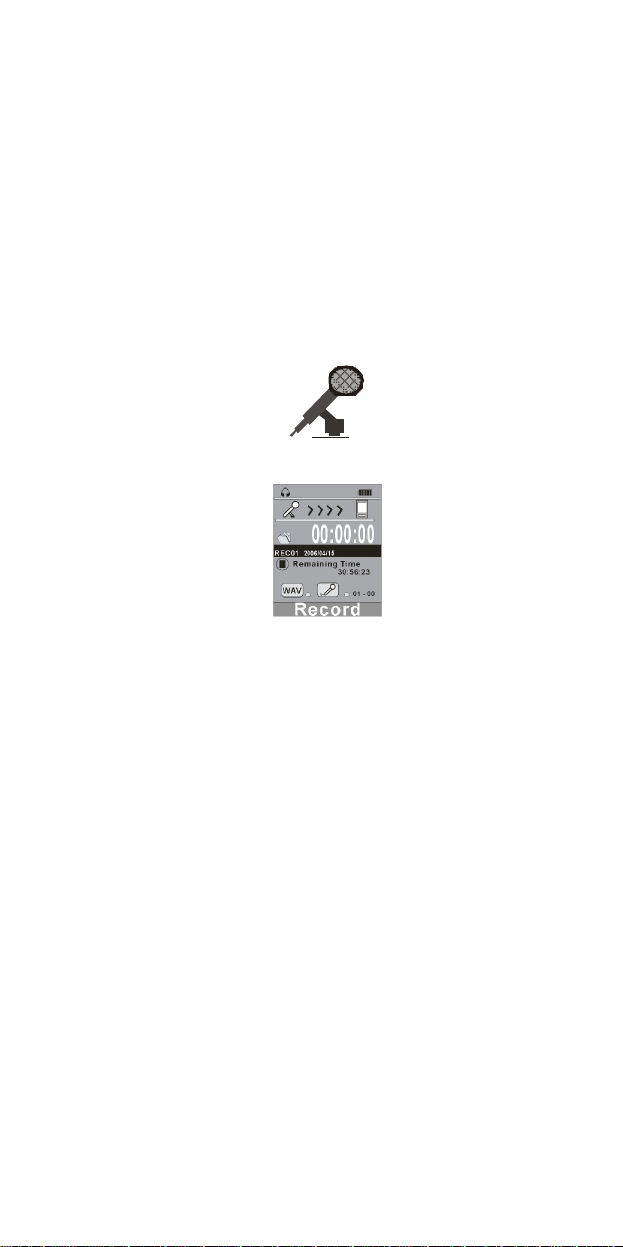
English
5 Japan Band
Press MODE
MODE/CONFIRM button to select
6
Fine REC
Press MODE
MODE
7 Long REC
Press MODE
MODE/CONFIRM button to select
R
ecord
1.
After entering the Main Menu, select Record and press the MODE button to
e
Note: The recorded voice will be saved in .ACT or .WAV format only. Please pre-set (in the
REC mode menu before starting voice recording
2.
The following screen will be displayed once you have entered Voice
Record
3.
Before recording, you may set your recording type. Press the MODE
to enter REC Type,
Mode
/CONFIRM
/CONFIRM
/CONFIRM button to select
/CONFIRM
nter Record mode.
ing
mode
.
button to enter FM Sub-menu Page, press
Normal Band. The range is from
button to enter FM Sub-menu Page, press
Fine REC function.
button to enter FM Sub-menu Page, press
Long REC function.
.
then
press
the
PREVIOUS/NEXT button to select REC
button
13
Page 14

English
4.
There are four recording modes available: Fine REC, Long REC, Fine VOR
and Long VOR
5.
Put the sound source near the built-in microphone. Press the
MODE
PLAY/PAUSE button to start recording. You can press the
button to pause or stop the recording.
When you have finished recording, press and hold the
Release the button when Saving is being shown on the display. The recorded
audio files will be saved in the Root Directory as default. Refer to the
Directory
/CONFIRM
section for details.
button to confirm the selection and then press the
PLAY/
PLAY/
PAUSE
PAUSE button.
Change
Recording Mode
Fine REC
It performs a high recording quality in .WAV format but the file size is
relatively large.
Long REC
It performs low recording quality in .ACT file format but the file size is
relatively small.
Fine VOR
The voice recording starts when a sound is picked up by
there is no sound, the recording will pause. It will resume recording when
there is another sound.
It performs a higher recording quality and a more sensitive recording than
Long VOR.
Note: This function cannot be used in an environmen
Long VOR
The voice recording starts when a sound is picked up by the microphone. If
there is no sound, the recording will pause. It will resume recording when
there is another sound.
It performs a lower recording quality and a less se
VOR.
t thats too noisy.
14
the microphone. If
nsitive recording than Fine
Page 15

English
Voice
1.
After entering the Main Menu, select
Voice
button to enter the Playing Recorded Voice mode.
and press the MODE
/CONFIRM
2. The following screen will be displayed in STOP mode.
3. Press the
4.
Press the PLAY
Skip a Voice
P
ress
previous
Fast Forward and Backward
Look for a certain passage in a voice file by
PREVIOUS/NEXT
Photo Browse
1. After entering the Main Menu, select Photo Browse and press the
Note: Only files of the .JPG .BMP and GIF format will be displayed in the View PHOTO
function
PREVIOUS/NEXT button to select the desired voice file.
/PAUSE
there are no recorded audio files, No Files! will be shown on the display.
the
PREVIOUS/NEXT button and release immediately to jump to the
or
next voice file.
while
MODE
/CONFIRM
.
button to start playing the selected audio file. If
a voice file is playing.
button to enter the P
hoto Browse function.
15
press
ing
and hold
ing
Page 16

English
2. Press the
E-
boo
1.
After entering the Main Menu page, select E-
Note: Only files of the .
2. Press the
System
1. After entering the Main Menu, press the MODE/CONFIRM button to select
PREVIOUS/NEXT button to select your desired
k
MODE
Sys
/CONFIRM
tem
button to enter the E-book function.
TXT
format will be displayed with the E-book function
PREVIOUS/NEXT button to select your desi
Function.
16
red
photo
book
article
.
and press
.
.
Page 17

English
Clock
2.
Clock
1. After entering the Sys Function
Press the MODE
the Sys
tem
Function menu page.
/CONFIRM button to enter
menu page, select Clock
LCD Set
Language
ScreenSaver Sel
Power Off
Replay Mode
Online Mode
Memory Info
Firmware Version
Firmware Upgrade
Exit
.
2. Press
3.
4.
LCD S
After entering the Sys Function menu page, press the PREVIOUS/NEXT button to
select the
the
VOL
P
ress
and Time.
Press the MODE
settings.
et
LCD Set
button to
the PREVIOUS/NEXT button change the values for Year, Month, Day
Function.
select Year, Month, Day and Time
/CONFIRM
button to confirm the current date and time
17
Page 18

English
Screen Savers
1
After entering the LCD Set sub-menu, select Screen Savers by pressing the
PREVIOUS/NEXT button
When no button is pressed, the LCD will turn to the selected screen saver
automatically based on the duration you set. Please refer to ScreenSaver Sel for
how to choose screen saver.
2.
Press
MODE/CONFIRM to confirm.
BLack
1.
After entering the LCD Set sub-menu, select
to set the Screen Savers to
and hold the
PREVIOUS/NEXT button
PREVIOUS/N
0/5/
EXT button to change the
to increase or decrease the
18
10/
15/20/
duration
BLACK
and press the
duration
25/
30 seconds.
and press
of the display.
Page 19

English
Simple Chinese
2.
Language
After entering the Language Sub menu, select the desired menu language and
confirm with the MODE
ScreenSaver Sel
After entering the Sys Function menu, press the
ScreenSaver Sel
Power Off
1.
After entering Sys Function menu page, press the PREVIOUS/NEXT button to
select the
2 For Off Time,
0/10/20/30/40/50/60 seconds. In STOP mode, the player will switch off
automatically based on the duration you set. You may select 0 to disable this
function.
For
LCD BLACK Time, press PREVIOUS/NEXT button to set the
to 0/5/10/
15/
20/25/
turn
black
You may select 0 to disable this function.
Power off
30 seconds. When no button is pressed, the LCD will
automatically based on the duration you set.
/CONFIRM button
. You can ch
oose between
Function. Off Time and Sleep Time are available here.
press
the
. Eleven languages are available:
English
Trad Chinese
Japanese
Korean
French
German
Italian
Spanish
Portuguese
Dutch
Swedish
Denmark
Polish
Hungarian
Czech
Russian
Thai
PREVIOUS/NEXT button to set the off time to
PREVIOUS/NEXT button
No 1
and
No 2
.
black
time
to select
19
Page 20

English
3
For Sleep Time, press
0/10/20/30/40/50/60/70/80/90/100/110/120 seconds. When no button is
pressed, the player will be switch off automatically based on the duration you
set. You may set 0 to disable this function.
the
PREVIOUS/NEXT button to set the sleep time to
Replay Mode
There are two replay modes: Manual Replay and Auto Replay,
PREVIOUS/NEXT button to choose the desired replay mode.
Online Mode
Please install the software and enable the partition dividing and password setting
function before using this function. Refer to Dividing Partition and
Setting
There are three selections: Multi Drive, Normal Only and Encrypted Only.
Multi-Drive
If you select Multi-Drive, the user can see both the normal drive and the encrypted
drive.
Normal Only
If you select Normal Only, the user can only see the normal drive while the
encrypted drive is hidden.
for details
20
press
the
Password
Page 21

English
Encrypted Only
If you select Encrypted Only, the user can only see the encrypted drive while the
normal drive is hidden.
Note: This function is only supported by Windows 98/Me/XP or Windows 2000 with SP4 and the
partition dividing function enabled.
Memory
After entering the Sys Function menu, select Memory Info by pressing
MODE/CONFIRM button to check the used memory. The used memory will be
shown on the display.
Firmw
After entering the Sys Function menu page, select Firmware Version by pressing
MODE/CONFIRM. The version of the firmware will be shown on the display.
Firmware Upgrade
Note: It is highly recommended to upgrade the firmware by the qualified engineer to
prevent from any damages caused to the player.
Game
After entering the Main Menu page, select
button to enter the Game
Info
are Version
function. Only one game
Game
and press the
is available o
MODE/CONFIRM
n this player.
21
Page 22

English
Repeat Mode
In PLAY mode, press theMODE/CONFIRM button and select Repeat to enter the
Repeat mode. Seven Repeat Modes are available: Normal, Repeat One,
Repeat Folder, Repeat All, Random, Intro.
Normal
All music files will be played one by one. Playback will stop when the
is played.
Repeat One
The file currently playing will be repeated once.
Folder
All music files in the selected folder will be played once.
Repeat Folder
All music files in the selected folder will be played continuously.
Repeat All
All music
Random
All music in the player will be randomly played.
Intro
All music files will be played for 10 seconds.
The
files will be played continuously.
Repeat
mode is only available when playing music or voice files.
22
Folder,
last file
Page 23

English
EQ Mode
In PLAY mode, press the MODE/CONFIRM button and select EQ Select to enter
the EQ mode. Seven EQ mode are available: DBB, Natural, Rock, Pop, Classic,
Sof
Press the PREVIOUS/NEXT button to change the EQ mode and press the
MODE/CONFIRM button to confirm the EQ mode.
The equali
Changing Playback Speed
1.
In PLAY mode, press the MODE/CONFIRM button and select Tempo Rate
2.
P
Note: This feature is only available in combination with MP3 files.
A-
1.
In PLAY mode, press the MODE/CONFIRM button and select the
2.
Mark A is flashing on the display and waiting to be se
3.
Mark B is flashing on the display and waiting to be set. P
4. The music between mark
Replay Times
Note: This function is available when A-B Repeat is enabled.
In PLAY mode, press the MODE/CONFIRM button and select Replay Times to
enter the sub-menu. The number of replay times can be adjusted.
Replay Gap
Note: This function is available when A-B Repeat and Replay Times are enabled.
In PLAY mode, press the MODE/CONFIRM button and select Replay Gap to enter
the sub-menu. The idle duration be
Note: Refer to
t and
Jazz
zer is only available when playing music or voice files.
to enter the sub menu.
ress
the
bar will b
B Repeat
sub menu to enable A-B Repeat
PREVIOUS/NEXT
flashing.
PREVIOUS/NEXT
flashing.
Press the MODE/CONFIRM button to disable the A-B Repeat function.
PREVIOUS/NEXT button to adjust the tempo of a song. A status
e shown on the display.
Overview
.
to set the first mark (A). Mark A is set when Mark A stops
button to set mark B. Mark B is set when Mark B stops
A and mark B will be repeated once
tween mark A and mark B can be adjusted.
section for detailed buttons operation.
Replay
t.
Press
ress
23
Page 24

English
Installing Driver and Software Utilities
System Requirements
PC with Pentium class or faster processor
64MB RAM
USB port
CD-ROM drive for software in
30MB free hard disk space
Windows® 98/98SE/Me or Windows® 2000/XP
The Driver and Software Utilities contain the following in one Setup.exe file.
Noted: The software is not recommended to install on MAC OS.
1. The driver for Windows® 98 /98SE
This
driver makes your player properly work on Windows® 98/98SE.
2. A program for converting .ACT audio files to .WAV audio files
.ACT audio files can only be played on the player. If you want to play the file
on your PC, you have to convert the .ACT file to a .WAV audio file This
format can be played on most music programs (i.e. Windows® Media Player).
3.
A program for formatting the players internal memory, dividing the memory
into partitions and setting a password for file protection.
4. A program
Driver and Software Utilities Installation
If you are using Windows® 98/98SE, you must install the driver before
downloading any files to your player.
Note: If you are using Windows® Me/2000/XP, you may skip the following in
Step 1. Double click on
screen-menu to complete the installation.
for upgrading the firmware.
Setup.exe
stallation
to start the driver installation. Follow the on-
stallation procedures.
24
Page 25

English
Step 2: After installation is completed, please restart your computer.
Converting .ACT audio to .WAV audio
Step 1: After installing the driver and software utilities, click on the Start button,
select: Programs > MP3 Player Utilities 3.68> Sound Convert Tool
25
Page 26

English
Step 2: The following screen will be disp
Click on the Open button to select the .ACT audio file you want to convert to .WAV
audio file.
layed:
26
Page 27

English
Step 3: Click on the Convert button to start the converting process. The newly
created. WAV file will be placed in the
If you re not able to locate the .WAV file, the location path is shown on the topcorner of the window.
same directory as the source .ACT audio file.
left
Converting
Step 1: After installing the driver and software utilities, click Start button, select
Programs > MP3 Player Utilities
different video format
3.68
>
to .
AMV
Convert Tool
27
AMV video
All
Page 28

English
Step 2: The following screen will be displayed:
Click on the Input File button to select the .A
an .
AMV
video
file.
28
SF
video
file you want to convert to
Page 29

English
Also click
file.
on the
Output File button to
select t
he destination path
for
the
AMV video
Step 3: Click Convert button to start converting process. You will see .
file w
as converted
Note : The software can convert .DAT, .WMV, .AVI video format into .AMV video also.
Formatting the Internal Memory
Step 1: Connecting the USB cable to MP3 Player and your computer. The
following display will appear.
.
29
AMV video
Page 30

English
Step 2: Click on the Start button, select: Programs > MP3 Player Utilities 1.45>
MP3 Player Disk Tools.
Step 3: The following screen will be displayed.
The driver for the player is detected automatically and the driver letter will be
sho
wn on the screen. You may name the drive for the player and select the type of
formatting, then click on the Start button to start the formatting process.
Note: Don t disconnect the USB cable or switch off the power during formatting. It may cause the
play
er to malfunction.
30
Page 31

English
Dividing Partition and Setting Password
The memory capacity of the player can be divided into two partitions. All files
stored under one of the partitions will be hidden and protected by a password after
the software is installed on yo
Note: For Windows 2000, please make sure your computer installed Service Pack 4 (SP4).
Otherwise, only one of the partitions can be detected on Windows 2000.
1. Click Start button, select Programs > MP3 Player Utilities 1.45 > MP3 Player
Disk To
ols and switch to the tab of Partition and Encrypt
2. Please select the capacity for the encrypted disk and set up the login name and
password. Click Start.
ur computer.
31
Page 32

English
3.
A warning will be prompted to remind you that all data
Please click YES to proceed and wait for one minute.
4.
An encrypted drive will pop up and there is a file of RdiskDecrupt.exe generated
under the encrypted drive.
on the disk will be lost.
32
Page 33

English
5. Please click RdiskDecrupt.exe. The following
the correct login name and password to access the encrypted drive.
You are permitted to drag and copy the files into the encrypted drive. If the player
is disconnected from the computer and then re-connected, the user
any files in the encrypted drive. If you want to see the hidden files again, please
repeat Step 3 and 4 to enter the encrypted drive.
6. You are permitted to reset the login name and password in Programs > MP3
Player Utilities 1.45 > MP3 Player D
Editing Lyrics
Instructions for teaching you to edit the lyrics synchronously with the songs.
Step 1: Click Start button, go to Programs > Accessories > Notepad to open a new
text document.
Step 2: Write the lyrics as the following format. The corresponding time to lyrics
should be typed in [ ] bracket format.
Step 3: Then save the text file in extension of
window appears. Please enter
isk Tools
.LRC
file.
cannot see
33
Page 34

English
Step 4: Copy the lyrics file (.LRC) and its
song into the player under the same
directory. Yo
on the display.
Note: The function of scrolling lyrics
should be enabled; please refer to
section for details.
Downloading MP3 and WMA songs
Note: The screens shown below apply to Windows® XP, other versio
slightly different screens.
Step 1: Ensure your player is on.
Step 2: Firmly plug the USB cable into the USB ports of your computer and player.
Step 3: Once the connection is properly made, the following screen will display. If
this screen doesn t show, please re-
u will see the lyrics
Lyric
or AMV
ns of Windows® may display
connect the USB cable once more.
34
films
Page 35

English
The following screen will appear.
Note: Please ignore the following screen if you are not using Windows® XP
Step 4: Double click
display as follow.
You will find
My Computer
Removable Disk
in the Window.
35
on the Desktop and a Window will
.
Page 36

English
Since Windows® will assign a drive letter to the Removable Disk according to
system configuration of the computer, the drive letter may be different when the
player is connected to a different computer.
Step 5: Double click
Note: Busy will appear during downloading or uploading the files, please don t disconnect the
USB cable or turn off the player at this moment. When Busy disappears from the display, you
may disconnect the cable.
Removable Disk.
36
Page 37

English
Step 6:
Removable Disk
Drag and drop .MP3 and .WMA music file or .
.
AMV file into
Note: You are allowed to create any directories and files in
The file in the extension of .LRC is the lyric file which stores the lyrics
synchronously with its song. Please refer to the
The file in extension of .ACT is the recorded voice file which is the special audio
format
developed by the vendor. For common software audio players in the market,
it can t play .ACT audio files. Therefore, an .ACT file is necessary to convert
to .WAV for playback on the common software audio players such as Microsoft®
Windows® Media Player. Please refer to Converting. ACT audio to .WAV
section for details.
The file in the extension of .ASF is the
developed by the vendor. For common software
can t play .A
file
for playback on the common software video players such as Microsoft®
Windows® Media Player. Please refer to Converting. A
section for details.
SF
video files. Therefore, an .ASF file is necessary to convert to .AMV
Removable Dis
Editing Lyrics
video
file which is the special
video
37
k.
section for details.
audio
video
players in the market, it
SF
audio to .
format
AMV video
Page 38

English
Folder Managemen
Folder Management
Under the ROOT directory, you may create the folder to manage the songs for
easy navigation and management. Under each folder, subfolder or ROOT directory,
there is no limited for the number of songs and, maximum number of folder layers
is 8.
Folder Navigation
1. In the Stop mode, press the MODE button and select Local Folder.
2.
The created folder names in the first layer are listed on the display. Choose
your desired folder name by pushing the MODE button left or right.
3. Pre
ss the MODE button to confirm your selection
Sub-folder
1.
2.
Root Directory
1. You may select ROOT for going backwards to the root directory.
Using USB Mass Storage Function
USB mass storage function allows you to access the player as a disk drive of your
computer. You can Copy and Delete the files with any formats into
Follow the same procedures in
Note: Busy will appear during downloading or uploading the files, please don t disconnect the
USB cable or turn off the player at this moment. When Busy disappears from the display, you
are allowed to disconnect the cable.
Disconnecting the USB Cable
Before you disconnect the USB cable from your player or computer, please note
the following procedures should be done for safety removal.
Note: Please igno
You may enter each folder in order to locate your desired sub-folder. Then
press MODE button for confirmation.
You may go back to the previous layer by selecting / on the LCD display
re these procedures if you are using Windows®98/98SE.
t and Navigation
Downloading MP3 and WMA songs
38
/from the player.
for details.
Page 39

English
Note: Busy will appear during downloading or uploading the files, please don t disconnect the
USB cable or turn off the player at this moment. When Busy disappears from the display, you
are allowe
Step 1: Double click the
of your desktop.
Step 2: The following window will appear. Click Stop button.
Step 3: Another window will pop up. Select GENERIC USB DISK DEVICE USB
Device and click OK button to confirm.
d to disconnect the cable.
Removable Disk
, which is at the bottom right hand corner
39
Page 40

English
Step 4: Click Close button to exit the window. You are allowed to disconnect the
USB cable from the USB port of your computer.
Formatting the Internal Memory
There are two way
Note: This formatting procedure will cause all files in the player to be lost.
Using the Formatting Software Utilities
Please refer to
Using the Formatting i
1. Click
2.
And you will see Removable Disk, right click on Removable Disk
Format
3.
After you have clicked
Start button to start formatting.
s to format the internal memory.
Installing Driver and Software Utilities
n Windows®
My Computer
on the menu.
Format
on your desktop.
, you will see the following screen, then click
section for details.
and click
40
Page 41

English
Press the POWER
button, the display does
Recharge the
The software utilities
(included in CD) has not yet
been installed on Windows®
Click the setup to
install the software
screen instructions
to complete
oftware utilities of the
player (included in CD)
conflicts with other software
drivers which were installed
Uninstall the
software utilities of
Restart your
install the
software utilities
After plugging the player
into the USB port of your
Removable
Drive cannot be
sn t
Contact the manufacturer of
your motherboard to
upgrade the motherboard
The music file on the
The attribute of the music file
Change the attribute of the
laying time displays
disorderly when playing
An mp3 music file is currently
compressed in VBR format,
which can vary the
compression speed of mp3
music. When the mp3 music
is playing, the variable speed
will cause the playing time
Compress the mp3 music in
fix compression speed rather
than variable compression
When the player is
connected or
disconnected to/from your
computer, there is an
unusual error on the
It is due to the sudden
USB
port during the transference
It is recommended that the
user should not suddenly
unplug the player from the
USB port of computer when
the files are being
transferred or when the
internal memory is being
My player can t play the
If the mp3 player can t play
the mp3 music file, skip to
the next song until the mp3
music files are not
compressed in MPEG1
Trouble Shooting
Symptom
not turn on
computer,
Dis
found in
player cannot be deleted
The p
mp3 music
computer
m
k
My Computer
p3 music files
Reasons
Solution
The battery has run out
98/98SE
The s
on your computer
Your motherboard doe
support the USB connection
is set as
displays to be
disconnection from the
the files
Most of the mp3 music files
on the market are
compressed in MPEG1,
MPEG2, LAYER3 standard.
In earlier days, some mp3
music were compressed in
Read Only
disorderly
41
driver
music file
speed
formatted.
LAYER1 /MPEG1 LAYER2.
battery.
Insert the CD
utilities
Follow the on-
installation
the player
computer
Re
-
again
Page 42

English
Delete those files which can t
Change the compression
standard of an mp3 music
The player doesn t support
such a compression standard
support
MPEG1 MPEG2 LAYER3
Out of the range of
If the music file can t be
played normally or you
Tips: If you don t know the compression standard and
f the music file, you should use those common
After formatting the
internal memory of the
player by using our
software utilities, close
open the software,
the mp3 player can t be
Some system information
may be deleted during
Disconnect the player and
No driver has been installed
The computer can t detect
Unsafe removal of the USB
hear a long beep sound
and redetected
the USB cable
MPEG1 LAYER1 and
MPEG1 LAYER2. Please
note our player does not
support MPEG1 LAYER1,
MPEG1 LAYER2 o
compressed in more than
one compression standard.
of the playing music file
compression speed
speed o
music players (i.e. Winamp) to check the music information.
formatting
on Windows® 98/98SE
cable
r an mp3
be played in the
file in MPEG1 LAYER3
The player can only
and WMA music files
The range of MP3
then re-connect
Install driver
Format the intern
player
compression
speed:
32Kbps~384Kbps
The range of WMA
compression
speed:
64Kbps~128Kbps
al memory
42
Page 43

English
internal flash
Technical Specifications
Capacity
Display
Interface
Power
File type
S/N ratio
Earphones output
power
Operating System
Dimens
Weight
ions
128MB/256MB/512MB/1GB
memory
Colour STN display
USB 2.0 full speed
250 MA Lithium
.MP3 (32kbps
128kbps) for music a
.ACT and .WAV for recorded audio files
.AMV for movie files
.TXT for E-Book files
.JPG and .BMP for photo files
90dB
9mWx, 32ohm
Windows® 98/98SE/Me/2000/XP
MAC OS 9.0, 10.0
39
mm(W) x90mm(H) x 8mm(D)
45
g
battery
/2GB
384kbps), .WMA (64kbps
t Constant Bit Rate
43
