Page 1
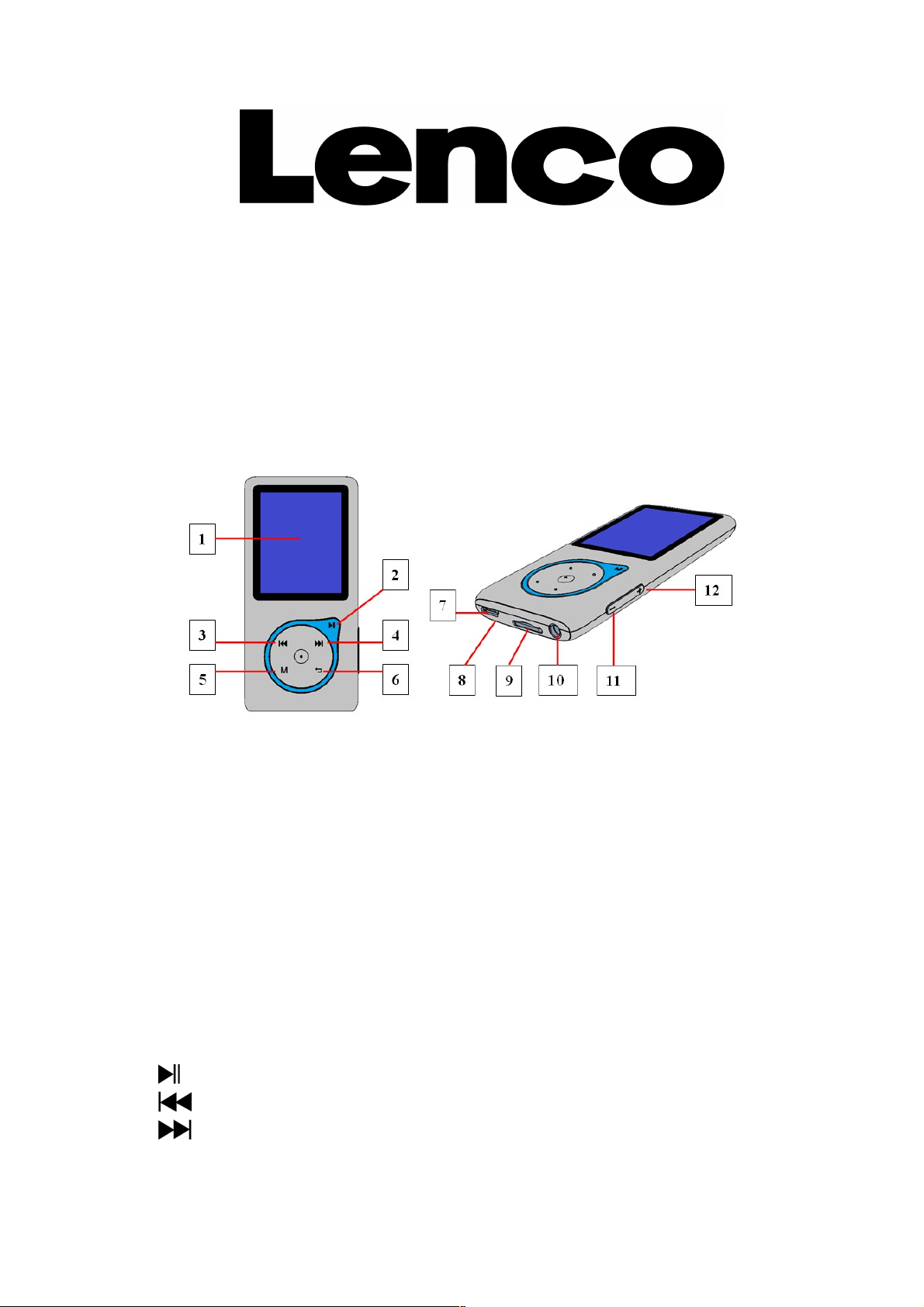
Xemio-668
Quick Guide
For information and support, www.lenco.com
1. Controls and Connections
(1) TFT LCD Display
(2) Button (On / Off, Play / Pause)
(3) Button (Previous / Fast-Backward)
(4) Button (Next / Fast-Forward )
(5) M Button (Menu)
1
Page 2
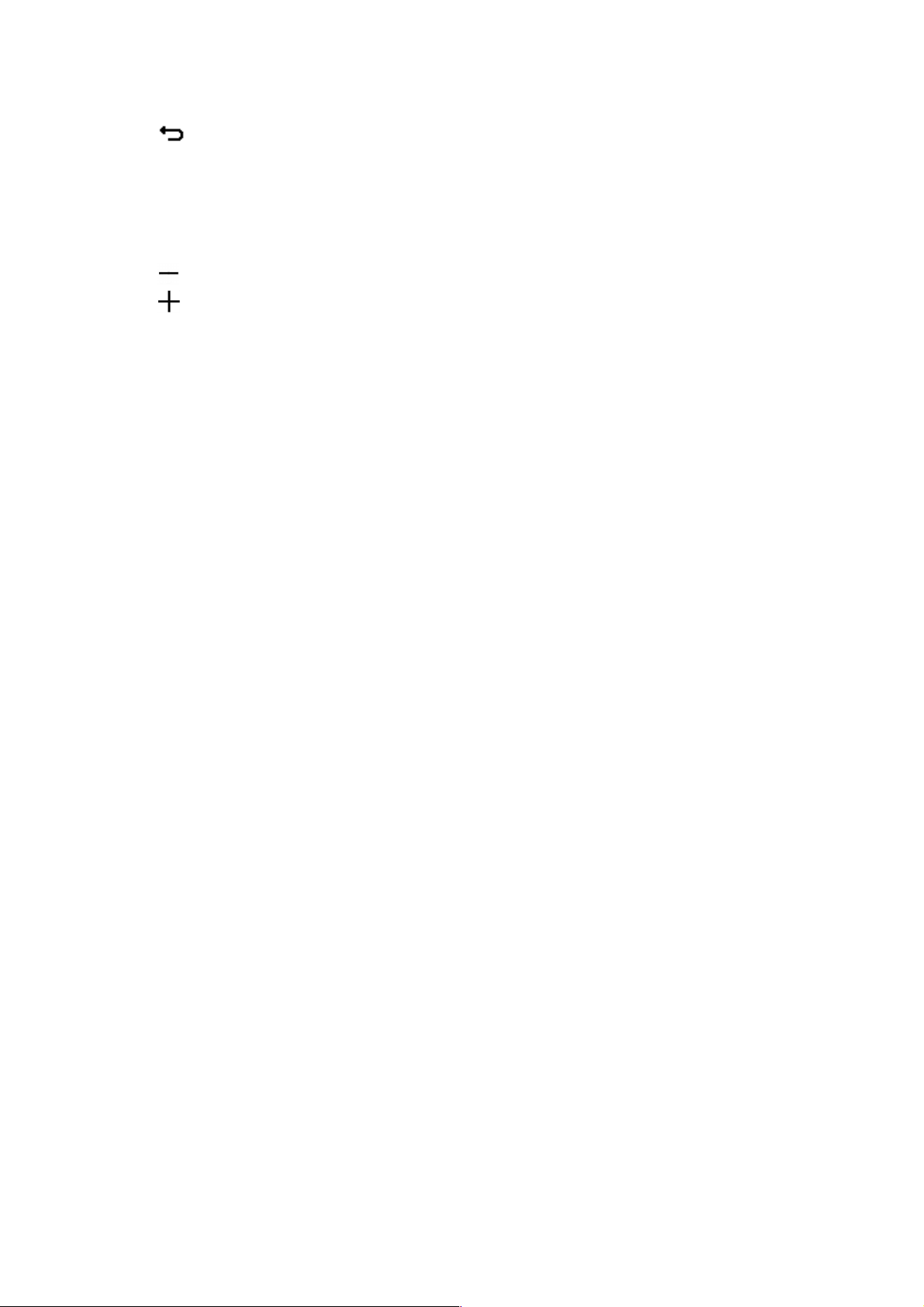
(6) Button (Previous Menu / Exit)
(7) Micro USB Port (PC Connection / Charge)
(8) Microphone position (mono, inside USB port)
(9) Micro SD Memory Card Slot
(10) Earphone Jack (3.5mm Stereo)
(11) Button (Volume Down)
(12) Button (Volume Up)
2.Insert Micro SD Memory card before use the player
Turn off the player, then plug in the Micro SD memory card into
player card slot, now you can use the player for upload / download
the desired media files with your PC compute, or upload the desired
media file direct to the Micro SD card with your computer before
insert it into player
However “card error / no card” will be displayed if micro SD card no
insert into the player.
3. Charging the battery
Make sure that the computer is switched on. Connect the player
to the computer by using the USB cable. Now the computer will
detect and install the driver automatically. Once the installation is
completed, the player will be displayed in “My Computer” or for
MAC users on the desktop.
Note: For Windows 98/98SE the driver needs to be installed first.
Once connected to a computer the player will charge
automatically. After 2 hours the battery is fully charged. At same
time, the player is ready for media files upload / download with
your computer.
4. Downloading the User’s Manual
To consider environmental protection, the detailed User’s Manual
is stored on the Micro SD card in a folder named “Utilities > User
Manual”. To open it you need to download it onto your computer,
and then you can view it on computer directly.
Note: To open the user manual the computer needs to have a .pdf
2
Page 3

rea de r. You c an d own lo ad a .pd f r ead er f or fre e v ia
http://get.adobe.com/reader/
5. Downloading the Video Convert Tool
The Video Convert Tool is stored on the Micro SD card, in a folder
named “UTILITIES > Video Conversion Software”. Download it
onto your computer for copy, and then you can install this tool on
computer directly.
WARNING:
When participating in the traffic listening to a personal music player can
make the listener less aware of potential dangers such as approaching
cars.
WARNING:
Prolonged exposure to loud sounds from personal music players may lead
to temporary or permanent hearing loss.
5. Guarantee
Lenco offers service and warranty in accordance with the European
law, which means that in case of repairs (both during and after the
warranty period) you should contact your local dealer.
Important note: It is not possible to send products that need repairs to
Lenco directly.
Important note: If this unit is opened or accessed by a non-official
service center in any way, the warranty expires.
This device is not suitable for professional use. In case of
professional use, all warranty obligations of the manufacturer will be
voided.
6. Disclaimer
3
Page 4

Updates to Firmware and/or hardware components are made
regularly. Therefore some of the instruction, specifications and
pictures in this documentation may differ slightly from your particular
situation. All items described in this guide for illustration purposes
only and may not apply to particular situation. No legal right or
entitlements may be obtained from the description made in this
manual.
7. Disposal of the Old Device
This symbol indicates that the relevant electrical product
or battery should not be disposed of as general household
waste in Europe. To ensure the correct waste treatment of
the product and battery, please dispose them in
accordance to any applicable local laws of requirement for
disposal of electrical equipment or batteries. In so doing,
you will help to conserve natural resources and improve standards of
environmental protection in treatment and disposal of electrical waste
(Waste Electrical and Electronic Equipment Directive).
4
Page 5

8. CE Marking
Products with the CE marking comply with the EMC
Directive (2014/30/EU) and the Low Voltage Directive
(2014/35/EU) issued by the Commission of the
European Community.
Hereby, Lenco Benelux BV, Thermiekstraat 1a, 6361 HB Nuth, The
Netherlands, declares that this product is in compliance with the
essential requirements and other relevant provisions of Directive
1999/5/EC.
T h e d e c l a r a t i o n o f c o n f ormity m a y b e c o n s u lted v i a
techdoc@lenco.com
9. Service
For more information and helpdesk support, please visit
www.lenco.com
Lenco Benelux BV, Thermiekstraat 1a, 6361 HB, The Netherlands.
5
