Page 1
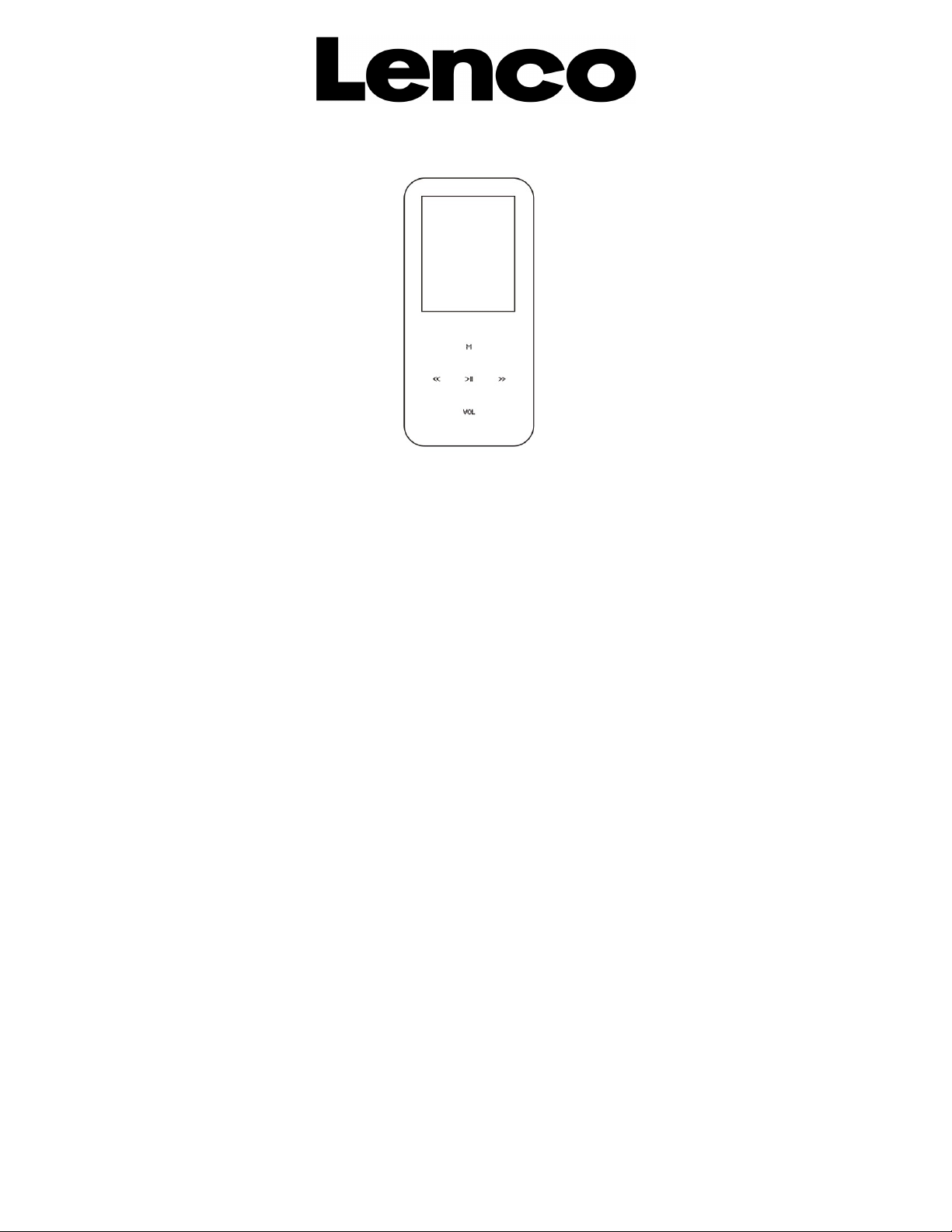
XEMIO-664
User Manual
What’s in the box?
For information and support, www.lenco.eu
Page 2
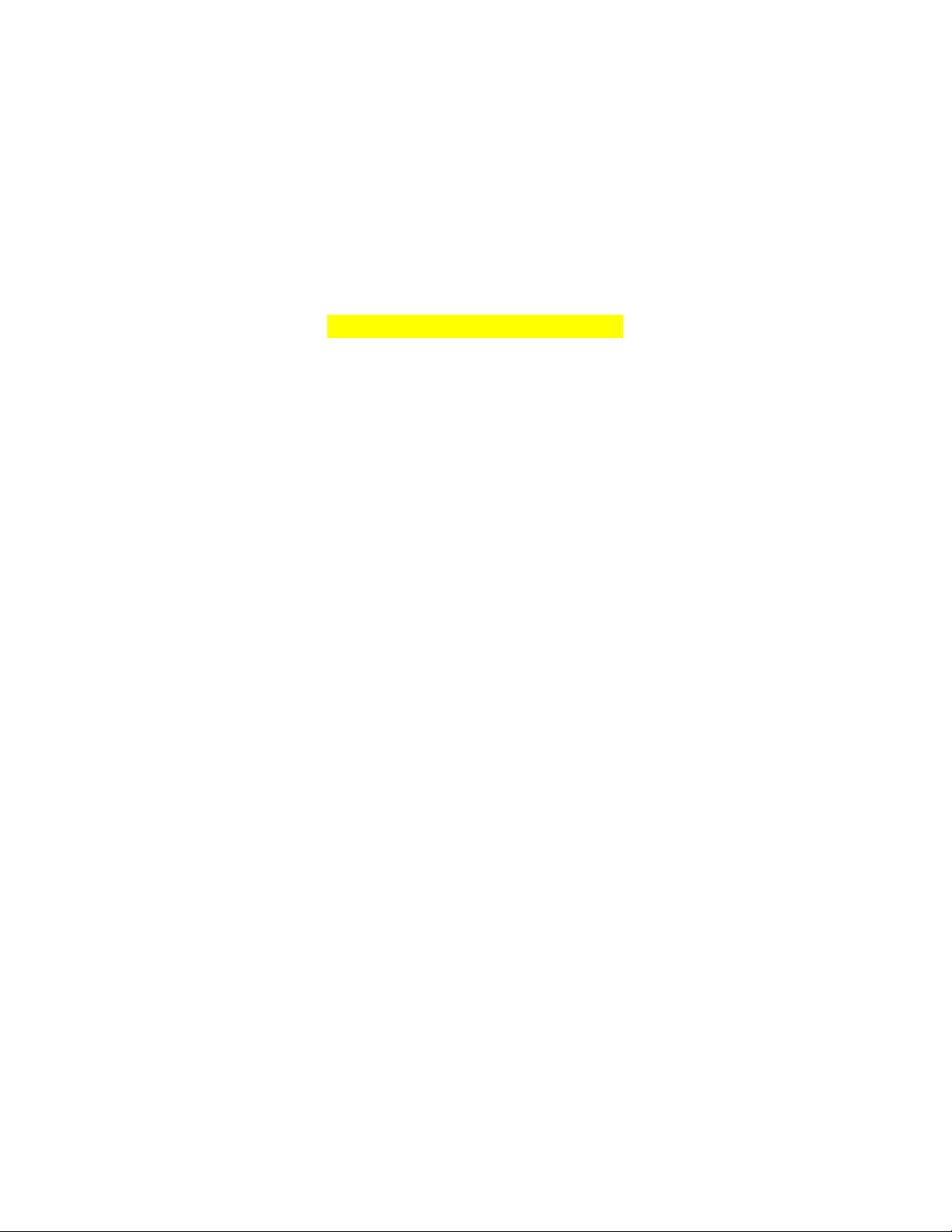
What’s in the box:
Operating Unit
User Manual
USB Cable
Earphone
Installation CD
Battery chargeing time, battery last time
Page 3
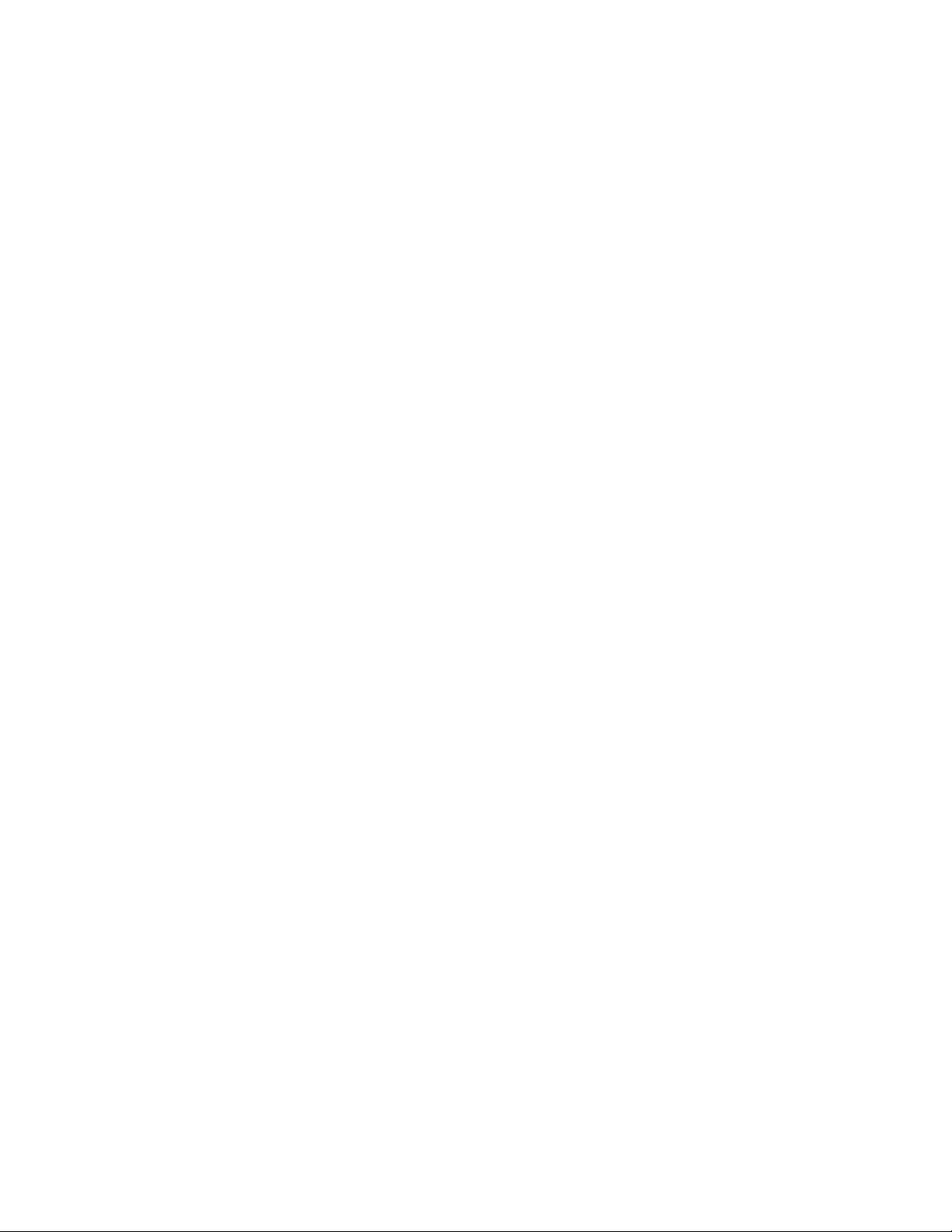
Table of Content
Buttons location and usages
Basic Operation
Power on and off
Operation of Music Mode
Repeat Mode
Volume Control
Vedio Mode
Driver and Software Utilities Installation
Converting different video format to .AMV video
Record
Photo
Auto-off time Mode
Technical Specification
Trouble Shooting
1
Page 4
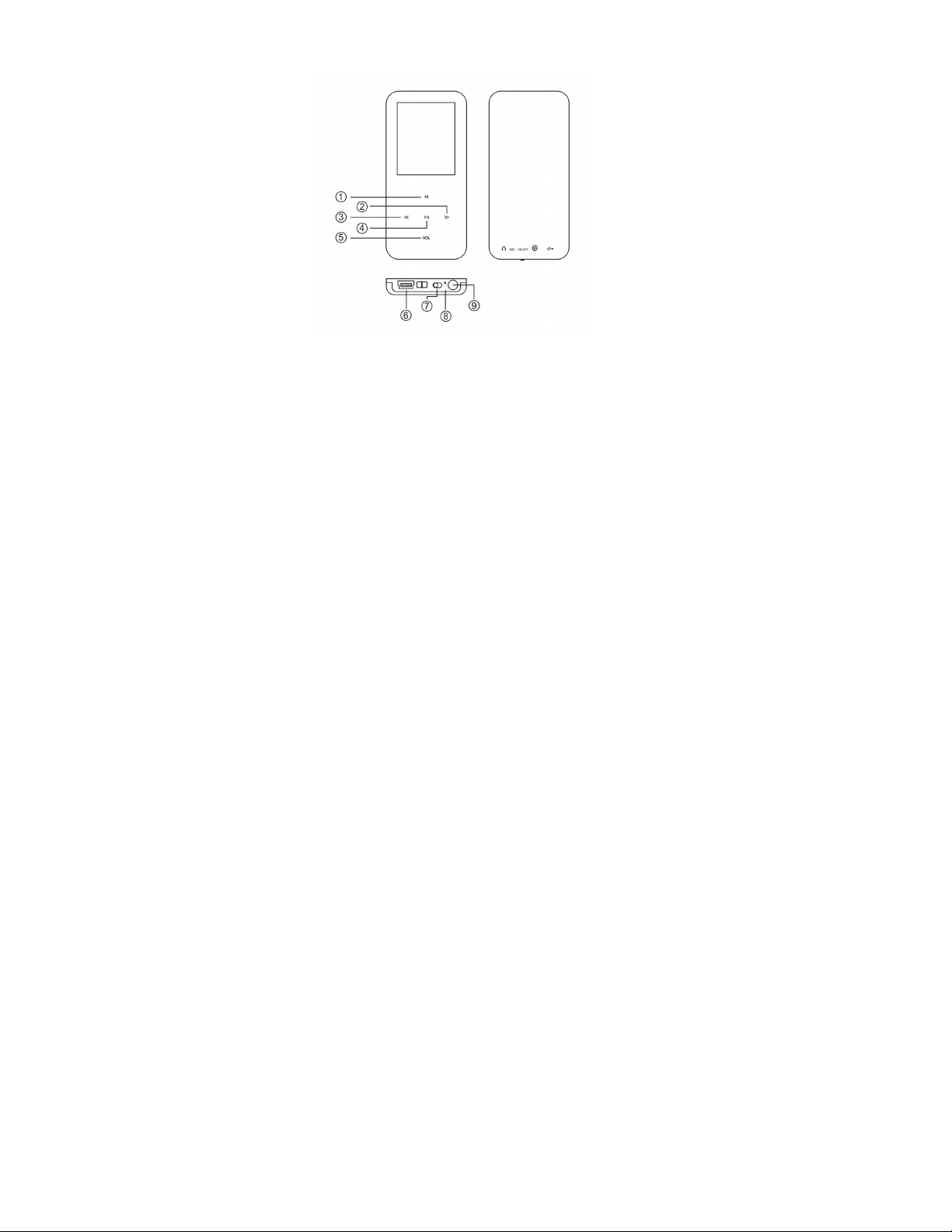
Buttons location and usages
(1) Mode / function
(2) Next/Forward Function
(3) Previous / Backward function
(4) Play/Pause
(5) Volume button
(6) USB port
(7) On/off
(8) Mic
(9) Earphone jack
2
Page 5

Basic Operation
Power on and off
Switch the On/Off button first and Press
to turn on the player.
Hold for 3 seconds to power off the player
Operation of Music Mode
After entering the main menu page, select the Music and
press to enter playing song mode.In Music Mode,
press once to play music. Press again to pause.
Press to jump to the next song, and to jump
back to the previous song. Hold to fast forward and
hold to rewind.
Hold to return to the main menu
Repeat Mode
In playmode, you can Press to enter the sub-menu and
select the Repeat mode from Normal/Repeat
one/Folder/Repeat Folder/Repeat All/Random or intro
and press to confirm
Volume Control
While enjoying your music you can press button to
control the volume. Press to volume down the music
and Press to volume up the music
3
for 3 seconds
Page 6

Operation of Movie Mode
After entering the Main Menu, select “Movie” and press
to enter Movie mode.
Note: Only files of the .AMV format will be played in Movie
mode.
Press / button to select your desired movie.
Press the button to start playing the selected .AMV
movie. If there are no .AMV files, “Empty Disk” will be
shown on the display.
Skip Movies
Press / button to jump to the next or previous
movie.
Fast Forward and Backward
Look for a certain passage in a movie file by pressing and
holding / while a movie is playing.
Driver and Software Utilities Installation
If you are using Windows® 98/98SE, you must
install the driver before downloading any files to
your player.
Note: If you are using Windows® Me/2000/XP, you
may skip the following installation procedures.
Step 1. Double click on Setup.exe to start the driver
installation. Follow the onscreen-menu to complete
the installation.
Step 2: After installation is completed, please restart
your computer.
4.
Page 7

Converting different video format to .AMV video
Step 1: After installing the driver and software
utilities, click Start button, select All Programs >
MP3 Player Utilities 4.25 > AMV Convert Tool
Step 2: Click on the Input File button to select
the .ASF video file you want to convert to an .AMV
video file.. Also click on the Output File button to
select the destination path for the AMV video
file.
Step 3: Click Convert button to start converting
process. You will see .AMV video file was
converted.
Note : The software can convert .DAT, .WMV, .AVI
video format into .AMV video also.But if the
resolution for the your desired files less than
160x120,you may not convert it correctly.
5
Page 8

Record
In the main menu page, Press / to selet the
Record mode and Press to enter the recording voice
mode
Press to start recording and Press again to stop
or continute recording
Press mode till “Saving…..” appear on the display to
save the recorded voice when you finished the recording.
Photo
After entering the Main Menu, select Photo and press
button to enter the Photo Browse function.
Press the / button to select your desired photo.
Note: Only files of the .JPG, .BMP and GIF format will be
displayed in the View PHOTO function.
Setup
After entering the main menu page and Press /
to select Setup and press to enter the setup page
Language Setting
After entering the setting page, press then to
enter the language option. Press / to choose
your preferred language and press to confirm
Auto-off Time
In the setup Mode, press to enter the power-off
setting, then press / to select which minutes you
want the player to automatically shut down and Press
again to confirm the setting, and hold to return to
previous menu.
6
Page 9

Technical Specification
Flash Memory 8GB
MP3 compressed rate supported
MP3(8 – 320 kbps)
WMA(5-384kbps)
Video format supported AMV
Photo format supported JPEG / BMP / GIF
Battery Li-Polymer battery
Interface USB2.0 full speed
Display 1.8” Color TFT Display
Frequency Response 20Hz – 22KHz
Distortion <0.5%
Rate of Signal-to-noise >85dB
Earphones Output Power 10mW
Weight 30g
Dimensions
40(W) * 7.5(D) * 82(H) mm
7
Page 10

Trouble Shooting
What should I do if there’s no sound when playing?
You should check the volume first. If the volume has been
turned up, maybe the memory format of the device is
incorrect..
8
Page 11

9
