Page 1
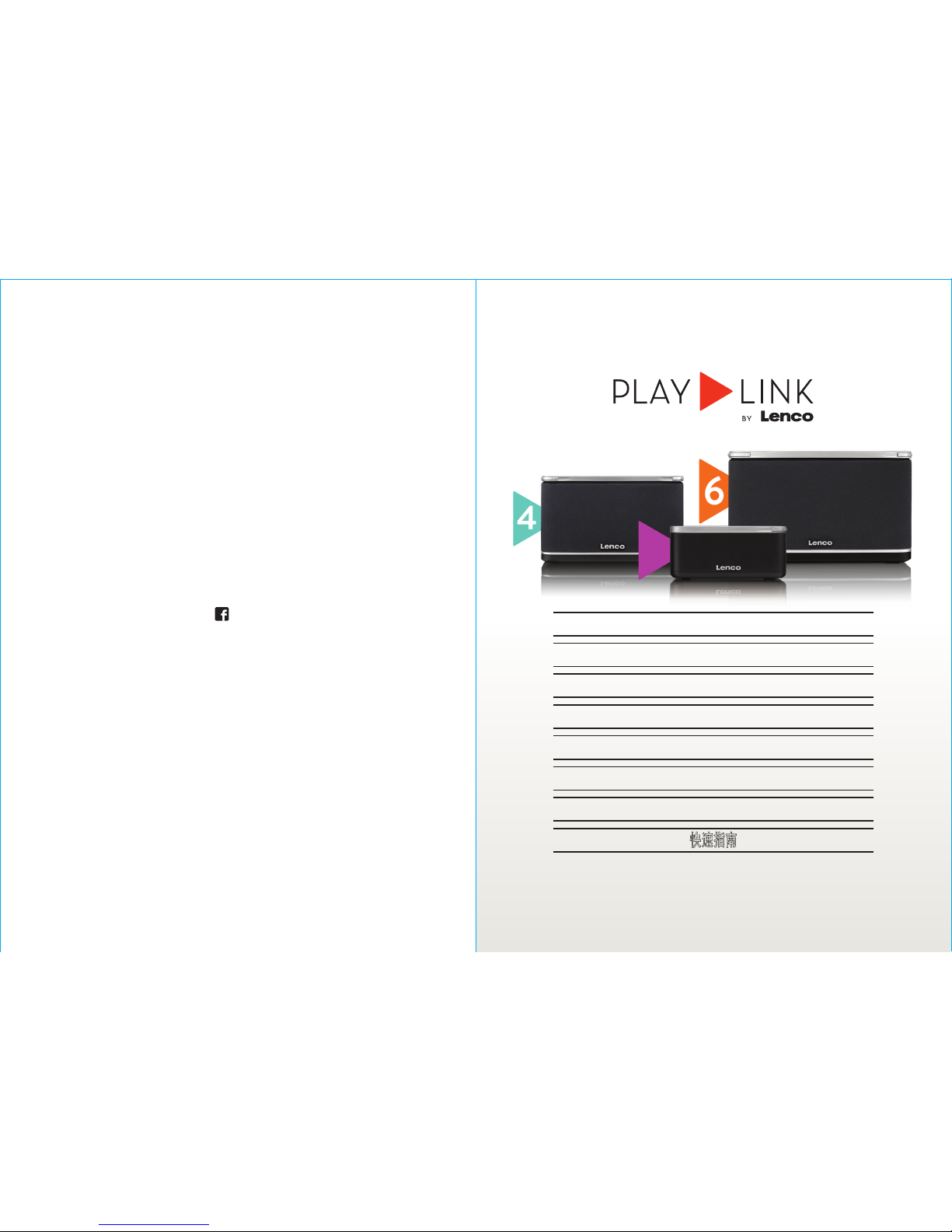
www.lencopl ay.com
6
4
C
Join us on f b.com/lenco
快速指南
GUIA RÁPIDO PARA O
GUIDA RAPIDA PER
GUÍA RÁPIDA
KURZANLEITUNG
GUIDE DE DÉMARRAGE RAPIDE
SNELGIDS
Quick Guide
Page 2
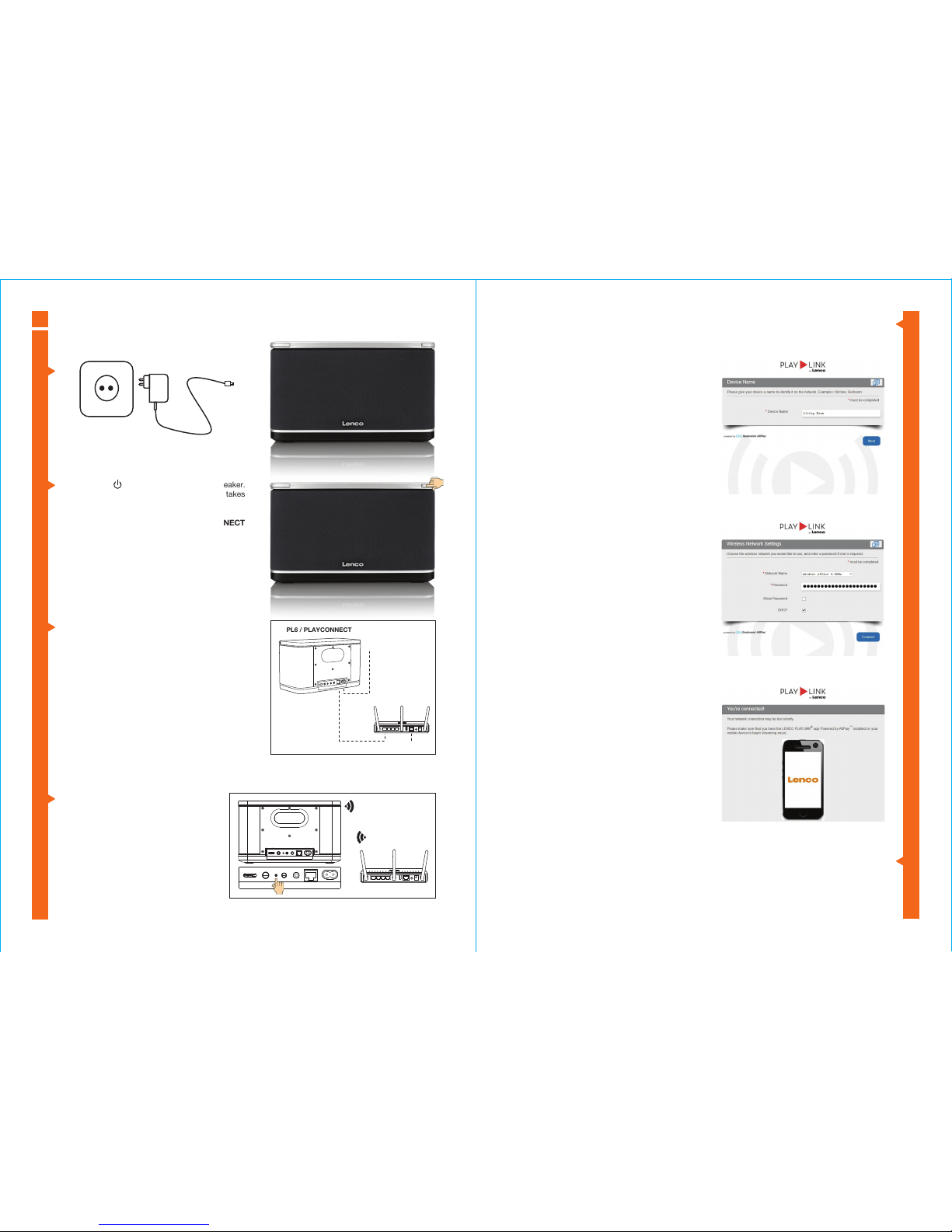
EN
P.2
Connect
Press the red on the right corner of the speaker.
Wait for light to become flashing white (this takes
30-90 sec.).
Next: Connect your PLAYLINK or PLAYCONNECT
to your home network via:
- An Ethernet cable (step 3); or
- WPS (step 4); or
- WiFi (step 5)
Ethernet Cable: See picture I.
Note: Ethernet connection not available on Playlink-4.
WPS: Press the Quick Connect key at the
back of speaker (with a toothpick or pen) and
WPS button of your router simultaneously
(picture II). Wait for the speaker LED to
become permanently white.
WiFi:
1. Open the WiFi settings (via settings) on your device and connect it to the PLAYLINK network.
2. Open your browser, you will automatically be
redirected to the login page. If not automatically
redirected, type in your browser the address:
172.19.42.1. Input a friendly name for your
speaker (picture III). Press next.
Note: This WiFi connection only works with
factory default or after a reset (please check
chapter 7.2 in the instruction manual).
3. Select your network name and input the password
of your network. Press connect (picture IV).
4. If successfully connected, you will see picture V
on the right and the LED becomes permanently
white.
If not: Make sure you are connected to the same
network as the speaker (check your WiFi settings).
If this does not work, please check Chapter 7.2 in
the Instruction Manual to reset your speaker and
start the procedure again.
Repeat from step 2 in order to connect other speakers on the network as well. If you use two PlayLinks in
a Stereo mode, please affect one set to ‘Right’ and the other to ‘Left’ via the R/ST/L button at the rear of
the speaker.
PL6 / PLAYCONNECT
Internet
AC
RJ45
Ethernet Switch
R ST L MODE AUX IN
ETHERNET
AC IN 100-240V
50/60HZ 2.5A
QUICK
CONNECT
RESET
DIR.MODE
LAN USB INTERNET
RESET
LAN USB INTERNET
RESET
R ST L MODE AUX IN
ETHERNET
AC IN 100-240V
50/60HZ 2.5A
QUICK
CONNECT
RESET
DIR.MODE
R ST L MODE AUX IN
ETHERNET
AC IN 100-240V
50/60HZ 2.5A
QUICK
CONNECT
RESET
DIR.MODE
6
5
1
2
3
4
P.1
Picture I
Picture III
Picture II
Picture V
Picture IV
Page 3

EN
P.4
7
8
9
10
P.3
RADIO and SERVICES
Select the Music Services Index on the PlayLink App to download the
desired service's applications. Please note that some services
requires registrations and sometime montly fees.
The AllPlay Radio App, Powered by Tune-in allows to play more than
100000 radio’s worldwide. DownLoad the AllPlay Radio App, register
on Tune-in, Launch the App and listen.
Using This Device With
Spotify Connect
Spotify lets you listen to millions of songs – the artists you love, the latest hits and discoveries just for you.
If you are a Spotify Premium user, you can control this device using your Spotify app.
Step 1. Connect your device to the same wifi network as your phone, tablet or PC running the Spotify app.
Step 2. Open the Spotify app, and play any song.
Step 3. Tap the song image in the bottom left of the screen.
Step 4. Tap the Connect icon
Step 5. Pick your [device] from the list.
For information on how to set up and use Spotify Connect please visit www.spotify.com/connect
Licenses
The Spotify Software is subject to third party licenses found here :
www.spotify.com/connect/third-party-licenses.
Play
Download & Open the Lenco PlayLink App in the Google Play Store or in the App Store.
Wait to see your speaker(s) appear in the list (this might take several
minutes). Then select the speaker on which you want to play.
If you don’t see the speaker(s) appear at all:
Check your WiFi settings to see if you are connected to the same
network. If this does not work, please check Chapter 7.2 in the
Instruction Manual to reset your speaker and start the procedure
again.
Press the button on the left bottom. You will see the general ‘Music’
menu. Now, you can start to play music from your device or from the
network.
Use the button in the right upper corner to toggle between the playlist
and the Now playing song.
Optional: Group several connected speakers and operate them as a single speaker.
Note: Always first open the Lenco PlayLink App to play music with your speakers. After opening this App
you can also play music from other Apps like Spotify etc. (For full list of Apps, please check the manual).
More information
Download the full version of the manual on << www.lencoplay.com >>
Product Manual - Spotify
1. Click on the upper bar 2. Click on ‘group’ 3. Select speakers you
want to group; done
1
1
2 2
ANDROID IOS ANDROID IOS ANDROID IOS
ANDROID IOS
1 1
2 2
