Page 1
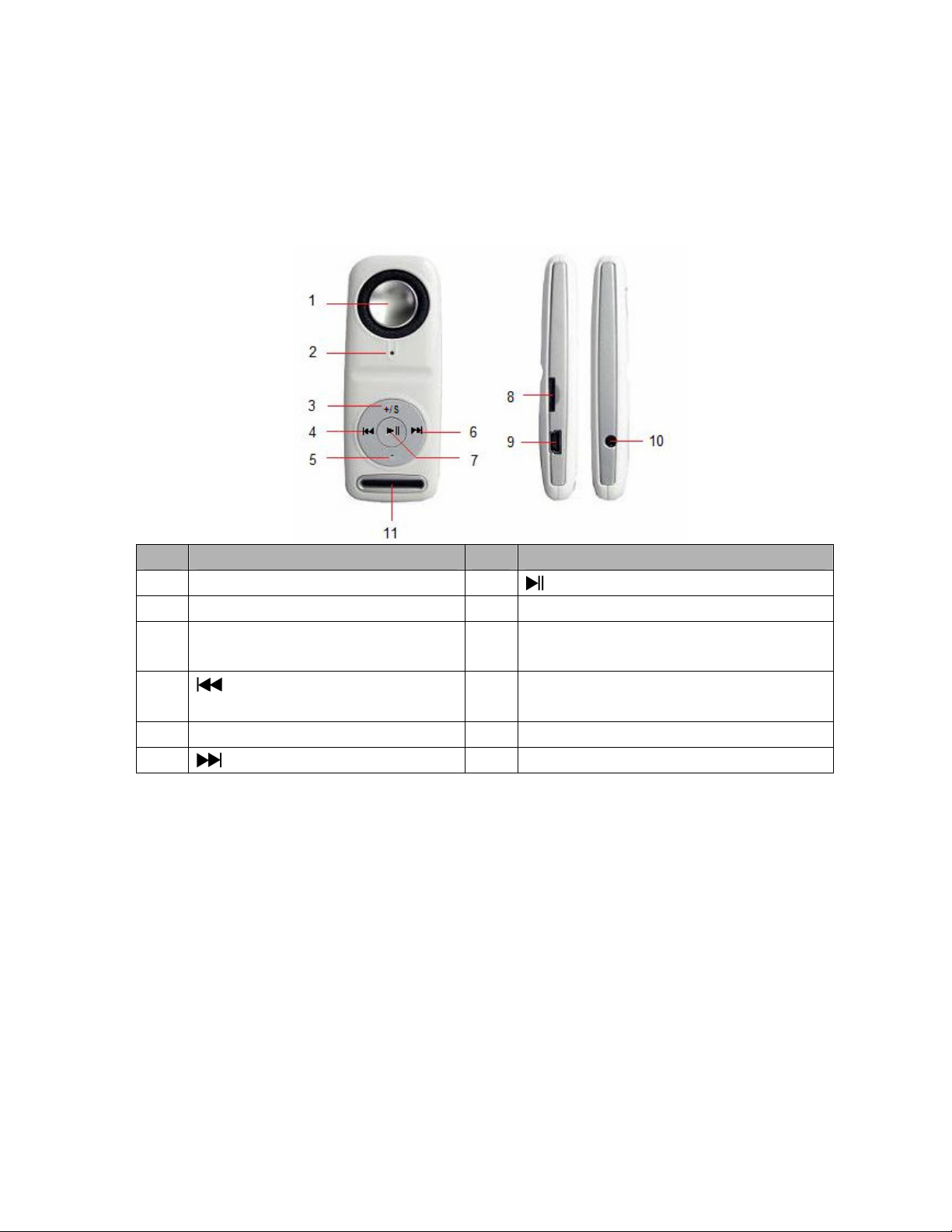
User’s Manual
MP blaster
MP3 Player with Power Speaker
Get to know the controls on Player
Item Description Item Description
1 Speaker 7 (Play / Pause / Power ON,OFF)
2 LED Indicator 8 Memory Card Slot
3 + / S (Volume Level Increase /
Shuffle)
4 (Previous / Fast-Backward) 10 Earphone Output Jack (3.5mm) /
5 - (Volume level Decrease) 11 Lanyard Hole
6 (Next / Fast-Forward)
A. About Player Battery
Player has an internal, non–user-replaceable battery. For best results, the first time
you use the player, let it charge for about 2 - 3 hours or until the status LED indicator stop
flashing, before you use it.
Note: Player continues to use battery power after it’s been turned off, if unit isn’t used for a
while, the battery might need to be charged.
B. Charging the Battery
You can charge the Player’s battery in two ways:
1. Connect player to your computer. Or,
2. Use the USB power charger (available separately).
Note: For maintain the rechargeable battery performance, please disconnect the player
with the computer or power charger when it is done.
9 Mini USB Connector
Built-in Reset
Page 2
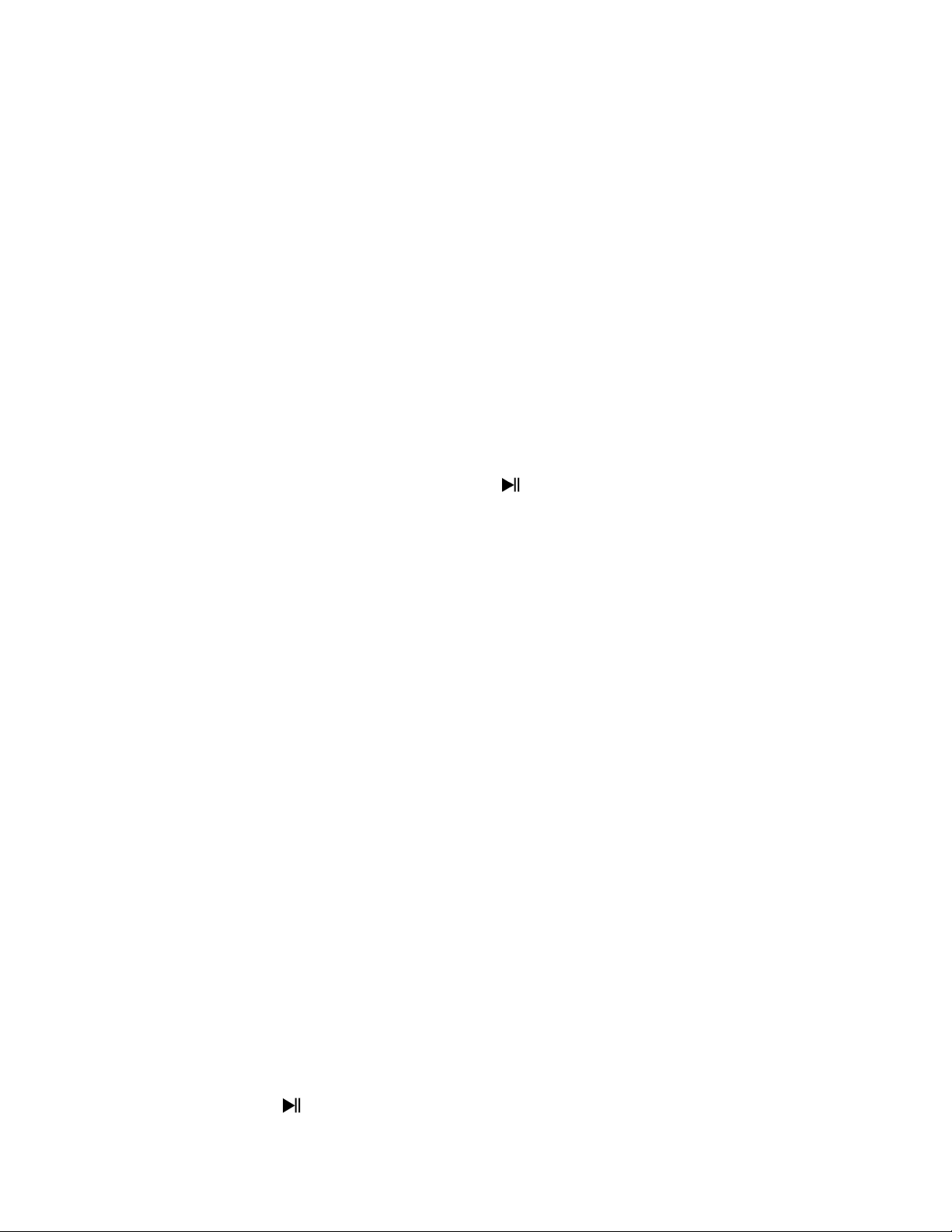
C. Connecting and Disconnecting Player
You can connect the player to your computer to upload / download those music files,
and charging the battery, disconnect them when you’re done.
To Connecting Player:
1. Plug the USB connector of Player into a USB port on your computer, then the computer
will detecting and installing driver automatically. And removable disk drive(s) will
display in “My computer” folder (for Windows 2000 / XP system or above). Or,
2. An “Untitled” icon will display on desktop indicating the player is removable disk(s). (for
MAC 9.2 system or above)
3. Now the player is ready for music files upload / download with your computer.
4. You can transfer the music files by using the computer mouse and drag and place, or
copy and paste, in between the player and computer.
To Disconnecting Player:
It’s important not to disconnect player while it’s syncing. Don’t disconnect, if you have
uploading or downloading music files with your computer.
5. To eject the connection, press and hold the button for 2 – 3 seconds, then you will
see the relevant removable driver is removed and default sound for hardware remove
is hear from you computer. Or,
6. If you’re using a Windows system PC, you can disconnect the player in My Computer
or by clicking the “Safely Remove Hardware” icon in the Windows system tray, select
the correspondence name of USB Device and choose Stop > Confirm > Confirm follow
by the pop up windows from computer.
7. If you’re using a Mac, you can also disconnect player by dragging the player icon on
the desktop to the Trash.
8. And, now is safe to disconnect the player with your computer, unplug the player from
your computer.
9. If you’re accidentally disconnect player without disconnect it, reconnect it to your
computer and sync again. (Some media file will be loss if this circumstance happen)
D. LED Indicator Light
1. In Power OFF Mode: No light.
2. In Music Playing Mode: Light flashing (about once per second )
3. In Music Pause Mode: Light bright.
4. In PC connection / Charging Mode: Light bright
5. Charging Complete: Light Off
E. Getting Start Player
The player has a power speaker design, it gives you without any wires where listen to
music, so you can easily enjoy the music.
Turn Player ON / OFF and Playing Music:
1. Press and hold button to turn ON the Player, the status LED indicator will light and
then flashing, the player is playing music and music sounds from power speaker.
2. Plug the stereo earphone plug into the earphone output jack, if you want to listening
Page 3

music from it and the speaker sound will cut automatically.
3. To turn OFF the Player, press and hold button.
To Adjust Volume Levels
4. Pressing “+ / S” button to increase volume levels.
5. Pressing “-“ button to decrease volume levels.
To Play / Pause Music
6. In music playing mode, press button to pause playing music
7. Press again to continue the play.
To Changing Music
8. Press button to change to next song, press it again will change again.
9. Press button to change to previous song, press it again will change again.
To Change Normal / Shuffle Play
10. Press and hold “+ / S” button for 2 - 3 seconds to enter “Random” play mode and the
LED light will flashing slow about once per 2 seconds.
11. Press and hold “+ / S” button for 2 – 3 seconds again to return to “Normal” play mode
and the LED light will flashing about once per 1 seconds.
F. Use External Memory Card
This player allows you to play those support media files from your memory card
(T-Flash). Also it will increase the mobile hard disk memory capacity of the player if you use
this option.
1. Turn OFF the player and then insert your T-Flash memory card into player’s memory
card slot; make sure memory card is firmly and correctly inserted.
2. Now you can turn ON the player by press button, the player is reading and
searching the supported music files from memory card / internal memory, and found
music will play automatically.
3. Player will give priority to external memory card, read and play the music files, when it
has been inserted into memory card slot, and then play the built-in memory.
4. Before you want to take out / insert the memory card with player. Please turn OFF the
player.
G. To Reset Player
In some circumstances the device may hanging and need to reset. This player has
design with built-in a mini tact switch which located at the behind of the earphone jack, so it
can provide the reset function to restart the device pass through the earphone jack hole.
To Reset
1. Use a 2mm stick or similar object (like tooth stick), and carefully insert the stick, use
dull side, into the earphone jack hole until you feel to hit the end. Actually that is the
tact switch button surface.
2. Then add a bit of force and you will get a click sound and feeling return from switch.
The device is reset, all settings are back to factory default and the device will go into
play mode automatically.
Important: Do not reset the device if it is proper working.
Page 4

H. Troubleshooting:
Play cannot turn ON Check whether battery have enough energy.
No sound is heard Check whether Volume is set to “minimum” and
connect the headphone plugs firmly.
Check whether the headphone plug is dirty.
Corrupted MP3 may make a static noise and the
sound may cut off. Make sure that the music files
are not corrupted.
Check whether music files format are support.
Download of music files fails. Check whether player’s USB connector is
connected with computer properly.
Check whether driver is installed correctly.
Check whether the player’s memory is in full.
I. Specifications:
Dimension 90.5mm (H) x 35.5 (W) x 14.5mm (D)
Weight 39g
PC Connection USB1.0 / 1.1 / 2.0
Earphone Impedance 32 Ohm
Internal Memory 1GB / 2GB / 4GB / 8GB
External Memory Card T-Flash (up to 8GB)
Built-in Rechargeable Li-ion: 3.7V 250mAh Battery
Playing Time: > 8 Hours (earphone), > 2 Hours (speaker0
MP3 32kbps - 320kbps Music Format
WMA 32kbps – 384kbps
Audio
Max. Earphone Output
Power
L: 150mVrms + R: 150mV (32 Ohm)
Speaker Output Power > 800mW (8 ohm)
Frequency response 20Hz – 20,000Hz
SNR 60dB
Operation
0℃ - 40℃
Temperature
Operation Systems Windows 2000 / XP / Vista, MAC 9.2 or above
Note: Product design and specification are subject to change without prior notice.
J. Recycling
If at any time in the future you should need to dispose of this product, please
note that: Waste electrical products should not be disposed of with
household waste. Please recycle where facilities exist. Check with your Local
Authority or Retailer for recycling advice. (Waste Electrical and Electronic
Equipment Directive)
