Page 1
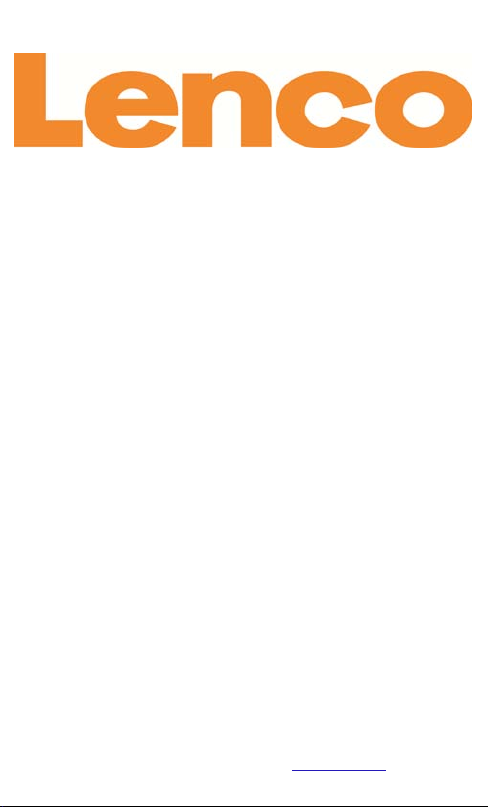
EB-900
eBook Reader
User Manual
For information and support,
www.lenco.eu
Page 2

Table of Contents
Disclaimer ……………………………..………………………..……………………………………..…… 1
Introduction …………………………………………………..…………..………………………….…. 1
Package Content ……………………………………………………..………………………………... 1
Getting Started …………………………………………..………….….………………..……………. 2
Importing & Transferring Content …………………………………………………………...… 7
Reading ………………………………………………………..….………………………………………. 10
Opening eBook …………………..…………..….……………………………………10
Turning Page ………………………………………………………………………….…10
Adjusting Font Size ……………..………………………………………………….. 11
Zooming In/Out ……………………………………………………………………….11
Using Option Menu in Reading …….………………………….…………….. 12
Adding/Deleting Bookmarks ………….……………………………………..….12
Read from Bookmark ……………………………………………………….…….. 13
Go to Page …………….…….…………………………………………………………. 13
Auto Flip ………………………….…………………….………………………………. 14
Book Information ………….…………………………………….………………… 14
Rotate …………………………………………………………………………………… 14
Add to Favorite …………..……………………………………….……………….. 15
Background Music ………….……………..…………………….……………….. 15
Playing Audio File ………………………………………….…………………………….……………. 16
Playing Video File ………………………………………….…………………………….……………. 17
Viewing Picture ……………………………………….…………………………………………… 18
File Explorer ……………………………………………………………………………………… 19
Settings ………………………………………………………………………………………………….….. 20
Troubleshooting ………….……………………………………………………………………….….. 21
Precautions and Maintenance ……………………………………………………………….….. 22
Product Specifications ………….…………………..…..………………………………………..… 24
Copyright and Trademark Notice ……………………………………………………………… 25
Parts and Controls ……………………..………………………………….…..…..… 2
Power on Reader………………………..…………………………………….………. 3
Charging ………………………………….………………………………………...... 3
Inserting Memory Card ……………………………………………..……..….... 4
Starting from Home Menu ……………………………..…………..……..….... 5
Entering Option Menu ………………………………………………….……..... 6
Importing Content ………………………………….………………………….…… 7
Importing DRM Content ………………………………………………………..…..7
Installing Adobe Digital Editions ………………………………….…….……….7
Authorizing PC & Reader ……………………………..……………………....…. 8
Transferring DRM eBooks to Reader………….……….………………….…..8
Display Settings…………..……………………………………….………………..15
Page 3

Disclaimer
Package Content
1
All the information, design and specifications contained in this
manual were correct at the time of publication. However, as the
product is under development and upgrading, the final device may
have a slightly different appearance or modified functionality than
presented in this manual.
EB-900 is an eBook reader with full color display screen. EB-900
supports eBooks encrypted with Adobe DRM.
1. eBook Reader
2. USB cable
3. User Manual
4. Earphone
Introduction
Page 4

Getting Started
Parts and Controls
2
1. Charging indicator-when the reader is being charged, a red light
is on, when fully charged, a blue light is on.
2. Power button – press and hold for 3 seconds to turn the reader
on/off, press and hold 6 seconds to reset
3. Volume +/- button
4. Menu button– press to display Option Menu
5. Return button – press once to return to the previous menu, press
and hold to return to the Home menu
Page 5

3
6.
OK/ Directional buttons
-OK button- Press to confirm or cancel.
-Directional buttons –roll the button up/ down/ left/ right to move
the cursor
7,8. Previous/Next pg button – press to turn to the previous /next
page
9. Earphone jack
10. Mini USB jack – for data transfer and emergency charging
11. SD card slot – supports SD card
12. Built-in Speaker
Power On and Off the Reader
• Press and hold the [Power] button for 3 seconds to turn on/off the
reader.
• It may take a few moments for the reader to turn on and load the
content.
• If the reader does not turn on, charging is required.
Charging the Reader
• You need to charge the reader prior to using it for the first time or
when battery power is low.
• Please turn the reader to standby mode to shorten the charging
process.
• It will take about 6 hours to fully charge the reader in standby
mode (LCD screen turned off)
• You can also charge the reader by connecting the USB cable to a
PC. Upon successful connection to PC, press the OK button to
select “Power”. Charging through PC may not be able to fully
charge the reader due to the low output charging current from PC
USB port.
• When a DC /USB power cable is connected to the reader for
charging, the reader will enter standby mode after remaining idle
for 60 seconds. Press the [Power] button to wake up the reader.
• The battery status is displayed at the bottom left corner. The
remaining battery playback time is displayed right next to the
battery icon.
Getting Started
Page 6

Getting Started
4
Inserting Memory Card
The Reader supports SD card in both FAT and NTFS file system. NTFS is
needed to copy files larger than 4GB in size.
To insert a Memory card:
• Check ifthe TF card is in the correct position with the contact pins
facing upwards as illustrated below. You may damage the card and
the reader if TF card is not inserted in the correct position.
• Push the TF card into the card slot until it clicks.
• To remove the TF card, push the TF card once again until it clicks.
• When a TF card is inserted in or ejected from the reader, it may
take few seconds for the reader to update the content.
• Please avoid inserting or ejecting a TF card when another
operation is running as this may cause a systemcrash.
• Do not remove the card if the content of the card is being played.
This will halt the operation and causes a restart of the reader.
• If the system is not responding, press and hold the <Power>
button for 6 seconds to reset and turn the reader on.
Limitations with the NTFS file system:
• eBooks on the card are not recognized by Adobe Digital Editions
when connected to PC.
• Direct copy of files from internal memory to the card is not
supported.
Page 7

displays the list of books
displays the battery status
displays the current page
number and total available
Getting Started 5
Starting from the home screen
When the Reader is turned on, you will enter the home screen.
•
•
•
•
• Library
•
• Battery Indicator
•
• Page Number
•
• Time & Date
•
•
•
•
•
-displays the page of the last
read book. Press the <OK>
button to open the last read
page.
2. Library
-
available. Move the cursor to
desired book and press the <OK>
button to open it.
3. Battery Indicator
-
during operation.
4. Page Number
-
pages.
5. Time & Date
-displays the current time and
date, you can set this from the
[Settings].
6. File Directory
- indicates the location where the
file is stored. SD means stored on
the SD card, INT meansstored in
the internal memory.
Page 8

Getting Started
6
Entering the Home Menu
To access extra functions available, press the [Menu] button to display
the Home Menu as illustrated.
Press the directional key to move the
cursor to desired item. The selected item
will be highlighted in dark.
Press <OK> to choose the item.
To exit the menu, move the cursor
to and press <OK> to confirm.
Alternatively, press the <Return>
button to exit.
To sort books by different categories: Title, Author,
Category,Date, Format
Jump to a specific page
Read from previously added bookmarks
Adjust the brightness of the display screen
Enter into Video Player mode
Enter into Music Player mode
Enter into Photo Viewer mode
Enter into File Explorer mode for advance file
management
Enter into System settings mode
Open your favorite book list
Page 9

Importing Content
7
Importing Content
• The reader supports USB Mass Storage Device function.
• To import content (eBooks, video, audio, photo etc) into the
reader, connect the reader to a PC using the supplied USB cable.
• Upon successful connection to the PC, roll the Directional down to
move cursor and press the OK button to select “Data”. The reader
will enter USB mode and the present operation will be halted.
• Go to [My Computer] on your PC, double click on the reader’s
diskdrive to open it.
• Perform normal file management operation like other USB device.
Importing DRM Contents
The Reader supports Adobe DRM contents. Adobe Digital Editions
(ADE) is required.
Installing Adobe Digital Editions (ADE)
• The ADE installer is preloaded onto the Reader.
• Connect the Reader to a PC by the supplied USB cable and open
the reader as a removable disk. Go to [My Computer] on the PC,
double click on the reader’s disk to open it.
• Make sure your PC is connected to internet
• Double click on the [digitaleditions_172] file to open the installer.
• Alternatively, you can download the installer
from http://www.adobe.com/products/digitaleditions/#fp .
• For first time user, you will need to get a free adobe ID from the
Adobe website. Click on the [get an Adobe ID online] link as
illustrated:
• Enter your email address and complete the online form as
instructed.
