Leidos 418M1 Users Manual
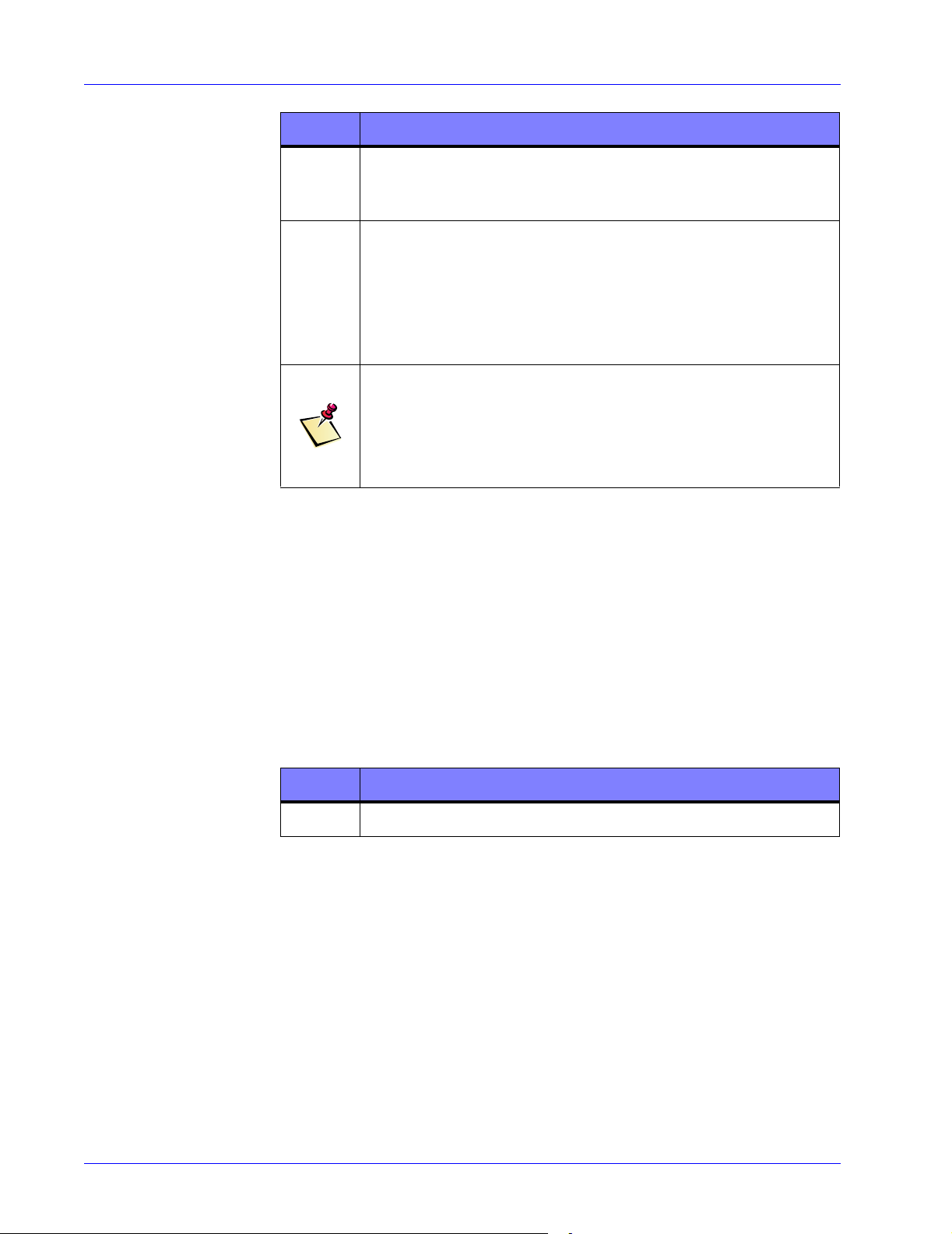
RTR-4 Portable Digital X-Ray Imaging System--Operator’s Manual Supplement
STEP ACTION
2 Allow Windows to load as normal. Follow the same boot up
procedure listed in the “System Initialization” section for
both the CU-4 and the NCU.
3
System Initialization
System Initialization Description
This procedure describes powering up, initializing and using the
CU-4 and NCU controllers before beginning a scan.
Prerequisites
Ensure the other system units (Power/Transceiver, X-ray
receiver, Imager, XR200) are properly connected and
powered up before beginning a scan.
See Chapter 5 as well as the RTR-4 Operator’s Manual
(Doc. 120300, Rev. C) for a detailed description of routine
scanning procedures.
NOTE
Remember to reinsert the black antenna connector slot
cover into the NIC when finished using the antenna to
prevent damage to the NIC and to prevent debris from
accumulating in the NIC’s antenna port.
The WiFi NIC Setup procedure must have been completed and
if required, the Optional Extended-Range Antenna
Installation as well.
STEP ACTION
1 Power up the controller, either CU-4 or NCU.
4-8 SAIC Proprietary 306847 Rev A

RTR-4 Portable Digital X-Ray Imaging System--Operator’s Manual Supplement
STEP ACTION
2 The CU-4 will automatically select wired or wireless
operation and load Windows.
The NCU will instead display a screen that reads as
follows:
Windows cannot determine what configuration your
computer is in.
Select one of the following:
1. Wired
2. Wireless
3. Original Configuration
4. None of the above
Enter your choice:
Type in the number 2 after the “Enter your choice”
command line to select wireless operation and press Enter
to activate the wireless mode. The NCU will then load
Windows. This mode only applies to NCU operation.
3
Ensure the other system units (Power/Transceiver, X-ray
receiver, Imager, XR200) are properly connected and
powered up before beginning a scan.
See Chapter 5 as well as the RTR-4 Operator’s Manual
(Doc. 120300, Rev. C) for a detailed description of routine
scanning procedures.
Wireless Connection Test
The Wireless Connection Test procedure (which involves using
the controller’s built in “WaveManager Client” software utility to
test wireless signal presence and strength) is described in detail
in Chapter 6.
NOTE
306847 Rev A SAIC Proprietary 4-9

Introduction
5 Wireless Option Operation
Standard RTR-4 operating procedures for wireless option are
identical to those for wired operation except that when the NCU
(as opposed to the CU-4) is booted up, a standard MS/DOS
command line interface screen menu appears as follows:
Windows cannot determine what configuration your
computer is in.
Select one of the following:
1. Wired
2. Wireless
3. Original Configuration
4. None of the above
Enter your choice:
Type in the number 2 after the “Enter your choice” command line
to select wireless operation and press Enter. This mode only
applies for NCU operation. The CU-4 automatically selects wired
or wireless as required.
See the RTR-4 Operator’s Manual as well as the Golden
Engineering XR200 X-Ray Source Operator’s Manual for more
information regarding system operation.
306847 Rev A SAIC Proprietary 5-1
