Page 1
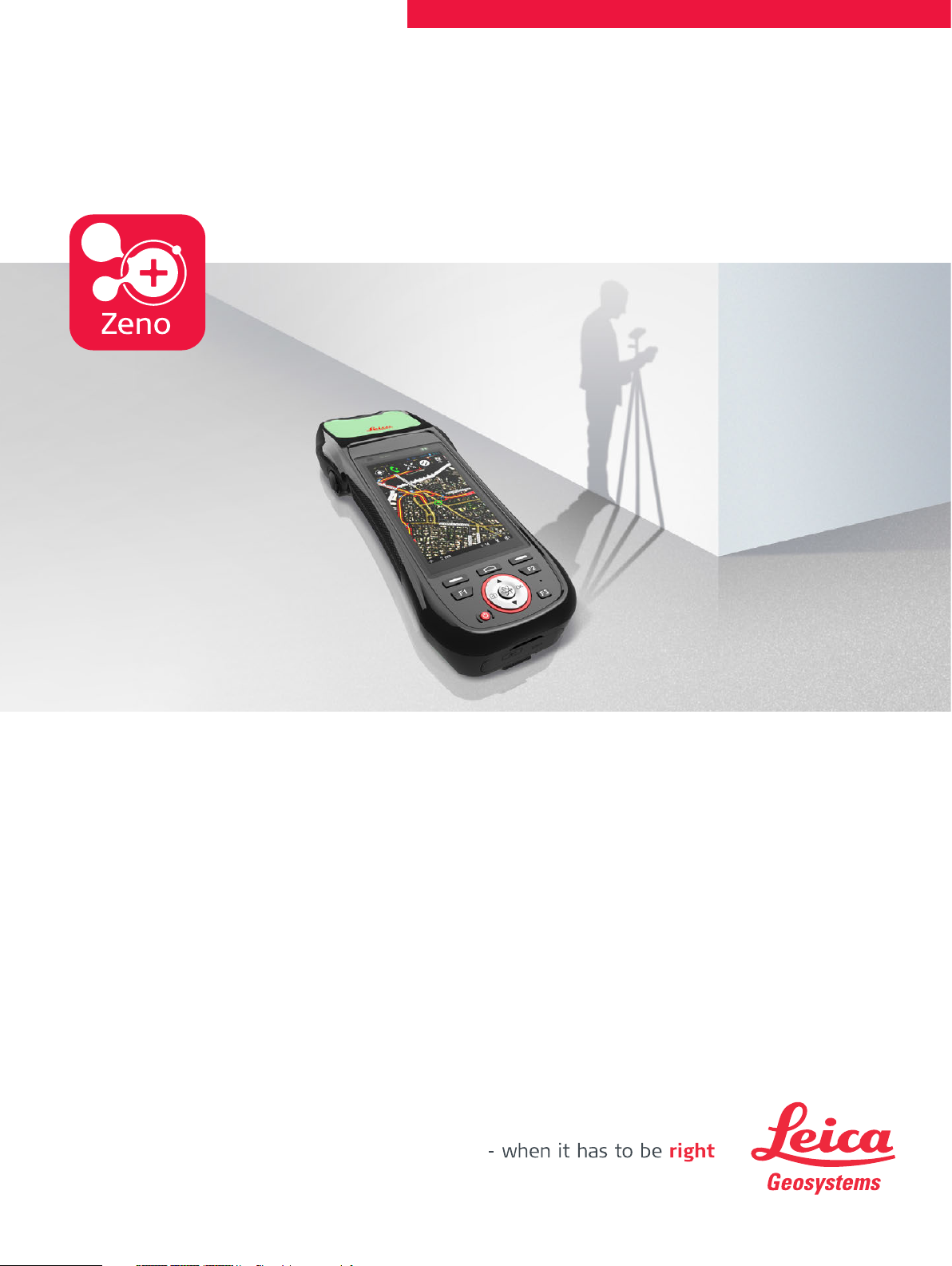
Leica Zeno 20
Android
User Manual
Version 1.1
English
Page 2

Introduction
Purchase Congratulations on the purchase of a Leica Zeno 20.
This manual contains important safety directions as well as instructions for setting up
the product and operating it. Refer to "1 Safety Directions" for further information.
Read carefully through the User Manual before you switch on the product.
Product Identification
Trademarks and
Licenses
Validity of this
manual
Available
documentation
The type and serial number of your product are indicated on the type plate.
Always refer to this information when you need to contact your agency or Leica
Geosystems authorised service workshop.
• The operating system is using the Android Open Source Project (AOSP). The license
associated with it is available at
https://source.android.com/source/licenses.html#android-open-source-projectlicense.
• CompactFlash and CF are trademarks of SanDisk Corporation
• Bluetooth® is a registered trademark of Bluetooth SIG, Inc.
• SD Logo is a trademark of SD-3C, LLC.
All other trademarks are the property of their respective owners.
This manual applies to the Android version of the Leica Zeno 20 device.
Name Description/Format
Leica Zeno 20
Quick Guide
Leica Zeno 20
User Manual
Provides an overview of the product together with technical data and safety directions. Intended as a quick
reference guide.
All instructions required in order to operate the product
to a basic level are contained in the User Manual.
Provides an overview of the product together with technical data and safety directions.
-
Name Description/Format
Zeno GIS
Getting Started
Guide
Zeno Connect
Getting Started
Guide
Zeno Mobile
Quick Guide
Zeno GIS Help
* only available as Online Help
Refer to the following resources for all Zeno 20 documentation/software:
• the Leica USB documentation card
• https://myworld.leica-geosystems.com
Zeno 20 Android, Introduction
Describes the general working of the product in standard
use. Intended as a quick reference field guide.
Describes the general working of the product in standard
use. Intended as a quick reference field guide.
Describes the general working of the product in standard
use. Intended as a quick reference field guide.
*
Overall comprehensive help to the product and application functions. Included are detailed descriptions of
special software/hardware settings and software/hardware functions.
-
-
-
--
2
Page 3
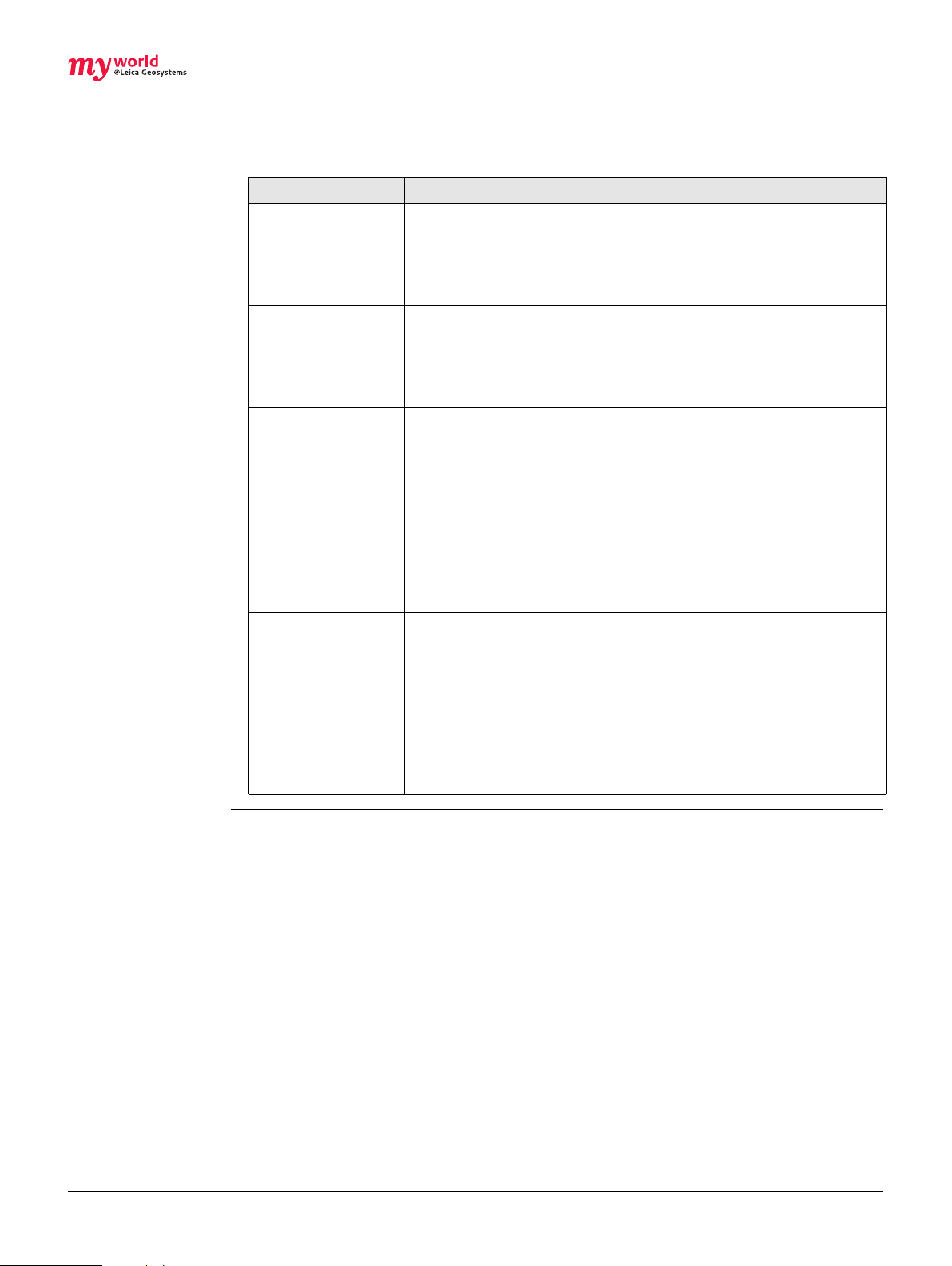
myWorld@Leica Geosystems (https://myworld.leica-geosystems.com) offers a
wide range of services, information and training material.
With direct access to myWorld, you are able to access all relevant services whenever
it is convenient for you, 24 hours a day, 7 days per week. This increases your efficiency
and keeps you and your equipment instantly updated with the latest information from
Leica Geosystems.
Service Description
myProducts Add all Leica Geosystems products that you and your company
own. View detailed information on your products, buy additional
options or Customer Care Packages (CCPs), update your products with the latest software and keep up-to-date with the
latest documentation.
myService View the service history of your products in Leica Geosystems
Service Centres and detailed information on the services
performed on your products. For your products that are
currently in Leica Geosystems Service Centres view the current
service status and the expected end date of service.
mySupport Create new support requests for your products that will be
answered by your local Leica Geosystems Support Team. View
the complete history of your Support and view detailed information on each request in case you want to refer to previous
support requests.
myTraining Enhance your product knowledge with the Leica Geosystems
Campus - Information, Knowledge, Training. Study the latest
online training material or download training material on your
products. Keep up-to-date with the latest News on your products and register for Seminars or Courses in your country.
myTrustedServices Offers increased productivity while at the same time providing
maximum security.
• myExchange
With myExchange you can exchange any files/objects from
your computer to any of your Leica Exchange Contacts.
• mySecurity
If your instrument is ever stolen, a locking mechanism is available to ensure that the instrument is disabled and can no
longer be used.
Zeno 20 Android, Introduction
3
Page 4
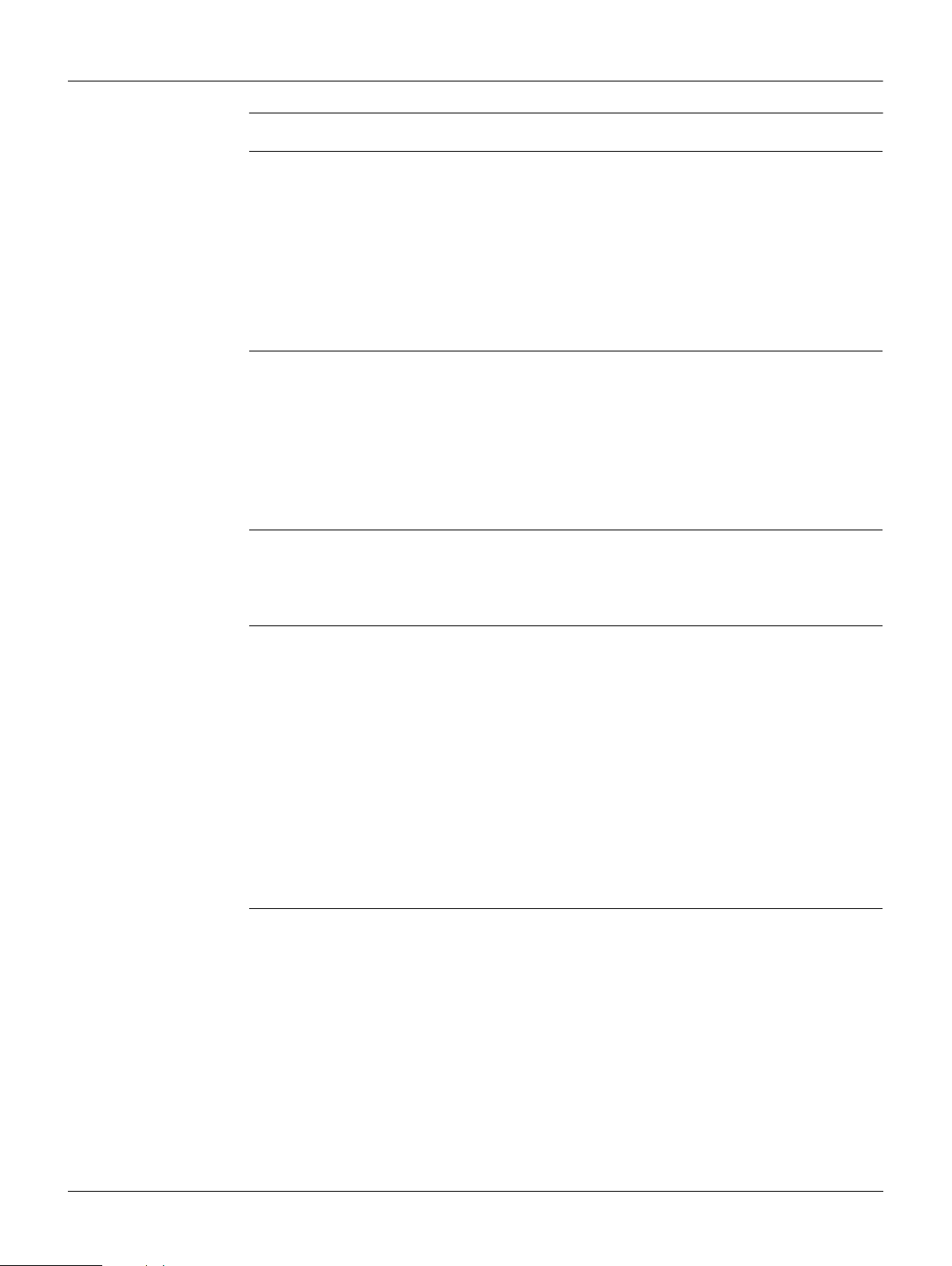
Table of Contents
In this manual Chapter Page
1 Safety Directions
1.1 General Introduction 6
1.2 Definition of Use 7
1.3 Limits of Use 7
1.4 Responsibilities 8
1.5 Hazards of Use 8
1.6 Electromagnetic Compatibility EMC 10
1.7 FCC Statement, Applicable in U.S. 12
1.8 ICES-003 Statement, Applicable in Canada 13
2 Description of the System
2.1 Overview 14
2.2 System Concept 15
2.2.1 Software Concept 15
2.2.2 Power Concept 15
2.2.3 Data Storage Concept 16
2.3 System Components 16
2.4 Zeno 20 Components 17
3 User Interface
3.1 Keyboard 18
3.2 Operating Principles 19
3.3 LED Indicators on Zeno 20 20
6
14
18
4 Operation
4.1 Equipment Setup 21
4.1.1 Fixing the Display Foil to the Zeno 20 21
4.1.2 Inserting and Removing a SIM Card and SD Card 21
4.1.3 Attaching the AS10/AS05 Antenna to the Zeno 20 23
4.2 Batteries 23
4.2.1 Operating Principles 23
4.2.2 Changing the Battery 24
4.2.3 Charging the Battery 25
4.3 Power Functions 26
4.4 Connecting the Zeno 20 to a PC with the Micro-USB Cable 27
4.5 Optimising the Zeno 20 for GNSS Tracking 27
4.6 Setting up the Zeno 20 with a Disto S910 28
5 Software
5.1 Overview: Home Screen, Navigation, Apps and Widgets 29
5.2 Settings 32
5.2.1 Changing the Operating System Language 33
5.2.2 Resetting the Zeno 20 Device 33
5.3 Useful Applications 34
5.3.1 Hot Keys 34
5.3.2 Screenshots 35
5.3.3 File Manager 35
5.3.4 System Information 35
5.3.5 Using the Digital Camera 35
5.3.6 Boot Logo Changer 36
21
29
Zeno 20 Android, Table of Contents
4
Page 5

6 Care and Transport
6.1 Transport 37
6.2 Storage 37
6.3 Cleaning and Drying 38
37
7 Technical Data
7.1 Zeno 20 Technical Data 39
7.2 Conformity to National Regulations 40
7.3 Dangerous Goods Regulations 41
8 Software Licence Agreement
39
42
Zeno 20 Android, Table of Contents
5
Page 6
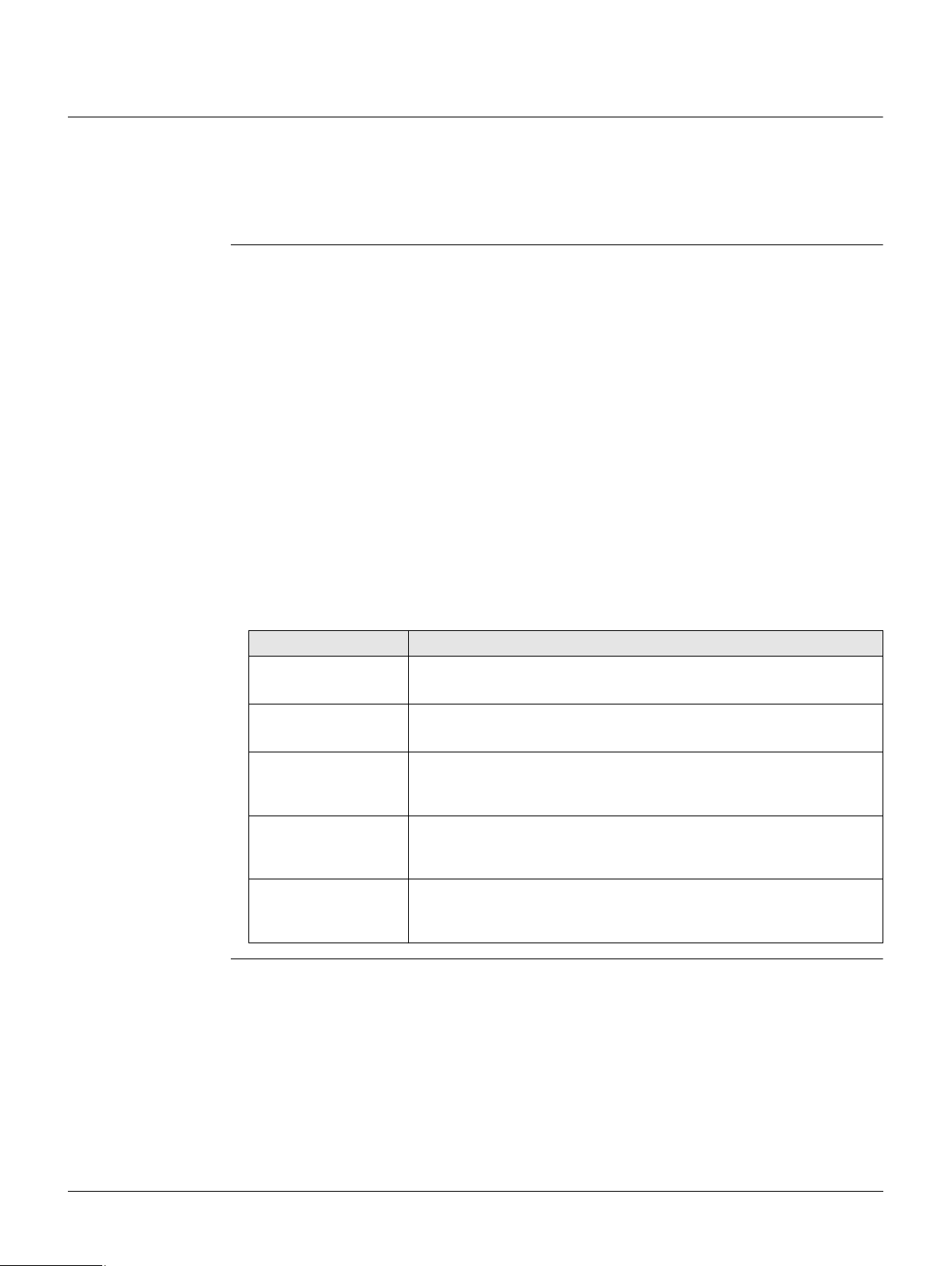
1 Safety Directions
1.1 General Introduction
Description The following directions enable the person responsible for the product, and the
person who actually uses the equipment, to anticipate and avoid operational hazards.
The person responsible for the product must ensure that all users understand these
directions and adhere to them.
About Warning
Messages
Warning messages are an essential part of the safety concept of the instrument. They
appear wherever hazards or hazardous situations can occur.
Warning messages...
• make the user alert about direct and indirect hazards concerning the use of the
product.
• contain general rules of behaviour.
For the users‘ safety, all safety instructions and safety messages shall be strictly
observed and followed! Therefore, the manual must always be available to all persons
performing any tasks described herein.
DANGER, WARNING, CAUTION and NOTICE are standardized signal words for identifying levels of hazards and risks related to personal injury and property damage. For
your safety it is important to read and fully understand the table below with the
different signal words and their definitions! Supplementary safety information
symbols may be placed within a warning message as well as supplementary text.
Type Description
DANGER
WARNING
Indicates an imminently hazardous situation which, if not
avoided, will result in death or serious injury.
Indicates a potentially hazardous situation or an unintended
use which, if not avoided, could result in death or serious injury.
CAUTION
NOTICE
Zeno 20 Android, Safety Directions
Indicates a potentially hazardous situation or an unintended
use which, if not avoided, may result in minor or moderate
injury.
Indicates a potentially hazardous situation or an unintended
use which, if not avoided, may result in appreciable material,
financial and environmental damage.
Important paragraphs which must be adhered to in practice as
they enable the product to be used in a technically correct and
efficient manner.
6
Page 7
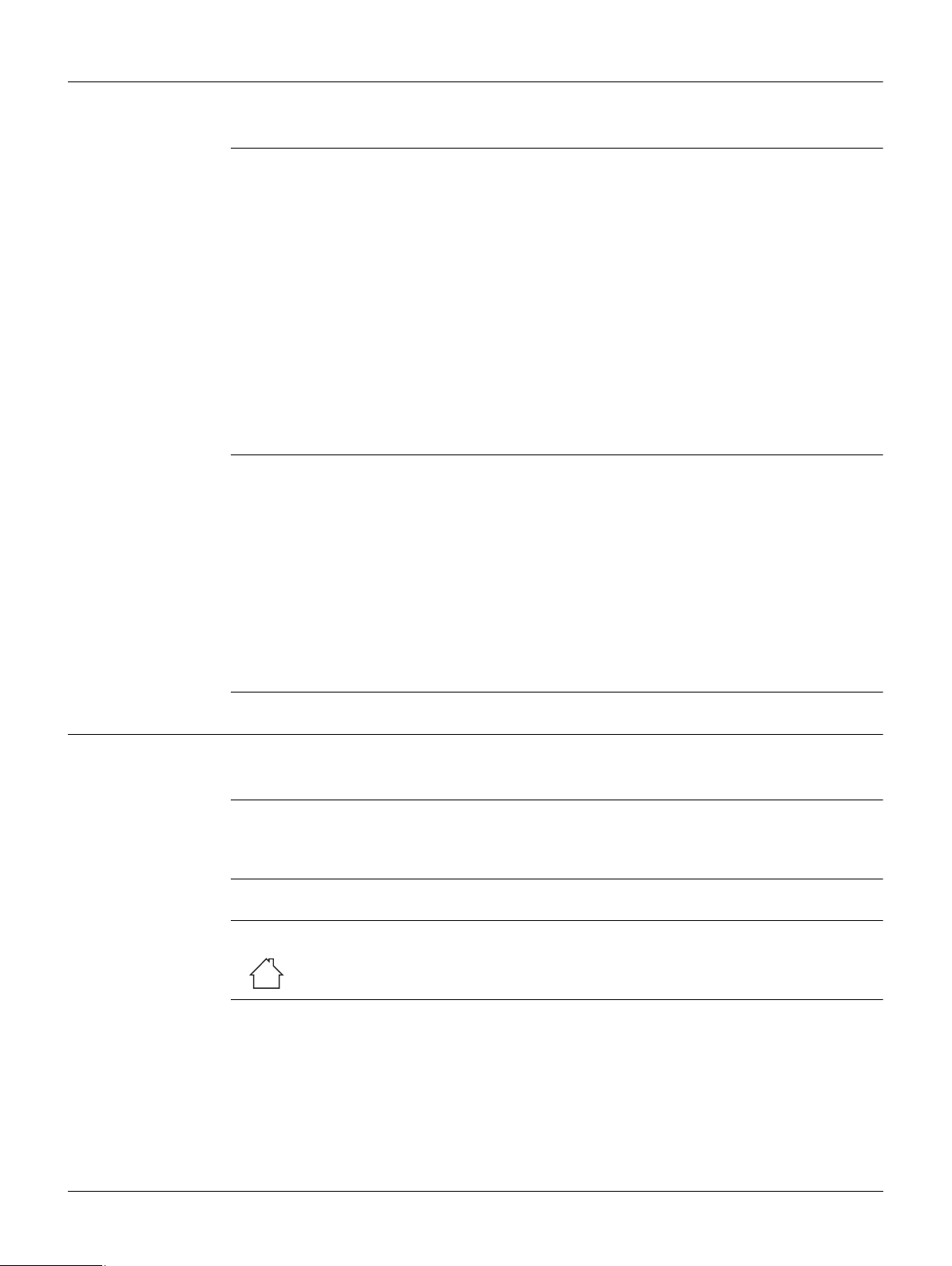
1.2 Definition of Use
Intended use • Remote control of product.
• Data communication with external appliances.
Reasonably forseeable misuse
Additional Advice • The Zeno 20 is essentially an enhanced PDA (personal digital assistant) used in
• Use of the product without instruction.
• Use outside of the intended use and limits.
• Disabling safety systems.
• Removal of hazard notices.
• Opening the product using tools, for example screwdriver, unless this is permitted
for certain functions.
• Modification or conversion of the product.
• Use after misappropriation.
• Use of products with obvious damages or defects.
• Use with accessories from other manufacturers without the prior explicit approval
of Leica Geosystems.
• Inadequate safeguards at the working site.
Controlling of machines, moving objects or similar monitoring application without
additional control and safety installations.
geospatial applications. This device is to be used for data logging and data communication for industrial applications only and not for domestic consumer applications.
• This device does not have held-to-ear voice operations.
• This device does not have body-worn accessories.
• This device is designed to be used only in the hand or in fixed installations by
mounting it on a pole or a vehicle. When the device is not mounted on a pole or a
vehicle, you may use it in handheld mode only and should keep it away from your
body (as described in "4.5 Optimising the Zeno 20 for GNSS Tracking"). Do not
place the device on your lap or any part of the body.
1.3 Limits of Use
Environment Suitable for use in an atmosphere appropriate for permanent human habitation: not
suitable for use in aggressive or explosive environments.
DANGER
Environment Suitable for use in dry environments only and not under adverse conditions.
Local safety authorities and safety experts must be contacted before working in
hazardous areas, or close to electrical installations or similar situations by the person
in charge of the product.
The following advice is only valid for battery charger, power adapter and car adapter.
Zeno 20 Android, Safety Directions
7
Page 8
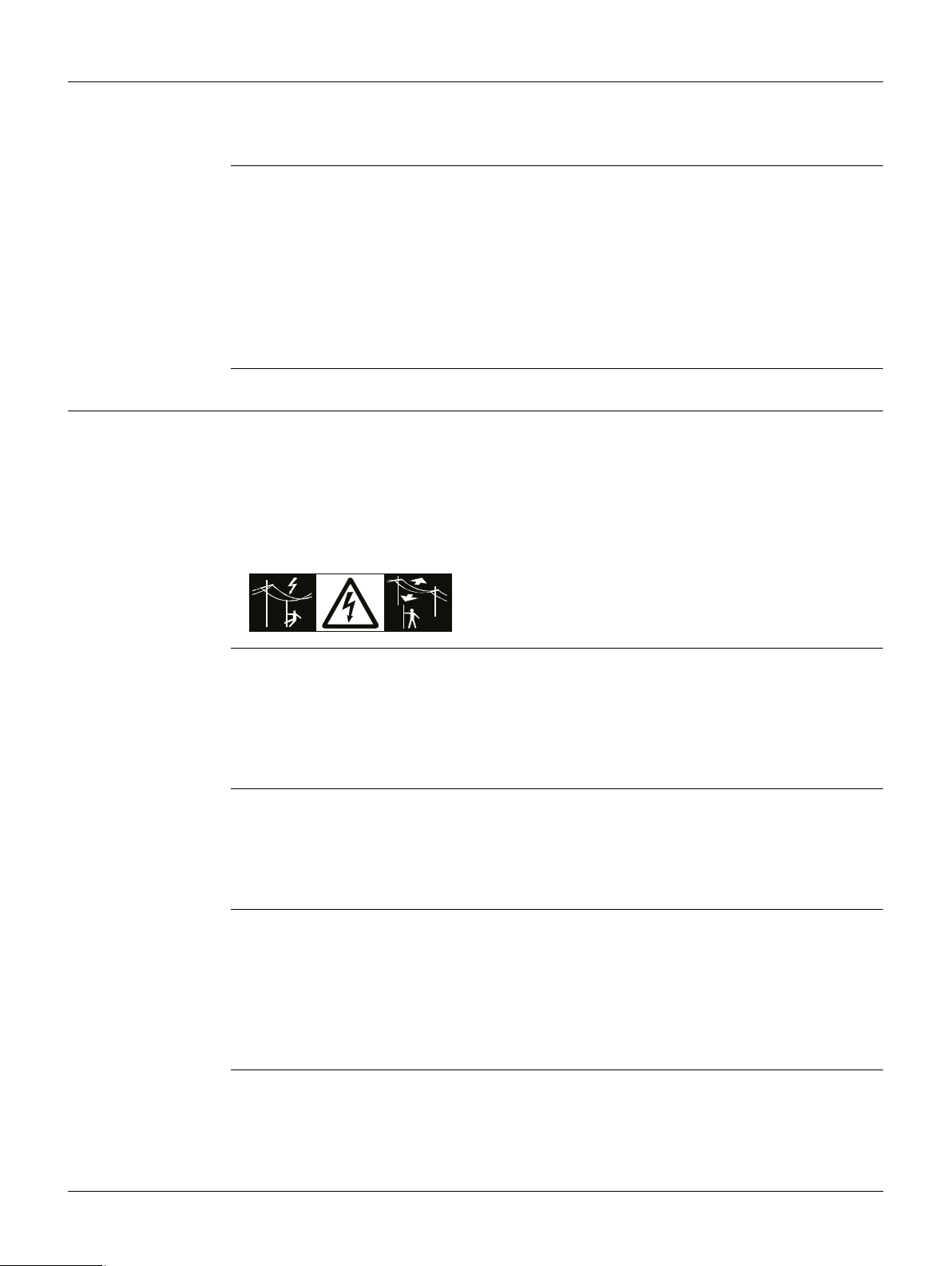
1.4 Responsibilities
Manufacturer of
the product
Person responsible
for the product
Leica Geosystems AG, CH-9435 Heerbrugg, hereinafter referred to as Leica Geosystems, is responsible for supplying the product, including the user manual and original
accessories, in a safe condition.
The person responsible for the product has the following duties:
• To understand the safety instructions on the product and the instructions in the
user manual.
• To ensure that it is used in accordance with the instructions.
• To be familiar with local regulations relating to safety and accident prevention.
• To inform Leica Geosystems immediately if the product and the application
becomes unsafe.
• To ensure that the national laws, regulations and conditions for the operation of
e.g. radio transmitters or lasers are respected.
1.5 Hazards of Use
DANGER
Because of the risk of electrocution, it is dangerous to use poles, levelling staffs and
extensions in the vicinity of electrical installations such as power cables or electrical
railways.
Precautions:
Keep at a safe distance from electrical installations. If it is essential to work in this
environment, first contact the safety authorities responsible for the electrical installations and follow their instructions.
WARNING
WARNING
CAUTION
During dynamic applications, for example stakeout procedures there is a danger of
accidents occurring if the user does not pay attention to the environmental conditions
around, for example obstacles, excavations or traffic.
Precautions:
The person responsible for the product must make all users fully aware of the existing
dangers.
Inadequate securing of the working site can lead to dangerous situations, for example
in traffic, on building sites, and at industrial installations.
Precautions:
Always ensure that the working site is adequately secured. Adhere to the regulations
governing safety and accident prevention and road traffic.
If the accessories used with the product are not properly secured and the product is
subjected to mechanical shock, for example blows or falling, the product may be
damaged or people can sustain injury.
Precautions:
When setting-up the product, make sure that the accessories are correctly adapted,
fitted, secured, and locked in position.
Avoid subjecting the product to mechanical stress.
Zeno 20 Android, Safety Directions
8
Page 9
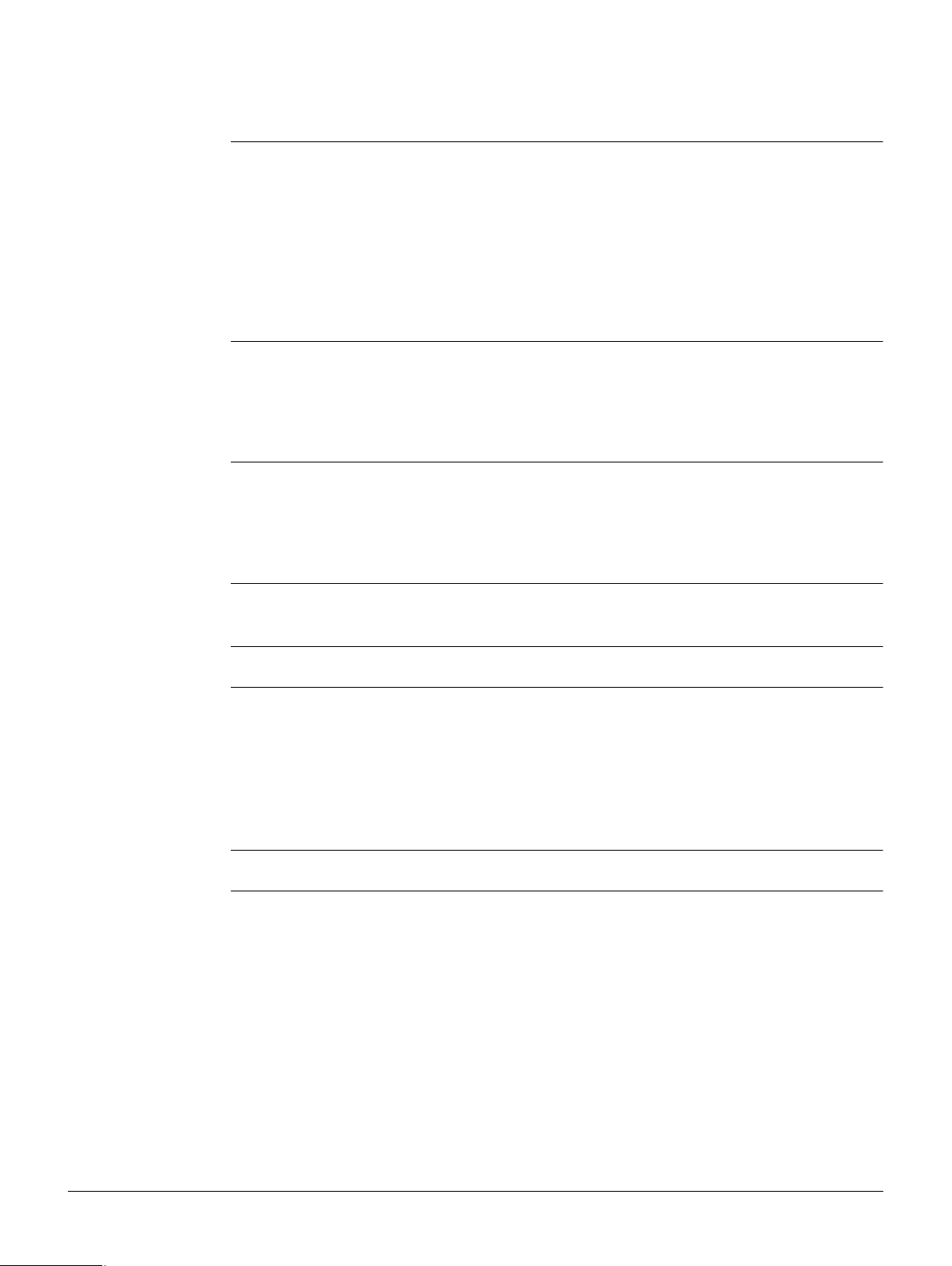
WARNING
If the product is used with accessories, for example masts, staffs, poles, you may
increase the risk of being struck by lightning.
Precautions:
Do not use the product in a thunderstorm.
WARNING
WARNING
WARNING
WARNING
During the transport, shipping or disposal of batteries it is possible for inappropriate
mechanical influences to constitute a fire hazard.
Precautions:
Before shipping the product or disposing of it, discharge the batteries by running the
product until they are flat.
When transporting or shipping batteries, the person in charge of the product must
ensure that the applicable national and international rules and regulations are
observed. Before transportation or shipping contact your local passenger or freight
transport company.
High mechanical stress, high ambient temperatures or immersion into fluids can cause
leakage, fire or explosions of the batteries.
Precautions:
Protect the batteries from mechanical influences and high ambient temperatures. Do
not drop or immerse batteries into fluids.
If battery terminals are short circuited e.g. by coming in contact with jewellery, keys,
metalized paper or other metals, the battery can overheat and cause injury or fire, for
example by storing or transporting in pockets.
Precautions:
Make sure that the battery terminals do not come into contact with metallic objects.
Only Leica Geosystems authorised service workshops are entitled to repair these products.
WARNING
The following advice is only valid for battery charger, power adapter and car adapter.
If you open the product, either of the following actions may cause you to receive an
electric shock.
• Touching live components
• Using the product after incorrect attempts were made to carry out repairs
Precautions:
Do not open the product. Only Leica Geosystems authorised service workshops are
entitled to repair these products.
The following advice is only valid for batteries, power adapter or docking station.
Zeno 20 Android, Safety Directions
9
Page 10
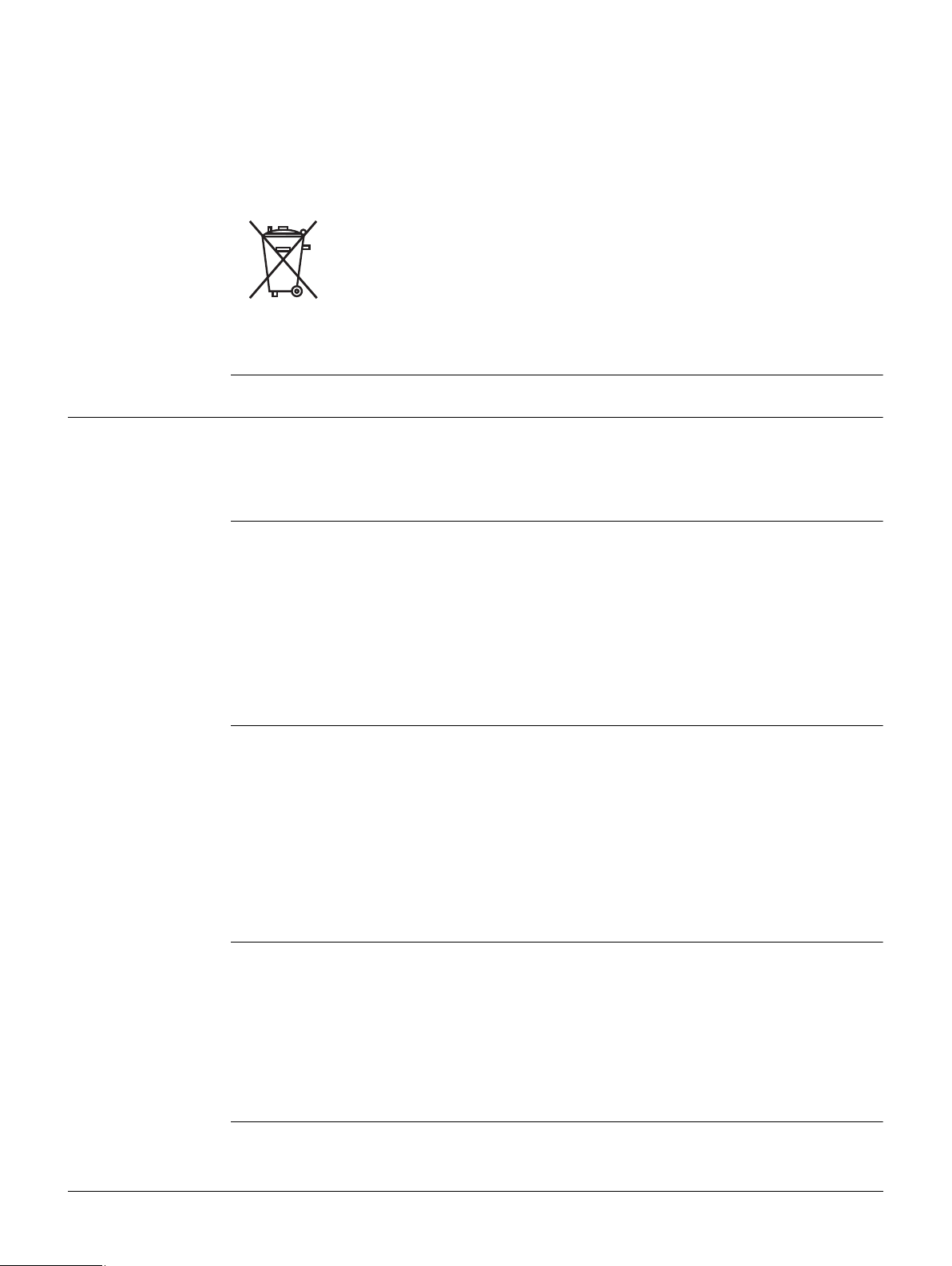
WARNING
If the product is improperly disposed of, the following can happen:
• If polymer parts are burnt, poisonous gases are produced which may impair health.
• If batteries are damaged or are heated strongly, they can explode and cause
poisoning, burning, corrosion or environmental contamination.
• By disposing of the product irresponsibly you may enable unauthorised persons to
use it in contravention of the regulations, exposing themselves and third parties to
the risk of severe injury and rendering the environment liable to contamination.
Precautions:
The product must not be disposed with household waste.
Dispose of the product appropriately in accordance with the national
regulations in force in your country.
Always prevent access to the product by unauthorised personnel.
Product-specific treatment and waste management information can be downloaded
from the Leica Geosystems home page at http://www.leicageosystems.com/treatment or received from your Leica Geosystems dealer.
1.6 Electromagnetic Compatibility EMC
Description The term Electromagnetic Compatibility is taken to mean the capability of the product
to function smoothly in an environment where electromagnetic radiation and electrostatic discharges are present, and without causing electromagnetic disturbances to
other equipment.
WARNING
CAUTION
CAUTION
Electromagnetic radiation can cause disturbances in other equipment.
Although the product meets the strict regulations and standards which are in force in
this respect, Leica Geosystems cannot completely exclude the possibility that other
equipment may be disturbed.
The product is a class A product when operated with the internal batteries. In a
domestic environment this product may cause radio interference in which case the
user may be required to take adequate measures.
There is a risk that disturbances may be caused in other equipment if the product is
used with accessories from other manufacturers, for example field computers,
personal computers or other electronic equipment, non-standard cables or external
batteries.
Precautions:
Use only the equipment and accessories recommended by Leica Geosystems. When
combined with the product, they meet the strict requirements stipulated by the guidelines and standards. When using computers or other electronic equipment, pay attention to the information about electromagnetic compatibility provided by the manufacturer.
Disturbances caused by electromagnetic radiation can result in erroneous measurements.
Although the product meets the strict regulations and standards which are in force in
this respect, Leica Geosystems cannot completely exclude the possibility that the
product may be disturbed by intense electromagnetic radiation, for example, near
radio transmitters, two-way radios or diesel generators.
Precautions:
Check the plausibility of results obtained under these conditions.
Zeno 20 Android, Safety Directions
10
Page 11
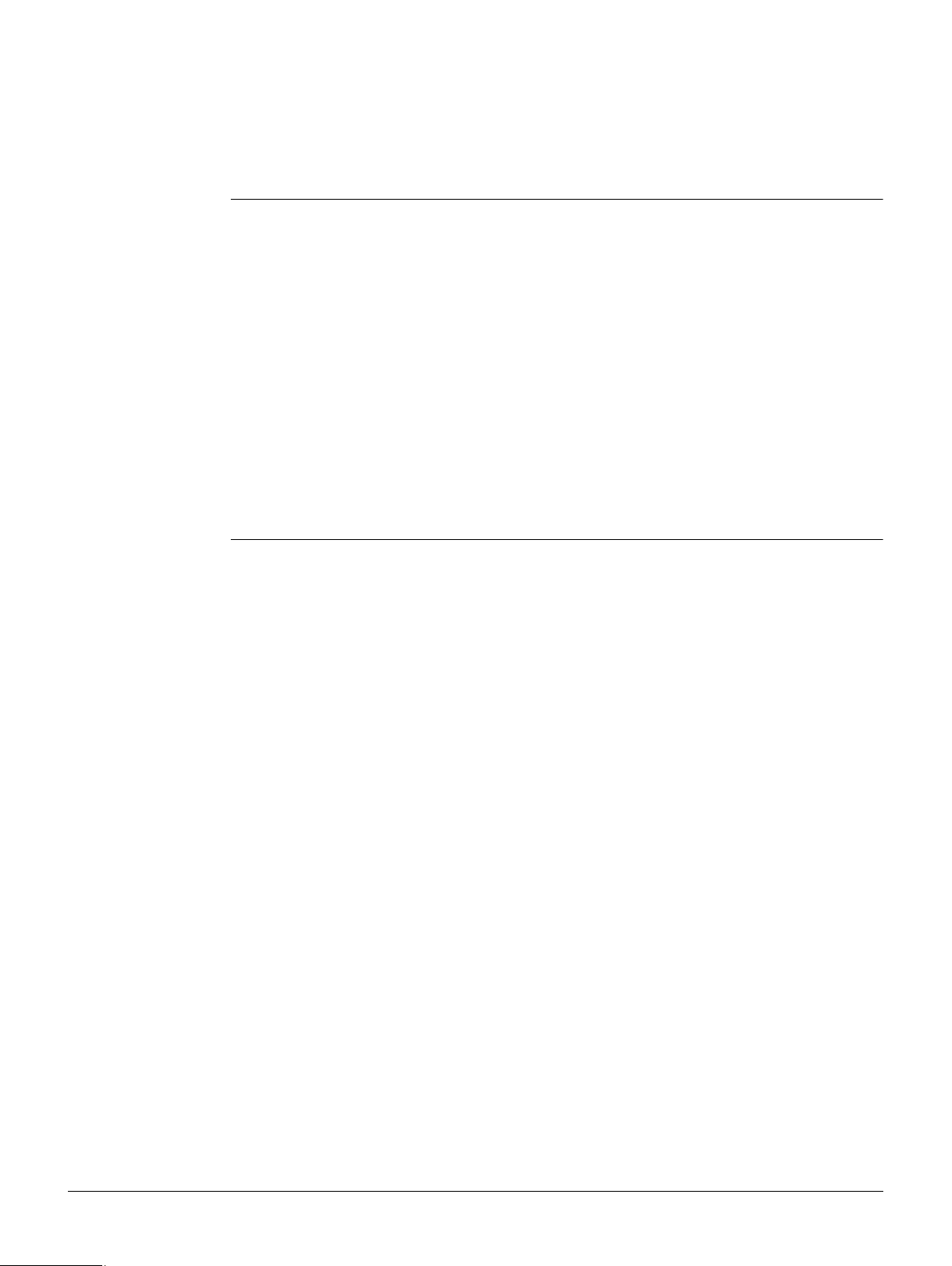
CAUTION
If the product is operated with connecting cables attached at only one of their two
ends, for example external supply cables, interface cables, the permitted level of electromagnetic radiation may be exceeded and the correct functioning of other products
may be impaired.
Precautions:
While the product is in use, connecting cables, for example product to external battery,
product to computer, must be connected at both ends.
Radios or Digital
Cellular Phones
WARNING
Use of product with radio or digital cellular phone devices:
Electromagnetic fields can cause disturbances in other equipment, in installations, in
medical devices, for example pacemakers or hearing aids and in aircraft. It can also
affect humans and animals.
Precautions:
Although the product meets the strict regulations and standards which are in force in
this respect, Leica Geosystems cannot completely exclude the possibility that other
equipment can be disturbed or that humans or animals can be affected.
• Do not operate the product with radio or digital cellular phone devices in the vicinity
of filling stations or chemical installations, or in other areas where an explosion
hazard exists.
• Do not operate the product with radio or digital cellular phone devices near to
medical equipment.
• Do not operate the product with radio or digital cellular phone devices in aircraft.
Zeno 20 Android, Safety Directions
11
Page 12
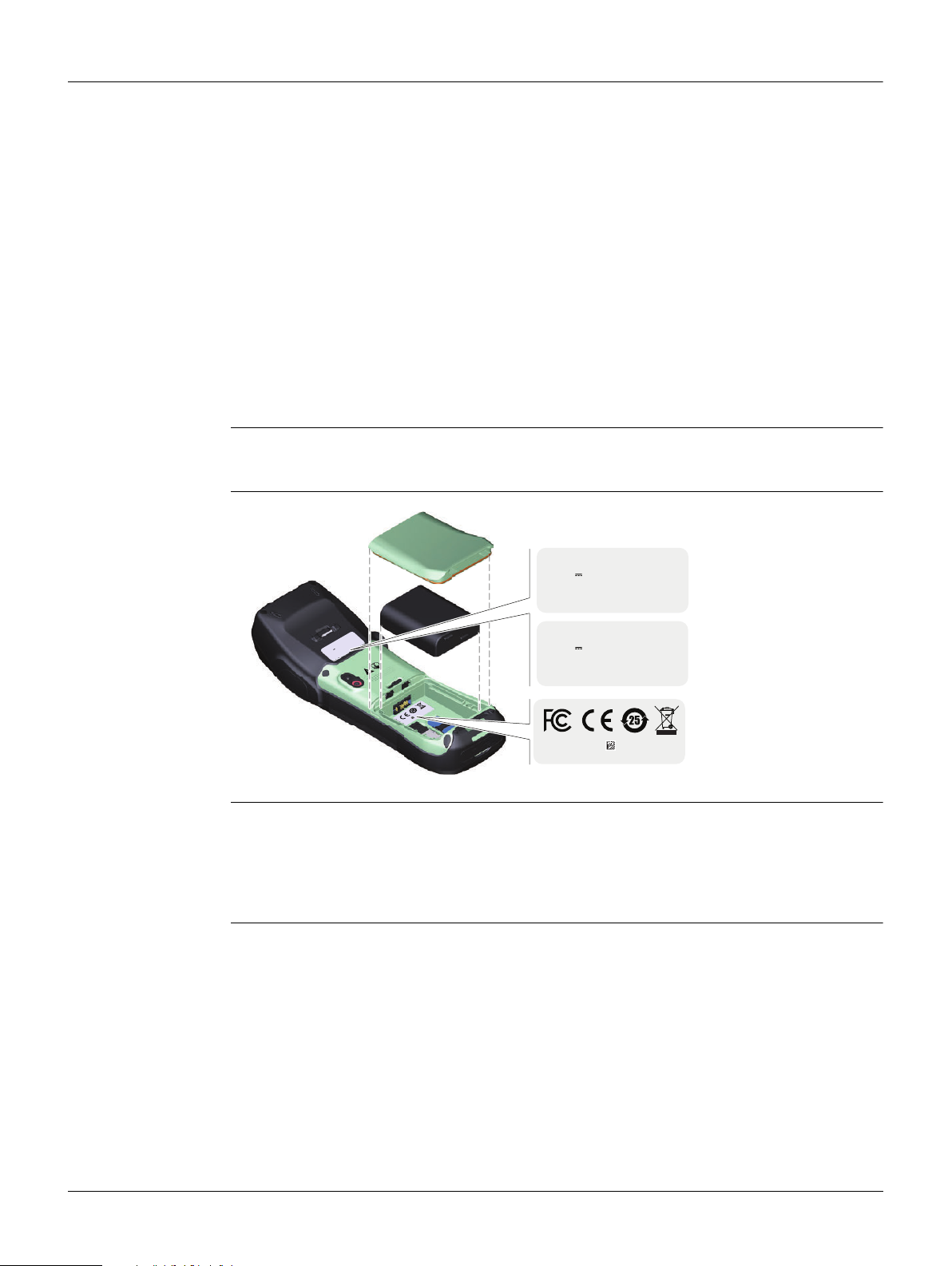
1.7 FCC Statement, Applicable in U.S.
WARNING
WARNING
Labelling Zeno 20
This equipment has been tested and found to comply with the limits for a Class B
digital device, pursuant to part 15 of the FCC rules.
These limits are designed to provide reasonable protection against harmful interference in a residential installation.
This equipment generates, uses and can radiate radio frequency energy and, if not
installed and used in accordance with the instructions, may cause harmful interference
to radio communications. However, there is no guarantee that interference will not
occur in a particular installation.
If this equipment does cause harmful interference to radio or television reception,
which can be determined by turning the equipment off and on, the user is encouraged
to try to correct the interference by one or more of the following measures:
• Reorient or relocate the receiving antenna.
• Increase the separation between the equipment and the receiver.
• Connect the equipment into an outlet on a circuit different from that to which the
receiver is connected.
• Consult the dealer or an experienced radio/TV technician for help.
Changes or modifications not expressly approved by Leica Geosystems for compliance
could void the user's authority to operate the equipment.
Type: Zeno 20 UMTS
Equip. No.: 1234567
Power: 5V / 1.8A
Leica Geosystems AG
Type: Ze no 20 UM TS
Equip. No.: 12345 67
Power : 5V / 1.8 A
Leica G eosys tems AG
CH-9435 Heerbrugg
Manufactured: 20X X
Art.No.: 8XXXXX
S.No.: 123456
FCC-ID: RFD-ZENO20G
IC-ID: 3177A-ZENO20G
D.No. : XXXXXXXXXX
ctured: 20XX
CH-9435 Heerbrugg
Manufa
Type: Zeno 20 CDMA
Equip. No.: 1234567
Power : 5V / 1.8 A
Leica Geosystems AG
CH-9435 Heerbrugg
Manufactured: 20X X
Art.No.: 8XXXXX
S.No.: 123456
FCC-ID: RFD-Z ENO20G
IC-ID: 3177A-ZENO20G
D.No. : XXXXXXXXXX
Art.No.: 8XXXXX
S.No.: 123456
FCC-ID: RFD-ZENO20C
IC-ID: 3177A-ZENO20C
D.No. : XXXXXXXXXX
Made in China
009333_002
This device complies with part 15 of the FCC Rules. Operation is subject to the
following two conditions:
1) This device may not cause harmful interference, and
2) This device must accept any interference received, including interference that may
cause undesired operation.
Zeno 20 Android, Safety Directions
12
Page 13
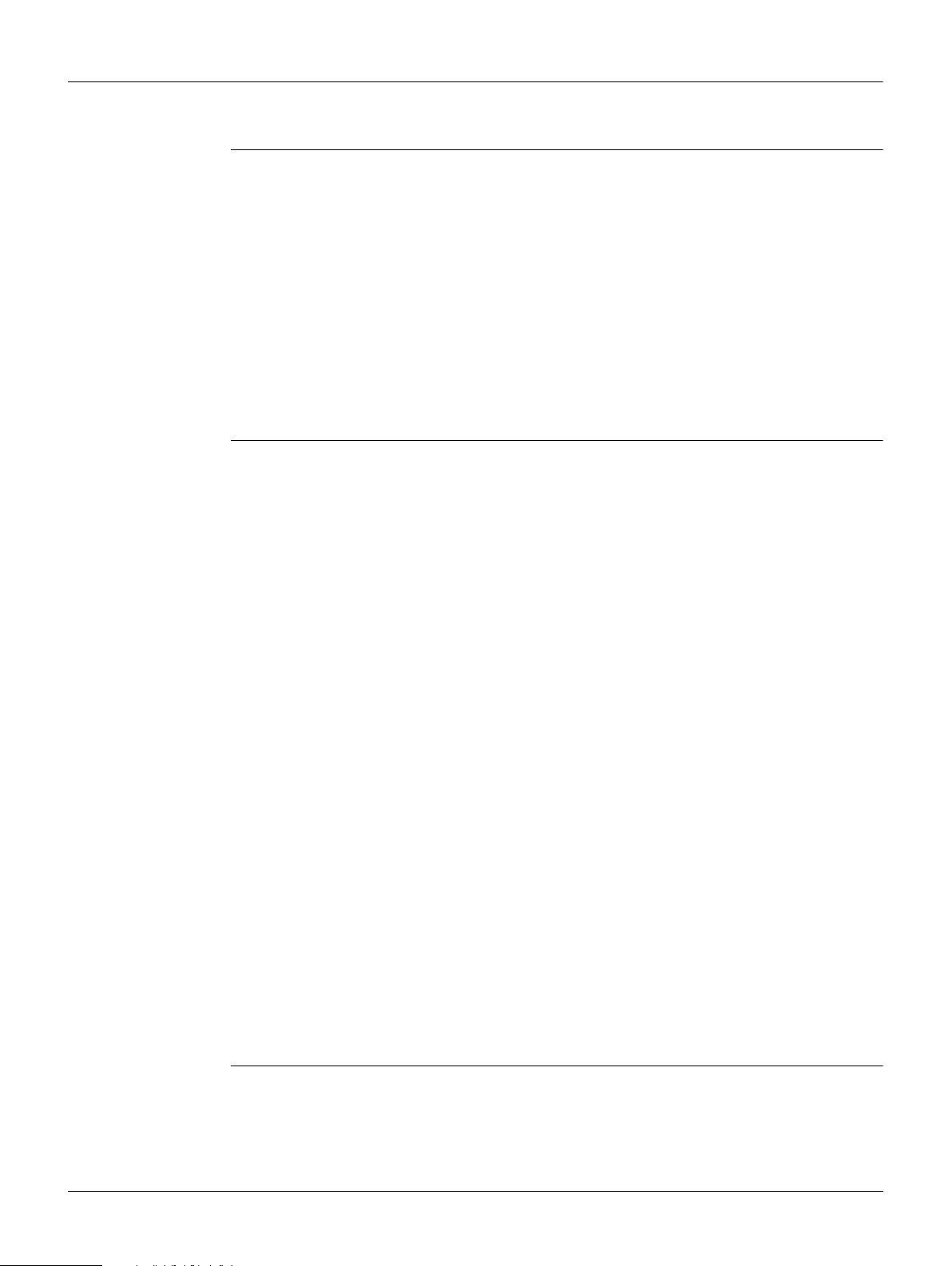
1.8 ICES-003 Statement, Applicable in Canada
WARNING
Exposure to radio
frequency (RF)
signals
IC Canadian Compliance
This Class (B) digital apparatus complies with Canadian ICES-003.
Cet appareil numérique de la classe (B) est conforme à la norme NMB-003 du Canada.
The wireless device is a radio transmitter and receiver. It is designed and manufactured
not to exceed the emission limit for exposure to radio frequency (RF) energy set by
the OET Bulletin 65 Supplement C / Ministry of Health (Canada), Safety Code 6. These
limits are part of comprehensive guidelines and established permitted levels of RF
energy for the general population. These guidelines are based on the safety standards
previously set by international standard bodies. These standards include a substantial
safety margin designed to assure the safety of all persons, regardless of age and
health.
This device and its antenna must not be co-located or operating in conjunction with
any other antenna or transmitter.
This device has been shown to be capable of compliance for localised specific absorption rate (SAR) for uncontrolled environment / general public exposure limits specific
in ANSI/IEEE C95.1-1992 and had been tested in accordance with the measurement
procedures specified in IEEE Std. 1528-2003.
This radio transmitter has been approved by Industry Canada to operate with the
antenna types listed below with the maximum permissible gain and required antenna
impedance for each antenna type indicated. Antenna types not included in this list,
having a gain greater than the maximum gain indicated for that type, are strictly
prohibited for use with this device.
Under Industry Canada regulations, this radio transmitter may only operate using an
antenna of a type and maximum (or lesser) gain approved for the transmitter by
Industry Canada. To reduce potential radio interference to other users, the antenna
type and its gain should be so chosen that the equivalent isotropically radiated power
(e.i.r.p) is not more than that necessary for successful communication.This device
complies with Industry Canada license-exempt RSS standard(s).
Operation is subject to the following two conditions:(1) This device may not cause
interference. (2) This device must accept any interference, including interference that
may cause undesired operation of the device.
Le présent émetteur radio a été approuvé par Industrie Canada pour fonctionner avec
les types d'antenne énumérés ci-dessous et ayant un gain admissible maximal et
l'impédance requise pour chaque type d'antenne. Les types d'antenne non inclus dans
cette liste, ou dont le gain est supérieur au gain maximal indiqué, sont strictement
interdits pour l'exploitation de l'émetteur.Conformément à la réglementation d'Industrie Canada, le présent émetteur radio peut fonctionner avec une antenne d'un type
et d'un gain maximal (ou inférieur) approuvé pour l'émetteur par Industrie Canada.
Dans le but de réduire les risques de brouillage radioélectrique à l'intention des autres
utilisateurs, il faut choisir le type d'antenne et son gain de sorte que la puissance
isotrope rayonnée équivalente (p.i.r.e.) ne dépasse pas l'intensité nécessaire à l'établissement d'une communication satisfaisante.Le présent appareil est conforme aux
CNR d'Industrie Canada applicables aux appareils radio exempts de licence.L'exploitation est autorisée aux deux conditions suivantes :(1) Ll'appareil ne doit pas produire
de brouillage.
(2) L'utilisateur de l'appareil doit accepter tout brouillage radioélectrique subi, même
si le brouillage est susceptible d'en compromettre le fonctionnement.
Zeno 20 Android, Safety Directions
13
Page 14
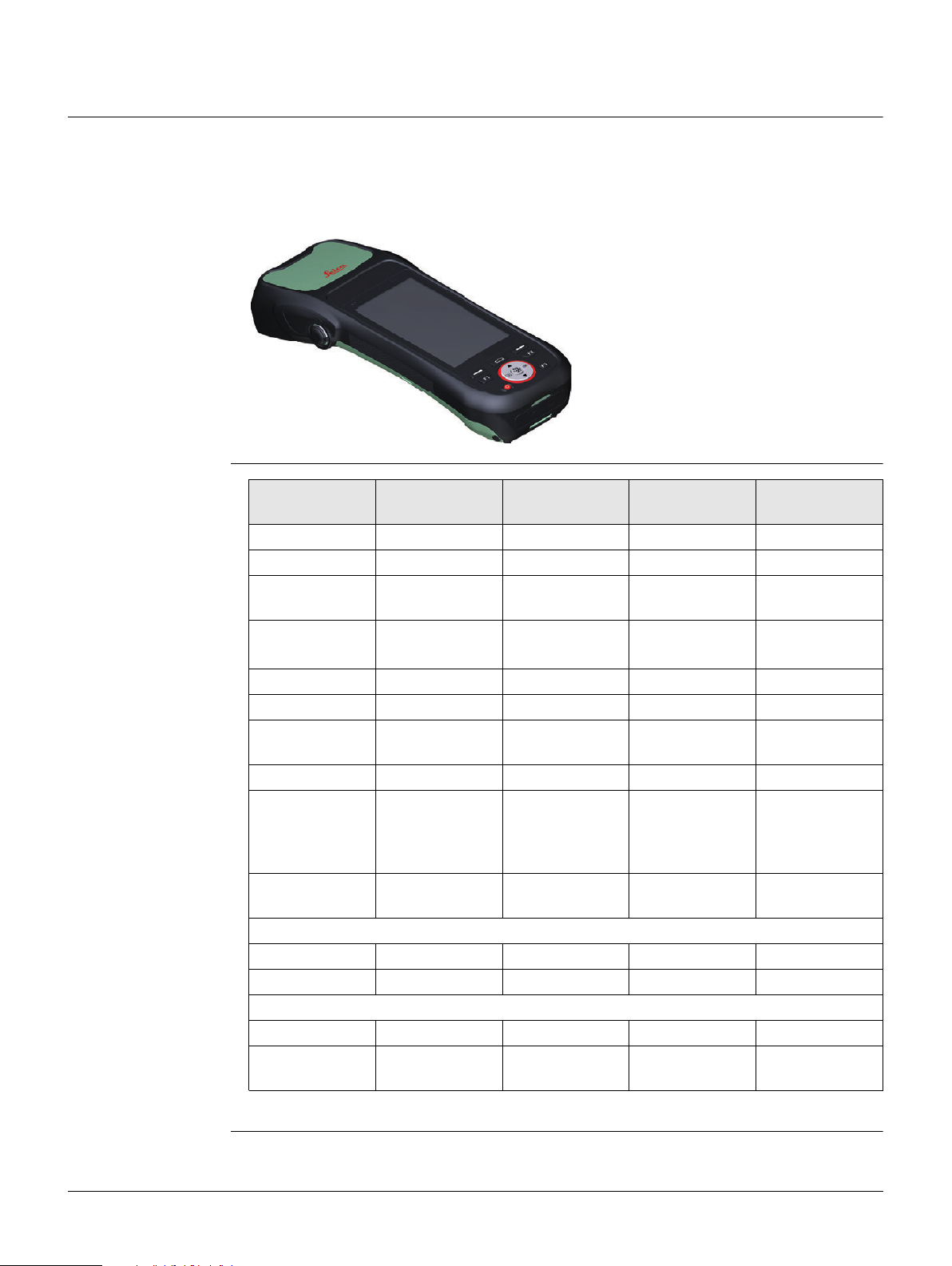
2 Description of the System
2.1 Overview
Zeno 20 General
Description
Zeno 20 Available
Models
The Zeno 20 is a compact, high performance, low weight device with an integrated
high accuracy GNSS, designed for outdoor & fieldwork usage. The Zeno 20 can withstand severe environmental conditions including vibration, shock, moisture and
temperature variations. The Zeno 20 is suitable for use in harsh environments such as
construction sites, warehouses, military, manufacturing and field service.
009343_001
Model Zeno 20 3.75G
Android
Zeno 20 3.75G
WEH
Zeno 20 CDMA
Android
Zeno 20 CDMA
WEH
Touch screen
Colour display
Internal modem W/WWAN-GSM W/WWAN-GSM W/WWAN-
CDMA
Internal
batteries
*1
W/WWANCDMA
MicroSD Card
Bluetooth
Wireless LAN
802.11b/g/n
Wi-Fi
Operating
System
L1/L2 GNSS
Android 4.2.2 Windows
Embedded
Handheld 6.5
Professional
Android 4.2.2 Windows
Embedded
Handheld 6.5
Professional
board
FCC etc. (reports)
Model Name Zeno 20 Zeno 20 Zeno 20 Zeno 20
FCC ID RFD-ZENO20G RFD-ZENO20G RFD-ZENO20C RFD-ZENO20C
CE and IC
Model Name ZENO20G ZENO20G ZENO20C ZENO20C
IC Number 3177A-
ZENO20G
*1
One removable battery and one backup battery
3177AZENO20G
3177AZENO20C
3177AZENO20C
Zeno 20 Android, Description of the System
14
Page 15

2.2 System Concept
2.2.1 Software Concept
Software Options
for Zeno 20
Software type Description
Windows Embedded Handheld
6.5 Professional (WEH)
Android 4.2.2 This software includes:
This User Manual only describes the Android version of the Zeno 20. For more
information about the other version refer to the respective User Manual.
The Zeno 20 is delivered with the operating system and software that you
ordered. The software is already licensed. For information on how to switch to
a different language version, refer to "5.2.1 Changing the Operating System
Language" or to the according software documentation.
The installation includes the latest released Zeno updates, the latest released
GNSS board firmware and the purchased Auth Code. Refer to the according
software documentation for more information. Be aware, that the Zeno 20 is
only working correctly with the Android versions released from Leica Zeno.
“Google Play Store” will not be available on the Zeno Android. Instead, you can
use different app stores such as the “Amazon Appstore” or “1MobileMarket”.
This software includes:
• The English version of WEH.
• The basic WEH functionality.
• If ordered, the Zeno Field or Zeno Connect for
Zeno 20.
• The language-specific version of Android.
• The basic Android functionality.
• If ordered, the Zeno Mobile or Zeno Connect for
Zeno 20.
NOTICE
2.2.2 Power Concept
General Use the batteries, chargers and accessories recommended by Leica Geosystems to
Power Options
Rooting your Android device will void your right for any warranty services and support
by Leica!
ensure the correct functionality of the instrument.
Model Power supply
Zeno 20
*1
manufacturer: ETI CA Battery Inc.
*2
manufacturer: Ktec
Internally by AZ206*1 battery, OR
Externally by AZ209*2 AC/DC adapter, OR
Externally by AZ208 car adapter.
If an external power supply is connected and the internal batteries
are inserted, then the external power is used. If the power
consumption of the Zeno 20 is less than the charging capacity, the
internal batteries are charged.
Zeno 20 Android, Description of the System
15
Page 16

2.2.3 Data Storage Concept
Description Data is stored on a memory device. The memory device can be a USB stick or internal
memory.
Memory Device
USB stick: The device has a USB port fitted as standard.
Internal memory: The device has an internal memory fitted as standard.
Available capacity: 4 GB.
MicroSDHC card: The device has an MicroSDHC card slot.
Maximum card size: 32 GB
The delivered Leica Geosystems USB flash drive contains system software and
is not certified for permanent data transfer i.e. as data storage for measurement data. Use only certified industrial grade USB flash drives such as the Leica
MS1 (order number 765199).
2.3 System Components
Zeno 20 Package The Zeno 20 package includes the following components:
a Zeno 20
b AZ206
c AZ201
d AZ203
g
e AZ211
h
f AZ209
009342_001
a) Zeno 20 Android
OR
Zeno 20 Windows Embedded Handheld
b) Rechargeable Battery
c) Capacitive Stylus
d) Hand Strap
e) Data Transfer Cable
f) AC Adapter
g) Quick Guide
h) USB documentation card with software and documents
Zeno 20 Android, Description of the System
16
Page 17

Optional Accessories
• 16 GB MicroSD card (823058)
• Car Charger (823056)
• Desktop Charger (823055)
• Additional Battery (823054)
• Zeno 20 Pole Plate (823052)
• Zeno 20 Pole Plate and Disto S910 Pole Plate (823053)
• Additional Stylus (823049)
• Disto FTA360 Adapter for Zeno 20 (827546)
• Screen Protection Foil for Zeno 20 (823050)
• AS10 Antenna Cable (667200)
• AS10 (827546)
2.4 Zeno 20 Components
Front Side of the
Zeno 20
Back Side of the
Zeno 20
Bottom Panel of the
Zeno 20
a
b
c
d
009316_001
a
b
c
d
009317_001
e
a) Internal GNSS Antenna and Board
f
b) External GNSS Antenna Connector
c) Screen
d) Keypad
e) LED Indicators
f) Microphone
a) Holder for Handstrap
b) Camera and Flash
c) Speaker
e
d) Compartment with Slots for
Battery, SIM Card and SD Card
f
e) Release Lever for Battery Compart-
ment
f) Handstrap Fixation
a
b
009318_001
Battery Compartment
009319_001
Zeno 20 Android, Description of the System
a) USB A Host Port
b) Micro USB Host Port, works also as
Power Socket
a
b
c
a) Battery Cosnnectors
d
b) SIM Card Slot
c) MicroSDHC Card Slot
d) Latch for Battery Pack
17
Page 18

3 User Interface
OK
3.1 Keyboard
Keypad
Functions of the
Keys
a
b
c
d
e
f
g
h
i
j
k
l
a) Home key
b) Left softkey
c) Direction Pad UP
d) F1 key
e) Camera key
f) Power key
g) Right softkey
h) F2 key
i) OK key
j) Satellite/GNSS key
009320_001
k) F3 key
l) Direction Pad DOWN
Key Function (WEH) Function (Android)
Power key
Power, Suspend & Resume Power, Suspend & Resume
Left Back
Left softkey
Home key
Home
(Returns to main screen)
Home
(Returns to main screen)
Right Menu
Right softkey
OK key
OK OK
Satellite/GNSS key
Direction Pad UP
Direction Pad DOWN
Camera Key
F1
F2
F3
For detailed information on the programmable hot keys, refer to "5.3.1 Hot
Keys".
Measure in Zeno Field Measure in Zeno Mobile
Up Up
Down Down
Press to open camera app.
If camera app is opened:
Press to take a picture.
Press to open camera app.
If camera app is opened:
Press to take a picture.
Programmable hot keys. Programmable hot keys.
Zeno 20 Android, User Interface
18
Page 19

How to Use the
Power Key
If the handheld is turned off:
To turn on the handheld, press the Power key for 5 s.
If the handheld is turned on:
• To put the handheld into stand-by mode, press the Power key for maximally 4 s. If
you press the Power key again, the handheld returns to normal operation.
• To open the Shut-Down menu, press the Power key for at least 4 s.
Within the menu, you can choose between the options Power Off, Reboot or
Airplane Mode. The Airplane Mode suspends many of the signal transmitting func-
tions of the device.
You can also choose between silent mode, vibration mode or normal mode.
To close the Shut-Down menu, tap on the screen outside the menu or press the
left softkey.
3.2 Operating Principles
Touch Screen The user interface is operated through the capacitive touch screen. You can either use
the supplied stylus or touch the screen with the finger. Multi-touch and gestures are
supported.
Operation Description
To select an item Tap on the item.
To start the edit mode in editable fields Tap on the editable field.
To navigate in menus or maps Swipe with the supplied stylus or via touch
from one side to the other or up and
down.
To accept data entered into an editable
field and exit the edit mode
To open a context-sensitive menu Tap on the item and hold for 2 s.
To zoom in maps/pictures/apps Pinch with your fingers.
To close the virtual keyboard Press the left softkey on the keypad or
Tap on the screen outside of the editable
field.
the softkey “Back” on the screen.
Gestures for Touch-Screen
Tap: Tap and hold:
Swipe:
Zoom in: Zoom out: Rotate:
Zeno 20 Android, User Interface
009105_001
009107_001
009108_001
009106_001
009110_001
009111_001
19
Page 20

3.3 LED Indicators on Zeno 20
LED Indicators
009326_001
a
b
a) Battery LED
b) GPS LED
Status of the LED
Indicators
The Zeno 20 device has Light Emitting Diode indicators. They indicate the basic status
of the device.
LED Status of LED Description
Battery LED off Batteries are in use (discharging).
green Batteries are fully charged.
Device is ready for operation.
red Batteries are charging.
flashing red Batteries are low and should be charged.
flashing amber Error
GPS LED off No connection.
green GPS FIX is good.
red GPS FIX is not good.
Zeno 20 Android, User Interface
20
Page 21

4 Operation
3
4
2
1
4.1 Equipment Setup
4.1.1 Fixing the Display Foil to the Zeno 20
Fixing the Display
Foil to the Zeno 20
Handheld Step-byStep
1
a
b
009802_001
Step Description
1. Peel away the carrier foil from the display foil.
Ensure that the display of the Zeno 20 is free of dust and grease.
The non-reflecting display foil (b) has a carrier foil (a) with the name of the
foil printed on it.
2. Fix the laid open adhesive underside of the display foil at the display border.
3. While peeling away the carrier foil bit by bit, slowly smooth out the display
foil onto the display.
4. Use a microfibre cloth to smooth out potential air bubbles between display
and display foil.
If you want to reattach the display foil, you can easily remove and fix it
again.
2
Do not peel the carrier foil more than 2 cm - 3 cm away.
Do not use sharp objects!
3
4
4.1.2 Inserting and Removing a SIM Card and SD Card
CAUTION
Zeno 20 Android, Operation
• Keep the card dry.
• Use it only within the specified temperature range.
• Do not bend the card.
• Protect the card from direct impacts.
Failure to follow these instructions could result in data loss and/or permanent damage
to the card.
Always ground yourself to remove any static charge before touching the CPU card. The
electronic devices are sensitive to static electricity.
Precautions:
1) Only experienced personnel should open the mechanical housing of the device.
2) Use a grounding wrist strap all the time.
3) Place all the electronic components in a static-dissipative surface or static-shielded
bag when they are not in the chassis.
21
Page 22

5
Apply general practice for working with static-sensitive devices when you open the
device, insert the SIM or SD card and closing the device:
• Discharge any static charge before opening the device and working with the SIM or
SD card.
• The device must not be subject to high electrostatic potentials when it is open.
• Minimise contact with internal components of the device.
• Avoid any discharges of static electricity near the device when inserting the SIM or
SD card.
Insert and Remove
a SIM Card or an
SD Card Step-bystep
1
5s = OFF
3
2a2a2a
5
4b
009346_001
Step Description
1. Turn off the Zeno 20.
2. Push the release lever on the back side of the Zeno 20 to the position
3. Remove the battery.
4. a) Slide the SIM card firmly into the right slot.
5. Insert the battery back into the battery compartment.
6. Reattach the compartment cover by inserting it bottom first. Close the
The slots for the SIM card and the SD card are inside the battery compartment of the Zeno 20.
“unlocked” and remove the cover of the battery compartment.
b) Slide the SD card firmly into the left slot.
battery compartment until it clicks into place. The release lever jumps back
to the position “locked”.
Do not force the card into the slot. The card should be held with the
contacts facing the slot.
2b
6
4a4a4a
Zeno 20 Android, Operation
22
Page 23

4.1.3 Attaching the AS10/AS05 Antenna to the Zeno 20
Attach External
Antenna Step-byStep
1
2
3
009334_001
Step Description
1. Connect the antenna cable to the AS10/AS05 antenna.
2. Open the protector cap of the external antenna connector on the left side
of the Zeno 20 device.
3. Plug the antenna cable into the external antenna connector.
If you use Zeno Field, Zeno Connect or Zeno Mobile, attaching the
antenna cable automatically sets the external antenna as the
currently used antenna. If you detach the antenna cable, the internal
antenna is used again automatically.
4.2 Batteries
Battery Power
System
4.2.1 Operating Principles
First-time Use /
Charging Batteries
Operation /
Discharging
The Zeno 20 device is designed to work with one removable battery placed inside the
battery compartment. An internal backup battery is also included, which allows to hotswap the removable battery while the device is running. The fully charged battery
provides several hours of battery life.
• The battery must be charged prior to using it for the first time.
• The permissible temperature range for charging is between 0°C to +40°C/ +32°F to
+104°F. For optimal charging, we recommend charging the batteries at a low
ambient temperature of +10°C to +20°C/+50°F to +68°F if possible.
• It is normal for the battery to become warm during charging. Using the chargers
recommended by Leica Geosystems, it is not possible to charge the battery if the
temperature is too high.
• For Li-Ion batteries, a single refreshing cycle is sufficient. We recommend carrying
out a refreshing cycle when the battery capacity indicated on the charger or on a
Leica Geosystems product deviates significantly from the actual battery capacity
available.
• The batteries can be operated from -30°C to +60°C/-22°F to +140°F.
• Low operating temperatures reduce the capacity that can be drawn; high operating
temperatures reduce the service life of the battery.
Zeno 20 Android, Operation
23
Page 24

4.2.2 Changing the Battery
4
3
2b
Replacing an Empty
Battery
Remove the
Battery: Step-bystep
009327_001
Step Description
1. Place the Zeno 20 on a stable surface, with the back side facing up.
2. While pushing the release lever to the position “unlocked”, open and remove
3. To release the battery from the compartment, press down the latch.
4. While pressing down the latch, lift the battery with your thumb and remove it
The batteries are hot-swappable. You can remove an empty battery and
replace it with a charged one without turning off the device completely. Before
removing an empty battery, put the device into sleep-mode. After replacing the
battery you can resume normal operation.
4
2b
2a2a2a
Ensure that the handheld is put into stand-by mode.
the cover of the battery compartment.
from the compartment.
3
Insert the Battery:
Step-by-step
1a
1b
009329_001
Step Description
1. Insert the battery into the compartment with the contacts facing the top,
2. Reattach the compartment cover by inserting it bottom first. Close the
To open the battery compartment, follow the instructions of the previous
paragraph.
until the battery clicks into place.
battery compartment until it clicks into place. The release lever jumps back to
the position “locked”.
The IP67 protection is only ensured if the battery compartment is
attached correctly!
2b
2a
Zeno 20 Android, Operation
24
Page 25

4.2.3 Charging the Battery
WARNING
WARNING
WARNING
If unit is not connected to ground, death or serious injury can occur.
Precautions:
To avoid electric shock power cable and power outlet must be grounded.
The following advice is only valid for battery charger, power adapter and car adapter.
If you open the product, either of the following actions may cause you to receive an
electric shock.
• Touching live components
• Using the product after incorrect attempts were made to carry out repairs
Precautions:
Do not open the product. Only Leica Geosystems authorised service workshops are
entitled to repair these products.
The following advice is only valid for batteries, power adapter or docking station.
The product is not designed for use under wet and severe conditions. If unit becomes
wet it may cause you to receive an electric shock.
Precautions:
Use the product only in dry environments, for example in buildings or vehicles. Protect
the product against humidity. If the product becomes humid, it must not be used!
Charge Battery
Step-by-Step
009336_001
Step Description
Only use the charger delivered with the Zeno 20.
Similar to a smartphone, the Zeno 20 switches on automatically when you
attach it to a power adapter. While charging, the device cannot be switched
off. To reduce the charging time, turn off GPS.
USB12/24 V100-240 V
AZ211
AZ208
AZ209
1
Zeno 20 Android, Operation
25
Page 26

Step Description
1. Connect the AZ209 power adapter to the Zeno 20 and to an A/C plug.
Alternatives:
• Connect the AZ208 car charger to the Zeno 20 and to a cigarette lighter
of a car (12V/24V DC).
• Connect the Zeno 20 to a computer using the AZ211 data transfer cable.
Note: The data transfer cable has a lower charging capability than the
AC power adapter!
• Remove the battery from the Zeno 20 and charge it with the Desktop
Charger (823055). This charger allows you to charge up to two batteries
simultaneously.
2. The batteries start charging. The Battery LED switches on to indicate the
status of the battery.
Refer to "3.3 LED Indicators on Zeno 20" for information about the
Battery LED.
4.3 Power Functions
Turning the Zeno 20
On: Step-by-step
Turning the Handheld Device Off:
Step-by-step
Step Description
1. Place the Zeno 20 on a flat and stable surface or hold the device in your
hand.
2. Ensure that either the device is connected with the AC power adapter or the
batteries are charged up.
3.
Step Description
1. Press the Power key for at least 4 seconds to open the Shut-Down menu.
2. Within the menu, select on of the following options:
Press and hold Power key ( ) for 5 s.
While the operating system boots up, the booting screen is displayed. When
the main screen is displayed, the Zeno 20 is ready to use.
Note: While charging, the Power Off function is disabled and the device
cannot be switched off.
• Power Off: The operating system shuts down and the handheld is turned
off.
• Reboot: The handheld device reboots.
• Airplane Mode: Suspends many of the signal transmitting functions.
Select this mode in order to save battery power when not using the
device.
Within the menu, you can also choose between vibration or silent mode.
In order to close the Shut-Down menu, press somewhere outside of the
dialog.
After turning off the handheld device, wait for at least 5 seconds before
turning it on again.
Zeno 20 Android, Operation
26
Page 27

4.4 Connecting the Zeno 20 to a PC with the Micro-USB Cable
Connect Handheld
Device to PC:
Step-by-Step
1
ON
2a
AZ211
009339_001
2b
1. Turn on the Zeno 20.
2. With the data transfer cable, connect the handheld device to the PC.
3. On the Zeno 20, you need to select which kind of connection you want to
establish to the PC:
Select Media sync (MTP).
The AutoPlay menu opens up automatically and you can browse the files
stored on theZeno 20.
If an SD card is inserted into the Zeno 20 and the handheld device is connected
to a PC, you can also access the data that is stored on the SD card.
4.5 Optimising the Zeno 20 for GNSS Tracking
Recommendations To optimise the GNSS tracking of the Zeno 20, adhere to the following recommenda-
tions:
• Do not hold the device too close to your body to ensure good visibility of satellites.
• Hold the device always pointed towards the direction where the most satellites are
probable to be seen. Due to the satellite constellation, this is the southern direction on the northern hemisphere, and the northern direction on the southern hemisphere. This ensures, that you do not impair the visibility of most of the satellites
by shielding the device with your body.
• To ensure the best tracking behaviour of the integrated antenna, hold the device
in a way that the antenna is aligned horizontally as best as possible.
009332_001
Zeno 20 Android, Operation
27
Page 28

4.6 Setting up the Zeno 20 with a Disto S910
GAMtec-Setup You can combine the Zeno 20 with a Disto S910 to get a TPS-similar setup.
Position the setup close to the asset where the GNSS conditions are good and
measure your target with the Disto S910. This method allows you to measure inaccessible or unreachable points from a safe distance and to collect data in areas where the
GNSS reception is bad. To increase your productivity, it is also possible to measure
multiple assets within sight of one setup point.
Tripod Solution:Zeno 20 and Disto S910 are
mounted on a tripod using the Disto FTA360
adapter. This solution allows for a stable setup
for more accurate measurements with the
Disto S910. For this setup, you can use the
internal antenna of the Zeno 20.
009345_001
Accuracy of Measured Points
When using the combination of Zeno 20 and Disto S910, the accuracies of the points
measured with the Disto S910 depend on different variables. To ensure high point
accuracies, keep in mind the following principles:
1) The farther away the reference point that you measure for your orientation, the
2) When measuring new points with the Disto S910 that are far from your current
3) The better the accuracy of the reference point and of the current position, the
For more information on how to use the Zeno 20 with a Disto S910, refer to
the respective software documentations.
better the resulting point accuracies. Make sure that the reference point is at least
25 m away from your current position.
position, the point accuracy decreases.
better the resulting point accuracies. When measuring points with GNSS, make sure
that you measure with highest possible accuracy, for example with open sky conditions and averaging of at least 10 seconds.
Zeno 20 Android, Operation
28
Page 29

5 Software
5.1 Overview: Home Screen, Navigation, Apps and Widgets
Home Screen The home screen is the starting place for accessing all functionalities of the instru-
ment. The screen is displayed after switching on the instrument.
a
b
c
d
008977_001
008978_001
e
a) Status bar with icons
b) Notification area
c) Widget installed on the home screen
f
d) Background image (user definable)
e) Apps added to the home screen
g
f) Access to all apps, settings and widgets
g) Navigation bar with softkeys
You can customize the home screen by adding different
apps and widgets to the home screen pages (refer to "
Apps and Widgets"). To access the additional pages of the
home screen, swipe to the left or to the right.
Status Icons The icons within the status bar indicate the current status of the main system func-
tions. If an icon is not displayed, the respective system function is switched off.
abcd e f g
009081_001
a) Bluetooth status (on/off)
b) Current volume setting/vibration mode
c) Wifi status (on/off) and reception
d) Modem status (on/off) and reception
e) Battery status: remaining power and charging/discharging mode
f) Current time
g) Airplane mode
Zeno 20 Android, Software
29
Page 30

Softkeys Use the softkeys within the navigation bar to navigate through Android. The same
function of the softkeys can be executed by pressing the according hard key on the
Zeno 20 keyboard (refer to " Functions of the Keys").
Back: Returns to the last page. This function also applies to pages
within an app.
009085_001
Home: Returns to the Home screen.
009086_001
Menu: Opens an overview over all currently running apps. Within this
menu, you can close apps to save battery power.
009087_001
You can hide the navigation bar or show it again. Press the button to open
the APPS page. Select ToolsNoNaviBar. Tap OK to show or hide the navi-
To close an app, drag it to the left or right until it disappears.
gation bar.
Notifications and
Access to Important
Settings
Android is able to push information to you using notifications. In this case, an icon
appears within the notification area.
To display details on all recently received notifications, slide down the notification area to
open the notification drawer.
009082_001
a
Within the notification drawer, the notifications details are displayed.
To display the main settings of the Zeno 20,
b
press the button in the upper right-hand
corner.
a) Button to display the main settings of the
Zeno 20.
b) Received notifications.
009083_001
Zeno 20 Android, Software
30
Page 31

009084_001
a
b
a) Button to display the notification details
within the notification drawer.
b) Buttons to access the main settings of the
Zeno 20.
Press one of the buttons to change a setting or
enable/disable a function, such as Wi-Fi,
Modem, Bluetooth.
In order to display the main settings of the
Zeno 20 directly from any menu, slide down the
notification drawer with two fingers.
For some of these functions, further
settings are necessary, for example,
when enabling Wi-Fi, you have to select
a respective Wi-Fi connection.
Tip: In order to save battery power
when not working, disable the functions that you do not need currently.
This decreases the power consumption
of the Zeno 20 and thus increases the
lifetime of the battery.
009112_001
Apps and Widgets The home screen can have multiple pages which you can access by swiping to the left
or to the right. You can use apps and widgets to customise the different pages of the
home screen by adding an app or a widget to a page.
To access all available apps and widgets, press the button. The APPS page is
displayed.
APPS page:
• To display further apps, swipe to the left.
• To display the WIDGETS page, swipe to the left or tap
on the tab WIDGETS.
• To get faster access to a specific app, drag the app and
drop it on a page of the home screen at the desired
position.
• To remove an app from a page of the home screen, tap
and hold the app, until the text “Remove” appears at
the top of the screen, then drag and drop the app on
009090_001
top of the text “Remove”.
Zeno 20 Android, Software
31
Page 32

WIDGETS page:
• To display further widgets, swipe to the left.
• To display the APPS page, swipe to the right or tap on
the tab APPS.
• To add a specific widget to your home screen, drag the
widget and drop it on a page of the home screen at the
desired position.
• To remove a widget from a page of the home screen,
tap and hold the widget until the text “Remove”
appears at the top of the screen, then drag and drop
the widget on top of the text “Remove”.
009091_001
5.2 Settings
Settings page To access the settings page, press the button and tap on the Settings icon.
To scroll up or down the list of available settings, swipe across
the screen.
009093_001
On the settings page, you can manage a variety of information and settings:
• WIRELESS & NETWORKS
– Enable or disable Wi-Fi and Bluetooth.
– Display information on data usage.
– Press More... to display further options.
• DEVICE
– Define the settings for sound and display.
– Display information on storage use.
– Display information on power consumption of different apps.
– Display information on installed apps.
• PERSONAL
– Define the settings for location access and security.
– Define the system language and the input method.
– Execute factory resets.
• ACCOUNTS
– Add an account.
• SYSTEM
– Change the settings for date and time.
– Define the settings for accessibility.
– Display basic phone information and execute system updates.
Zeno 20 Android, Software
32
Page 33

5.2.1 Changing the Operating System Language
Language & input
page
To access the Language & input page, open the settings menu and tap on the button
Language & input within the section PERSONAL.
To change the Operating System Language, tap on
the button Language and select the desired
language.
009095_001
5.2.2 Resetting the Zeno 20 Device
Performing a
Factory Reset
009097_001
1) Open the Settings menu. Within the section PERSONAL,
tap on the button Factory data reset.
2) To start the data reset, tap on the button Reset phone.
3) Confirm by pressing the button Erase everything.
The device is automatically reset to the last installed
version of the operating system. This process may take
a few minutes.
As default, the keyboard language is equivalent to the system language. If you want to
change the keyboard language, tap on the
button Default within the section
KEYBOARD & INPUT METHODS.
Once the device is connected to a mobile data
connection using the SIM card, the language
is automatically changed according to your
location.
Resetting the Zeno 20 device back to factory
default is helpful if some components of the device
are not working correctly anymore. During a
factory reset, Android (including all drivers) is reinstalled completely. A factory reset helps to determine if a problem is hardware or software related.
To prevent data loss, backup all important data to
an SD card or an external memory device before
performing a factory reset. After a factory reset,
you need to install licences and software files
again manually.
Zeno 20 Android, Software
33
Page 34

5.3 Useful Applications
5.3.1 Hot Keys
Define a Hot Key
Step-by-step
The keys F1, F2 and F3 on the keypad are programmable hot keys. To assign a function or an application to these keys, carry out the following instructions.
Step Description
1.
2. Tap on the key for which you want to define a specific function.
3. Tap on a function or an application to assign it to the key.
4. To save your changes and exit the window, tap OK.
Tap on the button to open the page APPS. Select
ToolsProgram Buttons to open the Program Buttons window.
Within the tab PROPERTIES, a list of the programmable
keys and their currently assigned functions is displayed.
009103_001
A window with the available key functions is displayed.
To reassign the default key function, tap Default.
To exit the window without saving any changes, tab Cancel.
Alternative:
Step Description
1. Within the Program Buttons page, tap on the DEFINE tab.
2. To select a key definition file, tap the ... button and choose a file from the
3. To apply the selected key definition file, tap Apply.
4. To exit the window, tap OK in the command bar or press the OK key on the
You can also apply a key definition file with already defined key functions.
directory.
To reset the key definition file to default, tap Default key definition file.
keypad.
Note: The functions that you assign to the hotkeys do not apply when working
within Zeno Mobile. There are predefined functions for Zeno Mobile. For information on these key functions refer to the according software documentation.
Zeno 20 Android, Software
34
Page 35

5.3.2 Screenshots
Create a Screenshot The system allows you to capture the current screen displayed on the Zeno 20.
To create a screenshot, press the Home key and Power key simultaneously for about
2 seconds.
The captured screenshot is shortly displayed and then stored in the following directory: /storage/sdcard0/Pictures/Screenshots/.
5.3.3 File Manager
Browse for a File
with the
OI File Manager
The OI File Manger allows you to browse for files that are stored on the Zeno 20, on
a USB stick plugged into the Zeno 20 or on an SD card inserted in the Zeno 20.
To access the file manager, tap on the button and select
ToolsOI File Manager.
5.3.4 System Information
Save System Information to a File
Within the System Information page, you can save the current system information in
a file. If there is a problem with the device and the support needs information about
the version numbers of the device, you can use this file.
To access the System Information page, tap on the button and select
ToolsSystem Information.
5.3.5 Using the Digital Camera
Camera App The Zeno 20 is equipped with a digital camera that allows you to capture images.
To open the Camera app, press the Camera key or tab on the Camera icon within the
APPS page.
To capture an image, press the Camera key or press the respective button within the
camera app.
The image is stored in the following directory: /storage/sdcard0/Pictures.
Zeno 20 Android, Software
35
Page 36

5.3.6 Boot Logo Changer
Customise the
Start-Up Screen
You can customise the start-up screen of the Zeno 20 device
by using the app “Boot Logo Changer”. This app is installed
per default on your Android device.
1)To change the start-up screen, place the desired image file
in the root directory of the device: /storage/sdcard0 or
/storage/sdcard1.
The image file must meet the following restrictions:
–Width: 480 pixel
–Height: 854 pixel
–File size: max. 410998 byte
–Bit count: 8
–Format: BMP
2)To open the app, tap on the button and select Boot
009176_001
Logo Changer.
3)Within the app, tap on the image file that you want to
install as start-up screen.
A message is displayed to inform you about the status of the start-up screen.
To switch back to the default Leica start-up screen, select Default.
Zeno 20 Android, Software
36
Page 37

6 Care and Transport
6.1 Transport
Transport in a road
vehicle
Shipping When transporting the product by rail, air or sea, always use the complete original
Shipping, transport
of batteries
Never carry the product loose in a road vehicle, as it can be affected by shock and
vibration. Always carry the product in its transport container, original packaging or
equivalent and secure it.
Leica Geosystems packaging, transport container and cardboard box, or its equivalent,
to protect against shock and vibration.
When transporting or shipping batteries, the person responsible for the product must
ensure that the applicable national and international rules and regulations are
observed. Before transportation or shipping, contact your local passenger or freight
transport company.
6.2 Storage
Product Respect the temperature limits when storing the equipment, particularly in summer if
the equipment is inside a vehicle. Refer to "7 Technical Data" for information about
temperature limits.
Li-Ion batteries • Refer to "Technical Data" for information about storage temperature range.
• Remove batteries from the product and the charger before storing.
• After storage recharge batteries before using.
• Protect batteries from damp and wetness. Wet or damp batteries must be dried
before storing or use.
• A storage temperature range of 0°C to +30°C / +32°F to +86°F in a dry environment
is recommended to minimize self-discharging of the battery.
• At the recommended storage temperature range, batteries containing a 30% to
50% charge can be stored for up to one year. After this storage period the batteries
must be recharged.
Zeno 20 Android, Care and Transport
37
Page 38

6.3 Cleaning and Drying
Product and accessories
Damp products Dry the product, the transport container, the foam inserts and the accessories at a
Cables and plugs Keep plugs clean and dry. Blow away any dirt lodged in the plugs of the connecting
Connectors with
dust caps
• Use only a clean, soft, lint-free cloth for cleaning. If necessary, moisten the cloth
with water or pure alcohol. Do not use other liquids; these may attack the polymer
components.
temperature not greater than 40°C/104°F and clean them. Remove the battery cover
and dry the battery compartment. Do not repack until everything is dry. Always close
the transport container when using in the field.
cables.
Wet connectors must be dry before attaching the dust cap.
Zeno 20 Android, Care and Transport
38
Page 39

7 Technical Data
7.1 Zeno 20 Technical Data
Control unit
System
Dimensions
Weight
Touch Screen: 4.7’’ FWVGA (854 x 480 pixels); IPS; 600 nits, capacitive
multi-touch Asahi Dragontrail chemically strengthened glass
Keyboard: 12 keys, including three programmable function keys and
software-specific keys
Audio: Built-in receiver, loud-speaker and microphone
Digital camera: 8-megapixel camera with autofocus and LED flash
Processor: Texas Instrument 4470 dual-core 1.5 GHz
Operating System: Windows Embedded Handheld 6.5 Professional OR
Android 4.2.2
System Memory: 1 GB RAM / 4 GB iNAND Flash
I/O slot: SIM (user accessible), MicroSD/MicroSDHC slot
Storage: 4 GB built-in storage
Length [m] Width [m] Thickness [m]
0.27 0.099 0.050
Type Weight [kg]/[lbs]
Zeno 20 with battery 0.87/1.92
Zeno 20 without battery 0.72/1.59
Recording Data can be recorded on the USB memory stick, on an SD card or in the internal
memory.
Power
Internal battery
Environmental
specifications
Type External supply voltage
Zeno 20 Nominal voltage 5 V DC ( )
Type Battery Voltage Capacity
Zeno 20 Li-Ion 3.7 V 7800 mAh 7 h
*
Operating time depends on use of wireless communication devices.
Temperature
Operating temperature: -30°C to +60°C
Storage temperature: -40°C to +70°C
Protection against water, dust and sand
IP67 (IEC60529)
Dust tight
Waterproof to 1 m temporary immersion
Humidity
Protection: Up to 90 %
The effects of condensation are to be effectively counteracted by periodically drying out the device.
Operating time, typical
*
Zeno 20 Android, Technical Data
39
Page 40

Vibration
Protection: Withstands strong vibration during operation, compliance with
MIL-STD-810G - 514.6 I/II - Cat.5
Drops
Protection: Withstands 1.22 m drop, compliance with MIL-STD-810G - 516.6 IV
Interfaces
L1/L2 GNSS
MicroUSB: Micro A/B Connector
USB host: USB A
Bluetooth: Class 2
WLAN: 802.11 b/g/n
Audio: Micro-In, Audio-Out
External antenna connector: SMB connector
Type Values
Channels: 120 channels
Satellite signals tracking: Basic configuration: GPS L1 only
Upgrade options: GPS: L2, L2C
GLONASS: L1, L2
BeiDou: B1
Galileo: E1
Integrated real-time: SBAS (WAAS, EGNOS, GAGAN)
Output data protocols: NMEA-0183 (GGA, VTG, GLL, GSA, ZDA, GSV, RMC, GST,
GRS) via Zeno Connect only
Real-time protocols: RTCM 2.x, RTCM 3.0, RTCM 3.1, Leica, CMR, CMR+
Update rate: 1 Hz (1 s)
Optional: 5 Hz (0.2 s)
Time to first fix* Typically <45 s
* May vary due to used antenna, atmospheric conditions, multipath, obstructions,
signal geometry and number of tracked satellites.
7.2 Conformity to National Regulations
Conformity to
national regulations
• FCC Part 15, 22 and 24 (applicable in US).
• Hereby, Leica Geosystems AG, declares that the Zeno 20 and the Zeno 20 are in
compliance with the essential requirements and other relevant provisions of Directive 1999/5/EC and other applicable European Directives. The declaration of
conformity may be consulted at http://www.leica-geosystems.com/ce.
Class 1 equipment according European Directive 1999/5/EC (R&TTE) can
be placed on the market and be put into service without restrictions in
any EEA Member state.
• The conformity for countries with other national regulations not covered by the FCC
part 15, 22 and 24 or European directive 1999/5/EC has to be approved prior to
use and operation.
• Japanese Radio Law and Japanese Telecommunications Business Law Compliance.
– This device is granted pursuant to the Japanese Radio Law and the Japanese
Telecommunications Business Law.
– This device should not be modified (otherwise the granted designation number
will become invalid).
Zeno 20 Android, Technical Data
40
Page 41

Frequency Band
Type Frequency band [MHz]
Zeno 20, Bluetooth 2402 ~ 2480
Zeno 20, WWAN WCDMA: HSDPA/UMTS - 800/850/900/1900/2100
GSM: Quad-Band EDGE/GPRS/GSM - 850/900/1800/1900
CDMA: Dual-Band EV-DO Rev. A-800/1900
Zeno 20, WLAN CE: 2412 ~ 2472
FCC: 2412 ~ 2462
7.3 Dangerous Goods Regulations
Dangerous Goods
Regulations
The products of Leica Geosystems are powered by Lithium batteries.
Lithium batteries can be dangerous under certain conditions and can pose a safety
hazard. In certain conditions, Lithium batteries can overheat and ignite.
When carrying or shipping your Leica product with Lithium batteries onboard a
commercial aircraft, you must do so in accordance with the
IATA Dangerous Goods Regulations.
Leica Geosystems has developed Guidelines on “How to carry Leica products”
and “How to ship Leica products” with Lithium batteries. Before any transportation of a Leica product, we ask you to consult these guidelines on our web
page (http://www.leica-geosystems.com/dgr) to ensure that you are in accordance with the IATA Dangerous Goods Regulations and that the Leica products
can be transported correctly.
Damaged or defective batteries are prohibited from being carried or transported onboard any aircraft. Therefore, ensure that the condition of any
battery is safe for transportation.
Zeno 20 Android, Technical Data
41
Page 42

8 Software Licence Agreement
Software Licence
Agreement
This product contains software that is preinstalled on the product, or that is supplied
to you on a data carrier medium, or that can be downloaded by you online according
to prior authorisation from Leica Geosystems. Such software is protected by copyright
and other laws and its use is defined and regulated by the Leica Geosystems Software
Licence Agreement, which covers aspects such as, but not limited to, Scope of the
Licence, Warranty, Intellectual Property Rights, Limitation of Liability, Exclusion of
other Assurances, Governing Law and Place of Jurisdiction. Please make sure, that at
any time you fully comply with the terms and conditions of the Leica Geosystems Software Licence Agreement.
Such agreement is provided together with all products and can also be referred to and
downloaded at the Leica Geosystems home page at http://www.leicageosystems.com/swlicense or collected from your Leica Geosystems distributor.
You must not install or use the software unless you have read and accepted the terms
and conditions of the Leica Geosystems Software Licence Agreement. Installation or
use of the software or any part thereof, is deemed to be an acceptance of all the
terms and conditions of such Licence Agreement. If you do not agree to all or some
of the terms of such Licence Agreement, you must not download, install or use the
software and you must return the unused software together with its accompanying
documentation and the purchase receipt to the distributor from whom you purchased
the product within ten (10) days of purchase to obtain a full refund of the purchase
price.
Zeno 20 Android, Software Licence Agreement
42
Page 43

Page 44

Leica Geosystems AG
Heinrich-Wild-Strasse
CH-9435 Heerbrugg
Switzerland
Phone +41 71 727 31 31
www.leica-geosystems.com
837160-1.1.0en
Original text
Printed in Switzerland
© 2015 Leica Geosystems AG, Heerbrugg, Switzerland
