Page 1

Version 3.0
English
Leica Viva Series
Technical Reference Manual
Page 2
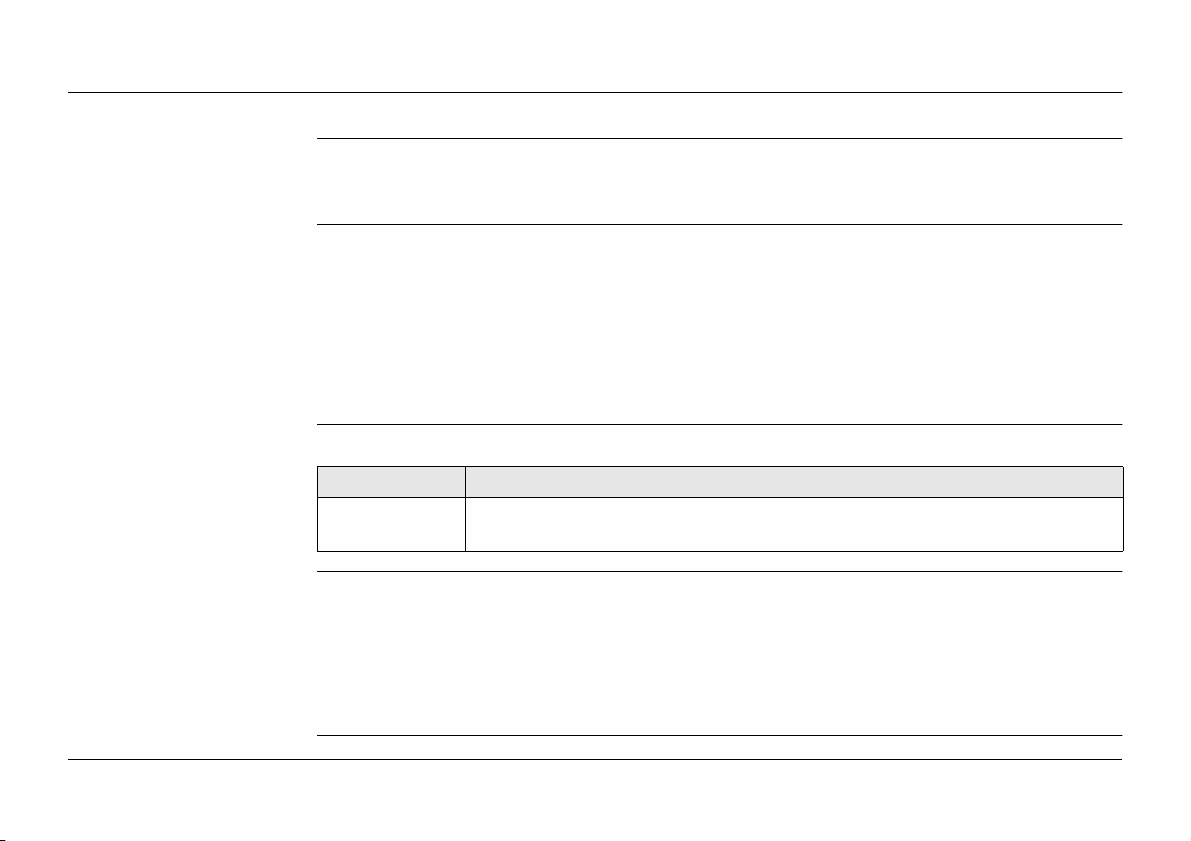
Introduction
Purchase Congratulations on the purchase of a Leica SmartWorx Viva instrument.
)
Product identification The type and serial number of your product are indicated on the type plate.
Symbols The symbols used in this manual have the following meanings:
Trademarks • Windows is a registered trademark of Microsoft Corporation in the United States and
To use the product in a permitted manner, please refer to the detailed safety directions in
the CS10/CS15 User Manual, the GS10/GS15 User Manual and the TS11/TS15 User
Manual.
Enter the type and serial number in your manual and always refer to this information when
you need to contact your agency or Leica Geosystems authorised service workshop.
Type: _______________
Serial No.: _______________
Type Description
)
other countries
• CompactFlash and CF are trademarks of SanDisk Corporation
• Bluetooth is a registered trademark of Bluetooth SIG, Inc.
• SD is a trademark of the SD Card Association
All other trademarks are the property of their respective owners.
Important paragraphs which must be adhered to in practice as they enable
the product to be used in a technically correct and efficient manner.
Viva Series, Introduction 2
Page 3
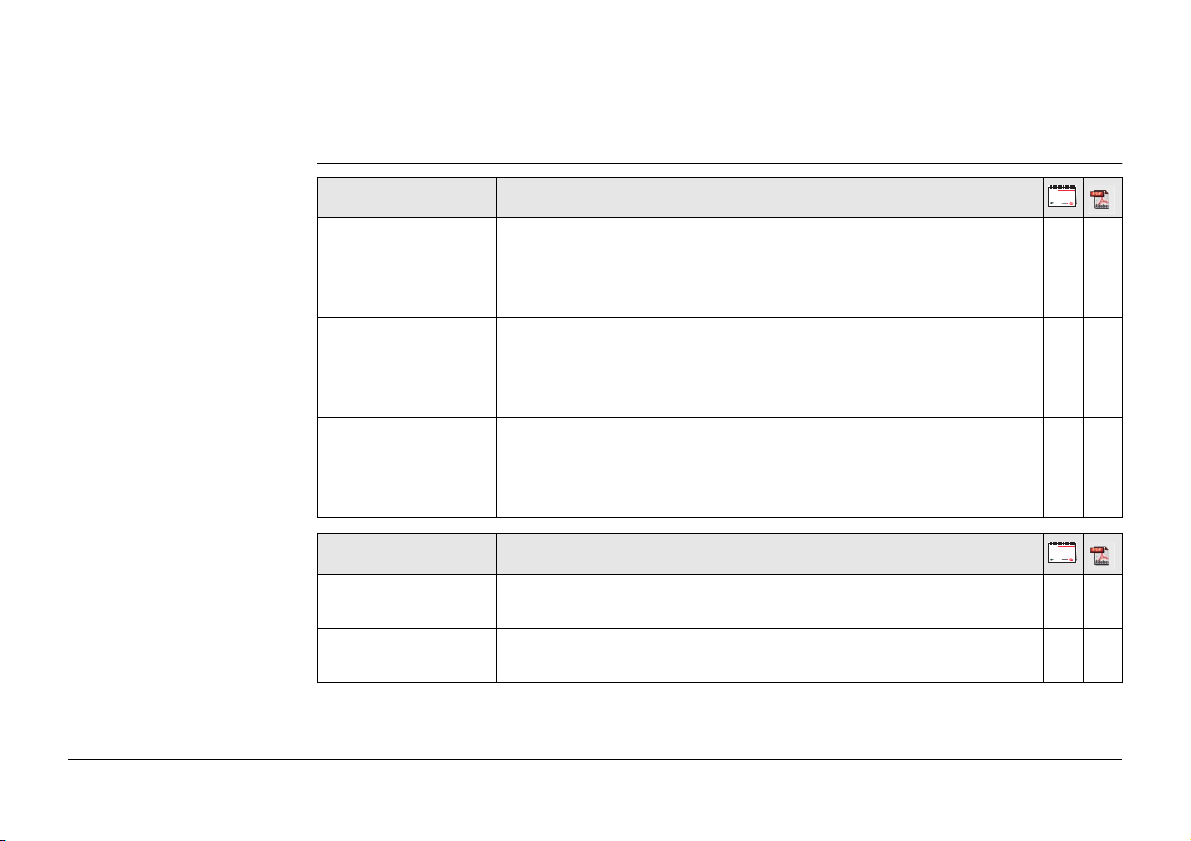
Validity of this manual • This manual applies to SmartWorx Viva. For the Lite version of SmartWorx Viva, some
functionality described in this manual is not available.
• This manual applies to the Leica Viva Series. Differences between GPS and TPS are
marked and described.
Available
documentation
Name Description/Format
CS10/CS15 User
Manual
GS10/GS15 User
Manual
TS11/TS15 User
Manual
Name Description/Format
Viva GNSS Getting
Started Guide
Viva TPS Getting
Started Guide
All instructions required to operate the product to a basic
level are contained in the User Manual. Provides an overview
of the product together with technical data and safety directions.
All instructions required to operate the product to a basic
level are contained in the User Manual. Provides an overview
of the product together with technical data and safety directions.
All instructions required in order to operate the product to a
basic level are contained in the User Manual. Provides an
overview of the product together with technical data and
safety directions.
Describes the general working of the product in standard use.
Intended as a quick reference field guide.
Describes the general working of the product in standard use.
Intended as a quick reference field guide.
99
99
99
99
99
Viva Series, Introduction 3
Page 4
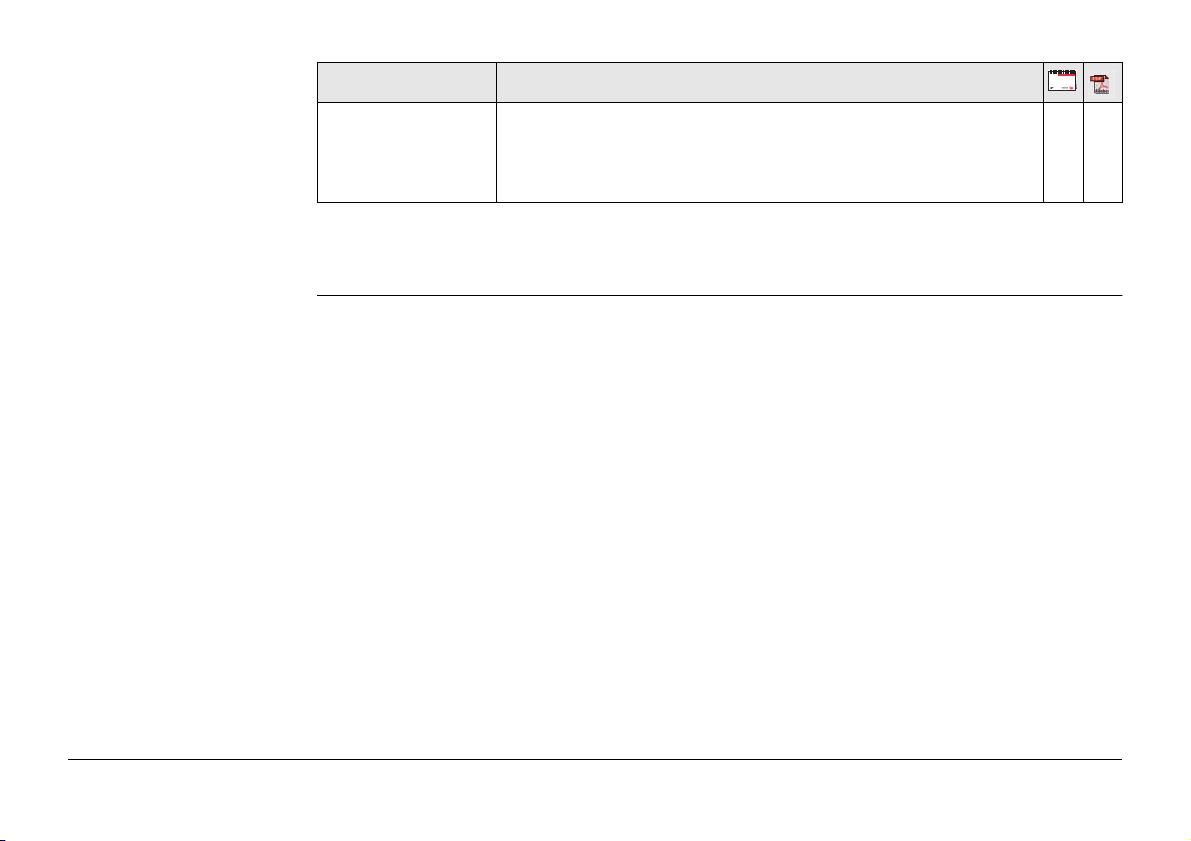
Name Description/Format
Viva Series Technical Reference
Manual
Refer to the following resources for all Leica Viva Series documentation/software:
•the SmartWorx Viva DVD
• https://myworld.leica-geosystems.com
Overall comprehensive guide to the product and application
functions. Included are detailed descriptions of special software/hardware settings and software/hardware functions
intended for technical specialists.
9
Viva Series, Introduction 4
Page 5
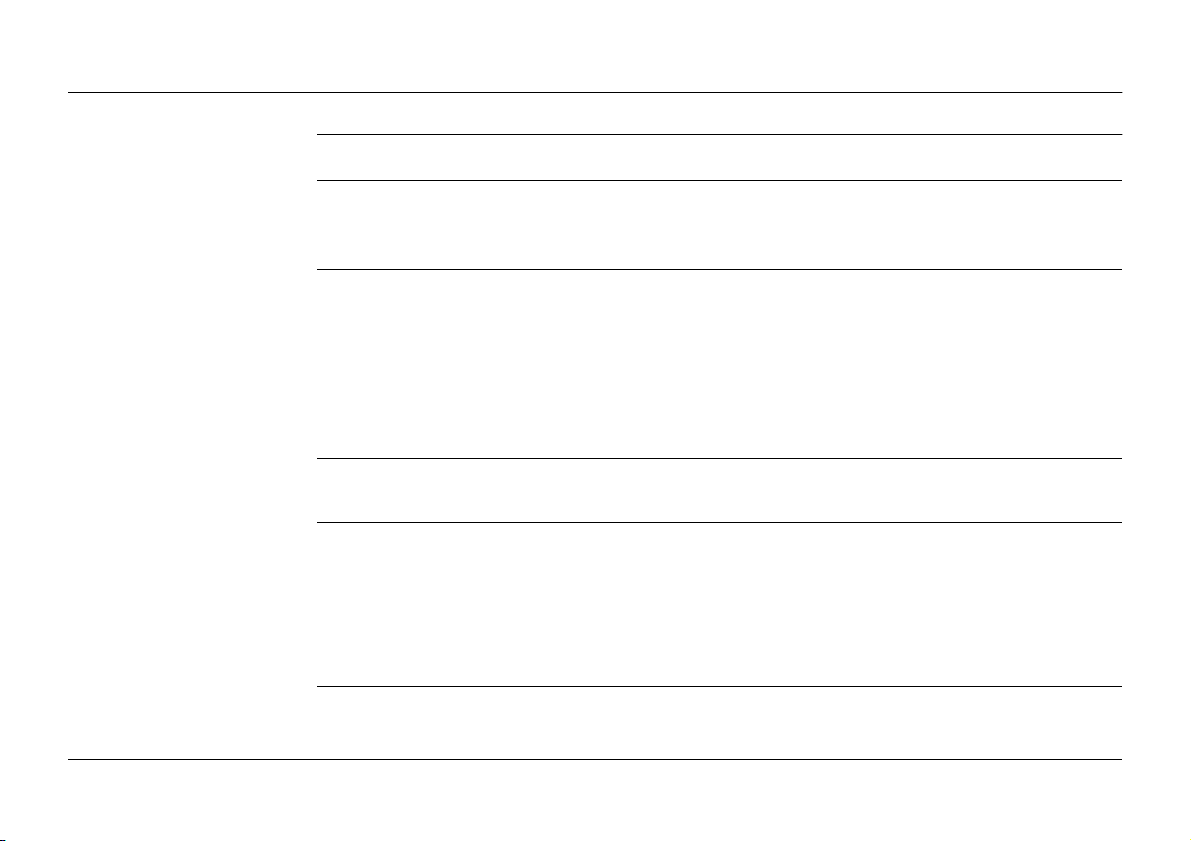
Table of Contents
In this manual Chapter Page
1 Configurable Keys
1.1 Hot Keys 33
1.2 Favourites Key 35
2 TPS Settings
2.1 Leica TPS Favourites 37
2.2 Check Point 41
2.3 Joystick 44
2.4 Turn Instrument to Hz/V 46
2.5 Orientation With Compass 48
2.6 Using the Digital Camera 50
3 GPS Settings
3.1 Leica GPS Favourites 51
4Main Menu
4.1 Main Menu Functions 54
4.2 Go to Work! 56
4.3 Jobs & Data 58
4.4 Instrument 60
4.5 User 63
5 Jobs & Data - Jobs
5.1 Overview 65
5.2 Creating a New Job 66
33
37
51
54
65
Viva Series, Table of Contents 5
Page 6
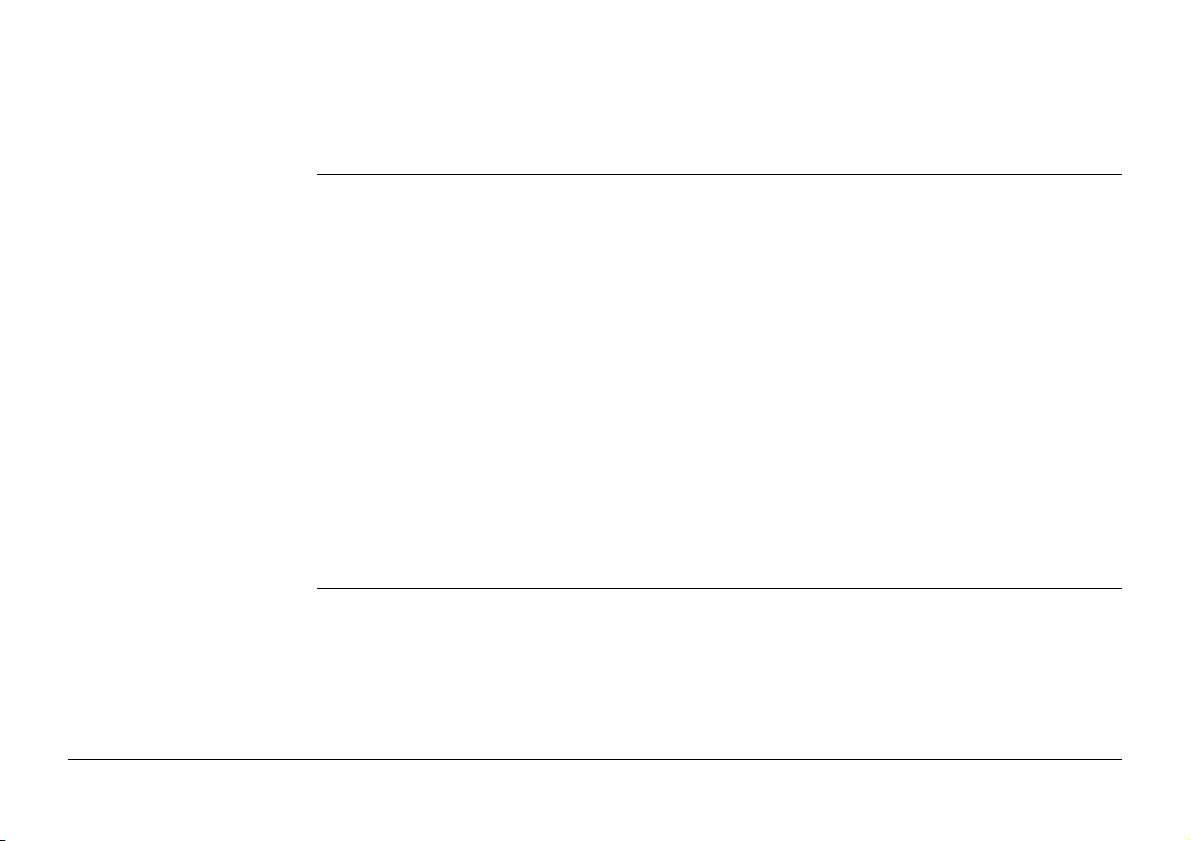
5.3 Job Properties and Editing a Job 76
5.4 Choosing a Job 84
5.5 Managing Job Codes 86
6 Jobs & Data - Data
6.1 Overview 90
6.2 Accessing Data Management 91
6.3 Point Management 96
6.3.1 Creating a New Point 96
6.3.2 Editing a Point 101
6.3.3 Mean Page 107
6.4 Line/Area Management 113
6.4.1 Overview 113
6.4.2 Creating a New Line/Area 114
6.4.3 Editing a Line/Area 120
6.5 Data Log 124
6.6 Point Sorting and Filters 126
6.6.1 Sorting and Filters for Points, Lines and Areas 126
6.6.2 Point, Line and Area Code Filter 133
6.6.3 Stakeout Filter 135
90
7 Codelists
7.1 Overview 137
7.2 Accessing Codelist Management 138
7.3 Creating/Editing a Codelist 140
7.4 Managing Codes 142
7.4.1 Accessing Codes 142
Viva Series, Table of Contents 6
137
Page 7
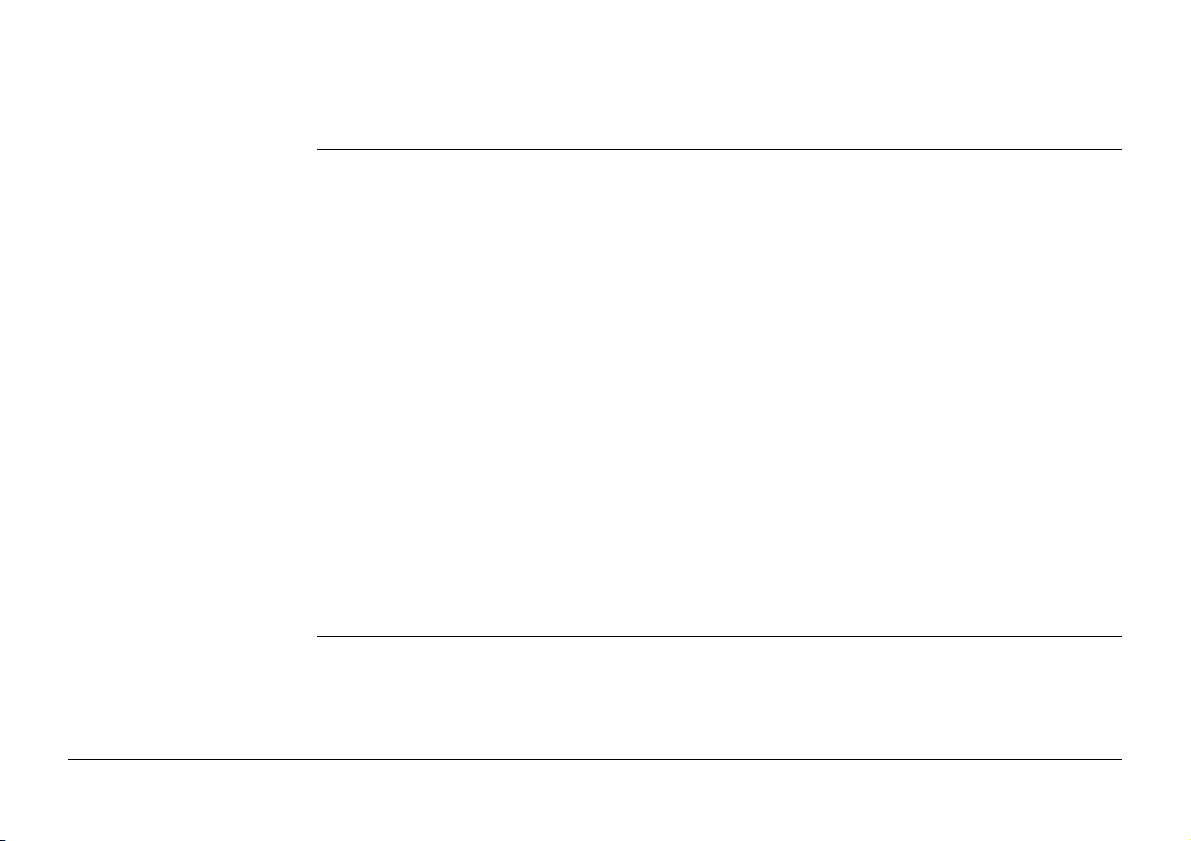
7.4.2 Creating/Editing a Code 144
7.5 Managing Code Groups 147
8 Coordinate Systems
8.1 Overview 149
8.2 Accessing Coordinate System Management 151
8.3 Coordinate Systems - Creating and Editing 153
8.4 Transformations 156
8.4.1 Accessing Transformation Management 156
8.4.2 Creating/Editing a Transformation 158
8.5 Ellipsoids 161
8.5.1 Accessing Ellipsoid Management 161
8.5.2 Creating/Editing an Ellipsoid 162
8.6 Projections 164
8.6.1 Accessing Projection Management 164
8.6.2 Creating/Editing a Projection 168
8.7 Geoid Models 170
8.7.1 Overview 170
8.7.2 Accessing Geoid Model Management 171
8.7.3 Creating a New Geoid Model from the Data Storage
Device / Internal Memory 173
8.8 CSCS Models 174
149
9 Jobs & Data - Import data
9.1 Overview 175
9.2 Importing Data in ASCII/GSI Format 178
9.3 Importing Data for RoadRunner 183
9.4 Importing Data in DXF Format 192
Viva Series, Table of Contents 7
175
Page 8
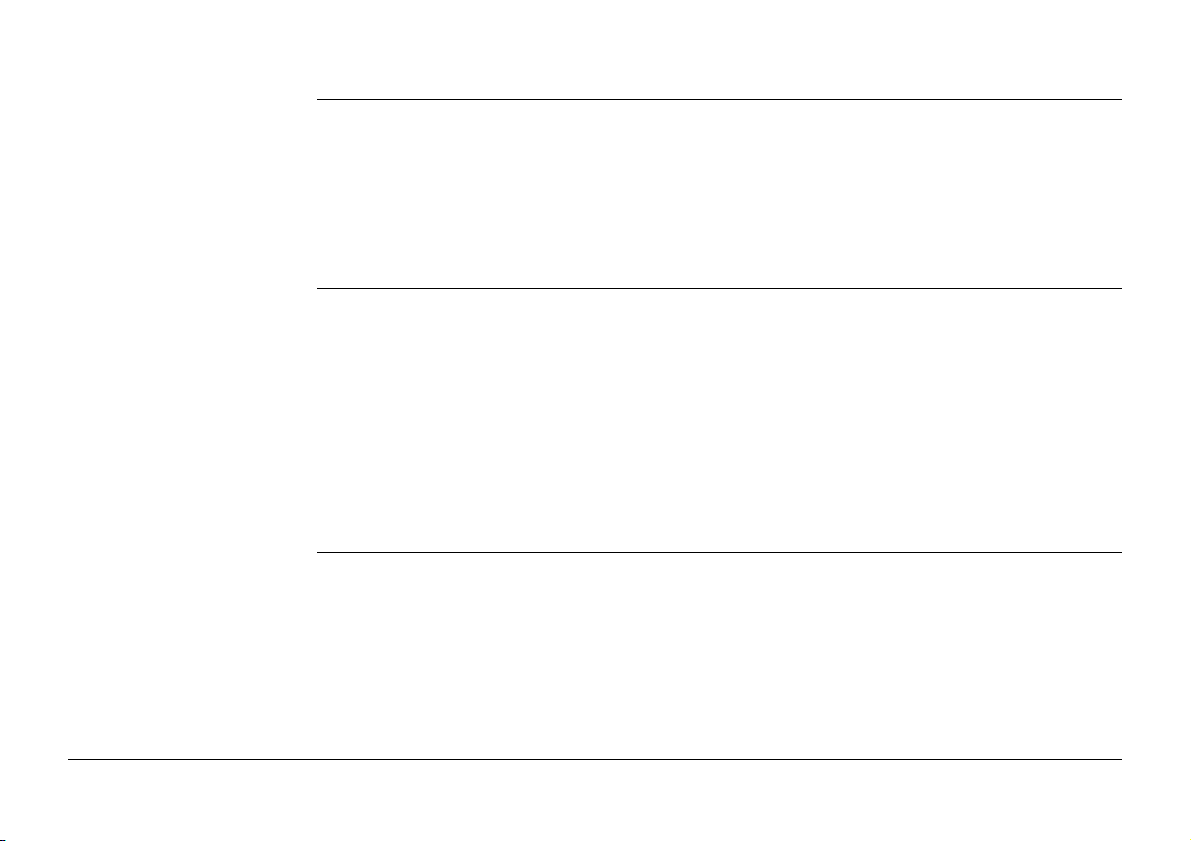
10 Jobs & Data - Export & copy data
10.1 Overview 195
10.2 Exporting Data from a Job to a Custom ASCII Format 197
10.3 Exporting Data in DXF Format 199
10.4 Exporting Data in LandXML Format 205
10.5 Exporting Data in FBK/RW5/RAW Format 209
10.6 Copy Data Between Jobs 214
195
11 Instrument - TPS settings
11.1 Measure mode & target 217
11.1.1 Measure & Target Settings 217
11.1.2 Targets 221
11.1.3 Creating/Editing a Target 223
11.2 Prism search settings 225
11.3 Atmospheric corrections 230
11.4 Level bubble & compensator 234
11.5 Offsets & Quality Control 236
11.6 Lights / Lights & accessories 241
12 Instrument - GPS settings
12.1 RTK rover wizard 247
12.1.1 Overview 247
12.1.2 Creating a New RTK Profile 249
12.1.3 Loading an Existing RTK Profile 250
12.1.4 Editing an Existing RTK Profile 251
12.2 Satellite tracking 253
12.3 Antenna heights 260
Viva Series, Table of Contents 8
217
247
Page 9
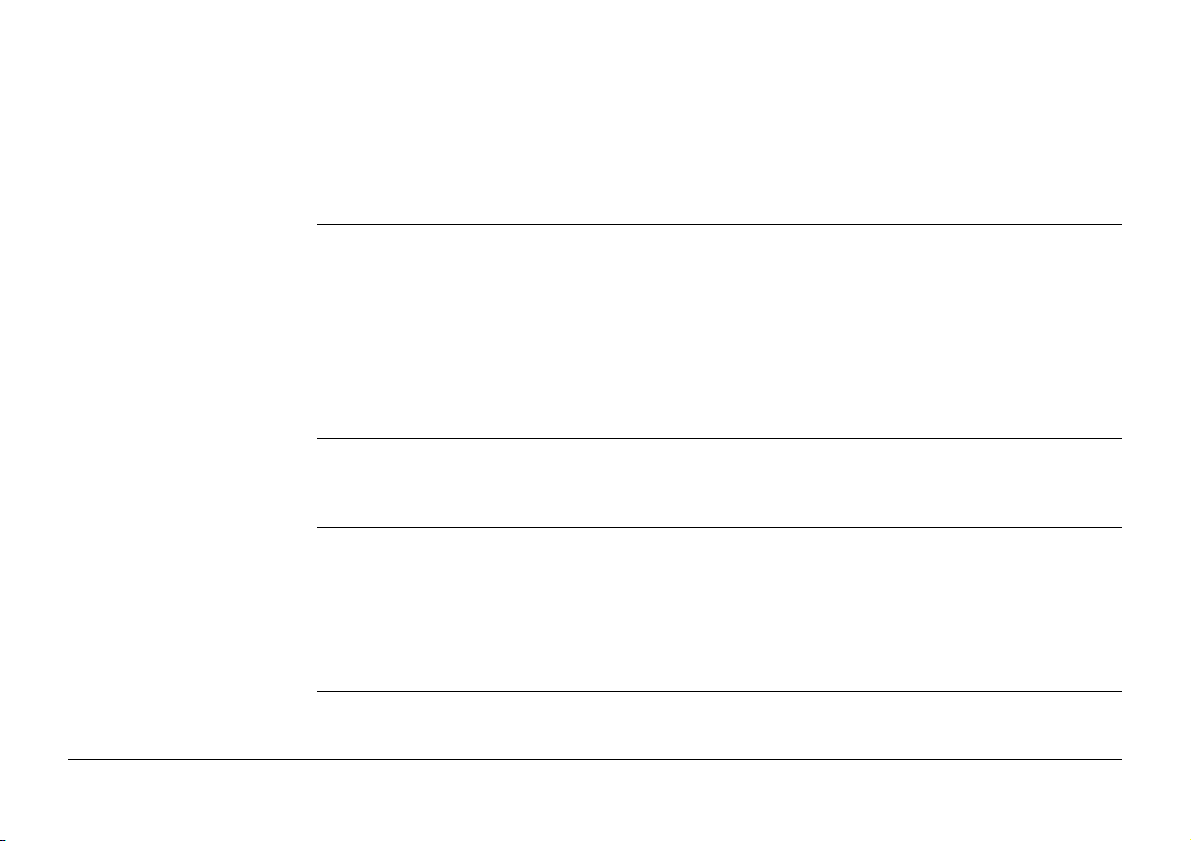
12.3.1 Rover Antenna Heights 260
12.3.2 Antennas 262
12.3.3 Creating/Editing an Antenna 264
12.4 Quality control 267
12.5 Raw data logging 278
13 Antenna Heights
13.1 Overview 282
13.2 Mechanical Reference Planes, MRP 284
13.3 Determining Antenna Heights 286
13.3.1 Pillar Setup 286
13.3.2 Tripod Setup 291
13.3.3 Pole Setup 293
13.4 SmartStation Setup 295
282
14 Instrument connections - GPS connection wizard
14.1 Starting the GPS Connection Wizard 297
14.2 Connection to GS10 /GS15 /GS08 /GS12 299
15 Instrument connections - TPS connection wizard
15.1 Starting the TPS Connection Wizard 302
15.2 Connection Using Cable 304
15.3 Connection Using Bluetooth 306
15.4 Connection Using Internal Radio 309
15.5 Connection To Leica Legacy and Third Party Total Stations 310
16 Instrument connections - CS connection wizard
16.1 Starting the CS Connection Wizard 314
Viva Series, Table of Contents 9
297
302
314
Page 10
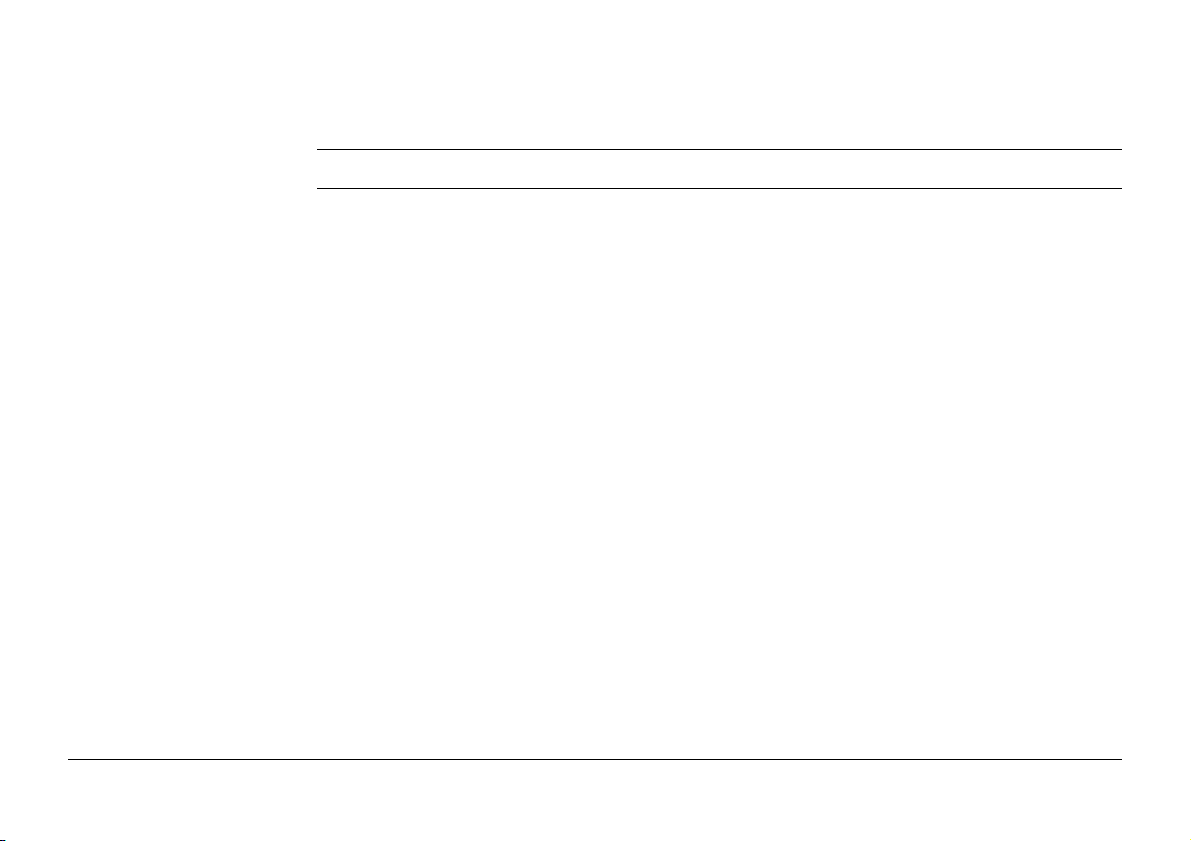
16.2 Connection Using TCPS 317
16.3 Connection Using Cable 319
17 Instrument connections - Internet wizard
321
18 Instrument connections - All other connections
18.1 Accessing Configuration Connections 323
18.2 CS Internet / GS Internet / TS Internet 325
18.3 GPS Rover / Base Sensor 330
18.4 ASCII Input 333
18.4.1 Configuration of an ASCII Input Connection 333
18.4.2 Configuration of a Command to the Device 337
18.5 GPS Hidden Pt 339
18.6 Export Job 348
18.7 RTK Rover 351
18.7.1 Configuration of a Rover Real-Time Connection 351
18.7.2 Configuration with Digital Cellular Phone and Radio 369
18.7.3 Configuration of GGA Message Sending for Reference
Network Applications 370
18.8 Base RTK 1 / Base RTK 2 373
18.8.1 Configuration of a Reference Real-Time Connection 373
18.9 NMEA 1 / NMEA 2 379
18.10 Remote (OWI) 389
18.11 Total Station 392
18.12 GSI Output 395
18.13 Field Controller Connection 404
18.14 GeoCom Connection 407
323
Viva Series, Table of Contents 10
Page 11
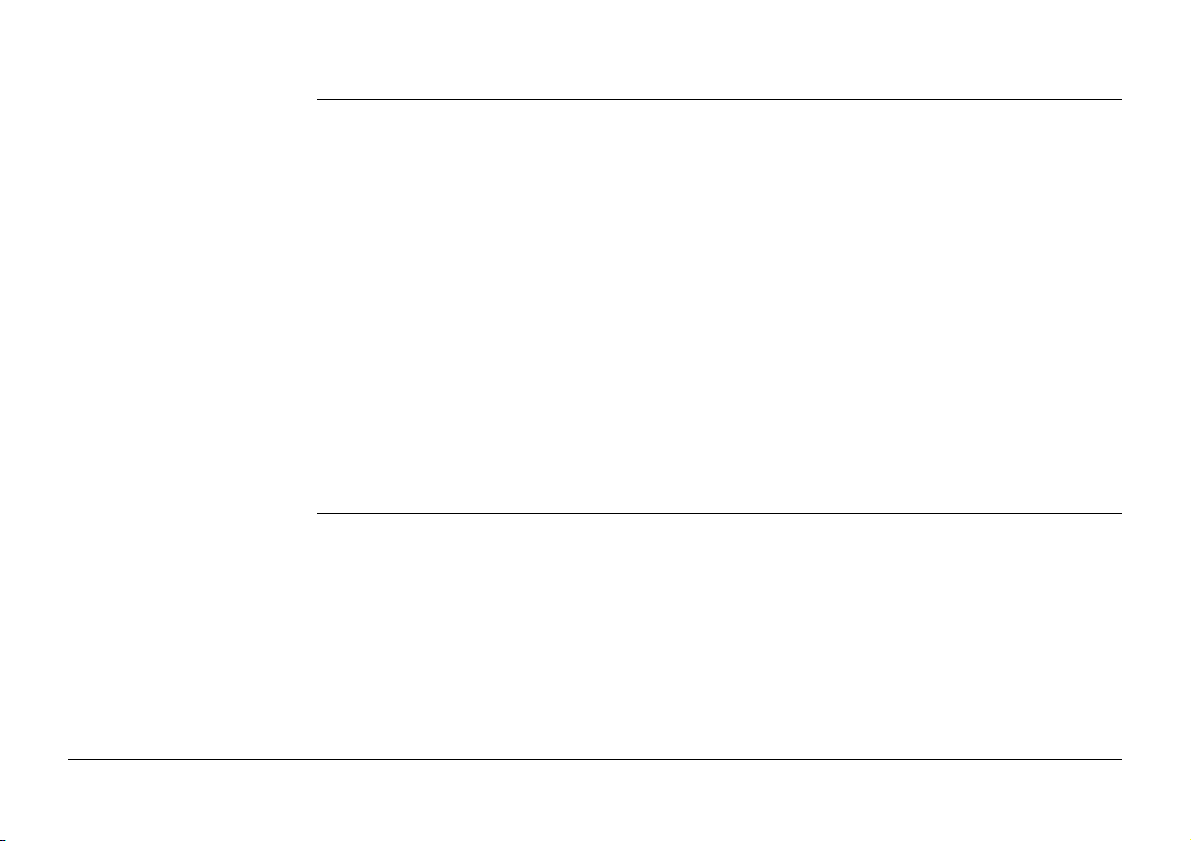
19 Instrument connections - All other connections , Cntrl.. Key
19.1 Digital Cellular Phones 409
19.1.1 Overview 409
19.1.2 Configuring a GSM Connection 410
19.1.3 Configuring a CDMA Connection 414
19.2 Modems 418
19.3 Radios for GPS Real-Time 421
19.4 Radios for Remote Control 427
19.5 RS232 429
19.6 Internet 430
19.7 Configuring the Stations to Dial 435
19.7.1 Accessing Dial-up Connection List 435
19.7.2 Creating / Editing a Station to Dial 437
19.8 Configuring the Server to Connect 438
19.8.1 Accessing Server to Connect 438
19.8.2 Creating / Editing a Server 440
409
20 Configuration of Devices
20.1 Devices 443
20.1.1 Overview 443
20.1.2 Digital Cellular Phones 444
20.1.3 Modems 446
20.1.4 Radios for Real-Time 447
20.1.5 Radios for Remote Control 449
20.1.6 RS232 450
20.1.7 Hidden Point Measurement Devices 451
20.1.8 GPRS / Internet Devices 453
Viva Series, Table of Contents 11
443
Page 12
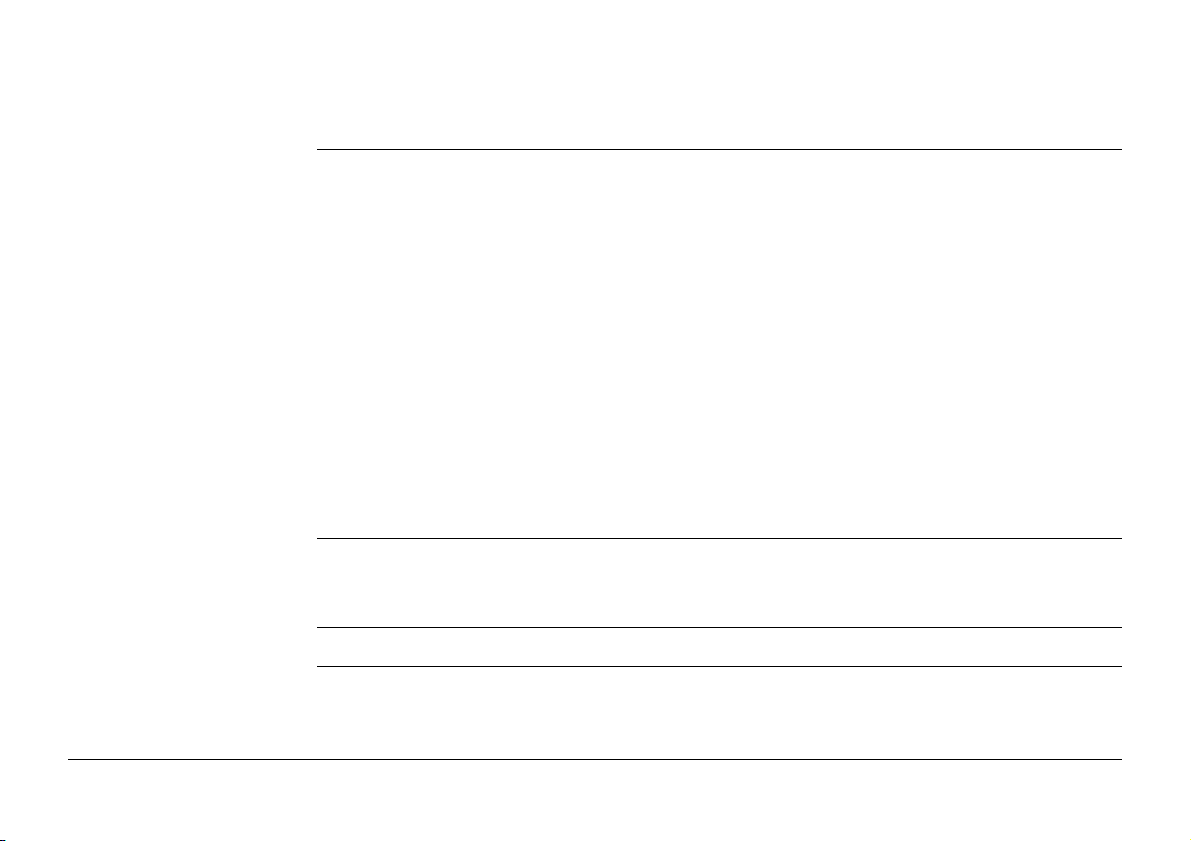
20.2 Accessing Devices / GPRS Internet Devices 455
20.3 Creating/Editing a Device 458
21 Instrument - Instrument status info
21.1 Status Functions 462
21.2 Battery & memory 465
21.3 Satellite tracking 467
21.4 RTK data link status 472
21.5 Current GPS position 482
21.6 Raw data logging 485
21.7 Connection status 489
21.7.1 Connection Status 489
21.7.2 Internet 491
21.7.3 ASCII Input 492
21.7.4 RTK Data Link Status 494
21.7.5 Remote (OWI) 495
21.8 Internet connection status 497
21.9 TPS current station info 498
462
22 Instrument - Base settings
22.1 Satellite tracking 500
22.2 Base raw data logging 506
23 Instrument - TPS camera settings
24 User - Work settings
24.1 ID templates 510
24.1.1 Accessing ID Template Configuration 510
24.1.2 Creating/Editing an ID Template 515
Viva Series, Table of Contents 12
500
509
510
Page 13
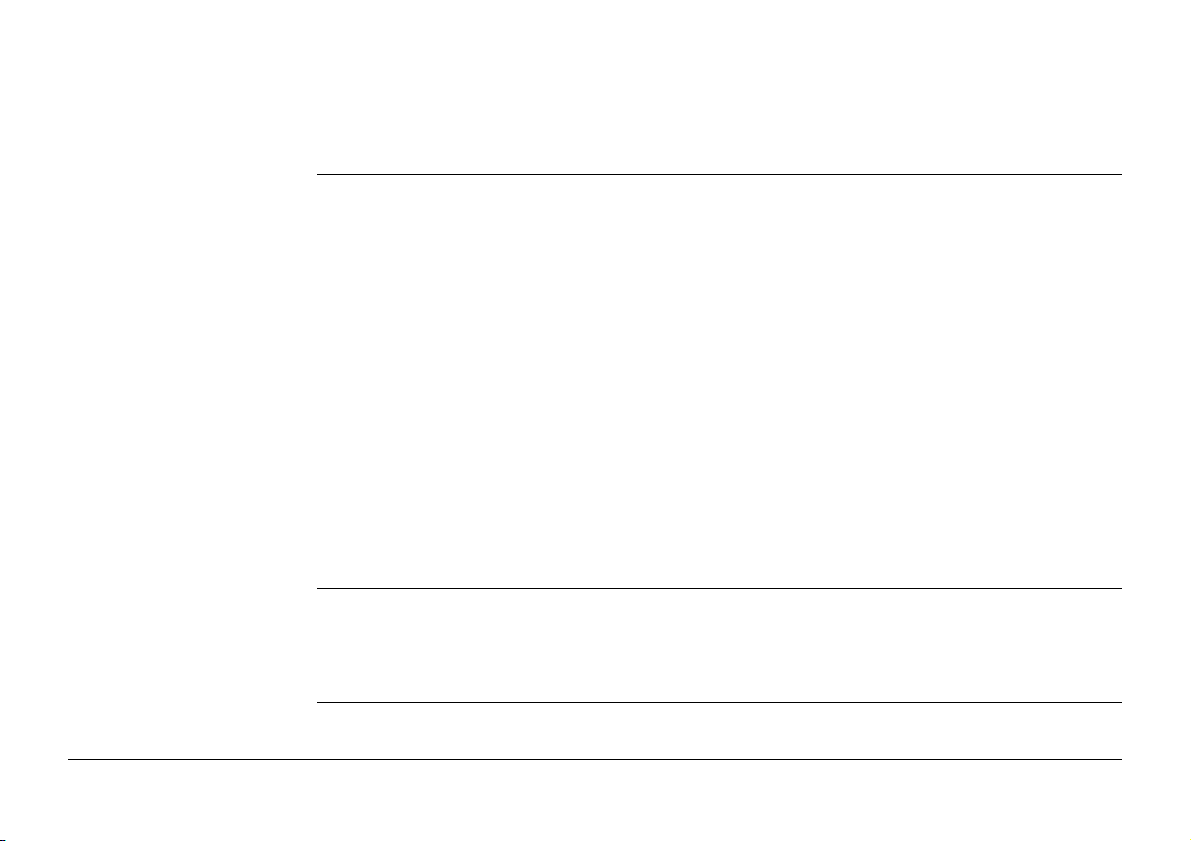
24.2 Coding & linework 519
24.3 My Survey Screen 524
24.4 Hot keys & favourites 533
25 Coding
25.1 Overview 536
25.2 Thematical Coding 540
25.2.1 Thematical Coding with Codelist 540
25.2.2 Thematical Coding without Codelist 545
25.3 Free Coding 546
25.3.1 Free Coding Using a Codelist 546
25.3.2 Free Coding with Direct Input 549
25.4 Quick Coding 550
25.5 SmartCodes 552
25.5.1 Overview 552
25.5.2 Configuring SmartCodes 553
25.5.3 Code Block 558
25.6 Code and Attribute Mismatch 562
25.6.1 Code Mismatch 562
25.6.2 Attribute Mismatch 564
536
26 Linework
26.1 Overview 566
26.2 Performing Linework using the Linework Field 568
26.3 Performing Linework with Thematical Coding 569
27 User - Working style wizard
27.1 Overview 575
Viva Series, Table of Contents 13
566
575
Page 14
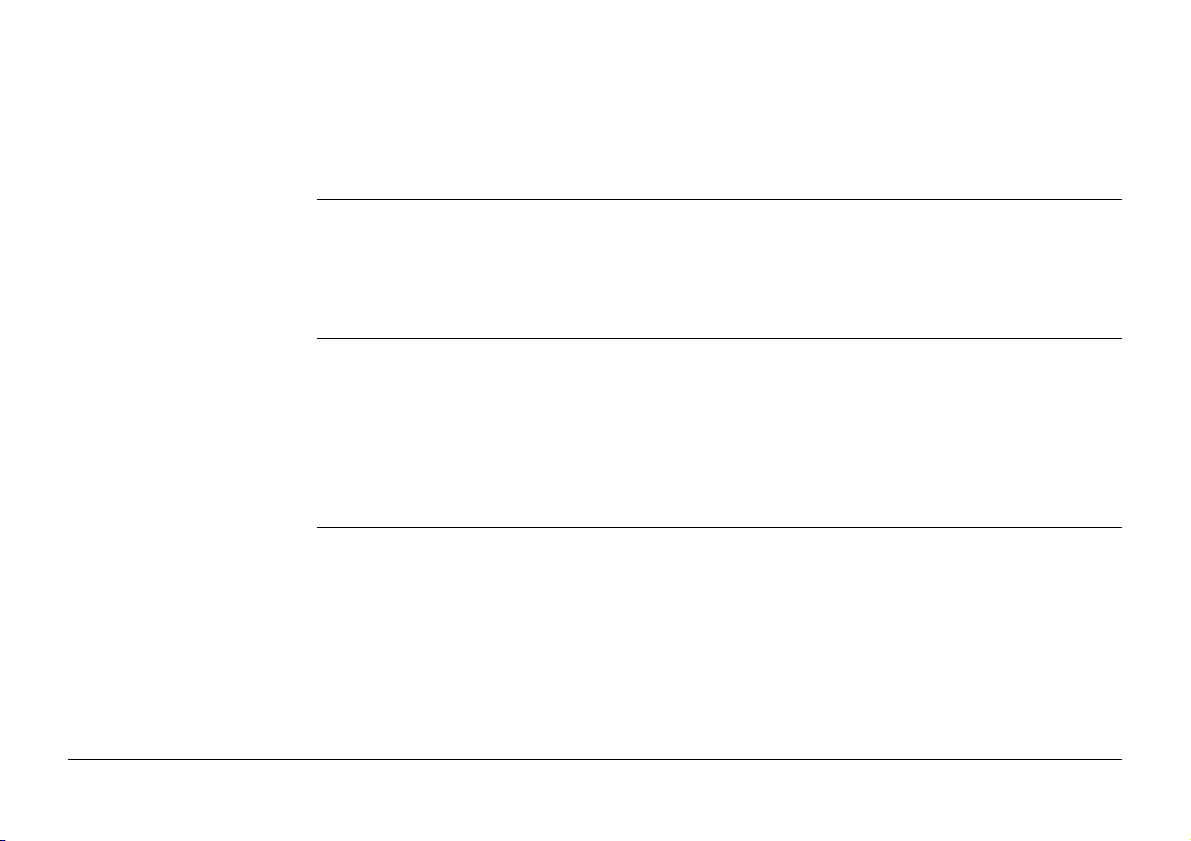
27.2 Accessing the Working Style Wizard 576
27.3 Choosing a Different Working Style 578
27.4 Creating a New Working Style 579
27.5 Editing a Working Style 580
28 User - System settings
28.1 Regional settings 582
28.2 SmartWorx options 593
28.3 Screen & audio 595
28.4 Admin settings 598
582
29 User - Tools & other utilities
29.1 Transfer user objects 601
29.2 Uploading System Files 604
29.3 Load licence keys 607
29.4 Field to office 610
29.5 Format memory devices 616
29.6 View contents of ASCII files 618
30 User - Check & Adjust
30.1 Overview 619
30.2 Details on Instrument Errors 622
30.3 Accessing the Check & Adjust Wizard 627
30.4 Combined Adjustment (l, t, i, c and ATR) 628
30.5 Tilting Axis Adjustment (a) 633
30.6 Compensator Adjustment (l, t) 638
30.7 Viewing the Current Values 642
30.8 Configuring Check & Adjust 643
Viva Series, Table of Contents 14
601
619
Page 15
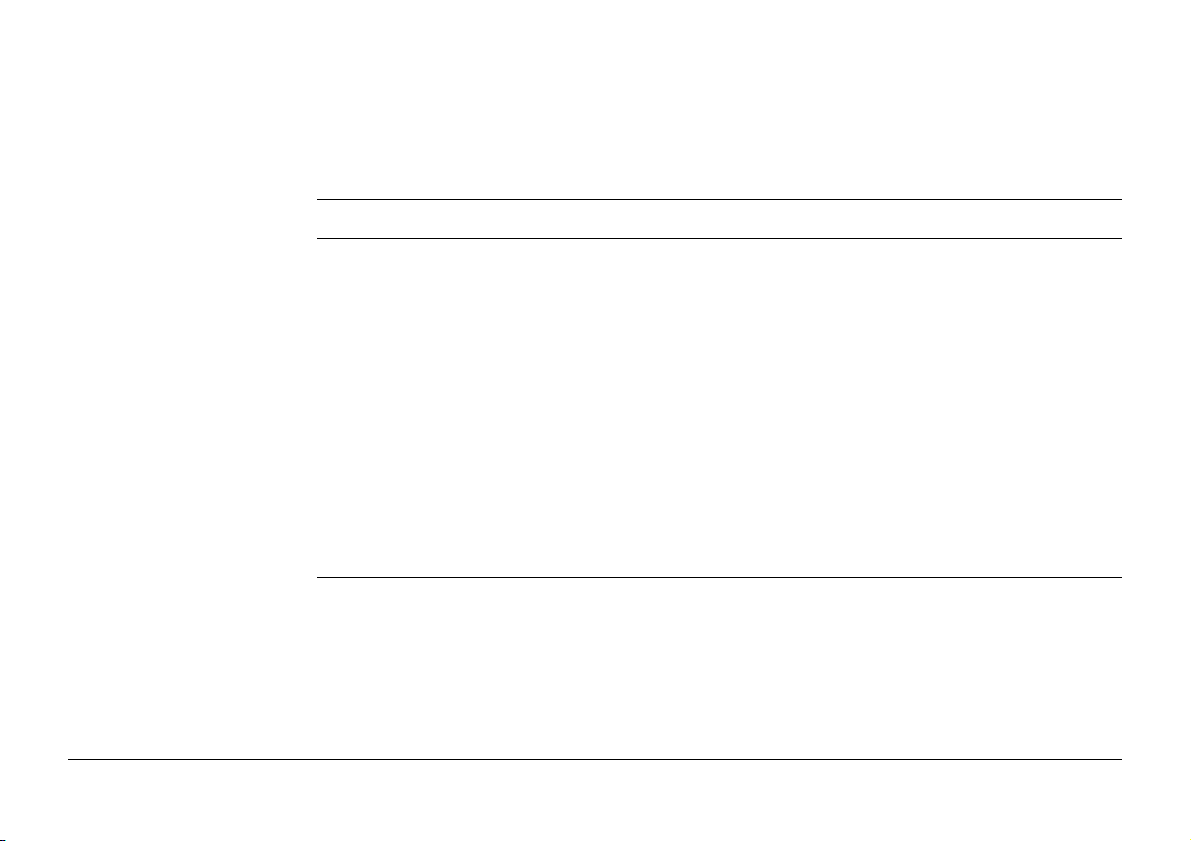
30.9 Adjusting the Circular Level of the Instrument and Tribrach 644
30.10 Adjusting the Circular Level of the Prism Pole 646
30.11 Inspecting the Laser Plummet of the Instrument 647
30.12 Servicing the Tripod 649
31 User - About Leica Viva
650
32 Camera & Imaging
32.1 Overview 652
32.2 Instrument - TPS camera settings 655
32.3 Taking an Image 659
32.3.1 Overview 659
32.3.2 Outside of Applications 660
32.3.3 Within Applications 663
32.3.4 Screenshot 668
32.4 Image Management 669
32.5 Sketching 674
32.5.1 Sketching on Images 674
32.5.2 Field Sketching 677
32.6 Exporting Images 679
33 TPS Functions
33.1 EDM 680
33.2 Prism Search Methods 681
33.2.1 Automatic aiming 681
33.2.2 PowerSearch 684
33.3 Follow Moving Prisms - Lock 686
33.4 RCS 688
Viva Series, Table of Contents 15
652
680
Page 16
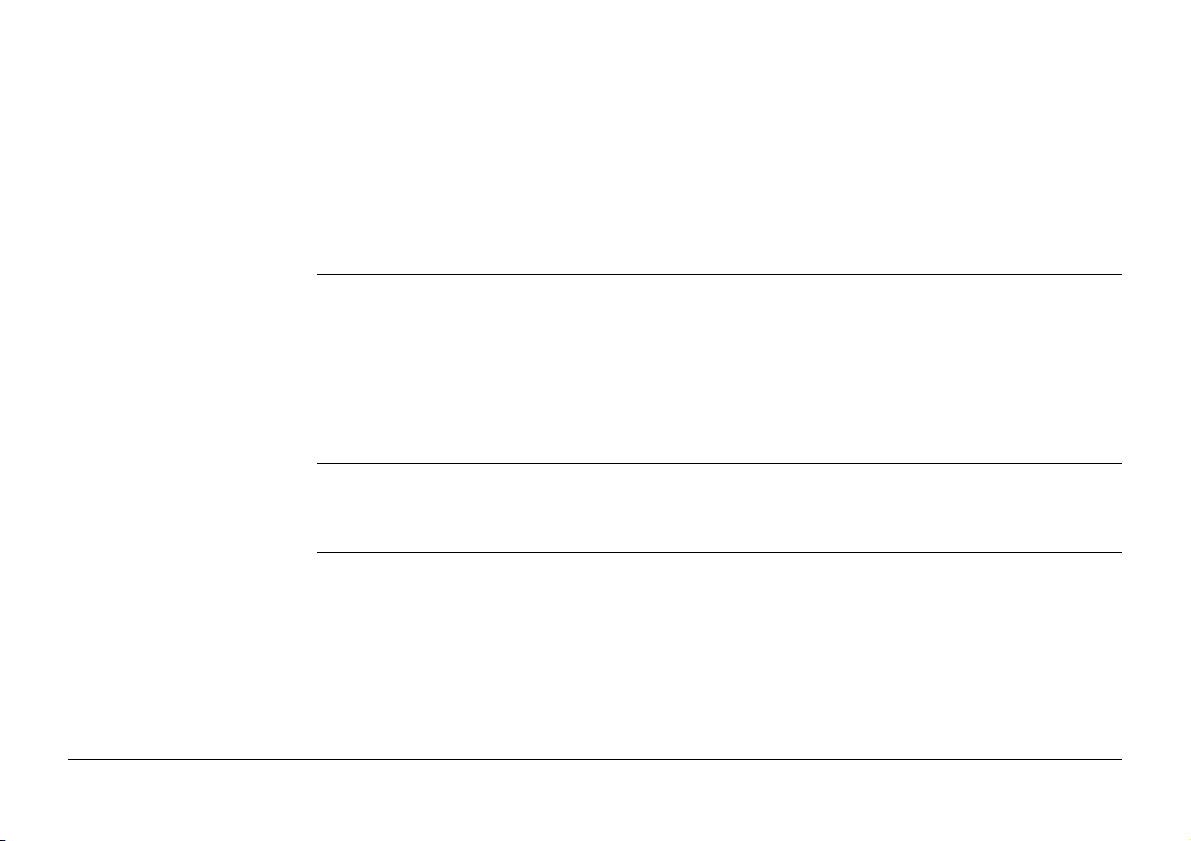
33.5 EGL 689
33.6 Illumination 691
33.7 Connection to Other Total Stations 692
33.7.1 Leica Legacy Total Stations 692
33.7.2 Topcon 694
33.7.3 Sokkia 695
33.7.4 Nikon 697
34 Calculator
34.1 Accessing the Calculator 699
34.2 Configuring the Calculator 700
34.3 Using the Calculator 702
34.3.1 RPN Mode 702
34.3.2 Standard Mode 704
34.3.3 Description of Softkeys 706
699
35 NTRIP via Internet
35.1 Configuring Access to the Internet 711
35.2 Using the NTRIP Service with a Real-Time Rover 716
36 MapView Interactive Display Feature
36.1 Overview 721
36.2 Accessing MapView 722
36.3 Configuring MapView 723
36.4 MapView Components 728
36.4.1 Screen Area 728
36.4.2 Keys, Softkeys and Toolbar 731
36.4.3 Point Symbols 734
Viva Series, Table of Contents 16
711
721
Page 17
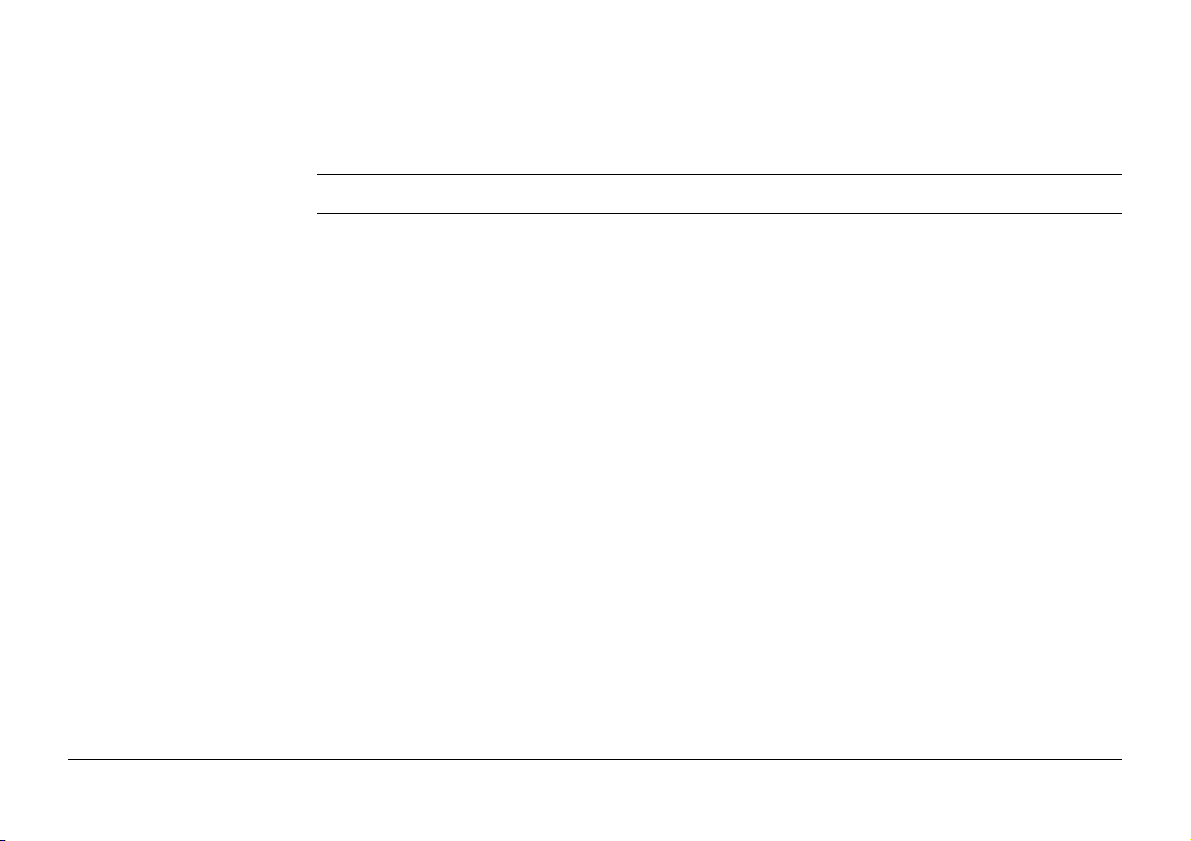
36.5 Selecting Points, Lines and Areas 735
36.6 Context Menu 737
36.7 Viewing Results 739
37 Applications - General
742
38 COGO
38.1 Overview 744
38.2 Accessing COGO 746
38.3 Configuring COGO 749
38.4 COGO Calculation - Inverse Method 756
38.4.1 Selecting the Inverse Method 756
38.4.2 Point to Point and Current Position to Point 760
38.4.3 Point to Line and Current Position to Line 764
38.4.4 Point to Arc and Current Position to Arc 769
38.5 COGO Calculation - Traverse Method 775
38.6 COGO Calculation - Intersection Method 783
38.6.1 Selecting the Intersection Method 783
38.6.2 Intersection with Double Bearing 789
38.6.3 Intersection with Double Distance 794
38.6.4 Intersection with Bearing - Distance 799
38.6.5 Intersection with By Points 804
38.6.6 Intersection with TPS Observation - TPS Observation 809
38.7 COGO Calculation - Line/Arc Calculations Method 812
38.7.1 Selecting the Line/Arc Method 812
38.7.2 Arc Calculation 819
38.7.3 Calculate Line Offset Point and Calculate Line Base Point 826
38.7.4 Segment an Arc 833
Viva Series, Table of Contents 17
744
Page 18
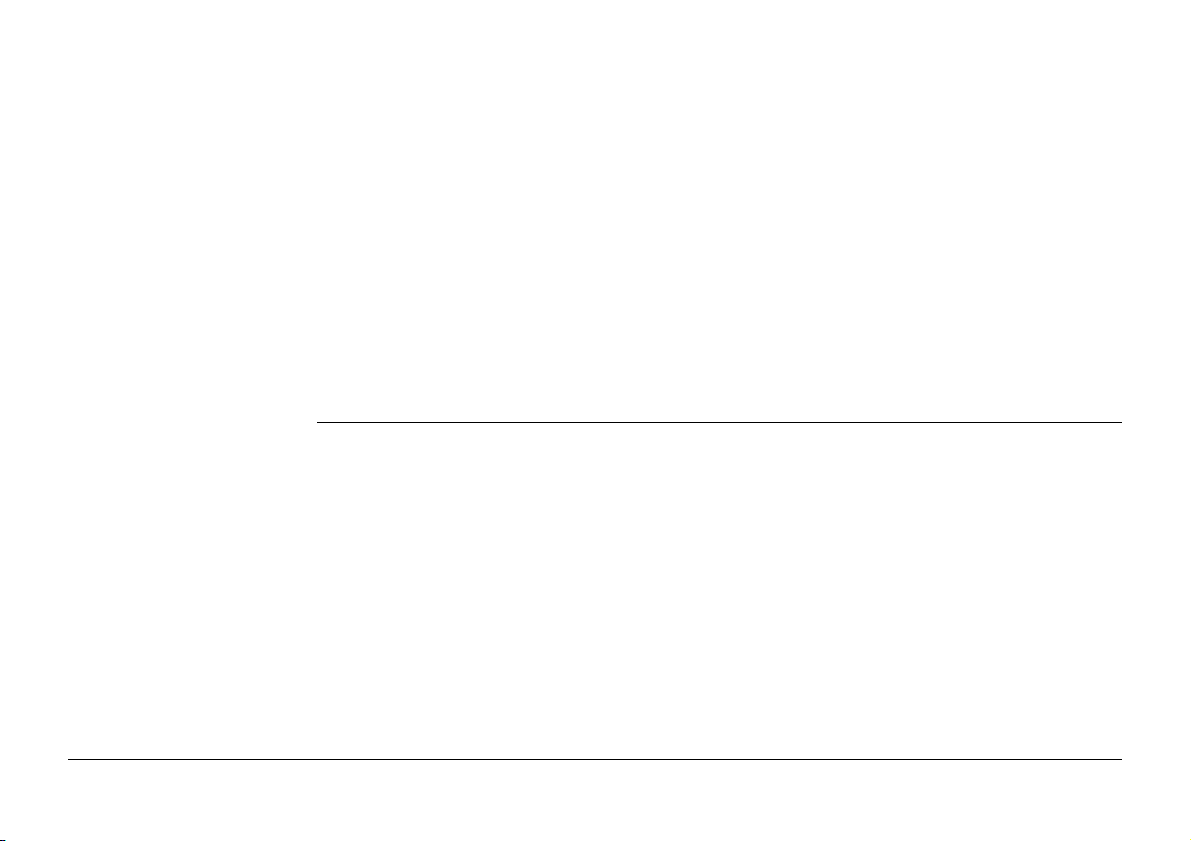
38.7.5 Segment a Line 834
38.8 COGO Calculation - Area Division 836
38.8.1 Selecting the Division Method 836
38.8.2 Choosing an Area to be Divided 844
38.8.3 Dividing an Area 846
38.8.4 Results of the Area Division 849
38.9 COGO Calculation - Shift, Rotate & Scale 852
38.9.1 Selecting the Shift, Rotate & Scale Method and the Points
to be Moved 852
38.9.2 Manually Entered 861
38.9.3 Matching Points 869
38.10 Selecting a Result from Previous COGO Inverse Calculations 876
38.11 Modifying Values for Azimuths, Distances and Offsets 878
39 Determine Coordinate System
39.1 Overview 882
39.2 Selecting the Transformation Method 884
39.3 The Normal Method 889
39.3.1 Configuring the Normal Method 889
39.3.2 Determining a New Coordinate System 891
39.3.3 Modifying a Coordinate System 906
39.3.4 Matching Points: Selecting/ Editing a Pair of Matching
Points 907
39.3.5 Transformation Results for Onestep and Twostep 909
39.3.6 Transformation Results for Classic 3D 912
39.4 The One Point Localisation Method 915
39.4.1 Determining a New Coordinate System 915
39.4.2 Computing Required Azimuth 930
882
Viva Series, Table of Contents 18
Page 19
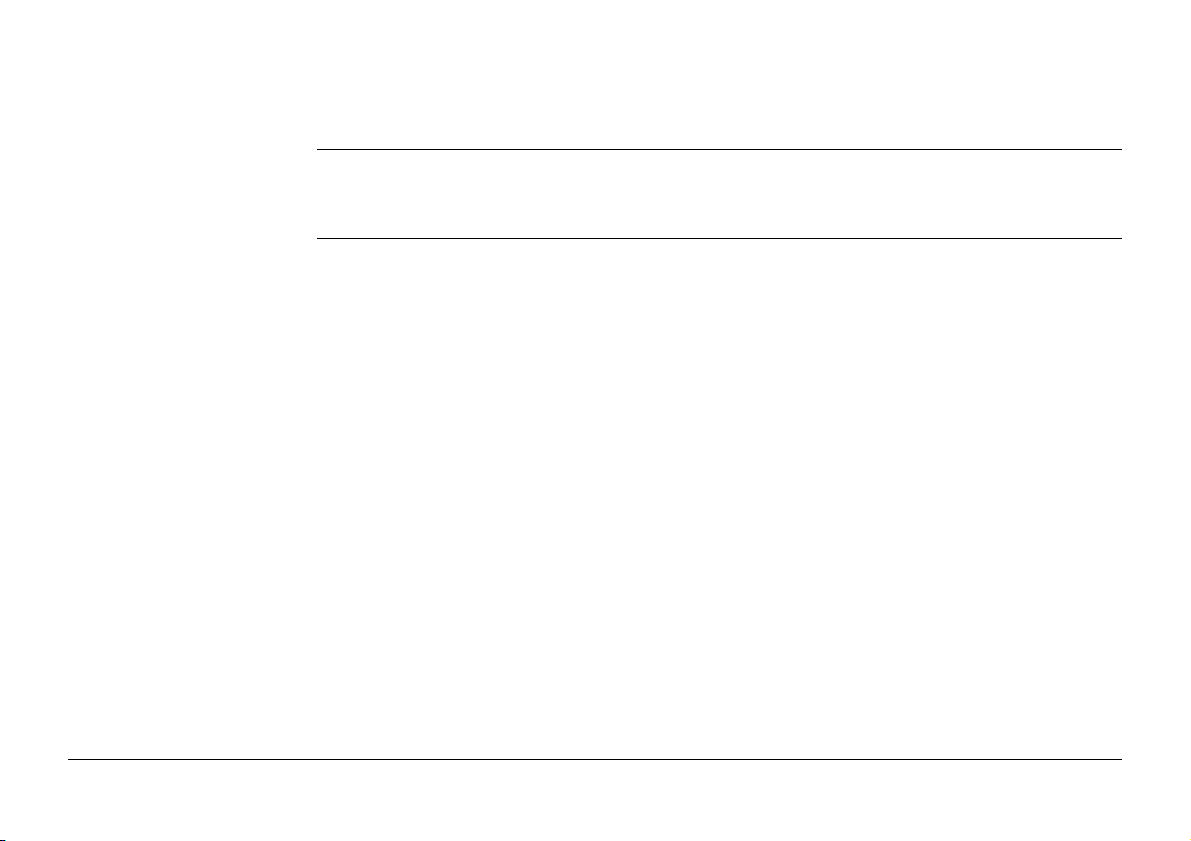
39.4.3 Computing the Grid Scale Factor 932
39.4.4 Computing the Height Scale Factor 934
40 QuickGrid
40.1 Selecting the Transformation Method 936
40.2 Determining a New Coordinate System 942
936
41 Reference Line
41.1 Overview 948
41.2 Accessing Reference Line 955
41.3 Configuring Reference Line 959
41.4 Choosing Reference Lines/Arcs 969
41.4.1 Overview 969
41.4.2 Manually Entering a Reference Line/Arc 970
41.4.3 Selecting a Reference Line/Arc from the Job 974
41.4.4 Defining Reference Line/Arc Slopes 977
41.4.5 Defining Reference Line/Arc Shifts 981
41.5 Measuring to a Reference Line/Arc 986
41.6 Staking to a Reference Line/Arc 998
41.7 Gridstaking to a Reference Line/Arc 1005
41.8 Staking to Alignment 1015
41.8.1 Overview 1015
41.8.2 Accessing Staking an Alignment & Choosing an Alignment 1017
41.8.3 Stake Parameters 1020
41.8.4 Staking Operation 1023
41.8.5 Results of Stakeout 1028
Viva Series, Table of Contents 19
948
Page 20
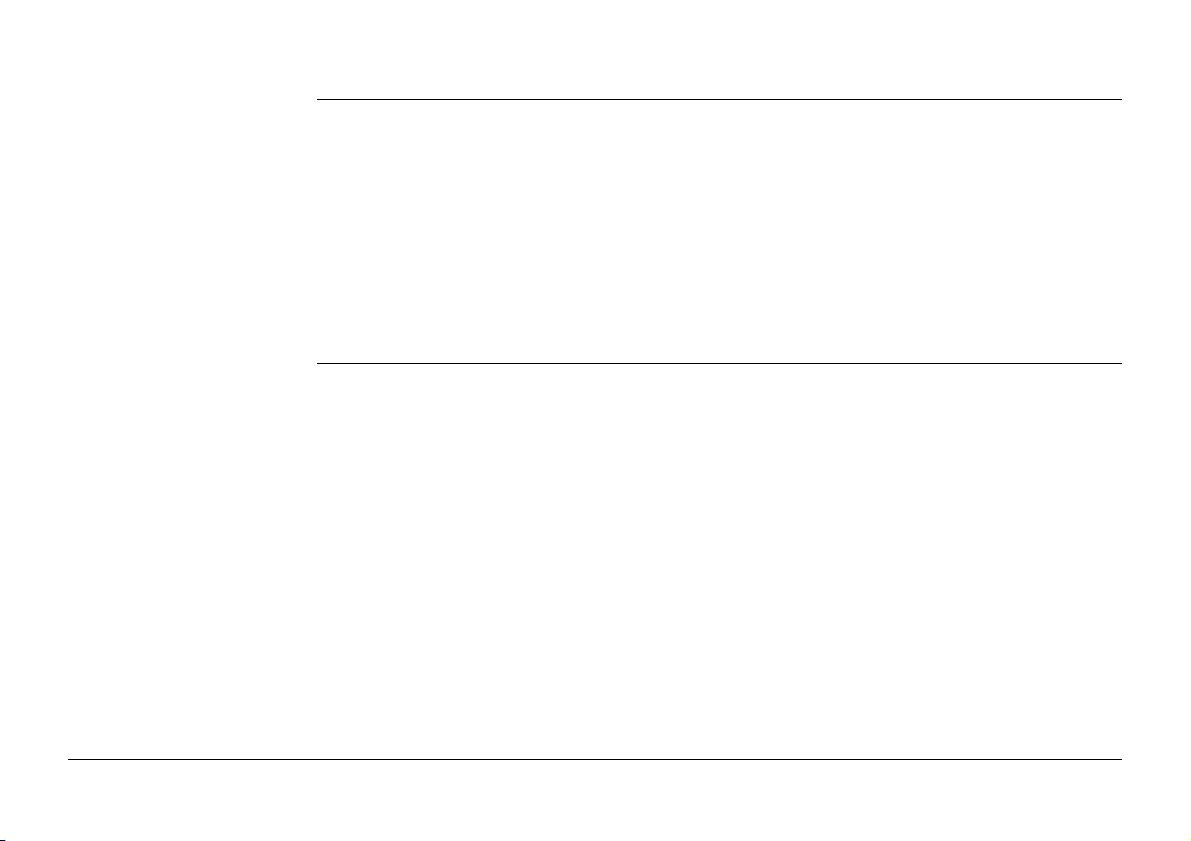
42 Reference Plane & Grid Scan
42.1 Overview 1030
42.2 Accessing Reference Plane & Grid Scan 1039
42.3 Creating a Reference Plane From Previously Stored Points 1041
42.4 Selecting a Reference Plane from a Job 1048
42.5 Configuring Reference Plane & Grid Scan 1049
42.6 Editing a Reference Plane 1053
42.7 Measuring Points to a Reference Plane 1058
42.8 Grid Scan on Plane 1061
42.9 Grid Scan on Surface 1068
1030
43 Roads - General
43.1 Overview 1072
43.2 Accessing Roads Applications 1076
43.3 Configuring Roads Applications 1080
43.3.1 Configuration Settings 1080
43.3.2 Road Stringline - Info Page 1107
43.3.3 Road Individual Stringline - Info Page 1111
43.3.4 Road Cross Slope - Info Page 1116
43.3.5 Road Manual Slope and Slope - Info Page 1122
43.3.6 Road Crown - Info Page 1128
43.3.7 Road Layer - Info Page 1133
43.3.8 Road DTM - Info Page 1138
43.3.9 Rail - Info Page 1140
43.3.10 Tunnel - Info Page 1144
43.3.11 Workflow for Height (aim to stake ht) 1147
43.4 Jobs & Design Data 1149
Viva Series, Table of Contents 20
1072
Page 21
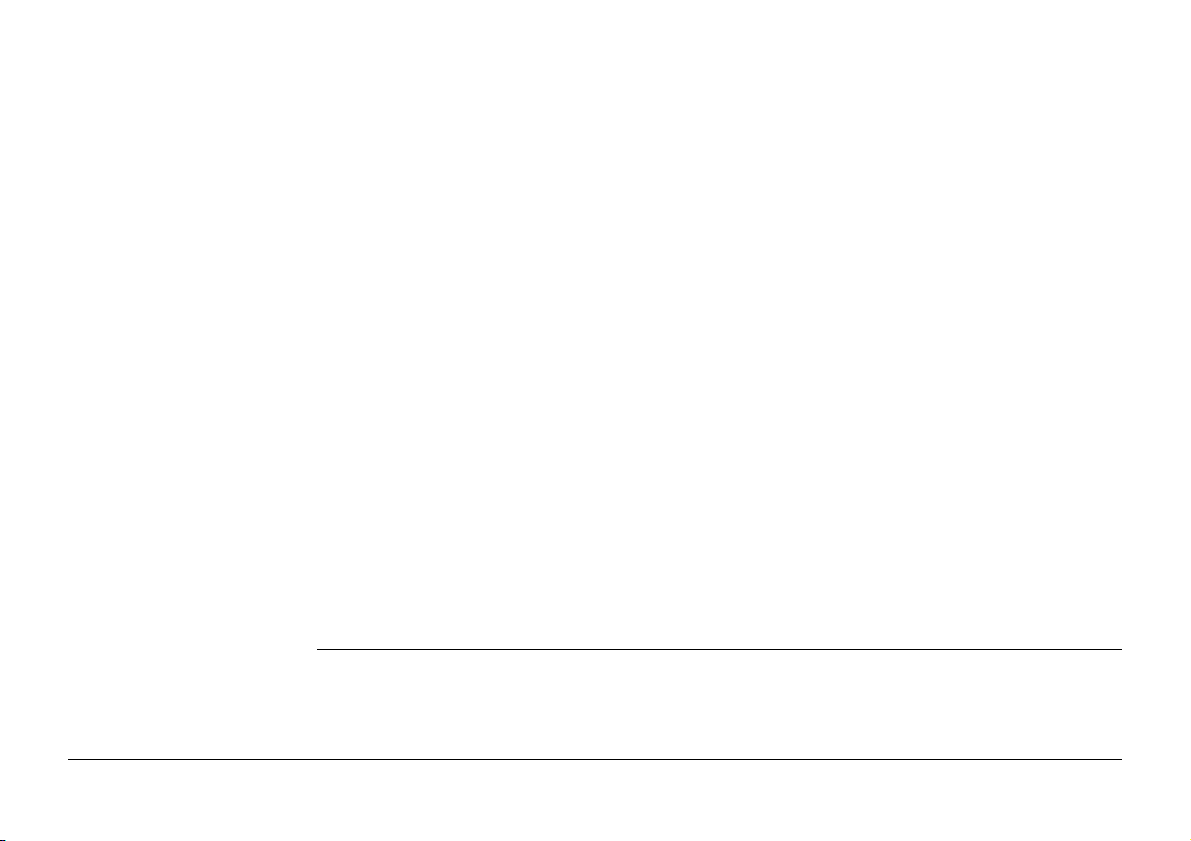
43.4.1 Choosing a Job 1149
43.4.2 Working with a DTM Job 1150
43.4.3 Design Data 1152
43.4.4 Viewing and Editing the Design Data 1157
43.5 Working with Shifts 1169
43.6 Tasks 1178
43.7 Understanding Terms and Expressions 1180
43.7.1 Road - Basic Terms 1180
43.7.2 Road - Horizontal and Vertical Geometry Elements 1182
43.7.3 Road - Basic Elements for Stake and Check Measurements 1183
43.7.4 Road - Stake Offset and Stake Height Difference 1187
43.7.5 Road - Chainage or Station Equations 1189
43.7.6 Road - Working Corridor 1192
43.7.7 Road - Extension of the Centreline 1194
43.7.8 Road/Rail - Working with Heights 1195
43.7.9 Rail - Working with a Single Track 1196
43.7.10 Rail - Working with Multiple Tracks 1199
43.7.11 Rail - Check Elements and Stakeout Elements 1201
43.7.12 Rail - Working with Offsets 1203
43.7.13 Tunnel - Basic Terms 1204
43.7.14 Tunnel - Elements for Stake Out and Check Measurements 1207
43.7.15 Tunnel - Shifts 1212
44 Roads - Alignment Editor
44.1 Basic Terms 1215
44.2 Starting Alignment Editor 1217
44.2.1 Accessing Alignment Editor 1217
1215
Viva Series, Table of Contents 21
Page 22
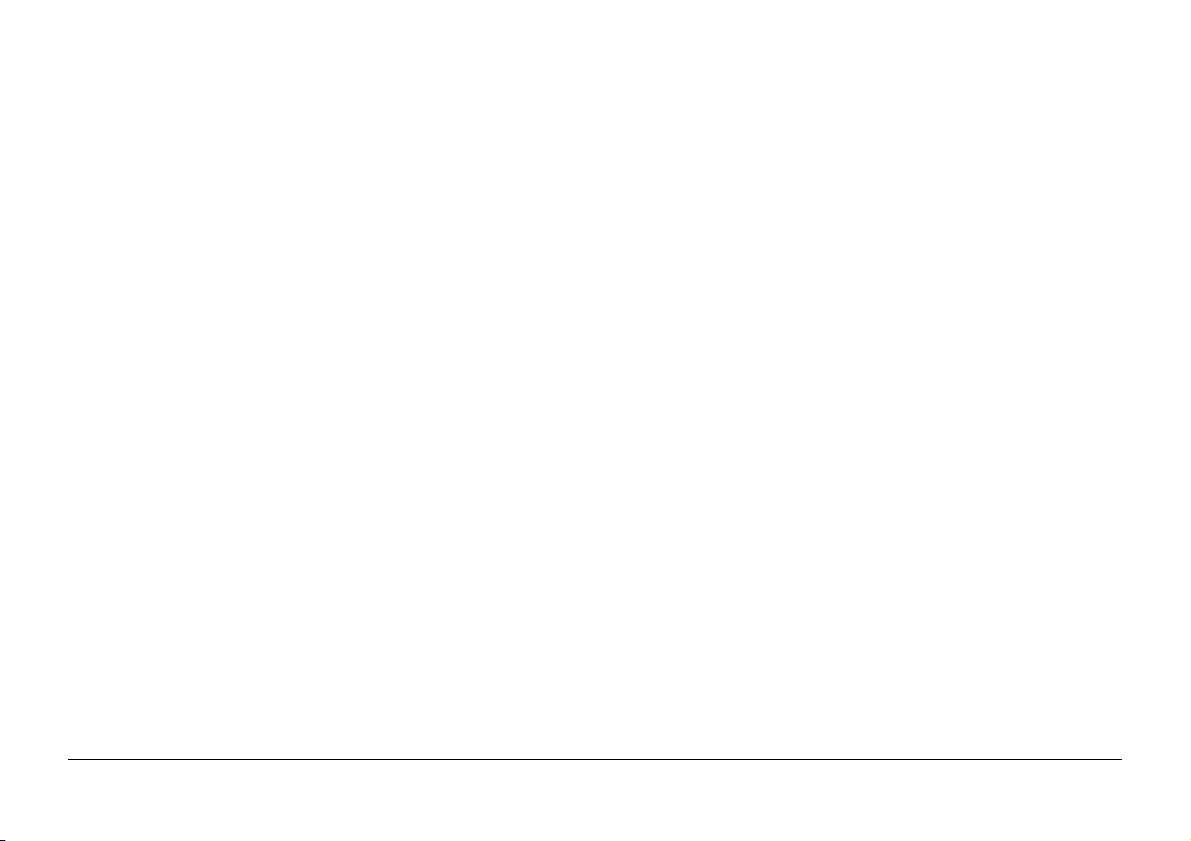
44.2.2 Creating a New Alignment 1218
44.2.3 Modifying an Existing Alignment 1220
44.2.4 Importing Alignment Data 1222
44.2.5 Alignment Editor Menu 1225
44.3 Configuring Alignment Editor 1228
44.4 Edit Horizontal Alignments Using Elements 1232
44.4.1 Overview 1232
44.4.2 Editing the Start Point 1234
44.4.3 Inserting/Editing an Element in a Horizontal Alignment 1236
44.5 Edit Horizontal Alignments Using PIs 1247
44.5.1 Overview 1247
44.5.2 Inserting/Editing a PI in a Horizontal Alignment 1249
44.6 Edit Vertical Alignments Using Elements 1254
44.6.1 Overview 1254
44.6.2 Editing the Start Point 1255
44.6.3 Inserting/Editing an Element in a Vertical Alignment 1257
44.7 Edit Vertical Alignments Using PIs 1265
44.7.1 Overview 1265
44.7.2 Inserting/Editing a PVI in a Vertical Alignment 1266
44.8 Edit Cross Section Templates 1269
44.8.1 Overview 1269
44.8.2 Creating/Editing a Cross Section Template 1271
44.8.3 Add/Edit a Layer 1273
44.9 Edit Cross Section Assignments 1278
44.9.1 Overview 1278
44.9.2 Creating/Editing a Cross Section Assignment 1280
44.10 Edit Chainage Equation 1282
Viva Series, Table of Contents 22
Page 23
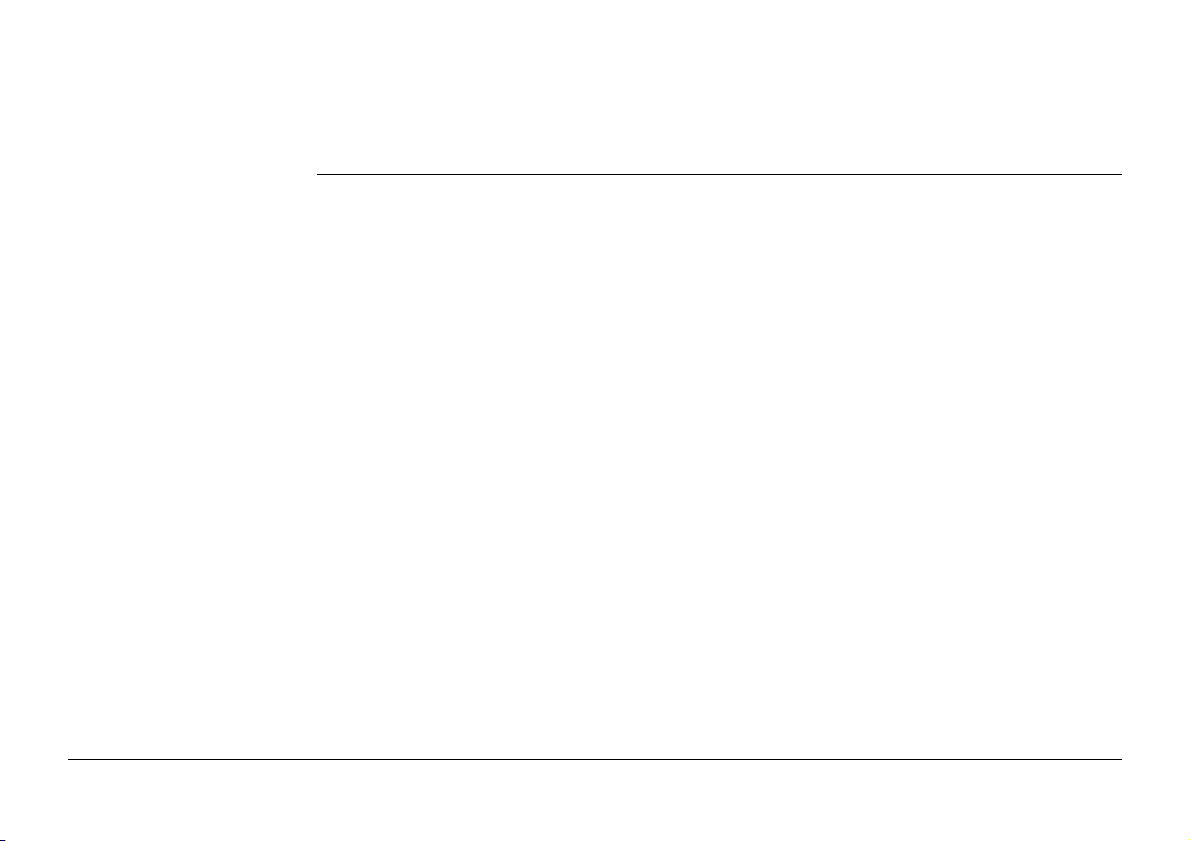
44.10.1 Overview 1282
44.10.2 Creating/Editing a Chainage Equation 1283
44.11 Convert to RoadRunner job 1284
45 Roads - Road
45.1 Creating a New Road Job 1286
45.2 Defining the Work 1288
45.2.1 Defining the Method and the Task 1288
45.2.2 Selecting a Line 1299
45.2.3 Advanced Slope Settings 1302
45.2.4 Toggle Offsets Right/Left 1314
45.3 Staking/Checking the Road 1316
45.3.1 The Stake/Check Screen 1316
45.3.2 Measuring Points by Chainage and Offset 1325
45.3.3 Measuring Stringlines Relative to a Centreline 1327
45.3.4 Measuring Individual Stringlines without Centrelines 1329
45.3.5 Measuring Cross Slopes 1332
45.3.6 Measuring Manual Slopes and Design Slopes 1334
45.3.7 Measuring Road Crowns 1336
45.3.8 Measuring Road Layers 1338
45.3.9 Measuring Digital Terrain Models (DTM) 1339
45.4 The Tools Menu 1340
45.4.1 Overview 1340
45.4.2 Use heights from DTM 1341
45.4.3 Apply current chainage 1344
45.4.4 Get current angle to alignment 1345
45.4.5 Stake individual point 1347
1286
Viva Series, Table of Contents 23
Page 24
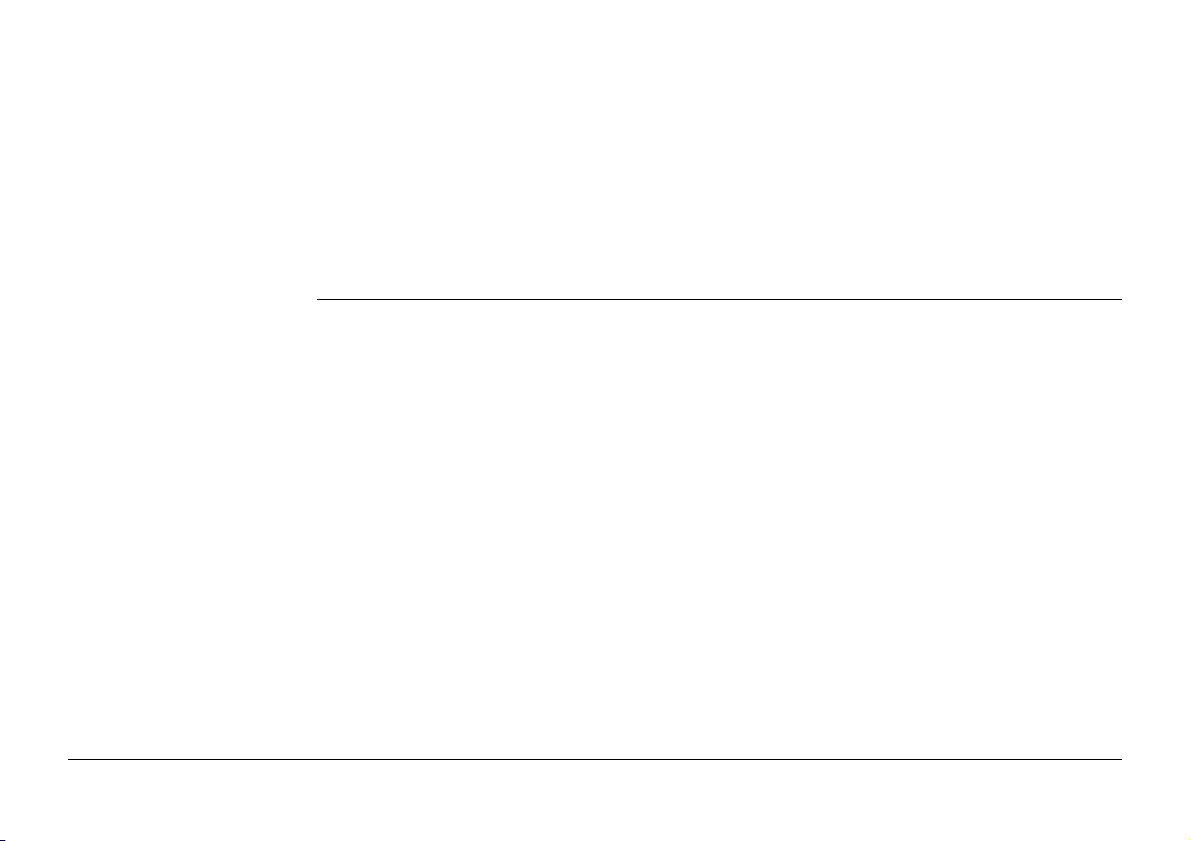
45.4.6 Additional layer information 1348
45.4.7 Box / base definition 1350
45.4.8 Get current slope 1355
45.4.9 Manual Slope 1359
45.4.10 Reset slope to design 1360
45.4.11 Shift reference line 1361
45.4.12 Re-initialise search 1365
45.4.13 Stake intersection point 1367
46 Roads - Rail
46.1 Creating a New Rail Job 1373
46.1.1 Overview 1373
46.1.2 Installing all necessary Software 1375
46.1.3 Importing the Track Design with LEICA Geo Office 1376
46.1.4 Loading the Track Design onto the Instrument 1391
46.2 Defining the Work 1392
46.3 Staking/Checking the Track 1395
46.3.1 The Stake/Check Screen 1395
46.3.2 Offset Library 1411
46.3.3 Working with Pendular Displacements 1413
46.4 The Tools Menu 1414
46.4.1 Overview 1414
46.4.2 Use heights from DTM 1415
46.4.3 Apply current chainage 1418
46.4.4 Stake individual point 1419
46.4.5 Second point of cant 1420
1373
Viva Series, Table of Contents 24
Page 25
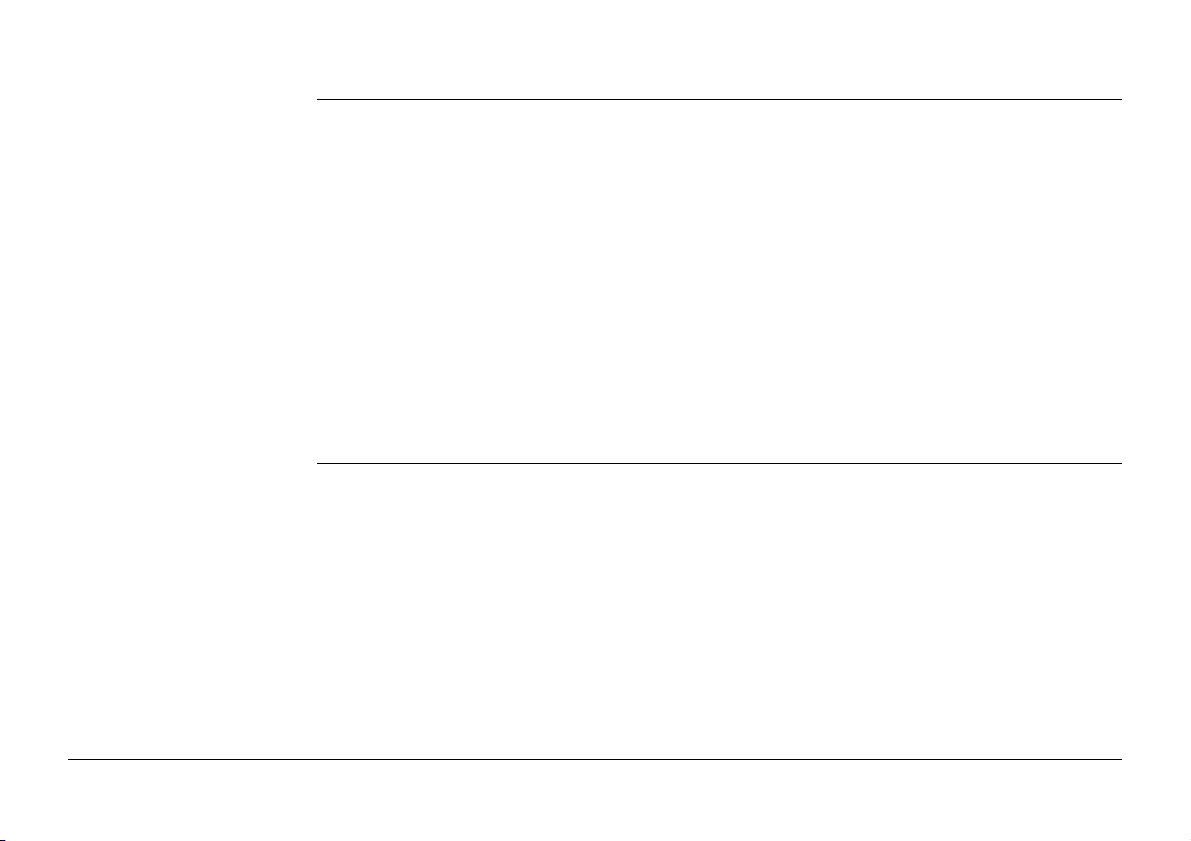
47 Roads - Tunnel
47.1 Creating a New Tunnel Job 1422
47.1.1 Preparing Design Data 1422
47.1.2 Tunnel Centreline 1423
47.1.3 Design Profiles 1424
47.1.4 Data Transfer to Instrument 1427
47.2 Defining the Work 1428
47.3 Staking/Checking the Tunnel 1435
47.3.1 Overview 1435
47.3.2 Stake face 1451
47.3.3 Stake profile and Check profile 1457
47.3.4 Scan profile 1459
47.4 The Tools Menu 1465
47.4.1 Profile Viewer 1465
1422
48 Sets of Angles
48.1 Overview 1468
48.2 Sets of Angles 1471
48.2.1 Accessing Sets of Angles 1471
48.2.2 Configuring Sets of Angles 1474
48.2.3 Managing the Points Groups 1480
48.2.4 Measuring the New Points 1484
48.2.5 Measuring the Sets 1488
48.2.6 Calculations - Calculating Angles and Distances in Two
Faces 1492
48.2.7 Calculations - Viewing Angle and Distance Results in Two
Faces 1494
Viva Series, Table of Contents 25
1468
Page 26
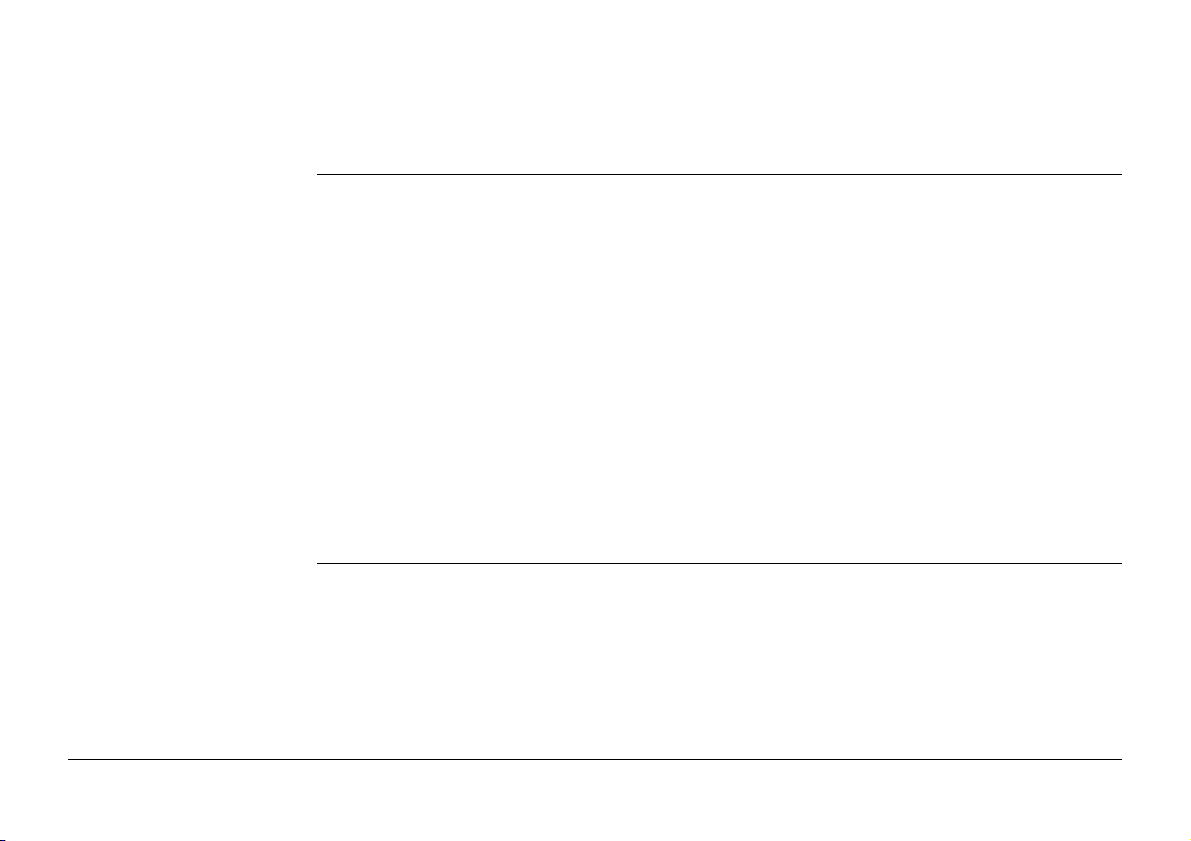
48.2.8 Calculations - Viewing Results in One Face 1498
48.2.9 Calculation of Points 1500
48.3 Monitoring 1502
49 Setup
49.1 Overview 1506
49.2 Accessing Setup 1509
49.3 Configuring Setup 1510
49.4 Set Station Point 1516
49.5 Enter Station Information 1519
49.6 Setup Reminder 1520
49.7 Setup Methods 1522
49.7.1 Set orientation and Known backsight 1522
49.7.2 Multiple backsights 1529
49.7.3 Transfer height 1533
49.7.4 Resection 1534
49.7.5 Orientate to line 1535
49.8 Setup Results 1538
49.9 Finding a Target Point 1547
1506
50 Stakeout
50.1 Overview 1548
50.2 Accessing Stakeout 1552
50.3 Configuring Stakeout 1554
50.4 Staking Out 1563
50.5 Stakeout Difference Limit Exceeded 1571
50.6 Staking Out a DTM or Points & DTM 1574
Viva Series, Table of Contents 26
1548
Page 27
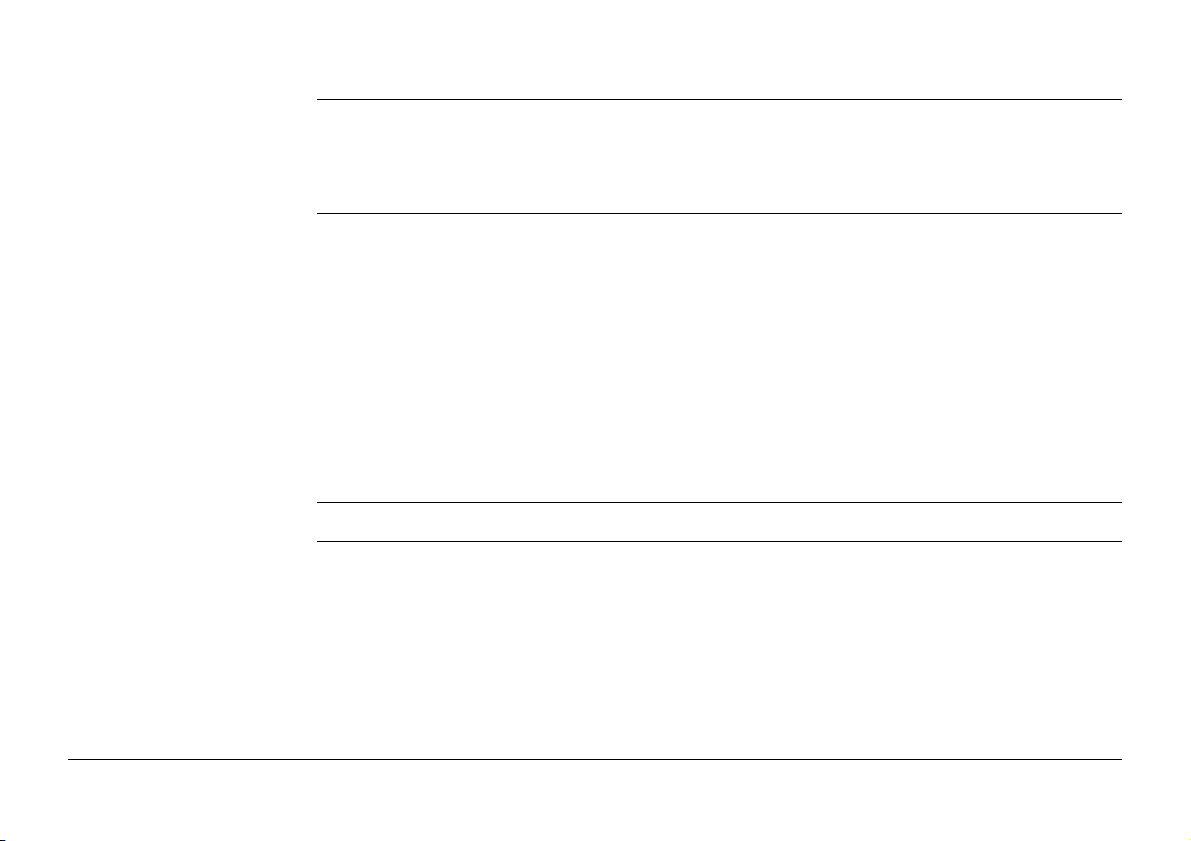
51 Base Menu - Start base
51.1 Start base over known point 1577
51.2 Start base over last setup 1580
51.3 Start base over any point 1581
1577
52 Survey - General
52.1 Surveying Points 1582
52.1.1 Post-Processed Kinematic and Static Operations 1582
52.1.2 Real-Time Rover Operations 1586
52.2 Adding Annotations 1590
52.3 Timed Measurements 1592
52.4 Initialisation for Real-Time Rover Operations 1594
52.4.1 Accessing Initialisation for Real-Time Rover Operations 1594
52.4.2 Initialise while Moving 1595
52.4.3 Initialise while Static 1596
52.4.4 Initialise on Known Point 1597
53 Survey - General
54 Survey - Auto Points
54.1 Overview 1603
54.2 Configuring Auto Points 1605
54.3 Measuring Auto Points 1617
54.4 Offset Points of Auto Points 1622
54.4.1 Overview 1622
54.4.2 Configuring Offset Points 1626
Viva Series, Table of Contents 27
1582
1599
1603
Page 28
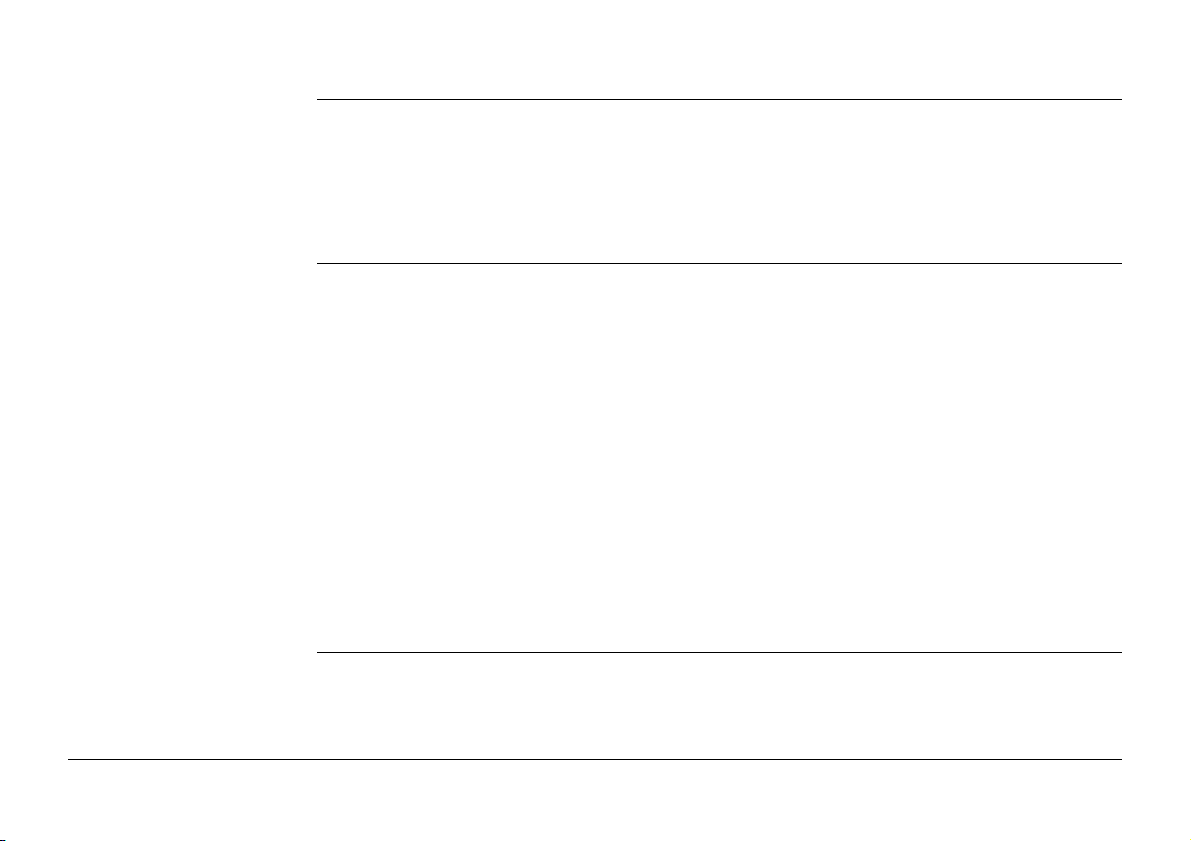
55 Survey Cross Section
55.1 Overview 1631
55.2 Accessing Survey Cross Section 1634
55.3 Creating/Editing a Cross Section Template 1636
55.4 Surveying Cross Sections 1640
55.5 Configuring Survey Cross Section 1645
1631
56 Survey - Hidden Points
56.1 Overview 1648
56.2 Hidden Point Methods 1651
56.2.1 Bearing & Distance 1651
56.2.2 Using 2 Bearings 1652
56.2.3 Using 2 Distances 1653
56.2.4 Chainage & Offset 1654
56.2.5 Backwards Bearing & Distance 1655
56.3 Hidden Point Measurements 1656
56.4 Hidden Point Results 1660
56.5 Computing an Azimuth 1663
56.5.1 Using the Sun 1663
56.5.2 Using Auxiliary Point 1665
56.6 Computing Horizontal Distances from Slope Distances 1668
56.7 Hidden Point Measurement Including Heights 1671
57 Hidden Point
57.1 Overview 1674
57.2 Accessing Hidden Point and Measuring 1676
57.3 Configuring Hidden Point 1681
Viva Series, Table of Contents 28
1648
1674
Page 29
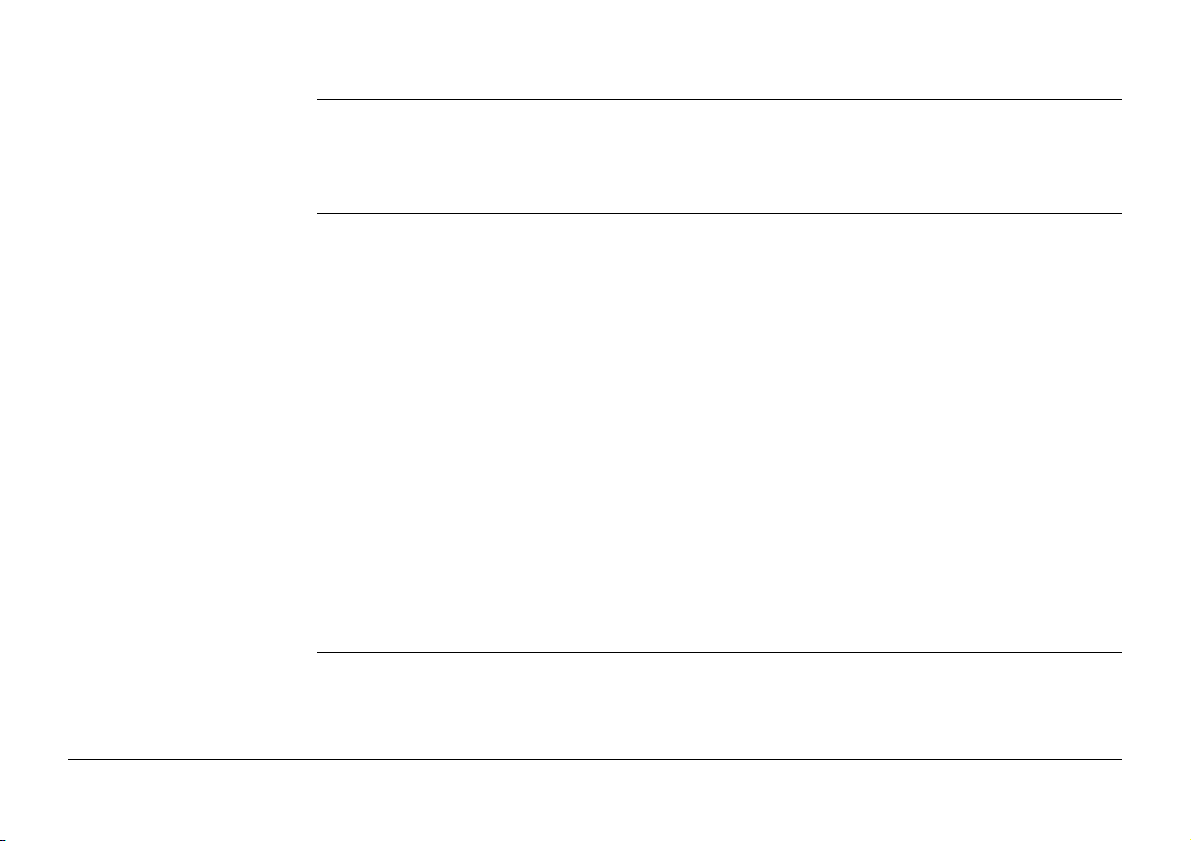
58 Survey - Remote Point
58.1 Overview 1684
58.2 Accessing Remote Point 1686
58.3 Configuring Remote Point 1689
1684
59 Traverse
59.1 Overview 1691
59.2 Accessing Traverse 1693
59.3 Creating/Editing a Traverse 1694
59.4 Selecting an Existing Traverse 1696
59.5 Traverse Data 1699
59.6 Configuring Traverse 1701
59.7 Traverse Methods 1705
59.7.1 Starting Traverse 1705
59.7.2 Continuing an Existing Traverse 1707
59.7.3 Closing Traverse 1709
59.7.4 Creating a Control Point from Backsight by Azimuth 1713
59.8 Traverse Point Results 1715
59.9 Traverse Results 1720
59.10 Traverse Adjustment 1723
59.10.1 Accessing Traverse Adjustment 1723
59.10.2 Adjustment Results 1726
60 Volume Calculations
60.1 Overview 1730
60.2 Accessing Volumes Calculations 1732
60.3 Configuring Volume Calculations 1734
Viva Series, Table of Contents 29
1691
1730
Page 30
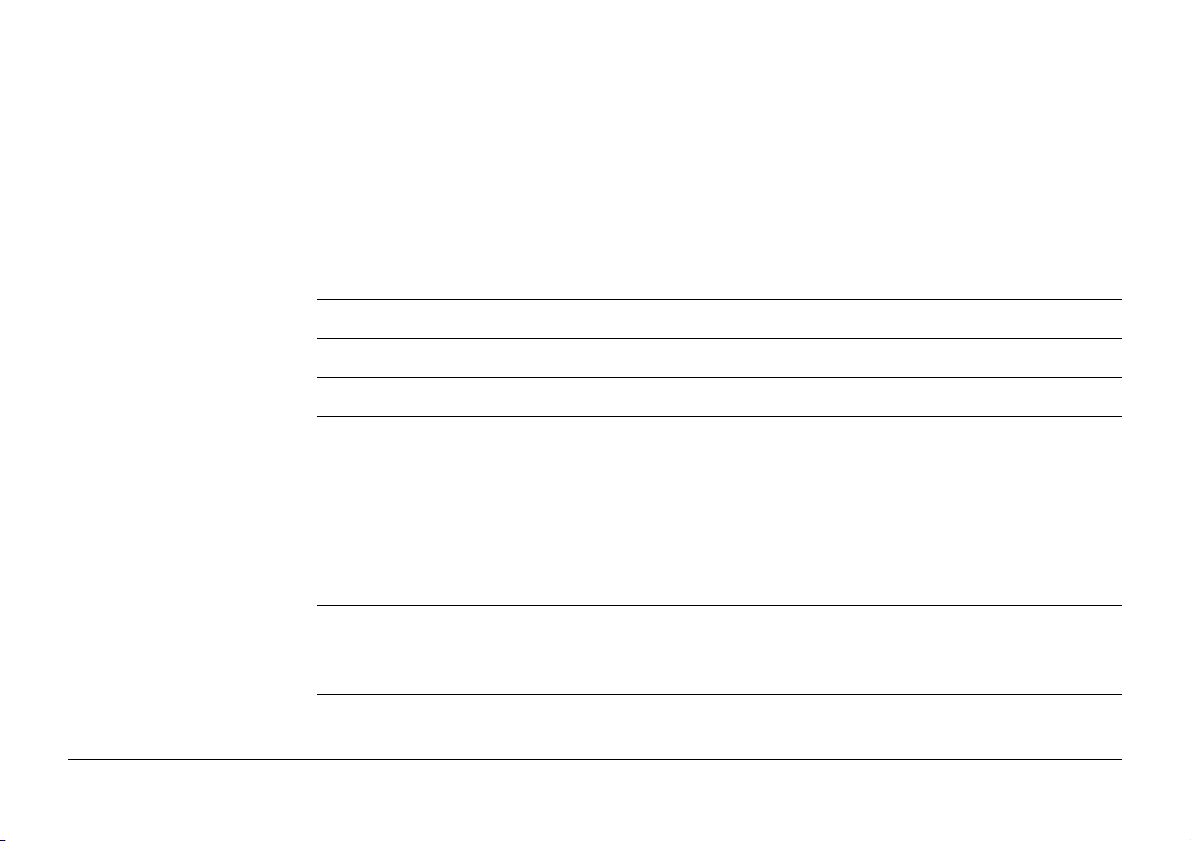
60.4 Calculating Volumes 1736
60.4.1 Create a New Surface by Measuring New Points 1736
60.4.2 Create a New Surface by Using Grid Scan 1740
60.4.3 Create a New Surface from Previously Stored Points 1741
60.4.4 Choosing an Existing Surface 1745
60.4.5 Selecting the Surface Task 1746
60.4.6 Boundary Definition 1747
60.4.7 Compute Volumes 1750
Appendix A Menu Tree
1754
Appendix B Internal Memory
Appendix C Directory Structure of the Memory Device
Appendix D Pin Assignments and Sockets
D.1 GS08 /GS12 1767
D.2 GS10 1769
D.3 GS15 1772
D.4 CS10 /CS15 1775
D.5 TS11/TS15 1777
D.6 TPS1200+ 1778
Appendix E Cables
E.1 GPS Cables 1779
E.2 TPS Cables 1785
Appendix F NMEA Message Formats
F.1 Overview 1787
F.2 Symbols Used for Describing the NMEA Formats 1788
Viva Series, Table of Contents 30
1763
1764
1767
1779
1787
Page 31

F.3 GGA - Global Positioning System Fix Data 1792
F.4 GGK - Real-Time Position with DOP 1794
F.5 GGK(PT) - Real-Time Position with DOP, Trimble Proprietary 1796
F.6 GGQ - Real-Time Position with CQ 1798
F.7 GLL - Geographic Position Latitude/Longitude 1800
F.8 GNS - GNSS Fix Data 1802
F.9 GSA - GNSS DOP and Active Satellites 1804
F.10 GSV - GNSS Satellites in View 1806
F.11 LLK - Leica Local Position and GDOP 1808
F.12 LLQ - Leica Local Position and Quality 1810
F.13 RMC - Recommended Minimum Specific GNSS Data 1812
F.14 VTG - Course Over Ground and Ground Speed 1814
F.15 ZDA - Time and Date 1816
Appendix G AT Commands
1817
Appendix H Glossary
H.1 A 1821
H.2 C 1824
H.3 D 1838
H.4 G 1839
H.5 H 1844
H.6 I 1845
H.7 N 1847
H.8 O 1850
H.9 P 1851
H.10 S 1852
H.11 T 1857
Viva Series, Table of Contents 31
1821
Page 32

H.12 V 1866
H.13 W 1867
Index
1868
Viva Series, Table of Contents 32
Page 33

1 Configurable Keys
1.1 Hot Keys
)
Hot keys are found on the CS15 model only. The CS10 model does not have any hotkeys.
Description Two levels of hot keys exist:
• The first level is the keys F7, F8, ..., F12.
• The second level is the combination of Fn and F7, F8, ..., F12.
Functionality Hot keys provide a shortcut for quickly and directly carrying out functions or starting appli-
cations assigned to the keys. The assignment of functions and applications to hot keys is
user configurable.
Use • The first level is accessed by pressing F7, F8, ..., F12 directly.
• The second level is accessed by pressing Fn first followed by F7, F8, ..., F12.
• Hot keys can be pressed at any time. It is possible that a function or application assigned
to a hot key cannot be executed in certain situations.
Define hot key step-bystep
This step-by-step description shows how to assign the Coding & linework settings screen
to the F7 key and to the first line of the My GPS Favourites or My TPS Favourites menu.
Step Description
1. Select Main Menu: User\Work settings\Hot keys & favourites.
2. Hot Keys & Favourites
For hot keys/Fn hot keys select F7: User - Coding & linework settings.
For favourites select 1: User - Coding & linework settings.
3. OK
Viva Series, Configurable Keys 33
Page 34

Step Description
4. OK
5. Press F7 to access Coding & linework settings.
OR
Press the favourites key and 1 to access Coding & linework settings.
Press Fn, the favourites key and 1 to access Coding & linework
settings.
Viva Series, Configurable Keys 34
Page 35

1.2 Favourites Key
Description
•Fn opens the My GPS Favourites menu.
• The key alone opens the Leica GPS Favourites menu.
•Fn opens the My TPS Favourites menu.
• The key alone opens Leica TPS Favourites.
)
Functionality of the
favourites menu
My favourites menu The following screen is an example of what a My GPS Favourites or My TPS Favourites
Viva Series, Configurable Keys 35
The following chapter is about the My GPS Favourites and My TPS Favourites menus only.
Refer to Leica TPS Favourites for more information about Leica TPS Favourites.
The My GPS Favourites and My TPS Favourites menus can be configured to contain the
most used functions or applications. The favourites menu cannot be accessed while in a
configuration screen.
Selecting an option in the menu carries out the function or starts the application assigned
to the option.
menu can look like. The softkeys and their order is fixed. The functions and applications
Page 36

which are assigned to the individual places in the menu can differ depending on the configuration.
Key Description
OK To execute the selected function.
Fn Quit To exit the screen.
Define favourites menu
step-by-step
Viva Series, Configurable Keys 36
Defining the favourites menu is the same process as for defining the hot keys. Refer to "1.1
Hot Keys".
Page 37

2 TPS Settings
2.1 Leica TPS Favourites
Description Frequently used settings can be accessed and changed quickly. The change is applied imme-
diately. The workflow is not interrupted.
This screen displays the possible settings to change to.
)
Changes made on this screen are stored in the active working style.
Access Tap the target aiming icon or select .
Leica TPS Favourites The appearance of the screen changes, depending on whether the instrument is equipped
with motorisation, ATR, reflectorless EDM or PowerSearch.
To change to the displayed setting do one of the following:
• Tap on the icon on the touch screen.
• Highlight a field and press .
• Highlight a field and press .
• Highlight a field and press OK.
• Press the number next to the function.
Viva Series, TPS Settings 37
OK
Page 38

Key Description
OK To apply the selected setting, or to access the selected function.
Fn Quit To exit the screen.
Description of options
Icon Description
Measure any
surface
Measure to prism To measure to prisms.
Continuous meas
on
Viva Series, TPS Settings 38
To measure to any surface (reflectorless). Automatically sets Target
aiming: Manual.
To set the measure mode to continuous.
Page 39

Icon Description
Continuous meas
off
Change face To change the face of the telescope.
PowerSearch right Prisms are searched for with PowerSearch in the PS window when
PowerSearch left To start PowerSearch right in anti-clockwise direction.
Red laser on To turn the red laser of the reflectorless EDM on.
Red laser off To turn the red laser of the reflectorless EDM off.
Auto aiming To set Target aiming: Automatic.
Manual aiming To set Target aiming: Manual.
Target lock on To set Target aiming: LOCK.
Target lock off To set Target aiming to the previous non-lock setting.
Joystick To turn the instrument using the arrow keys. Refer to Joystick.
Turn to Hz/V To turn the instrument to a specific entered position. Refer to Turn
Check point To check a point or the instrument orientation. Refer to Check Point.
Compass To turn the instrument using compass readings. Refer to Orienta-
Bluetooth connection
To set the measure mode to the previous non-continuous mode.
this icon is used.
If this icon is selected and reflectorless measurements is still
)
set, then this setting is changed to measurements to prisms.
Instrument to Hz/V.
tion With Compass.
To define Bluetooth connections.
Viva Series, TPS Settings 39
Page 40

Icon Description
Camera To begin the camera function of the CS field controller. Refer to "2.6
Using the Digital Camera".
Sketch pad To create a sketch on a virtual piece of paper. Refer to "32.5.2 Field
Sketching".
Viva Series, TPS Settings 40
Page 41

2.2 Check Point
Description This screen is used to check if a measured point is identical to a point already stored in the
job, or if the instruments orientation to a backsight point is still correct.
Access In Leica TPS Favourites click Check point.
Check Point
Key Description
Store To store the point and return to Main Menu.
Dist To measure a distance.
More To display additional information.
Last To recall the point ID of the last checked point.
Viva Series, TPS Settings 41
Page 42

Key Description
Fn Positn To position to the selected point.
For Target aiming: Automatic the instrument does an ATR search.
For Target aiming: LOCK the instrument tries to lock on to a prism.
Fn Quit To exit the screen.
Description of fields
Field Option Description
Point ID Selectable list Point ID to be checked.
If a stored point was checked, the point ID for that
point is remembered and recalled when Last is
pressed.
Target height Editable field The last used prism height is suggested. An individual
prism height can be typed in.
Target Selectable list Target names as configured in the Targets screen.
Δ azimuth Display only Difference between calculated azimuth and current
orientation.
Δ hz dist Display only Difference between calculated and current distance.
Δ height Display only Difference between calculated and current height.
Current
azimuth
Horiz distance Display only Current distance between station and backsight
Display only Current orientation.
point.
Viva Series, TPS Settings 42
Page 43

Field Option Description
Height difference
Calc'd azimuth Display only Calculated azimuth between station and backsight
Calc'd hz dist Display only Calculated horizontal distance between station and
Calc'd Δheight Display only Calculated height difference between station and
Display only Current height difference between station and back-
sight point.
point.
backsight point.
backsight point.
Viva Series, TPS Settings 43
Page 44

2.3 Joystick
Description The instrument can be turned using the keyboard arrow keys on the instrument or field
controller, or the arrow keys displayed on the touch screen.
When this screen is accessed, the EGL is turned on automatically. When leaving the screen,
the EGL is turned off.
Access In Leica TPS Favourites click Joystick.
Move by Joystick Use the arrow keys to start the telescope movement.
Press an arrow key again to speed up the movement. Press any of the other arrow keys
while the instrument turns to stop the movement.
Press OK to stop the instrument movement.
Key Description
OK To return to Main Menu.
Viva Series, TPS Settings 44
Page 45

Key Description
Fn Quit To exit the screen.
Description of fields
Field Option Description
Speed -----, SSlow,
Slow, Medium
and Fast
Displays the rotating speed of the instrument. Press
the same arrow key to change the speed.
Viva Series, TPS Settings 45
Page 46

2.4 Turn Instrument to Hz/V
Description This screen is used when the instrument is remote controlled and the telescope is to be
turned to a certain direction.
Access In Leica TPS Favourites click Turn to Hz/V.
Turn Instrument to Hz/V,
Absolute page
Key Description
OK To return to Main Menu. The instrument turns to the prism.
Page To change to another page on this screen.
Fn Quit To exit the screen.
Viva Series, TPS Settings 46
Page 47

Description of fields
Field Option Description
Azimuth Editable field Oriented horizontal direction for the instrument to
turn to.
V angle Editable field Vertical direction for the instrument to turn to.
Next step
Page changes to the Relative page.
Turn Instrument to Hz/V,
Relative page
Viva Series, TPS Settings 47
The values are added to the current telescope position to calculate the new direction for the
telescope to turn to.
Description of fields
Field Option Description
ΔHz Editable field Angular difference for the horizontal angle to turn
to.
ΔV Editable field Angular difference for the vertical angle to turn to.
Next step
Press OK. The instrument turns to the prism.
For Target aiming: Automatic an ATR measurement is performed. If no prism was found, the
instrument turns to the position typed in.
For Target aiming: Lock the instrument locks on the prism and the LOCK icon is displayed.
If no prism was found, the instrument turns to the position typed in.
Page 48

2.5 Orientation With Compass
Description Using a conventional magnetic compass while remotely controlling the instrument, it is
possible to determine the direction towards which the instrument should turn to perform a
target search to locate the prism.
Access In Leica TPS Favourites press Comps.
)
Orientation with
compass step-by-step
Viva Series, TPS Settings 48
The instrument must be connected to a radio to be remote controlled with the field
controller.
Step Description
1. Set up the instrument.
2. Start the Survey application.
3. Turn the telescope until Hz: 0.0000.
4. Look through the telescope with Hz: 0.0000 to select an object which is easily
recognisable.
5. Standing at the instrument, point the compass to the selected object. Turn the
rotating dial until the "N" lines up with the north end of the compass needle.
The c o mpas s dial m ust n o t be t urne d once t he "N " is li n ed up w ith t h e nor t h
)
end of the compass needle.
6. Go to the prism. From the prism aim the "N" of the compass towards the instrument. Read the horizontal angle as pointed to by the north end of the compass
needle.
7. In Leica TPS Favourites click on the Compass icon.
8. Orientation With Compass
Page 49

Step Description
Compass reading: The horizontal angle read from the compass while aiming to
the instrument.
V angle: If the compass works as a clinometer, those values can also be used.
The horizontal and vertical angle reads from the compass are always
)
displayed in degree regardless of the system settings.
9. OK to return to the survey screen. The instrument turns to the prism.
For Target aiming: Automatic an ATR measurement is performed. If no prism was
found, the instrument turns to the position typed in.
For Target aiming: Lock the instrument locks on the prism and the LOCK icon is
displayed. If no prism was found, the instrument turns to the position typed in.
Viva Series, TPS Settings 49
Page 50

2.6 Using the Digital Camera
Taking a picture stepby-step
Step Description
1. Aim the camera to the desired target.
2. Check the view at the display.
3. Press OK or click Capture to take the picture.
Capture changes to Save.
4. Press OK again or click Save to open the Save As dialog.
5. Click Discard to reject the picture.
)
Viva Series, TPS Settings 50
Page 51

3GPS Settings
OK
3.1 Leica GPS Favourites
Description Frequently used settings can be accessed and changed quickly. The change is applied imme-
diately. The workflow is not interrupted.
This screen displays the possible settings to change to.
)
Changes made on this screen are stored in the active working style.
Access Tap the position status icon or select .
Leica GPS Favourites The appearance of the screen changes, depending on the RTK settings defined.
To change to the displayed setting do one of the following:
• Tap on the icon on the touch screen.
• Highlight a field and press .
• Highlight a field and press .
• Highlight a field and press OK.
• Press the number next to the function.
Viva Series, GPS Settings 51
Page 52

Key Description
OK To apply the selected setting, or to access the selected function.
Once leaving a screen, the system returns to the screen from where
this screen was accessed..
Fn Quit To exit the screen.
Description of options
Icon Description
Current GPS position
Satellite tracking To open the status screen Satellite Tracking. Refer to "21.3 Satellite
Viva Series, GPS Settings 52
To open the status screen Current GPS Position. Refer to "21.5
Current GPS position".
tracking".
Page 53

Icon Description
RTK data link status Available when RTK is configured. Opens the status screen RTK Data
Link Status or RTK data link status (RTK1)/RTK data link status
(RTK2). Refer to "21.4 RTK data link status".
RTK settings To open the configuration screen RTK Rover Settings or RTK base
settings (RTK1)/RTK base settings (RTK2). Refer to "18.7 RTK
Rover" and "18.8 Base RTK 1 / Base RTK 2".
RTK load profile To load an existing profile via the RTK Rover Wizard. Refer to "12.1
RTK rover wizard".
Radio ch. / dial-up To open the configuration screen Radio Configuration. Refer to
"19.3 Radios for GPS Real-Time".
Start RTK stream To start streaming RTK data.
Stop RTK stream To stop streaming RTK data.
Quality control To open the configuration screen GNSS Quality Control Settings.
Refer to "12.4 Quality control".
Raw data logging To open the status screen Raw Data Logging Status. Refer to "21.6
Raw data logging".
Bluetooth connection
Camera To begin the camera function of the CS field controller. Refer to "2.6
To define Bluetooth connections.
Using the Digital Camera".
Viva Series, GPS Settings 53
Page 54

4 Main Menu
4.1 Main Menu Functions
Main Menu
Key Description
OK To select the highlighted option and to continue with the subsequent
screen.
Fn Mode To switch between GPS and TPS mode.
Fn Exit To close Leica SmartWorx Viva software.
Viva Series, Main Menu 54
Page 55

Description of the main
menu functions
Main menu function Description Refer to
chapter
Go to Work! To select and start an application. "4.2 Go to
Work!"
Jobs & Data To manage jobs and data, as well as import and
export. Available in SmartWorx when operating an
RTK rover or a TPS.
Instrument To access settings regarding GPS and instrument
connections as well as status information.
User To make settings regarding the software and the
display as well as other useful tools. Available in
SmartWorx when operating an RTK rover or a TPS.
"4.3 Jobs &
Data"
"4.4 Instrument"
"4.5 User"
Viva Series, Main Menu 55
Page 56

4.2 Go to Work!
Description The Go to Work! menu contains all loaded applications. Selecting an option in the menu
starts the application. Configurations and measurements that can be performed depend on
the application.
)
Go to Work!
Viva Series, Main Menu 56
The menu can be displayed as drop-down menu or as icon menu. To change between both
options go to User\System Settings\SmartWorx options. Change to the General page and
check or uncheck Use drop down menus in the main menu.
Page 57

Key Description
OK To start the highlighted application or to open a submenu.
Next step Refer to Applications - General for information on the applications.
Viva Series, Main Menu 57
Page 58

4.3 Jobs & Data
Description Jobs & Data is available in SmartWorx when operating an RTK rover or a TPS. It is used to:
• Create a new job. • View and edit data.
• Select a job. • Import data.
• View job properties. • Export and copy data.
)
Jobs & Data
Viva Series, Main Menu 58
The menu can be displayed as drop-down menu or as icon menu. To change between both
options go to User\System Settings\SmartWorx options. Change to the General page and
check or uncheck Use drop down menus in the main menu.
Page 59

Key Description
OK To select the highlighted option and to continue with the subsequent
screen.
Next step
Viva Series, Main Menu 59
New job Refer to chapter 5.2.
View & edit data Refer to chapter 6.
Job properties Refer to chapter 5.3.
Choose working job Refer to chapter 5.4.
Choose control job Refer to chapter 5.4.
Import data Refer to chapter 9.
Export & copy data Refer to chapter 10.
Page 60

4.4 Instrument
Description Instrument is used to:
• Configure parameters related to the instrument.
• Configure parameters related to the interfaces.
• Check status information.
)
Instrument
Viva Series, Main Menu 60
The menu can be displayed as drop-down menu or as icon menu. To change between both
options go to User\System Settings\SmartWorx options. Change to the General page and
check or uncheck Use drop down menus in the main menu.
Page 61

Key Description
OK To select the highlighted option and to continue with the subsequent
screen.
Next step
Viva Series, Main Menu 61
GPS settings Refer to chapter 12.
TPS settings Avialable for TPS. Refer to chapter 12.
Base settings Available in SmartWorx when operating an RTK
base. Refer to chapter 21.
Instrument connections
• GPS connection wizard Refer to chapter 12.1.
• TPS connection wizard Avialable for TPS. Refer to chapter 12.
• All other connections Refer to chapter 18.
Base connections Available in SmartWorx when operating an RTK
base. Refer to chapter 21.
Page 62

Instrument status info Available in SmartWorx when operating an RTK
rover or a TPS. Refer to chapter 21.
Base status info Available in SmartWorx when operating an RTK
base. Refer to chapter 21.
Viva Series, Main Menu 62
Page 63

4.5 User
Description User is available in SmartWorx when operating an RTK rover or a TPS. It is used:
• To configure user favourite settings for the survey and the instrument.
• For functionality which is not directly related to surveying data, such as loading firmware
or licence keys, format data storage devices and viewing ASCII files.
)
User
Viva Series, Main Menu 63
The menu can be displayed as drop-down menu or as icon menu. To change between both
options go to User\System Settings\SmartWorx options. Change to the General page and
check or uncheck Use drop down menus in the main menu.
Page 64

Key Description
OK To select the highlighted option and to continue with the subsequent
screen.
Next step
Viva Series, Main Menu 64
Work settings Refer to chapter 24.
Working style wizard Refer to chapter 27.
System settings Refer to chapter 28.
Tools & other utilities Refer to chapter 29.
Page 65

5 Jobs & Data - Jobs
5.1 Overview
Description Jobs
• structure surveying projects.
• contain all points, lines, areas and codes that are measured/recorded and stored.
• can be downloaded to LGO for post-processing or for data transfer to a further program.
• can be uploaded from LGO, for example, for (real-time) stakeout operations.
• can be stored on the data storage device or, if fitted, the internal memory.
Type of jobs • Data jobs. Explained in this chapter.
• DTM files. Refer to "50.6 Staking Out a DTM or Points & DTM".
•Road alignment files.
Default job A job called Default is available on the instrument after: formatting the memory device,
inserting a previously formatted data storage device or deleting all jobs from Job properties.
Working job The working job is the one data is stored to. One job is always considered the working job.
After formatting the memory device, the job Default is used until a user-defined job is
created and selected.
When a job becomes the working job, then the sort and filter settings of this job are saved
in the SystemRAM. If the data storage device is formatted then these last used sort and filter
settings are used for the job Default.
Viva Series, Jobs & Data - Jobs 65
Page 66

5.2 Creating a New Job
Access Select Main Menu: Jobs & Data\New job.
New Job,
General
Key Description
Store To store the settings.
Page To change to another page on this screen.
Fn Quit To exit the screen.
Viva Series, Jobs & Data - Jobs 66
Page 67

Description of fields
Field Option Description
Name Editable field A unique name for the new job. The name can be up
to 16 characters long and include spaces. Input
required.
Description Editable field Two lines for a detailed description of the job, for
example, work to be performed or the classes
contained in the job. Input optional.
Creator Editable field The person’s name who is creating the job. Input
optional.
Device Selectable list The device on which the new job will be stored.
Depending on the instrument options, this may be a
display only field.
Use with
System1200
Next step
Page changes to the Codelist page.
Check box When this box is checked, the job can be used on
System 1200 instruments.
New Job,
Codelist page
Viva Series, Jobs & Data - Jobs 67
Description of fields
Field Option Description
Codelist Selectable list Choosing a codelist copies the codes to the job.
Page 68

New Job,
CAD files page
Next step
Page changes to the CAD files page.
Key Description
Store To store the settings. Selected and attached CAD files will be available in
the job as background maps.
Unit To change between the options in the Unit column. Available when the
Unit column is visible after using the More key.
The default value for the units depends on the selection in
)
Regional Settings, Distance page. If the regional settings units are
inches or miles, then the default cad file units are feet. If the
regional settings are kilometer, then the default settings for cad
files are meters.
Viva Series, Jobs & Data - Jobs 68
Page 69

Key Description
Attach To attach a CAD file from the \DATA folder of any data storage device. The
new job and the CAD file need not be on the same data storage device.
The setting in the Use column will be updated. CAD heights are supported.
More To display information about the format, size, source and units.
Page To change to another page on this screen.
Fn Quit To exit the screen.
Description of columns
Column Description
File The name of the CAD files available in the \DATA directory of any data
storage device.
Format The format of the CAD file: dxf, shp or Leica for CAD files that are already
attached to other jobs and converted to Leica format.
Size (MB) The size of the CAD file in megabites.
Source The memory device where the CAD file is stored.
Unit The units used for the CAD file.
Use If set to Yes, the file is attached to the job when Store is pressed.
Next step
Page changes to the Coord system page.
Viva Series, Jobs & Data - Jobs 69
Page 70

New Job,
Coord system page
Description of fields
Field Option Description
Coord system Selectable list Choosing a coordinate system attaches it to the job.
If it is not known which coordinate system to use,
select Coord system: WGS 1984.
All other fields on this screen are display only fields. They depend on the transformation
type of the selected coordinate system.
Next step
Page changes to the Averaging page.
Page changes to the Scale page.
New Job,
Averaging page
Viva Series, Jobs & Data - Jobs 70
In order to check measurements, the same point can be measured more than once. If activated, an average or an absolute difference is calculated.
Description of fields
Field Option Description
Mode Defines the averaging principles for multiple meas-
ured points. The selection determines the availability
of the subsequent fields for setting the acceptable
averaging limits or absolute differences.
Average Computes the average for the position and the
height. Points exceeding the defined limits are
marked with ! in Edit Point:, Mean page.
Page 71

Field Option Description
Absolute differences
Off Averaging is turned off. No other fields are available.
Method The method used for computing the average. Avail-
Weighted Calculates a weighted average
No weighting Calculates an arithmetic average.
Points to use Selectable list The type of points which will be taken into account
Limit in position and Limit
in height
From Easting to
Cartesian Z
Next step
Store creates a new job.
Editable field The acceptable difference for the position and height
Editable fields The acceptable absolute differences for each coordi-
Computes the absolute differences between two
points selected from a list of measured points which
are all stored with the same point ID.
able for Mode: Average.
for averaging or absolute differences. Available for
Mode: Average and Mode: Absolute differences.
components. Available for Mode: Average.
nate component. Available for Mode: Absolute differ-
ences.
New Job,
Scale page
Viva Series, Jobs & Data - Jobs 71
The geometric distance correction (geometric ppm) is derived from the map projection
distortion (map projection ppm), the height above reference datum correction (height ppm)
and an individual correction (individual ppm).
Page 72

The calculation of the map projection ppm follows the formula for the Transversal Mercator
Projection. The individual factors are: the scale factor of the line of projection central
meridian, Gauss-Krüger = 1.0, UTM = 0.9996, etc. and the offset from the line of projection.
The calculation of the height ppm is derived from the height of the instrument station above
the reference datum. Normally this is the height above mean sea level MSL.
Key Description
Store To store the settings.
SF/ppm To change between entering the scale factor or the ppm. Only available
for Compute scale using:SF/GeoPPM.
ppm=0 To set Geometric ppm:0.0.
Page To change to another page on this screen.
Fn Quit To exit the screen.
Viva Series, Jobs & Data - Jobs 72
Page 73

Description of fields
Field Option Description
Compute scale
using
Scale at CM Editable field The scale at the central meridian.
Offset to CM Editable field The offset to the central meridian.
Map proj ppm Display only The map projection ppm value. If this value cannot be
Ground height Editable field The height of the instrument station above the
Projection & ht
info
SF/GeoPPM To enter only the scale factor or the geometric ppm
Stn & coord
system
To enter all values for determining the geometric
ppm.
value.
To automatically calculate the ppm/scale factor from
the coordinate system and station position.
Available for Compute scale using: Projection & ht
info
Available for Compute scale using: Projection & ht
info
calculated, then ----- is displayed and is also ignored
in the calculation of the geometric ppm value.
Available for Compute scale using: Projection & ht
info and Compute scale using: Stn & coord system
reference datum.
Available for Compute scale using: Projection & ht
info
Viva Series, Jobs & Data - Jobs 73
Page 74

Field Option Description
Height ppm Display only The height ppm value calculated from the height
coordinates of the current station stored in the
internal memory. If this value cannot be calculated,
then ----- is displayed and is also ignored in the calculation of the geometric ppm value.
Available for Compute scale using: Projection & ht
info and Compute scale using: Stn & coord system
User entered ppm Editable field The individual ppm value.
Available for Compute scale using: Projection & ht
info and Compute scale using: SF/GeoPPM
Geometric ppm Display only For Projection & ht info:
Geometric ppm =
Map proj ppm + User entered ppm + height ppm
value calculated fromGround height.
For Stn & coord system:
Geometric ppm =
Map proj ppm + Height ppm.
User entered scale
factor
Editable field The user entered scale factor.
Compute scale using: SF/GeoPPM
Additional calculation method for the geometric ppm value
The geometric ppm value can also be calculated by a resection calculation. The scale factor
from the resection is used for User entered ppm.
Individual ppm=(s-1)*106.s=1+ppm*10
-6
. The Geometric ppm value is calculated with the
following:
Viva Series, Jobs & Data - Jobs 74
Page 75

• Scale at CM: 1,
• Offset to CM: 0,
• Map proj ppm: 0 and
• Ground height: 0.
Automatic calculation of the geometric ppm value
When Compute scale using: Stn & coord system:
• the ppm values for Map Proj ppm, Height ppm and Geometric ppm are automatically
calculated. The coordinates of the current instrument station stored in the internal
memory are used, which are based on the currently active coordinate system.
• each time an application is accessed, the geometric ppm value is automatically calculated. The coordinates of the current instrument station stored in the internal
memory are used (these coordinates may have been updated), which are based on
the currently active coordinate system (this coordinate system may have changed).
This way, the user is always working with the correct geometric ppm value.
• when the <None> coordinate system is chosen, then the geometric ppm value cannot
be automatically calculated. A message will appear, allowing the user to either manually enter the ppm values or accept ppm values of 0.
Next step
Page changes to the Averaging page.
Viva Series, Jobs & Data - Jobs 75
Page 76

5.3 Job Properties and Editing a Job
Description In the Job Properties:, the settings for a job can be viewed and changed.
Access Select Main Menu: Jobs & Data\Job properties.
Job Properties:,
General page
Viva Series, Jobs & Data - Jobs 76
The fields on this page are identical with the fields in New Job, General. Refer to "5.2
Creating a New Job".
Key Description
Store To store the settings.
Data.. To view, edit and delete points, lines and areas stored with the job. Points,
lines and areas are shown on separate pages. Selected sort and filter
settings apply.
Page To change to another page on this screen.
Page 77

Job Properties:,
Codelist page
Key Description
Fn Log.. To view, edit and delete points, lines and areas stored with the job. Points,
lines and areas are sorted by time in one list.
Fn Quit To exit the screen.
Next step
Page changes to the Codelist page.
Key Description
Store To store the settings.
Import To add additional codes from a new codelist to the job. The name of this
codelist is copied to the job.
Viva Series, Jobs & Data - Jobs 77
Page 78

Key Description
Codes.. To view codes currently stored in the job. Refer to "5.5 Managing Job
Codes".
Data.. To view, edit and delete points, lines and areas stored with the job. Points,
lines and areas are shown on separate pages. Selected sort and filter
settings apply.
Page To change to another page on this screen.
Fn Log.. To view, edit and delete points, lines and areas stored with the job. Points,
lines and areas are sorted by time in one list.
Fn Export To copy codes from the job to an existing or new codelist.
Fn Quit To exit the screen.
Description of fields
Field Option Description
Codelist <None> No codes are stored in the job.
This default setting can be changed. Choosing a
codelist copies the codes to the job.
Display only Codes are stored in the job.
If codes had been copied from a codelist in the
internal memory, the name of the codelist is
displayed. If codes have been typed in, then the
name of the working job is displayed.
Viva Series, Jobs & Data - Jobs 78
Page 79

Job Properties:,
CAD files page
Next step
Page changes to the CAD files page.
Key Description
Store To store the settings.
Add To select a CAD file to be added to the job properties. The screen that
opens is very similar to New Job, CAD files page. Refer to "5.2 Creating a
New Job" for a description of the screen.
Only the files that are currently not attached to the job are displayed in
the CAD Files screen. The files listed are all dxf, shp files and mpl files
from the \Data directory on a data storage device or in the internal
memory. If an mpl file is selected, then this file, including all related files,
is copied to the appropriate job folder.
Viva Series, Jobs & Data - Jobs 79
Page 80

Key Description
Rmove To delete the highlighted Map file from the job.
If deleted accidentally, the file must be attached again.
View To change the setting in the View column.
Page To change to another page on this screen.
Fn Layrs.. To change to the CAD layers screen. On this screen, it is possible to make
Fn Log.. To view, edit and delete points, lines and areas stored with the job. Points,
Fn Quit To exit the screen.
Description of columns
Column Description
Maps The name of the CAD files that can be used.
View If set to Yes, the map is visible as background maps in MapView.
)
layers from the CAD file visible or invisible for MapView.
lines and areas are sorted by time in one list.
The files displayed are the converted Leica Map files (*.mpl) within the
job. The original file extension is added to the file name with an underscore, for example example_dxf.
Viva Series, Jobs & Data - Jobs 80
Page 81

CAD Layers
Next step
IF you want to change to THEN
another page Page changes to the Coord system page and the Averaging
page and for also to the Scale page. The functionality
on all pages is identical with the creation of a new job. Refer
to "5.2 Creating a New Job"
If the coordinate system of the working job is edited, and
Use auto coordinate system has been selected in the RTK
Rover Wizard, a message will display requesting confirma-
tion to deactivate auto coordinate system.
the CAD Layers page press Fn Layrs... Refer to "CAD Layers".
Viva Series, Jobs & Data - Jobs 81
Page 82

Key Description
Store To store the settings.
State To change between the options in the Visible column of the highlighted
layer.
Shapefiles are not displayed on this screen. Shape files are only
)
displayed in Job Properties:, CAD files page.
All To make all layers have the same state as the currently highlighted layer.
Fn Quit To exit the screen.
Description of columns
Column Description
Layer The name of the layer.
For dxf files, all layers are listed, no matter if the layer is filled or empty.
Viva Series, Jobs & Data - Jobs 82
Page 83

Column Description
Visible The state of the layer:
• Hidden
These layers are not shown on the Map page and their positions are
not used when zooming to extents. Nothing in these layers can be
selected.
• Visible
These layers are shown on the Map page and their positions are used
when zooming to extents. Nothing in these layers can be selected.
Empty dxf layers can be set to visible.
• Selectable
These layers are shown on the Map page and their positions are used
when zooming to extents. Objects on these layers are available to be
selected.
Viva Series, Jobs & Data - Jobs 83
Page 84

5.4 Choosing a Job
Access • For a working job, where measured points are stored to, select Main Menu: Jobs &
Data\Choose working job.
• For a control job with control points, select Main Menu: Jobs & Data\Choose control job.
Choose working job Listed are all data jobs stored on the data storage device or in the internal memory
depending on the current device.
Key Description
OK To select the highlighted job and to return to the screen from where this
screen was accessed.
New.. To create a job. Refer to "5.2 Creating a New Job".
Edit.. To edit the highlighted job. Refer to "5.3 Job Properties and Editing a Job".
Viva Series, Jobs & Data - Jobs 84
Page 85

Key Description
Delete To delete the highlighted job, including all map files from attached CAD
files.
CF card, SD
card or Intrnl
To change between viewing jobs stored on another data storage device or
internal memory.
Viva Series, Jobs & Data - Jobs 85
Page 86

5.5 Managing Job Codes
Description Available for jobs which have a codelist attached. To view, edit, group and sort all codes
currently stored in the job. The functionality of this screen is mainly the same as for Main
Menu: Jobs & Data\New job, Codelist. For simplicity, the functionality which is different for
Main Menu: Jobs & Data\Job properties, Codelist is explained here. Refer to "7.4 Managing
Codes" for information on Main Menu: Jobs & Data\New job, Codelist.
Access step-by-step
Viva Series, Jobs & Data - Jobs 86
Step Description
1. Select Main Menu: Jobs & Data\Job properties.
OR
Select Main Menu: Jobs & Data\Choose working job or Choose control job.
Edit.. to access Job Properties:.
2. Page until the Codelist page is active.
3. Codes.. to access Job Codes.
Page 87

Job Codes
Key Description
OK To return to the previous screen.
New.. To create a new code. Refer to "7.4.2 Creating/Editing a Code".
Info To edit the highlighted code. Accesses Edit Code where new attributes
can be added to a code and line styles can be changed.
More To display information about the code group, the code type, the code
description and the quick codes if available.
Fn Group To access Code Groups. To view, create, activate and deactivate code
groups. Refer to "7.5 Managing Code Groups".
Fn Sort To access Sort Codes. To sort codes by code name, code description,
quick code or last used.
Fn Quit To exit the screen.
Viva Series, Jobs & Data - Jobs 87
Page 88

Edit Code
Next step
IF THEN
the job codes do not need to be changed OK closes the screen.
a new job code is to be created New... Refer to "7.4.2 Creating/Editing a
Code".
an existing job code is to be edited highlight the job code and Info.
Key Description
Store To store the code including any newly created attributes.
+Attrib To add a new attribute to a code.
Viva Series, Jobs & Data - Jobs 88
Page 89

Key Description
Name or Value Available for attributes for which an attribute name can be typed in.
To highlight the field of the attribute name or the field for the
attribute value. The name of the attribute can be edited and an
attribute value can be typed in.
Fn Quit To exit the screen.
The behaviour of this screen varies with the type of code to be edited. The differences are
explained in the table.
Type of code Description
Point codes
and
Free codes
Line codes
and
Area codes
New attributes can be added with +Attrib.
• New attributes can be added with +Attrib.
• The line style can be changed. This new line style is stored to the
code. It can be decided whether to update the line style of all
previously stored lines/areas with this code in this job.
Viva Series, Jobs & Data - Jobs 89
Page 90

6 Jobs & Data - Data
6.1 Overview
Description Data management is the administration of data stored in the working job, including
• viewing data and related information.
• editing data.
•creating new data.
• deleting existing data.
• filtering existing data.
Viva Series, Jobs & Data - Data 90
Page 91

6.2 Accessing Data Management
Access Select Main Menu: Jobs & Data\View & edit data.
)
Data:,
Points page
The objects listed on the pages belong to the working job. The objects listed and their order
depend on the active sort and filter settings. An active filter for a page is indicated by * to
the right of the name of the page. Refer to "6.6 Point Sorting and Filters" for information
about sort and filter settings.
Key Description
OK To close the screen and return to the screen from where this screen was
accessed.
New.. To create a point.
Edit.. To edit the highlighted point.
Viva Series, Jobs & Data - Data 91
Page 92

Key Description
Delete To delete the highlighted point.
More To display information about the codes if stored with any point, the time
and the date of when the point was stored, the 3D coordinate quality, the
class and the flag for Linework.
Page To change to another page on this screen.
Fn Log.. To view points, lines, areas and free codes stored with the job sorted by
time. Refer to "6.5 Data Log".
Fn Filter.. To define sort and filter settings. Refer to "6.6 Point Sorting and Filters".
Fn Quit To exit the screen.
Next step
Page changes to the Lines and Areas page.
Viva Series, Jobs & Data - Data 92
Page 93

Data:,
Lines and Areas page
The explanations given for the softkeys are valid for both pages.
The number in brackets next to the name of the page indicate the number of open
lines/areas. Example: Lines (2)/Areas (2) means that two lines/areas are open.
Key Description
OK To close the screen and return to the screen from where this screen
was accessed.
New.. To create a line/area. After storing the new line/area, all existing lines
and areas which are open are closed. Refer to "6.3.1 Creating a New
Point".
Edit.. To edit the highlighted line/area.
Close and Open To change between the options in the Open column of the high-
lighted line/area. Only available for the current working job.
Viva Series, Jobs & Data - Data 93
Page 94

Key Description
More To display information about the codes if stored with any line/area,
the start time, the end time of when the last point was added to the
line/area, the length of the line, the perimeter and the area of the
area.
Page To change to another page on this screen.
Fn Delete To delete the highlighted line/area.
Fn Filter.. To define sort and filter settings. Refer to "6.6 Point Sorting and
Filters".
Fn Quit To exit the screen.
Description of columns
Column Description
Line or Area The listed lines/areas already stored in the working job.
Open The status of a line/area.
• Yes
The line/area is open. Measured points are assigned to the
line/area.
• No
The line/area is closed. Measured points are not assigned to the
line/area.
Close and Open change between the options.
Viva Series, Jobs & Data - Data 94
Page 95

Next step
IF the line/area THEN
which was last used is
to be opened
is to be viewed Page until the Map page is active.
press a hot key configured to reopen last used line/area. This hot
key can be used at any time. Refer to "1.1 Hot Keys" for information
on hot keys.
)
For information on images and camera refer to "32.4 Image Management".
Viva Series, Jobs & Data - Data 95
Page 96

6.3 Point Management
6.3.1 Creating a New Point
Access In Data:, Points page, press New...
New Point,
Coords page
Key Description
Store To store the new point entered and all associated information.
Coord To view other coordinate properties.
North or South Available for local geodetic or WGS 1984 geodetic coordinates when Local
latitude or WGS84 latitude is highlighted. Changes between North and
South latitude.
East or West Available for local geodetic or WGS 1984 geodetic coordinates when Local
longitude or WGS84 longitude is highlighted. Changes between East and
West longitude.
Viva Series, Jobs & Data - Data 96
Page 97

Key Description
Page To change to another page on this screen.
Fn Ell Ht or Fn
Elev
Fn IndivID or Fn
Run
Fn Quit To exit the screen.
Description of fields
Field Option Description
Point ID Editable field The name of the new point. The configured point ID
Coordinate
fields
Available for local coordinates. Changes between the ellipsoidal and the
orthometric height.
For an individual name independent of the ID template or to change back
to the next ID from the configured ID template.
template is used. The ID can be changed in the
following ways:
• To start a new sequence of point IDs, type over
the point ID.
• For an individual name independent of the ID
template Fn IndivID. Fn Run changes back to the
next ID from the configured ID template.
Editable field Negative geodetic coordinates are interpreted as
being of the opposite hemisphere or other side of
the central meridian. For example, entering -25 °N
will be stored as 25 °S, entering -33 °E will be stored
as 33 °W.
Viva Series, Jobs & Data - Data 97
Page 98

Next step
Page changes to the Code page.
New Point,
Code page
The settings for Code & attributes in Main Menu: User\Work settings\Coding & linework
determine the availability of the subsequent fields and softkeys.
Key Description
Store To store the new point entered and all associated information.
+Attrib To create additional attributes for this point code.
Name or Value Available for attributes for which an attribute name can be typed in. To
highlight the field of the attribute name or the field for the attribute value.
The name of the attribute can be edited and an attribute value can be
typed in.
Last To recall the last used attribute values which were stored with this point
code.
Viva Series, Jobs & Data - Data 98
Page 99

Key Description
Default To recall the default attribute values for the selected code.
Page To change to another page on this screen.
Fn Quit To exit the screen.
Description of fields
Field Option Description
Point code Selectable list When the check box Use a list box to view codes is
checked in Coding & Linework Settings:
The codes from the job codelist are used.
All point codes of the job codelist can be selected.
The description of the code is shown as a display only
field. The attributes are shown as display only, editable fields or selectable lists depending on their definition.
Editable field When the check box Use a list box to view codes is
not checked in Coding & Linework Settings:
Codes for points can be typed in but not selected
from a codelist.
A check is performed to see if a point code of this
name already exists in the job. If so, an information
message is displayed. If Suggested attributes: Last
used in Coding & Linework Settings, the according
attributes are also shown.
Viva Series, Jobs & Data - Data 99
Page 100

Field Option Description
Attribute Editable field When the check box Use a list box to view codes is
checked: Up to 20 attribute values are available.
When the check box Use a list box to view codes is
not checked: Up to eight attribute values are available.
Next step
Store stores the new point entered and all associated information.
The properties stored with the point are:
• Class: Ctrl
• Sub class: Fixed (Pos & Ht)
•Source: User entered
• Instrument source: GPS
)
Viva Series, Jobs & Data - Data 100
It may happen that a point with the same point ID exists in the job. If the codes and/or
attribute values of the new and the existing point do not match, a screen opens where they
can be corrected.
