Page 1
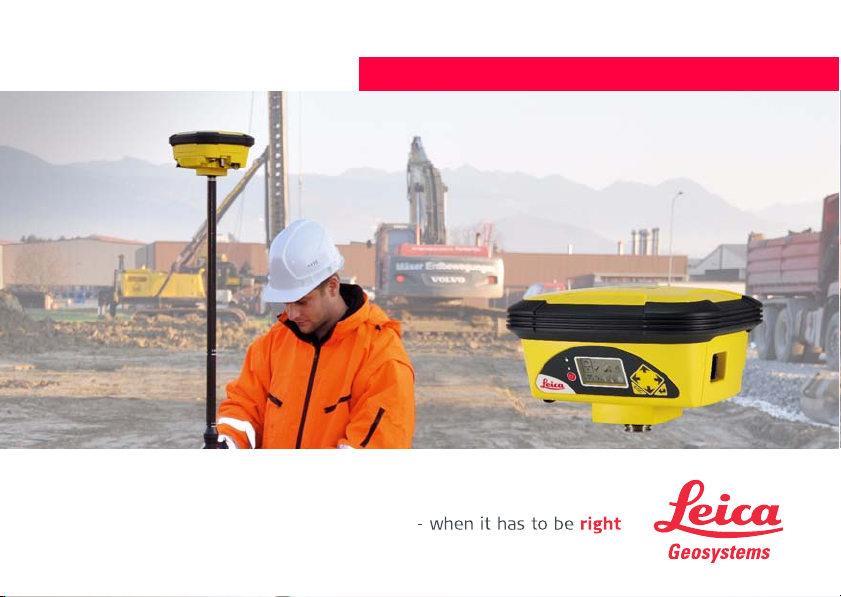
Version 1.0
English
Leica iCON gps 60
User Manual
Page 2
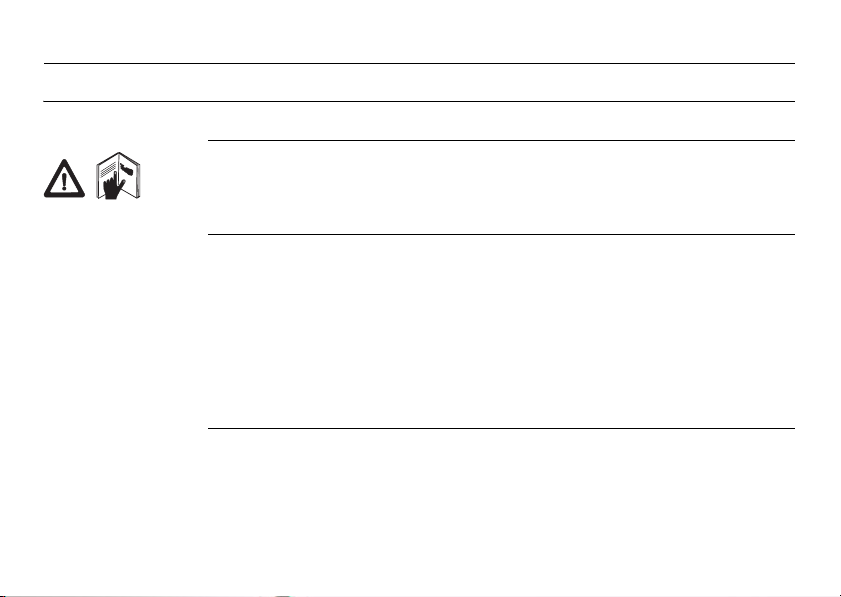
iCON gps 60, Introduction
Introduction
Purchase Congratulations on the purchase of a Leica iCON gps 60 system.
This manual contains important safety directions as well as instructions for setting
up the product and operating it. Refer to "7 Safety Directions" for further information.
Read carefully through the User Manual before you switch on the product.
2
Product
identification
The type and serial number of your product are indicated on the type plate.
Enter the type and serial number in your manual and always refer to this information
when you need to contact your agency or Leica Geosystems authorised service workshop.
Type: _______________
Serial No.: _______________
Page 3
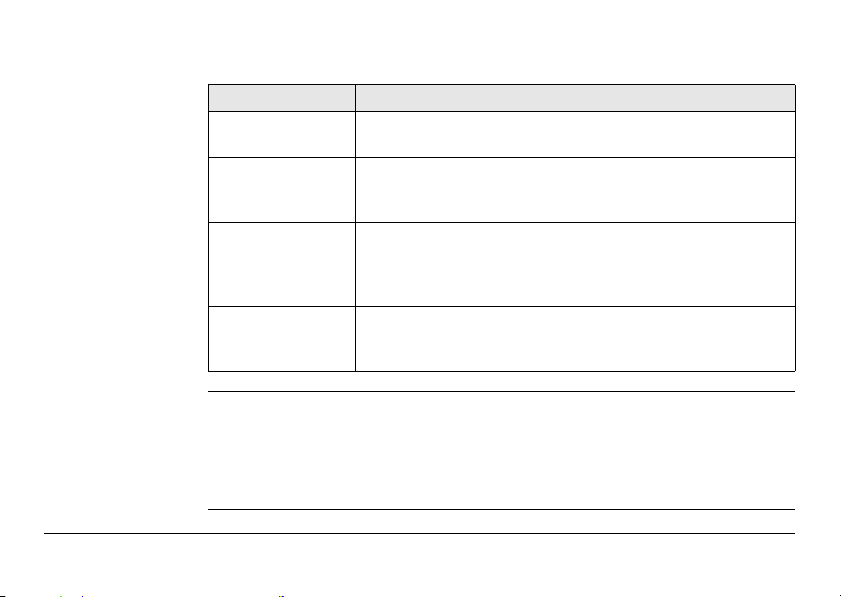
Symbols The symbols used in this manual have the following meanings:
Type Description
DANGER Indicates an imminently hazardous situation which, if not
WARNING Indicates a potentially hazardous situation or an unintended
CAUTION Indicates a potentially hazardous situation or an unintended
avoided, will result in death or serious injury.
use which, if not avoided, could result in death or serious
injury.
use which, if not avoided, may result in minor or moderate
injury and/or appreciable material, financial and environmental
damage.
Important paragraphs which must be adhered to in practice as
they enable the product to be used in a technically correct and
efficient manner.
Trademarks • Windows is a registered trademark of Microsoft Corporation in the United States
iCON gps 60, Introduction 3
and other countries
• CompactFlash and CF are trademarks of SanDisk Corporation
• Bluetooth is a registered trademark of Bluetooth SIG, Inc.
All other trademarks are the property of their respective owners.
Page 4
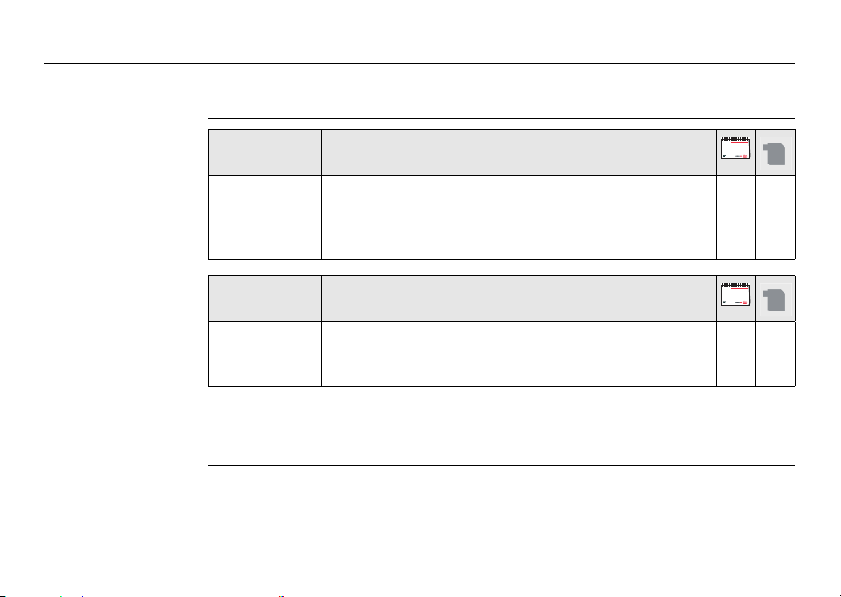
iCON gps 60, Introduction
Validity of this
manual
This manual applies to the Leica iCON gps 60 SmartAntenna.
4
Available
documentation
Name Description/Format
Leica iCON gps
60 User
Manual
Name Description/Format
Leica iCON gps
60 System
Field Manual
Refer to the following resources for all Leica iCON documentation/software:
• the Leica iCON DVD.
• https://myworld.leica-geosystems.com
All instructions required in order to operate the product
to a basic level are contained in the User Manual.
Provides an overview of the product together with technical data and safety directions.
Describes the general working of the product in
standard use. Intended as a quick reference field guide.
Page 5

DVD-ROM contents The Leica iCON DVD contains software and documentation specific to Leica iCON gps 60:
Type Description
Software System software
Software language files
Documentation Leica gps 60 User Manual
Leica gps 60 System Field Manual
myWorld@Leica Geosystems (https://myworld.leica-geosystems.com) offers a
wide range of services, information and training material.
With direct access to myWorld, you are able to access all relevant services whenever
it is convenient for you, 24 hours a day, 7 days per week. This increases your efficiency and keeps you and your equipment instantly updated with the latest information from Leica Geosystems.
Service Description
myProducts Simply add all Leica Geosystems products that you and your
iCON gps 60, Introduction 5
company own. View detailed information on your products, buy
additional options or Customer Care Packages (CCPs), update your
products with the latest software and keep up-to-date with the
latest documentation.
Page 6
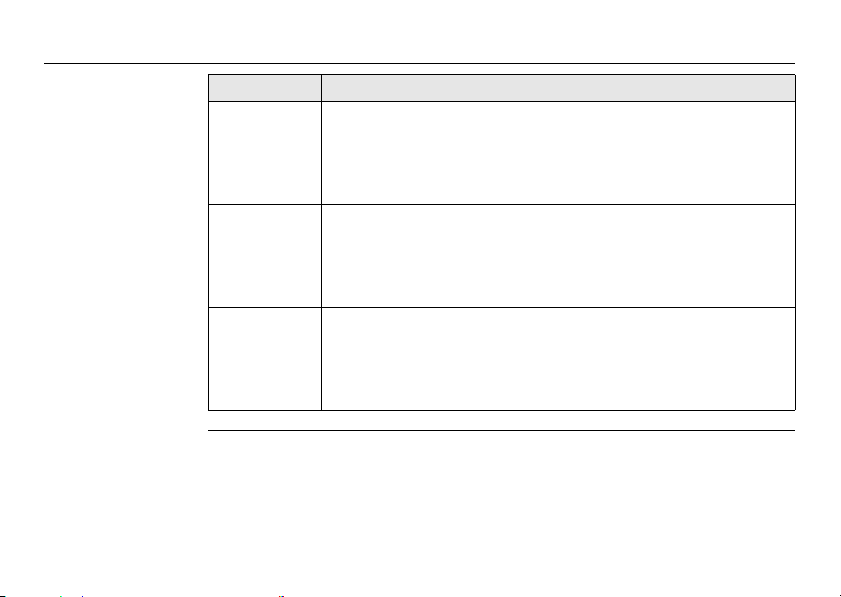
iCON gps 60, Introduction
Service Description
myService View the service history of your products in Leica Geosystems
mySupport Create new support requests for your products that will be
myTraining Enhance your product knowledge with the Leica Geosystems
6
Service Centers and detailed information on the services performed
on your products. For your products that are currently in Leica
Geosystems Service Centers view the current service status and the
expected end date of service.
answered by your local Leica Geosystems Support Team. View the
complete history of your Support and view detailed information on
each request in case you want to refer to previous support
requests.
Campus - Information, Knowledge, Training. Study the latest online
training material or download training material on your products.
Keep up-to-date with the latest News on your products and
register for Seminars or Courses in your country.
Page 7
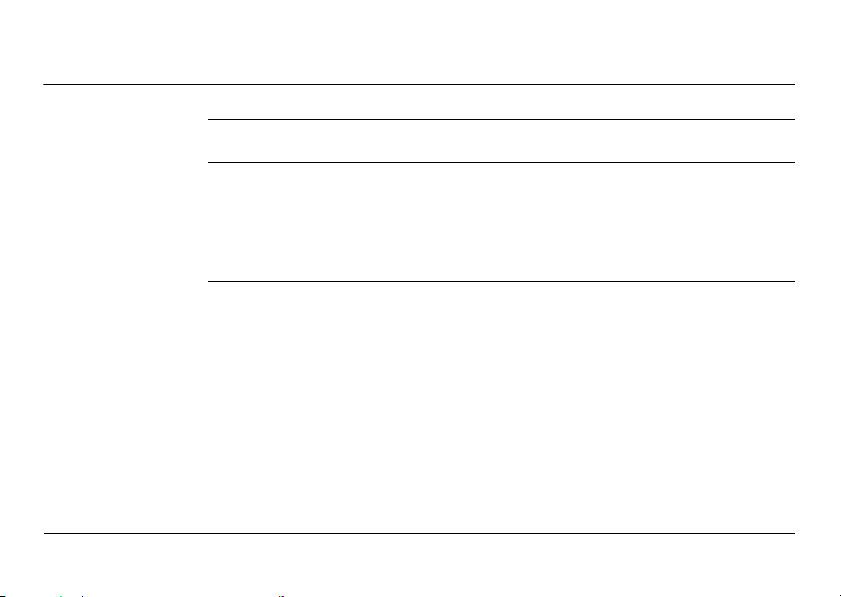
Table of Contents
In this manual Chapter Page
1 Unpacking the Container
1.1 Leica iCON gps 60 Container Contents 11
1.2 Compatible Field Controllers 17
1.2.1 iCON Series Field Software Overview 20
1.3 Holder and Clamps for Field Controllers 22
2 Using the iCON gps 60 SmartAntenna
2.1 Installing the Internal Battery 24
2.1.1 General Battery Handling 26
2.2 Installing a SIM Card 27
2.3 Understanding Antenna Heights 29
2.4 The Mechanical Reference Plane, MRP 30
2.5 Measuring the Antenna Height for a Pillar Setup 31
2.6 Measuring the Antenna Height for a Tripod Setup 33
2.7 Measuring the Antenna Height for a Pole Setup 34
iCON gps 60, Table of Contents 7
11
24
Page 8
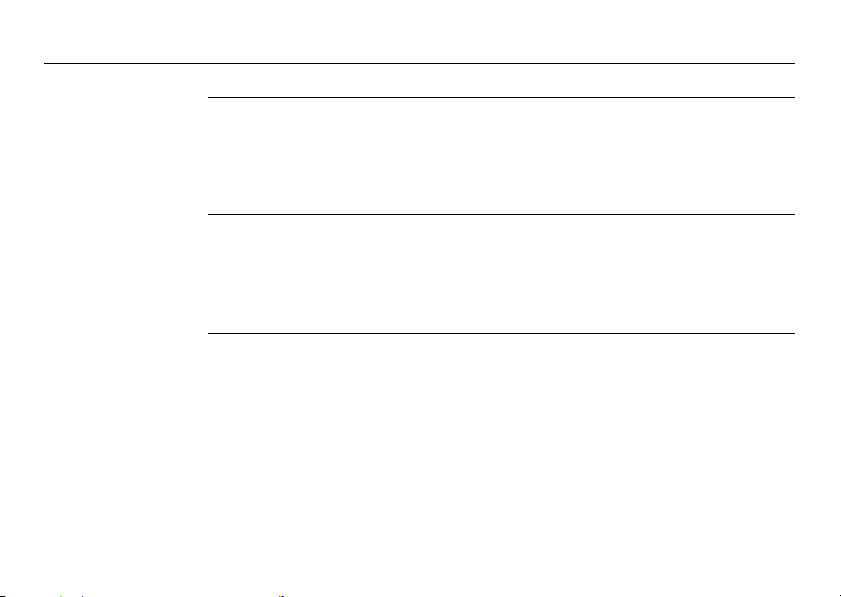
iCON gps 60, Table of Contents
8
3 Leica iCON gps 60 User Interface
3.1 Main Menu 38
3.1.1 Navigation in Sub Menus 45
3.1.2 Available Sub Menus 46
3.2 How to Change and Edit Values 52
4 Software Tools
4.1 Base Setup 56
4.1.1 Base Setup Functions 59
4.1.2 Raw Data Logging 65
4.2 Licensing 67
5 Setups with Controller and Accessories
5.1 Real-Time Base Setup 68
5.2 Base Station with MNA1202 71
5.3 Real-Time Base with Raw Data Logging 75
5.4 Raw Data Logging Setup 78
5.5 Real-Time Rover Setup 80
5.6 Establish Bluetooth Data Connection 84
35
56
68
Page 9
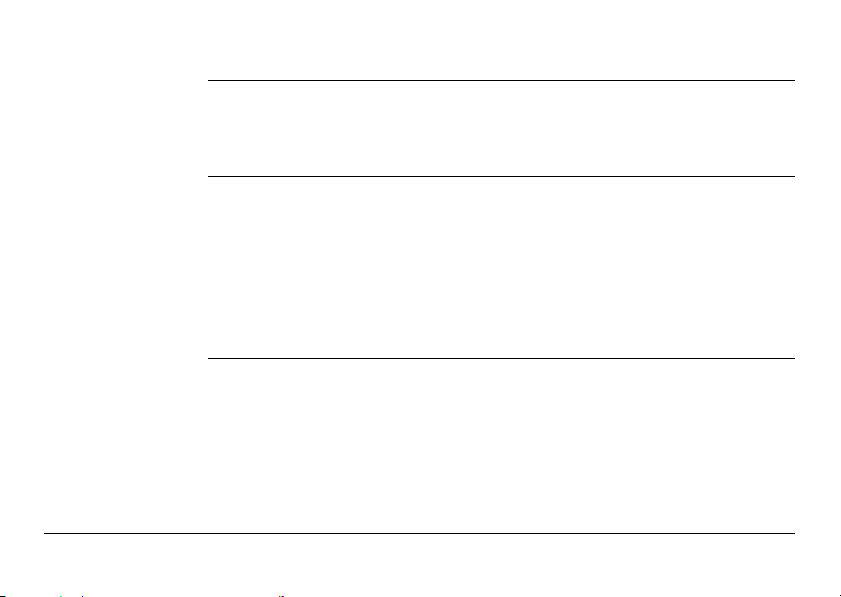
6 Care and Transport
6.1 Transport 85
6.2 Storage 86
6.3 Cleaning and Drying 87
7 Safety Directions
7.1 General Introduction 88
7.2 Definition of Use 89
7.3 Limits of Use 91
7.4 Responsibilities 92
7.5 Hazards of Use 93
7.6 Electromagnetic Compatibility EMC 102
7.7 FCC Statement, Applicable in U.S. 105
8 Technical Data
8.1 Technical Data iCON gps 60 Antenna 107
8.1.1 Tracking Characteristics 112
8.1.2 Accuracy 114
8.2 Technical Data MNA1202 GG Antenna 116
8.3 Pin Assignments and Sockets 119
8.4 Conformity Declarations 121
iCON gps 60, Table of Contents 9
85
88
107
Page 10

iCON gps 60, Table of Contents
10
9 International Limited Warranty, Software Licence Agreement
Index
122
124
Page 11
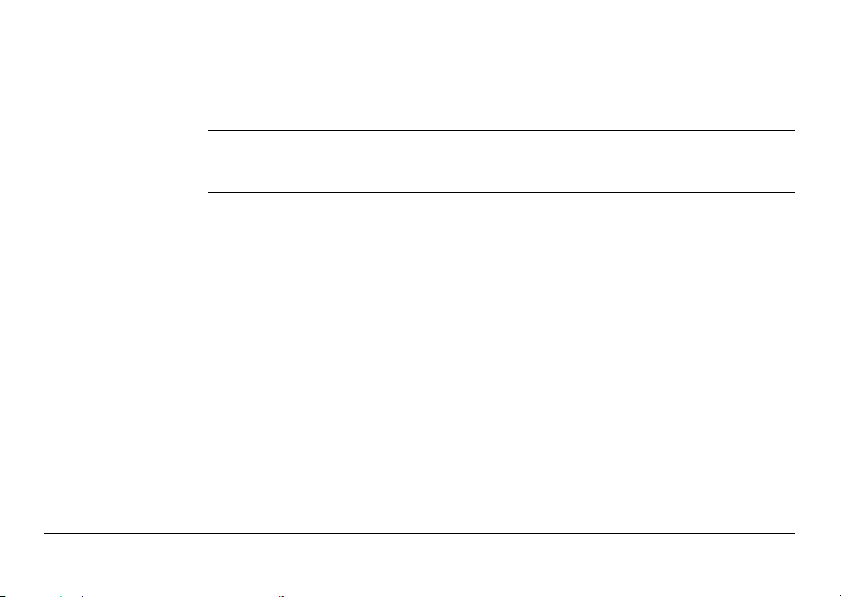
1 Unpacking the Container
1.1 Leica iCON gps 60 Container Contents
Description There are four different container configurations available to cover GNSS rover and
iCON gps 60, Unpacking the Container 11
reference setups.
Page 12
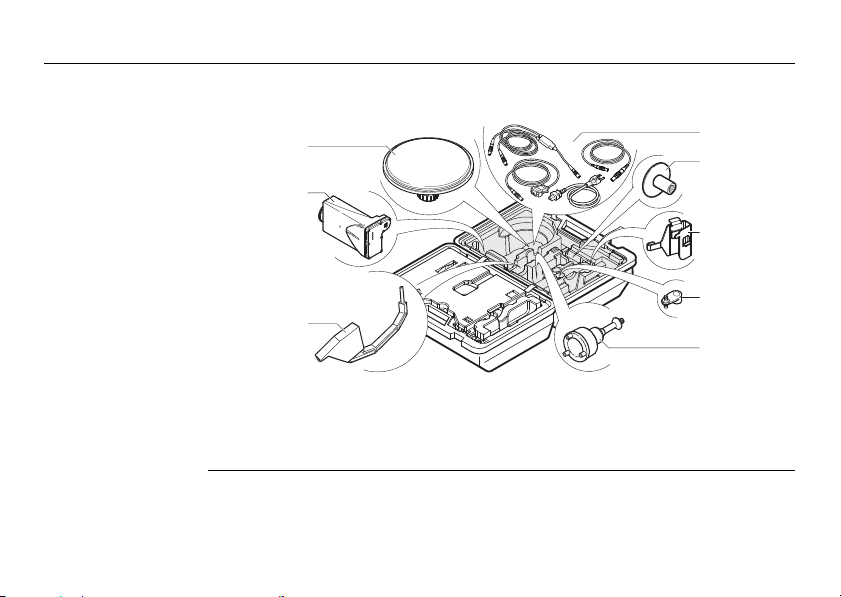
iCON gps 60, Unpacking the Container
CTC1 Container
upper shell
The large-size CTC1 container comprises all items for the rover setup. The content of
the upper shell is the same for all available container configuration.
12
a
b
c
GPS60_018
a) MNA1202 GG antenna
b) GFU modem
c) Height hook
d) Cable set
d
e
f
g
h
e) GHT36 - base for telescopic rod
f) GHT58 - tripod bracket for GFU housing
g) GAD34 arm 3 cm
h) GRT146 carrier
Page 13
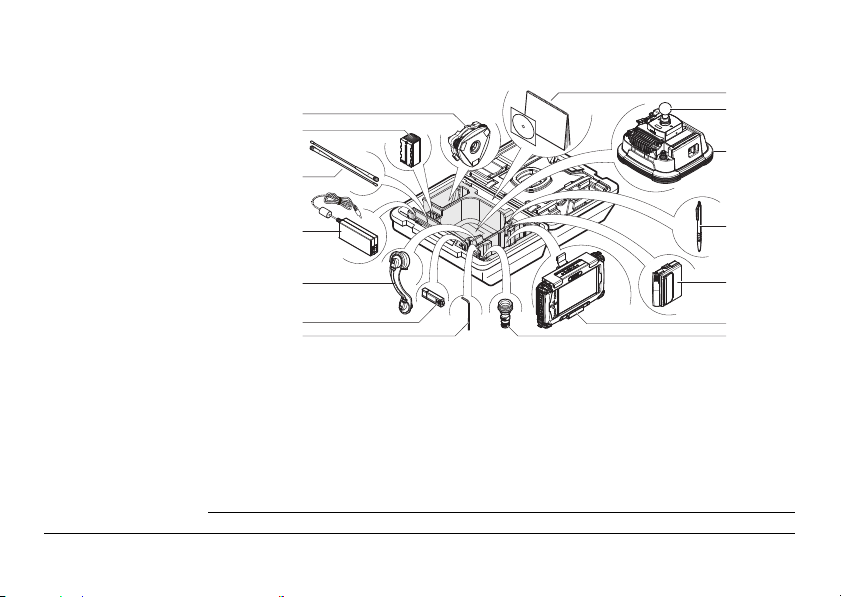
CTC1 container
lower shell iCON CC60/CC61
Large-size CTC1 container configuration with iCON CC60/CC61 controller.
a
b
c
h
i
j
d
e
f
g
GPS60_016
a) Tribrach
b) GEB221 battery
c) Radio antennas
d) AC-adapter for controller
e) GAD108 antenna arm
f) USB flash drive
g) Allen key
h) Manuals
i) Ball mount
j) iCON gps 60 SmartAntenna
k) Spare stylus for CC60/CC61
l) Spare battery for CC60/CC61
m) CC60/CC61
n) QN/TNC adapter
k
l
m
n
iCON gps 60, Unpacking the Container 13
Page 14
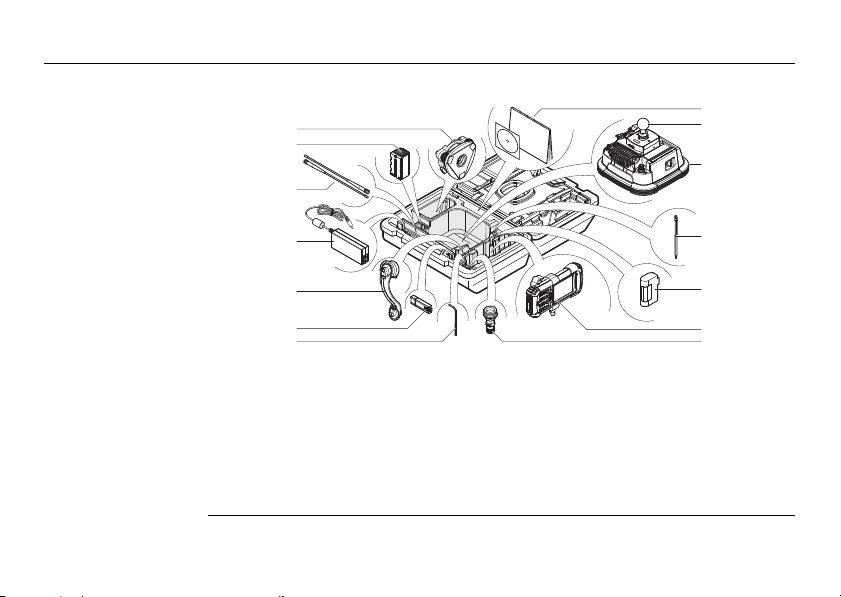
iCON gps 60, Unpacking the Container
GPS60_017
a
b
c
d
e
f
g
h
i
j
k
l
m
n
CTC1 container
Large-size CTC1 container configuration with iCON CC50 controller.
lower shell iCON CC50
a) Tribrach
b) GEB221 battery
c) Radio antennas
d) AC-adapter for controller
e) GAD108 antenna arm
f) USB flash drive
g) Allen key
14
h) Manuals and iCON DVD
i) Ball mount
j) iCON gps 60 SmartAntenna
k) Spare stylus for CC50
l) Spare battery for CC50
m) CC50
n) QN/TNC adapter
Page 15
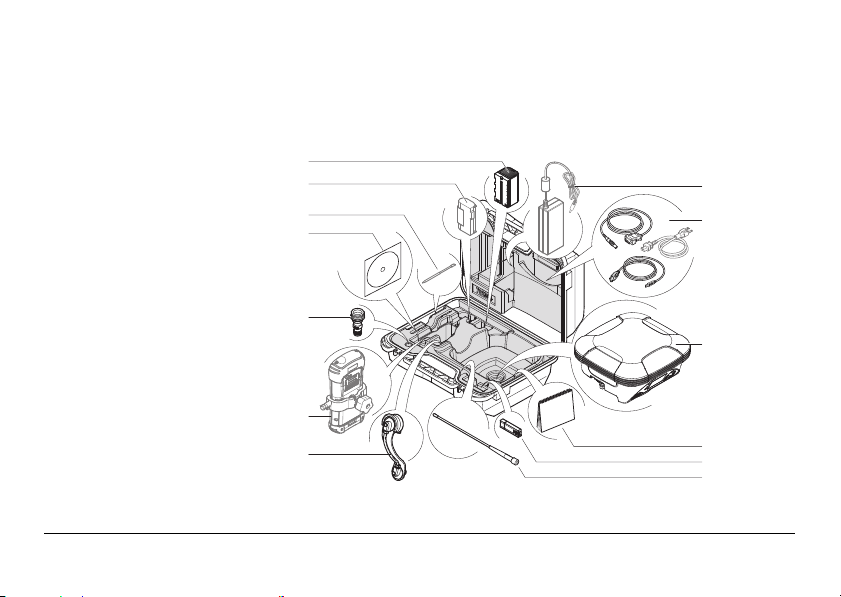
CTC2 container -
GPS60_015
a
b
g
f
h
i
c
d
e
j
k
l
m
iCON gps 60
iCON gps 60, Unpacking the Container 15
The small-size CTC2 container comprises the iCON gps 60 SmartAntenna and its
accessories.
The container can additionally hold a iCON CC50 controller with accessories.
Page 16
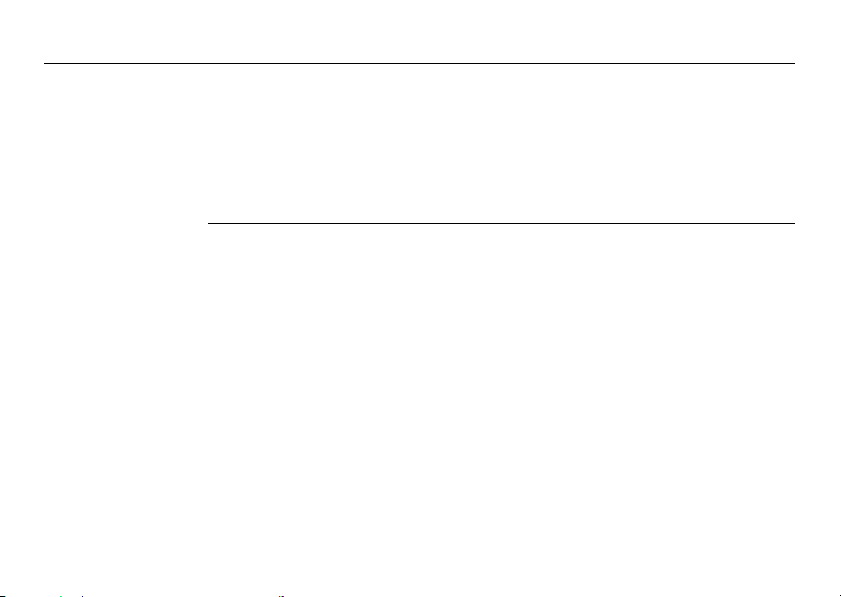
iCON gps 60, Unpacking the Container
a) GEB221 battery
b) Spare battery for CC50
c) Spare stylus for CC50
d) iCON DVD
e) QN/TNC adapter
f) Storage space for CC50
g) GAD108 antenna arm
16
h) AC-adapter
i) Cable set
j) iCON gps 60 SmartAntenna
k) Manuals
l) USB flash drive
m) Radio antenna
Page 17
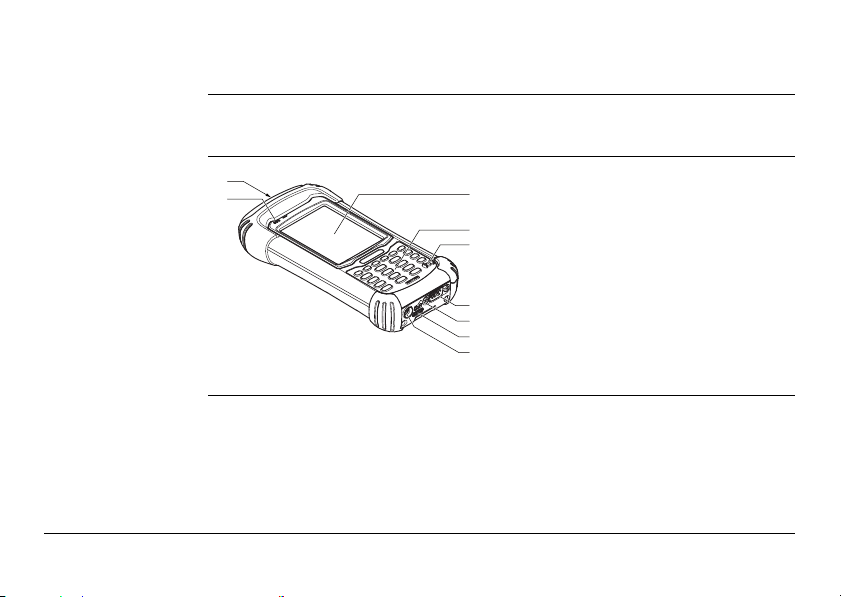
1.2 Compatible Field Controllers
About the
controllers
CC50 upside
iCON gps 60, Unpacking the Container 17
The iCON gps 60 SmartAntenna can be used as a standalone device or in
combination with compatible controllers running iCON field software.
a
b
GPS60_019
c
a) SD-card slot
d
b) Status LEDs
e
c) Screen
d) Keyboard
e) Power button
f
f) Serial connector
g
g) Mini-USB connector
h
h) Docking connector
i
i) Power connector
Page 18
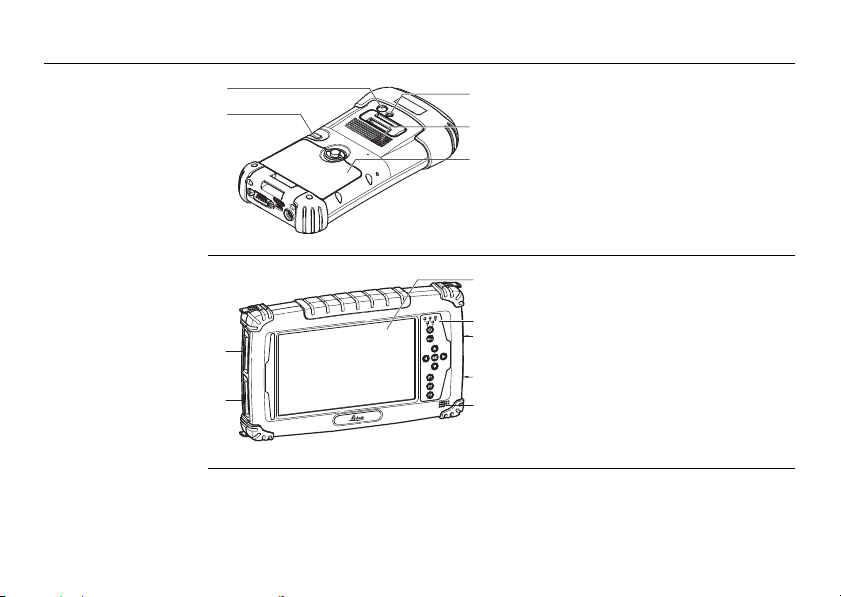
iCON gps 60, Unpacking the Container
GPS60_020
c
a
d
e
b
CC50 rear side
18
a) Camera lens
b) Stylus
c) Hand strap clip
d) Speaker
e) Battery and SIM-card compartment
CC60/CC61 upside
a
b
GPS60_005
c
a) D-SUB 9 port
d
b) USB host port for USB stick
e
c) Screen
d) Keyboard
f
e) Micro in, Audio out and LAN
f) Power socket and USB host port for
g
USB stick
g) Speaker
Page 19
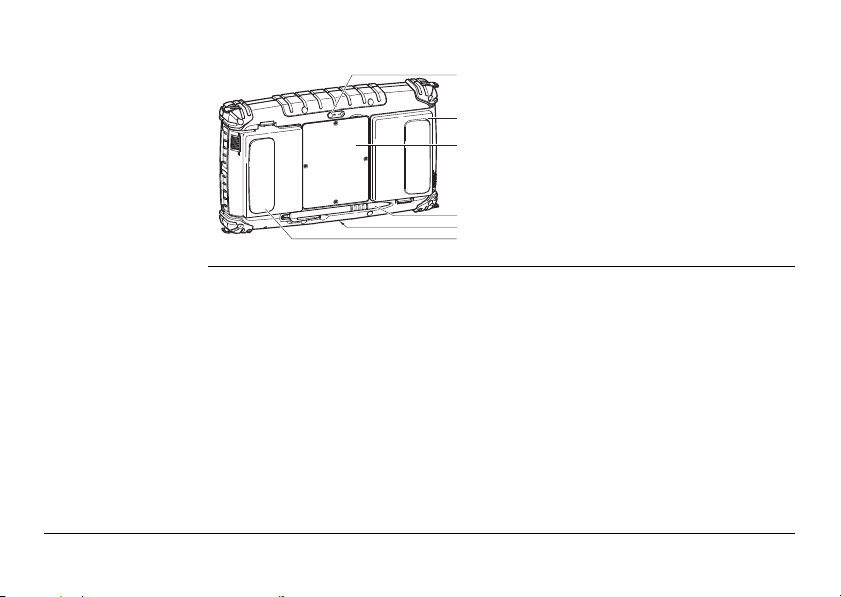
CC60/CC61 rear
CC_003
b
c
a
e
d
f
side
a) Digital camera
b) Battery compartment L
c) SIM card slot
d) Stylus
e) Docking station contacts
f) Battery compartment R
iCON gps 60, Unpacking the Container 19
Page 20
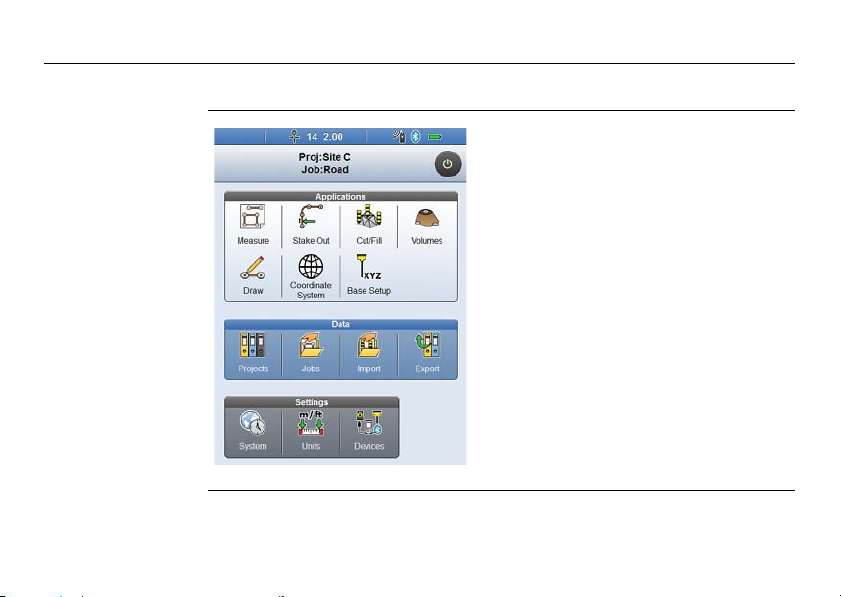
iCON gps 60, Unpacking the Container
1.2.1 iCON Series Field Software Overview
20
iCON Site software main menu at a
glance
Refer to the iCON Site software on the
iCON DVD.
Page 21
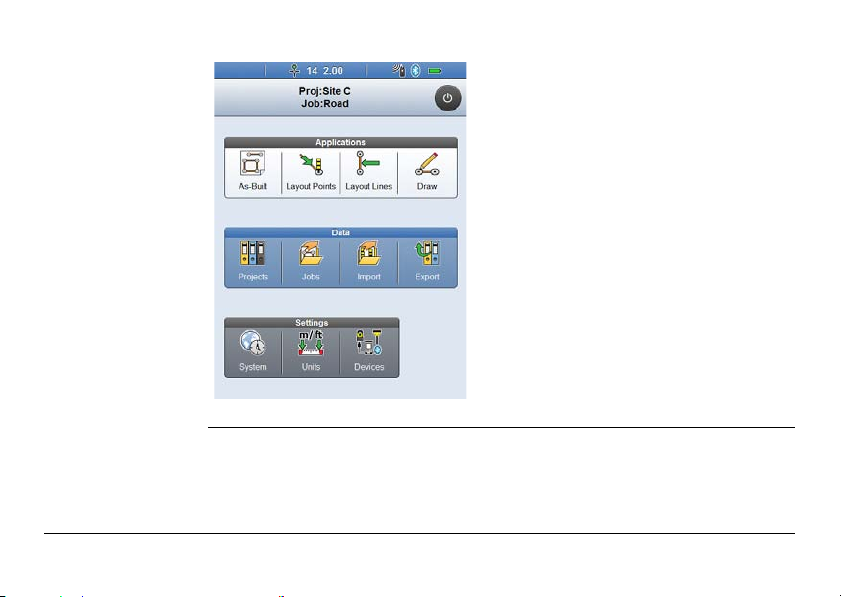
iCON Build software - main menu
at a glance
iCON gps 60, Unpacking the Container 21
Refer to the iCON Build software on the
iCON DVD.
Page 22
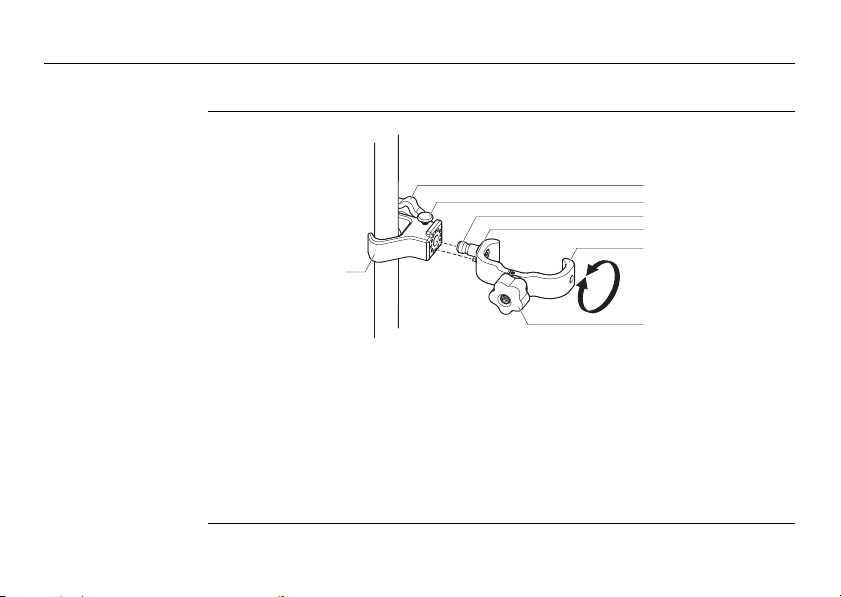
iCON gps 60, Unpacking the Container
1.3 Holder and Clamps for Field Controllers
Holder for iCON
CC50
a
22
b
c
d
e
f
Clamp:
GPS60_008
a) Pole clamp
b) Tighening screw
c) Unlocking bolt
Holder:
d) Mounting pin
e) Positioning pin
f) Instrument holder
g) Tightening screw
g
Page 23
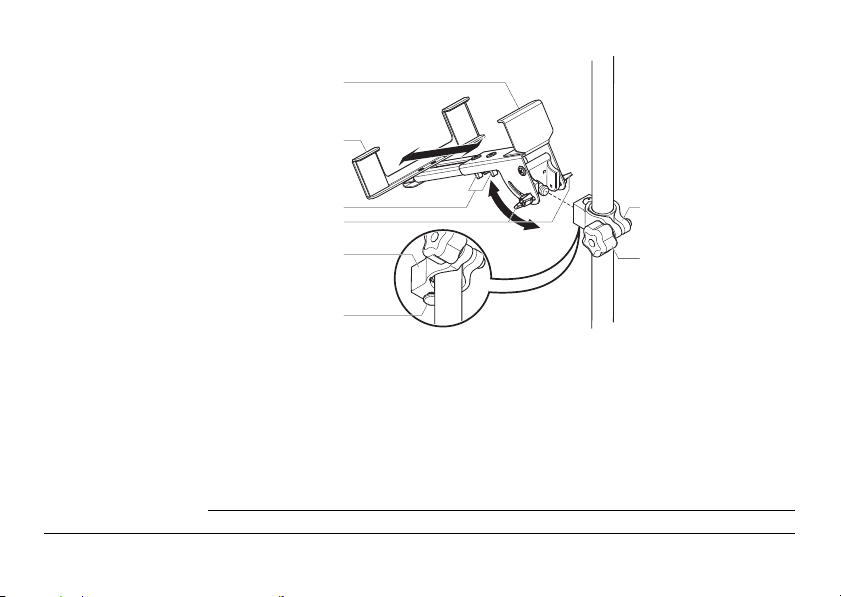
Holder for iCON
GPS60_007
d
e
f
g
a
b
c
e
CC60/CC61
Holder:
a) Upper holder (fixed)
b) Lower holder (extendable)
c) Fixation screws (size adjustment)
d) Fixation screws (angle adjustment)
Clamp:
e) Pole clamp
f) Unlocking bolt
g) Tightening screw
iCON gps 60, Unpacking the Container 23
Page 24
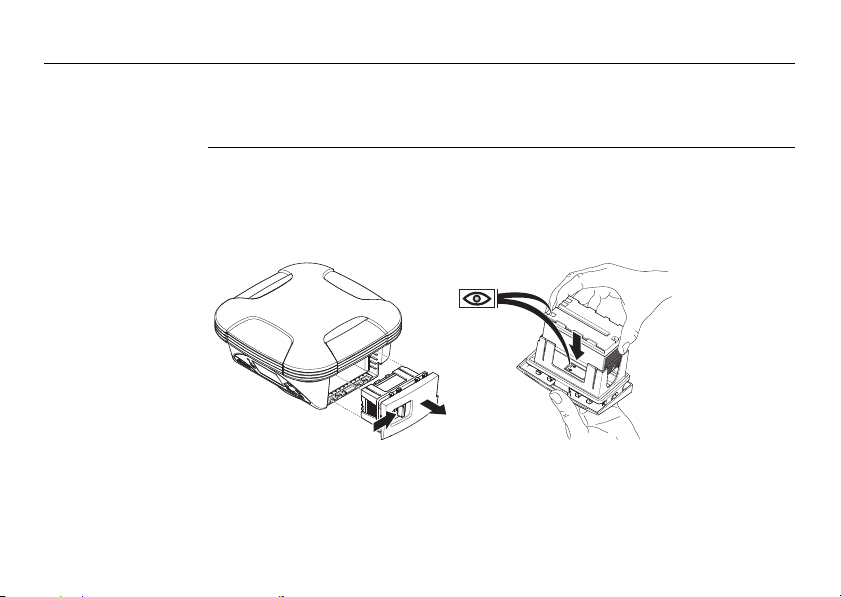
iCON gps 60, Using the iCON gps 60 SmartAntenna
2 Using the iCON gps 60 SmartAntenna
2.1 Installing the Internal Battery
24
Insert and remove
the battery
step-by-step
Follow the step-by-step instructions to install the internal battery.
To remove the battery, first place the instrument on a stable surface. Then
follow the following instructions in reverse.
3
4
GPS60_027
1
2
Page 25
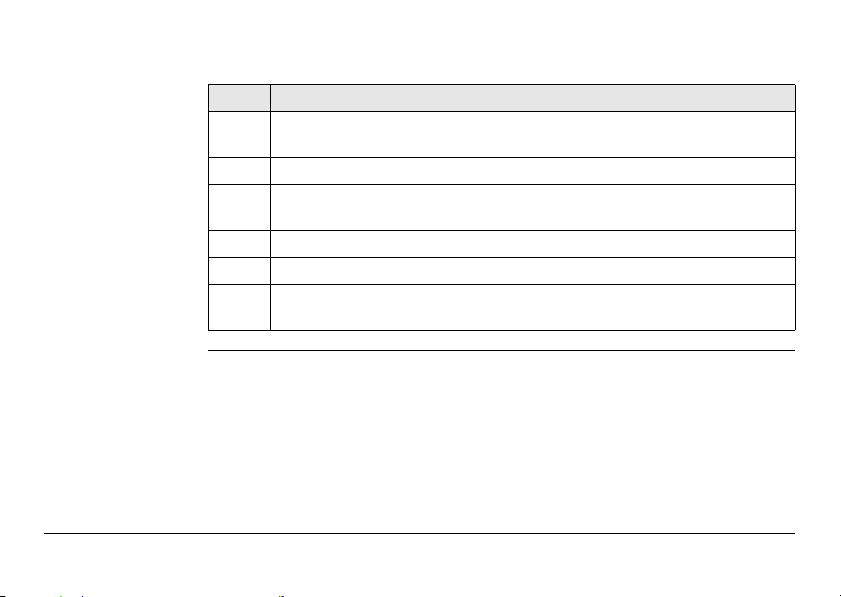
Place the instrument onto a stable surface. (Not illustrated)
Step Description
1. Push the slide fastener in the direction of the arrow with the open-lock
2. Pull out the battery holder.
3. Orientate the battery to match with the pictogram on the base of the
4. Insert the battery into the holder. Check that the battery is locked in!
5. Push the holder with battery into the battery compartment.
6. Close the battery compartment by pushing the slide fastener in the direc-
iCON gps 60, Using the iCON gps 60 SmartAntenna 25
symbol.
holder!
tion of the arrow with the close-lock symbol.
Page 26
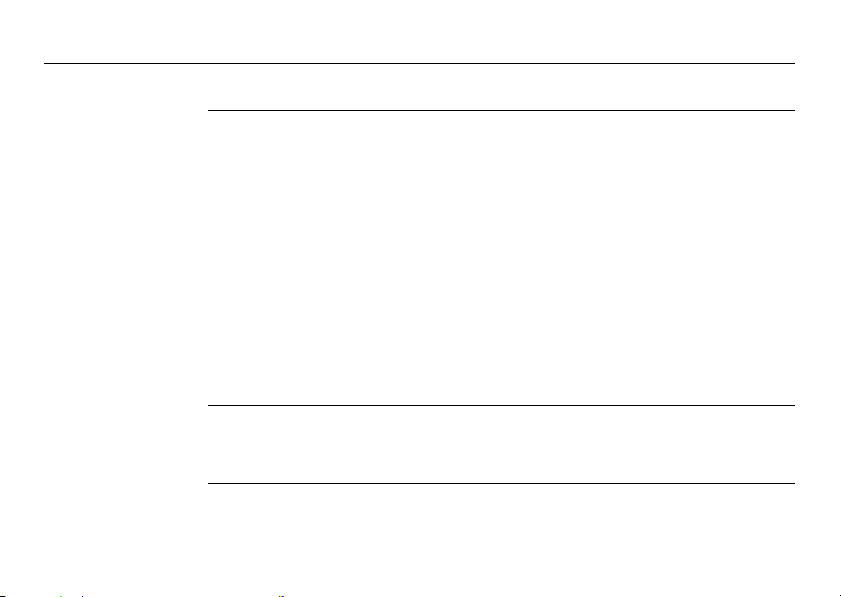
iCON gps 60, Using the iCON gps 60 SmartAntenna
2.1.1 General Battery Handling
26
Charging / firsttime use
Operation /
Discharging
• The battery must be charged prior to using it for the first time because it is delivered with an energy content as low as possible.
• The permissible temperature range for charging is between 0°C to +40°C/ +32°F
to +104°F. For optimal charging, we recommend charging the batteries at a low
ambient temperature of +10°C to +20°C/+50°F to +68°F if possible.
• It is normal for the battery to become warm during charging. Using the chargers
recommended by Leica Geosystems, it is not possible to charge the battery if the
temperature is too high.
• For new batteries or batteries that have been stored for a long time (> three
months), it is effectual to make only one charge/discharge cycle.
• For Li-Ion batteries, a single discharging and charging cycle is sufficient. We
recommend carrying out the process when the battery capacity indicated on the
charger or on a Leica Geosystems product deviates significantly from the actual
battery capacity available.
• The batteries can be operated from -20°C to +55°C/-4°F to +131°F.
• Low operating temperatures reduce the capacity that can be drawn; high operating temperatures reduce the service life of the battery.
Page 27
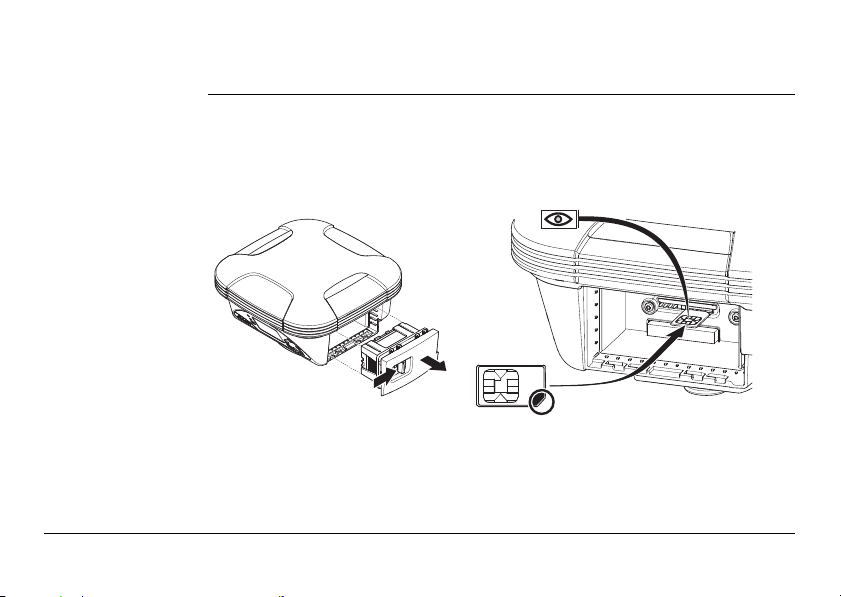
2.2 Installing a SIM Card
GPS60_028
1
2
3
4
Insert and remove
the SIM card
step-by-step
iCON gps 60, Using the iCON gps 60 SmartAntenna 27
Follow the step-by-step instructions to install a SIM card.
To remove the SIM card place the instrument on a stable surface first. Then
follow the following instructions in reverse order.
Page 28
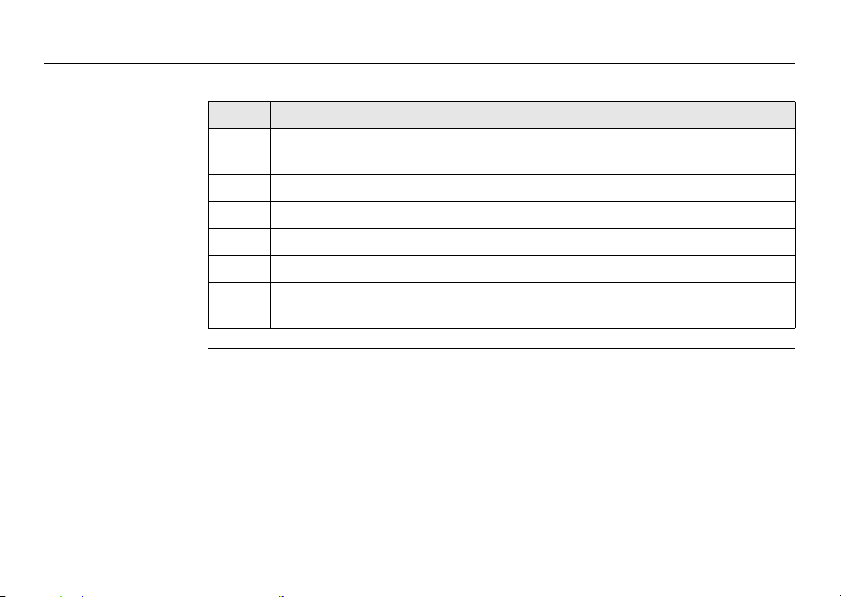
iCON gps 60, Using the iCON gps 60 SmartAntenna
Place the instrument onto a stable surface. (Not illustrated)
Step Description
1. Push the slide fastener in the direction of the arrow with the open-lock
2. Pull out the battery holder.
3. Orientate the SIM card as illustrated.
4. Insert the SIM card into the card slot and push it in until it locks in place.
5. Insert the battery holder. Check for proper seating!
6. Close the battery compartment by pushing the slide fastener in the direc-
symbol.
tion of the arrow with the close-lock symbol.
28
Page 29
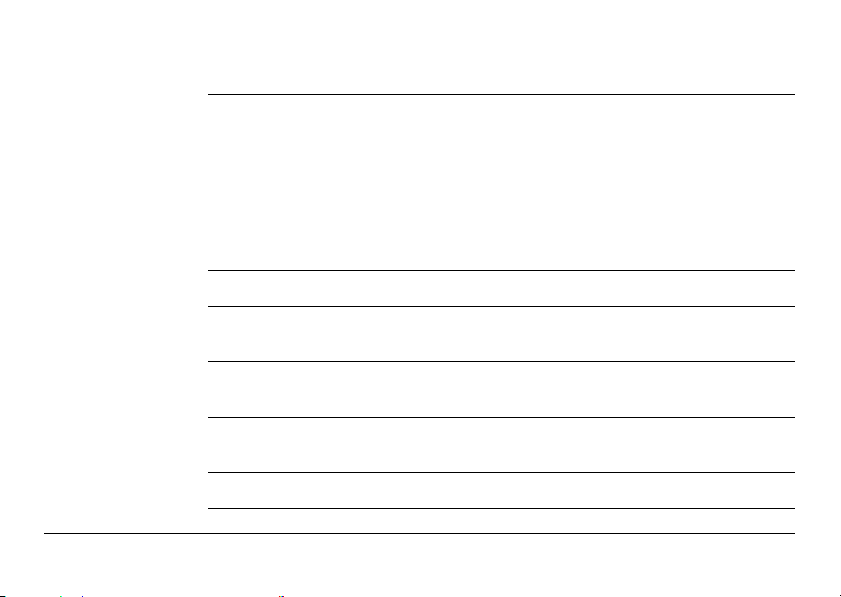
2.3 Understanding Antenna Heights
Description • The height of the GNSS SmartAntenna above the measured point consists of
MRP The antenna accepts vertical height readings to the Mechanical Reference Plane, MRP.
Vertical phase
centre variations
iCON gps 60, Using the iCON gps 60 SmartAntenna 29
three components:
• the vertical height reading,
• the vertical offset,
• the vertical phase centre variations.
• For most operations, pre-configured antenna settings of Leica field controllers
(i.e. CC60/CC61 or CC50) can be used. These settings take the vertical phase
centre variations into account.
These are handled automatically in the standard antenna records. The antenna calibrations to determine the phase centre variations were executed by Geo++® GmbH.
Pillar setup. For other than the GRT146 carrier, the dimensions must be determined
and the vertical offset must be adapted.
Tripod setup. For height measurement devices other than the height hook, the
dimensions must be determined and the vertical offset must be adapted.
Pole setup. For other than Leica poles, the dimensions must be determined.
Page 30
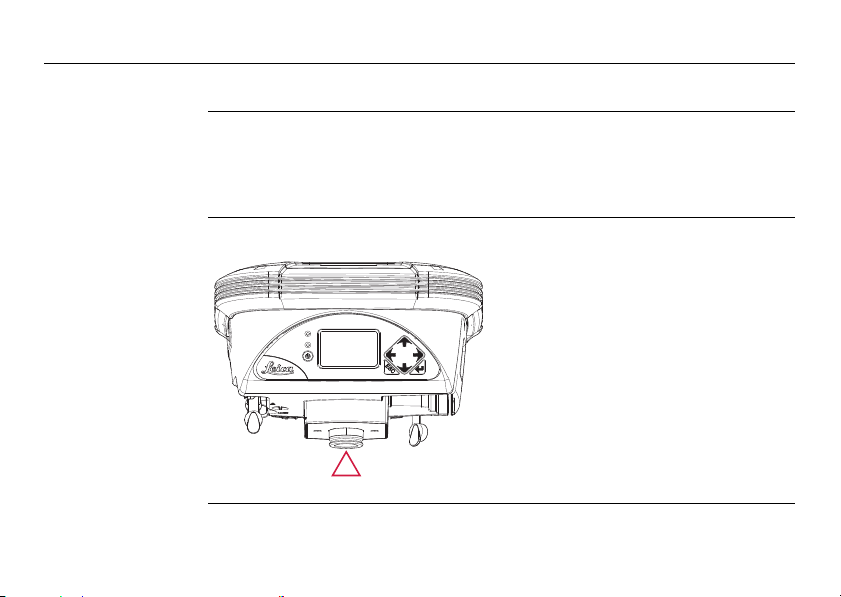
iCON gps 60, Using the iCON gps 60 SmartAntenna
GPS60_009
a
TRK
BT
PWR
2.4 The Mechanical Reference Plane, MRP
30
Description The Mechanical Reference Plane:
• is where the antenna heights are measured to.
• is where the phase centre variations refer to.
• varies for different antennas.
MRP of the
The MRP for the antenna is shown in the diagram.
antenna
a) The mechanical reference plane is
the underside of the threaded metal
insert.
Page 31

2.5 Measuring the Antenna Height for a Pillar Setup
d
a
b
c
GPS60_010
Measuring the
antenna height pillar setup
Setup type Antenna name The required measurement
Pillar iCON gps 60 Pillar the vertical height reading to the MRP.
a) Mechanical reference plane MRP
b) Vertical phase centre offset for L1
c) Vertical phase centre offset for L2
d) Vertical Height Reading
No vertical offset.
iCON gps 60, Using the iCON gps 60 SmartAntenna 31
Page 32

iCON gps 60, Using the iCON gps 60 SmartAntenna
Determining the
antenna height
with the GRT146
Step Description
1. Measure a height from the pillar benchmark to a surface on the carrier.
carrier
step-by-step
109 mm
145.5 mm
36.5 mm
GS_036
2. Use the appropriate measurement from the diagram above. Determine the
height difference between the measured surface on the carrier and where
the MRP of the antenna sits on the carrier.
3. The vertical height reading = adding the values in step 1. and step 2.
32
Page 33

2.6 Measuring the Antenna Height for a Tripod Setup
d
e
b
c
a
GPS60_011
Measuring the
antenna height tripod setup
Setup Type Antenna type The required measurement
Tripod iCON gps 60 Tripod the vertical height reading from the height hook.
a) Mechanical reference plane MRP
b) Vertical phase centre offset for L1
c) Vertical phase centre offset for L2
d) Vertical offset
e) Vertical Height Reading
Vertical offset = 0.36
iCON gps 60, Using the iCON gps 60 SmartAntenna 33
Page 34

iCON gps 60, Using the iCON gps 60 SmartAntenna
Determining the
antenna height
with the height
hook step-by-step
Step Description
1. The vertical height reading = vertical height reading from the height hook.
• The vertical height reading is the height difference between the
ground mark and the bottom end of the height hook.
• The vertical offset of 0.36 m is automatically stored in the antenna
setup record for a tripod setup and will automatically be taken into
account. It does not need to be entered.
2.7 Measuring the Antenna Height for a Pole Setup
34
Measuring the
antenna height pole setup
Setup Type Antenna type The required measurement
Pole iCON gps 60 Pole • vertical height reading of the pole.
Page 35

3 Leica iCON gps 60 User Interface
User Interface
overview
a
b
a) Display
c
b) Navigation keys
c) ENTER key
d
d) ESC key
e
e) Ambient light sensor
f
f) Power and status LED
GPS60_001
iCON gps 60, Leica iCON gps 60 User Interface 35
g
g) ON/OFF key
Page 36

iCON gps 60, Leica iCON gps 60 User Interface
User Interface
elements
The instrument can be controlled and used as a stand-alone base point instrument
via the user interface elements.
Element Function
Navigation keys • 4-way navigation in the menus via left,
Enter • To activate editing.
ESC • To cancel operations.
36
right, up and down key.
• To accept changes.
• To enter a menu or submenu.
• To leave a menu.
ON/OFF key • Gives access to startup, shutdown and
Graphical
display
Ambient light
sensor
reset functions.
• Displays status informations and software
functions.
• Energy saving ambient light sensor.
Page 37

Element Function
Power LED off • Antenna switched off.
continuously
green
continuously red • Critical antenna error.
Use the navigation keys to select a program icon and to navigate within
submenus.
Use the key to enter a submenu and confirm settings.
Use the key to discard settings, cancel operations and to go back to the
main menu.
iCON gps 60, Leica iCON gps 60 User Interface 37
• Normal operation mode.
• Battery level above 20%.
•"!" shown in a main screen icon.
• During bootup.
Page 38

iCON gps 60, Leica iCON gps 60 User Interface
3.1 Main Menu
Description The Main Menu is the first screen displayed when the instrument is switched on.
38
Main menu on the
display
The main menu features a matrix set of program icons.
The appearance of the program icon depends upon the current instrument
status and setup.
b c d
a) Position icon
b) Satellite icon
c) Radio icon
d) Modem icon
e) Battery/Power icon
f) Bluetooth icon
g) Construction telematics icon
eaf g h i
GPS60_003
h) Memory and logging icon
i) Settings icon
Page 39

Additional icon
information
iCON gps 60, Leica iCON gps 60 User Interface 39
The program icons on the display provides additional information related to basic
instrument and sensor status.
Icon Description
Position • Sensor has not obtained a position.
• Navigated position has been obtained.
•Error ≤ 10 m.
• Float position has been obtained.
•Error ≤ 0.5 m.
• High accuracy position has been obtained.
•Error ≤ 0.05 m.
• iCON gps 60 is operating as a base.
• BasePilot setup in progress.
• BasePilot setup failed.
Page 40

iCON gps 60, Leica iCON gps 60 User Interface
Icon Description
Satellite • No satellites tracked.
Icon Description
Radio • Radio not in use.
40
• Number of tracked satellites.
• Radio set to receive correction data in rover mode.
• Active radio channel is displayed.
• Waves flash when correction data is received.
• Radio set to transmit correction data in base
mode.
• Active radio channel is displayed.
• Waves flash when correction data is transmitted.
• Radio error.
Page 41

Icon Description
Modem • Modem not in use.
• Modem connected to a cell phone network.
• Modem set to receive correction data in rover
mode.
• Waves flash when correction data is received.
• Modem set to transmit correction data in base
mode.
• Waves flash when correction data is transmitted.
• Modem error.
iCON gps 60, Leica iCON gps 60 User Interface 41
Page 42

iCON gps 60, Leica iCON gps 60 User Interface
Icon Description
Bluetooth • Bluetooth OFF.
42
• Bluetooth ON.
• Bluetooth connection active.
Page 43

Icon Description
Battery / Power • Internal battery in use. Bars indicate the battery
Icon Description
Construction
telematics
iCON gps 60, Leica iCON gps 60 User Interface 43
power level.
• Internal battery low.
• External power is used.
Internal battery is installed.
• External power is used.
Internal battery is not installed.
• For future use.
Page 44

iCON gps 60, Leica iCON gps 60 User Interface
Icon Description
Storage • Memory icon (internal memory).
Icon Description
Settings • Settings icon.
44
• USB flash drive inserted.
• Raw data logging ongoing.
• Memory error (internal memory).
Can also occur in combination with USB flash drive and
Raw data logging.
Page 45

3.1.1 Navigation in Sub Menus
Locked Submenus
iCON gps 60, Leica iCON gps 60 User Interface 45
Features that are not active due to a missing licence are marked with a "lock
symbol".
To enter a submenu, highlight a menu icon and press the key. Use the and
navigation keys to navigate through submenu with multiple pages. Use the and
navigation keys to select a submenu entry.
• Small boxes at the bottom of a submenu page indicate the number pages within
the submenu,
• while a solid black box indicates the current position within the submenu.
Page 46

iCON gps 60, Leica iCON gps 60 User Interface
3.1.2 Available Sub Menus
46
Position Menu Informs about:
Satellite Menu Informs about:
• position quality
• position coordinates and coordinate systems
• active antenna and antenna height
•RTK mode
•date and time
Configurable values in submenus:
• antenna type (if external antenna is connected)
• antenna height
• measuring mode of antenna height
• number of tracked satellites if no position is given (no base correction data received)
• number of used satellites when position is available (with base correction data)
• number of reference satellites (rover mode only)
• Cut-Off angle
Configurable values in submenus:
• Cut-Off angle
Page 47

Radio Menu Informs about:
• radio status information
• connection details of the internal and / or external radio
• base station information
Configurable values in submenus:
• radio channel
•radio ON/OFF
Modem Menu Informs about:
iCON gps 60, Leica iCON gps 60 User Interface 47
• modem status information
• connection details of internal modem
Configurable values in submenus:
• modem ON/OFF
• modem connect/disconnect
Page 48

iCON gps 60, Leica iCON gps 60 User Interface
Battery Menu Informs about:
• battery level of internal and / or external battery
Configurable values in submenus:
• none
48
Bluetooth Menu Informs about:
Construction
telematics Menu
Storage Menu Informs about the RawDataLogging storage status:
• Bluetooth connection status
Configurable value in submenu:
• activate/deactivate Bluetooth
Reserved for future use.
Configurable value in submenu:
• none
• RawDataLogging active or inactive
Configurable value in submenu:
• none
Page 49

Settings Menu Contains a set of four submenus.
List of available submenus:
• Tools
• System Information
• System Configuration
• Service
Tools submenu:
Functions Description
Base setup setup base station
Raw data logging RINEX logging for post processing (see "
Import / Export / Delete data transfer from / to USB flash drive /
Licences add / check licences
iCON gps 60, Leica iCON gps 60 User Interface 49
Raw Data logging")
deletion of files
Page 50

iCON gps 60, Leica iCON gps 60 User Interface
System Information submenu:
Functions Description
System Information • sensor serial number
System Configuration submenu:
Functions Description
Upload firmware firmware file must be placed on a USB
Choose language change system language
Reset options multiple reset options given
Screen settings set display backlight and power saving
Start up & shut down configure Start on pulse to port func-
GNSS settings configure GLONASS, Galileo and GPS L5
50
• active firmware versions
• other system related information
flash drive
options
tionality
and L2C
Page 51

Functions Description
Time zone define timezone, daylight saving and
Units & Formats define units and their formats
Service Information submenu:
Functions Description
Service Password protected - for Service &
current time
Support staff only
Service Menu
iCON gps 60, Leica iCON gps 60 User Interface 51
Functions Description
Service Password protected - for Service &
Support staff only
Page 52

iCON gps 60, Leica iCON gps 60 User Interface
3.2 How to Change and Edit Values
52
Select and edit
values in a
submenu
When entering a submenu the first editable value is automatically selected. This
is indicated by a frame around the entry.
Use the and navigation
keys to highlight the submenu
entry of interest.
Press key make a value editable. The
value is displayed with the colours
inverted when editable.
• Use the and navigation keys to
change a value.
• Use the and navigation keys to
select a character.
Page 53

Press key again to save the changes.
The reading switches back to non-
inverted mode.
Check that the desired value is
displayed.
iCON gps 60, Leica iCON gps 60 User Interface 53
Page 54

iCON gps 60, Leica iCON gps 60 User Interface
Enter numbers or
text
The user interface is equipped with a virtual keyboard for alphanumerical typing.
The virtual keyboard works similar to a mobile phone keyboard. Press
repeatedly to toggle between the different characters.
Special keys Function
A>a>123 Switches between upper/lower case and the number
54
First select a submenu item, as shown in
the example.
• Press key to edit a number/text
field.
• Use the navigation keys to select a
key on the virtual keyboard.
• Press key (if necessary repeatedly) to select a character.
• Highlight and press key
to save the changes.
keyboard.
Page 55

Special keys Function
Moves the position of the cursor.
Deletes the character left of the cursor (backspace functionality).
Stores the current content of the textfield and ends the
input mode.
iCON gps 60, Leica iCON gps 60 User Interface 55
Page 56

iCON gps 60, Software Tools
4 Software Tools
4.1 Base Setup
56
Using the
Base Point List
BasePilot setup BasePilot is a feature which conifigures and starts the SmartAntenna running as a
The Base Point List comprises a list of known base points with all corresponding base
system configuration data. It is used with the BasePilot functionality for fast automatic base configuration.
The Base Point List can be exported, imported and deleted via the
Import/Export/Delete submenu (refer to "Import / Export of data").
When using BasePilot, always check in the Position submenu that the
SmartAntenna has selected the correct base point! Using the wrong base
point can lead to an error of more than 20 m for a rover!
base when the SmartAntenna is setup over a known point. Predefined base configurations are automatical loaded without the need of a controller.
Step Description
1. Position the iCON gps 60 over a known base point.
Page 57

Step Description
2. Choose correct SmartAntenna mode:
3.
4.
iCON gps 60, Software Tools 57
• If iCON gps 60 is in base mode:
– BasePilot starts up automatically.
• If iCON gps 60 is in rover mode:
–Go to Settings\Tools\Base Setup and choose Find Nearest and
confirm selection with key (refer also to "Function: Find
Nearest step-by-step").
While BasePilot is setting up: The position icon is displayed.
On RTK Mode page, in the Position submenu the line BasePilot
shows: Setting up.
After the BasePilot has been completed: The position icon is
displayed. The radio/modem now starts transmitting corrections!
On RTK Mode page, in the Position submenu the line BasePilot
shows: Successful.
Page 58

iCON gps 60, Software Tools
58
When using BasePilot, always check in the Position submenu that the
SmartAntenna has selected the correct base point! Using the wrong base
point can lead to an error of more than 20 m for a rover!
Base setup The instrument can be manually set up as a stand-alone base station without a
controller. This can be done in three different ways using the Base Setup wizard.
The wizard is accessable via Settings>Tools>Base Setup.
The first screen (Position) provides 3 functions to enter the position of the base
point:
• Get Here:
Instrument determines position and uses current position as a new base
point.
• Edit:
Manual input of coordinates to generate a new base point.
• Find Nearest:
Searches through the Base Point List for a known base point within a radius
of 20 m of the current instrument position.
Page 59

4.1.1 Base Setup Functions
Additional screens
for all functions
Function: Get Here
step-by-step
iCON gps 60, Software Tools 59
At the end of all base setup functions the Base Setup wizard continues with a
common set of configuration screens:
• Communication:
To configure parameters for communication with other devices.
• Antenna:
To set Antenna Type, Height and Measurement Method.
• Confirmation:
To save the current configuration to the Base Point List. Subsequently, the
instrument will start transmitting.
The Get Here function determines the current coordinates of the instrument and
uses this position as the base point.
Step Description
1. Position the iCON gps 60 where the base point should be set up.
2.
Highlight Modify in the Position screen and confirm selection with
key.
Page 60

iCON gps 60, Software Tools
Step Description
3.
4. Optional for external antennas:
5. When ready to determine the current position, confirm with Continue.
6. The instrument measures the current position. Subsequently it searches
7. If no point is found within a 40m radius of the measured position
8. In case the existing point has been chosen, either the saved setup can be
9. Back in the Position screen:
10. Press right navigation key to continue with the Communication setup
60
Select Get Here and confirm selection with key.
Set the correct Antenna Type, Height and Measurement Method in the
antenna screen.
the Base Point List for stored base points in the vicinity.
• use measured position
If there is already a point within a 40m radius of the measured point
• use known point (use existing) OR
• use measured position (overwrite)
chosen OR the current setup.
Enter a Point ID in the Position screen and confirm with key.
screen e.g. to establish a connection via radio.
Page 61

When using BasePilot, always check in the Position submenu that the
SmartAntenna has selected the correct base point! Using the wrong base
point can lead to an error of more than 20 m for a rover!
Function: Edit
step-by-step
iCON gps 60, Software Tools 61
The Edit function can be used to enter a set of coordinates manually.
Step Description
1. Position the iCON gps 60 where the base point should be set up.
2.
3.
4. Enter the Point ID and a set of coordinates. Select and press Continue
5. The instrument searches within the Base Point List for stored base points
6. Back in the Position screen, re-check the selected base point information.
Select Modify and confirm selection with key.
Select Edit and confirm selection with key.
key.
in the vicinity.
Use the manually entered base point OR choose a base point from the
Base Point List if available.
Page 62

iCON gps 60, Software Tools
Step Description
7. Press right navigation key to continue with the Communication setup
8. In case the existing point has been chosen, either the saved setup can be
62
screen e.g. to establish a connection via radio.
chosen OR the current setup.
When using BasePilot, always check in the Position submenu that the SmartAntenna has selected the correct base point! Using the wrong base point
can lead to an error of more than 20 m for a rover!
Function: Find
Nearest
step-by-step
The Find Nearest function searches through the Base Point List for base points in
the vicinity.
Step Description
1. Position the iCON gps 60 where the base point should be set up.
2.
3.
Select Modify and press key.
Select Find Nearest and confirm selection with key.
Page 63

Step Description
4. The instrument searches within the Base Point List for stored base points
5. Choose communication configuration:
6. Back in the Position screen, re-check the selected base point information.
7. Press right navigation key to continue with the Communication setup
iCON gps 60, Software Tools 63
within a 20 m radius. The closest base point is selected automatically.
• re-use configuration of found base point (saved setup) OR
• define new configuration / use currently active configuration
screen e.g. to establish a connection via radio.
When using BasePilot, always check in the Position submenu that the
SmartAntenna has selected the correct base point! Using the wrong base
point can lead to an error of more than 20 m for a rover!
Page 64

iCON gps 60, Software Tools
No stored positions nearby
If no base point in the Base Point List is close to the current instrument position an
information message shows up:
64
If this screen appears:
• Choose Continue
•Use Input or Get Here function to
set up the base instead
Page 65

4.1.2 Raw Data Logging
Raw Data logging To log RINEX data the instrument must be configured for Raw Data logging. The
Import / Export of
data
iCON gps 60, Software Tools 65
settings are accessible via Settings>Tools>Raw Data logging.
RINEX is used for post processing when high accurate coodinates are
required.
Import and export of data can be performed via the Settings>Tools>Import/
Export of data menu with a USB flash drive as external storage device.
Import options from a USB flash drive to the instrument:
Import from USB Description
Base Point List imports a list of base points
Antenna List imports a list of external antennas
Welcome Screen imports a customisable welcome screen
System Configuration overwrites the current system configura-
(e.g. a company logo)
tion (e.g. with a configuration backup
from a file)
Page 66

iCON gps 60, Software Tools
Export options from the instrument to a USB flash drive:
Export to USB Description
Base Point List exports a list of stored base points
System Configuration makes a backup of the current system
Error Log File instrument related error messages are
Data delete options of the instrument:
Delete on ICON GPS 60 Description
Base Point List deletes the list of stored base points
Antenna List resets the list of external antennas to
Welcome Screen deletes the customised welcome screen
Error Log File removes all entries from the Error Log
66
configuration (e.g. to restore or to share
settings to other instruments)
stored in the log file and can be exported
default values
File
Page 67

Raw Data logging To log RINEX data the instrument must be configured for Raw Data logging. The
settings are accessible via Settings>Tools>Raw Data logging.
RINEX is used for post processing when high accurate coodinates are
required.
4.2 Licensing
Licence Status In the Licence menu licenses can be uploaded, entered or deleted. The settings are
iCON gps 60, Software Tools 67
accessible via Settings>Tools>Licences.
Page 68

iCON gps 60, Setups with Controller and Accessories
5 Setups with Controller and Accessories
5.1 Real-Time Base Setup
68
Real-time reference setup with
internal modem
a
b
c
d
e
f
g
GPS60_023
h
i
j
k
l
m
j
n
o
Page 69

a) Radio antenna
b) iCON gps 60 antenna
c) GAD108
d) Height hook
e) GRT146
f) Tribrach
g) Tripod
h) CC50 field controller
i) Battery for CC50 field controller
j) USB flash drive
k) Mini-USB to USB cable
l) CC60/CC61 field controller
m) Battery for CC60/CC61 field
controller
n) GEB171 external battery
o) GEV219 power cable
Real-time reference setup
step-by-step
iCON gps 60, Setups with Controller and Accessories 69
Step Description
1. Setting Up the Equipment
• Set up the tripod, mount and level the tribrach onto the tripod.
• Check that the tribrach is correctly centred over the marker.
• Place and lock the carrier into the tribrach.
• Screw the iCON gps 60 antenna onto the carrier.
• Check that the tribrach is still correctly positioned and levelled.
• Hang the external battery onto a tripod leg.
• Take the GEV219.
• Attach the 8 pin plug connector to the iCON gps 60 antenna.
Page 70

iCON gps 60, Setups with Controller and Accessories
Step Description
• Attach the 5 pin plug connector to the external battery.
• Insert the battery into the field controller.
• Turn on the antenna and the controller.
2. Run the Reference Setup application of the iCON Site software
• See iCON Site software manual on for more information.
70
Page 71

5.2 Base Station with MNA1202
GPS60_030
a
m
q
t
l
n
i
j
b
c
d
e
g
h
f
f
k
o
p
s
r
u
v
Base Station setup
with external GNSS
Antenna
iCON gps 60, Setups with Controller and Accessories 71
Page 72

iCON gps 60, Setups with Controller and Accessories
a) Radio antenna
b) GAD34 arm, 3 cm
c) GEV120 antenna cable
d) GAD32 telescopic rod
e) GHT36 - base for telescopic rod
f) Tripod
g) MNA1202 GG antenna
h) Height hook
i) GRT146 carrier
j) GEV120 antenna cable
k) Tribrach
l) iCON gps 60 SmartAntenna
72
m) GAD109 QN/TNC adapter
n) CC50 field controller
o) Battery for CC50 field controller
p) USB flash drive
q) Mini-USB to USB cable
r) CC60/CC61 field controller
s) Battery for CC60/CC61 field
controller
t) USB flash drive
u) GEB171 external battery
v) GEV219 power cable
External GNSS
antenna setup
step-by-step
Step Description
1. Setting Up the MNA1202 GG and radio antenna:
• Set up both tripods.
• Mount and level the tribrach onto the tripod for the MNA1202 GG.
• Check that the tribrach is correctly centred over the marker.
• Place and lock the carrier into the tribrach.
• Screw the MNA1202 GG antenna onto the carrier.
Page 73

Step Description
• Check that the tribrach is still correctly positioned and levelled.
• Mount the GHT36 on the 2nd tripod. Attach the telescopic rod and the
GAD34 arm.
• Screw the radio antenna onto the GAD34 arm.
Step Description
2. Setting Up the iCON gps 60:
• Place the iCON gps 60 SmartAntenna e.g. in a container.
• Attach the QN/TNC adapter to the QN port.
• Connect the TNC cable to the QN/TNC adapter of the SmartAntenna
and the GAD34 at the radio antenna.
• Connect a second TNC cable to the SmartAntenna and the MNA1202
GG antenna.
iCON gps 60, Setups with Controller and Accessories 73
Page 74

iCON gps 60, Setups with Controller and Accessories
Step Description
• Connect the iCON gps 60 via the 8-pin socket to an external power
source.
• Use the GEV219 cable to connect the external battery GEB171
using the 5-pin socket.
OR
• Use the GEV71 cable to connect i.e. a car battery with the free wire
ends.
• Insert the battery into the field controller.
• Turn on the antenna and the controller.
Step Description
3. Run the Reference Setup application of the iCON Site software
• See iCON Site software manual on for more information.
Connecting the GEV71 cable to an external power source (i.e. car battery)
needs expert knowledge.
74
Page 75

5.3 Real-Time Base with Raw Data Logging
GPS60_023
a
f
g
k
j
e
h
b
c
d
i
j
m
l
n
o
Real-time reference setup for raw
data logging
iCON gps 60, Setups with Controller and Accessories 75
Page 76

iCON gps 60, Setups with Controller and Accessories
a) Radio antenna
b) iCON gps 60 antenna
c) GAD108
d) Height hook
e) GRT146
f) Tribrach
g) Tripod
h) CC50 field controller
76
i) Battery for CC50 field controller
j) USB flash drive
k) Mini-USB to USB cable
l) CC60/CC61 field controller
m) Battery for CC60/CC61 field
controller
n) GEB171 external battery
o) GEV219 power cable
Real-time reference setup for raw
data logging
step-by-step
Step Description
1. Setting Up the Equipment
• Set up the tripod, mount and level the tribrach onto the tripod.
• Check that the tribrach is correctly centred over the marker.
• Place and lock the carrier into the tribrach.
• Screw the iCON gps 60 antenna onto the carrier.
• Check that the tribrach is still correctly positioned and levelled.
• Hang the external batteries onto the tripod legs.
• Take the GEV219 cable.
• Attach the connector with the 8 pin plug to the iCON gps 60 antenna.
Page 77

Step Description
• Attach the connector with the 5 pin plug to the external battery.
• Turn on the antenna and the controller.
2. Configuring the Raw Data Logging
• Refer to "Raw Data logging".
3. Run iCON Site Base Setup application
• See iCON Site software manual for more information.
iCON gps 60, Setups with Controller and Accessories 77
Page 78

iCON gps 60, Setups with Controller and Accessories
5.4 Raw Data Logging Setup
78
Raw data logging
setup for postprocessing
a
b
c
d
e
f
g
GPS60_024
Page 79

a) iCON gps 60 antenna
b) Height hook
c) GRT146
d) Tribrach
e) Tripod
f) GEB171 external battery
g) GEV219 power cable
Raw data logging
setup
step-by-step
iCON gps 60, Setups with Controller and Accessories 79
Step Description
1. Setting Up the Equipment
• Set up the tripod, mount and level the tribrach onto the tripod.
• Check that the tribrach is correctly centred over the marker.
• Place and lock the carrier into the tribrach.
• Screw iCON gps 60 antenna onto the carrier.
• Check that the tribrach is still correctly positioned and levelled.
If available: Else:
• Hang the external battery onto a
tripod leg.
• Take the GEV219.
• Attach the connectors with the
8 pin plug to iCON gps 60
antenna.
• Use internal batterie of the
antenna without battery cabling.
Page 80

iCON gps 60, Setups with Controller and Accessories
Step Description
• Attach the connector with the
5 pin plug to the external
battery.
• Turn on the antenna.
2. Configuring the Raw Data Logging
• Refer to "Raw Data logging".
5.5 Real-Time Rover Setup
80
Use The following equipment setups are to be used for real-time rover with extended
periods of use in the field.
Page 81

Real-time rover
setup with
CC60/CC61
a
b
c
d
e
g
h
a) iCON gps 60 antenna
i
b) GEB221 battery
c) GAD109 QN/TNC adapter
j
d) Radio antenna
e) Pole clamp
f) Pole
f
g) CC60/CC61 field controller
h) Battery for CC60/CC61 field controller
GPS60_025
i) USB flash drive
j) Holder for CC60/CC61 field controller
iCON gps 60, Setups with Controller and Accessories 81
Page 82

iCON gps 60, Setups with Controller and Accessories
g
h
i
f
a
b
c
d
e
j
k
Real-time rover
setup with CC50
82
a) iCON gps 60 antenna
b) GEB221 battery
c) GAD109 QN/TNC adapter
d) Radio antenna
e) Pole clamp
f) Pole
g) CC50 field controller
h) Holder for CC50 field controller
i) Battery for CC50 field controller
j) USB flash drive
k) Mini-USB to USB cable
Page 83

Real-time rover
setup
step-by-step
iCON gps 60, Setups with Controller and Accessories 83
Step Description
1. Setting Up the Equipment
• Insert the battery into the iCON gps 60 antenna.
• Screw iCON gps 60 antenna onto the top of the telescopic pole.
• Ensure that the compression lock is not clamped.
• Extend the telescopic pole and ensure that the snap-lock clicks into its
position. The snap-lock ensures that there is no slipping of the telescopic pole.
• Clamp the compression lock. The compression lock maintains straightness.
• Fix the holder to the clamp with the tightening screw. Before tightening, ensure that the holder is at a comfortable working height and
angle. This can be achieved by sliding the clamp along the pole and
rotating the holder about the clamp. Tighten the tightening screw.
• Insert the battery into the field controller.
• Clip the field controller onto the holder and lock into position.
• Turn on the antenna and the controller.
Page 84

iCON gps 60, Setups with Controller and Accessories
Step Description
2. Run the data collection or stake-out application of the iCON Site
software
• See iCON Site software manual on for more information.
5.6 Establish Bluetooth Data Connection
84
Bluetooth connection setup
Activate the internal Bluetooth module of the iCON gps 60. See "Bluetooth Menu".
Follow the instructions of the controller user manual about how establish a
Bluetooth connection.
Page 85

6 Care and Transport
6.1 Transport
Transport in the
field
Transport in a road
vehicle
Shipping When transporting the product by rail, air or sea, always use the complete original
Shipping, transport
of batteries
iCON gps 60, Care and Transport 85
When transporting the equipment in the field, always make sure that you
• either carry the product in its original transport container,
• or carry the tripod with its legs splayed across your shoulder, keeping the
attached product upright.
Never carry the product loose in a road vehicle, as it can be affected by shock and
vibration. Always carry the product in its transport container and secure it.
Leica Geosystems packaging, transport container and cardboard box, or its equivalent, to protect against shock and vibration.
When transporting or shipping batteries, the person in charge of the product must
ensure that the applicable national and international rules and regulations are
observed. Before transportation or shipping, contact your local passenger or freight
transport company.
Page 86

iCON gps 60, Care and Transport
6.2 Storage
86
Product Respect the temperature limits when storing the equipment, particularly in summer
Li-Ion batteries • Refer to " Internal battery" for information about storage temperature range.
if the equipment is inside a vehicle. Refer to " Environmental specifications" for information about temperature limits.
• At the recommended storage temperature range, batteries containing a 10% to
50% charge can be stored for up to one year. After this storage period the
batteries must be recharged.
• Remove batteries from the product and the charger before storing.
• After storage recharge batteries before using.
• Protect batteries from damp and wetness. Wet or damp batteries must be dried
before storing or use.
• A storage temperature range of -20°C to +30°C/-4°F to 86°F in a dry environment is recommended to minimise self-discharging of the battery.
Page 87

6.3 Cleaning and Drying
Product and accessories
Damp products Dry the product, the transport container, the foam inserts and the accessories at a
Cables and plugs Keep plugs clean and dry. Blow away any dirt lodged in the plugs of the connecting
Connectors with
dust caps
iCON gps 60, Care and Transport 87
• Use only a clean, soft, lint-free cloth for cleaning. If necessary, moisten the cloth
with water or pure alcohol. Do not use other liquids; these may attack the
polymer components.
temperature not greater than 40°C/104°F and clean them. Do not repack until everything is dry. Always close the transport container when using in the field.
cables.
Wet connectors must be dry before attaching the dust cap.
Page 88

iCON gps 60, Safety Directions
7 Safety Directions
7.1 General Introduction
88
Description The following directions enable the person responsible for the product, and the
person who actually uses the equipment, to anticipate and avoid operational
hazards.
The person responsible for the product must ensure that all users understand these
directions and adhere to them.
Page 89

7.2 Definition of Use
Intended use • Computing with software.
• Carrying out measurement tasks using various GNSS measuring techniques.
• Recording GNSS and point related data.
• Remote control of product.
• Data communication with external appliances.
• Measuring raw data and computing coordinates using carrier phase and code
signal from GNSS satellites.
iCON gps 60, Safety Directions 89
Page 90

iCON gps 60, Safety Directions
Adverse use • Use of the product without instruction.
• Use outside of the intended limits.
• Disabling safety systems.
• Removal of hazard notices.
• Opening the product using tools, for example screwdriver, unless this is
permitted for certain functions.
• Modification or conversion of the product.
• Use after misappropriation.
• Use of products with recognisable damages or defects.
• Use with accessories from other manufacturers without the prior explicit
approval of Leica Geosystems.
• Inadequate safeguards at the working site, for example when measuring on
roads.
• Controlling of machines, moving objects or similar monitoring application without
additional control- and safety installations.
WARNING Adverse use can lead to injury, malfunction and damage.
It is the task of the person responsible for the equipment to inform the user about
hazards and how to counteract them. The product is not to be operated until the user
has been instructed on how to work with it.
90
Page 91

7.3 Limits of Use
Environment Suitable for use in an atmosphere appropriate for permanent human habitation: not
DANGER Local safety authorities and safety experts must be contacted before working in
iCON gps 60, Safety Directions 91
suitable for use in aggressive or explosive environments.
hazardous areas, or close to electrical installations or similar situations by the person
in charge of the product.
Page 92

iCON gps 60, Safety Directions
7.4 Responsibilities
92
Manufacturer of
the product
Manufacturers of
non Leica Geosystems accessories
Person in charge of
the product
WARNING The person responsible for the product must ensure that it is used in accordance with
Leica Geosystems AG, CH-9435 Heerbrugg, hereinafter referred to as Leica Geosystems, is responsible for supplying the product, including the user manual and original
accessories, in a safe condition.
The manufacturers of non Leica Geosystems accessories for the product are responsible for developing, implementing and communicating safety concepts for their
products, and are also responsible for the effectiveness of those safety concepts in
combination with the Leica Geosystems product.
The person in charge of the product has the following duties:
• To understand the safety instructions on the product and the instructions in the
user manual.
• To be familiar with local regulations relating to safety and accident prevention.
• To inform Leica Geosystems immediately if the product and the application
becomes unsafe.
• To ensure that the national laws, regulations and conditions for the operation of
radio transmitters are respected.
the instructions. This person is also accountable for the training and the deployment
of personnel who use the product and for the safety of the equipment in use.
Page 93

7.5 Hazards of Use
WARNING The absence of instruction, or the inadequate imparting of instruction, can lead to
CAUTION Watch out for erroneous measurement results if the product has been dropped or
iCON gps 60, Safety Directions 93
incorrect or adverse use, and can cause accidents with far-reaching human, material,
financial and environmental consequences.
Precautions:
All users must follow the safety directions given by the manufacturer and the directions of the person responsible for the product.
has been misused, modified, stored for long periods or transported.
Precautions:
Periodically carry out test measurements and perform the field adjustments indicated
in the user manual, particularly after the product has been subjected to abnormal use
and before and after important measurements.
Page 94

iCON gps 60, Safety Directions
DANGER Because of the risk of electrocution, it is dangerous to use poles and extensions in
CAUTION With the remote control of products, it is possible that extraneous targets will be
WARNING During dynamic applications, for example stakeout procedures there is a danger of
the vicinity of electrical installations such as power cables or electrical railways.
Precautions:
Keep at a safe distance from electrical installations. If it is essential to work in this
environment, first contact the safety authorities responsible for the electrical installations and follow their instructions.
picked out and measured.
Precautions:
When measuring in remote control mode, always check your results for plausibility.
accidents occurring if the user does not pay attention to the environmental conditions around, for example obstacles, excavations or traffic.
Precautions:
The person responsible for the product must make all users fully aware of the existing
dangers.
94
Page 95

WARNING Inadequate securing of the working site can lead to dangerous situations, for
WARNING If computers intended for use indoors are used in the field there is a danger of elec-
CAUTION If the accessories used with the product are not properly secured and the product is
iCON gps 60, Safety Directions 95
example in traffic, on building sites, and at industrial installations.
Precautions:
Always ensure that the working site is adequately secured. Adhere to the regulations
governing safety and accident prevention and road traffic.
tric shock.
Precautions:
Adhere to the instructions given by the computer manufacturer regarding field use
with Leica Geosystems products.
subjected to mechanical shock, for example blows or falling, the product may be
damaged or people can sustain injury.
Precautions:
When setting-up the product, make sure that the accessories are correctly adapted,
fitted, secured, and locked in position.
Avoid subjecting the product to mechanical stress.
Page 96

iCON gps 60, Safety Directions
WARNING If the product is used with accessories, for example masts, staffs, poles, you may
DANGER If the product is used with accessories, for example on masts, staffs, poles, you may
increase the risk of being struck by lightning.
Precautions:
Do not use the product in a thunderstorm.
increase the risk of being struck by lightning. Danger from high voltages also exists
near power lines. Lightning, voltage peaks, or the touching of power lines can cause
damage, injury and death.
Precautions:
• Do not use the product in a thunderstorm as you can increase the risk of being
struck by lightning.
• Be sure to remain at a safe distance from electrical installations. Do not use the
product directly under or close to power lines. If it is essential to work in such an
environment contact the safety authorities responsible for electrical installations
and follow their instructions.
• If the product has to be permanently mounted in an exposed location, it is advisable to provide a lightning conductor system. A suggestion on how to design a
lightning conductor for the product is given below. Always follow the regulations
in force in your country regarding grounding antennas and masts. These installations must be carried out by an authorised specialist.
• To prevent damages due to indirect lightning strikes (voltage spikes) cables, for
example for antenna, power source or modem should be protected with appro-
96
Page 97

priate protection elements, like a lightning arrester. These installations must be
carried out by an authorised specialist.
• If there is a risk of a thunderstorm, or if the equipment is to remain unused and
unattended for a long period, protect your product additionally by unplugging all
systems components and disconnecting all connecting cables and supply cables,
for example, instrument - antenna.
Lightning
conductors
iCON gps 60, Safety Directions 97
Suggestion for design of a lightning conductor for a GNSS system:
1) On non-metallic structures
Protection by air terminals is recommended. An air terminal is a pointed solid or
tubular rod of conducting material with proper mounting and connection to a
conductor. The position of four air terminals can be uniformly distributed around
the antenna at a distance equal to the height of the air terminal.
The air terminal diameter should be 12 mm for copper or 15 mm for aluminium.
The height of the air terminals should be 25 cm to 50 cm. All air terminals should
be connected to the down conductors. The diameter of the air terminal should
be kept to a minimum to reduce GNSS signal shading.
2) On metallic structures
Protection is as described for non-metallic structures, but the air terminals can
be connected directly to the conducting structure without the need for down
conductors.
Page 98

iCON gps 60, Safety Directions
GS_039
a
b
c
GS_040
e
d
c
a
b
Air terminal
arrangement, plan
view
Grounding the
instrument/antenna
98
a) Antenna
b) Support structure
c) Air terminal
a) Antenna
b) Lightning conductor array
c) Antenna/instrument connection
d) Metallic mast
e) Connection to earth
Page 99

WARNING Using a battery charger not recommended by Leica Geosystems can destroy the
CAUTION During the transport, shipping or disposal of batteries it is possible for inappropriate
WARNING High mechanical stress, high ambient temperatures or immersion into fluids can
iCON gps 60, Safety Directions 99
batteries. This can cause fire or explosions.
Precautions:
Only use chargers recommended by Leica Geosystems to charge the batteries.
mechanical influences to constitute a fire hazard.
Precautions:
Before shipping the product or disposing of it, discharge the batteries by running the
product until they are flat.
When transporting or shipping batteries, the person in charge of the product must
ensure that the applicable national and international rules and regulations are
observed. Before transportation or shipping contact your local passenger or freight
transport company.
cause leakage, fire or explosions of the batteries.
Precautions:
Protect the batteries from mechanical influences and high ambient temperatures. Do
not drop or immerse batteries into fluids.
Page 100

iCON gps 60, Safety Directions
WARNING If battery terminals come in contact with jewellery, keys, metallised paper or other
WARNING Incorrect fastening of the external antenna to vehicles or transporters poses the risk
WARNING If the product is improperly disposed of, the following can happen:
metals, short circuited battery terminals can overheat and cause injury or fire, for
example by storing or transporting in pockets.
Precautions:
Make sure that the battery terminals do not come into contact with metallic objects.
of the equipment being broken by mechanical influence, vibration or airstream. This
may result in accident and physical injury.
Precautions:
Attach the external antenna professionally. The external antenna must be secured
additionally, for example by use of a safety cord. Ensure that the mounting device is
correctly mounted and able to carry the weight of the external antenna (>1 kg)
safely.
• If polymer parts are burnt, poisonous gases are produced which may impair
health.
• If batteries are damaged or are heated strongly, they can explode and cause
poisoning, burning, corrosion or environmental contamination.
• By disposing of the product irresponsibly you may enable unauthorised persons
to use it in contravention of the regulations, exposing themselves and third
parties to the risk of severe injury and rendering the environment liable to
contamination.
100
