Page 1
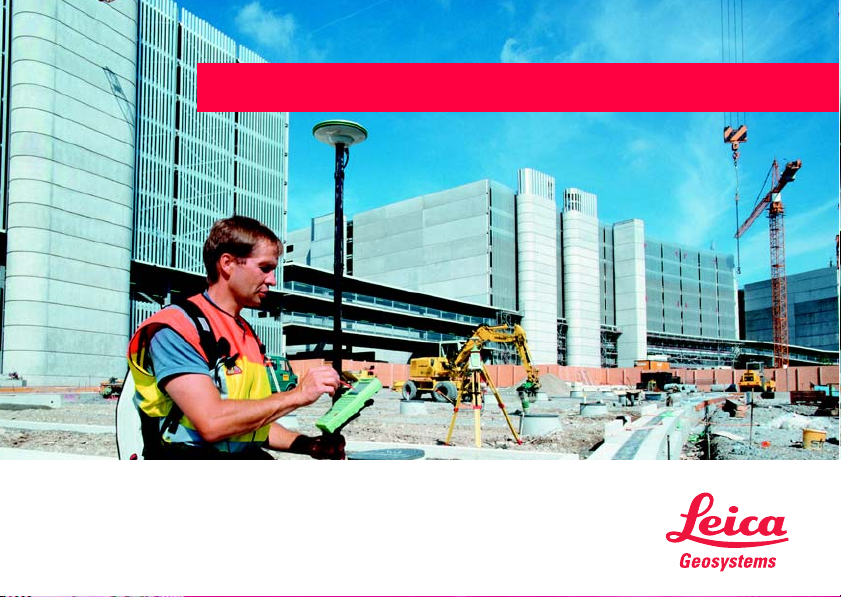
User Manual
Version 1.0
English
GPS1200 Professional Series
Page 2
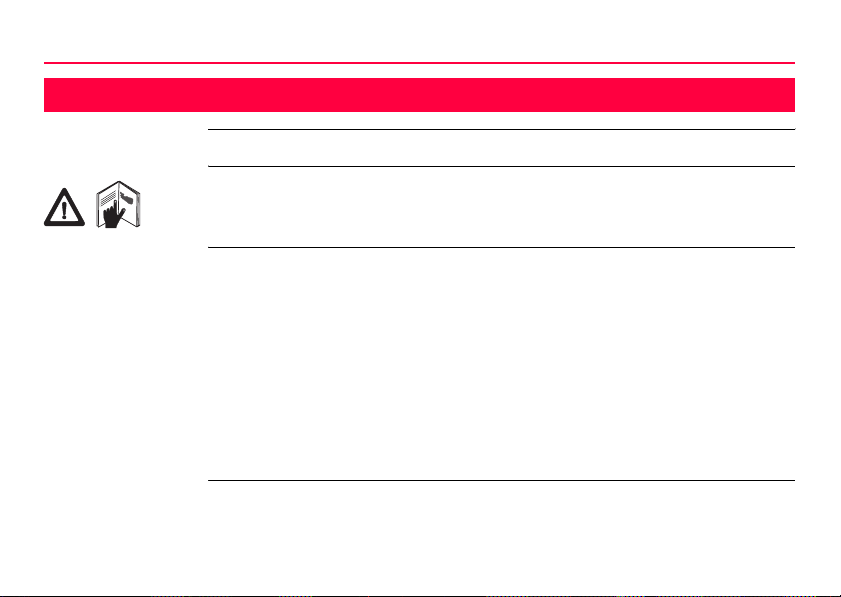
Introduction
Introduction
Purchase Congratulations on the purchase of a GPS1200 Professional Series instrument.
This manual contains important safety directions as well as instructions for setting
up the product and operating it. Refer to "7 Safety Directions" for further information.
Read carefully through the User Manual before you switch on the product.
IGPS1200
Product identification
The model and the serial number of your product are indicated on the type plate.
Enter the model and serial number in your manual and always refer to this information when you need to contact your agency or Leica Geosystems authorized service
workshop.
Type: _______________
Serial No.: _______________
Software-Version: _______________
Page 3
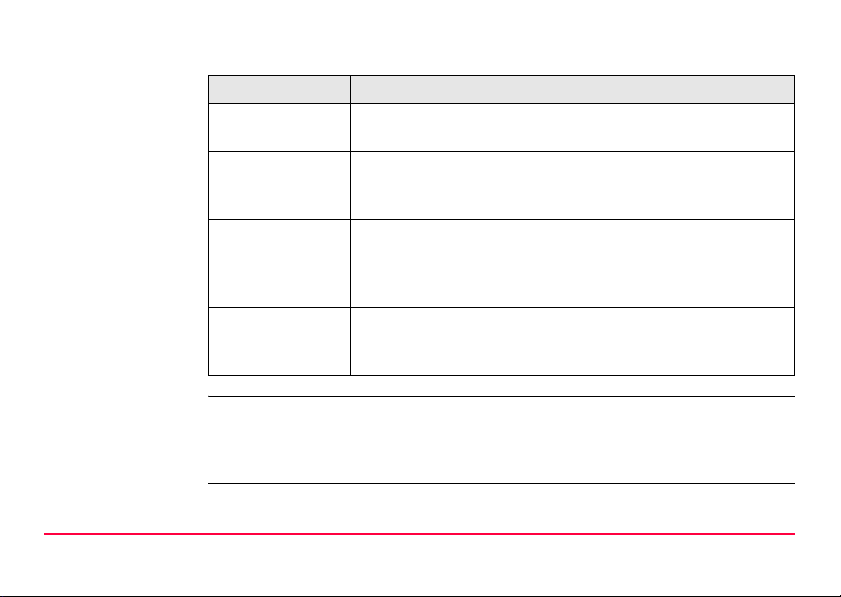
Symbols The symbols used in this manual have the following meanings:
Type Description
Danger Indicates an imminently hazardous situation which, if not
Warning Indicates a potentially hazardous situation or an unintended
Caution Indicates a potentially hazardous situation or an unintended
)
Trademarks • Windows (registered trademark of Microsoft Corporation)
• Bluetooth (registered trademark of Bluetooth SIG, Inc.)
All other trademarks are the property of their respective owners.
Introduction GPS1200 II
avoided, will result in death or serious injury.
use which, if not avoided, could result in death or serious
injury.
use which, if not avoided, may result in minor or moderate
injury and/or appreciable material, financial and environmental
damage.
Important paragraphs which must be adhered to in practice as
they enable the product to be used in a technically correct and
efficient manner.
Page 4
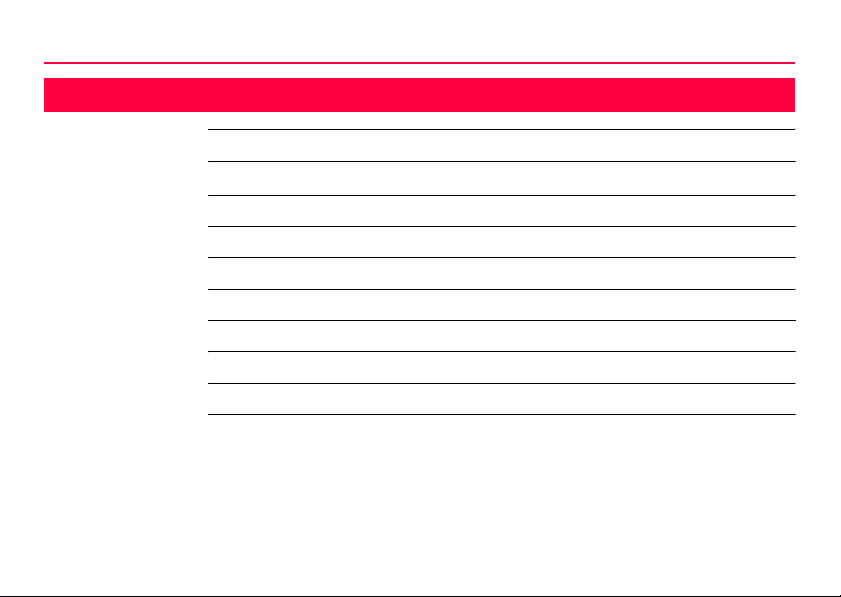
Table of Contents
Table of Contents
In this manual Chapter Page
1 How to Use this Manual 1-1
2 Description of the System 2-1
3 User Interface 3-1
4 Operation 4-1
5 Reference Station 5-1
6 Care and Transport 6-1
7 Safety Directions 7-1
8 Technical Data 8-1
IIIGPS1200
Page 5
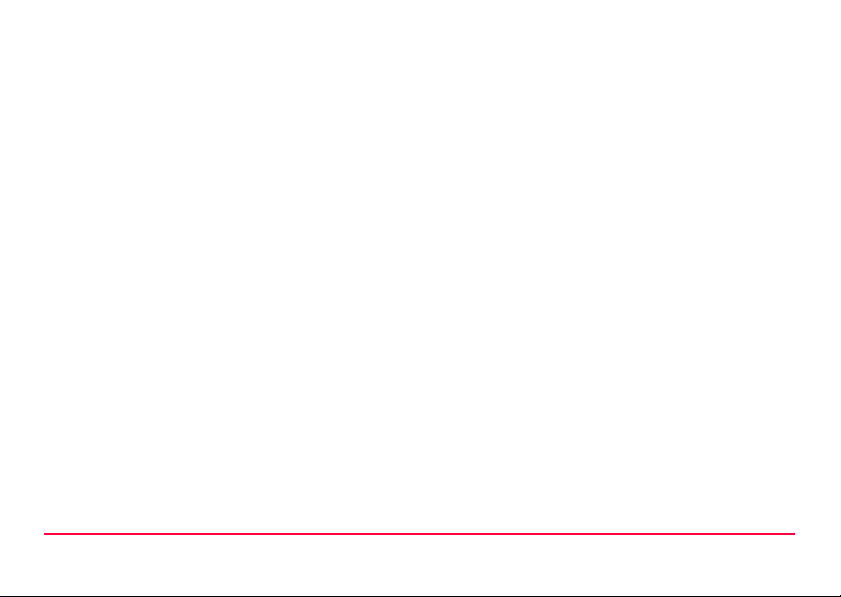
Table of Contents GPS1200 IV
Page 6
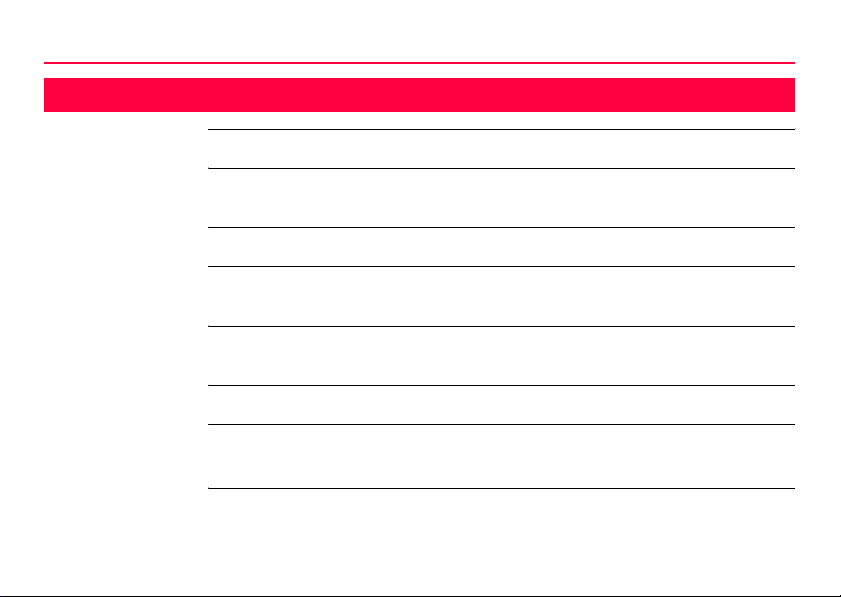
How to Use this Manual
1 How to Use this Manual
1-1GPS1200
)
Path Main Menu: Manage...\Data stands for this working sequence:
Screen CONFIGURE General Menu describes the name of the screen.
Page Screens can have more than one page. Units page describes a specific page of a
Fields and options Fields displayed on the screen are described as <Coord System:> or <Coord
Index The index is at the back of the manual.
)
Validity of this
manual
It is recommended to set-up the product while reading through this manual.
From the Main Menu select Manage... and then select Data.
screen. For example: ’...in CONFIGURE Units & Formats, Units page...’.
System: Swiss>, if ’Swiss’ is the selected coordinate system.
Keys, fields and options on the screens which are considered as self-explanatory are
not explained.
• This manual applies to all GPS1200 instruments. Differences between the
various models are marked and described.
Page 7
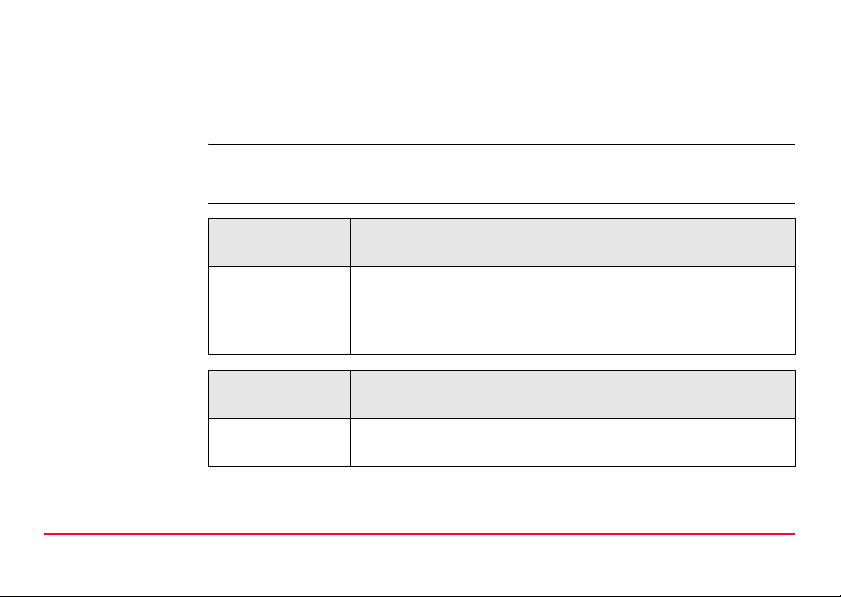
• The RX1200 is available as RX1210 or RX1220 and with touch screen functionality as RX1210T or RX1220T. The names RX1210 and RX1220 are used
throughout the manual and may also represent the T models. Only use the
supplied stylus on the touch screens of the T models.
Illustrations For the purpose of the illustrations, a GX1230 model has been selected which is
representative for all models.
Available documentation
How to Use this Manual GPS1200 1-2
Name of documentation
GPS1200 User
Manual
Name of documentation
GPS1200 System
Field Manual
Description
All instructions required in order to operate the instrument to a
basic level are contained in this User Manual. Provides an
overview of the system together with technical data and safety
directions.
Description
Describes the general working of the system in standard use.
Intended as a quick reference field guide.
Page 8

How to Use this Manual
1-3GPS1200
Format of the documentation
Name of documentation
GPS1200 Application Programs
Field Manual
GPS1200 Technical Reference
Manual
The GPS1200 CD contains the entire documentation in electronic format. All
manuals are also available in printed form except for the GPS1200 Technical Reference Manual.
Description
Describes specific onboard application programs in standard
use. Intended as a quick reference field guide.
Overall comprehensive guide to the system and program functions. Included are detailed descriptions of special software/hardware settings and software/hardware functions
intended for technical specialists.
Page 9
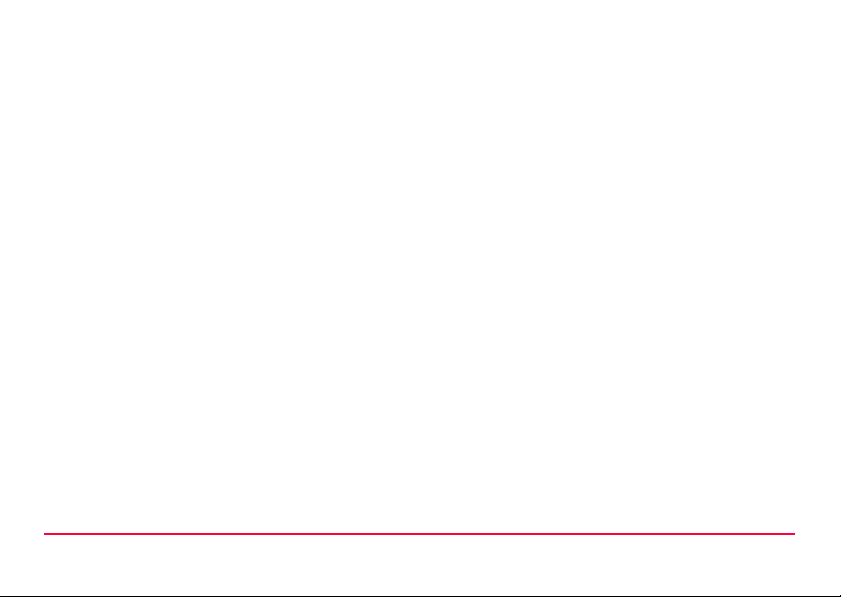
How to Use this Manual GPS1200 1-4
Page 10
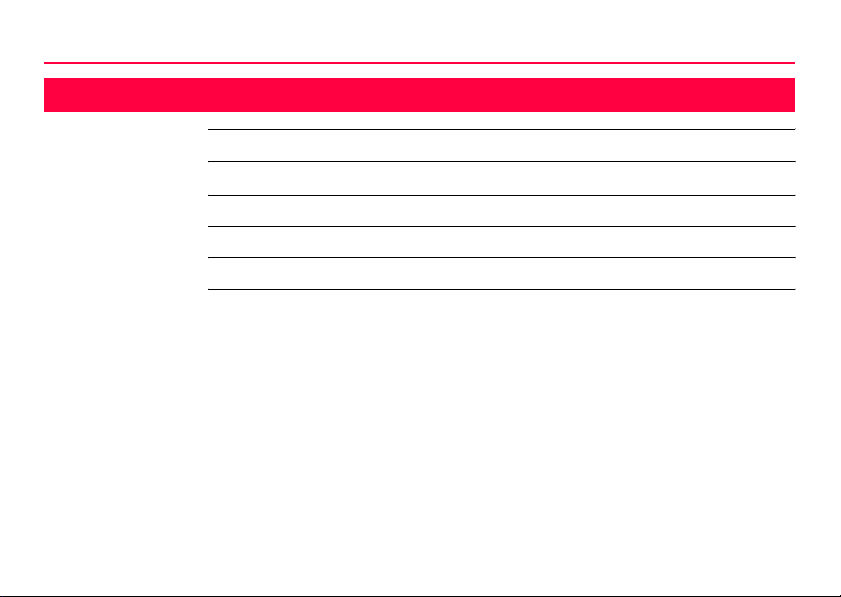
Description of the System
2-1GPS1200
2 Description of the System
In this chapter Topic Page
2.1 System Components 2-2
2.2 Container Contents 2-5
2.3 Receiver Components 2-8
2.4 System Concept 2-9
Page 11
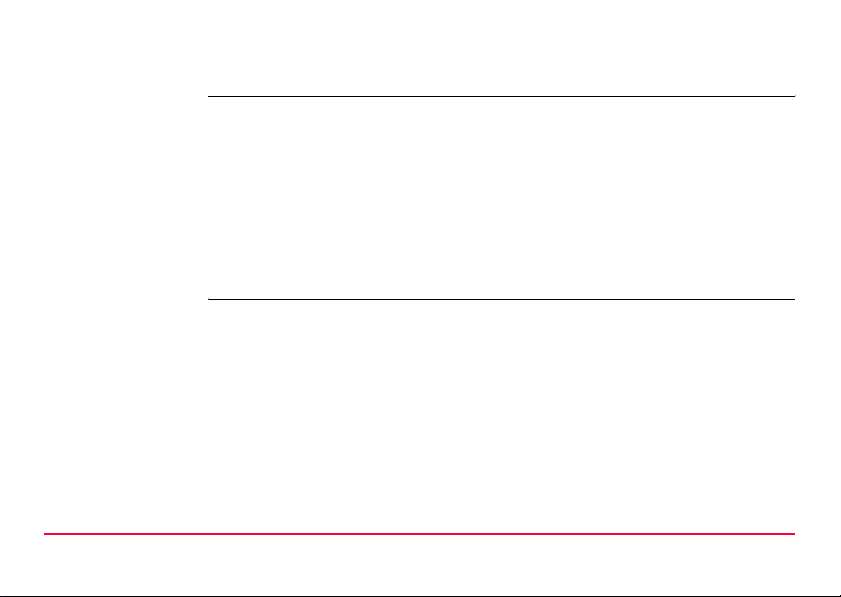
2.1 System Components
Main components
Receivers
Description of the System GPS1200 2-2
Receiver: To calculate a range to all visible satellites.
RX1200: To operate the user interface either by the keyboard or
by the touch screen with supplied stylus.
Antenna: To receive the satellite signals from the NAVSTAR
Leica Geo Office: The office software including a series of help programs
Leica GPS Spider: The reference station software required to operate the
GX1230: Twelve L1, twelve L2 channels, code and phase,
GX1220: Twelve L1, twelve L2 channels, code and phase
GX1210: Twelve L1 channels, code and phase
GX1200 PPS with PPS/Event
option
GRX1200 Twelve L1, twelve L2 channels, code and phase,
satellites.
which support working with GPS1200.
reference station receivers of GPS1200.
real-time capable
Twelve L1, twelve L2 channels, code and phase,
real-time capable, with event and PPS ports
real-time capable, for reference station applications
Page 12
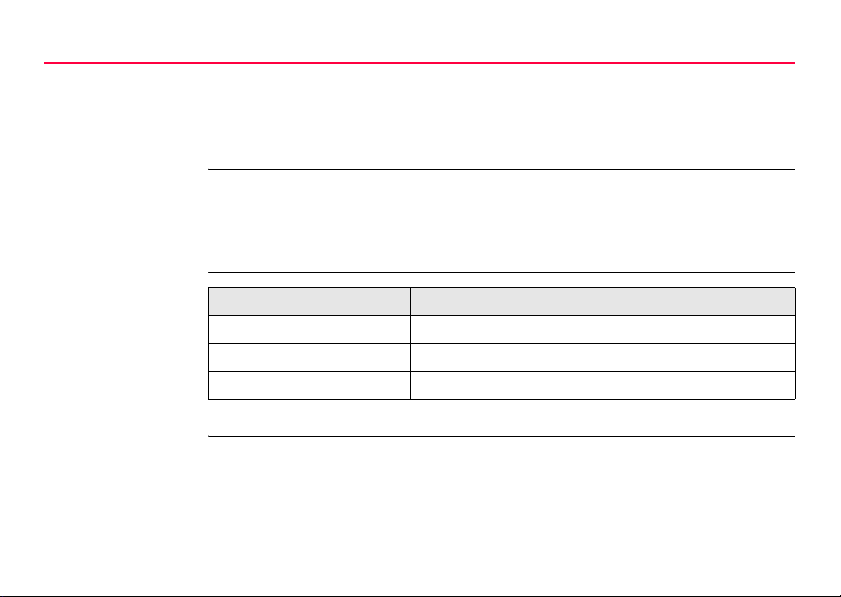
Description of the System
GRX1200 Pro Twelve L1, twelve L2 channels, code and phase,
Refer to "8 Technical Data" for information on technical specifications.
2-3GPS1200
real-time capable, with event, PPS, oscillator and
NET port, for reference station applications
)
Antennas used
with receivers
Leica Geo Office The office software is called Leica Geo Office LGO.
The GX1230, GX1220, GX1200 PPS with PPS/Event option, GRX1200 and
GRX1200 Pro receivers use the GPS P-code signal, which by U.S. policy is liable to
be switched off without notice. Phase measurements on L2 are ensured as these
receivers automatically switch to patented tracking techniques.
Receiver Antenna
GX1230/GX1220 Typically: AX1202, otherwise: AT504
GX1210 AX1201
GRX1200/GRX1200 Pro Typically: AT504, otherwise: AX1202
Refer to "8 Technical Data" for information on technical specifications.
Use
• to post-process data. • to create and edit codelists.
Page 13
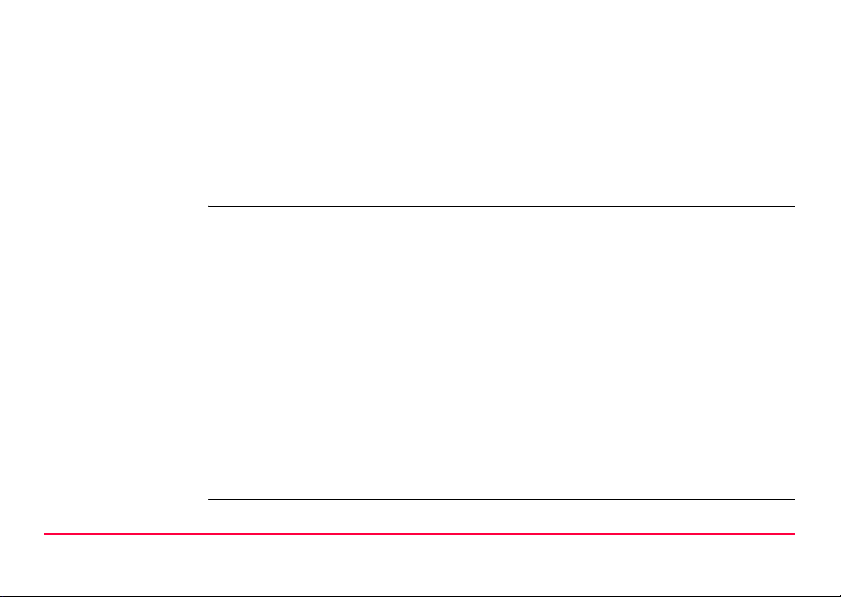
• to edit coordinates. • to create and edit format files.
• to exchange data between the
receiver and a PC.
Operating systems
• Windows® XP • Windows® ME • Windows® 2000
Refer to the online help of LGO for additional information.
• to load and delete system software
and application program software.
Leica GPS Spider The reference station software is known as Leica GPS Spider. It is required to
Description of the System GPS1200 2-4
operate the GRX1200 and GRX1200 Pro.
Use
• to connect from a PC to a GPS1200
receiver locally or remotely.
• to configure receiver operation. • to automatically archive data files.
• to monitor receiver operation. • to automatically distribute to FTP
• to automatically download raw data.
Operating systems
• Windows® XP • Windows® 2000
Refer to the online help of Leica GPS Spider for additional information.
• to automatically convert data to
RINEX format.
locations.
Page 14
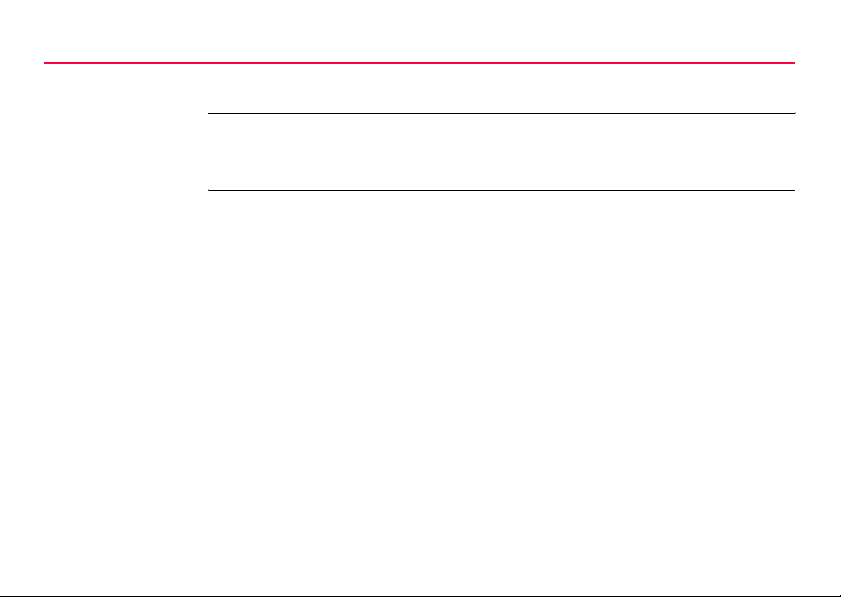
Description of the System
2.2 Container Contents
2-5GPS1200
Description The GPS1200 with all accessories is packed in one transport container. Additional
equipment which does not fit into the transport container might be required, for
example a tripod. These accessories are not mentioned.
Page 15
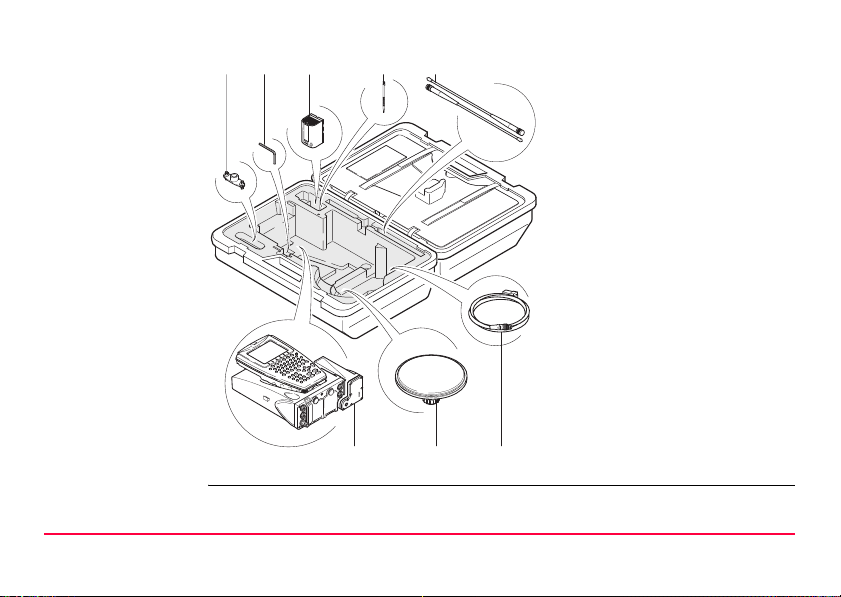
Lower portion
a b
c d e
a) Double arm for antennas of
devices
b) Adjusting pin
c) Spare battery
d) Supplied stylus
e) Antennas of device
f) GX1200 with RX1210 and
device such as radio
g) Antenna
GPS12_135
f g h
h) Cables
Description of the System GPS1200 2-6
Page 16
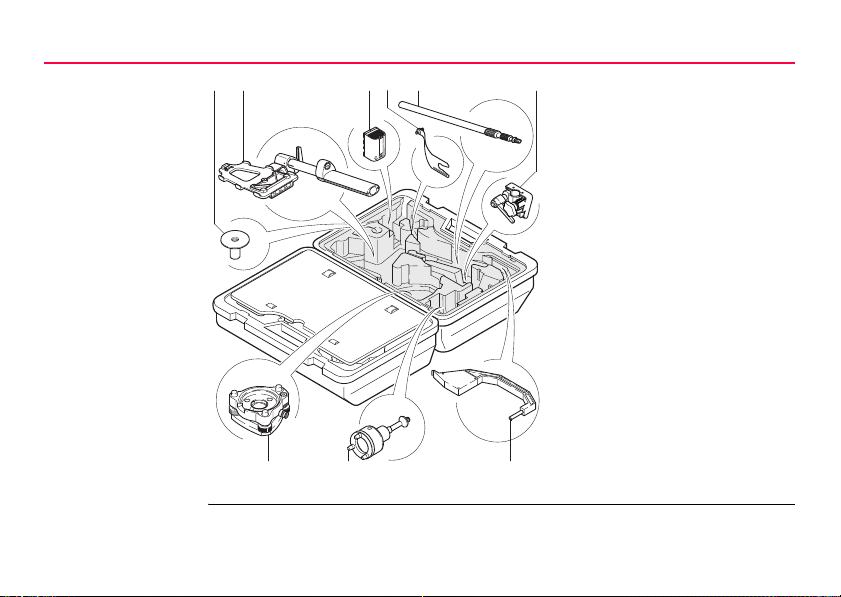
Description of the System
Upper portion
a b c
GPS12_136
d
e f
g h i
2-7GPS1200
a) Base for telescopic rod
b) Holder for GX1200/RX1210
on pole with grip for pole
c) Spare battery
d) Arm 15 cm long for antenna of
device
e) Telescopic rod
f) Screw for holder for RX1210
on pole
g) Tribrach
h) Carrier
i) Height hook
Page 17

2.3 Receiver Components
Receiver components
a
a) RX1200
b) Supplied stylus
c) Clip-on-contacts for connecting
RX1200 without cable
b
c
d
e
f
GPS12_134
d) Recess for RX1200
e) Guide rail for clip-on-housing of a
g
h
i
j
device
f) ON/OFF button
g) LED indicators
h) Battery compartment 2 or port NET
i) Battery compartment 1
j) CompactFlash card compartment
ON/OFF button The receiver can be preprogrammed in the office and used in the field without the
RX1200 attached. In this case, the receiver is turned on by holding down the
ON/OFF button for 2 s or off by holding down the ON/OFF button for 4 s. A green
steady light at the power LED indicates that the receiver is turned on.
Description of the System GPS1200 2-8
Page 18
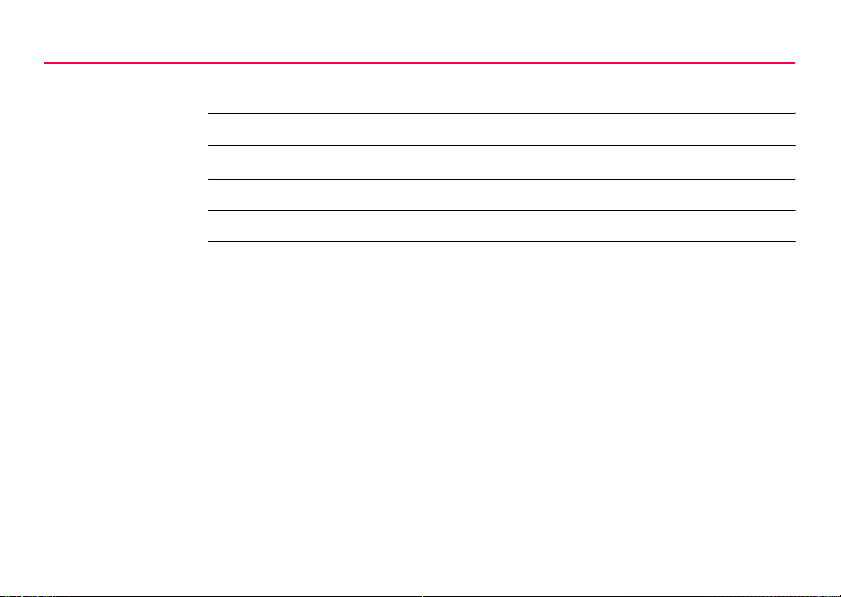
Description of the System
2-9GPS1200
2.4 System Concept
In this chapter Topic Page
2.4.1 Software Concept 2-10
2.4.2 Data Storage and Data Conversion 2-12
2.4.3 Power 2-14
Page 19
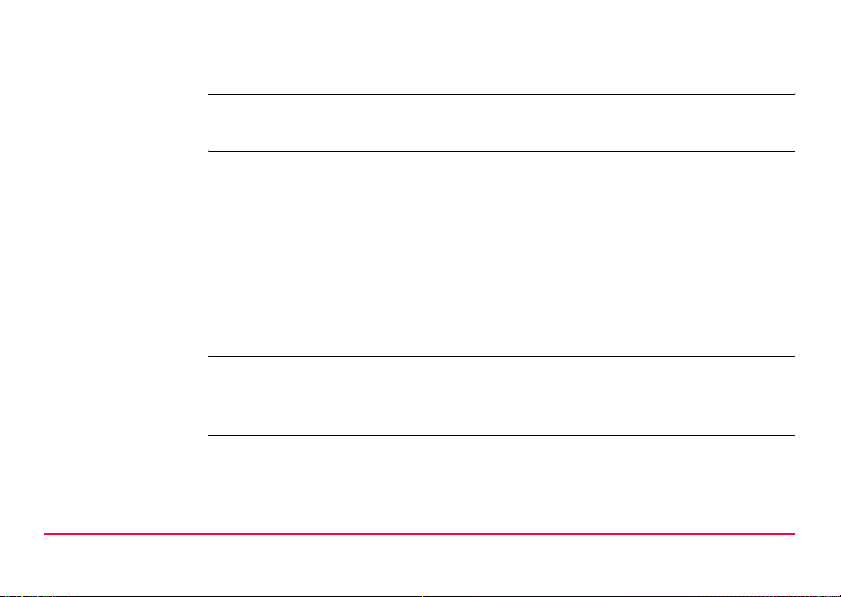
2.4.1 Software Concept
Description All receivers use the same software concept. The software is divided into standard
and customised application programs.
Standard software
components
Customised application programs
Languages
Description of the System GPS1200 2-10
System software: To manage and configure data and functions.
Includes the application program Survey to
measure.
Application program software: To generate data in specific application programs.
Some application programs are already uploaded
when purchasing the receiver. Some application
programs can be uploaded through LGO. Some
application programs have to be purchased and
then activated through a specific licence key.
Customised application programs can be developed locally using the GeoC++
development environment. Information on the GeoC++ development environment is
available on request from the Leica Geosystems representative.
Number of languages: Three languages can be stored on the receiver at one
time - English and two others. English cannot be
deleted. One language is selected as active language.
Page 20
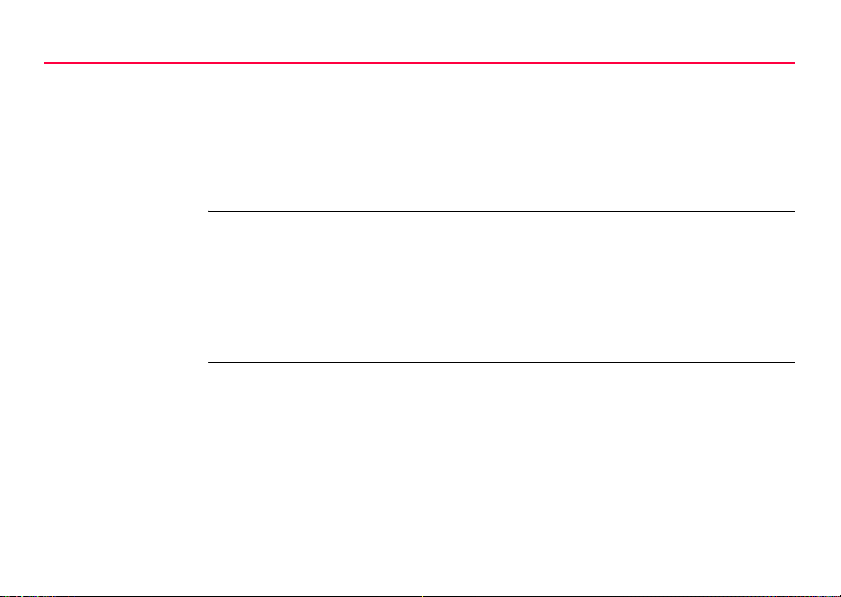
Description of the System
Validity of a language: • For standard software: If a language is not available
Uploading software Software can be uploaded
• from LGO on a PC through a serial interface to the CompactFlash card in the
receiver and from there to the System RAM.
• from a CompactFlash card to the System RAM.
•from Leica GPS Spider using the firmware upload tool through the available
communication link, for example a serial, dial-up modem or network connection.
2-11GPS1200
for the system software, the English language is
used instead. Application programs run in the
language they where loaded.
• Customised application programs do always run in
the language they were developed in.
Page 21
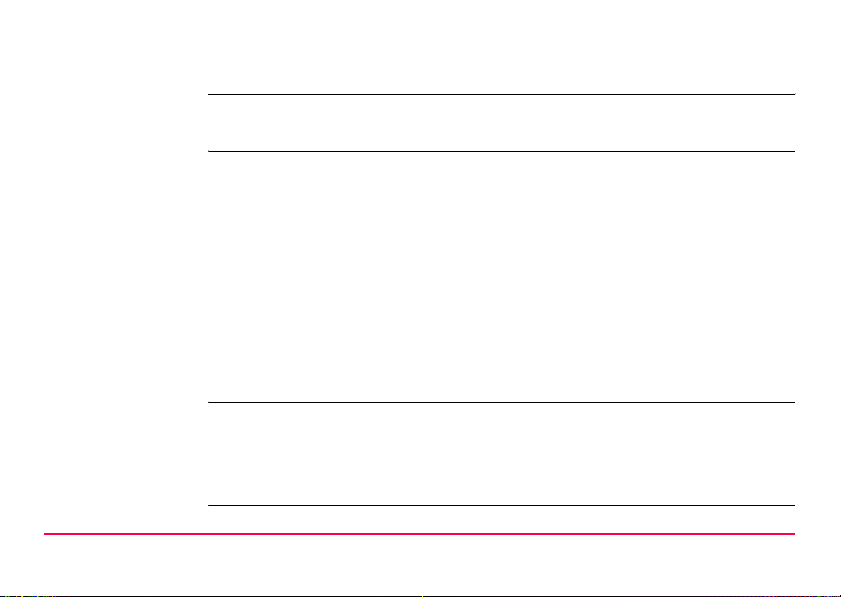
2.4.2 Data Storage and Data Conversion
Description Data is stored within a job in a database on a memory device. This is either a
CompactFlash card or an internal memory.
Memory device
)
Description of the System GPS1200 2-12
CompactFlash card: A CompactFlash card slot is standard. A CompactFlash
Internal memory: An internal memory is optional. It resides inside the
Unplugging connecting cables or removing the CompactFlash card during the
measurement may cause loss of data. Always return to GPS1200 Main Menu before
removing the CompactFlash card and switch off the instrument before removing
cables.
card can be inserted and removed. Various capacities are
available.
)
receiver.
Available capacity: 32 MB
Whilst other CompactFlash cards may be used,
Leica recommends to only use Leica CompactFlash cards and is not responsible for data loss
or any other error that may occur whilst using a
non-Leica card.
Page 22
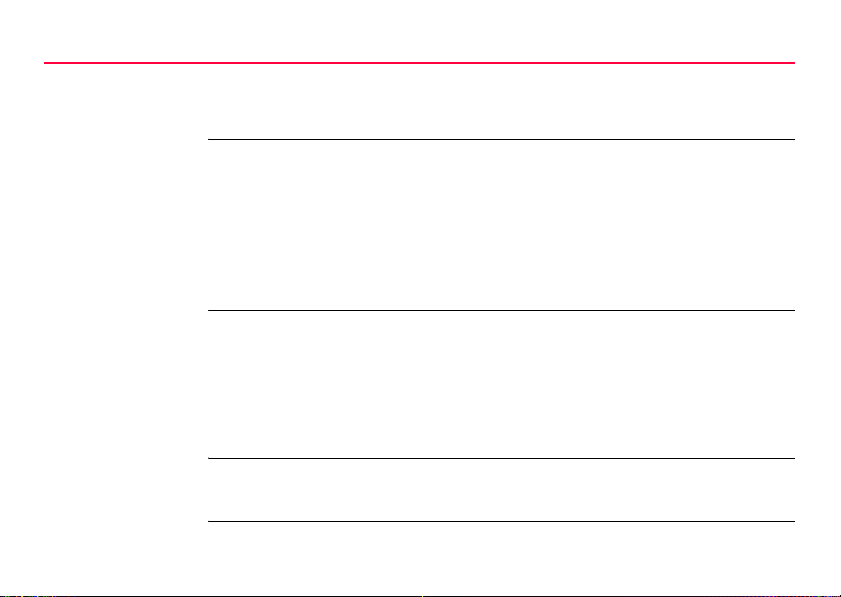
Description of the System
)
Data conversion Export
For GRX1200/GRX1200 Pro receivers:
While in remote operation mode, stop point occupation and ring buffer logging before
removing the CompactFlash card.
Data can be exported from a job in a wide range of ASCII formats. The format is
defined in Leica Geo Office. Refer to the online help of LGO for information on
creating format files.
Import
Data can be imported from ASCII, GSI8 or GSI16 format.
2-13GPS1200
Transfer raw data
to LGO
)
Raw data can be transferred between the database on the CompactFlash card or
the internal memory of the receiver and LGO in two ways:
• From the CompactFlash card or the internal memory directly through a serial
interface to a project in LGO on a PC.
• From the CompactFlash card using for example an OMNI drive as supplied by
Leica Geosystems to a project in LGO on a PC.
CompactFlash cards can directly be used in an OMNI drive as supplied by Leica
Geosystems. Other PC card drives may require an adaptor.
Page 23
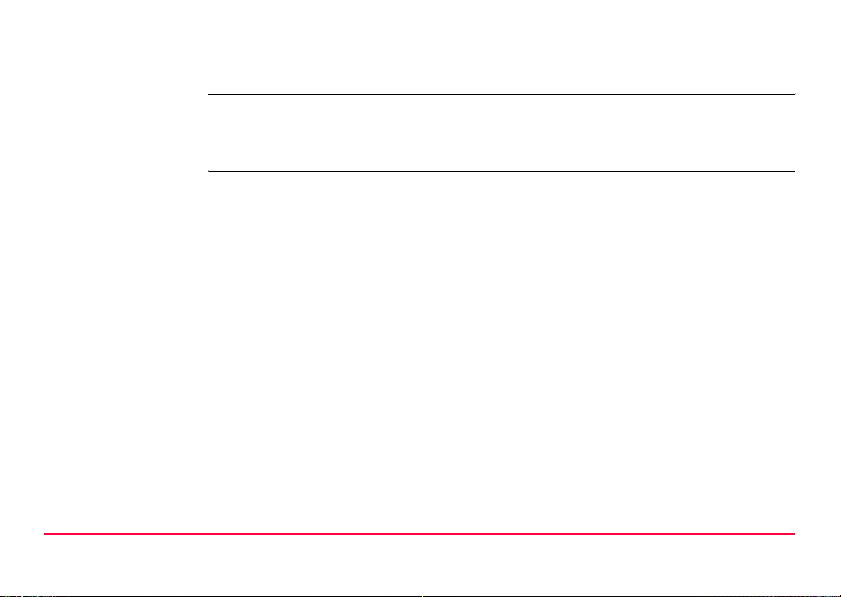
2.4.3 Power
General Use the Leica Geosystems batteries, chargers and accessories or accessories
recommended by Leica Geosystems to ensure the correct functionality of the instrument.
Description Power for the receiver can be supplied either internally or externally. Up to two
external power supplies can be connected using a Y-cable. For the
GRX1200/GRX1200 Pro one of the two external power supplies can be configured
to be the primary which is always used when available.
Internal power supply: Two GEB221 batteries fit into the receiver.
External power supply: GEB171 battery connected via a cable.
OR
Car battery connected via a converter cable supplied by
Leica Geosystems.
OR
10.5-28 V DC power supply via a converter cable
supplied by Leica Geosystems.
OR
110/240 V AC to 12 V DC power supply unit, supplied
by Leica Geosystems.
Description of the System GPS1200 2-14
Page 24
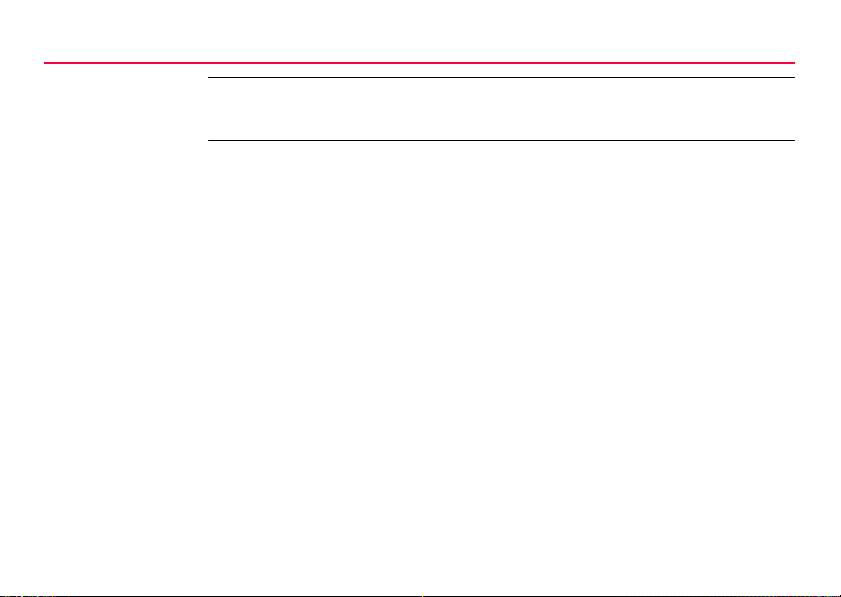
Description of the System
2-15GPS1200
)
For permanent operations use Uninterruptible Power Supply units as a back-up in
case of a main power failure.
Page 25
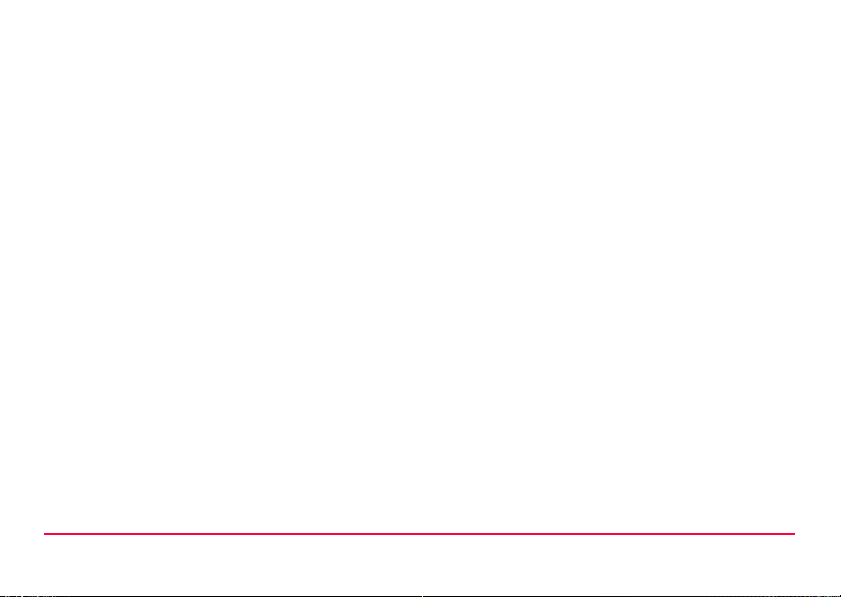
Description of the System GPS1200 2-16
Page 26
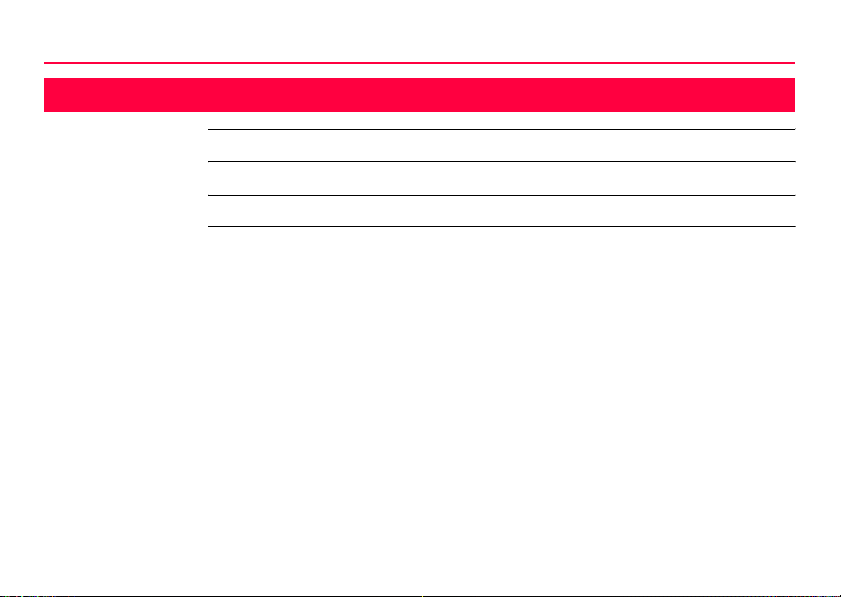
User Interface
3-1GPS1200
3 User Interface
In this chapter Topic Page
3.1 General Operating Principles 3-2
3.2 Icons 3-5
Page 27
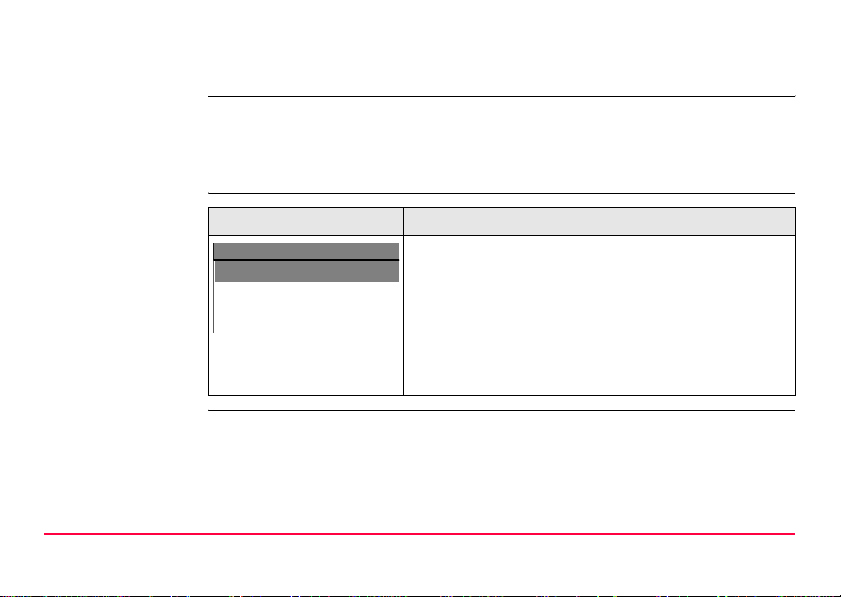
3.1 General Operating Principles
Keyboard and
touch screen
Selecting from a
menu
Appearance and
selection from a
choicelist
User Interface GPS1200 3-2
The user interface is operated either by the keyboard or by the touch screen with
supplied stylus.
The workflow is the same for keyboard and touch screen. The difference is the way
information is selected and entered.
.
Appearance Description
Main Menu
1 Survey
2 Programs...
3 Manage...
4 Convert...
Choicelists have various appearances. Replace screenshots
To select an item from a menu, do one of the following:
Move the focus to the item. ENTER or CONT (F1)
OR
Type the complete selection number in front of the
item. ENTER or CONT (F1) are not required.
OR
Tap on the item.
Page 28
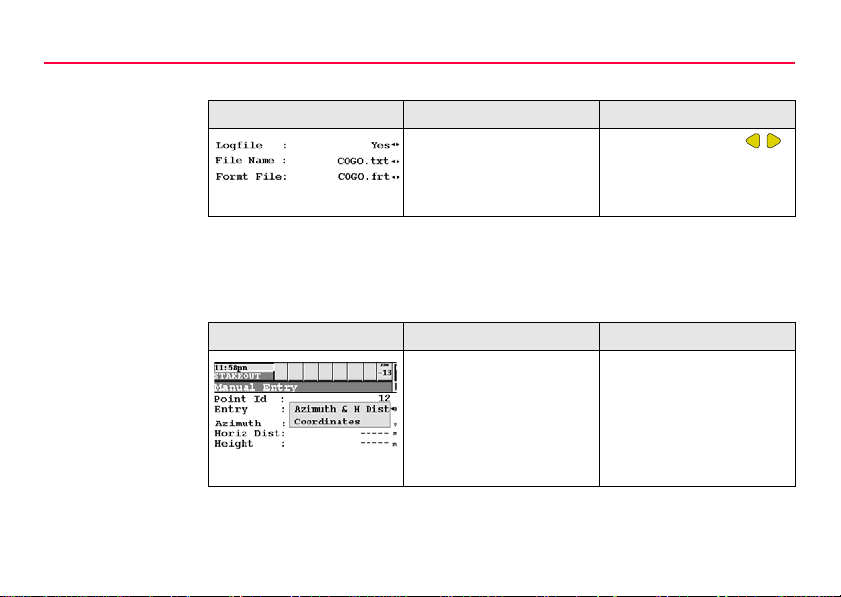
User Interface
Closed choicelist
.
Appearance Description Selection
Triangles on the right indicate further available
choices.
Use the arrow keys
to toggle through the list or
tap the triangles on the
screen.
ENTER or tap on the field to access the choicelist. Opening a choicelist reveals
either a simple listbox or a comprehensive listbox dialog.
Simple listbox
.
Appearance Description Selection
• Choicelist shows
items to select.
• A search field is
shown if necessary.
• A scroll bar is shown if
necessary.
• Highlight an item and
ENTER.
• To exit without
changes ESC or tap
outside the simple
listbox.
3-3GPS1200
Page 29
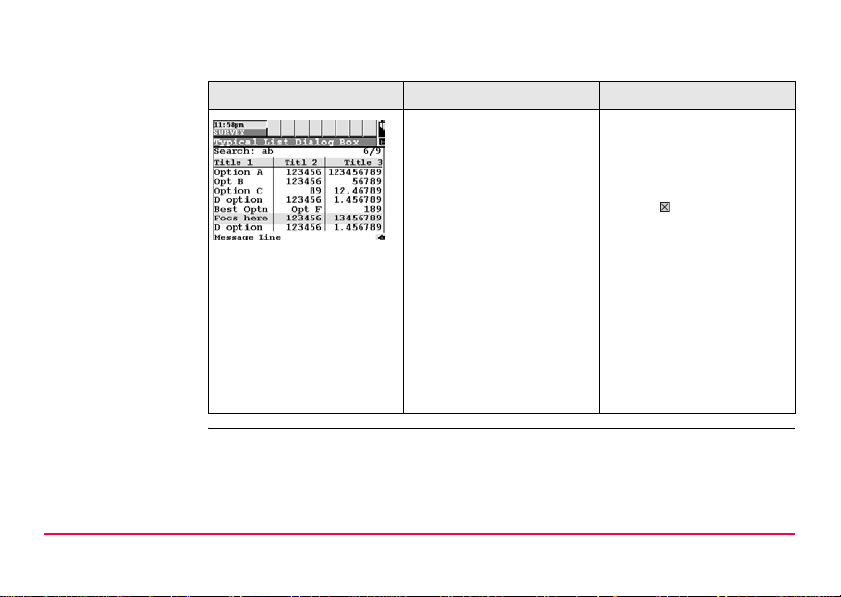
Listbox dialog
.
Appearance Description Selection
• Choicelist fills the
whole screen.
• A search field is
shown.
• A scroll bar is shown if
• Highlight an item and
CONT (F1) or ENTER.
• To exit without
changes press ESC or
tap .
necessary.
• The functionalities
comprise adding,
editing and deleting of
items.
• Listbox dialogs are
explained in detail at
appropriate places in
the manuals.
User Interface GPS1200 3-4
Page 30
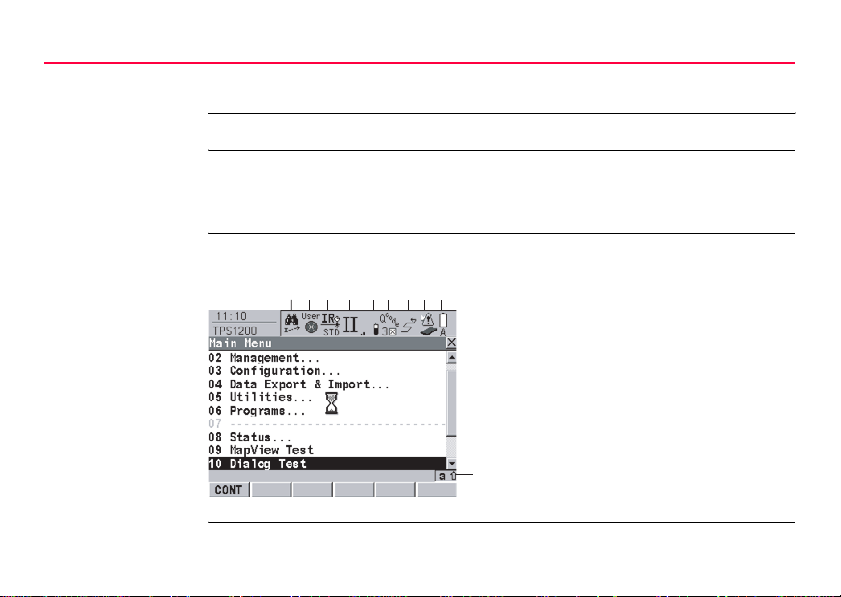
User Interface
3.2 Icons
Description Icons show the current status information of the receiver.
3-5GPS1200
)
Position of the
icons on the screen
The icons provide information related to basic receiver functions. The icons that
appear depend upon which GPS1200 receiver is used and the current receiver
configuration.
Get correct screenshot
b c d e f g h i
a
a) Position status
b) Number of visible satellites
c) Contributing satellites
d) Real-time device and real-time status
e) Position mode
f) Quick coding
g) Line/area
h) CompactFlash card/internal memory
i) Battery
j
j) SHIFT
Page 31

Icons
User Interface GPS1200 3-6
Icon Description
Position status Displays the status of the current position.
Number of visible
satellites
Contributing
satellites
Real-time device
and real-time
status
Position mode Displays the current position mode depending on the config-
Displays the number of theoretically visible satellites above
the configured cut off angle according to the current almanac.
Displays the number of satellites on L1 and L2 that are
contributing to the currently computed position solution.
)
Displays the real-time device configured to be used and its
status.
uration defined.
Symbols are added to the basic position mode icon when raw
data logging or logging of auto points is configured. As soon
as this icon becomes visible the receiver is in a stage where
practical operation can commence.
The number of contributing satellites can differ from
the number of visible satellites. This may be either
because satellites cannot be viewed or the observations to these satellites are considered to be too
noisy to be used in the position solution.
Page 32

User Interface
3-7GPS1200
Icon Description
Quick coding The Quick coding is displayed. Visible during Survey and
other application programs where it is possible to measure a
point with quick codes.
Line/area The number of lines and areas currently open in the active job
is displayed.
CompactFlash
card/internal
memory
The status of the CompactFlash card and internal memory are
displayed.
• For the CompactFlash card, the capacity of used space is
shown in seven levels.
• For the internal memory, the capacity of used memory is
shown in nine levels.
Page 33

Icon Description
Battery The status and source of the battery is displayed. The
remaining power in the battery is indicated by six levels.
• If two internal batteries are inserted, the battery with the
lower voltage is used.
• If an external power supply is connected and one or two
internal batteries are inserted, then the external power is
used.
• If two external power supplies are attached, then the
system uses the one which is configured as the preferred
power supply.
SHIFT The status of the SHIFT key is displayed.
User Interface GPS1200 3-8
Page 34

Operation
4-1GPS1200
4 Operation
In this chapter Topic Page
4.1 Equipment Setup 4-2
4.2 Battery 4-4
4.3 CompactFlash Card 4-7
4.4 Clip-On-Housings for Devices 4-11
4.5 Accessing Survey Application Program 4-19
4.6 Guidelines for Correct Results 4-22
4.7 Operation with a Typical Configuration Set 4-23
Page 35

4.1 Equipment Setup
)
Equipment setup
step-by-step
Operation GPS1200 4-2
The example given is for static operations.
Step Description
1. Set up the tripod.
2. Mount and level the tribrach on the tripod.
3. Ensure that the tribrach is over the marker.
4. Place and lock the carrier in the tribrach.
5. Screw the GPS antenna onto the carrier.
6. Check that the tribrach is still level.
7. Insert the batteries into the receiver.
)
)
Alternatively or in addition, to power the receiver externally, connect a
GEB171 battery to the port PWR on the receiver.
8. If no internal memory is fitted, insert a CompactFlash card into the
receiver.
A memory device must be available otherwise a survey cannot be carried
out.
Page 36

Operation
4-3GPS1200
Step Description
)
10. Connect the receiver to the GPS antenna using the antenna cable and
11. To hang the receiver on the tripod leg, use the hook on the rear of the unit.
)
12. Insert the height hook into the carrier.
13. Measure the antenna height using the height hook.
14. Press the ON/OFF button on the receiver for at least 2 s or PROG on the
15. The receiver is now ready for operation.
Close the lid carefully after insertion of the CompactFlash card in order to
prevent water and dust from getting inside the receiver.
9. Attach the RX1200 to the receiver, if required, either directly or via a
connection cable by plugging it into the port RX on the receiver.
port ANT on the receiver.
Alternatively place the receiver in the transport container.
RX1210 to switch the receiver on.
Page 37

4.2 Battery
Change battery
The batteries are inserted in the front of the receiver.
step-by-step
1
2
3
GPS12_085
3
Step Description
1. Loosen the screw of one of the battery compartments.
2. Open the cover of the battery compartment.
3. With the Leica logo facing upwards, slide the battery into the battery
compartment and push upwards so that it locks into position.
Operation GPS1200 4-4
Page 38

Operation
4-5GPS1200
Step Description
4. Close the cover of the battery compartment and tighten the screw.
5. Repeat steps 2. to 4. for the second battery compartment.
6. To remove a battery, loosen the screw to open the cover of the battery
compartment.
7. Push the battery slightly in and at the same time downwards. This releases
the battery from its fixed position.
8. Pull out the battery.
9. Close the cover of the battery compartment and tighten the screw.
10. Repeat steps 6. to 9. for the second battery compartment.
)
Primary use/charging
• The battery must be charged prior to using it for the first time because it is delivered with an energy content as low as possible.
• For new batteries or batteries that have been stored for a long time (> three
months), it is effectual to make only one charge/discharge cycle.
Page 39

• For Li-Ion batteries, a single discharging and charging cycle is sufficient. We
recommend carrying out the process when the battery capacity indicated on the
charger or on a Leica Geosystems product deviates significantly from the actual
battery capacity available.
• The permissible temperature range for charging is between 0°C to +40°C/ +32°F
to +104°F. For optimal charging we recommend charging the batteries at a low
ambient temperature of +10°C to +20°C/+50°F to +68°F if possible.
• It is normal for the battery to become warm during charging. Using the chargers
recommended by Leica Geosystems, it is not possible to charge the battery if
the temperature is too high.
Operation/Discharging
• The batteries can be operated from -20°C to +55°C/-4°F to +131°F.
• Low operating temperatures reduce the capacity that can be drawn; very high
operating temperatures reduce the service life of the battery.
Operation GPS1200 4-6
Page 40

Operation
4.3 CompactFlash Card
4-7GPS1200
)
)
Insert and remove
a CompactFlash
card step-by-step
• Keep the card dry.
• Use it only within the specified temperature range.
• Do not bend the card.
• Protect the card from direct impacts.
Failure to follow these instructions could result in data loss and/or permanent
damage to the card.
The CompactFlash card is inserted into a slot inside of battery compartment A on the
front of the receiver.
Page 41

1
4
7
8
2
A
GPS12_086
A Battery compartment A
Step Description
1. Loosen the screw of the battery compartment A.
2. Open the cover of battery compartment A.
3. The card should be held with the lable for the care instructions towards the
right-hand side of the receiver.
4. Slide the card firmly into the slot until it clicks into position.
5. Close the compartment cover.
6. To remove the card, open the cover of battery compartment A.
7. Press the eject button above the card slot.
Operation GPS1200 4-8
Page 42

Operation
4-9GPS1200
Step Description
8. Pull out the CompactFlash card.
9. Close the compartment cover.
Format a CompactFlash card step-bystep
Formatting the CompactFlash card before logging data is started is required if a
completely new CompactFlash card is used or if all existing data needs to be
deleted.
Step Description
1. Select Main Menu: Tools...\Format Memory Device.
2. TOOLS Format Memory Device
<Memory Device: CF Card>
<Format Method: Quick>
Select the memory device to be formatted.
)
By activating the format command all data will be lost. Make sure that all
important data on the CompactFlash card has been backed up before
formatting the card. Before formatting the internal memory make sure that
all important data is first transferred to the PC.
Page 43

Step Description
)
)
Operation GPS1200 4-10
To exit the screen without formatting the memory device, press ESC. This
returns to the previous screen.
3. CONT (F1)
4. YES (F4) to continue with the formatting of the selected device.
NO (F6) to not continue with the formatting of the selected device and to
return to TOOLS Format Memory Device.
5. Once the formatting of the card is completed the system returns to
GPS1200 Main Menu.
Page 44

Operation
4.4 Clip-On-Housings for Devices
4-11GPS1200
Devices fitting into
a clip-on-housing
Attach a clip-onhousing step-bystep
Digital cellular phones fitting into a clip-on-housing
Digital cellular phone Clip-on-housing
Ericsson DM25 GFU18
Siemens MC45 GFU17
Radios fitting into a clip-on-housing
Radio Clip-on-housing
Pacific Crest PDL, receive GFU15
Satelline 3AS, transceive GFU14
The clip-on-housing for devices fits on either of the small sides of the receiver.
Step Description
1. Place the clip-on-housing into position such that the guide rails for the clipon-housing on the receiver and the guide rails on the clip-on-housing are
aligned.
Page 45

Step Description
2. Ensure that the connector on the clip-on-housing fits to port P1 or port P3
on the receiver front panel.
3. Slide the clip-on-housing towards the receiver front panel until the
connector is completely plugged into port P1 or port P3.
4. On the top side of the clip-on-housing, turn the screw clockwise, as shown
by the symbols on the screw, to lock the clip-on-housing to the receiver.
Detach a clip-onhousing step-bystep
Insert a SIM card
step-by-step
Operation GPS1200 4-12
Step Description
1. On the top side of the clip-on-housing, turn the screw anticlockwise, as
shown by the symbols on the screw, to unlock the clip-on-housing from the
receiver.
2. Slide the clip-on-housing away from the receiver front panel until the
connector is completely unplugged from port P1 or port P3.
For those digital cellular phones that require SIM cards.
Step Description
1. Take the SIM card, a coin and a pen.
Page 46

Operation
4-13GPS1200
Step Description
2. Locate the SIM card screw, that covers the SIM card slot, on the bottom
of the clip-on-housing.
3. Insert the coin into the groove of the SIM card screw.
4. Turn the coin anticlockwise to loosen the SIM card screw.
5. Remove the SIM card screw from the housing.
6. Using the pen, press the small button of the SIM card slot to eject the SIM
card holder.
7. Take the SIM card holder out off the housing.
8. Put the SIM card into the SIM card holder, the chip facing up.
9. Insert the SIM card holder into the SIM card slot, the chip facing the
connectors inside the slot.
10. Place the SIM card screw back on the housing.
11. Insert the coin into the groove of the SIM card screw.
12. Turn the coin clockwise to tighten the SIM card screw.
Remove a SIM card
step-by-step
For those digital cellular phones that require SIM cards.
Page 47

6
7
5
4
GPS12_088
Step Description
1. Take a coin and a pen.
2. Locate the SIM card screw, that covers the SIM card slot, on the bottom
of the clip-on-housing.
3. Insert the coin into the groove of the SIM card screw.
4. Turn the coin anticlockwise to loosen the SIM card screw.
Operation GPS1200 4-14
Page 48

Operation
Step Description
5. Remove the SIM card screw from the housing.
6. Using the pen, press the small button of the SIM card slot to eject the SIM
card holder.
7. Take the SIM card holder out off the SIM card slot.
8. Take the SIM card out of the SIM card holder.
9. Put the SIM card holder back into the SIM card slot, the even side not
facing the contacts inside the slot.
10. Place the SIM card screw back on the housing.
11. Turn the coin clockwise to tighten the SIM card screw.
LED indicators Description
Each clip-on-housing for a radio or a digital cellular phones has four Light Emitting
Diode indicators on the bottom side. They indicate the basic device status.
4-15GPS1200
Page 49

Diagram
a
b
c
d
a) Power LED
b) Signal strength LED
c) Data transfer LED
GPS12_089
d) Warning LED, for Satelline 3AS
Operation GPS1200 4-16
Page 50

Operation
Description of the LED’s
IF the on is THEN
Power
LED
Signal
strength
LED
any device off power is off.
green power is okay.
GFU18 with
Ericsson DM25
GFU17 with
Siemens MC45
red call is in progress.
off no call is in progress or device is
off.
red call is in progress.
red: long flash,
short break
red: short flash,
long break
off device is off.
no SIM card inserted, no PIN
entered or network search, user
authentication or network login in
progress.
logged onto network, no call in
progress.
4-17GPS1200
Page 51

IF the on is THEN
GFU15 with
Pacific Crest
PDL
GFU14 with
Satelline 3AS
Data
transfer
LED
Warning
LED
Operation GPS1200 4-18
any device off data not being transferred.
GFU14 with
Satelline 3AS
red or flashing red the communication link, Data
Carrier Detection, is okay on the
roving receiver.
off the DCD is not okay.
red or flashing red the communication link, Data
Carrier Detection, is okay on the
roving receiver.
off the DCD is not okay.
green or flashing
green
red the device is in the configuration
data is being transferred.
mode controlled from the PC via
cable.
Page 52

Operation
4.5 Accessing Survey Application Program
Access Select Main Menu: Survey.
OR
Press PROG. Highlight Survey. CONT (F1).
4-19GPS1200
SURVEY
Survey Begin
11:58pm
SURVEY
Survey Begin
Job : Quarry Job
Coord Sys : Swiss and Geoid
Codelist : Topographic
Config Set:
RTK Survey
Antenna : AT502 Pole
CONT
HELP QUIT
CSYSCONF
CONT (F1)
To accept changes and access the
subsequent screen. The chosen
settings become active.
CONF (F2)
Available for <R-Time Mode: None>
and <R-Time Mode: Rover>. To
configure auto points and hidden
point measurements.
CSYS (F6)
To select a different coordinate
system.
Page 53

Description of fields
Field Option Description
<Job:> Choicelist The active job. All jobs from Main Menu:
Manage...\Jobs can be selected.
<Coord
System:>
<Codelist:> Choicelist
Output The coordinate system currently attached to the
selected <Job:>.
No codes are stored in the selected <Job:>. All
codelists from Main Menu:
Manage...\Codelists can be selected.
Output
Operation GPS1200 4-20
Codes have already been stored in the selected
<Job:>. If codes had been copied from a
System RAM codelist, then the name of the
codelist is displayed. If codes have not been
copied from a System RAM codelist but typed in
manually, then the name of the active job is
displayed.
Page 54

Operation
4-21GPS1200
Field Option Description
<Config
Set:>
<Antenna:> Choicelist The antenna currently defined to be used in the
Next step
CONT (F1) accepts the changes and accesses, depending on the selected <Config
Set:>, SURVEY Survey: Job Name or SURVEY Survey Set Up Reference
Station. Measurements can be performed with OCUPY (F1), STOP (F1) and
STORE (F1).
Choicelist The active configuration set. All configuration
sets from Main Menu: Manage...\Configura-
tion Sets can be selected.
The receiver has numerous user configurable
parameters and functions. This allows a variety
of preferences to be addressed. The configuration of the parameters and functions for an individual measuring technique are combined in a
configuration set.
selected configuration set. All antennas from
Main Menu: Manage...\Antennas can be
selected.
Page 55

4.6 Guidelines for Correct Results
Undisturbed satellite signal reception
Steady antenna for
static surveys
Centred and
levelled antenna
Operation GPS1200 4-22
Successful GPS surveys require undisturbed satellite signal reception, especially at
the receiver which serves as a reference. Set up the receivers in locations which are
free of obstructions such as trees, buildings or mountains.
For static surveys, the antenna must be kept perfectly steady throughout the whole
occupation of a point. Put the antenna on a tripod or pillar.
Centre and level the antenna precisely over the marker.
Page 56

Operation
4.7 Operation with a Typical Configuration Set
4-23GPS1200
)
Static operations
step-by-step
The example given is for static operations.
Step Description
1. Set up the equipment.
)
)
Always fill out a field record sheet for each point.
It is vital that the antenna height is measured correctly. Measure the height
at the beginning and at the end of the occupation.
2. Start the Survey application program.
3. SURVEY Survey Begin
<Job: Default>
<Coord System: WGS 1984>
<Codelist: <None>>
<Config Set:> Select a configuration set for static operations.
<Antenna: AX1202>
4. CONT (F1)
Page 57

Step Description
5. SURVEY Survey: Job Name
Type in the point ID and the antenna height.
)
)
)
10. Check that the tribrach is still level and note it down in the field record
Operation GPS1200 4-24
The position mode icon is the moving icon. This indicates that the antenna
can be moved around and that no static observations are being recorded.
6. OCUPY (F1) starts logging of static observations.
The position mode icon changes to the static icon indicating that the
receiver should remain stationary. For a static survey, the GPS antenna
has to be kept totally still.
7. If required, check information, for example on the satellites, the memory
or the battery.
SHIFT QUIT (F6) always terminates the survey operation, even during a
site occupation. In this case all data collected since pressing OCUPY (F1)
is lost.
8. STOP (F1) when enough data is collected.
9. STORE (F1) to store the point information.
sheet.
Page 58

Operation
4-25GPS1200
Step Description
11. Measure the antenna height and note it down in the field record sheet.
)
12. SHIFT QUIT (F6) to return to from where SURVEY Survey: Job Name
13. ESC until in GPS1200 Main Menu.
14. GPS1200 Main Menu
15. Take down the equipment and put it back into the transport container.
16. Are more points to be surveyed?
17. Move to the next point.
18. Repeat steps 1. to 16.
19. Post-process the data in the office.
If the tribrach is not level or the antenna height has changed, the collected
data is not reliable.
was accessed.
PROG plus USER to turn off the receiver.
•If yes, continue with step 17.
•If no, continue with step 19.
Page 59

)
The antenna must not be moved while data is logged, otherwise the quality of postprocessed coordinates is impaired.
)
Operation GPS1200 4-26
The CompactFlash card must be removed in GPS1200 Main Menu. If the card is
removed when in any other screen all stored data might get corrupted, preventing
LGO from successfully reading the data on the card.
Page 60

Reference Station
5-1GPS1200
5 Reference Station
In this chapter Topic Page
5.1 Overview 5-2
5.2 Equipment Setup 5-5
5.3 Getting Started with the GRX1200/GRX1200 Pro 5-10
Page 61

5.1 Overview
Description The GRX1200/GRX1200 Pro
• are designed to operate for specific reference station applications using remote
control software, for example Leica GPS Spider reference station software.
• support internal logging of raw observations which can be downloaded using an
external remote control software package such as Leica GPS Spider.
• support streaming output of GPS raw observations and status information.
• can log or stream out data from specific external devices approved by Leica
Geosystems, such as meteo and tilt, which can be directly output to an external
remote control software package.
• can be used - with a suitable radio, digital cellular phone or modem attached - to
transmit data for real-time operations using proprietary as well as standard
RTCM, CMR and CMR+ formats. The GRX1200 and GRX1200 Pro cannot
receive reference station broadcasts and therefore cannot be used as a realtime rover receiver.
• operate in the same manner as the other GPS1200 receivers.
• have the same receiver and measurement performance as the other GPS1200
receivers. Refer to "8 Technical Data" for information on technical data.
Reference Station GPS1200 5-2
Page 62

Reference Station
Special features To operate for specific reference station applications, the GRX1200/GRX1200 Pro
are, compared with the other GPS1200 receivers, equipped with some special
features.
Specific to GRX1200 and GRX1200 Pro: • Controllable dual external power
supply
• Ring buffer logging
• Support of external devices such as
meteo and tilt
Additional features for GRX1200 Pro: • One Ethernet port including three
logical NET ports
• One port to output PPS
• One port to input event messages
• One port for input from an external
oscillator
Data storage All CompactFlash cards recommended by Leica Geosystems are supported. Storing
data on a CompactFlash card enables subsequent data download and postprocessing. Refer to "2.4.2 Data Storage and Data Conversion" for information on
available memory. Refer to "4.3 CompactFlash Card" for information on inserting
and removing a CompactFlash card.
5-3GPS1200
Page 63

Data streaming The receiver can be set to stream the raw observations out of one or more commu-
nication ports instead of or in addition to storing data on the CompactFlash card.
Power supply Refer to "2.4.3 Power".
Commands for
remote control
Reference Station GPS1200 5-4
Special commands from Outside World Interface or Leica Binary 2 format can be
used to control the receiver through the configured port. Documentation for OWI and
LB2 is available on request from the Leica Geosystems representative.
Page 64

Reference Station
5.2 Equipment Setup
5-5GPS1200
Equipment setup An example for an equipment setup for a reference station is shown in the following
diagram. It is a basic serial setup with Leica GPS Spider, including a meteo/tilt
device and a local radio to broadcast real-time data.
Page 65

a
b
c
d
o
p
q
e
f
r
s
g
h
GPS12_027
i j k l m n
Reference Station GPS1200 5-6
Page 66

Reference Station
5-7GPS1200
)
a) Power supply unit 100/240 V AC to
12 V DC
b) Interface cable l) Radio interface cable
c) DB9 surge arrester with 12 V DC
pass through
d) Meteo/tilt device with interface cable n) Cable to connect radio antenna
e) Receiver GRX1200/GRX1200 Pro o) PC with, for example, Leica GPS
f) Weather protection radome for
AT504
g) AT504 q) Data transfer cable for receiver
h) AX1202 r) Radio antenna
i) TNC to TNC antenna cable s) Radio surge arrester
j) Surge arrester
Normally, the data transfer cable GX RX to RS232 is used to connect the
GRX1200/GRX1200 Pro to a PC. Connect the cable to port RX on the receiver and
to the COM port on the PC.
k) CompactFlash card
m) Radio
Spider
p) Serial port
communication
Page 67

)
Connect the device to transmit real-time data to port P1, P2 or P3 of the receiver.
Some devices fit into a clip-on-housing that plugs directly into these ports. Other
devices require an interface cable.
)
Cable connection Cable connections are identical to other GPS1200 receivers. Additional cables are
Switch on Hold down the ON/OFF button on the receiver for at least 2 s.
Switch off Press the ON/OFF button on the receiver for at least 4 s.
Reference Station GPS1200 5-8
Unauthorised radio units should not be connected to the GRX1200/GRX1200 Pro.
available from Leica Geosystems for the specific oscillator and Ethernet ports on the
GRX1200 Pro.
OR
Press PROG on the RX1200, if used.
OR
Send a pulse/data to one of the serial ports. Port P1, P2 and P3 can be config-
ured not to allow receiver switch on upon pulse reception.
OR
Press PROG and USER simultaneously on the RX1200, if used.
OR
Send a pulse/data to one of the serial ports.
Page 68

Reference Station
5-9GPS1200
Behaviour when
turning off and on
Behaviour after
power failure
Turning the GRX1200/GRX1200 Pro off and on again resets the receiver. The
consequences are:
• If the configuration of the output is stored in the configuration set, standard
NMEA messages are still output.
• All data/message outputs scheduled via OWI or LB 2 commands are no longer
output.
• Data logging parameters and interface configuration options, that have been set
by OWI or LB 2 commands and have not been saved to a configuration set using
the corresponding OWI or LB 2 command, are reset.
After temporary power failure, the GRX1200/GRX1200 Pro will automatically power
itself up and resume the previously set operations. Two power fail recovery options
are available - Sudden Loss Only and Always. To access the configuration select
Main Menu: Config...\General Settings...\Start Up & Power Down.
Page 69

5.3 Getting Started with the GRX1200/GRX1200 Pro
Ways of operating The GRX1200/GRX1200 Pro can either be operated with the RX1200 like the other
Reference Station GPS1200 5-10
GPS1200 receivers or by remote control.
Operation Description
With RX1200 The receiver can be fully configured. In order to start and stop
a point occupation, an external application software such as
Leica GPS Spider must send appropriate OWI or LB2
commands through a remote interface port to the receiver.
Available with full functionality
• Job management
• Data management
• Configuration of ports
• Configuration of operation parameters
• Status information
• Transfer capabilities including the upload of new firmware
Page 70

Reference Station
Operation Description
Unavailable
Any application program available on GPS1200 such as
Survey or Stakeout
)
By remote control • Special commands from OWI or LB2 can be used to
• Remote control also supports the download of internally
• For the majority of applications, the GRX1200/GRX1200
Refer to the relevant chapters in this manual or to
the GPS Technical Reference Manual for information on configuring and using the receiver.
control the GRX1200/GRX1200 Pro through a remote
interface.
logged data and upload of files to the receiver.
Pro has to be operated using a suitable application software that supports the OWI or LB 2 commands, such as
Leica GPS Spider.
5-11GPS1200
Page 71

Configure a remote
interface connection
Reference Station GPS1200 5-12
Remote interface to be configured Configure using
Standard default RS232 • Each port is by default a remote port.
No specific receiver configurations
must be done.
• The default settings allow immediate
communication using the following
port communication parameters:
Baud rate: 115200
Data bits: 8
Parity: None
Stop bit: 1
Flow control: None
Specific devices such as modems for a
particular port
GRX1200 Pro built-in ethernet device for
communicating with the receiver
Any other interface and operation configuration required
Must be configured using the RX1200.
Refer to "Configure a modem interface
step-by-step" for an example.
Must be configured using the RX1200.
Refer to "Configure a NET port step-bystep" for an example.
Can be done using Leica GPS Spider.
Page 72

Reference Station
5-13GPS1200
Configure a
modem interface
step-by-step
In order to use a modem for the remote interface connection, the corresponding
device has to be created on the receiver and attached to the receiver serial port. As
an example, the following step-by-step description shows how to configure a U.S.
Robotics 56k modem for port P1 on the receiver. Refer to the GPS Technical Reference Manual for more information. Refer to the manual of the modem for information
on the modem configuration.
Step Description
1. Main Menu: Config...\Interfaces...
2. CONFIGURE Interfaces
Highlight Remote.
3. EDIT (F3) to access CONFIGURE Remote Interfaces.
4. Highlight 1.
5. USE (F6) to use port P1 by remote.
6. DEVCE (F5) to access CONFIGURE Devices.
7. PAGE (F6) changes to the Modem page.
Page 73

Step Description
8. CONFIGURE Devices, Modem page
Highlight Modem.
9. NEW (F2) to create a new modem.
10. CONFIGURE New Device
Type in a name and the port parameters for the modem.
11. OPT (F4) to access the ???.
12. ???
<Type: U.S. Robotics 56k>.
13. CONT (F1) to accept the changes and return to ....
14. STORE (F1) to ...
)
15. Connect the modem to port P1 of the receiver using a modem cable.
16. Connect the modem cable to the phone line and to a suitable power
Reference Station GPS1200 5-14
The receiver is ready to accept an incoming call from a remote application.
supply.
Page 74

Reference Station
5-15GPS1200
Configure a NET
port step-by-step
In order to use a NET port for the remote interface connection, the RJ45 connector
of the GRX1200 Pro must be connected to a network hub, router or PC Ethernet port
which requires a special crossed cable. A static IP address must be available. Talk
to the network administrator in order to obtain a static network IP address. The
following step-by-step description shows how to create a NET port and assign the
remote interface to it. Refer to the GPS Technical Reference Manual for more information.
Step Description
1. Main Menu: Config...\Instrument Settings...\NET Port Parameters
2. CONFIGURE Set NET Parameters
Enter the Internet Protocol address and network mask.
3. CONT (F1) returns to GPS1200 Main Menu.
4. Main Menu: Config...\Interfaces...
5. CONFIGURE Interfaces
Highlight Remote.
6. EDIT (F3) to access CONFIGURE Remote Interfaces.
Page 75

Step Description
7. DEVCE (F5) to access CONFIGURE Devices.
8. PAGE (F6) changes to the Ethernet page.
9. CTRL (F4) to configure the NET port numbers and access control.
10. CONFIGURE Set NET Port
CONT (F1) to accept settings and return to CONFIGURE Devices.
11. CONT (F1) to return to CONFIGURE Remote Interfaces.
12. Highlight NETX.
13. USE (F6) to use the port NET by remote.
14. Press CONT (F1) three times to return to ...
15. STORE (F1) to ...
)
16. Connect the receiver port NET to a LAN using a suitable network cable.
Reference Station GPS1200 5-16
The receiver is ready to accept an incoming call from a remote application.
Page 76

Care and Transport
6-1GPS1200
6 Care and Transport
In this chapter Topic Page
6.1 Transport 6-2
6.2 Storage 6-3
6.3 Cleaning and Drying 6-4
Page 77

6.1 Transport
Transport in the
field
Transport in a road
vehicle
Shipping When transporting the product by rail, air or sea, always use the complete original
Shipping, transport
of batteries
Care and Transport GPS1200 6-2
When transporting the equipment in the field, always make sure that you
• either carry the product in its original transport container,
• or carry the tripod with its legs splayed across your shoulder, keeping the
attached product upright.
Never carry the product loose in a road vehicle, as it can be affected by shock and
vibration. Always carry the product in its transport container and secure it.
Leica Geosystems packaging, transport container and cardboard box, or its equivalent, to protect against shock and vibration.
When transporting or shipping batteries, the person in charge of the product must
ensure that the applicable national and international rules and regulations are
observed. Before transportation or shipping, contact your local passenger or freight
transport company.
Page 78

Care and Transport
6.2 Storage
6-3GPS1200
Product Respect the temperature limits when storing the equipment, particularly in summer
Li-Ion batteries • Refer to "8.3 General Technical Data of the Receiver" for information about
if the equipment is inside a vehicle. Refer to "8 Technical Data" for information about
temperature limits.
storage temperature range.
• A storage temperature range of -20 to +30°C/-4 to 68°F in a dry environment is
recommended to minimise self-discharging of the battery.
• At the recommended storage temperature range, batteries containing a 10% to
50% charge can be stored for up to one year. After this storage period the
batteries must be recharged.
• Remove batteries from the product and the charger before storing.
• After storage recharge batteries before using.
• Protect batteries from damp and wetness. Wet or damp batteries must be dried
before storing or use.
Page 79

6.3 Cleaning and Drying
Product Use only a clean, soft, lint-free cloth for cleaning. If necessary, moisten the cloth with
Damp products Dry the product, the transport container, the foam inserts and the accessories at a
Cables and plugs Keep plugs clean and dry. Blow away any dirt lodged in the plugs of the connecting
Connectors with
dust caps
Care and Transport GPS1200 6-4
water or pure alcohol.
Do not use other liquids; these may attack the polymer components.
temperature not greater than 40°C/108°F and clean them. Do not repack until everything is completely dry.
cables.
Wet connectors must be completely dry before attaching the dust cap.
Page 80

Safety Directions
7-1GPS1200
7 Safety Directions
In this chapter Topic Page
7.1 General 7-2
7.2 Intended Use 7-3
7.3 Limits of Use 7-5
7.4 Responsibilities 7-6
7.5 Software Licence Agreement 7-7
7.6 Hazards of Use 7-9
7.7 Electromagnetic Compatibility EMC 7-18
7.8 FCC Statement, Applicable in U.S. 7-21
Page 81

7.1 General
Description The following directions should enable the person responsible for the product, and
Safety Directions GPS1200 7-2
the person who actually uses the equipment, to anticipate and avoid operational
hazards.
The person responsible for the product must ensure that all users understand these
directions and adhere to them.
Page 82

Safety Directions
7.2 Intended Use
7-3GPS1200
Permitted use • Measuring and computing coordinates using P-code and/or C/A-code signals
Adverse use • Use of the product without instruction.
from NAVSTAR GPS satellites.
• Carrying out measurement tasks using various GPS measuring techniques.
• Recording GPS and point related data.
• Computation and evaluation by means of software.
• Data transfer via radio or digital cellular phone for real-time kinematic surveys.
• Use outside of the intended limits.
• Disabling safety systems.
• Removal of hazard notices.
• Opening the product using tools, for example screwdriver, unless this is specifically permitted for certain functions.
• Modification or conversion of the product.
• Use after misappropriation.
• Use of products with obviously recognizable damages or defects.
• Use with accessories from other manufacturers without the prior express
approval of Leica Geosystems.
Page 83

• Inadequate safeguards at the surveying site, for example when measuring on
roads.
• Controlling of machines, moving objects or similar monitoring application without
additional control- and safety installations.
Warning Adverse use can lead to injury, malfunction and damage.
Safety Directions GPS1200 7-4
It is the task of the person responsible for the equipment to inform the user about
hazards and how to counteract them. The product is not to be operated until the user
has been instructed on how to work with it.
Page 84

Safety Directions
7.3 Limits of Use
7-5GPS1200
Environment Suitable for use in an atmosphere appropriate for permanent human habitation: not
Danger Local safety authorities and safety experts must be contacted before working in
suitable for use in aggressive or explosive environments.
hazardous explosive areas, or in close proximity to electrical installations or similar
by the person in charge of the product.
Page 85

7.4 Responsibilities
Manufacturer of the
product
Manufacturers of
non Leica Geosystems accessories
Person in charge of
the product
Warning The person responsible for the product must ensure that it is used in accordance
Safety Directions GPS1200 7-6
Leica Geosystems AG, CH-9435 Heerbrugg, hereinafter referred to as Leica
Geosystems, is responsible for supplying the product, including the user manual and
original accessories, in a completely safe condition.
The manufacturers of non Leica Geosystems accessories for the product are
responsible for developing, implementing and communicating safety concepts for
their products, and are also responsible for the effectiveness of those safety
concepts in combination with the Leica Geosystems product.
The person in charge of the product has the following duties:
• To understand the safety instructions on the product and the instructions in the
user manual.
• To be familiar with local regulations relating to safety and accident prevention.
• To inform Leica Geosystems immediately if the product and the application
becomes unsafe.
with the instructions. This person is also accountable for the training and the deployment of personnel who use the product and for the safety of the equipment in use.
Page 86

Safety Directions
7.5 Software Licence Agreement
7-7GPS1200
Description This product contains software that is preinstalled on the product, or that is supplied
to you on a data carrier medium, or that can be downloaded by you online pursuant
to prior authorization from Leica Geosystems. Such software is protected by copyright and other laws and its use is defined and regulated by the Leica Geosystems
Software Licence Agreement, which covers aspects such as, but not limited to,
Scope of the Licence, Warranty, Intellectual Property Rights, Limitation of Liability,
Exclusion of other Assurances, Governing Law and Place of Jurisdiction. Please
make sure, that at any time you fully comply with the terms and conditions of the
Leica Geosystems Software Licence Agreement.
Such agreement is provided together with all products and can also be found at the
Leica Geosystems AG home page at http://www.leica-geosystems.com/swlicense
or your Leica Geosystems dealer.
You must not install or use the software unless you have read and accepted the
terms and conditions of the Leica Geosystems Software Licence Agreement. Installation or use of the software or any part thereof, is deemed to be an acceptance of
all the terms and conditions of such licence agreement. If you do not agree to all or
some of the terms of such licence agreement, you may not download, install or use
the software and you must return the unused software together with its accompa-
Page 87

nying documentation and the purchase receipt to the dealer from whom you
purchased the product within ten (10) days of purchase to obtain a full refund of the
purchase price.
Safety Directions GPS1200 7-8
Page 88

Safety Directions
7.6 Hazards of Use
Warning The absence of instruction, or the inadequate imparting of instruction, can lead to
Caution Watch out for erroneous measurement results if the product has been dropped or
incorrect or adverse use, and can give rise to accidents with far-reaching human,
material, financial and environmental consequences.
Precautions:
All users must follow the safety directions given by the manufacturer and the directions of the person responsible for the product.
has been misused, modified, stored for long periods or transported.
Precautions:
Periodically carry out test measurements and perform the field adjustments indicated in the user manual, particularly after the product has been subjected to
abnormal use and before and after important measurements.
7-9GPS1200
Page 89

Danger Because of the risk of electrocution, it is very dangerous to use poles and extensions
Warning By surveying during a thunderstorm you are at risk from lightning.
Warning During dynamic applications, for example stakeout procedures there is a danger of
Safety Directions GPS1200 7-10
in the vicinity of electrical installations such as power cables or electrical railways.
Precautions:
Keep at a safe distance from electrical installations. If it is essential to work in this
environment, first contact the safety authorities responsible for the electrical installations and follow their instructions.
Precautions:
Do not carry out field surveys during thunderstorms.
accidents occurring if the user does not pay attention to the environmental conditions
around, for example obstacles, excavations or traffic.
Precautions:
The person responsible for the product must make all users fully aware of the
existing dangers.
Page 90

Safety Directions
Warning Inadequate securing of the surveying site can lead to dangerous situations, for
Warning If computers intended for use indoors are used in the field there is a danger of elec-
Caution If the accessories used with the product are not properly secured and the product is
example in traffic, on building sites, and at industrial installations.
Precautions:
Always ensure that the survey site is adequately secured. Adhere to the regulations
governing safety and accident prevention and road traffic.
tric shock.
Precautions:
Adhere to the instructions given by the computer manufacturer with regard to field
use in conjunction with Leica Geosystems products.
subjected to mechanical shock, for example blows or falling, the product may be
damaged or people may sustain injury.
Precautions:
When setting-up the product, make sure that the accessories, for example tripod,
tribrach, connecting cables, are correctly adapted, fitted, secured, and locked in
position.
Avoid subjecting the product to mechanical stress.
7-11GPS1200
Page 91

Caution The product uses the GPS P-Code signal which by U.S. policy may be switched off
Caution During the transport, shipping or disposal of batteries it is possible for inappropriate
Warning Using a battery charger not recommended by Leica Geosystems can destroy the
Safety Directions GPS1200 7-12
without notice.
mechanical influences to constitute a fire hazard.
Precautions:
Before shipping the product or disposing of it, discharge the batteries by running the
product until they are flat.
When transporting or shipping batteries, the person in charge of the product must
ensure that the applicable national and international rules and regulations are
observed. Before transportation or shipping contact your local passenger or freight
transport company.
batteries. This can cause fire or explosions.
Precautions:
Only use chargers recommended by Leica Geosystems to charge the batteries.
Page 92

Safety Directions
Warning High mechanical stress, high ambient temperatures or immersion into fluids can
Warning Short circuited battery terminals can overheat and cause injury or fire, for example
Warning If an external antenna is not properly fitted to vehicles or any other means of trans-
Warning If the product is improperly disposed of, the following can happen:
cause leackage, fire or explosions of the batteries.
Precautions:
Protect the batteries from mechanical influences and high ambient temperatures. Do
not drop or immerse batteries into fluids.
by storing or transporting in pockets if battery terminals come in contact with jewellery, keys, metallized paper or other metals.
Precautions:
Make sure that the battery terminals do not come into contact with metallic objects.
portation it can be torn off by mechanical shock, vibration or wind, possibly causing
accident and injury.
Precautions:
Attach the external antenna professionally. The external antenna must be secured
additionally, for example by use of a safety cord. Ensure that the mounting device is
correctly mounted and able to safely carry the weight of the external antenna (>1kg).
• If polymer parts are burnt, poisonous gas are produced which may impair health.
7-13GPS1200
Page 93

• If batteries are damaged or are heated strongly, they can explode and cause
poisoning, burning, corrosion or environmental contamination.
• By disposing of the product irresponsibly you may enable unauthorized persons
to use it in contravention of the regulations, exposing themselves and third
parties to the risk of severe injury and rendering the environment liable to
contamination.
Precautions:
Dispose of the product appropriately in accordance with the regulations in force in
your country.
Always prevent access to the product by unauthorized personnel.
Danger If the product is used in exposed locations, for example on masts, mountains or
Safety Directions GPS1200 7-14
buildings, it is at risk from lightning. Danger from high voltages also exists near
power lines. Lightning, voltage peaks, or the touching of power lines can cause
damage, injury and death.
Precautions:
• Do not use the product in a thunderstorm as you may increase the risk of being
struck by lightning.
• Be sure to remain at a safe distance from electrical installations. Do not use the
product directly under or in close proximity to power lines. If it is essential to work
in such an environment contact the safety authorities responsible for electrical
installations and follow their instructions.
Page 94

Safety Directions
7-15GPS1200
• If the product has to be permanently mounted in an exposed location, it is advisable to provide a lightning conductor system. A suggestion on how to design a
lightning conductor for the product is given below. Always follow the regulations
in force in your country with regard to grounding antennas and masts. These
installations must be carried out by an authorised specialist.
• To prevent damages due to indirect lightning strikes (voltage spikes) cables, for
example for antenna, power source or modem should be protected with appropriate protection elements, like a lightning arrestor. These installations must be
carried out by an authorized specialist.
• If there is a risk of a thunderstorm, or if the equipment is to remain unused and
unattended for a long period, protect your product additionally by unplugging all
systems components and disconnecting all connecting cables and supply
cables, for example, receiver - antenna.
Lightning conductors
Suggestion for design of a lightning conductor for a GPS system:
1. On non-metallic structures
Protection by air terminals is recommended. An air terminal is a pointed solid or
tubular rod of conducting material with proper mounting and connection to a
conductor. The position of four air terminals should be uniformly distributed
around the antenna at a distance equal to the height of the air terminal.
The air terminal diameter should be 12 mm for copper or 15 mm for aluminium.
The height of the air terminals should be 25 cm to 50 cm. All air terminals should
Page 95

be connected to the down conductors. The diameter of the air terminal should
be kept to a minimum to reduce GPS signal shading.
2. On metallic structures
Protection is as described for non-metallic structures, but the air terminals can
be connected directly to the conducting structure without the need for down
conductors.
Air terminal
arrangement, plan
view
a
b
a) GPS antenna
c
b) Support structure
GPS12_059
c) Air terminal
Safety Directions GPS1200 7-16
Page 96

Safety Directions
Grounding the
receiver/antenna
GPS12_060
7-17GPS1200
a
b
c
d
e
a) Lightning conductor array
b) GPS antenna
c) Antenna/receiver connection
d) Metallic mast
e) Connection to earth
Page 97

7.7 Electromagnetic Compatibility EMC
Description The term Electromagnetic Compatibility is taken to mean the capability of the
Warning Electromagnetic radiation can cause disturbances in other equipment.
Caution There is a risk that disturbances may be caused in other equipment if the product is
Safety Directions GPS1200 7-18
product to function smoothly in an environment where electromagnetic radiation and
electrostatic discharges are present, and without causing electromagnetic disturbances to other equipment.
Although the product meets the strict regulations and standards which are in force
in this respect, Leica Geosystems cannot completely exclude the possibility that
other equipment may be disturbed.
used in conjunction with accessories from other manufacturers, for example field
computers, personal computers, two-way radio, non-standard cables or external
batteries.
Precautions:
Use only the equipment and accessories recommended by Leica Geosystems.
When combined with the product, they meet the strict requirements stipulated by the
guidelines and standards. When using computers and two-way radio, pay attention
to the information about electromagnetic compatibility provided by the manufacturer.
Page 98

Safety Directions
Caution Disturbances caused by electromagnetic radiation can result in erroneous measure-
Warning If the product is operated with connecting cables attached at only one of their two
ments.
Although the product meets the strict regulations and standards which are in force
in this connection, Leica Geosystems cannot completely exclude the possibility that
the product may be disturbed by very intense electromagnetic radiation, for
example, near radio transmitters, two-way radio or diesel generators.
Precautions:
Check the plausibility of results obtained under these conditions.
ends, for example external supply cables, interface cables, the permitted level of
electromagnetic radiation may be exceeded and the correct functioning of other
products may be impaired.
Precautions:
While the product is in use, connecting cables, for example product to external
battery, product to computer, must be connected at both ends.
7-19GPS1200
Page 99

Radios or digital
cellular phones
Warning Electromagnetic radiation can cause disturbances in other equipment, in installa-
Safety Directions GPS1200 7-20
Use of product with radio or digital cellular phone devices:
tions, in medical devices, for example pacemakers or hearing aids and in aircraft. It
can also affect humans and animals.
Precautions:
Although the product meets in combination with radio or digital cellular phone
devices recommended by Leica Geosystems the strict regulations and standards
which are in force in this respect, Leica Geosystems cannot completely exclude the
possibility that other equipment may be disturbed or that humans or animals may be
affected.
• Do not operate the product with radio or digital cellular phone devices in the
vicinity of filling stations or chemical installations, or in other areas where an
explosion hazard exists.
• Do not operate the product with radio or digital cellular phone devices near to
medical equipment.
• Do not operate the product with radio or digital cellular phone devices in aircraft.
• Do not operate the product with radio or digital cellular phone devices for long
periods immediately next to your body.
Page 100

Safety Directions
7.8 FCC Statement, Applicable in U.S.
7-21GPS1200
Applicability The grayed paragraph below is only applicable for products of the GPS1200 system
Warning
without radio or digital cellular phone devices.
This equipment has been tested and found to comply with the limits for a Class B
digital device, pursuant to part 15 of the FCC rules.
These limits are designed to provide reasonable protection against harmful interference in a residential installation.
This equipment generates, uses and can radiate frequency energy and, if not
installed and used in accordance with the instructions, may cause harmful interference to radio communications. However, there is no guarantee that interference will
not occur in a particular installation.
If this equipment does cause harmful interference to radio or television reception,
which can be determined by turning the equipment off and on, the user is encouraged to try to correct the interference by one or more of the following measures:
• Reorient or relocate the receiving antenna.
• Increase the separation between the equipment and the receiver.
• Connect the equipment into an outlet on a circuit different from that to which the
receiver is connected.
• Consult the dealer or an experienced radio/TV technician for help.
