
Leica ES2
Leica EZ4
Leica EZ4 W
User Manual
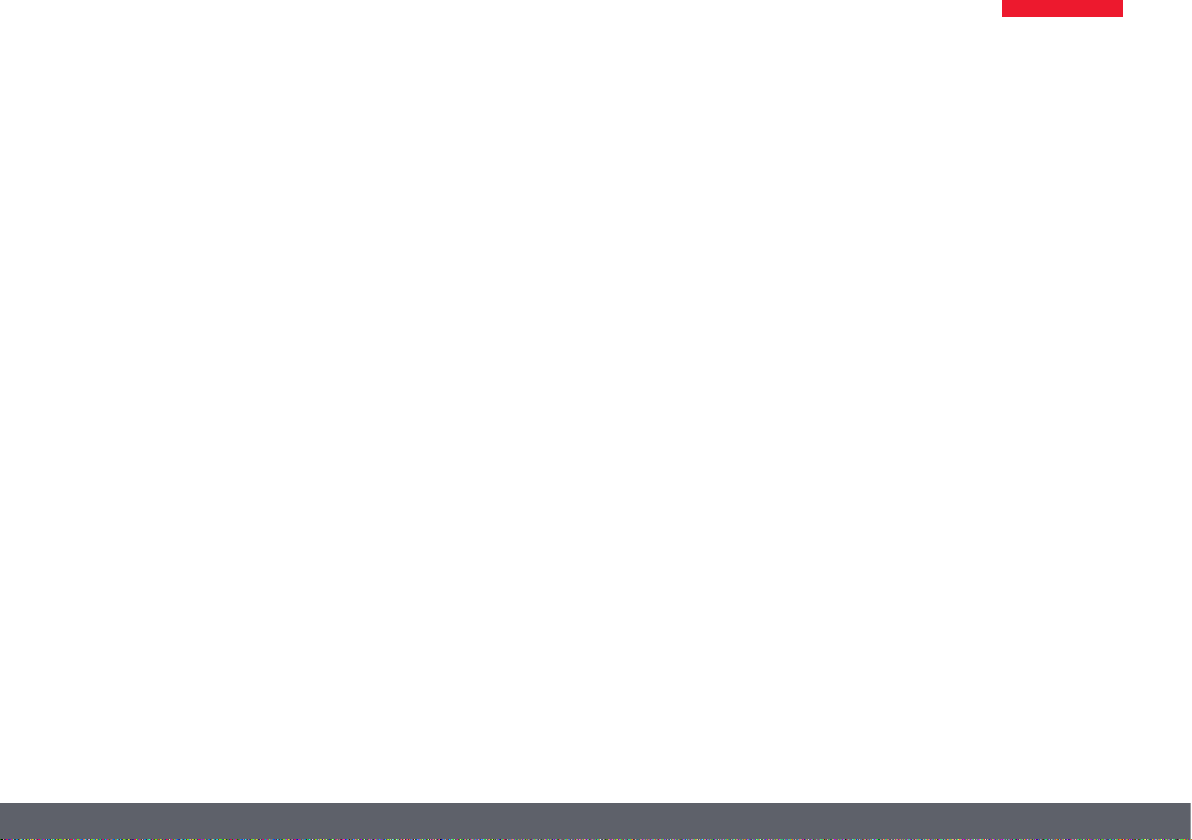
Congratulations!
You have just purchased a Leica E Series stereomicroscope – an excellent choice! Viewing
entire objects under magnification imparts
perspectives and discoveries that would not be
possible with the naked eye.
In developing our stereomicroscopes, we have
placed great emphasis on simple, self-explanatory operation. However, please take the time
to read the instruction manual and the notes on
operating safety, to learn about all the features
and capabilities of your instrument so that
you can use it safely and to its best advantage.
Should you have any questions, please consult
your local Leica representative. We are gladly at
your service!
Leica E Series User Manual 2
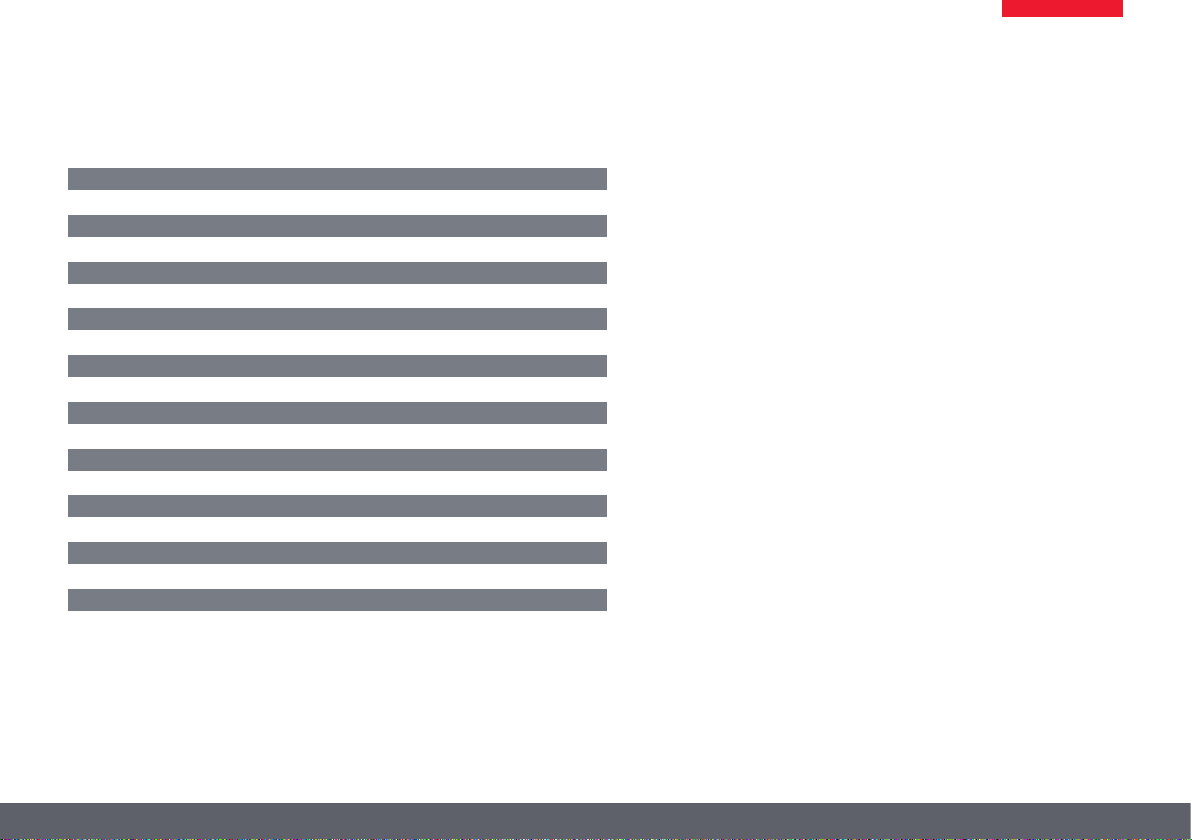
Chapter Overview
Safety and Use 6
Leica ES2 14
Leica EZ4 and Leica EZ4 W 22
Eyepieces (only for Leica EZ4) 33
Photography Using the Leica EZ4 W 41
Get Set! 47
The Camera Remote Control (Optional) 55
Care, Transport, Contact Persons 68
Specifications 70
Dimensions 72
Leica E Series User Manual 3
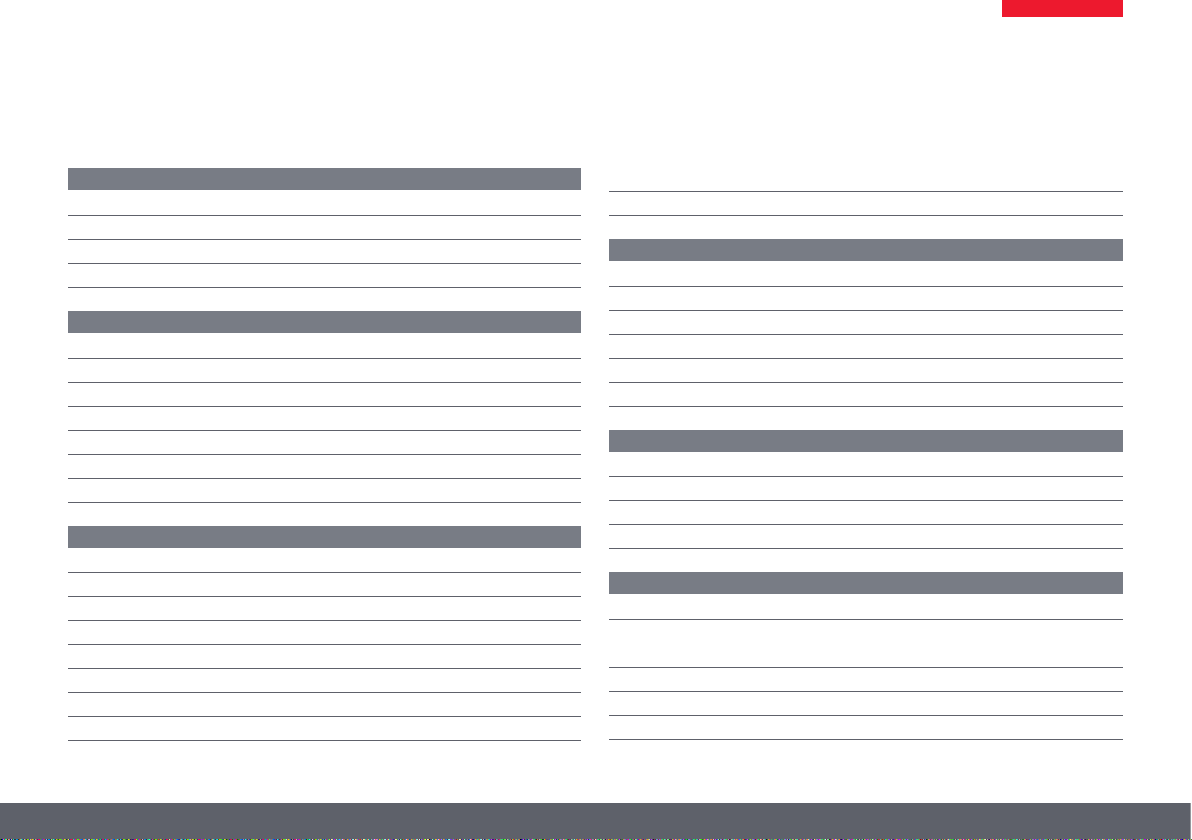
Contents
Safety and Use
Symbols Used 7
Safety Instructions 8
Regulatory Compliance Information 10
Instructions for Use 12
Leica ES2
Overview: Leica ES2 15
Transport, Placement and Storage 16
The Correct Interpupillary Distance 17
Using the LED Illuminator 18
Focusing 19
Magnification Display 20
Adjusting the Resistance of the Focus Drive 21
Leica EZ4 and Leica EZ4 W
Overview: Leica EZ4 23
Instrument Variant: Leica EZ4 W 24
Transport, Placement and Storage 25
The Correct Interpupillary Distance 26
Switching on the LED Illuminator 27
Controlling the Automatic Shutoff 28
Illumination Types 29
Focusing 30
Magnification Display 31
Adjusting the Resistance of the Focus Drive 32
Eyepieces (Only for Leica EZ4)
Changing Eyepieces (Only for Leica EZ4, Open Version) 34
Eyepieces and Eyecups (Only for Leica EZ4, Open Version) 35
Dioptric Correction (Only for Leica EZ4, Open Version) 36
Graticules (Only for Leica EZ4, Open Version) 38
Graticules: Preparation 39
Inserting the Graticules 40
Photography using the Leica EZ4 W
Introduction 42
The Basics 43
Leica EZ4 W: Overview 44
Unpacking 46
Get Set!
USB Mode – Capturing and Adjusting Images Using a Computer 48
SD Mode – Capturing Images Without a Computer or
Without a Wireless Device 50
Adjusting Settings While in SD Mode 52
WiFi Mode – Capturing and Adjusting Images Using a Wireless Device 53
Ethernet Mode – Capturing and Adjusting Images Using a Network 54
Leica E Series User Manual 4
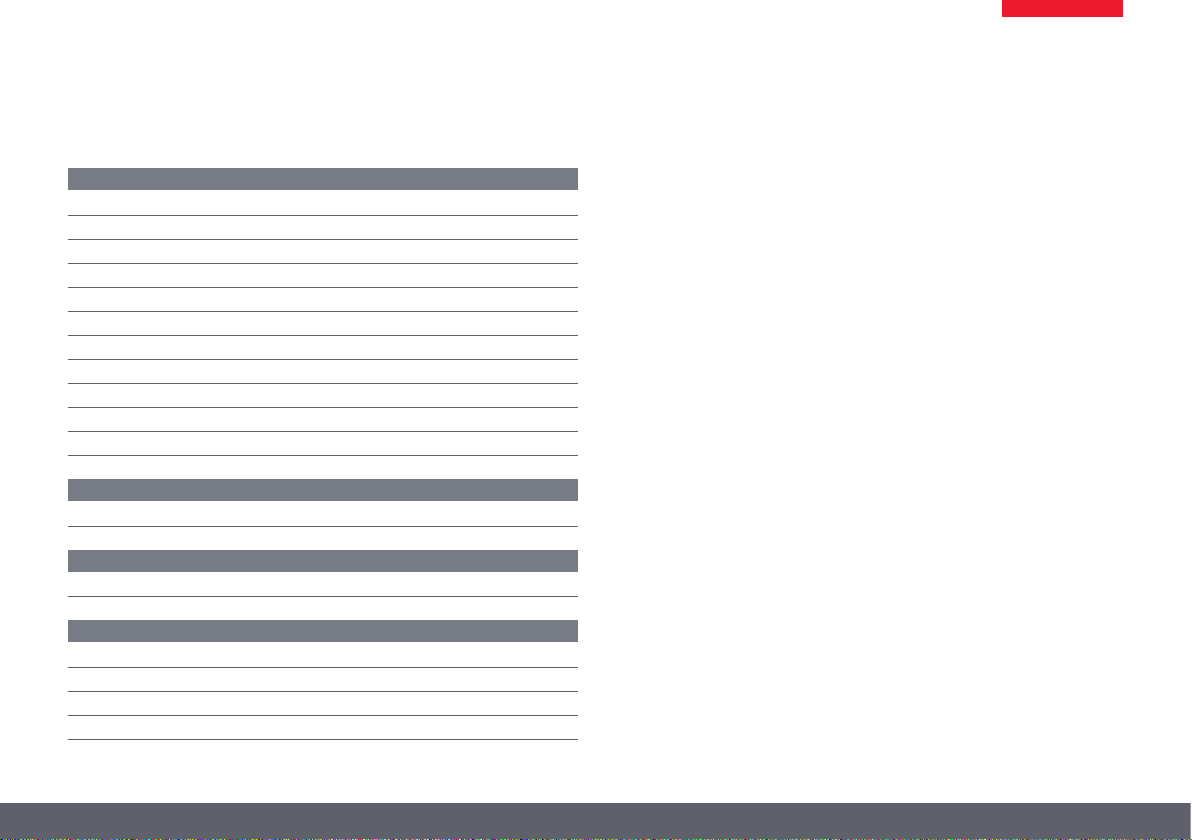
Contents (Continued)
The Camera Remote Control (Optional)
Optional Remote Control 56
Viewing Images and Movies With the Optional Remote Control 57
Calling up the Camera Menu 58
COLOR (Automatic White Balance) 59
COLOR (Manual White Balance) 60
EXPOSURE 61
RESOLUTION 62
SETUP CAMERA (Camera Settings) 63
SETUP ETHERNET 64
SETUP WiFi 65
Pairing Cameras With Remotes 67
Care, Transport, Contact Persons
Care, Transport, Contact Persons 69
Specifications
Specifications 71
Dimensions
Leica ES2 73
Leica EZ4 W 75
Leica EZ4, 10× Eyepieces 77
Leica EZ4 without Eyepieces 79
Leica E Series User Manual 5
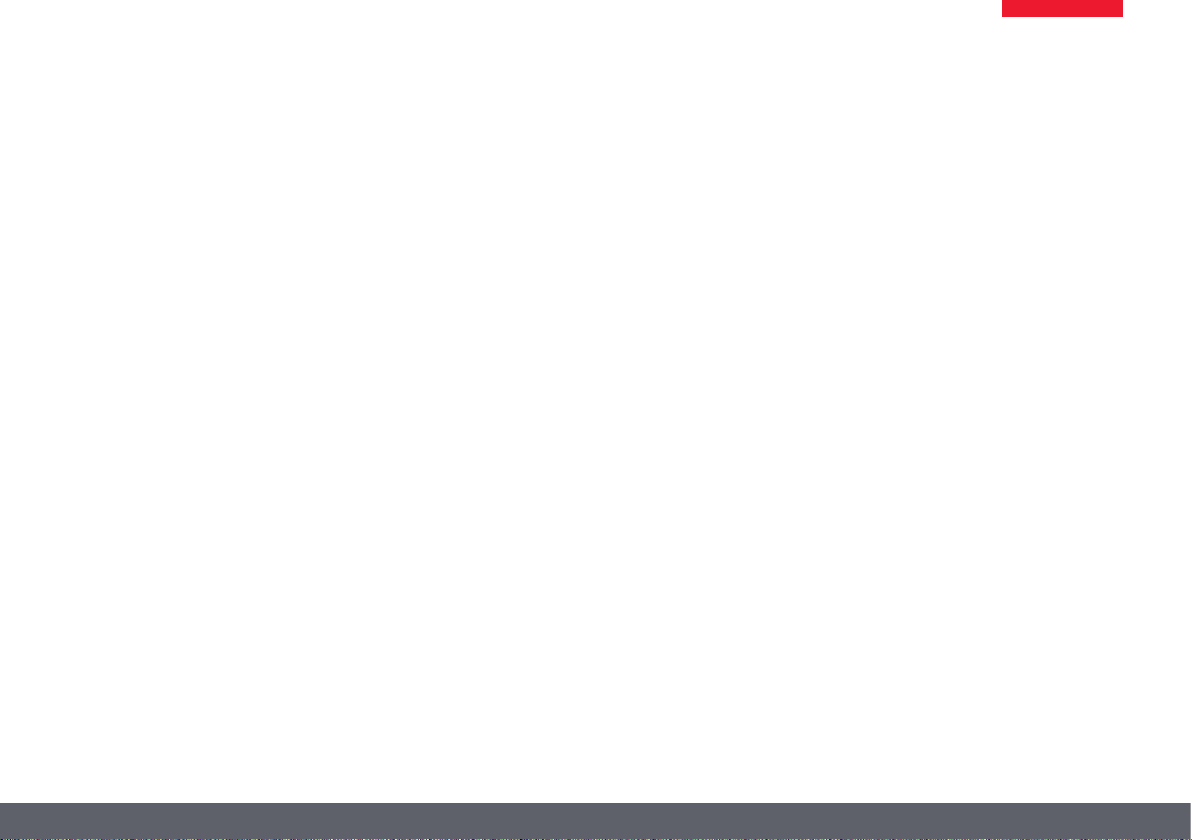
Safety and Use
Leica E Series User Manual Safety and Use 6
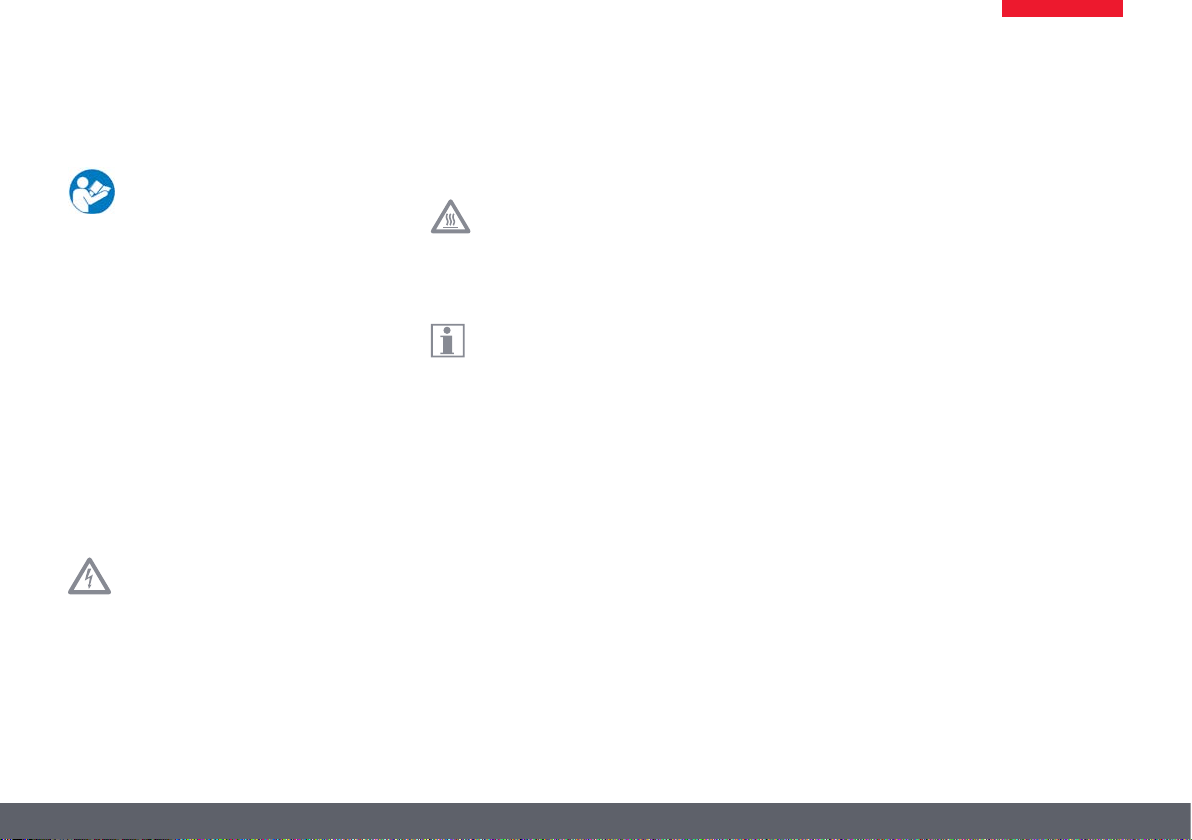
Symbols Used
Read and understand user manual
before using this device.
Warning of a danger
This symbol indicates especially impor-
•
tant information that must be read and
complied with. Failure to comply can cause the
following:
O Hazards to personnel
O Functional disturbances or damaged
instruments
Warning of hazardous electrical voltage
This symbol indicates especially impor-
tant information that, if not observed,
can cause the following:
O Hazards to personnel
O Functional disturbances or damaged
instruments
Danger due to hot surface
This symbol warns against touching hot
surfaces, e.g. those of light bulbs.
Important information
This symbol indicates additional information or explanations that intend to
provide clarity.
Leica E Series User Manual Safety and Use 7
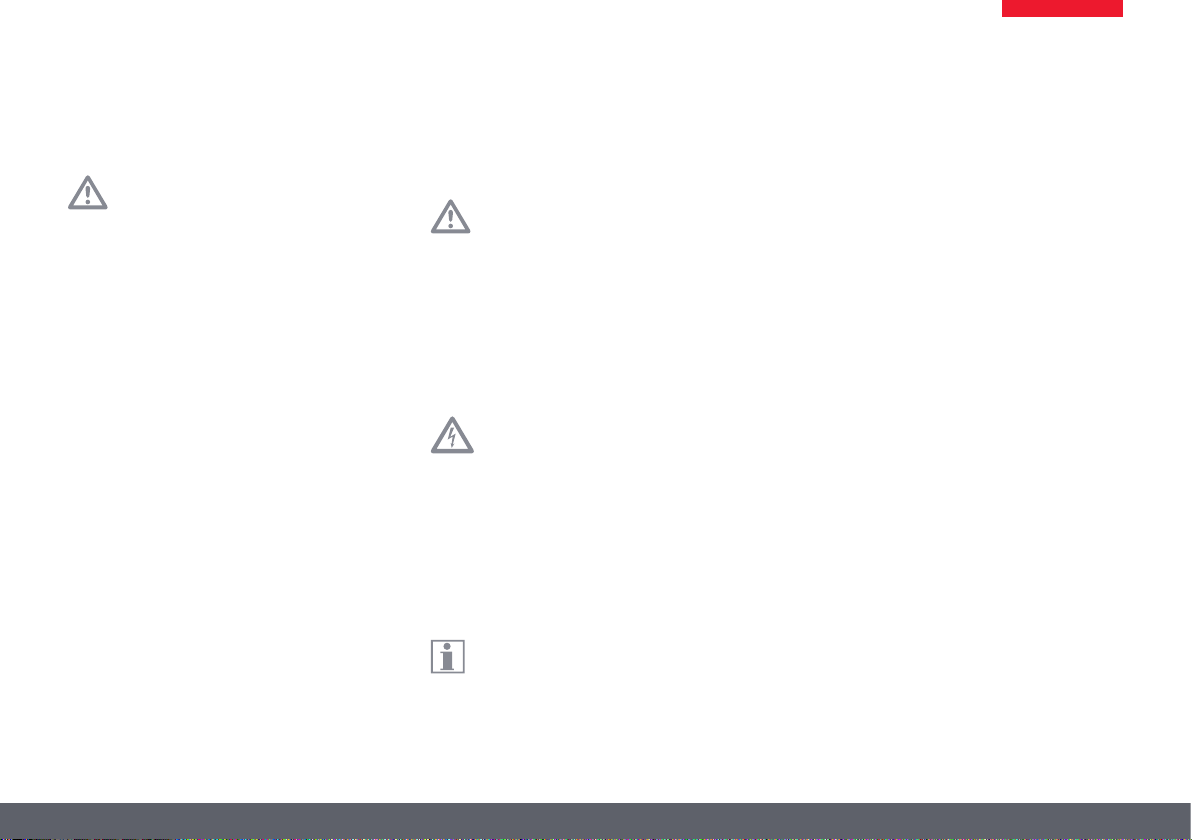
Safety Instructions
Before installing, operating or using the
instrument, it is mandatory to read this
user manual. In particular, please observe all
safety instructions.
The "Safety Concept" brochure contains additional safety information regarding service
work, requirements and the handling of the
microscope, accessories as well as general
safety instructions.
You can combine individual system articles with
articles from external suppliers. Please read the
user manual and the safety requirements of the
supplier.
To maintain the unit in its original condition
and to ensure safe operation, the user must
follow the instructions and warnings contained
in these user manuals.
Warning of a danger
This symbol indicates especially impor-
tant information that is mandatory
to read and observe. Failure to follow these
instructions may pose hazards to personnel,
cause instrument malfunctions or damage the
instrument.
Hazardous electrical voltage
This symbol indicates especially impor-
tant information that is mandatory
to read and observe. Failure to follow these
instructions may pose hazards to personnel,
cause instrument malfunctions or damage the
instrument.
Important information
This symbol indicates additional infor-
mation or explanations that intend to
provide clarity.
EC Declaration of Conformity
Electrically operated accessories are
constructed based on the state of the art of
technology and are provided with an EC Declaration of Conformity.
Technical Safety
To connect the Leica E Series microscopes to
power, use a power cable that meets the power
cable specifications in your country. The power
socket used has to be equipped with a 16 A or
10 A fuse. Only connect the instrument to a
grounded power socket that has been installed
according to regulations. The power supply
voltage has to correspond to the voltage specified on the identification label. Make sure that
the ground connection is neither defective
nor interrupted, since otherwise a malfunction
poses a risk of fatal injury. Never unplug the
power plug with moist or wet hands. There is
danger of an electric shock.
Leica E Series User Manual Safety and Use 8
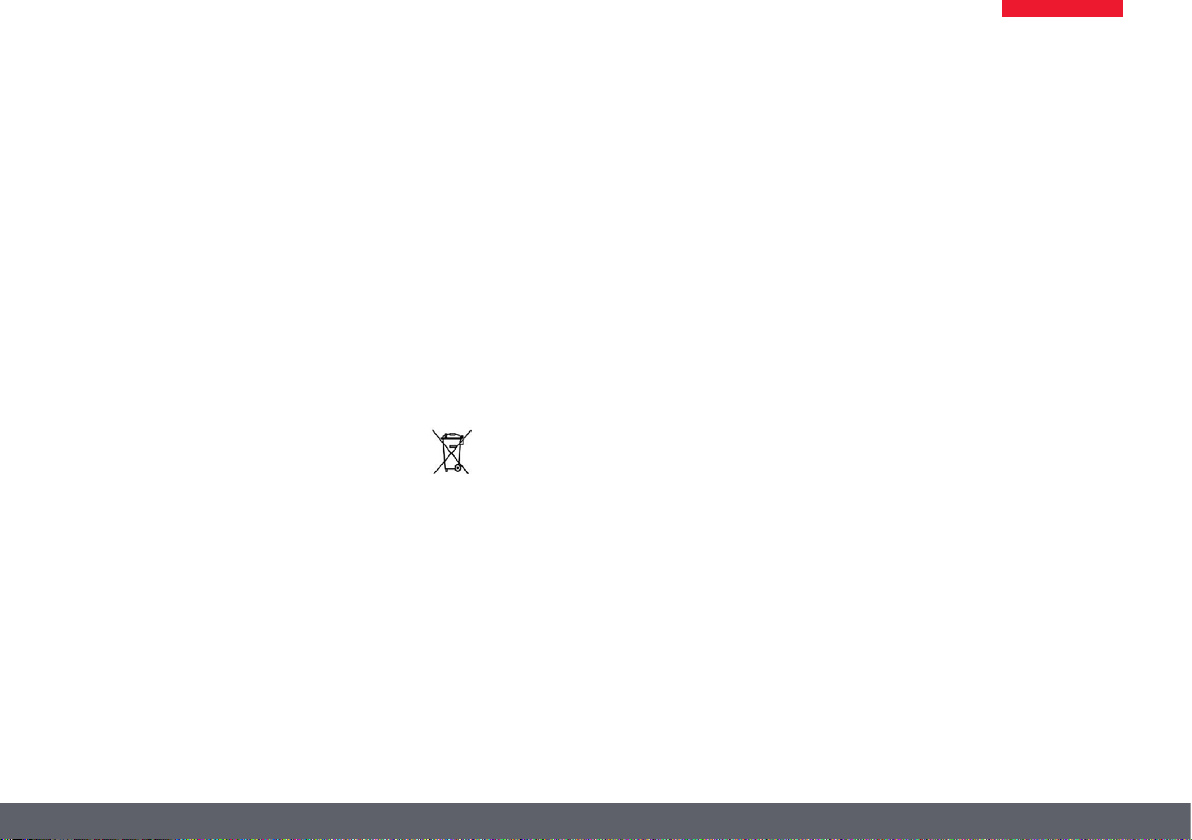
Safety Instructions (Continued)
Instrument safety and EMC
Our device has been designed, produced and
tested in compliance with
O IEC EN 61010-1: Electrical equipment for
measurement, control and laboratory use
– Safety – Part one: general requirements
O EN 60950-1: Information technology equip-
ment – Safety – Part one: general requirements
O Radio interference suppression in compli-
ance with EN 55011 class B
O Noise immunity in compliance with
DIN EN 61326-1.
The device meets the requirements of EU
directives
O 2006/95/EG Low voltage directive
O 2014/30/EU EMC directive
O 2011/65/EU RoHS directive
and carries the CE mark.
The device must be disposed of in
accordance with 2012/19/EU WEEE
directive.
Intended for indoor use only in all EU member
states, EFTA states and Switzerland.
Leica EZ4 W
O EN 300328: Electromagnetic compatibility
and Radio spectrum Matters (ERM); Wideband transmission systems; Data transmission equipment operating in the 2,4 GHz
ISM band and using wide band modulation
techniques; Harmonized EN covering essential requirements under article 3.2 of the
R&TTE directive.
Leica E Series User Manual Safety and Use 9
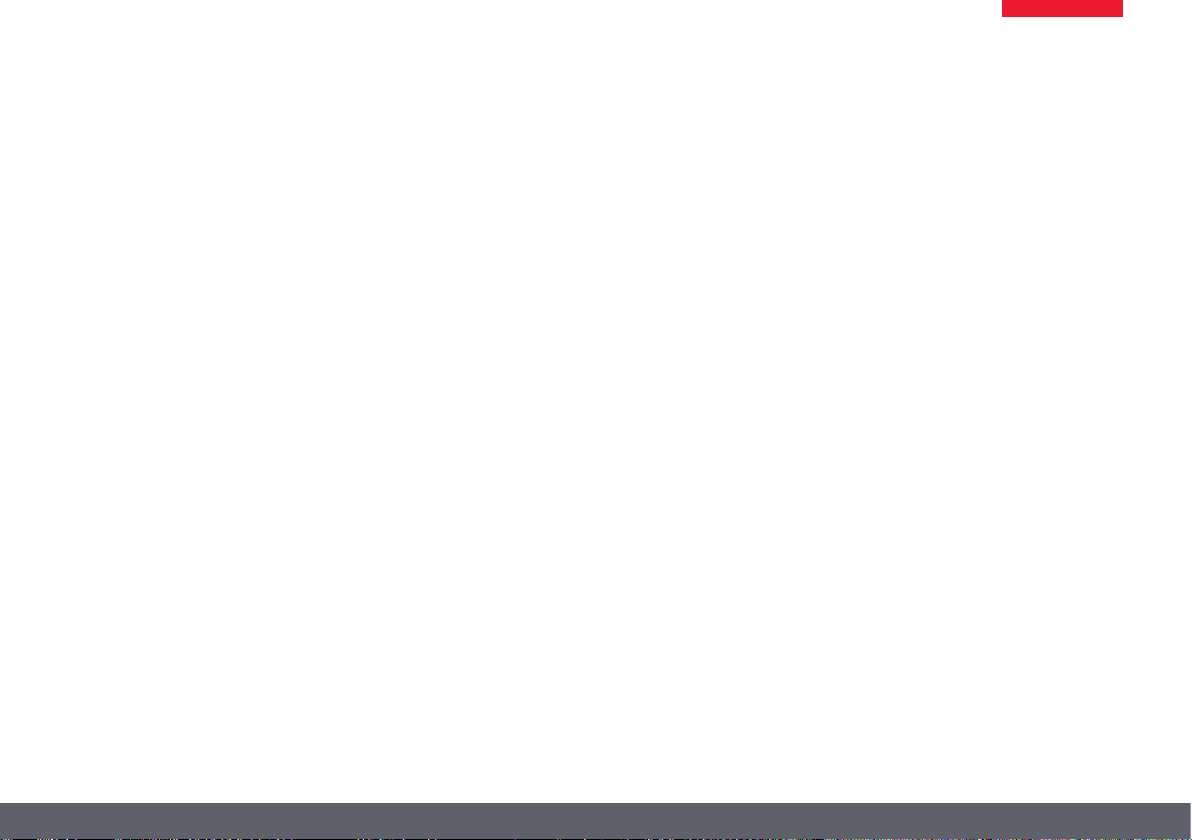
Regulatory Compliance Information
FCC Requirements for Operation in the United States
FCC radio frequency interference warnings
and instructions
This equipment has been tested and found to
comply with the limits for a Class B digital
device, pursuant to Part 15 of the FCC Rules.
These limits are designed to provide reasonable protection against harmful interference
in a residential installation. This equipment
generates, uses and can radiate radio frequency
energy and, if not installed and used in accordance with the instructions, may cause harmful interference to radio communications.
However, there is no guarantee that interference will not occur in a particular installation.
If this equipment does cause harmful interference to radio or television reception, which can
be determined by turning the equipment off
and on, the user is encouraged to try to correct
the interference by one or more of the following measures:
O Reorient or relocate the receiving antenna.
O Increase the separation between the equip-
ment and receiver.
O Connect the equipment into an outlet on
a circuit different from that to which the
receiver is connected.
O Consult the dealer or an experienced radio/
TV technician for help.
FCC information to user
This product does not contain any user serviceable components and is to be used with
approved antennas only.
Any product changes or modifications will
invalidate all applicable regulatory certifications and approvals.
FCC guidelines for human exposure
This equipment complies with FCC radiation
exposure limits set forth for an uncontrolled
environment. This equipment should be
installed and operated with minimum distance
of 20 cm between the radiator and your body.
This transmitter must not be co-located or operating in conjunction with any other antenna or
transmitter.
FCC caution
O Any changes or modifications not expressly
approved by the party responsible for
compliance could void the user's authority
to operate this equipment.
O This device complies with Part 15 of the
FCC Rules. Operation is subject to the
following two conditions: (1) This device
may not cause harmful interference, and
(2) this device must accept any interference
received, including interference that may
cause undesired operation.
O This device and its antenna(s) must not be
co-located or operation in conjunction with
any other antenna or transmitter.
Leica E Series User Manual Safety and Use 10
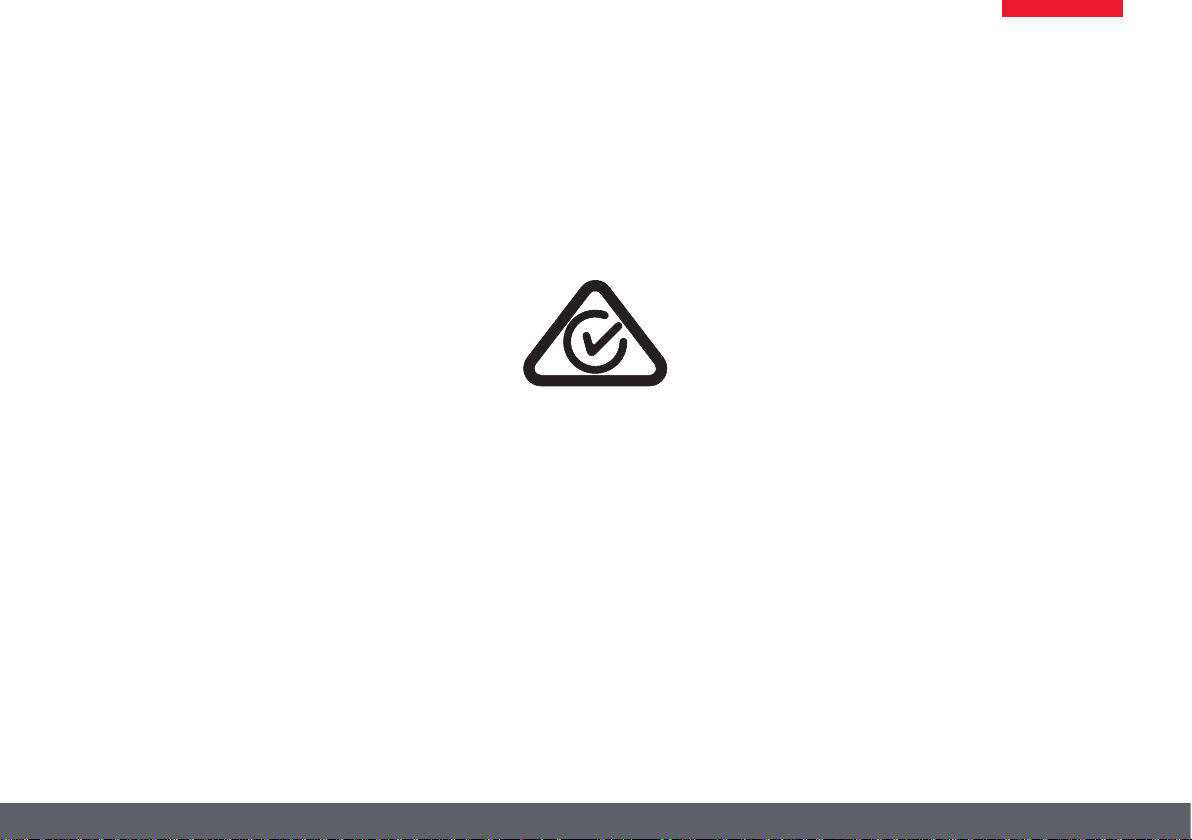
Regulatory Compliance Information (Continued)
Canada (IC)
This device complies with Industry Canada
licence-exempt RSS standard(s). Operation is
subject to the following two conditions:
(1) this device may not cause interference, and
(2) this device must accept any interference,
including interference that may cause undesired operation of the device.
Canada (IC)
Le présent appareil est conforme aux CNR
d'Industrie Canada applicables aux appareils
radio exempts de licence. L'exploitation est
autorisée aux deux conditions suivantes:
(1) l'appareil ne doit pas produire de brouillage,
et
(2) l'utilisateur de l'appareil doit accepter tout
brouillage radioélectrique subi, même si le
brouillage est susceptible d'en compromettre
le fonctionnement.
Australia and New Zealand Notices
This device equipment complies with the
Australian and New Zealand regulatory approvals requirements.
Leica E Series User Manual Safety and Use 11
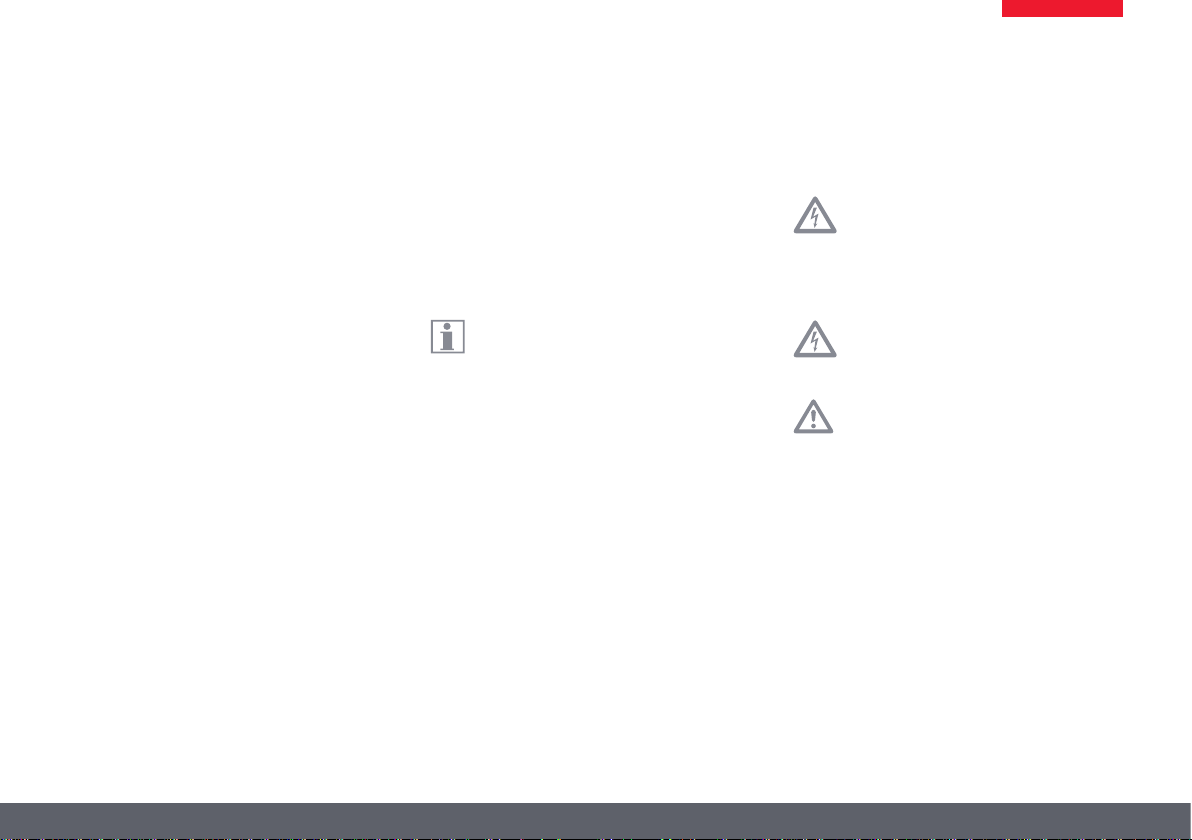
Instructions for Use
Intended use
The E Series microscopes are optical instruments for improving the visibility of objects
through magnification and illumination. It is
used for observing and documenting.
Place of use
Use the instrument in enclosed, dust-free
rooms at +10°C to +40 °C only. Protect it from
oil, chemicals and extreme humidity. It must
be at least 10 cm from the wall and away from
flammable substances.
Interference
Avoid large temperature fluctuations, direct
sunlight and vibrations. These conditions
can distort measurements and micrographic
images.
In warm and warm-damp climatic zones,
the individual components require
special care in order to prevent the build-up of
fungus.
Use in clean rooms
Leica E Series microscopes can be used in clean
rooms without any problems.
Handling electrical components
Never install any other plug (NEMA
5-15P) or unscrew any mechanical
components unless expressly instructed to do
so in the instructions.
The microscope must be connected to a
grounded outlet.
Always position the microscope so that
you can disconnect it from the power
supply at any time. The power cable is provided
as the power disconnect device.
Leica E Series User Manual Safety and Use 12

Instructions for Use (Continued)
Intervention from the user
The microscopes of the E Series contain
no components that can be maintained or repaired by the user. Exceptions are
mentioned specifically in this manual.
Unless otherwise specified in this
manual, repair and service work may
be carried out by authorized Leica technicians
only.
Unauthorized alterations to the instru-
ment or noncompliant use shall void all
rights to any warranty claims.
Maintenance
Leica E Series microscopes are basically
maintenance-free. To ensure that it
always operates safely and reliably, we recommend that you take the precaution of contacting the responsible service organization.
Here you can arrange for periodic inspections
and conclude a maintenance contract (recommended).
Accessories
Only those accessories may be used that are
listed in this user manual or for which safe use
has been confirmed by Leica Microsystems.
Danger of infection
Direct contact with eyepieces is a poten-
tial transmission method for bacterial
and viral infections of the eye. The risk can be
kept to a minimum by using personal eyepieces
for each individual or detachable eyecups.
Dangers during use
The microscope illumination is in the exempt
group (risk group 0) according to EN 62471:2008
when used according to its intended use.
Never look directly into the LED beam
•
of the illumination equipment – either
with or without optical instruments – as this
increases the risk class. Failure to observe this
notice poses a risk of eye damage.
Leica E Series User Manual Safety and Use 13
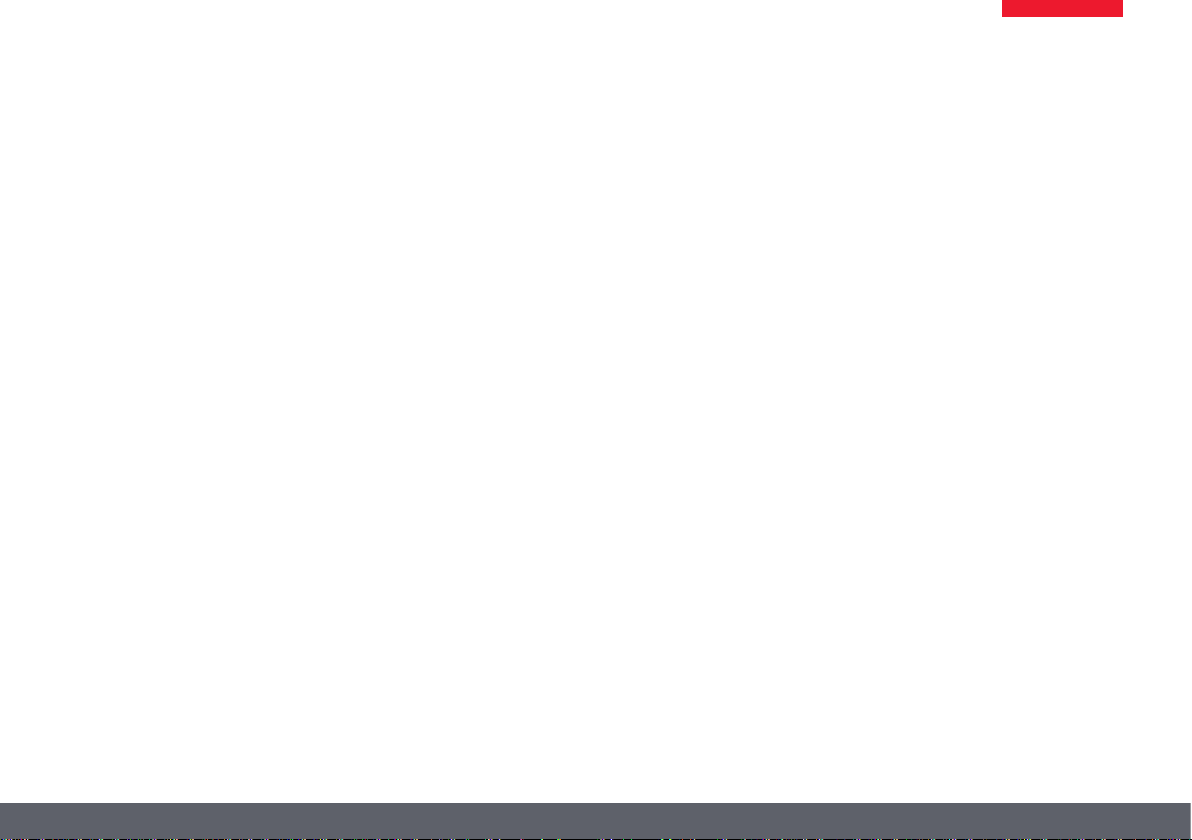
Leica ES2
Leica E Series User Manual Leica ES2 14
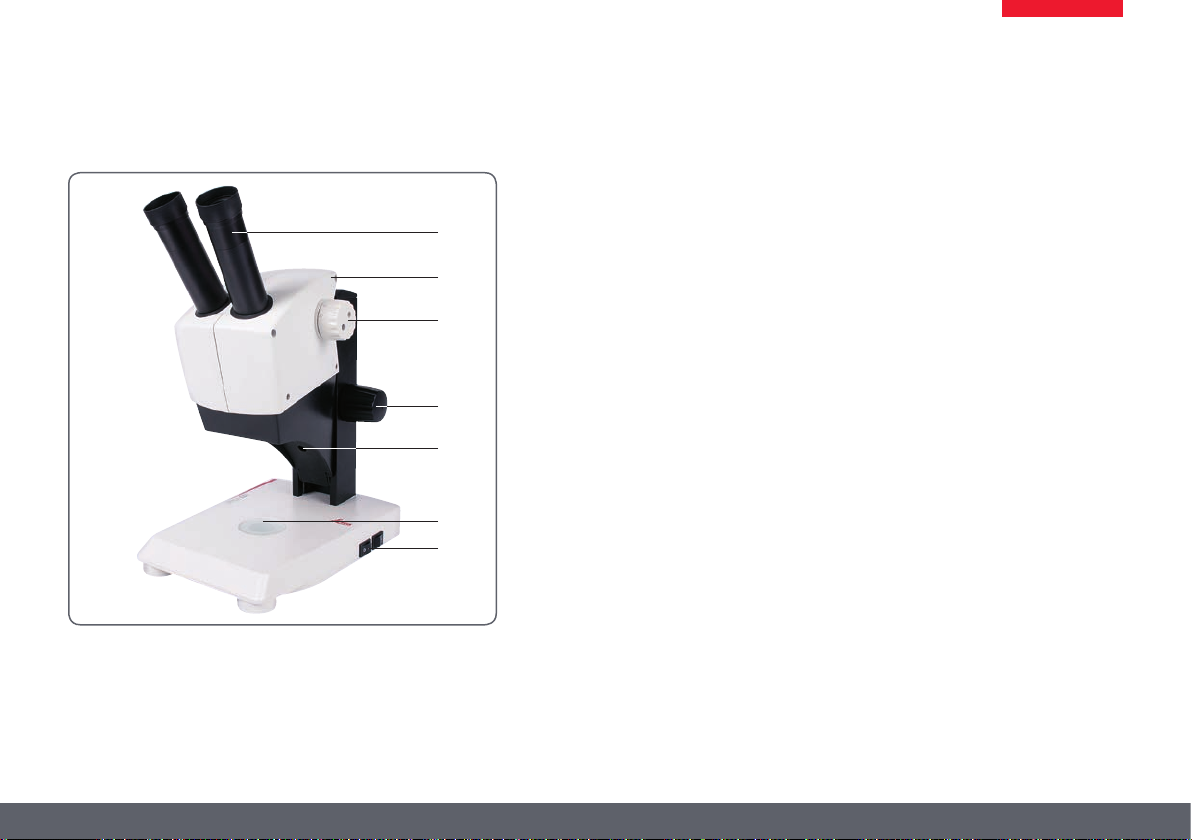
Overview: Leica ES2
1
2
3
4
5
6
7
1. 10× fixed eyepieces for eyeglass wearers
2. Carrying handle
3. Two-level magnification changer 10× and 30×
4. Focusing drive
5. Integrated LED incident light illumination
6. Integrated LED transmitted illumination
7. Switch for incident and transmitted light
Leica E Series User Manual Leica ES2 15

Transport, Placement and Storage
Built-in carrying device
All Leica E Series microscopes are
equipped with a carrying handle for
convenient and safe transport.
Setting up the microscope
1. Place the microscope on a flat tabletop.
2. Connect the power supply to a grounded
socket.
Packing the device away
1. After use, wind up the cable as shown
in the illustration.
2. Store the instrument so that it is protected
against dust.
Leica E Series User Manual Leica ES2 16
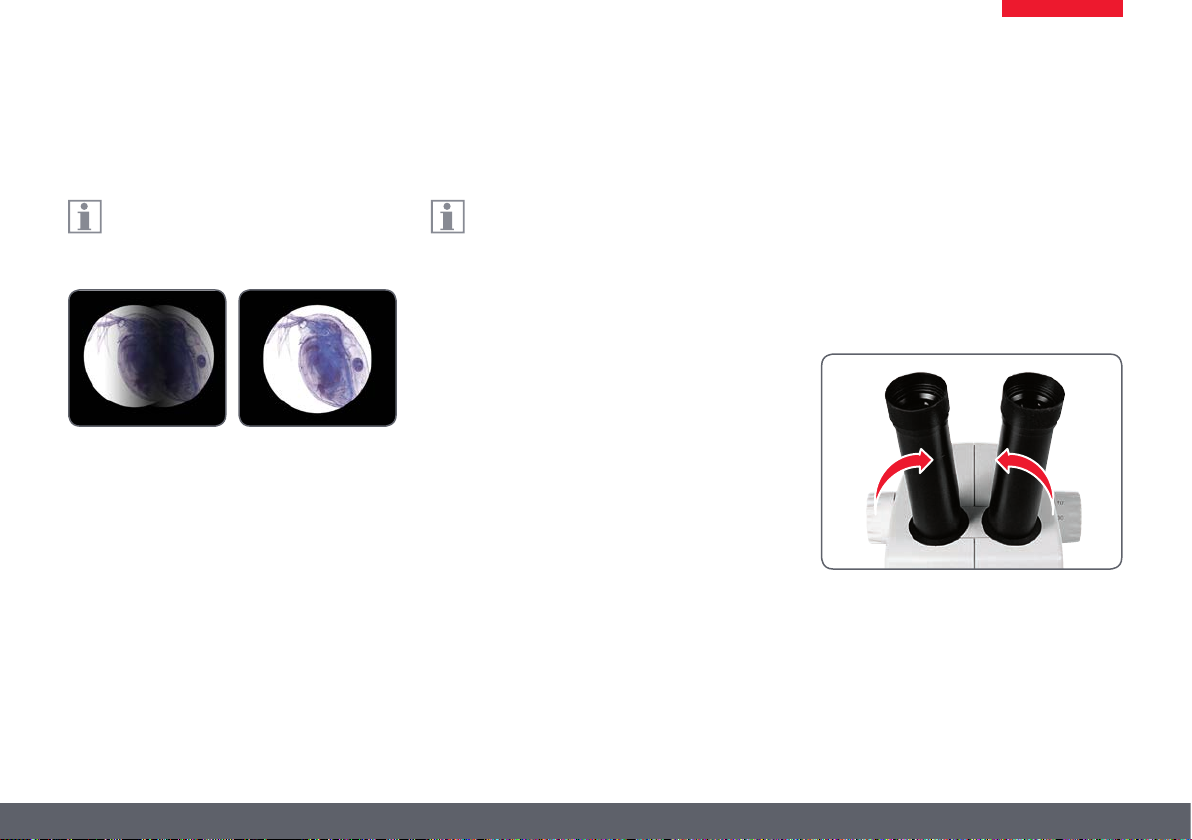
The Correct Interpupillary Distance
The ideal image
The interpupillary distance is correctly
set if you see a single circular image field
when looking at a specimen.
You may need a short time to become familiar
with using the instrument. Not to worry – after
a little while, it will become automatic.
Note for eyeglass wearers
If you wear glasses, fold the eyecups back –
otherwise, fold the eyecups forwards.
Setting the eye distance
1. Look into the eyepieces.
2. Hold the eyepieces with both hands. Push
the eyepieces together or separate them
until you see a circular image.
Leica E Series User Manual Leica ES2 17
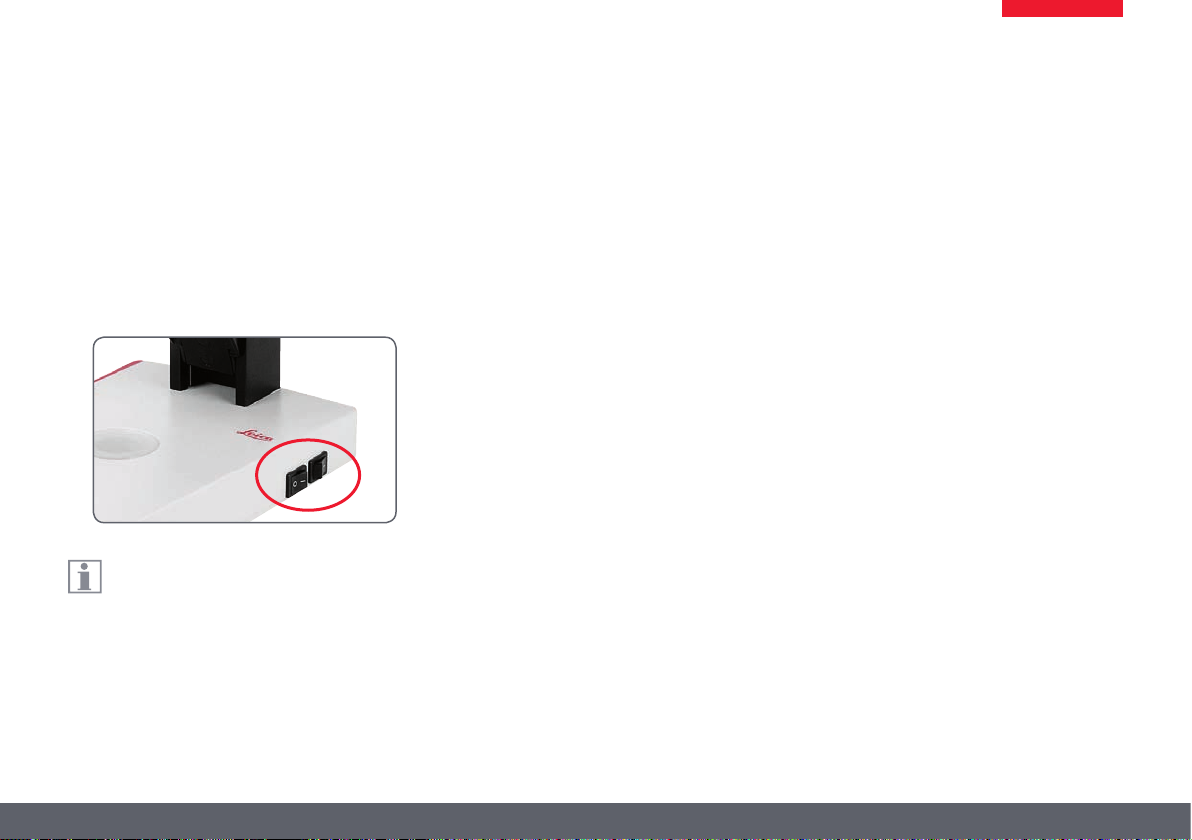
Using the LED Illuminator
Iluminating the specimen
1. Position a specimen in the middle of the
baseplate.
2. Switch the two LED illuminators on or off as
desired.
After switching off, the LEDs remain lit for
about another 4 seconds.
Tips on use
O Use incident light for plastic, opaque
objects.
O Use transmitted light for transmitted light
specimens or transparent objects.
O Use the combination of both LED illumina-
tors for partially transparent objects.
Leica E Series User Manual Leica ES2 18
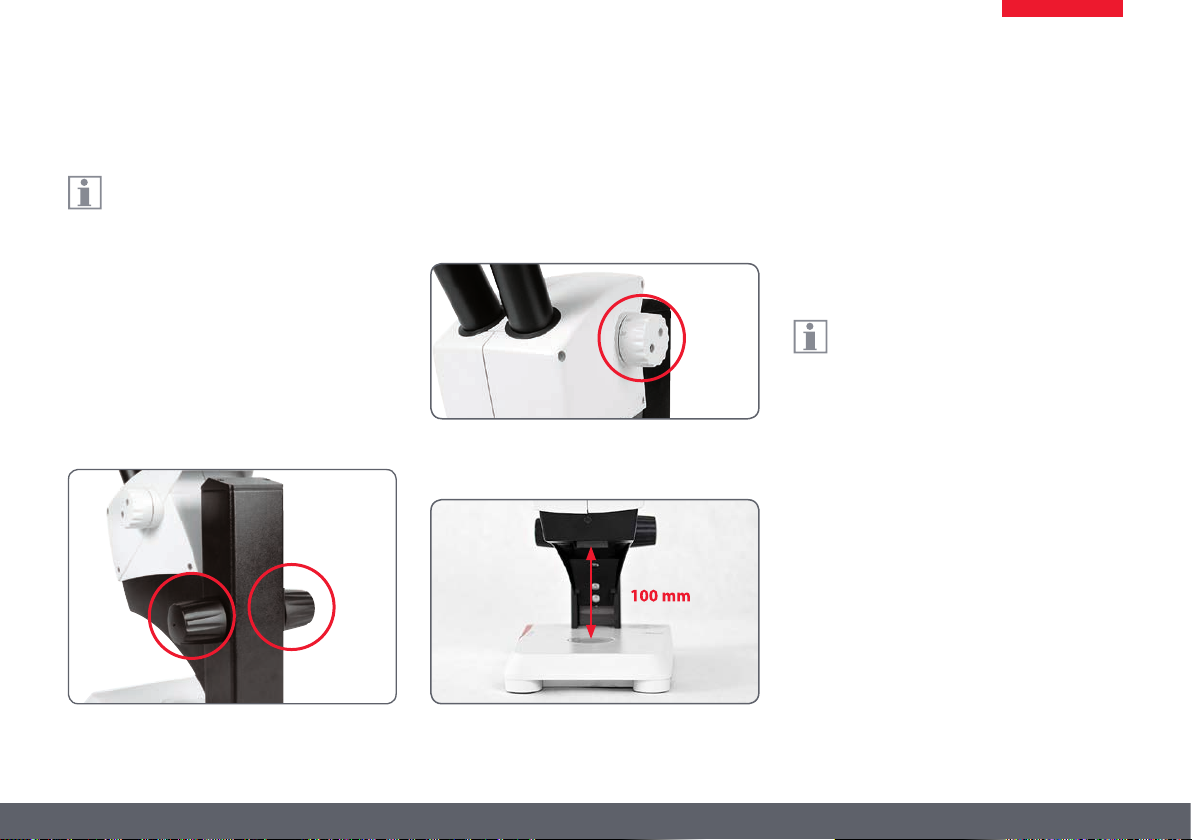
Focusing
Focusing raises and lowers the stereo-
microscope using the focusing drive. The
specimen is brought into sharp focus as soon as
it is in the focal point of the objective.
The focusing drive can be operated either leftor right-handed.
Focusing drive torque
Focusing
1. Set the magnification changer to the lowest
level (10).
2. Set the working distance to approx.
100mm for coarse focusing.
3. Set the magnification changer to the
second level (30).
4. Use the focusing drive once again for fine
focus.
After you have adjusted the image
sharpness at high magnification, it
is maintained even if you switch to a lower
magnification (parfocal).
Leica E Series User Manual Leica ES2 19

Magnification Display
You can read the configured magnifica-
tion on the right-hand rotary knob of
the Leica ES2. The additional magnification
provided by the eyepieces is already incorporated in the scale.
Leica E Series User Manual Leica ES2 20
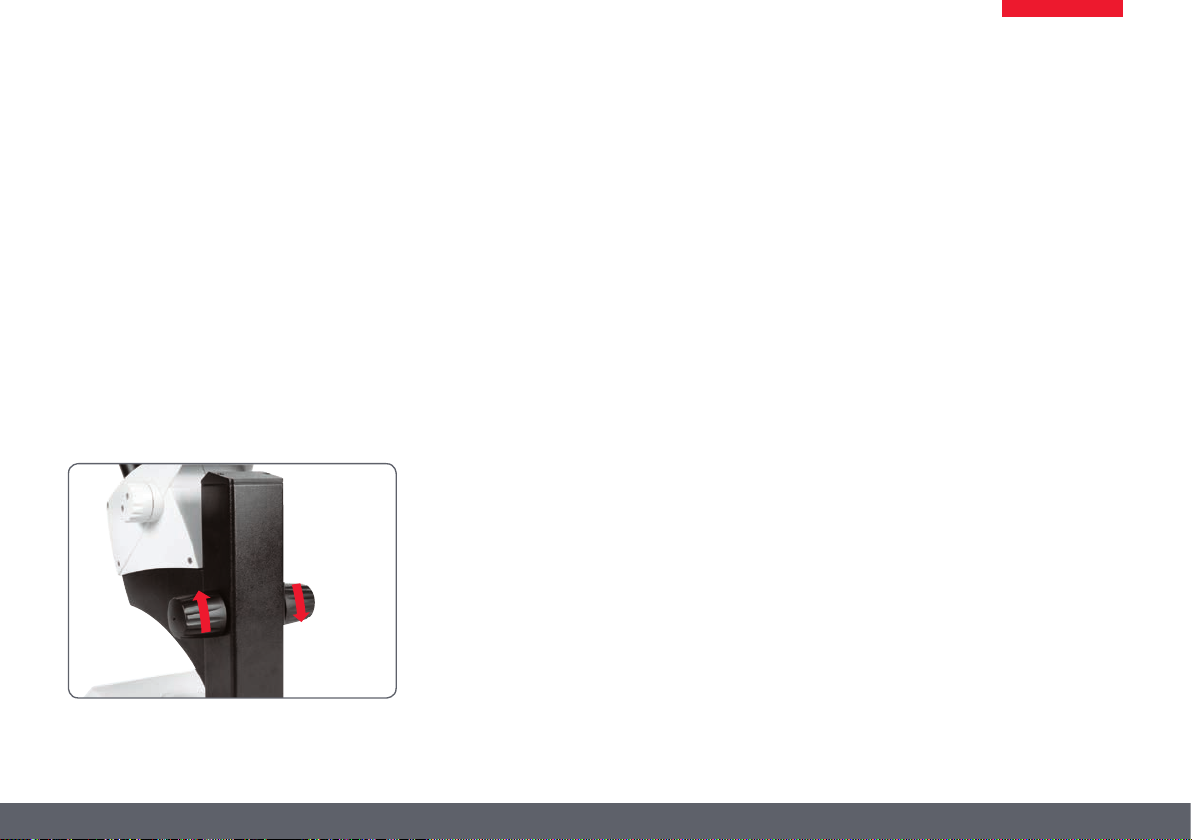
Adjusting the Resistance of the Focus Drive
Adjusting the resistance
Is the focusing drive too easy or too difficult
to adjust? No problem – the resistance can
be adjusted individually depending on your
personal preferences:
1. Grip the drive knobs with both hands
and turn them towards each other until
the desired resistance is reached during
focusing.
Leica E Series User Manual Leica ES2 21
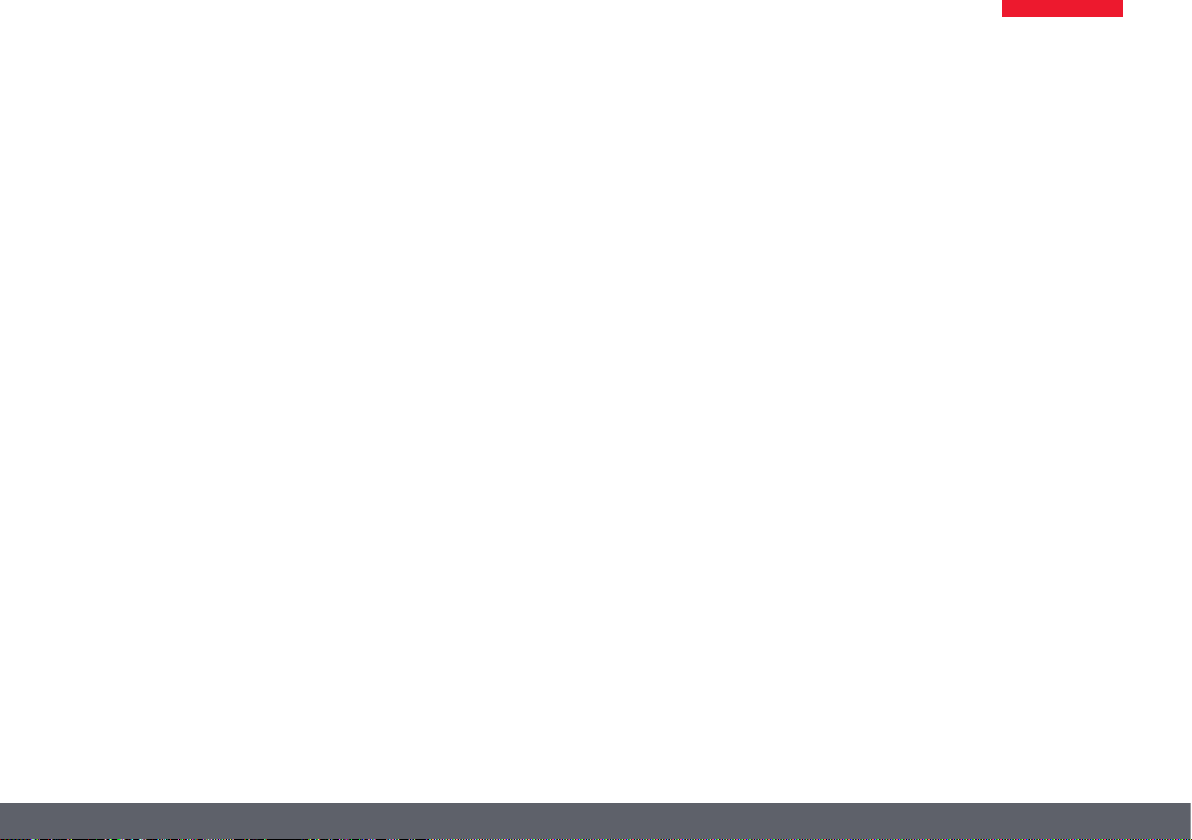
Leica EZ4 and Leica EZ4 W
Leica E Series User Manual Leica EZ4 and Leica EZ4 W 22
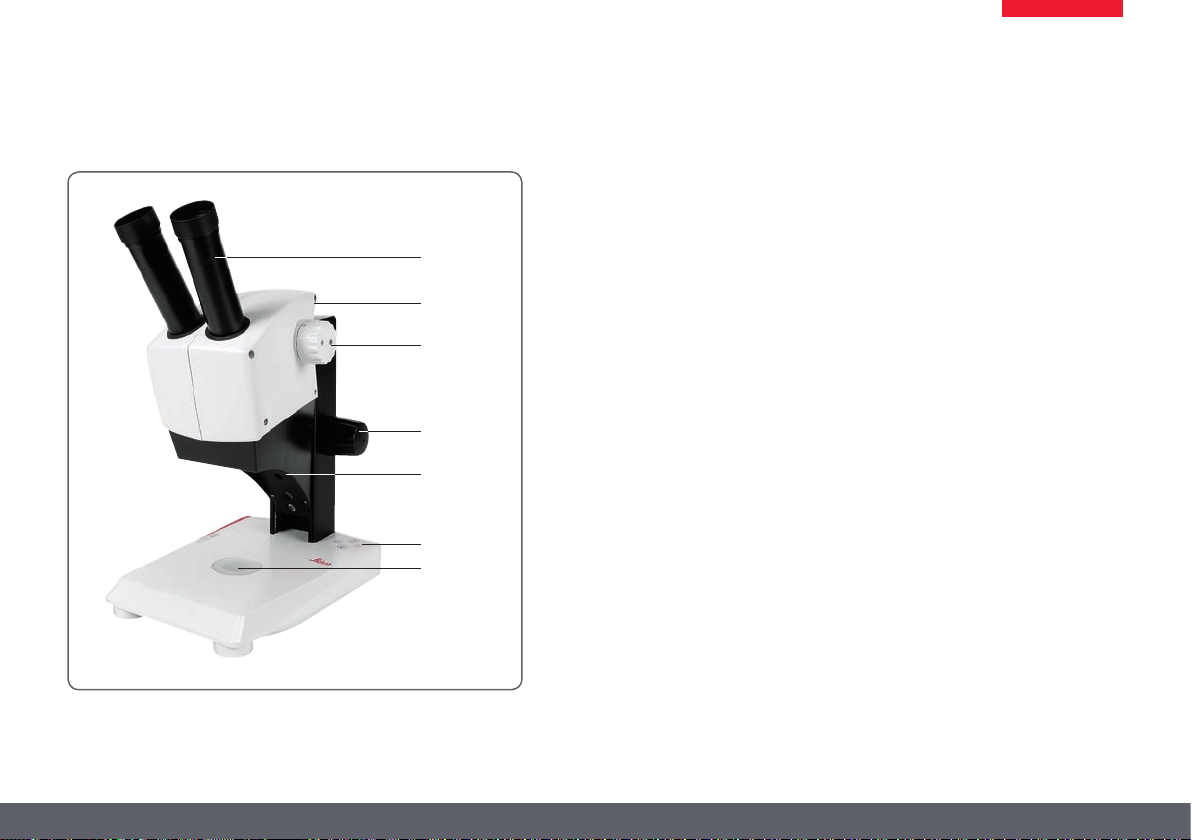
Overview: Leica EZ4
1
2
3
4
5
6
7
Leica E Series User Manual Leica EZ4 and Leica EZ4 W 23
1. 10× fixed eyepieces for eyeglass wearers
2. Carrying handle
3. Magnification changer
4. Focusing drive
5. Integrated LED incident light illumination
6. Illumination control
7. Integrated LED transmitted illumination
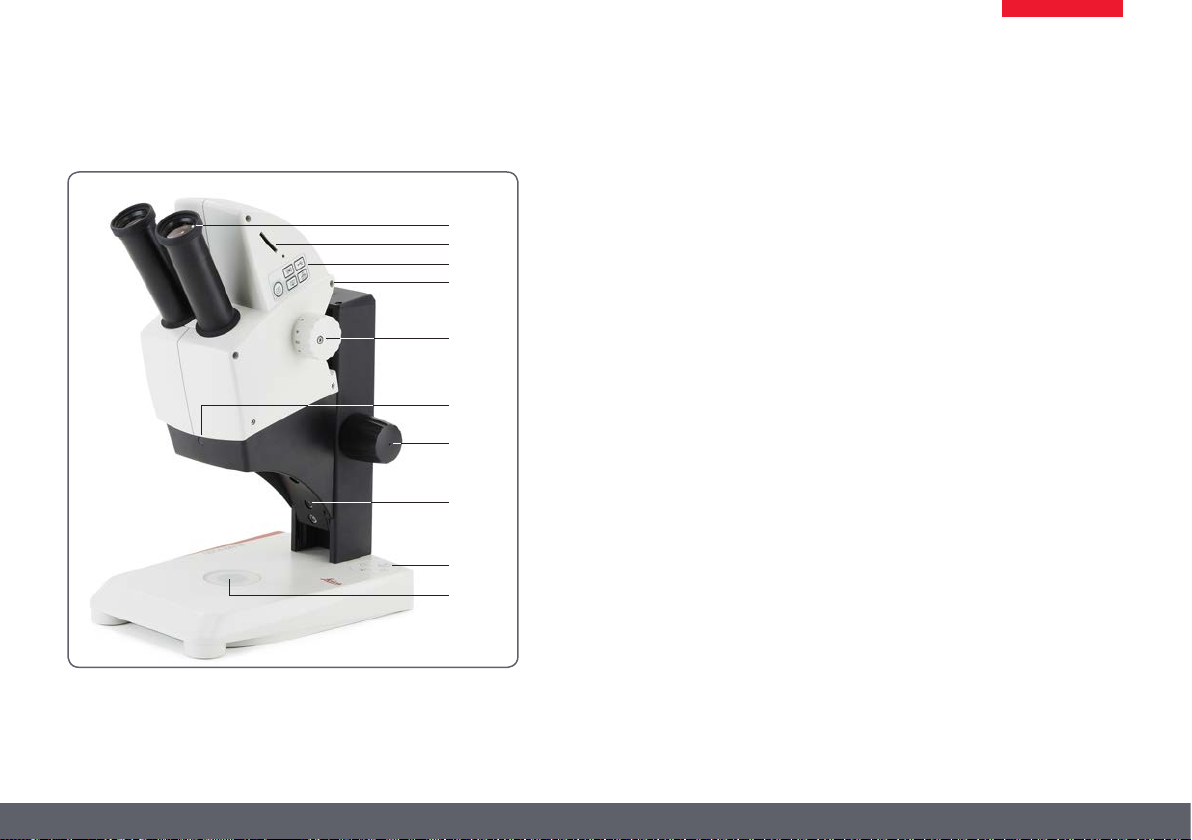
Instrument Variant: Leica EZ4 W
1. 10× fixed eyepieces for eyeglass wearers
1
2
3
4
5
6
7
8
9
10
2. Integrated digital camera with SD card slot
3. Mode selection panel
4. Carrying handle
5. Magnification changer
6. IR receiver for optional remote control
7. Focusing drive
8. Integrated LED incident light illumination
9. Illumination control
10. Integrated LED transmitted illumination
Leica E Series User Manual Leica EZ4 and Leica EZ4 W 24
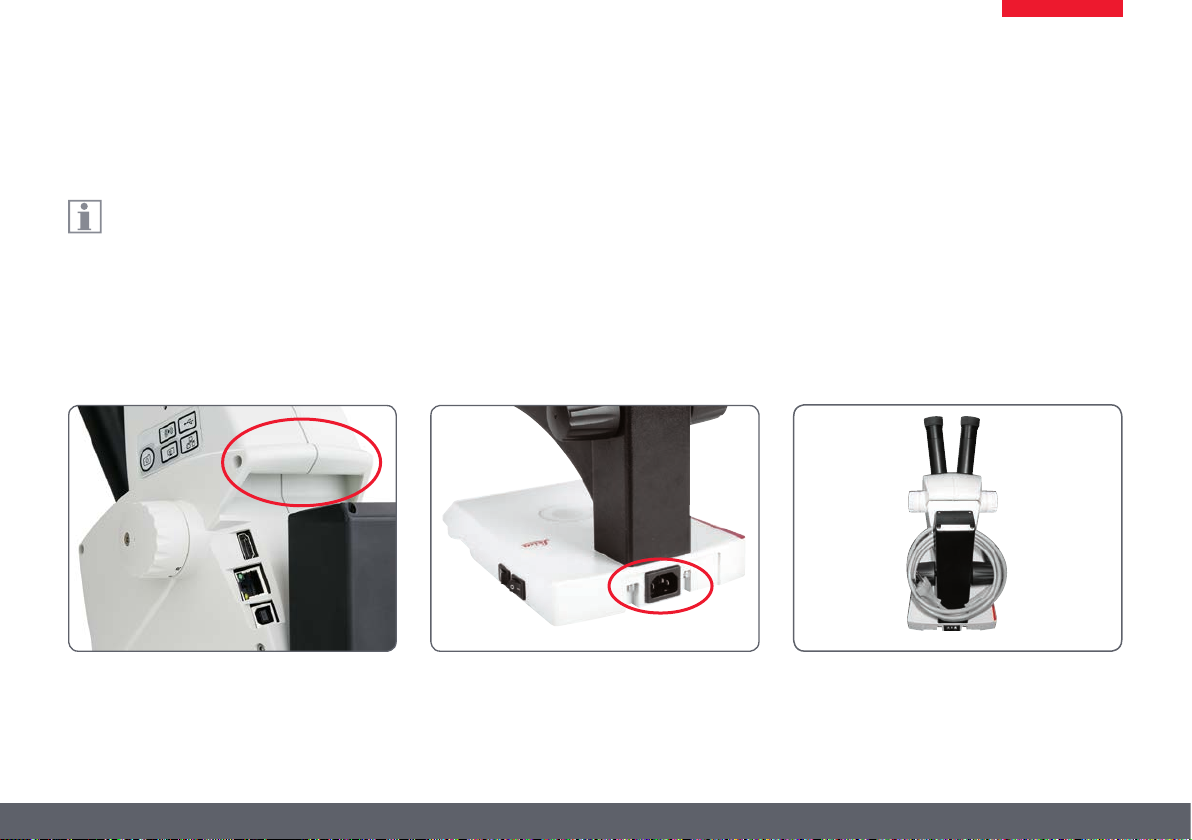
Transport, Placement and Storage
Built-in carrying device
All Leica E Series microscopes are
equipped with a holder for convenient
and safe transport.
Setting up the microscope
1. Place the microscope on a flat tabletop.
2. Connect the power supply to a grounded
socket.
Packing the device away
1. After use, wind up the cable as shown
in the illustration.
2. Store the instrument so that it is protected
against dust.
Leica E Series User Manual Leica EZ4 and Leica EZ4 W 25

The Correct Interpupillary Distance
The ideal image
The interpupillary distance is correctly
set if you see a single circular image field
when looking at a specimen.
You may need a short time to become familiar
with using the instrument. Not to worry – after
a little while, it will become automatic.
Note for eyeglass wearers
If you wear glasses, fold the eyecups back –
otherwise, fold the eyecups forwards.
Setting the eye distance
1. Look into the eyepieces.
2. Hold the eyepieces with both hands. Push
the eyepieces together or separate them
until you see a circular image.
Leica E Series User Manual Leica EZ4 and Leica EZ4 W 26

Switching on the LED Illuminator
Automatic shutoff
If the illumination is not operated for 60
minutes, it switches off automatically.
The illumination can be reactivated by pressing
a button on the membrane keypad.
LED illumination
1. Position a specimen in the middle of the
baseplate.
2. Switch the two LED illuminators on or off as
desired:
O Use incident light for plastic, opaque
objects
O Use transmitted light for transmitted light
specimens or transparent objects.
O Use the combination of both LED illumina-
tors for partially transparent objects.
For a detailed description of the illumina-
tor, refer to page 29.
Leica E Series User Manual Leica EZ4 and Leica EZ4 W 27

Controlling the Automatic Shutoff
Automatic shutoff
The factory settings of the EZ4 models
switch the instrument off automatically
after one hour without user interaction. This
automatic shutoff helps to conserve the lightemitting diodes and save energy.
Disabling the automatic shutoff
To disable the automatic shutoff, follow these
steps:
1. Switch the microscope off.
2. Press and hold the
the light control unit simultaneously while
you switch on the microscope.
The LEDs flash twice slowly and then remain
switched on. The automatic shutoff is now
disabled.
and
buttons on
Enabling the automatic shutoff
To re-enable the automatic shutoff, follow
these steps:
1. Switch the microscope off.
2. Press and hold the
the light control unit simultaneously while
you switch on the microscope.
The LEDs flash three times slowly and then
remain switched on. The automatic shutoff is
now re-enabled.
and
buttons on
Leica E Series User Manual Leica EZ4 and Leica EZ4 W 28

Illumination Types
Three-level incident light illumination
The incident light illumination is made
up of 5 LEDs. Two, three or five diodes are
switched on depending on the level. Accordingly, the angle of incidence of the light beam
on the object is switched from high to low.
Press 1×
Five diodes: greatest
brightness for incident
light objects
Press 2×
Top three diodes: shadowless uniform lighting for
objects with highly uneven
surfaces
Regulating brightness
The brightness is adjusted using the and
keys and affects all switched-on LEDs.
Press 3×
Two diodes: side light
emphasizes structures and
increases the contrast
Press 4×
Incident light off
Press 1×
Switch on transmitted light
for transparent objects
and transmitted light
specimens
Leica E Series User Manual Leica EZ4 and Leica EZ4 W 29

Focusing
Focusing raises and lowers the stereo-
microscope using the focusing drive. The
specimen is brought into sharp focus as soon as
it is in the focal point of the objective.
The focusing drive can be operated either leftor right-handed.
Focusing drive torque
Focusing
1. Set the magnification changer to the lowest
level (8).
2. Set the working distance to approx.
100mm for coarse focusing.
3. Set the magnification changer to the
second level (35).
4. Use the focusing drive once again for fine
focus.
After you have adjusted the image sharp-
ness at high magnification, it remains
constant even if you switch magnification levels
(parfocal).
Leica E Series User Manual Leica EZ4 and Leica EZ4 W 30

Magnification Display
You can read the configured magnifica-
tion on the right-hand rotary knob of the
Leica EZ4 models. The additional magnification
provided by the eyepieces is already incorporated in the scale
Leica EZ4 models with open tubes
On the Leica EZ4 model without
eyepieces, only the magnification factors
of the magnification changer are indicated: 0.8,
1, 1.25, 1.6, 2, 2.5, 3, 3.5.
Different total magnifications are possi-
ble depending on which eyepieces are
used with the Leica EZ4. The magnification
of the eyepieces is indicated on their outer
surfaces, e.g. 10×/20, 16×/16 or 20×/12.
Leica E Series User Manual Leica EZ4 and Leica EZ4 W 31

Adjusting the Resistance of the Focus Drive
Adjusting the resistance
Is the focusing drive too easy or too difficult
to adjust? No problem – the resistance can
be adjusted individually depending on your
personal preferences:
1. Grip the drive knobs with both hands and
turn them towards each other until the
desired resistance is reached during focusing.
Leica E Series User Manual Leica EZ4 and Leica EZ4 W 32

Eyepieces (Only for Leica EZ4)
Leica E Series User Manual Eyepieces (Only for Leica EZ4) 33

Changing Eyepieces (Only for Leica EZ4, Open Version)
Changing eyepieces
Various eyepieces are available for the Leica
EZ4, allowing the stereomicroscope to be
adapted even better to the specific requirements.
The following eyepieces are available for selection:
O Eyepieces replaceable, fixed or adjustable:
10×/20, 16×/16 or 20×/12
O Eyepieces for eyeglass wearers 10×/20B
and 16×/15B, fixed and adjustable
Adjustable eyepieces for eyeglasses with straight
eyecups
The interchangeable eyepieces also offer the
following advantages:
O The dioptric range is adjustable from
+5 to –5
O Measurement graticules can be used, see
page 38 and the following.
Leica E Series User Manual Eyepieces (Only for Leica EZ4) 34

Eyepieces and Eyecups (Only for Leica EZ4, Open Version)
Eyecups
The eyecups can be replaced.
Risk of infection
Direct contact with eyepieces is a poten-
tial transmission method for bacterial
and viral infections of the eye. The risk can be
minimized by the use of individual eyecups.
Eyeglass eyepiece with adjustable diopter and straight
eyecups
Leica E Series User Manual Eyepieces (Only for Leica EZ4) 35
Eyepiece for users who do not
wear eyeglasses with adjustable
diopter and inclined eyecup
Fixed eyepiece with inclined
eyecup

Dioptric Correction (Only for Leica EZ4, Open Version)
Dioptric correction
The adjustable eyepieces for the Leica
EZ4 are also available with built-in dioptric correction, allowing the microscope to be
used without glasses even by those with vision
problems. The correction comprises a maximum of ±5 diopter settings.
Users with normal vision do not need adjustable eyepieces. An adjustable eyepiece is sufficient for mild shortsightedness.
If vision is extremely poor or when graticules
are used, two adjustable eyepieces are needed.
When the diopters are regulated exactly, the
sharpness is constant over the entire magnification range (=parfocal).
Once the diopters have been set, the procedure
does not have to be repeated. Simply restore
your diopter values on the eyepiece before
beginning work with the stereomicroscope
Adjusting
1. Set the dioptric correction for both
eyepieces to "0".
2. Select the lowest magnification and focus
on a flat specimen.
3. Select the highest magnification and readjust the sharpness.
4. Select the lowest magnification again, but
do not look into the eyepieces.
5. Carry out steps 6 to 8 for each objective
individually.
6. Rotate the eyepiece counterclockwise
in the "+" direction as far as it will go
(+5 diopter settings).
Leica E Series User Manual Eyepieces (Only for Leica EZ4) 36

Dioptric Correction (Continued)
7. Look into the eyepiece.
8. Slowly rotate the eyepiece individually
in the "–" direction until the eye sees the
object sharply imaged.
9. Select the highest magnification and
refocus if necessary.
Now, if you adjust the magnification from the
highest to the lowest level, the specimen is
always brought into sharp focus. If not, repeat
the process.
Leica E Series User Manual Eyepieces (Only for Leica EZ4) 37

Graticules (Only for Leica EZ4, Open Version)
Graticules
The transparent graticules can be
inserted in the adjustable eyepieces of
the Leica EZ4. They
at the specimen.
For equipment with a graticule in one
eyepiece, two adjustable eyepieces
are needed. Since one eye is focussed on the
eyepiece with the graticule, it needs a second,
adjustable eyepiece so that it can be aligned
optically with the first.
enable easy measurements
Available eyepiece inserts
Graticules 10 mm/ 0.1 mm
5 mm/ 0.1 mm
5 mm/ 0.05 mm
100 Div / 0.002"
100 Div / 0.001"
150 Div / 0.0005"
Stage micrometers 50 mm (0.1 / 0.01 mm graduation)
1" (0.001" graduation)
Crosshairs Crosshairs
Leica E Series User Manual Eyepieces (Only for Leica EZ4) 38

Graticules: Preparation
Care instructions
The graticule must always be clean and
dust-free! Never touch the graticule with
bare hands! Always hold the graticule by the
edges!
Variant 1: 10× and 20× eyepieces
The 10× and 20× adjustable eyepieces include
an insert at the bottom with a snap mount.
1. Gently press the two small tabs on the snap
mount together and pull out the insert.
Variant 2: 16× eyepieces
On the 16× adjustable eyepieces, the insert is
fixed to the eyepiece by a screwed connection.
1. Screw the insert out counterclockwise.
Leica E Series User Manual Eyepieces (Only for Leica EZ4) 39

Inserting the Graticules
Inserting the graticules is the same for all
eyepiece types.
1. Place the insert with the knurled side on
the work surface.
2. Grasp the graticule so that you see the scale
in laterally correct form.
3. Carefully take hold of the edge of the graticule and push it sideways into the holder
in the insert. Make sure that both plastic
holders snap into place.
4. Put the insert back into the eyepiece.
Depending on the variant, you have to
either press or twist the insert into place.
5. Insert the eyepiece into the tube.
6. Align the graticules by turning the eyepiece
in the tube.
Leica E Series User Manual Eyepieces (Only for Leica EZ4) 40

Photography Using the Leica EZ4 W
Leica E Series User Manual Photography Using the Leica EZ4 W 41

Introduction
Thank you for purchasing the Leica EZ4 W by
Leica Microsystems. The special design of the
Leica EZ4 W makes it a universal, highly versatile tool for viewing microscopic specimens and
capturing still images or video.
Leica E Series User Manual Photography Using the Leica EZ4 W 42

The Basics
Your Leica HD camera has many possibili-
ties for various applications and conditions of use. Below are some basic concepts to
help you get the most performance for your
application.
Modes of use
1. SD mode
O capture onto SD card
O use remote control
2. WiFi mode
O Wireless connection to wireless device (tablet,
phone, PC)
3. USB mode
O Cabled connection to PC
4. Ethernet mode
O Cabled connection to external network
5. Capture button
O Captures image onto the SD card
5
Note direct connection to an HD display
is possible in all modes. Aspect ratio is
16:9 except in USB mode where the aspect ratio
is 4:3.
1 3
2 4
Leica E Series User Manual Photography Using the Leica EZ4 W 43

Leica EZ4 W: Overview
1. LED status indicator
O Blinking red means starting up
O Green means ready
2. Capture button for SD card capture
3. Mode selection panel
4. SD card slot
2
1
Leica E Series User Manual Photography Using the Leica EZ4 W 44
3
4

Leica EZ4 W: Overview (Continued)
1. HDMI for connecting the provided HDMI
cable
2. Ethernet socket for connecting an ethernet
cable (cable not provided)
3. USB for connecting the provided USB cable
2
1
3
Front
Infrared window: Receives the signal from the
optional remote control.
Leica E Series User Manual Photography Using the Leica EZ4 W 45

Unpacking
Please do not discard any of the packing
materials. They should be used for safely
storing and transporting the instrument should
the need arise.
The contents include CD with imaging software,
HDMI cable, and USB cable.
Leica E Series User Manual Photography Using the Leica EZ4 W 46
If you ordered the handheld remote, you received
the remote with batteries.

Get Set!
Leica E Series User Manual Get Set! 47

USB Mode – Capturing and Adjusting Images Using a Computer
LAS
DVD
10× eyepieces have a fixed circular field
of view of 18 mm or more diameter. The
Leica EZ4 W’s field of view, however, is rectangular with a diagonal of 16.4 mm to ensure an
even field on the digital image. As a result, the
image field of the camera is smaller than the
object field seen through the eyepieces.
Installing and connecting
1. Insert the provided CD into your computer,
and follow the instructions to load the software.
2. Insert the provided USB cable into the
camera’s USB port, and attach the other
end of the cable to a USB 2.0 port of your
computer.
3. Switch on the power of the EZ4 W microscope.
4. The status light will blink red. Wait until
the status light is green and one of the
mode button's is also green. This may take
approximately 30 seconds.
Leica E Series User Manual Get Set! 48

USB Mode – Capturing and Adjusting Images Using a Computer (Continued)
5. If a mode button other than USB mode is lit
green, then press the USB mode button and
wait until both the status LED and the USB
mode button is green.
6. You are ready to launch the Leica software.
Follow the software instructions to adjust
and capture an image.
7. While in USB mode, you can connect the
provided HDMI cable from the camera to
an HD monitor or HD projector to share the
image.
Note the image aspect ratio while in USB
mode is 4:3. To avoid distortion if your
projector or monitor is set to a 16:9 aspect ratio,
you will need to adjust the aspect ratio of the
projector or monitor to 4:3 using the controls of
the projector or monitor.
4:3 aspect ratio 4:3 aspect ratio image on a screen set to an
Note the image resolution on the HD
projector or monitor is limited to the live
image resolution setting in the software.
aspect ratio of 16:9
Leica E Series User Manual Get Set! 49

SD Mode – Capturing Images Without a Computer or Without a Wireless Device
In order to use this mode, you must
have an SD card (not provided) with free
memory on it. If the SD memory card is full, the
capture button LED will not light green and you
will not be able to capture any more images.
Attaching the power cable
1. Switch on the power to the EZ4 W microscope.
2. The status light will blink red. Wait until
the status light is green and one of the
mode button's is also green. This may take
approximately 30 seconds.
3. If a mode button other than SD mode is lit
green, then press the SD mode button and
wait until both the status LED and the SD
mode button is green.
4. Insert the SD memory card into the slot on
the side of the Leica EZ4 W until the card
clicks into place.
Leica E Series User Manual Get Set! 50

SD Mode – Capturing Images Without a Computer or Without a Wireless Device
(Continued)
The capture button LED will turn green. The Leica
EZ4 W is now ready to capture images onto the
SD memory card.
Capturing an image
It is critical to properly set the micro-
•
scope eyepieces’ diopters to ensure that
the images on the SD memory card are in focus
when the image is in focus through the microscope’s eyepieces. Refer to the microscope’s
user manual for proper diopter setting. Focus
the microscope at high magnification, then
change to the magnification at which you wish
to capture the image. Do not refocus the microscope. You can also use the HDMI output and
an HD display (not provided) as a focusing aid.
5. To capture an image onto the SD
memory card, lightly press the capture
button, located on the side of the Leica
EZ4 W camera.
O You will hear a beep to acknowledge the
button was pressed.
O The status LED flashes red while the image
is being captured.
O You will hear another beep when the Leica
EZ4 W has completed capturing the image
and the status LED will return to steady green.
The image is now saved on the SD card. Images
which are on the SD card can be viewed using
the optional remote control. See "Camera
Remote Control" on page 55.
6. While in SD mode, you can connect the
provided HDMI cable from the camera to
an HD monitor or HD projector to share the
image.
Leica E Series User Manual Get Set! 51

Adjusting Settings While in SD Mode
Setting a new white balance
Make sure that there is no sample in the
beam path and that a standard illumina-
tion is available when you reset the camera.
Press and hold the capture button for 5 seconds.
Wait for the beep. A new white balance is set.
Return to factory settings
Press and hold the service button for 5seconds.
Wait for the beep. The camera will now reset to
factory settings.
Leica E Series User Manual Get Set! 52

WiFi Mode – Capturing and Adjusting Images Using a Wireless Device
1. Switch on the power to the Leica EZ4 W
microscope.
2. The status light will blink red. Wait until
the status light is green and one of the
mode button's is also green. This may take
approximately 30 seconds.
3. If a mode button other than WiFi mode is
lit green, then press the WiFi button and
wait until both the status LED and the WiFi
mode button is green.
4. Follow the directions of your WiFi viewing device to connect to the internal WiFi network of the camera.
WiFi Password: leicamicro
5. Open the appropriate app on your mobile
device or appropriate software on your
wireless enabled PC for viewing, capturing,
and adjusting the camera image.
Leica E Series User Manual Get Set! 53

Ethernet Mode – Capturing and Adjusting Images Using a Network
1. Connect one end of an ethernet cable (not
provided) to the camera and the other end
of the cable to the ethernet connection in
your facility.
2. Switch on the power to the Leica EZ4 W
microscope.
3. The status light will blink red. Wait until
the status light is green and one of the
mode button's is also green. This may take
approximately 30 seconds.
4. If a mode button other than ethernet mode
is lit green, then press the ethernet button
and wait until both the status LED and the
ethernet LED mode button is green.
5. Follow the directions of your network
compatible device to connect to your facilities network and select the camera.
6. Open the appropriate app on your mobile
device or appropriate software on your
wireless enabled PC for viewing, capturing,
and adjusting the camera image.
Leica E Series User Manual Get Set! 54

The Camera Remote Control (Optional)
The remote control is designed to work
only when the camera is in SD mode
and when the camera is used in combination
with an HD display.
The only function which works in any mode is
the "Info" function which shows details about
the camera.
Leica E Series User Manual The Camera Remote Control (Optional) 55

Optional Remote Control
The remote control can only work in SD
mode except for the "i" button which
will display information about the camera on an
HD display. The remote must be pointed at the
IR receiver of the camera without obstructions.
10 11
12 13
1 3
5
2
4
7
8 9
6
7
1. Start/stop video recording
2. Save still image to SD card
3. Stop/continue live image,
pause/play movie clip
4. View files on SD card
5. Move to previous image on SD card
6. Move to next image on SD card
7. Brightness adjustment up or down
8. Pairing button
9. Show/hide information box
10. White balance set button
11. Call up the camera menu
12. Arrow keys for navigation
13. OK to confirm
Leica E Series User Manual The Camera Remote Control (Optional) 56

Viewing Images and Movies With the Optional Remote Control
If you have purchased the optional
remote, the Leica HD camera shows
images and movie clips directly on an HD monitor.
1. Thumbnail view
O up/down/left/right select thumbnail
O Show image in full screen or playback
movie clip
O next image / previous image
O Play movie clip
O left /right fast forward / rewind
2. To return to live view press .
Leica E Series User Manual The Camera Remote Control (Optional) 57
(first press)
Playback / fullscreen view
Thumbnail view

Calling up the Camera Menu
The remote control can only work when
the camera is in SD mode.
Opening and closing the camera menu
1. Point the remote control towards the
camera.
2. Press the
show the camera menus on the monitor.
3. Press the and buttons to select a
menu item.
4. Press the button to confirm a menu
item.
5. Press the
camera menus.
key on the remote control to
button again to hide the
Leica E Series User Manual The Camera Remote Control (Optional) 58

COLOR (Automatic White Balance)
Main menu Sub menu color
Enabling automatic white balance
1. Press the
button on the remote control.
COLOR
EXPOSURE
RESOLUTION
SETUP CAMERA
SETUP ETHERNET
SETUP WIFI
The "COLOR" function makes it possible to adapt the camera chip
to the ambient light so that color-neutral images can be acquired.
Leica E Series User Manual The Camera Remote Control (Optional) 59
SET WB
WB MODE
RED LEVEL
BLUE LEVEL
BLACK LEVEL
HUE
SATURATION
PRESS OK
AUTO
2. Call up the "COLOR" entry.
3. Set the value for "WB MODE" to "AUTO".
4. Press the
The values for "RED" and "BLUE" cannot be adjusted if the "WB
MODE" setting is set to "AUTO".
button to exit the menu.

COLOR (Manual White Balance)
Main menu Sub menu color
COLOR
EXPOSURE
RESOLUTION
SETUP CAMERA
SETUP ETHERNET
SETUP WIFI
SET WB
WB MODE
RED LEVEL
BLUE LEVEL
BLACK LEVEL
HUE
SATURATION
PRESS OK
MANUAL
Adjusting the white balance manually (recommended)
1. Move the specimen out of the field of view so that only the illumination is seen.
2. Press the
button on the remote control.
3. Call up the "COLOR" entry.
4. Set the "WB MODE" to "MANUAL".
5. If necessary, correct the values for "RED" and "BLUE" until the image
shows a uniform gray area.
The "COLOR" function makes it possible to adapt the camera chip
to the ambient light so that color-neutral images can be acquired.
Leica E Series User Manual The Camera Remote Control (Optional) 60
6. Press the
button to exit the menu.

EXPOSURE
Main menu Sub menu exposure
Automatic exposure
1. Press the
button on the remote control.
COLOR
EXPOSURE
RESOLUTION
SETUP CAMERA
SETUP ETHERNET
SETUP WIFI
EXP MODE
EXPOSURE
GAIN
BRIGHTNESS
GAMMA
AUTO
2. Call up the command for automatic exposure (see diagram at the left).
3. Set the value for "EXP MODE" to "AUTO".
4. Correct the values for "BRIGHTNESS" and "GAMMA" until you obtain
the desired results for the image.
Manual exposure
1. Press the
button on the remote control.
Main menu Sub menu exposure
2. Call up the command for manual exposure (see diagram at the left).
COLOR
EXPOSURE
RESOLUTION
SETUP CAMERA
SETUP ETHERNET
SETUP WIFI
Leica E Series User Manual The Camera Remote Control (Optional) 61
EXP MODE
EXPOSURE
GAIN
BRIGHTNESS
GAMMA
MANUAL
3. Set the value for "EXP MODE" to "MANUAL".
4. Correct the values for "EXPOSURE", "GAIN" and "GAMMA" until you
obtain the desired results for the image.

RESOLUTION
Main menu Sub menu resolution
LIVE (resolution of the live image)
Defines the resolution of the live image.
COLOR
EXPOSURE
RESOLUTION
SETUP CAMERA
SETUP ETHERNET
SETUP WIFI
LIVE
CAPTURED
MOVIE
HD108060
5.0MPJPG
HD720MP4
CAPTURED (resolution of the captured image)
Defines the resolution of the captured image on the SD card.
MOVIE (resolution of videos)
Indicates the resolution of the captured videos on the SD card.
The "RESOLUTION" menu enables you to define the resolution for
the live image, still image capture and video capture individually.
This provides optimum results in every situation.
Leica E Series User Manual The Camera Remote Control (Optional) 62

SETUP CAMERA (Camera Settings)
Main menu Sub menu setup camera
FLIP IMAGE
Select to flip image 180°.
COLOR
EXPOSURE
RESOLUTION
SETUP CAMERA
SETUP ETHERNET
SETUP WIFI
The camera settings enable you to control internal parameters such
as the date or time, reset the camera, etc.
RESET CAMERA
This command resets the camera to the factory settings. All user information (such as white balance, resolution etc.) is reset.
SET DATE TIME
This command sets the date and time as well as the format for displaying them. The following formats are available for selection: YYMMDD –
DDMMYY – MMDDYY
Leica E Series User Manual The Camera Remote Control (Optional) 63
RESET CAM
SET DATE/TIME
FLIP IMAGE
AUDIO/BEEP
LANGUAGE
SELECT OVERLAY
CONFIG OVERLAY
PRESS OK
PRESS OK
0°
ENABLE
ENGLISH
NONE
LIVE ONLY
AUDIO/BEEP
You can decide to have a tone from the camera for some functions.
LANGUAGE
Select the language of the On Screen Display.
SELECTING IMAGE OVERLAYS (SELECT OVERLAY)
Press to select another overlay. Press to activate the selected
overlay and leave the menu.
If you want to quickly display other overlays, press when the live
image is displayed to show the next or previous respective
overlay.
CONFIGURING IMAGE OVERLAYS (CONFIG OVERLAY)
Depending on the setting, this does not show an overlay, only shows the
overlay in the live image or shows it in both the live image and the image
capture.

SETUP ETHERNET
Main menu Sub menu Ethernet
COLOR
EXPOSURE
RESOLUTION
SETUP CAMERA
SETUP ETHERNET
SETUP WIFI
This menu allows you to customize parameters relevant to working
in Ethernet mode. Consult with your local IT expert for information
relating to your local network.
Main menu Sub menu Ethernet
IP ADDRESS
IP ADDRESS STATIC
IP SUBNET MASK
GATEWAY IP ADDRESS
DHCP Dynamic)
IP ADDRESS
You can decide if you want the IP address to be set by your network
(Dynamic) or by you using the onscreen keyboard (Static).
If you selected "STATIC" for the IP address you can input the following
using the onscreen keyboard:
O IP address
O IP subnet mask
O Gateway IP address
COLOR
EXPOSURE
RESOLUTION
SETUP CAMERA
SETUP ETHERNET
SETUP WIFI
Leica E Series User Manual The Camera Remote Control (Optional) 64
IP ADDRESS
IP ADDRESS STATIC
IP SUBNET MASK
GATEWAY IP ADDRESS 192.168.1.1
STATIC
192.168.1.200
255.255.255.0

SETUP WiFi
Main menu Sub menu WiFi
SECURITY OPTIONS NONE
This means there is no password.
COLOR
EXPOSURE
RESOLUTION
SETUP CAMERA
SETUP ETHERNET
SETUP WIFI
INTERFACE
NAME SSID
SECURITY OPTIONS
PASSWORD 8 CHR
CHANNEL
ENABLE SSID BROADCAST YES
STANDALONE
ICC50 W_2345
NONE
AUTO
SECURITY OPTIONS WPA2PSK AES
This allows you to create a password.
PASSWORD
Create a password using the onscreen keyboard.
CHANNEL
When stand alone is selected as the interface, this allows the WiFi channel
This menu allows you to customize parameters relevant to working
in WiFi mode.
to be set automatically or by the user.
ENABLE SSID BROADCAST
When stand alone is selected as the interface, you can decide if you want
INTERFACE STAND ALONE
the camera name to be seen as available to connect.
The camera is the access point.
WIFI PASSWORD: leicamicro
INTERFACE NETWORK
Your network provides the access point and the camera connects to your
network by WiFi.
NAME SSID
This is the camera name which will appear. You can change the name
using the onscreen keyboard.
Leica E Series User Manual The Camera Remote Control (Optional) 65

SETUP WiFi (Continued)
Main menu Sub menu WiFi
SCAN SSID
If "OK" is selected, you will see a list of WiFi access points nearby.
COLOR
EXPOSURE
RESOLUTION
SETUP CAMERA
SETUP ETHERNET
SETUP WIFI
INTERFACE
NAME SSID
SECURITY OPTIONS
PASSWORD 8 CHR
SCAN SSID
NETWORK
ICC50 W_2345
NONE
OK
Leica E Series User Manual The Camera Remote Control (Optional) 66

Pairing Cameras With Remotes
Pairing
The LeicaEZ4 W and the remote control
can be paired and then only respond
to each other. This can be helpful when using
multiple cameras and remote controls.
1. Press the button to start or end the
process.
In order to achieve successful pairing
and avoid pairing by mistake, the second
step must be performed within 4 seconds.
If a "timeout" is displayed after 4 seconds,
press the "Pair" button again to start the
process.
2. Press and hold the button on your remote
you want to define as the pairing button
until a corresponding confirmation is
displayed on the HD monitor. All of the
buttons except the button can be used
for this.
3. The microscope only responds to the
remote control commands from this
remote control.
Resetting to factory setting
1. Press the button to start the process.
2. Press the button until a corresponding
confirmation is displayed on the HD monitor.
Leica E Series User Manual The Camera Remote Control (Optional) 67

Care, Transport, Contact Persons
Leica E Series User Manual Care, Transport, Contact Persons 68

Care, Transport, Contact Persons
General Instructions
O Keeping all optical components clean is
important for maintaining good optical
performance.
O Always protect the microscope and camera
with the plastic cover when the instrument
is not in use. (Included in the delivery package of the microscope.) Be sure power to
the camera is off when the dust cover is in
place.
O If any optical surface becomes badly coated
with dust or dirt, it should be cleaned by
blowing the surface with a syringe or brushing it off with a camel hair brush before
attempting to wipe the surface clean.
O Optical surfaces should be cleaned using
a lint-free cloth, lens cloth or cotton swab
moistened with a commercially available
glass cleaner. Do not use alcohol.
O Avoid excessive use of solvents. The lint-
free cloth, lens cloth or cotton swab should
be soaked with solvent, but not so wet that
solvent runs over the lens.
O Protect the microscope from moisture,
fumes and acids and from alkaline, caustic
and corrosive materials. Do not store
chemicals in the vicinity.
O Protect the microscope from oil and grease.
Never grease or oil mechanical parts or
sliding surfaces.
O It is advisable to enter a service agreement
with Leica Service.
Transport
Always use both hands to carry the
microscope. There is a handle on the
back of the microscope and an undercut in the
front for this purpose.
Contact address
If your instrument no longer works perfectly,
contact your Leica representative. You
can find information on worldwide Leica
representatives on the Leica website:
www.leica-microsystems.com.
Leica Microsystems (Switzerland) Ltd.
Max Schmidheiny Strasse 201
CH-9435 Heerbrugg (Switzerland)
Leica E Series User Manual Care, Transport, Contact Persons 69

Specifications
Due to the technology of the camera, the specifications are changing regularly. Please visit
our website www.leica-microsystems.com/
education for the latest brochure downloads to
find the up to date specifications.
Leica E Series User Manual Specifications 70

Specifications
Operating environment
Feature Specification
Temperature
Operating
Storage
Relative humidity (maximum)
Operating/Storage
Altitude (maximum)
Operating
Nonoperating
Pollution Degree
Rating
Weight 4.6 kg
Ports and connectors
Feature Specification
EZ4 W: USB one standard USB 2.0 (Typ B)
EZ4 W: Video one standard HDMI connector (Typ A)
EZ4 W: Network adapter one RJ-45 connector
EZ4 W: Memory card reader supports up to 32 GB
Integrated power
supply
Power consumption max. 30 W (EZ4 W), 15 W (ES2, EZ4)
+10°C to +40°C ( 50°F – 104°F)
-20°C to +55°C ( -4°F – 131°F)
10 % to 90 % (noncondensing)
0 m to 2,000 m (0 ft to 6,561 ft)
0 m to 10,668 m (0 ft to 35,000 ft)
2
100 V – 240 V ~ 50 / 60 Hz
Automatic adjustment to local voltage
Leica E Series User Manual Specifications 71

Dimensions
Leica E Series User Manual Dimensions 72

Leica ES2
Leica E Series User Manual Dimensions 73

Leica ES2 (Continued)
Leica E Series User Manual Dimensions 74

Leica EZ4 W
Leica E Series User Manual Dimensions 75

Leica EZ4 W (Continued)
Leica E Series User Manual Dimensions 76

Leica EZ4, 10× Eyepieces
Leica E Series User Manual Dimensions 77

Leica EZ4, 10× Eyepieces (Continued)
Leica E Series User Manual Dimensions 78

Leica EZ4 without Eyepieces
Leica E Series User Manual Dimensions 79

Leica EZ4, without Eyepieces (Continued)
Leica E Series User Manual Dimensions 80

The statement by Ernst Leitz in 1907, “With the User, For the User,” describes the
fruitful collaboration with end users and driving force of innovation at Leica
Microsystems. We have developed five brand values to live up to this tradition:
Pioneering, High-end Quality, Team Spirit, Dedication to Science, and Continuous
Improvement. For us, living up to these values means: Living up to Life.
INDUSTRY DIVISION
The Leica Microsystems Industry Division’s focus is to support customers’ pursuit
of the highest quality end result. Leica Microsystems provide the best and most
innovative imaging systems to see, measure, and analyze the microstructures in
routine and research industrial applications, materials science, quality control,
forensic science investigation, and educational applications.
Leica Microsystems – an international company with a strong network of worldwide
customer services:
Active worldwide Tel. Fax
Australia ∙ N orth Ryde +61 2 8870 3500 2 9878 1055
Austria ∙ Vi enna +43 1 486 80 50 0 1 486 80 50 30
Belgium ∙ Diegem +32 2 790 98 50 2 790 98 68
Brazil ∙ Sã o Paulo +55 11 2764-2411 11 2764-2400
Canada ∙ Concord/Ontario +1 800 248 0123 847 405 0164
Denmark ∙ Ballerup +45 4454 0101 4454 0111
France ∙ Nanter re Cedex +33 811 000 664 1 56 05 23 2 3
Germany ∙ Wet zlar +49 64 41 29 40 00 64 41 29 41 55
India ∙ Mumb ai +91 226 1880 20 0 226 1880 333
Italy ∙ Mila n +39 02 574 861 02 574 03392
Japan ∙ Tokyo +81 3 5421 2800 3 5421 2896
Korea ∙ Seou l +82 2 514 65 43 2 514 65 48
Netherlands ∙ Rijswijk +31 70 4132 100 70 4132 109
People’s Rep. o f China ∙ Hong Kong +852 2564 6699 2564 4163
∙ Shanghai +86 21 6039 6000 21 6387 6698
Portuga l ∙ Lisbon +351 21 388 9112 21 385 4668
Singapore +65 6550 5999 6564 5955
Spain ∙ Barce lona +34 93 494 95 30 93 494 95 32
Sweden ∙ Kis ta +4 6 8 625 45 45 8 625 45 10
Switzerl and ∙ Heerbrugg +41 71 726 34 34 71 726 34 44
United Kin gdom ∙ Milton Keynes +44 80 0 298 2344 1908 577640
USA ∙ Buff alo Grove/lllinois +1 800 248 0123 847 405 0164
www.leica-microsystems.com
13IDE10060EN_2 • Copyright © by Leica M icrosystems (Schweiz) AG, CH-9435 Hee rbrugg,
2015. Subject to modi fications. LEIC A and the Leica Logo are re gistered tradema rks of
Leica Microsystems IR GmbH.
