Page 1
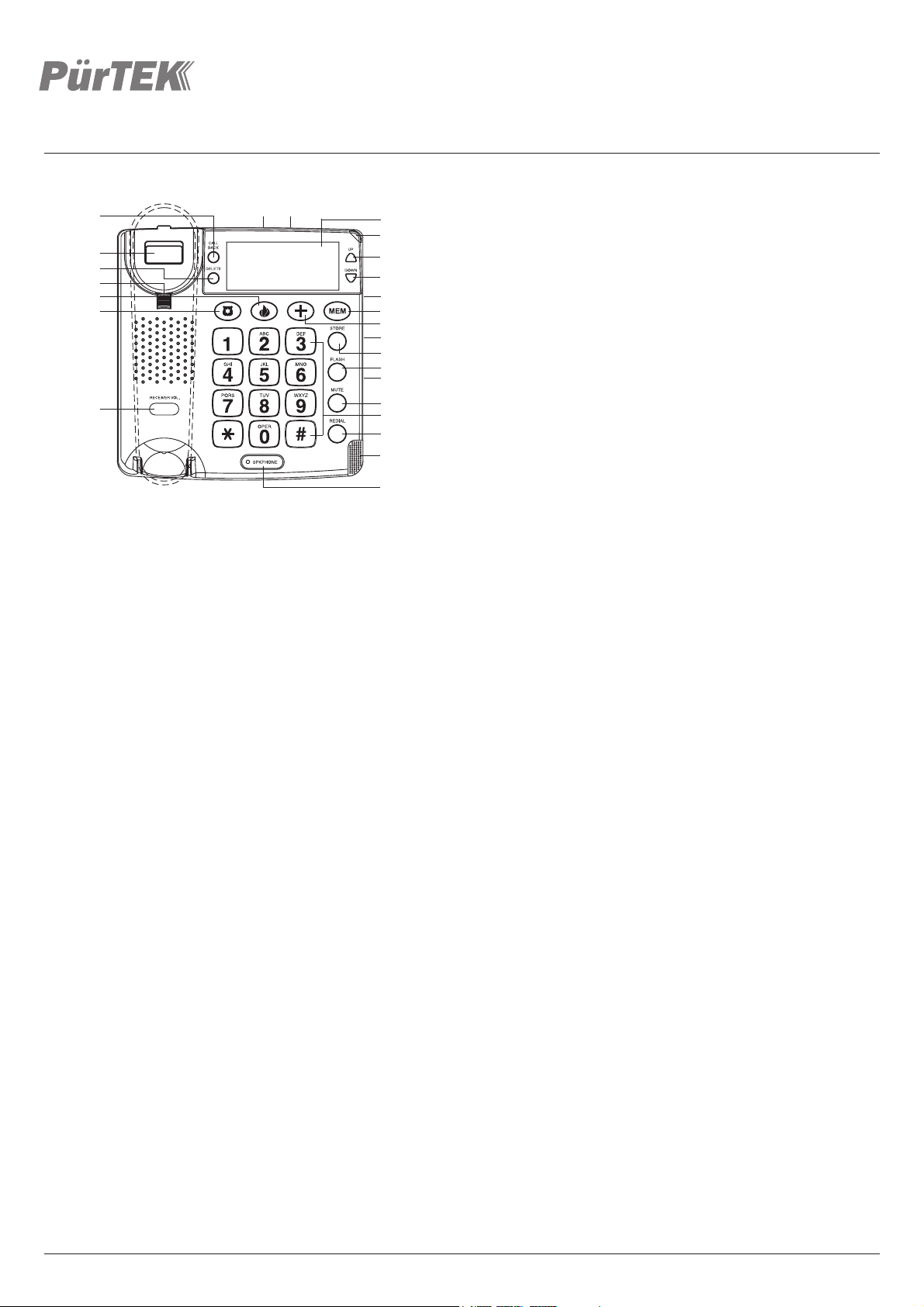
OWNER’S MANUAL —
Please
read before using this equipment.
BIG BUTTON PHONE WITH
SPEAKERPHONE AND CALLER
PT8433
ID
19
20
21
22
23
24
25
21 1. Telephone Jack
3
4
5
6
7
8
9
10
11
12
13
14
15
16
17
18
IMPORTANT SAFETY INSTRUCTIONS
When using your telephone equipment, basic safety precautions should
always be followed to reduce the risk of fire, electric shock and injury to
persons, including the following:
1. Do not use this product near water, for example, near a bath tub, wash
bowl, kitchen sink or laundry tub, in a wet basement or near a swimming
pool.
2. Avoid using a telephone (other than a cordless type) during an electrical
storm. There may be a remote risk of electric shock from lightning.
3. Do not use the telephone to report a gas leak in the vicinity of the leak.
4. Use only the power cord and batteries indicated in this manual. Do not
dispose of batteries in a fire. They may explode. Check with local codes
for possible special disposal instructions.
SAVE THESE INSTRUCTIONS!
INDUSTRY CANADA CS03 STATEMENT
This product meets the applicable Industry Canada technical specifications.
This is confirmed by the registration number. The abbreviation, IC before
the registration number signifies that registration was performed based on
a Declaration of Conformity indicating that Industry Canada technical
specifications were met. It does not imply that Industry Canada approved
the equipment.
Before installing this equipment, users should ensure that it is permissible
to be connected to the facilities of the local telecommunications company.
The equipment must also be installed using an acceptable method of
connections. The customer should be aware that compliance with the
above conditions may not prevent degradation of service in some situations.
Repairs to certified equipment should be made by an authorized Canadian
maintenance facility designated by the supplier. Any repairs or alterations
made by the user of this equipment, or equipment malfunctions, may give
the telecommunications company cause to request the user to disconnect
the equipment.
WARNING! Users should not attempt to make such connections themselves,
but should contact the appropriate electric inspection authority,or an
electrician, as appropriate.
CAUTION: The Ringer Equivalence Number (REN) assigned to each
terminal device provides an indication of the maximum number of terminals
allowed to be connected to a telephone interface. The termination on an
interface may consist of any combination of devices subject only to the
13. Speaker Volume Control
2. Power Jack
3. Display
4. New Call LED
5. Up Button
6. Down Button
7. Ringer Hi/Lo/Off Switch
8. Memory Button
9. Emergency (Ambulance)
Butt
on
10. Tone/Pulse Switch
11. Store Button
12. Flash Button
requirement that the sum of the Ringer Equivalence Numbers of all the
devices does not exceed 5. An alternative indication of the REN is the
Load Number (LN); this number should be divided by 20 to approximate
the equivalent REN. The REN Number of this unit is indicated on the
bottom of your telephone.
14. Mute Button
15. Key Pad
16. Redial Button
17. Visual Ringer LED
18. Speakerphone Button
19. Call Back Button
20. Hook Switch
21. Delete Button
22. Handset Guide
23. Emergency (Fire) Button
24. Emergency (Police) Button
25. Receiver Volume Control
INDUSTRY CANADA RSS 210 NOTICE:
CLASS B LIMITS WITH INTERFERENCE
STATEMENT
This equipment complies with the limits of a Class B digital device as
specified in Industry Canada Regulations. These limits provide reasonable
protection against radio and TV interference in residential areas. However,
this device might cause radio or TV interference even when it is operating
properly.
Operation is subject to the following two conditions: (1) This device may
not cause interference, and (2) this device must accept any interference
including interference that may cause undesired operation of the device.
To eliminate the interference, you can try one or more of the following:
• Reorient or relocate the receiving antenna.
• Move your device away from the receiver.
• Connect your device to an outlet that is on a different electrical circuit
from the receiver.
This digital apparatus does not exceed the Class B limits for radio noise
emissions from digital apparatus.
BATTERY NOTES
Dispose of old battery promptly and properly.
Do not burn or bury batteries.
Use only fresh batteries of the required size and recommended type.
Do not mix old and new batteries, different types of batteries (standard,
alkaline, or rechargeable), or rechargeable batteries of different capacities.
If you do not plan to use the phone for two weeks or longer, remove the
batteries. Batteries can leak chemicals that can destroy electronic parts.
You must install the batteries before connecting the telephone to the
walljack. If no batteries are installed, the telephone and Caller ID
will not work.
Page 2

INSTALLATION
CHOOSE YOUR LOCATION
Your unit must be placed on a hard flat surface and connected to the
telephone wall jack. Allow at least one inch (2.5cm) to the rear and
four inches (10cm) above the unit for ventilation.
TO INSTALL 4 AA BATTERIES
If AC power fails or you unplug the AC adapter, 4 AA batteries (not supplied)
are required for the Caller ID functions and to maintain the Caller ID and
Speed Dialing memories.
To Install Batteries
1. Use a flat-blade screwdriver to lift the battery compartment door.
2. Insert four AA batteries into the compartment as indicated by the polarity
symbols.
3. Snap the battery compartment door back into place.
To Replace Batteries
The unit will signal you when the batteries become weak and need replacing.
Once battery power has been sufficiently drained, the icon will appear
on the LCD display. Disconnect the line cord, then replace the AA batteries
with four (4) fresh ones.
CONNECTING AC POWER
Use only the provided AC Adapter.
1. Plug the AC adapter into power jack in your unit.
2. Plug the AC adapter into a standard 120 volt wall outlet. Do not attach
(staple, etc.) the AC adapter cord to the building wall.
Note: Plug the adapter to the socket-outlet which is near the equipment
and shall be easily accessible.
SETTING UP YOUR CALLER ID
DO NOT CONNECT the line cord to the wall outlet until the Caller ID
setup has been completed.
1. Press and hold both UP and DOWN buttons for about four seconds
until ENTER LANGUAGE displays, then ENG ESP FRA appears.
ENG flashes.
2. Press UP or DOWN button to select the desired language, press
DELETE button to confirm. LCD CONTRAST, 1, 2, 3, 4 and 5 are
displayed. 3 flashes.
3. Press UP or DOWN button to select the contrast level (from 1 - 5),
press DELETE button to confirm. ENTER AREA CODE, and _ _ _
appears. The first __ flashes.
4. Press UP or DOWN button to select the first digit of the area code.
Press DELETE button to confirm the selection. The second _ flashes.
5. Repeat steps 1 through 4 to set the second and the third digit. Once
you have confirmed the third digit of the area code, ENTER TIME DATE
appears, and the hour digit flashes.
6. Press UP or DOWN button to select the desired hour. PM appears for
a PM hour.
7. Press DELETE button to confirm.
8. Repeat steps 6 and 7 to set the minutes, month and date.
The LCD shows TOTAL:00 NEW:00, which means both the total call and
new call counter are zero.
USING THE PHONE ON A DESK
1. Plug one end of the supplied long modular cord into the TEL. LINE jack
at the back of the base.
2. Plug the cord’s other end into a modular phone line jack.
3. Place the phone on a shelf, desk, or table near enough to the modular
phone line jack so that there is no strain on the cord.
HANGING THE PHONE ON THE WALL
When the unit is wall mounted, the handset guide holds the handset in
place in the cradle.
On a Wall Phone Plate
1. Press and lift out the handset holder. Rotate it 180°, and snap it into
place so it will hold the handset in place when the phone is mounted
on the wall.
2. Insert the mounting bracket’s two tabs into the matching slots opposite
the keyhole slot on the underside phone’s base. Then press down and
slide the bracket upward until the tabs snap into place.
3. Plug one end of the supplied short modular cord into the LINE jack
at the back of the base.
4. Plug the cord’s other end into the wall plate jack, then align the base’s
keyhole slots with the wall plate studs and slide the phone downward
to secure it.
On a Wall Without a Plate
To mount the phone directly on a wall, in addition to the preceding steps,
you need two screws (not supplied) with heads that fit into the keyhole
slot on the bottom of the base.
1. Drill two holes 3 inches (83mm) apart (vertically). Then thread a screw
into each hole, letting the heads extend about 1/5 inches (5mm) from
the wall.
2. Substitute the long modular cord for the short cord.
CONNECTING THE HANDSET
Plug one end of the supplied coiled cord into the handset’s modular
jack. Then connect it to the jack on the left side of the telephone base.
TELEPHONE FEATURES
TONE/PULSE SWITCH
Set the TONE/PULSE switch on the side of the phone for the type of
service you have. If you are not sure which type you have, do this
simple test.
1. Set TONE/PULSE to TONE. Lift the handset or press SPKPHONE
button, listen for a dial tone.
2. Press any number except 0. If your phone requires that you dial an
access code (9, for example) before you dial an outside number, do
not press the access code number either.
• If the dial tone stops, you have touch-tone service. Leave the setting
to TONE.
• If the dial tone continues, you have pulse service. Set TONE/PULSE
to PULSE.
RECEIVER VOLUME CONTROL
Use RECEIVER VOL control to adjust the receiver volume for a
comfortable listening level.
RINGER OFF/LOW/HIGH
If you do not want to hear the phone ring, set RINGER to OFF. You can
still make calls with the ringer off, and you can answer calls if you hear
another phone on the same phone line ring. The visual ringer LED flashes
when the phone rings, even when the ringer is off. If you want to hear
the phone ring, set RINGER to HI or LO.
MUTE
To talk to someone on your end of the phone without the caller hearing
your conversation, hold down MUTE button. Release MUTE button to
resume your conversation.
FLASH
FLASH performs the electronic equivalent of a switch hook operation for
special services, such as Call Waiting.
For example, if you have Call Waiting, press FLASH button to answer an
incoming call without disconnecting the current call. Press FLASH button
again to return to the first call.
Note: If you do not have any special phone services, pressing FLASH
button might disconnect the current call.
REDIAL
Pick up the handset or press SPKPHONE button, press REDIAL button
when you hear a dial tone. The number scrolls across the display, and the
phone dials it.
Note: The redial memory holds up to 32 digits, so you can redial long
distance as well as local phone numbers.
2
Page 3

PAUSE
In some telephone systems, you must dial an access code (9, for example)
and wait for a second dial tone before dialing an outside number. When you
manually dial a number, or when you store a number in memory, you can
have your telephone pause anywhere during the dialing sequence. Simply
press REDIAL button at the desired location.
When you redial or memory dial a number, the telephone pauses for about
4 seconds at the pause entry. For longer pauses, press REDIAL button
again.
TIMER
This unit is designed with a clock-timer to count the off-hook time in seconds,
up to one hour. The timer appears in the display and starts to count up when
you dial any number or answer incoming calls.
Notes:
• If you lift the handset or press SPKPHONE button and don’t dial any
number, the timer will appear and start to count after 10 seconds.
• When the off-hook time extends beyond an hour the timer counts up to
59:59, returns to 00:00, and continues counting.
HEARING AID COMPATIBLE
This equipment is hearing aid compatible.
TELEPHONE OPERATION
RECEIVING A CALL
1. When you receive a call, the phone rings and the NEW CALL LED flashes.
CALL# and the caller’s phone number appears on the display (if you
subscribe to a Caller ID service from your phone company).
2. To answer the call, pick up the handset or press SPKPHONE button
(speakerphone LED turns on).
Note:
Use the volume control on the right side of the base to adjust the
speakerphone volume.
3. To end a call, hang up the handset or press SPKPHONE button once
again (speakerphone LED turns off).
Note: The NEW CALL LED continues to flash until you have reviewed
all calls.
DIALING A CALL
1. Pick up the handset or press SPKPHONE button, wait for a dial tone.
2. Press the keypad for the number you wish to dial. The number dialed
appears on the display.
When you complete your call, hang up the handset or press SPKPHONE
button. After a few seconds the number disappears, and the display
returns to normal.
Note: If you dial a number over 16 digits, only the last 14 digits appear on
the display.
TONE/PULSE COMBINATION DIALING
Some phone services, such as alternate long distance and bank-by-phone,
require tone signals for communications. If you have pulse service, you can
still use tone service.
1. Connect to the special service using pulse dialing.
2. When the special service answers, press * button to temporarily switch to
tone dialing.
3. When you complete the call and hang up the handset or press
SPKPHONE button, the unit automatically returns to pulse service.
BASIC MEMORY PROGRAMMING
The telephone can store up to 13 phone numbers in memory (3 emergency
numbers, and 10 standard memory numbers).
1. Press STORE button, STORE appears on the display.
2. Enter the number to be stored. The number appears on the display.
3. Press STORE button again. STORE and MEM appear on the display.
4. Enter the desired memory location for the number. To store the number
in an emergency memory location, press an emergency memory icon
( or ). To store the number in a standard memory location, press a
,
number key (0-9).
COPY FROM THE CALLER ID TO
TELEPHONE MEMORY
1. Press UP or DOWN button until the desired number appears.
2. Press STORE button twice. STORE and MEM appear on the display.
3. Press a memory location (0 to 9 on the keypad) to store the number in
standard memory, or press any one of the three direct memory
(
or ) to store the number in that priority memory location.
,
keys
DIALING A STORED NUMBER
1. Lift the handset or press SPKPHONE button.
2. To dial a number stored in an emergency memory location, press that
emergency icon. If you are dialing a number stored in a standard memory
location, press
MEM button, then press the desired memory key (0 – 9).
CALLER ID OPERATION
If you subscribe to a Caller ID service, the phone automatically displays
information about calls you receive and stores the information in Call ID
memory. The system can store up to 64 incoming phone numbers and
incoming names into call records.
During an incoming call, the phone company automatically sends the
correct time between the first and second rings to update your system’s
display (if you subscribe to Caller ID service).
VIEW THE CALLER ID MEMORY
Repeatedly press UP or DOWN button to review the new calls, once the
new calls have been reviewed, END OF NEW CALL appears.
To review all the records from oldest to newest, repeatedly press UP
button.
To review the records from newest to oldest, repeatedly press DOWN
button. After you review all the records in memory, END OF LIST appears.
If an incorrect, invalid or incomplete Caller ID signal is received, the display
shows LINE ERROR.
If the name and number are not available due to the caller’s restriction, the
display shows PRIVATE CALL. If the name and number are not available,
the display shows -UNAVAILABLE-.
RPT appears with a number if you have received a call from the same
phone number more than once.
If you do not press a button within 20 seconds, the system automatically
returns to the normal display.
DELETING THE CALLER ID MEMORY
You can select and delete an individual call record, or delete all call
records stored in the system.
Notes:
• When the phone’s memory is full, it automatically replaces the oldest
call record with the newest incoming call.
• If you do not press a button within 15 seconds of when ERASE ALL CALLS
appears, the phone returns to the normal display.
To delete a single call record, press UP or DOWN button until the call
record you want to delete appears.
When the phone displays the call record, press DELETE button twice
quickly. The phone deletes the call record, and automatically renumbers
the remaining call records.
To delete all of the call records at once, at the normal display, hold down
DELETE button for about three seconds. ERASE ALL CALLS appears.
Press DELETE button. The system deletes all call records. NO CALLS
appears, then TOTAL:00 appears.
3
Page 4

CALL BACK (REDIAL) FROM THE CALLER ID
MEMORY
Option 1
1. With the handset hung up on the base, press UP or DOWN button to
find the number to be dialed.
2. Press
3. Lift the handset or press
Option 2
1. Lift the handset or press SPKPHONE button.
2. Press
3. Press CALL BACK button twice. The number is dialed automatically.
When the caller’s phone number has a different area code
from the preset area code:
The initial digit 1 and the three-digit area code will be inserted
automatically during Caller ID memory call back.
1. Press
2. Press CALL BACK button again to confirm and dial the 11-digit number.
When the caller’s phone number has the same area code as
the preset:
The initial digit 1 and the three-digit area code will be deleted during the
Caller ID memory call back.
1. Press
2. Press
Your telephone company may require a different format for making out-of
area (toll) calls within your area code.
When your telephone company requires you to dial more than a
seven-digit number (same area code) to make toll calls within your area
code, or an 11-digit number (different area code) use one of the 4
options below for Caller ID call back.
Option 1
1 + Area Code + 7-digit number (11 digits)
Option 2
1+7-digit number (8 digits)
Option 3
Area Code + 7-digit number (10 digits)
Option 4
7-digit number
1. Press
2. Press
3. Press
4. Press
5. Pick up the handset or press
CALL BACK button twice. PICK UP CALL appears.
SPKPHONE button. The number is dialed
automatically.
UP or DOWN button to find the number to be dialed.
CALL BACK button. The 11-digit number will flash.
CALL BACK button. The seven-digit number flashes.
CALL BACK button again to confirm and dial the seven-digit
number.
UP or DOWN button to find the Caller ID memory to be dialed.
CALL BACK button. The 7-digit number (if same as area code) or
11-digit number (if different area code) flashes.
UP or DOWN button to select one of the four options.
CALL BACK button again to confirm.
SPKPHONE button. The selected number
is dialed.
SURGE PROTECTION
Your telephone has built-in protection circuits to reduce the risk of
damage
from surges in telephone line and power line current. However,
lightning
striking the telephone or power lines can damage your telephone.
Lightning damage is not common. Nevertheless, if you live in an area
that
has severe electrical storms, we suggest that you unplug your phone
when
storms approach to reduce the possibility of damage.
SETUP
Your telephone connects directly to a modular telephone line jack. If
your
telephone wiring does not have a modular jack, you can update the
wiring
yourself using jacks and adapters, or have the telephone company
update
the wiring for you.
Note: The CSA number of the jack to be installed is CA11C (or
CA11W for
a wall plate jack).
If your home has specially wired alarm equipment connected to the
telephone
line, be sure that installing the telephone does not disable your alarm
equipment.
If you have questions about what will disable your alarm equipment,
contact
your telephone company or a qualified installer.
SERVICE AND REPAIR
Modifying or tampering with the telephone’s internal components can
cause a malfunction and might invalidate its warranty.
LEI ELECTRONICS INC. LIMITED WARRANTY
LEI Electronics Inc warrants that this product will be free from defects
in materials and workmanship for a period of one(1) year from the date
of purchase. Within this period, simply take the product and your proof
of purchase to place of purchase and the product will be repaired
without charge for parts and labour. LEI Electronics Inc reserves the
right to charge for transportation. Any product which has been subject
to misuse or accidental damage is excluded from this warranty.
While this warranty does not confer any legal rights other than those
set out above, you may have additional statutory rights which will vary
under the laws of the various countries, states, province and other
governmental entities in which LEI Electronics Inc operates. This
warranty is subject to all statutory rights you may have in the country of
purchase.
For product support please contact
www.leiproducts.com or 1-800-449-3315.
Custom Manufactured in China for
LEI Electronics Inc.
Barrie, Ontario, Canada L4N 8Y1
4
