LEGRAND Wireless access point Configuration Manual
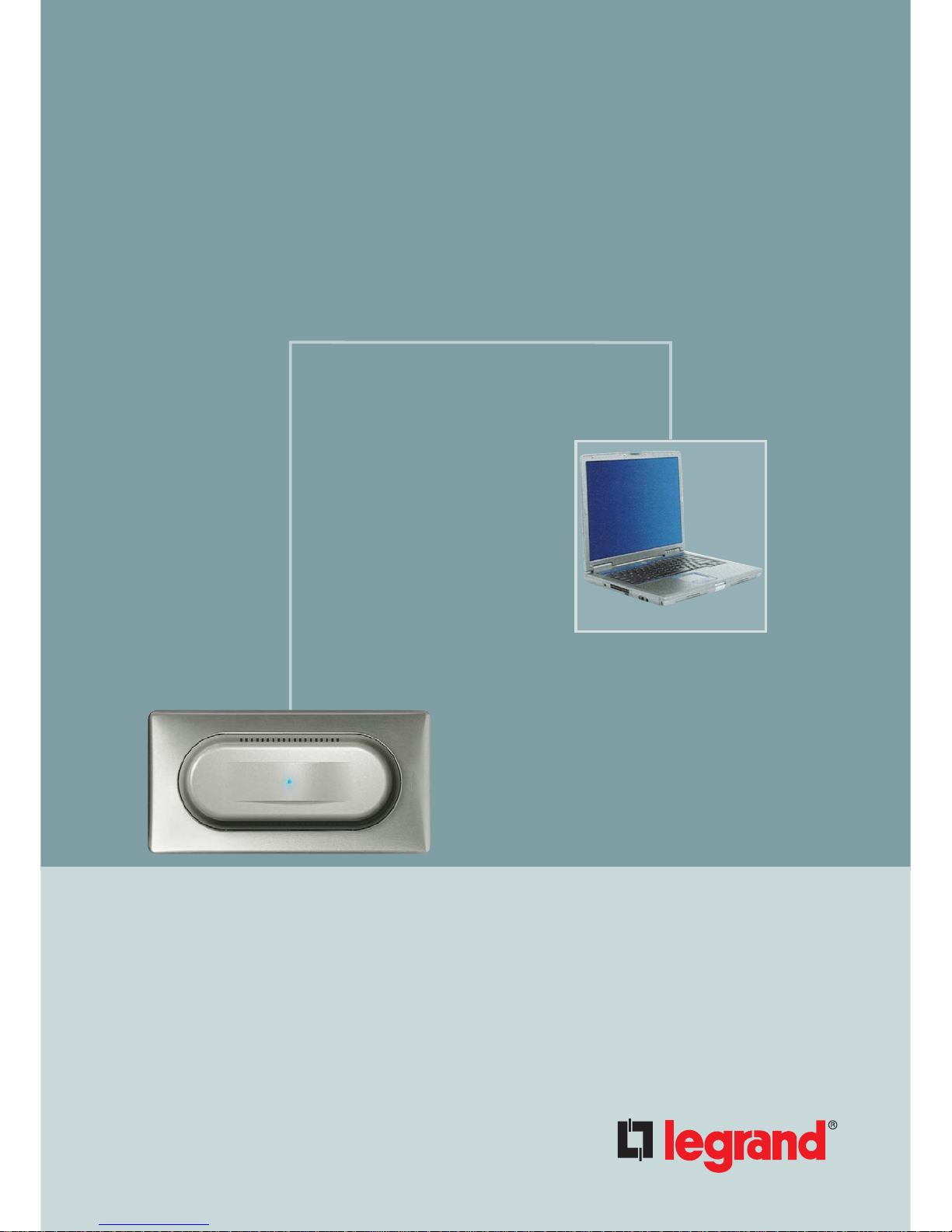
Wireless access point 802.11b/g
www.legrand.fr
Configuration
Manual
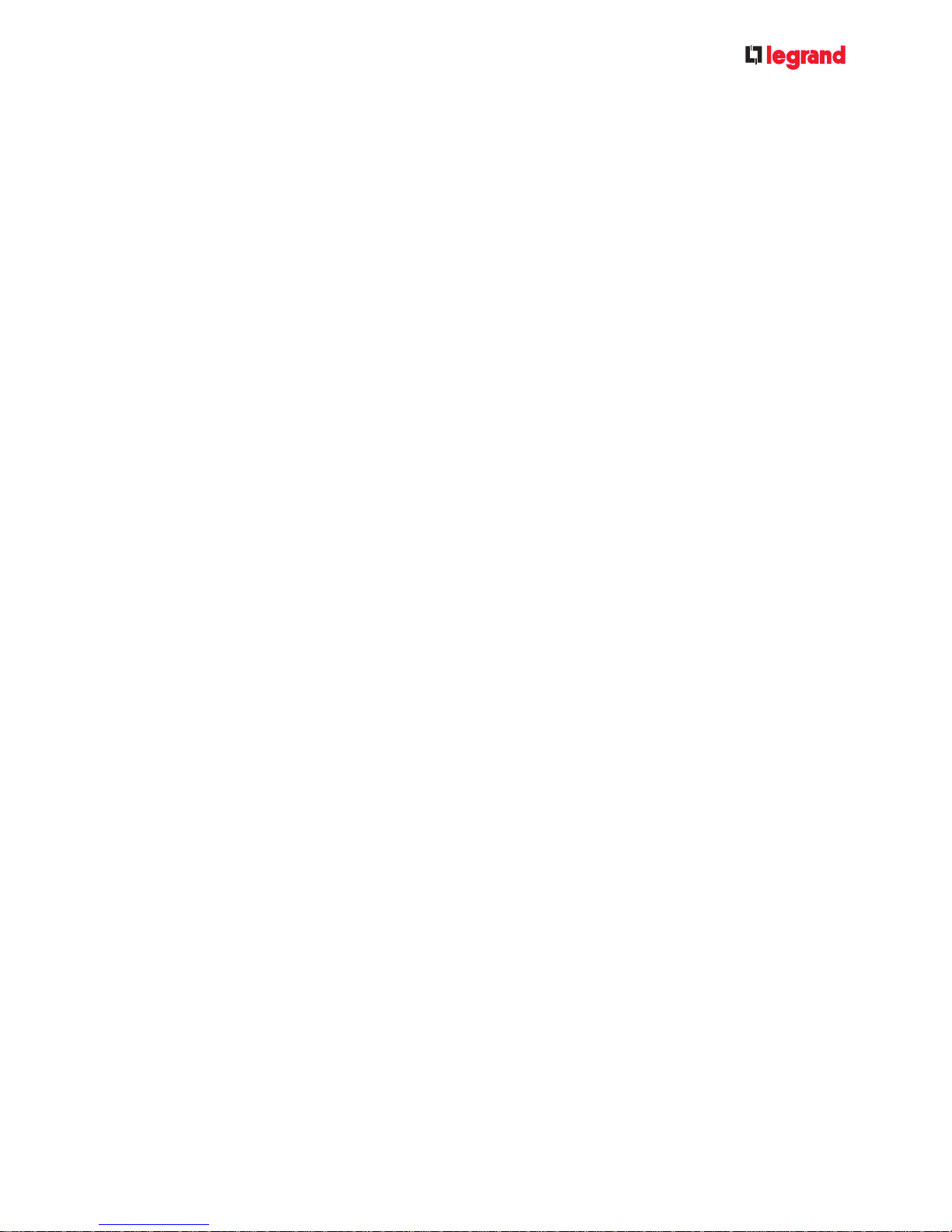
Introduction
If your installation features several Legrand
wireless Access points that need to be
configured, please configure them separately.
The configuration wizard may differ according
to the product range.
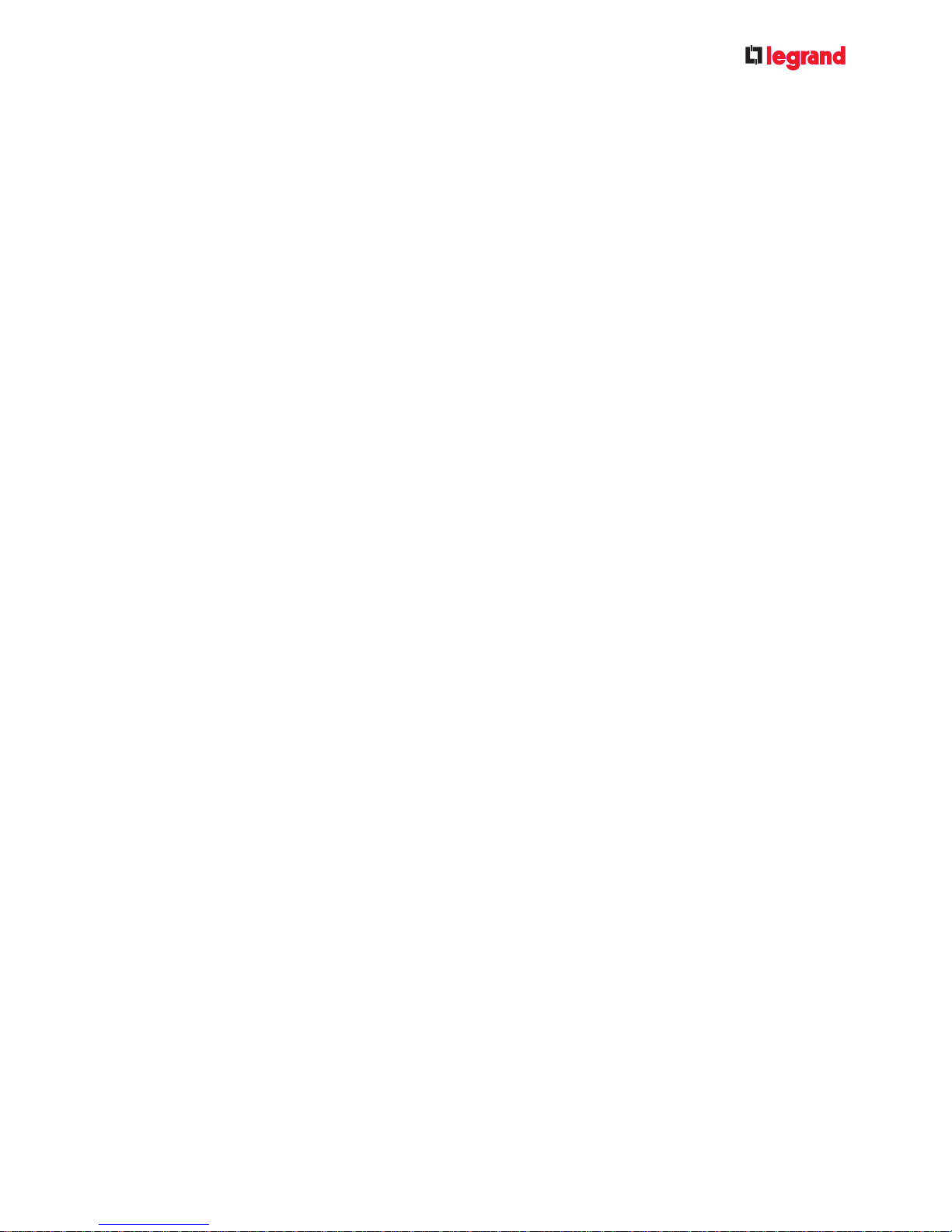
1.1 / CONNECTING THE ACCESS POINT TO THE LOCAL NETWORK p. 4
1.2 / LAUNCHING THE WIRELESS AP CONFIGURATION WIZARD
” p. 5
1.3 / CONFIGURATION PASSWORD p. 6
1.4 / NETWORK NAME, CHANNEL p. 7
1.5 / CONNECTING TO THE WIRELESS NETWORK p. 8
1.6 / REPEATER MODE p. 9
CONTENTS
1 / QUICK CONFIGURATION p. 4
2 / ADVANCED PARAMETERS p. 10
2.1 / NAVIGATION MENU p. 10
2.2 / WIRELESS p. 11
2.2.1 / INTERFACE p. 11
2.2.2 / ACCESS CONTROL p. 14
2.2.3 / RADIUS PARAMETERS p. 15
2.2.4 / ADVANCED p. 16
2.3 / IP CONFIGURATION p. 18
2.4 / SYSTEM PARAMETERS p. 19
2.4.1 / GLOBAL PARAMETERS p. 20
2.4.2 / UPDATING THE FIRMWARE p. 21
2.4.3 / CONFIGURATION MANAGEMENT p. 22
2.4.4 / FACTORY SETTINGS p. 23
2.5 / STATUS AND LOG p. 24
3 / UNDERSTANDING WIRELESS TECHNOLOGY p. 25
3.1 / NETWORK CONNECTION SPEED AND DISTANCE p. 27
3.2 / FACTORY SETTINGS p. 28
4 / GLOSSARY p. 29
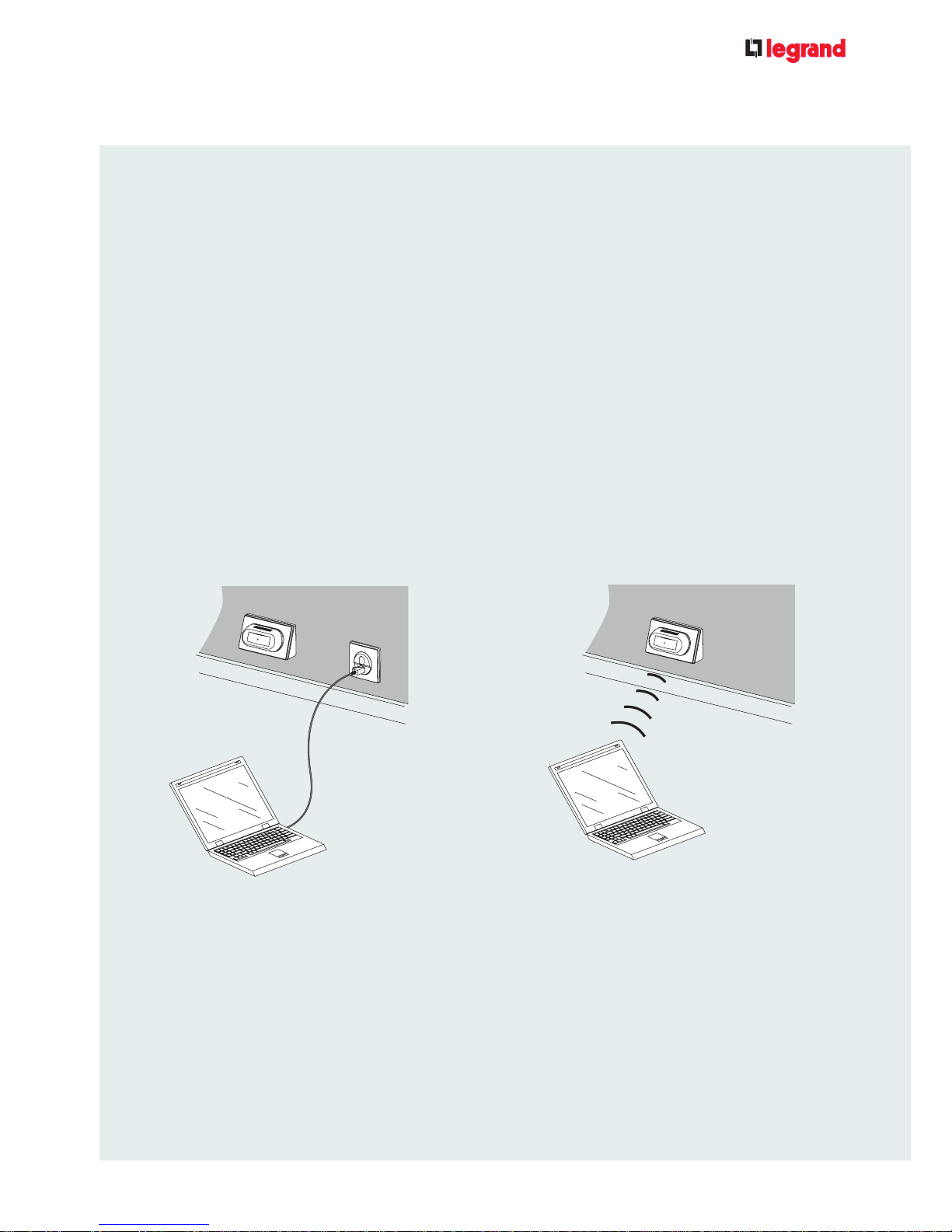
4
CONFIGURATION MANUAL
WIRELESS ACCESS POINT 802.11b/g
1 / QUICK CONFIGURATION
To start configuration, your wireless access point must be connected to the local network via a
cable.
Your computer must also be connected to the local network using:
- another network cable or
- the wireless connection.
If you use the wireless connection, you need to use the wireless connection manager on your
computer to display the networks available and connect to the network (SSID) indicated on the
ID card of your Legrand Access Point.
This CD-Rom enables you to secure your wireless network. Place the CD in the appropriate drive
in your computer, the main menu of the CD-Rom will automatically be displayed. Otherwise use
Windows explorer to browse the content of the CD-Rom and double-click on the setup.exe icon.
Once installed on your computer, this device discovery tool can be accessed via:
Start menu/Programs/ASUS discovery/WL-330ge Wireless AP/Device discovery
1.1 / CONNECTING THE ACCESS POINT TO THE LOCAL NETWORK
Connecting your computer using a network
cable
Connecting your computer using a wireless
connection
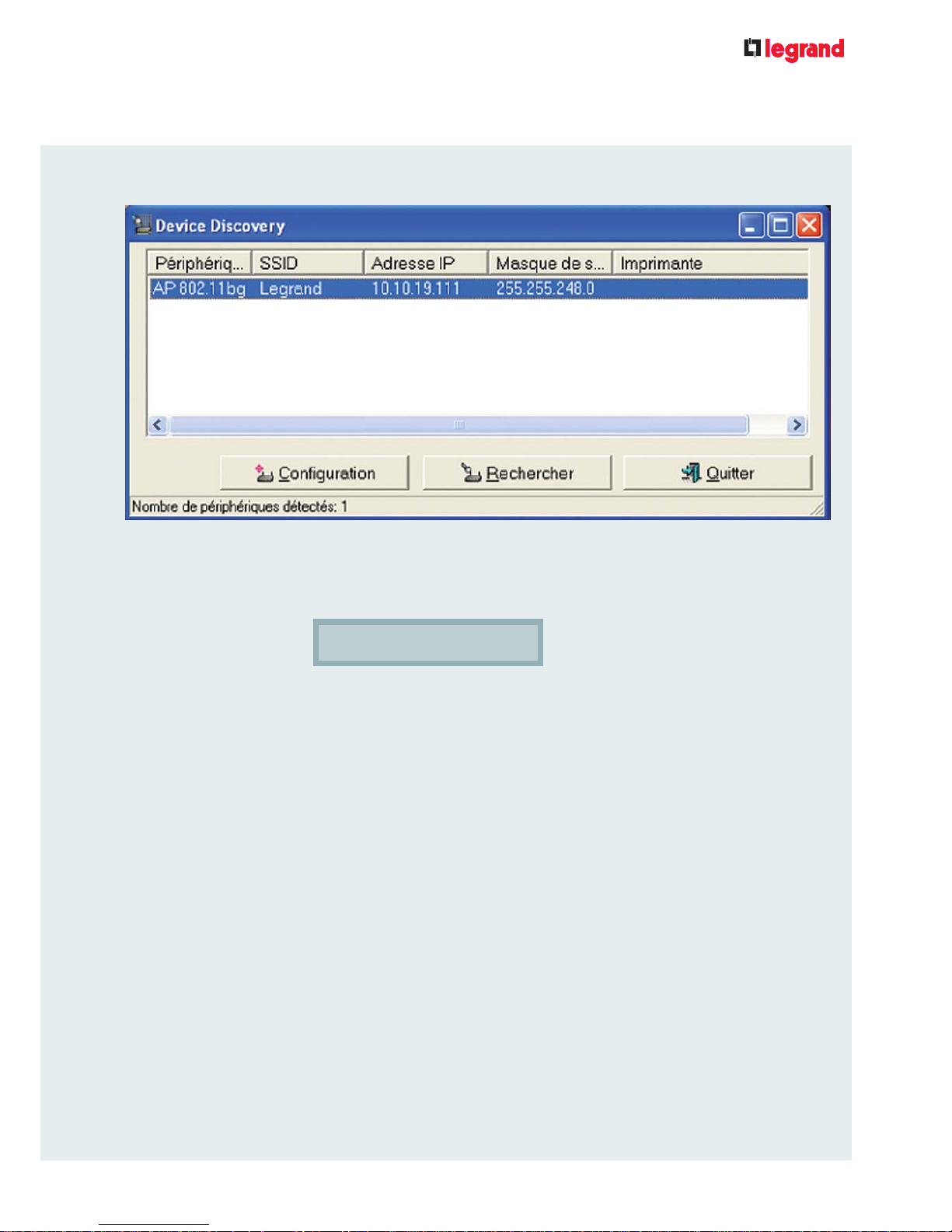
5
The tool displays the name of the Access point (peripheral device), the name of the network
(SSID), the IP address of the Access point and the sub-network mask.
Select the Access point.
1.2 / LAUNCHING THE “WIRELESS AP” CONFIGURATION WIZARD
CONFIGURATION MANUAL
WIRELESS ACCESS POINT 802.11b/g
The configuration wizard starts up…
Click Configuration
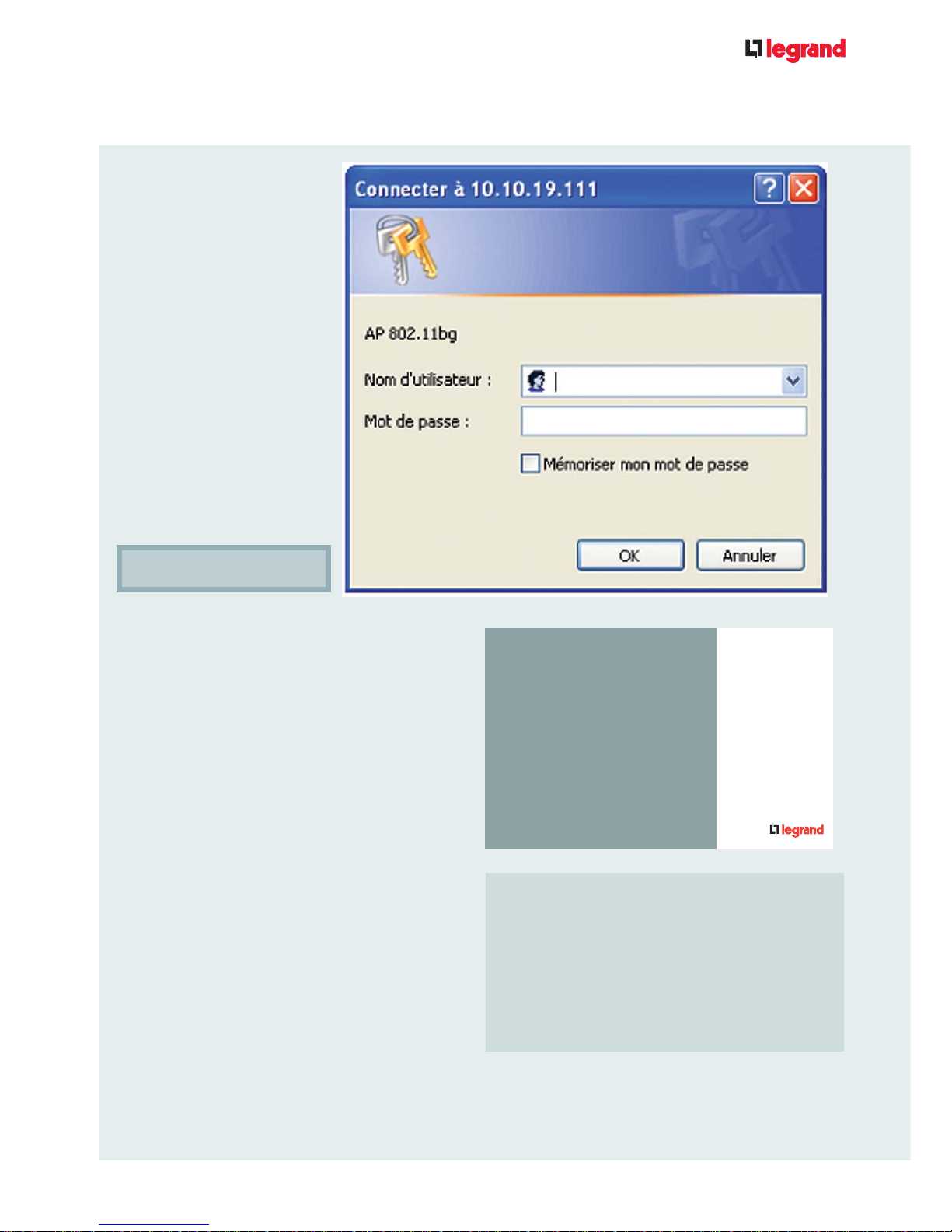
6
1.3 / CONFIGURATION PASSWORD
CONFIGURATION MANUAL
WIRELESS ACCESS POINT 802.11b/g
The Password window is
then displayed. Enter the
configuration password
provided on the Access point
ID card.
Caution:
If you tick the “Remember my password”
box, you don’t need to complete the
password field each time you access the
wireless configuration wizard.
You should not tick this box if other people
use your computer, as they might modify the
Access point configuration.
access point
ID card
carte
d’identité du
point d’accès
Adresse MAC : 11-22-33-44-55-66
/MAC address
Nom du réseau (SSID) : AP_ XXXXXX
/Network Name (SSID)
Mot de passe de
configuration : ••••••••
/Configuration Password
Click OK.
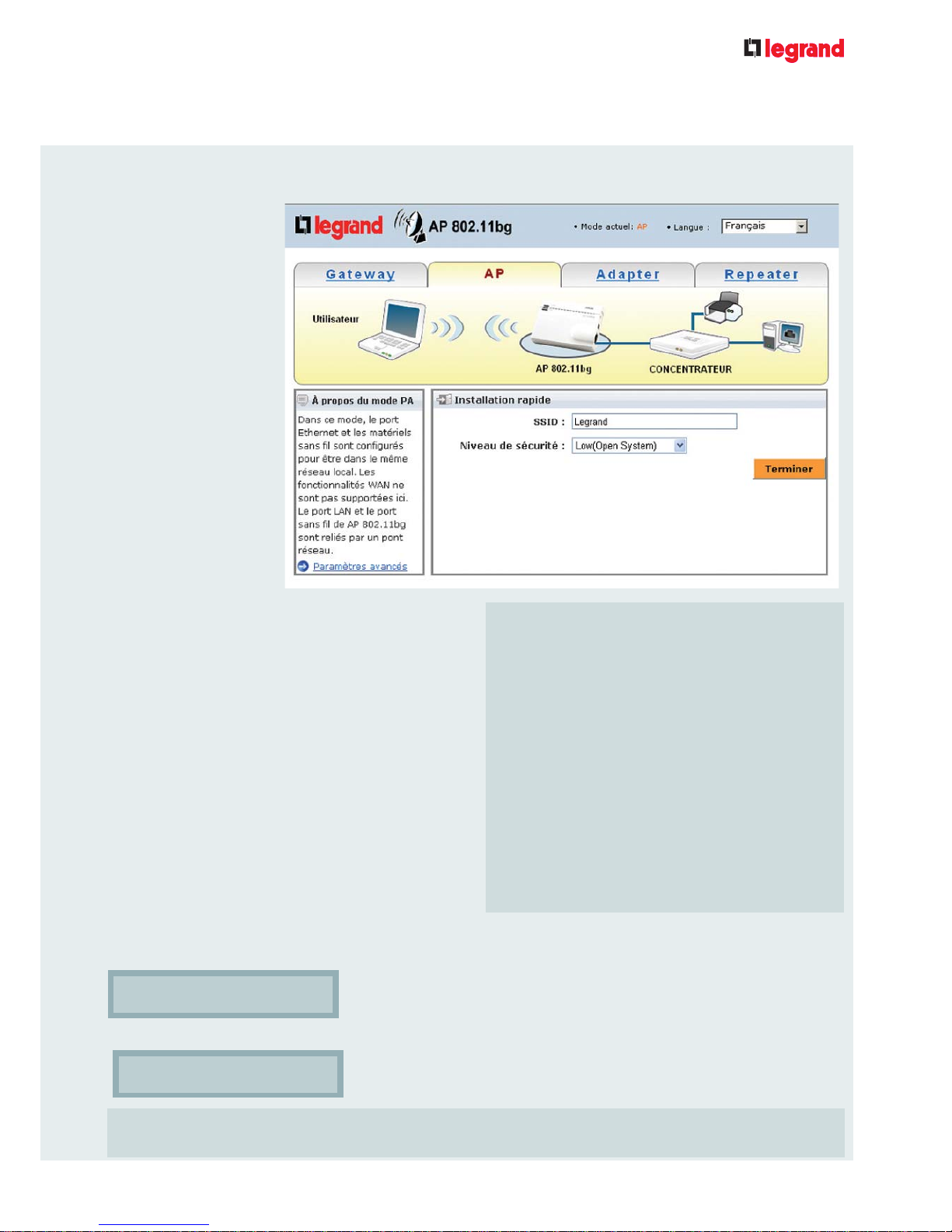
7
1.4 / NETWORK NAME, CHANNEL
CONFIGURATION MANUAL
WIRELESS ACCESS POINT 802.11b/g
Low (unrestricted access)
No password
Medium (WEP 64 Bits)
Enter a network key (10 Hexadecimal
characters)
Medium (WEP 128 Bits)
Enter a network key (26 Hexadecimal
characters)
High (WPA-Personal)
Enter a network key (8 characters minimum,
alphanumeric)
Note down your network key on the reverse of
the ID card.
In this configuration
tab, you will find the
network name (SSID)
and the security level
(encryption mode)
that need to be
defined.
- Define your network
name (SSID)
- Define a security
level for the Legrand
Access point
Your Wireless Access point is now configured. To disconnect from the Access point,
close your browser
The Legrand Access point supports 3
encryption techniques:
WEP 64-bit:
supported by all wireless equipment
WEP 128-bit:
similar to WEP 64-bit but offers improved
security
WPA-PSK:
more recent, offering the highest level of
security possible. WPA is much more robust
than the WEP protocol.
You are now on the quick configuration page for the Access point.
Click Finish
Click OK
then
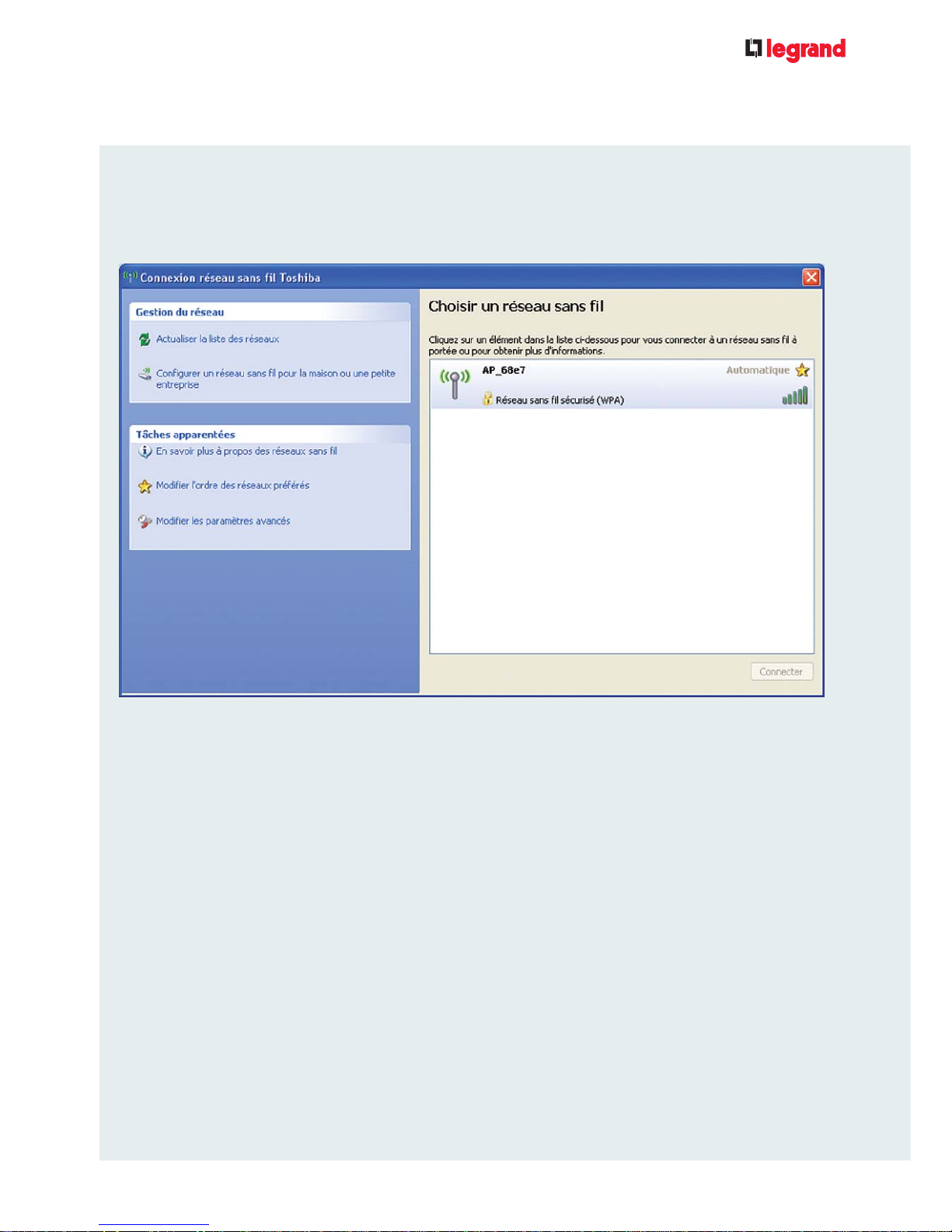
8
CONFIGURATION MANUAL
WIRELESS ACCESS POINT 802.11b/g
1.5 / CONNECTING TO THE WIRELESS NETWORK
If your computer does not already have wireless capability, you need to install a wireless
adapter (e.g. on a USB port) and refer to the manufacturer’s instructions.
Activate the WiFi function on your computer and use the wireless connection manager to
display the wireless networks available.
Select the network with the SSID indicated in step 1.4.
If required enter the WEP or WPA password.
You are now connected to the network.
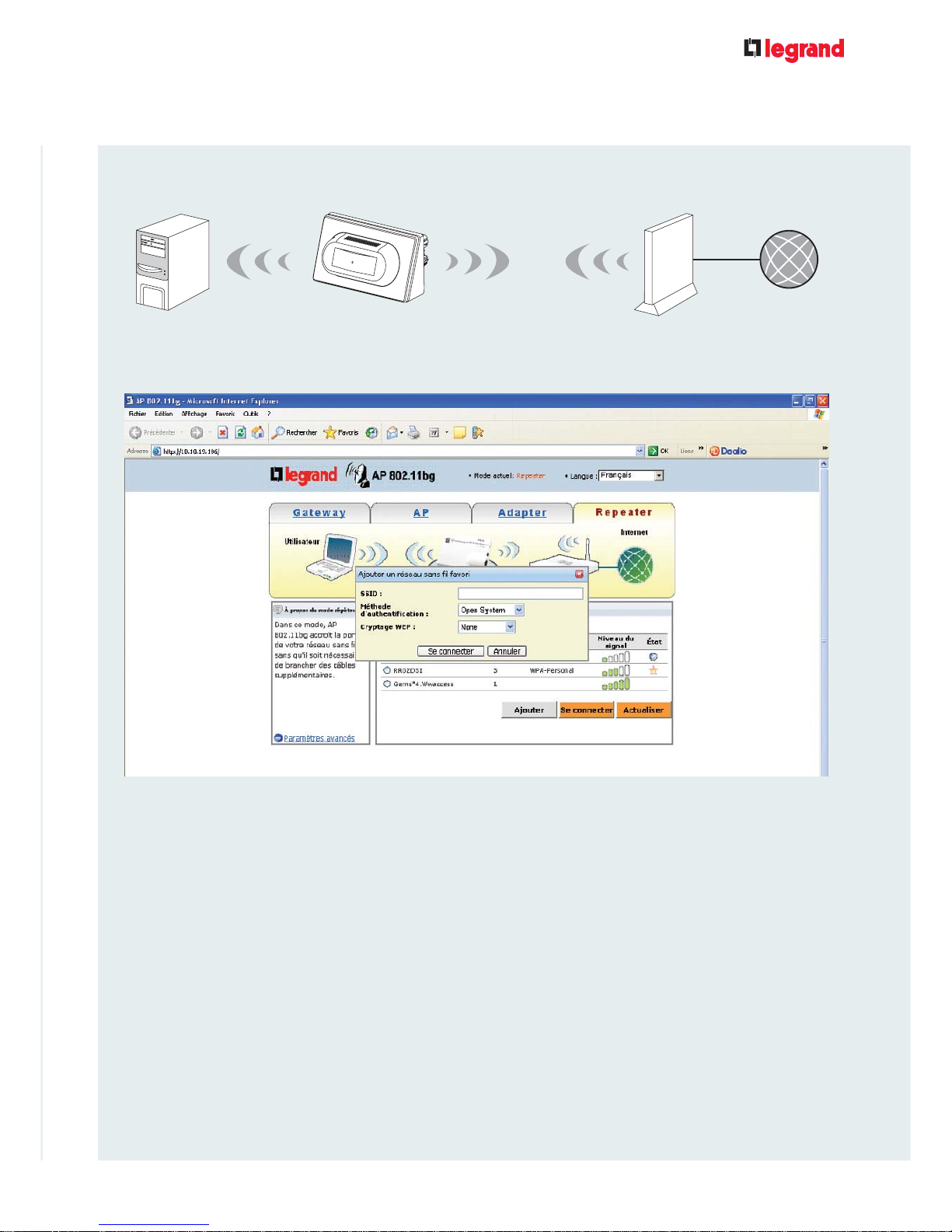
9
CONFIGURATION MANUAL
WIRELESS ACCESS POINT 802.11b/g
1.6 / REPEATER MODE
In Repeater mode, you can use the Legrand Access point to extend your wireless
network coverage.
To configure your 802.11 b/g access point in Repeater mode:
1. Click the Repeater tab, the Repeater page is displayed.
Point d’accès 802.11b/
g
Internet
2. Select the peripheral device you wish to connect to from the list of available devices on the local
network.
If you cannot find the device you wish to connect to in the list, you can add it. Refer to the “Adding a
peripheral device to the list” section.
3. Click Connect.
To add a peripheral device to the list:
1. When the Adapter tab page is open, click Add. The pop-up window “Add preferred Wireless
Network” appears.
2. Select the appropriate SSID (Service Set IDentifier), a unique identifier attached to the data packets
sent via a wireless network.
3. Select an authentication method:
Open System
Shared System
WPA-Personal
WPA2-Personal
4. Click Connect. The device is now visible in the list.
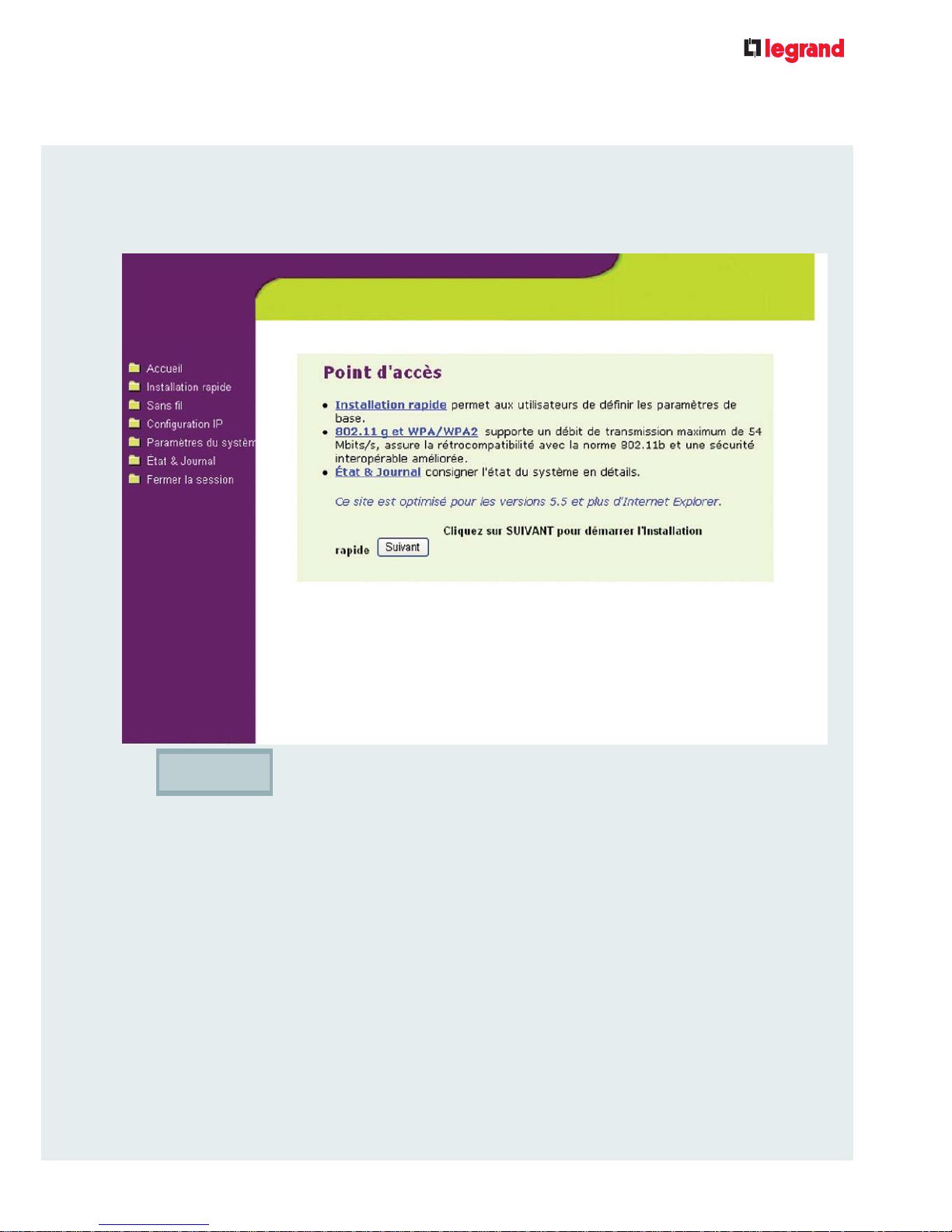
10
2 / ADVANCED PARAMETERS
2.1 / NAVIGATION MENU
CONFIGURATION MANUAL
WIRELESS ACCESS POINT 802.11b/g
Click to return to the “Quick Installation” mode.
The navigation menu on the left of the screen contains the main menu and sub-menus.
Use the navigation menu to configure the various functions of the Legrand wireless
Access point.
Click a menu item to display its sub-menu. Follow the instructions to configure the Access
point. Explanatory mouseover text will appear when the mouse pointer is moved over the
various elements.
If you select “Advanced Parameters” on the quick configuration page, the following
page appears:
Next
