Page 1
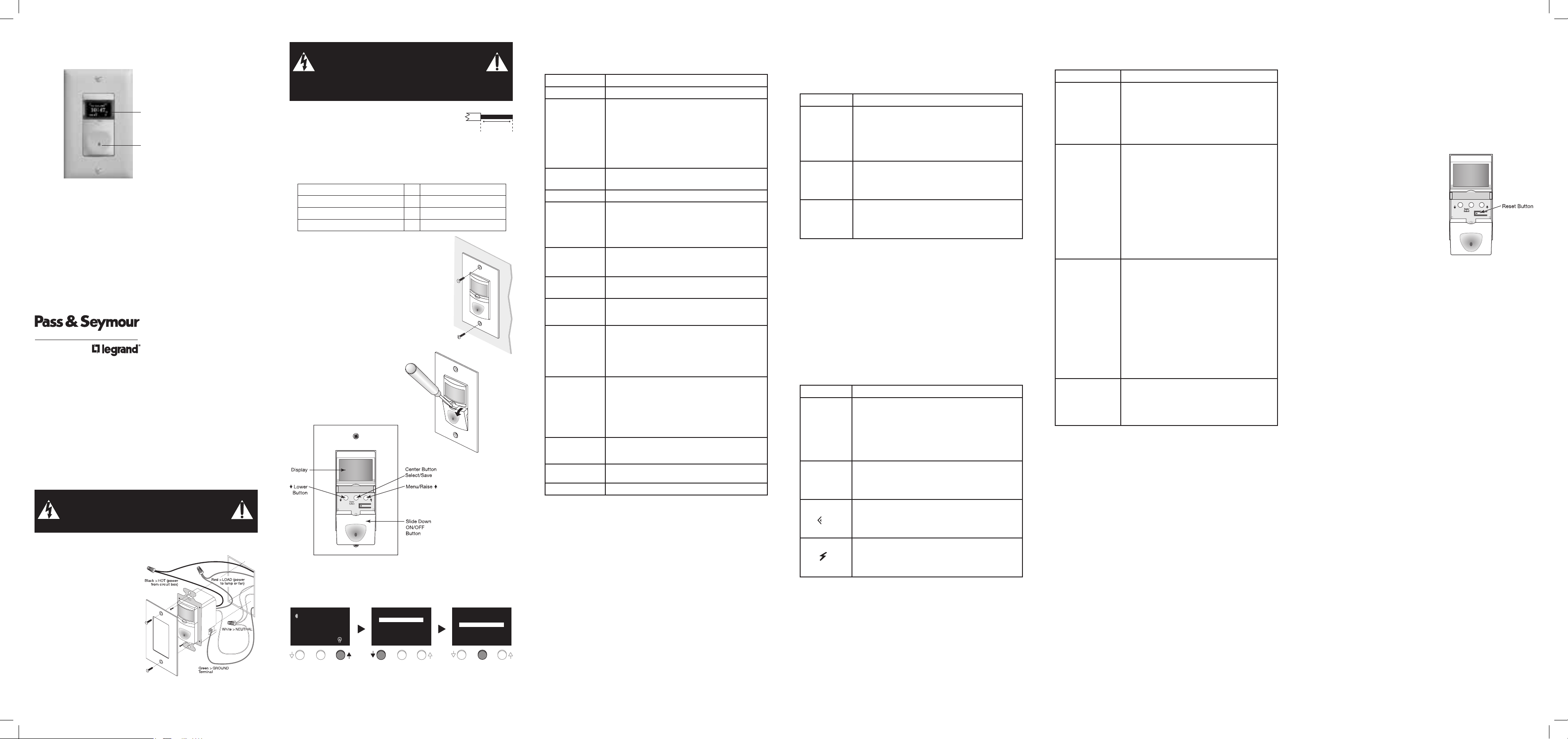
Please read all instructions before installing
Installation Instructions
RT-24
Astronomical
Time Clock
Wall Switch
Display
Lighted Switch
ON/OFF button
SPECIFICATIONS
Voltage…………………….. ...........................................120/277VAC, 50/60Hz
Load
@120VAC…………. .........................0-800W tungsten or ballast, 1/6HP
@277VAC…………. ...........................................0-1200W ballast, 1/6HP
Environment……………….. ................................................ Indoor Use Only
Operating Temperature…… ...................... 32˚ to 131˚ F (0˚ to 50˚ C)
Humidity………………….. ............................... 95% RH, non-condensing
Tools Needed
Insulated Screwdriver
Wire Strippers
Syracuse, NY 13221-4822
DESCRIPTION AND OPERATION
The RT-24 is an astronomic time clock that controls the connected light or fan
either manually or through user programmed times.
Upon installation the user enters the correct longitude/latitude coordinates,
date, and local time. (See SETUP.) This ensures that once the schedules are
programmed, the load turns ON/OFF at the correct local times.
Lighted Switch
To help locate the switch button in a dark room, a green LED illuminates the ON/
OFF button while the controlled load is OFF. When the load is ON, the LED is OFF.
INSTALLATION & WIRING
WARNING
Disconnect power at the circuit breaker
before installing this product.
1. Prepare the switch box
After the power is turned OFF at
the circuit breaker box, remove
the existing wall plate and
mounting screws. Pull the old
switch from the wall box.
2. Identify the type of circuit
In a single pole circuit, two single
wires connect to two screws on
the existing switch. A ground
wire may also be present and
connected to a ground terminal
on the old switch. A neutral wire
should also be present in the
wall box.
WARNING
Only connect the RT-24 to a Single Pole Circuit.
The RT-24 is not suitable for 3-way switching.
If the existing wiring does not match the description for a Single
Pole Circuit, you should consult with a qualified electrician.
3. Prepare the wires.
Tag the wires currently connected to the existing switch,
so that they can be identified later. Disconnect the wires.
Make sure the insulation is stripped off the wires to
expose their copper cores to the length indicated by the
“Strip Gage” (approximately ½ inch).
4. Wire the time switch.
Twist the existing wires together with the wire leads on the RT-24 as indicated
in the table below. Cap them securely using the wire nuts provided.
Power wire from the circuit (hot) to Black wire on RT-24
Power wire from the lamp or fan (load) to Red wire on RT-24
Neutral wires from the circuit to White wire on RT-24
Ground wire from the circuit to Ground terminal on RT-24
5. Put the RT-24 in the wall box with the display
positioned above the ON/OFF button.
Secure it to the wall box with the screws provided.
6. Attach the cover plate.
7. Restore power to the circuit.
Turn on the breaker or replace the fuse.
SETUP
To access the programming buttons, place your finger
or screwdriver behind the lip at the top of the ON/OFF
button and pull it toward you. Slide the ON/OFF button
down over the wallplate.
Buttons
The three programming buttons
are used to set up the astronomic
time switch according to the user’s
preferences and location.
RT-24 Menu Options
From the standard display,
known as the “MAIN PAGE”
press and release the ↑
button to enter SETUP menu.
Tue 03/31/2009
12:04
PROG
Once in the SETUP menu if there is no activity for 10 minutes, the unit
automatically exits out to the MAIN PAGE.
DST
PM
Press the ↓ button to
move to desired SETUP
menu option.
SETUP
SET TIME AND DATE
LOCATION
PREFERENCES
SCHEDULING
MAIN PAGE
When the option that
you want to program is
highlighted, press the
CENTER button.
Strip Gage
1/2"
12.7 mm
SETUP
SET TIME AND DATE
LOCATION
PREFERENCES
SCHEDULING
MAIN PAGE
SET TIME AND DATE MENU
Within the SET TIME AND DATE menu you will enter the correct time, date and
Daylight Savings Time (DST) start and end days.
Setting Steps
TIME
Hour 1. From the SETUP menu highlight SET TIME AND
Minute Follow step 2 above.
DATE 1. Press the ↓ button to highlight DATE.
Month 1. Press the CENTER button to highlight month.
Day Follow step 2 above.
Year Follow step 2 above.
DAYLIGHT
SAVINGS TIME
(DST)
DST
When enabled,
DST appears in
the upper right
corner of the
MAIN PAGE.
Start - Week
(Input week when
DST starts)
Start – Month
(Input month
when DST starts)
End – Week Press the ↓ to highlight End. Follow same steps for
End – Month Follow same steps for START - Month.
To exit SET TIME AND DATE menu, press the ↓ button to highlight PREVIOUS
menu. Press the CENTER button to select and return to the SETUP menu.
DATE and press the CENTER button. TIME should be
highlighted.
Press the CENTER button to highlight hour.
2. Press the ↓ button to decrease hour or the ↑ button
to increase hour.
3. Press the CENTER button to save hour setting and
move highlighted cursor to minute.
Press the CENTER button to save time setting.
2. Press the ↓ button to decrease the month or the ↑
button to increase the month.
3. Press the CENTER button to save month setting and
move highlighted cursor to day.
Press the CENTER button to save day setting and move
highlighted cursor to year.
Press the CENTER button to save year setting.
Factory Default Setting: DST ENABLED (The unit will
automatically adjust for Daylight Savings Time). Press
the ↓ button to highlight DST
1. Press the CENTER button to highlight ENABLED.
2. Press the ↑ button to switch between ENABLED and
DISABLED.
3. Press the CENTER button to save DST setting.
1. Press the ↓ button to highlight START. Press the
CENTER button to highlight 1st.
2. Press the ↓ button to decrease the week of the
month or the ↑ button to increase the week of the
month.
3. Press the CENTER button to save the week and move
highlighted cursor to the month.
Follow step 2 above.
Press the CENTER button to save month.
Start – Week.
LOCATION MENU
Within the LOCATION menu you will be required to enter the local longitude/
latitude coordinates and time zone. If you do not know this information, you can
use a search engine on the Internet. In the search field, type the words “longitude
and latitude.” It is necessary to enter the longitude and latitude in degrees. Then
perform a second search for “time zone.”
Setting Steps
TIME ZONE 1. From the SETUP menu highlight LOCATION and press
LONGITUDE 1. Press the ↓ button to highlight LONGITUDE. Press the
LATITUDE 1. Press the ↓ button to highlight LATITUDE. Press the
To exit the LOCATION menu, press the ↓ button to highlight PREVIOUS MENU.
Press the CENTER button to select and return to the SETUP menu.
the CENTER button. TIME ZONE should be highlighted.
Press the CENTER button to select the time zone.
2. Press the ↓ button to decrease the time zone.
Press the ↑ button to increase the time zone.
3. Press the CENTER button to save time zone setting.
CENTER button to select the longitude
Follow step 2 above.
Press the CENTER button to save longitude setting.
CENTER button to select the latitude.
Follow Step 2 above.
Press the CENTER button to save latitude setting.
PREFERENCES
The PREFERENCES menu allows the user to customize the unit’s features
including the time/date format, sound and flash.
Time format – choose between a 12-hour or 24-hour format
Date format – choose between MM/DD/YY or DD-MM-YY
Sound – When SOUND is enabled the RT-24 will beep every 5 seconds when the
load is going to be turned OFF in less than a minute. It will also beep each time
the user presses the ↑, the CENTER, or the ↓ button. A small ear icon will
appear on the MAIN PAGE when sound is enabled.
Flash – When FLASH is enabled the RT-24 turns OFF the load for 1 second and
then turns it back ON to warn the user that the load is turning OFF in 1 minute.
When flash is enabled, a lightening bolt icon will appear on the MAIN PAGE.
Setting Steps
TIME FORMAT 1. From the SETUP menu highlight PREFERENCES
DATE FORMAT 1. Press the ↓ button to highlight DATE FMT. Press the
SOUND
FLASH
To exit the PREFERENCES menu, press the ↓ button to highlight PREVIOUS
MENU. Press the CENTER button to select and return to the SETUP menu.
and press the CENTER button. TIME FMT should be
highlighted.
Press the CENTER button to select time format.
2. Press ↑ button to change format.
3. Press the CENTER button to save time format setting
and to move highlighted cursor back to TIME FMT.
CENTER button to select date format.
Follow step 2 above.
Press the CENTER button to save date format.
1. Press the ↓ button to highlight SOUND. Press the
CENTER button to select the sound setting.
Follow step 2 above to enable or disable sound.
Press the CENTER button to save setting.
1. Press the ↓ button to highlight FLASH. Press the
CENTER button to select the flash setting.
Follow step 2 above to enable or disable flash.
Press the CENTER button to save setting.
SCHEDULING
The RT-24 has 8 programs allowing the user flexibility in setting schedules to turn
the connected load ON/OFF.
Setting Steps
PROGRAM 1. From the SETUP menu highlight SCHEDULING and
Day(s) - Set the
days of the week
the lights will
turn ON for that
particular program
ON – Program the
time the connected
load turns ON
OFF – Program the
time the connected
load turns OFF
Follow the same steps to set Programs 1-8.
To exit the SCHEDULING menu, press the ↓ button to highlight PREVIOUS menu.
Press the CENTER button to select and return to the SETUP menu.
press the CENTER button. PROGRAM should be
highlighted.
Press the CENTER button to select program #.
2. Press the ↓ button to decrease the program and
the ↑ button to increase the program #.
3. Press the CENTER button to save the program #.
1. Press the ↓ button to highlight DAY(s). Press
the CENTER button to select the days when the
program will operate.
2. Press the ↑ to choose the day(s); choices include:
- None (program is not in use).
- All (program turns ON the connected load every day).
- Mon – Fri (program turns ON the connected load
Monday through Friday).
- Weekends (program turns ON the connected load
Saturday and Sunday.
- Each individual day of the week (choose the day of
the week that the connected load should turn ON).
Press the CENTER button to save setting.
Press the ↓ button to highlight ON. Press the CENTER
button to select what time the load will turn on.
Follow step 2 above to set the ON time; choices
include:
- TIME (program a specific time to turn ON the load).
- DUSK (program up to 99 minutes before or after
dusk for the load to turn ON. Note: this is one of the
reasons that it is important that the correct time
zone, longitude/latitude coordinates are entered so
that the time switch can determine when dawn and
dusk will take place).
- DAWN (program up to 99 minutes before or after
dawn for the load to turn ON.
Press the CENTER button to save setting.
Press the ↓ button to highlight OFF. Press the CENTER
button to select what time the load will turn off.
Follow Step 2 above to set the OFF time; choices are
the same as for the ON time.
Press the CENTER button to save setting.
VIEWING SETTINGS
Once the RT-24 has been completely set up, it is possible to see the various
programs without needing to enter the SETUP menu. From the MAIN PAGE press
and hold the ON/OFF button. After 5 seconds the display changes to show the
sunrise and sunset time. Continue to press and hold the ON/OFF button. The
display will cycle through the 8 programs. Once the RT-24 has completed this
cycle, it will continue to cycle through the programs as long as the button is being
pressed.
MANUALON
When the lights are turned ON manually, the word MANUAL appears on the
bottom left corner of the display. The load stays ON until it is manually turned
OFF or until a scheduled program turns the load off. For example, if the load was
scheduled to be turned OFF at a set time, such as 10:00 PM, and it was manually
turned ON before 10:00, then at 10:00 the load automatically turns OFF and the
program number that turned it OFF will replace MANUAL on the display.
TROUBLESHOOTING
Lighted switch is OFF, no load response to ON/OFF button press:
- Make certain that the circuit breaker is on and functioning.
Lighted switch is ON, no load response to ON/OFF button press:
- Check the light bulb and/or motor switch on the fan mechanism.
If load does not respond properly after following troubleshooting, turn OFF
power to the circuit then check wire connections or call technical support.
POWER FAILURE
In the event of a loss of power to the RT-24, the unit will maintain the correct
time, location and settings for 72 hours.
PRODUCT RESET
The RT-24 has a reset button located under
the ON/OFF button. If the unit has lost power
for an extended period of time (more than 72
hours) and the unit appears to be functioning
abnormally (the display is not on or lights
are not turning ON/OFF according to the
appropriate schedule), it may be necessary
to reset the unit. Press and release the reset
button. The display will reset so that the Watt
Stopper logo appears as it does upon initial
power up. At this point, the user will be able to
set the date, time and location and reset the
programs.
www.passandseymour.com
340897 12252_RT-24.indd 1-6 8/25/09 4:04 PM
Call 800.223.4185 for Technical Support
www.passandseymour.com www.passandseymour.com
Call 800.223.4185 for Technical Support
Call 800.223.4185 for Technical Support
Page 2
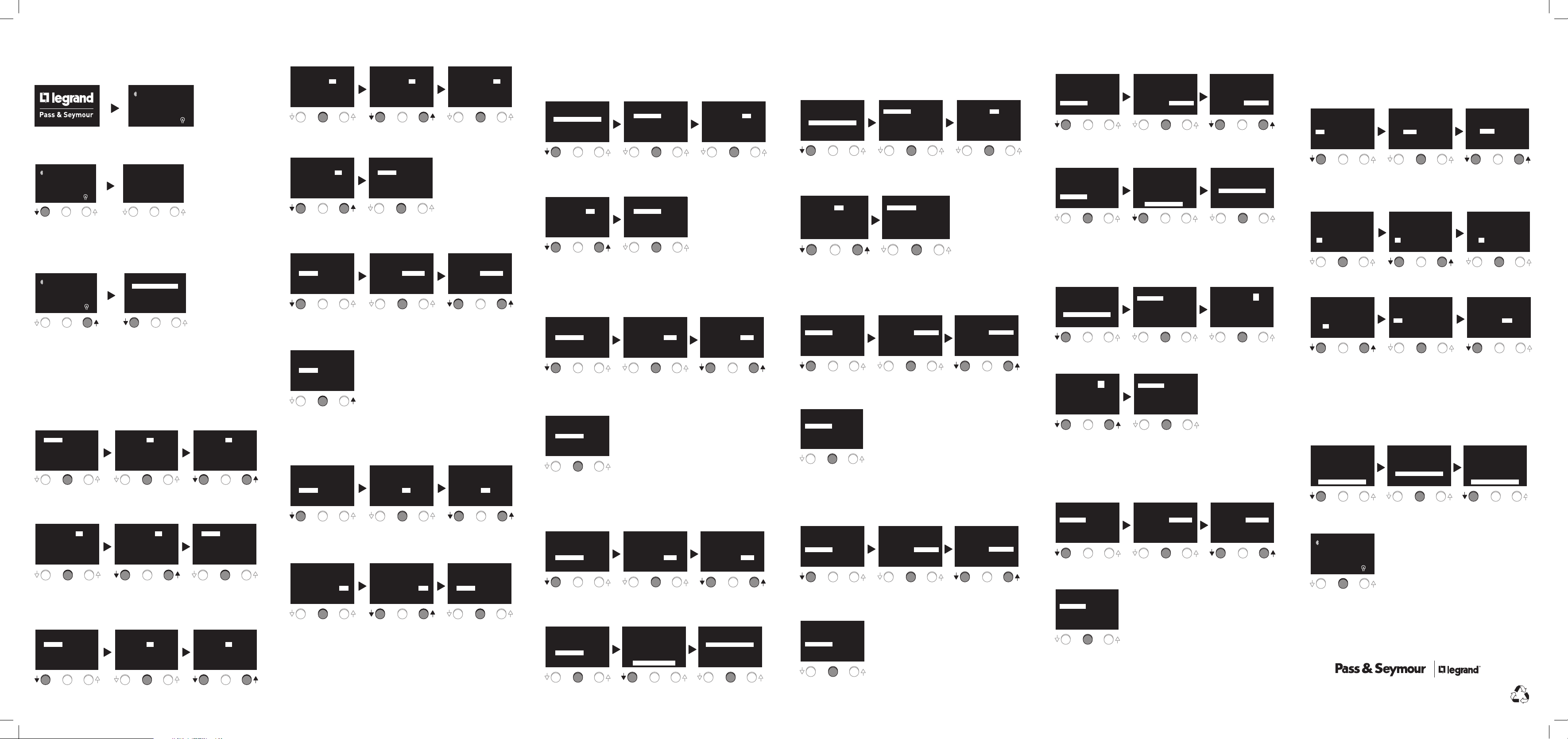
APPENDIX: NAVIGATION, USER OPTIONS & PROGRAMMING
When first powered up,
the Pass & Seymour
logo appears.
Press and hold the ↓ button
to see sunset, sunrise,
software version and date:
Tue 03/31/2009
12:04
PROG
DST
PM
Standard display, aka:
MAIN PAGE when the
RT-24 is powered and
running:
Tue 03/31/2009
12:04
PROG
RISE TIME:
06:40
SET TIME:
19:34
VER: 2.0
Jan 19 2009
DST
PM
RT24 MENU OPTIONS
From the MAIN PAGE, press
and release the ↑ button to
enter SETUP menu.
Tue 03/31/2009
12:04
PROG
DST
PM
General Notes: Once in SETUP menu, the ↓ button moves to the previous menu
or decreases the value, the ↑ button moves to next menu or increases the value.
The CENTER button confirms the selected variable.
Press the ↓ button to
move to desired SETUP
function.
SETUP
SET TIME AND DATE
LOCATION
PREFERENCES
SCHEDULING
MAIN PAGE
SET TIME AND DATE
Setting the TIME
Press the CENTER
button to highlight
TIME.
SET TIME AND DATE
TIME:
01:00 am
DATE:
03/30/09
DST:
ENABLED
START:
1st Sun Mar
END:
1st Sun Nov
PREVIOUS MENU
Once the hour is set,
press the CENTER
button to highlight
minutes.
SET TIME AND DATE
TIME:
01 : 00 am
DATE:
03/30/09
DST:
ENABLED
START:
1st Sun Mar
END:
1st Sun Nov
PREVIOUS MENU
Setting the DATE
Press the ↓ button to
highlight DATE.
SET TIME AND DATE
TIME:
05:30 am
DATE:
03/30/09
DST:
ENABLED
START:
1st Sun Mar
END:
1st Sun Nov
PREVIOUS MENU
Press the CENTER
button to highlight the
hour.
SET TIME AND DATE
TIME:
DATE:
DST:
START:
END:
PREVIOUS MENU
Press the ↓ or the ↑
button to decrease or
increase the minutes.
SET TIME AND DATE
TIME:
DATE:
DST:
START:
END:
PREVIOUS MENU
Press the CENTER
button to highlight the
month.
SET TIME AND DATE
TIME:
DATE:
DST:
START:
END:
PREVIOUS MENU
01 : 00 am
03/30/09
ENABLED
1st Sun Mar
1st Sun Nov
05 : 30 am
03/30/09
ENABLED
1st Sun Mar
1st Sun Nov
05 : 30 am
03/30/09
ENABLED
1st Sun Mar
1st Sun Nov
Press the ↓ or the ↑
button to decrease or
increase the hour.
SET TIME AND DATE
TIME:
DATE:
DST:
START:
END:
PREVIOUS MENU
Once the minutes are set,
press the CENTER button
to save the setting.
SET TIME AND DATE
TIME:
DATE:
DST:
START:
END:
PREVIOUS MENU
Press the ↓ or the ↑
button to change the
month.
SET TIME AND DATE
TIME:
DATE:
DST:
START:
END:
PREVIOUS MENU
05 : 00 am
03/30/09
ENABLED
1st Sun Mar
1st Sun Nov
05:30 am
03/30/09
ENABLED
1st Sun Mar
1st Sun Nov
05 : 30 am
04/30/09
ENABLED
1st Sun Mar
1st Sun Nov
Press the CENTER
button to move to day.
SET TIME AND DATE
TIME:
05 : 30 am
DATE:
04/30/09
DST:
ENABLED
START:
1st Sun Mar
END:
1st Sun Nov
PREVIOUS MENU
Press the ↓ or the ↑
button to change the
year.
SET TIME AND DATE
TIME:
05 : 30 am
DATE:
04/01/10
DST:
ENABLED
START:
1st Sun Mar
END:
1st Sun Nov
PREVIOUS MENU
↑ button to change
the day.
SET TIME AND DATE
TIME:
DATE:
DST:
START:
END:
PREVIOUS MENU
Once the DATE values are
set, press the CENTER
button to save the setting.
SET TIME AND DATE
TIME:
DATE:
DST:
START:
END:
PREVIOUS MENU
05 : 30 am
04/01/09
ENABLED
1st Sun Mar
1st Sun Nov
05:30 am
04/01/10
ENABLED
1st Sun Mar
1st Sun Nov
Press the CENTER
button to move to year.
SET TIME AND DATE
TIME:
DATE:
DST:
START:
END:
PREVIOUS MENU
05 : 30 am
04/01/09
ENABLED
1st Sun Mar
1st Sun Nov
Setting the DST (DAYLIGHT SAVINGS TIME)
Press the ↓ or the
Press the ↓ button to
move to highlight DST.
SET TIME AND DATE
TIME:
05:30 am
DATE:
03/30/09
DST:
ENABLED
START:
1st Sun Mar
END:
1st Sun Nov
PREVIOUS MENU
Once DST is enabled
or disabled, press the
CENTER button to save
the setting.
SET TIME AND DATE
TIME:
05:30 am
DATE:
03/30/09
DST:
ENABLED
START:
1st Sun Mar
END:
1st Sun Nov
PREVIOUS MENU
Press the CENTER
button to highlight
ENABLED.
SET TIME AND DATE
TIME:
DATE:
DST:
START:
END:
PREVIOUS MENU
05 : 30 am
04/30/09
ENABLED
1st Sun Mar
1st Sun Nov
Press the ↓ or the
↑ button to choose
ENABLED or DISABLED.
SET TIME AND DATE
TIME:
DATE:
DST:
START:
END:
PREVIOUS MENU
05 : 30 am
04/30/09
DISABLED
1st Sun Mar
1st Sun Nov
Setting the DST START DATE
Press the ↓ button
to move to highlight
START.
SET TIME AND DATE
TIME:
05:30 am
DATE:
03/30/09
DST:
ENABLED
START:
1st Sun Mar
END:
1st Sun Nov
PREVIOUS MENU
Once the week is selected,
Press the CENTER button
to highlight month.
SET TIME AND DATE
TIME:
01 : 00 am
DATE:
03/30/09
DST:
ENABLED
START:
2nd Sun Mar
END:
1st Sun Nov
PREVIOUS MENU
Press the CENTER
button to move to Week
in the month.
SET TIME AND DATE
TIME:
DATE:
DST:
START:
END:
PREVIOUS MENU
Press the ↓ or the ↑
button to choose the
month.
SET TIME AND DATE
TIME:
DATE:
DST:
START:
END:
PREVIOUS MENU
05 : 30 am
04/30/09
ENABLED
1st Sun Mar
1st Sun Nov
05 : 30 am
03/30/09
ENABLED
2nd Sun Apr
1st Sun Nov
Press the ↓ or the ↑
button to choose the
week.
SET TIME AND DATE
TIME:
DATE:
DST:
START:
END:
PREVIOUS MENU
Once the month is set,
press the CENTER
button to save the
setting.
SET TIME AND DATE
TIME:
DATE:
DST:
START:
END:
PREVIOUS MENU
05 : 30 am
04/30/09
DISABLED
2nd Sun Mar
1st Sun Nov
05:30 am
03/30/09
ENABLED
2nd Sun Apr
1st Sun Nov
Setting the DST END DATE
Repeat the same process as setting the DST start date for setting the DST end date.
Once the DST end date is set, press the ↓ button to highlight PREVIOUS menu.
Press CENTER button to return to the SETUP menu.
www.passandseymour.com Call 800.223.4185 for Technical Support
LOCATION
Setting the TIME ZONE
Press the ↓ button to
highlight LOCATION.
SETUP
SET TIME AND DATE
LOCATION
PREFERENCES
SCHEDULING
MAIN PAGE
Press the ↓ or the ↑
button to decrease or
increase the value.
LOCATION
TIME ZONE: -11
LONGITUDE: -121º
LATITUDE: +37º
PREVIOUS MENU
Setting the LONGITUDE
Press the ↓ button to
highlight LONGITUDE.
LOCATION
TIME ZONE: -08
LONGITUDE: -121º
LATITUDE: +37º
PREVIOUS MENU
Once Longitude is set,
press the CENTER
button to save the
setting.
LOCATION
TIME ZONE: -08
LONGITUDE: -121º
LATITUDE: +37º
PREVIOUS MENU
Setting the LATITUDE
Press the ↓ button to
highlight LATITUDE.
LOCATION
TIME ZONE: -08
LONGITUDE: -121º
LATITUDE: +37º
PREVIOUS MENU
Once Latitude is set,
press the CENTER
button to save the
setting.
LOCATION
TIME ZONE: -08
LONGITUDE: -121º
LATITUDE: +37º
PREVIOUS MENU
Call 800.223.4185 for Technical SupportCall 800.223.4185 for Technical Support
Press the CENTER
button to highlight
TIME ZONE.
LOCATION
TIME ZONE: -08
LONGITUDE: -121º
LATITUDE: +37º
PREVIOUS MENU
Once time zone is set,
press the CENTER
button to save the
setting.
LOCATION
TIME ZONE: -08
LONGITUDE: -121º
LATITUDE: +37º
PREVIOUS MENU
Press the CENTER
button to highlight
Longitude values.
LOCATION
TIME ZONE: -08
LONGITUDE: -121º
LATITUDE: +37º
PREVIOUS MENU
Press the CENTER
button to highlight
Latitude values.
LOCATION
TIME ZONE: -08
LONGITUDE: -121º
LATITUDE: +37º
PREVIOUS MENU
Press the ↓ button to
highlight PREVIOUS
menu.
LOCATION
TIME ZONE: -08
LONGITUDE: -121º
LATITUDE: +37º
PREVIOUS MENU
Press the CENTER
button to highlight
time zone values.
LOCATION
TIME ZONE: -08
LONGITUDE: -121º
LATITUDE: +37º
PREVIOUS MENU
Press the ↓ or the ↑
button to to decrease or
increase the value.
LOCATION
TIME ZONE: -08
LONGITUDE: +155º
LATITUDE: +37º
PREVIOUS MENU
Press the ↓ or the ↑
button to to decrease or
increase the value.
LOCATION
TIME ZONE: -08
LONGITUDE: +155º
LATITUDE: +37º
PREVIOUS MENU
Once PREVIOUS menu
is highlighted press the
CENTER button to return
to SETUP menu.
SETUP
SET TIME AND DATE
LOCATION
PREFERENCES
SCHEDULING
MAIN PAGE
PREFERENCES
Setting the TIME FORMAT
Press the ↓
button to highlight
PREFERENCES..
SETUP
SET TIME AND DATE
LOCATION
PREFERENCES
SCHEDULING
MAIN PAGE
Press the ↓ or the ↑
button to switch between
12 hours and 24 hours.
PREFERENCES
TIME FMT: 24 HOURS
DATE FMT: MM/DD/YY
SOUND: ENABLED
FLASH: DISABLED
PREVIOUS MENU
Press the CENTER
button to highlight
TIME FMT.
PREFERENCES
TIME FMT: 12 HOURS
DATE FMT: MM/DD/YY
SOUND: ENABLED
FLASH: DISABLED
PREVIOUS MENU
Once time format is
set, press the CENTER
button to save the
setting.
PREFERENCES
TIME FMT: 24 HOURS
DATE FMT: MM/DD/YY
SOUND: ENABLED
FLASH: DISABLED
PREVIOUS MENU
Press the CENTER
button to highlight the
time setting.
PREFERENCES
TIME FMT: 12 HOURS
DATE FMT: MM/DD/YY
SOUND: ENABLED
FLASH: DISABLED
PREVIOUS MENU
Setting the FLASH
Press the ↓ button to
highlight FLASH.
PREFERENCES
TIME FMT: 12 HOURS
DATE FMT: MM/DD/YY
SOUND: DISABLED
FLASH: DISABLED
PREVIOUS MENU
Once flash preference is
set, press the CENTER
button to save the setting.
PREFERENCES
TIME FMT: 12 HOURS
DATE FMT: MM/DD/YY
SOUND: DISABLED
FLASH: ENABLED
PREVIOUS MENU
Press the CENTER
button to highlight
DISABLED.
PREFERENCES
TIME FMT: 12 HOURS
DATE FMT: MM/DD/YY
SOUND: DISABLED
FLASH: DISABLED
PREVIOUS MENU
Press the ↓ button to
highlight PREVIOUS
MENU.
PREFERENCES
TIME FMT: 12 HOURS
DATE FMT: MM/DD/YY
SOUND: DISABLED
FLASH: ENABLED
PREVIOUS MENU
Press the ↓ or the
↑ button to choose
ENABLED or DISABLED.
PREFERENCES
TIME FMT: 24 HOURS
DATE FMT: MM/DD/YY
SOUND: DISABLED
FLASH: ENABLED
PREVIOUS MENU
Once PREVIOUS MENU
is highlighted press the
CENTER button to return
to SETUP menu.
SETUP
SET TIME AND DATE
LOCATION
PREFERENCES
SCHEDULING
MAIN PAGE
SCHEDULE
Setting ON/OFF
This sets when the program will come on. The options for this setting are DUSK,
DAWN, or TIME. The DAWN or DUSK option will program the number of minutes
before or after dawn or dusk that program should take effect.
Press the ↓ button to
highlight ON.
SCHEDULING
PROGRAM: # 2
DAY(s): None
ON: DUSK OFF: DUSK
+00 Min +00 Min
PREVIOUS MENU
To set the time:
Press the CENTER button
to highlight the hour.
SCHEDULING
PROGRAM: # 2
DAY(s): Mon - Fri
ON: TIME OFF: TIME
2: 00 PM 12: 00 AM
PREVIOUS MENU
Press the CENTER
button to highlight the
DUSK options.
SCHEDULING
PROGRAM: # 2
DAY(s): None
ON: DUSK OFF: DUSK
+00 Min +00 Min
PREVIOUS MENU
Press the ↓ or the ↑
button to decrease or
increase the hour
SCHEDULING
PROGRAM: # 2
DAY(s): Mon - Fri
ON: TIME OFF: TIME
2: 00 PM 12: 00 AM
PREVIOUS MENU
Press the ↓ or the ↑
button to choose DUSK,
DAWN, or TIME.
SCHEDULING
PROGRAM: # 2
DAY(s): Mon - Fri
ON: TIME OFF: TIME
2:00 PM 12:00 AM
PREVIOUS MENU
Press the CENTER
button to move to the
minutes.
SCHEDULING
PROGRAM: # 2
DAY(s): Mon - Fri
ON: TIME OFF: TIME
2: 00 PM 12: 00 AM
PREVIOUS MENU
Setting the PROGRAM
Setting the DATE FORMAT
Press the ↓ button to
highlight DATE FMT.
PREFERENCES
TIME FMT: 12 HOURS
DATE FMT: MM/DD/YY
SOUND: ENABLED
FLASH: DISABLED
PREVIOUS MENU
Once month format is set,
press the CENTER button
to save the setting.
PREFERENCES
TIME FMT: 12 HOURS
DATE FMT: MM/DD/YY
SOUND: ENABLED
FLASH: DISABLED
PREVIOUS MENU
Setting the SOUND
Press the ↓ button to
highlight SOUND.
PREFERENCES
TIME FMT: 12 HOURS
DATE FMT: MM/DD/YY
SOUND: ENABLED
FLASH: DISABLED
PREVIOUS MENU
Once sound preference
is set, press the CENTER
button to save the setting.
PREFERENCES
TIME FMT: 12 HOURS
DATE FMT: MM/DD/YY
SOUND: DISABLED
FLASH: DISABLED
PREVIOUS MENU
www.passandseymour.com
Press the CENTER
button to highlight
month setting.
PREFERENCES
TIME FMT: 12 HOURS
DATE FMT: MM/DD/YY
SOUND: ENABLED
FLASH: DISABLED
PREVIOUS MENU
Press the CENTER
button to highlight
ENABLED.
PREFERENCES
TIME FMT: 12 HOURS
DATE FMT: MM/DD/YY
SOUND: ENABLED
FLASH: DISABLED
PREVIOUS MENU
Press the ↓ or the ↑
button to choose the
month setting.
PREFERENCES
TIME FMT: 24 HOURS
DATE FMT: MM/DD/YY
SOUND: ENABLED
FLASH: DISABLED
PREVIOUS MENU
Press the ↓ or the
↑ button to choose
ENABLED or DISABLED.
PREFERENCES
TIME FMT: 24 HOURS
DATE FMT: MM/DD/YY
SOUND: DISABLED
FLASH: DISABLED
PREVIOUS MENU
Press the ↓
button to highlight
SCHEDULING.
SETUP
SET TIME AND DATE
LOCATION
PREFERENCES
SCHEDULING
MAIN PAGE
Press the ↓ or the ↑
button to decrease or
increase program #.
SCHEDULING
PROGRAM: # 2
DAY(s): None
ON DUSK OFF DUSK
+00 Min +00 Min
PREVIOUS MENU
Press the CENTER
button to enter the
PROGRAM menu.
SCHEDULING
PROGRAM: # 1
DAY(s): None
ON DUSK OFF DUSK
+00 Min +00 Min
PREVIOUS MENU
Once the program # is
set, press the CENTER
button to save the setting.
SCHEDULING
PROGRAM: # 2
DAY(s): None
ON DUSK OFF DUSK
+00 Min +00 Min
PREVIOUS MENU
There are 8 different programs that can be set.
Setting the DAY(s)
This refers to the days of the week when the program will be initiated
Press the ↓ button to
highlight DAY(s)
SCHEDULING
PROGRAM: # 2
DAY(s): None
ON DUSK OFF DUSK
+00 Min +00 Min
PREVIOUS MENU
Press CENTER button to
save the setting.
SCHEDULING
PROGRAM: # 2
DAY(s): Mon - Fri
ON DUSK OFF DUSK
+00 Min +00 Min
PREVIOUS MENU
Options include:
None, All, Mon – Fri, Weekends, Sun, Mon, Tue, Wed, Thu, Fri, Sat.
Press the CENTER
button to highlight the
day(s) options.
SCHEDULING
PROGRAM: # 2
DAY(s): None
ON DUSK OFF DUSK
+00 Min +00 Min
PREVIOUS MENU
Press the CENTER
button to highlight the
program #.
SCHEDULING
PROGRAM: # 1
DAY(s): None
ON DUSK OFF DUSK
+00 Min +00 Min
PREVIOUS MENU
Press the ↓ or the ↑
button to choose the
day(s) options.
SCHEDULING
PROGRAM: # 2
DAY(s): Mon - Fri
ON DUSK OFF DUSK
+00 Min +00 Min
PREVIOUS MENU
Press the ↓ or the ↑
button to decrease or
increase the minutes
SCHEDULING
PROGRAM: # 2
DAY(s): Mon - Fri
ON: TIME OFF: TIME
2: 00 PM 12: 00 AM
PREVIOUS MENU
Once the time is set,
press the CENTER button
to save the setting.
SCHEDULING
PROGRAM: # 2
DAY(s): None
ON: TIME OFF: TIME
2: 00 PM 12: 00 AM
PREVIOUS MENU
Press the ↓ button to
move to OFF.
SCHEDULING
PROGRAM: # 2
DAY(s): None
ON: TIME OFF: TIME
2: 00 PM 12: 00 AM
PREVIOUS MENU
Follow the same steps for setting the OFF options as you did for setting the ON
options.
The same process is used for setting the DAWN and DUSK options that was used
for setting the TIME option.
Navigating Back to the MAIN PAGE
Press the ↓ button to
highlight PREVIOUS
MENU.
SCHEDULING
PROGRAM: #
DAY(s): None
ON: TIME OFF: TIME
17 : 30 06 : 30
PREVIOUS MENU
2
Press the CENTER
button to return to
SETUP menu.
SET TIME AND DATE
PREFERENCES
SETUP
LOCATION
SCHEDULING
MAIN PAGE
Press the ↓ button to
highlight MAIN PAGE.
SETUP
SET TIME AND DATE
LOCATION
PREFERENCES
SCHEDULING
MAIN PAGE
Press the CENTER
button to return to the
MAIN PAGE.
Tue 03/31/2009
01:15
PROG
DST
PM
WARRANTY INFORMATION
Pass & Seymour/Legrand warranties its products to be free of defects in
materials and workmanship for a period of five (5) years. There are no obligations
or liabilities on the part of Pass & Seymour/Legrand for consequential damages
arising out of, or in connection with, the use or performance of this product or
other indirect damages with respect to loss of property, revenue or profit, or cost
of removal, installation or reinstallation.
Please
Recycle
Technical Support: 800.223.4185 • www.passandseymour.com
P.O. Box 4822, Syracuse, NY 13221-4822
340897 12252
340897 12252_RT-24.indd 7-12 8/25/09 4:04 PM
Page 3

REV DESCRIPTION INT: REV. DATE APPROVED
1 340897 12252 MCL 8/18/09
TITLE BOX PAGE ONLY.
DO NOT MAKE FILM • DO NOT PRINT
MATERIAL: White 16lb (60g/m sq)
Uncoated, prefer recycled stock
FLAT (cut) SIZE: 24”W x 11” H
FOLDED SIZE: 4”W x 2.75” H
1
11"
24"
DRAWN BY
PLM
MARCOM
ENGINEERING
QA
TITLE BOX PG
In English
11"
M Loughlin
SCALE 1:1
2
Title
4"
3
5.5"
4"
SYRACUSE, NEW YORK
4
2.25"
4"
Title: RT-24 Installation Instructions
Drawing #:
340897 12252
Orig. Drawing Date: 4 AUG 09
Revision Date: 8/18/09
REV. #:
2
340897 12252_RT-24.indd 13 8/25/09 4:04 PM
