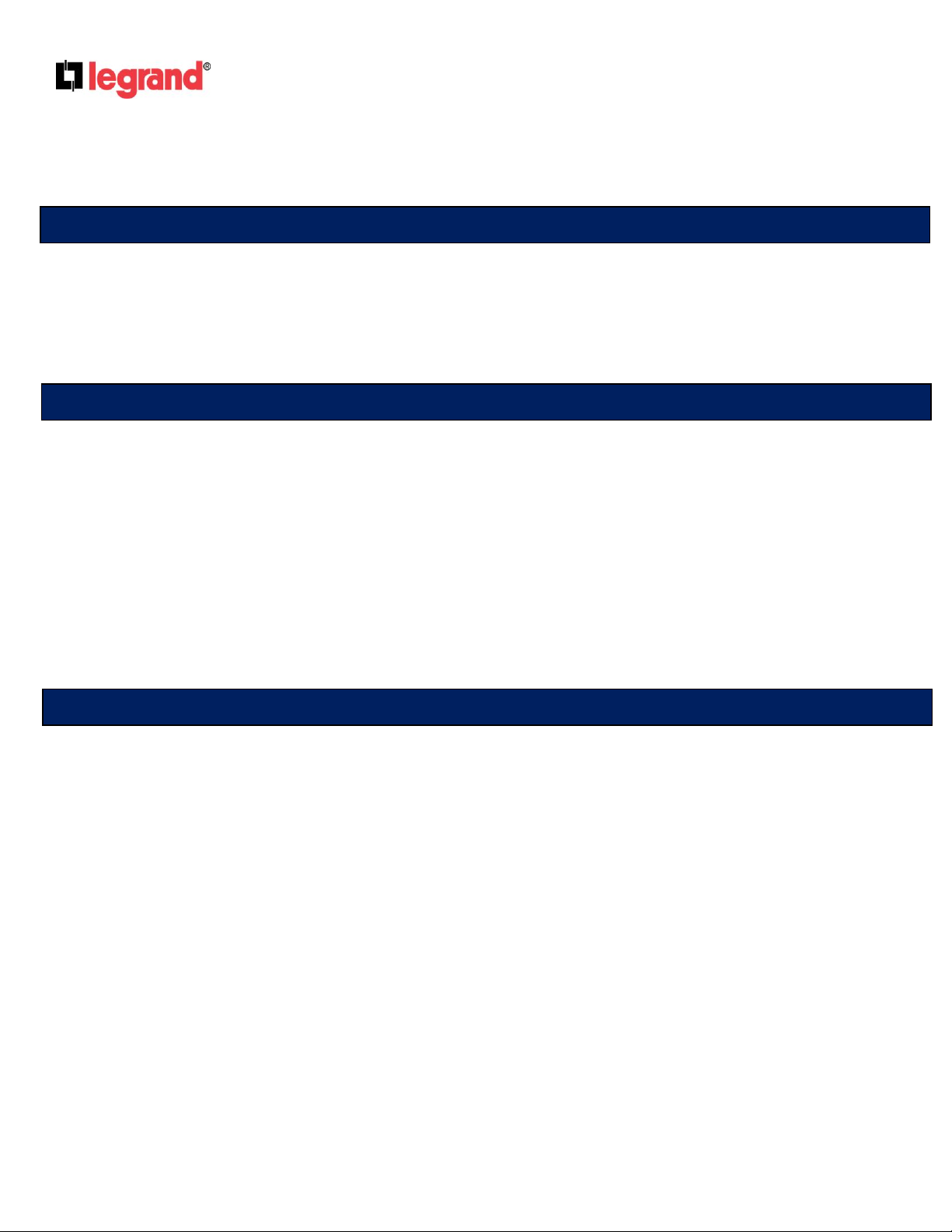
SB006-IM
Integration Module – Outputting Video Door
Station and Camera Signals to Secondary
©Copyright 2011 by Legrand. All Rights Reserved.
301 Fulling Mill Road, Suite G
Middletown, PA 17057
Phone (800) 321-2343
www.legrand.us/onq
I. Application/Purpose
This multi-purpose bulletin will outline how to expand the Unity Integration Module to support video
output to secondary video devices like an additional LCD(s) or an IP Video Server. It will also explain
how to output the video feed from both of the Video Door Stations plugged into the Q-Link Video
Ports on the Integration Module.
II. Associated Part Numbers
HA6001 – Unity Integration Module
IC5001 – Selective Call Intercom Module
IC5003 – Selective Call Video Door Station
CM1010 – LCD Module
CM1011 – CAT5 Camera Module
CM1015 – Y Splitter Patch Cable
CM1017 – Yellow Mini RCA Patch Cable
PW1060 – 24v 2.5 Amp Power Supply
PW1030 – 24v 1.5 Amp Power Supply
PW7725 – 12v 2.5 Amp Power Supply
III. Explanation
This bulletin assumes that the integration module has already been expanded to a full six cameras
using both the CAT5 Camera Module (CM1011) and the LCD Module (CM1010). Please refer to
Support Bulletin SB005-IM for more information on how to accomplish this expansion.
The most effective way to allow for the existing cameras on the system to output a video image to a
secondary video source is through the use of the Cat 5 Camera Module (CM1011). Any cameras
connected to this module should have their video output connected to the LCD module (CM1010),
which should then be tied to the Integration Module. To allow for the use of added LCDs on the
system, place Y splitters on the video outputs from the Cat 5 Camera Module. This will provide two
video outputs per camera. One output will continue to connect to the LCD module to allow for the
camera to be viewable in the camera menu on the Unity GUI (Graphic User Interface). The second
video output can be used to connect to a multitude of secondary video sources, including additional
LCD’s (see Note below), an IP Video Server or a third party DVR. Any video source that can take a
standard RCA video signal can work. (See FIGURE 1)
NOTE: Any secondary LCD screens added using this bulletin will not display the Unity GUI nor
will they function as an intercom station or a lyriQ audio station.
Page 1 of 3

SB006-IM
Integration Module – Outputting Video Door
Station and Camera Signals to Secondary
©Copyright 2011 by Legrand. All Rights Reserved.
301 Fulling Mill Road, Suite G
Middletown, PA 17057
Phone (800) 321-2343
www.legrand.us/onq
The next step to completing this solution is to have the ability to output the video image from the
Selective Call Video Door Stations. A Selective Call 8-Location Distribution Module (IC5001) is
required for each video door station that will output video. The Integration Module supports two video
door stations, requiring two modules to complete the installation.
The next step will require the creation of a custom Cat 5e cable. This custom cable will connect to the
Video Cascade output port on the Integration Module and then connect to each of the Selective Call
modules on the system. To create the custom cable, crimp one end of the Cat 5e cable using the
568A standard. That end will connect into the Video Cascade port. On the other end of the wire, you
will need to split the pairs off into two plugs. On the first plug, take pins one and two (white/green and
green) and place them in the position of pins seven and eight (where the white/brown and brown
would normally go). On the second plug, take pins seven and eight (white/brown and brown) and
place them in the position of pins seven and eight. This will give you two plugs, each with pairs
crimped into pins seven and eight. Each plug carries the video signal for one of the video door
stations (See Figure 1).
Finally, to complete the installation, connect each of the plugs from your custom cable into port 8 of
the two Selective Call modules. Both modules require their own PW1030 power supplies or the use of
our PW1010 Universal Power Distribution Module. You can then output the video signal from the
yellow RCA output right below port eight. You can connect that video output to whatever secondary
video device you choose (See Figure 1).
Page 2 of 3
