Page 1
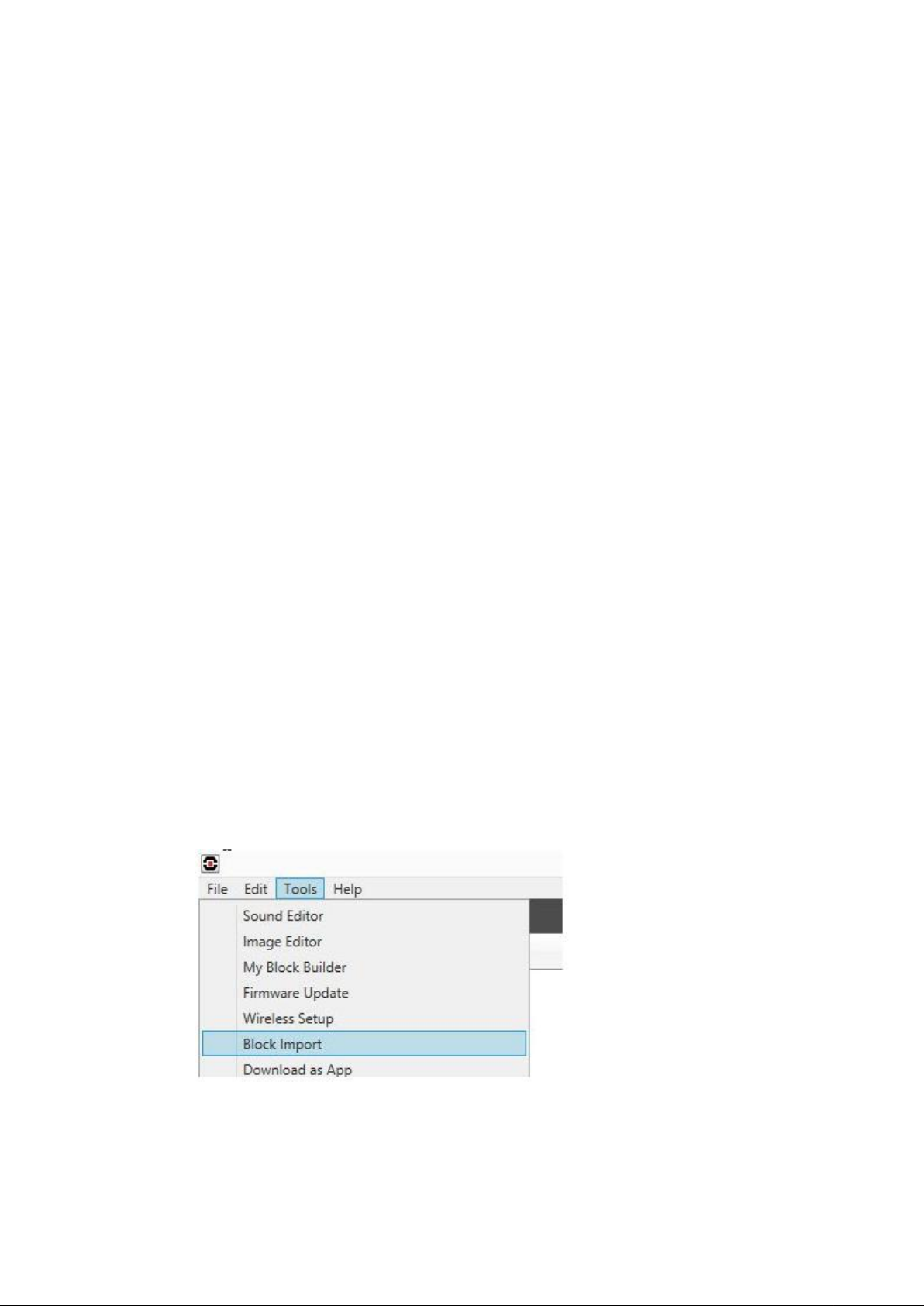
LEGO Pixy Quick Start
This guide will get you up an running quickly with Pixy and LEGO Mindstorms. You must have a LEGO
Mindstorms EV3 or NXT brick with a fresh set of batteries. We try to be as detailed as possible in this guide, but it
helps if you are somewhat familiar how to use your LEGO Mindstorms system.
Please follow this guide closely and by all means, don't skip any steps!
1. Make sure you're running the most recent LEGO Software
We recommend running version 1.1.1 or later of the LEGO Mindstorms EV3 Home Edition software. If you
already have it installed, go to the Help menu and select Check for Software Updates to make sure you are
running the latest version.
Or you can go to the LEGO website to download and install.
2. Make sure you're running the most recent LEGO firmware on your NXT or EV3 Brick
If you are using the NXT Brick you should be running firmware version 1.31 or later. This firmware is available
from the LEGO website (you need to scroll down to find it). Note, we found this confusing, but you can run the EV3
software with NXT. In fact, this is required in order to use Pixy with LEGO -- that is, you need to be running the
newer EV3 software and not the NXT software. Possibly adding to the confusion is the fact that you can't upgrade
the NXT firmware from the EV3 software. You need to upgrade the NXT firmware from the NXT Software. So go
ahead and upgrade your NXT's firmware, if you are running firmware that is older than 1.31.
If you are using the EV3 Brick you should be running firmware 1.07H or later. This firmware is available from
the LEGO website (you need to scroll down to find it). You can upgrade the firmware from the EV3 Software
application by going to the Tools menu and selecting Firmware Update. Interestingly, if you select Check Online
in the Firmware Update dialog box, the latest firmware you will be able to download (at the time of this writing) is
1.06H. We recommend using 1.07H, so download that version from the LEGO website and select Browse in the
Firmware Update dialog box to select the firmware file you just downloaded and then click on the Download
button in the Firmware Update dialog box to download the new firmware into your brick.
3. Install the Pixy EV3 Block
Let's install the Pixy EV3 block in the Mindstorms EV3 Software by performing the following steps:
1. Download the latest "LEGO blocks and examples" file from this page.
2. This is a zip file, so go ahead and unzip it.
3. Open the LEGO Mindstorms EV3 Software that you downloaded in step 1 above.
4. Open a New Programming Project
5. Browse to the location where you unzipped the "LEGO blocks and examples" file. Choose the
"Pixy.ev3b" file in the ~/blocks directory.
Page 2
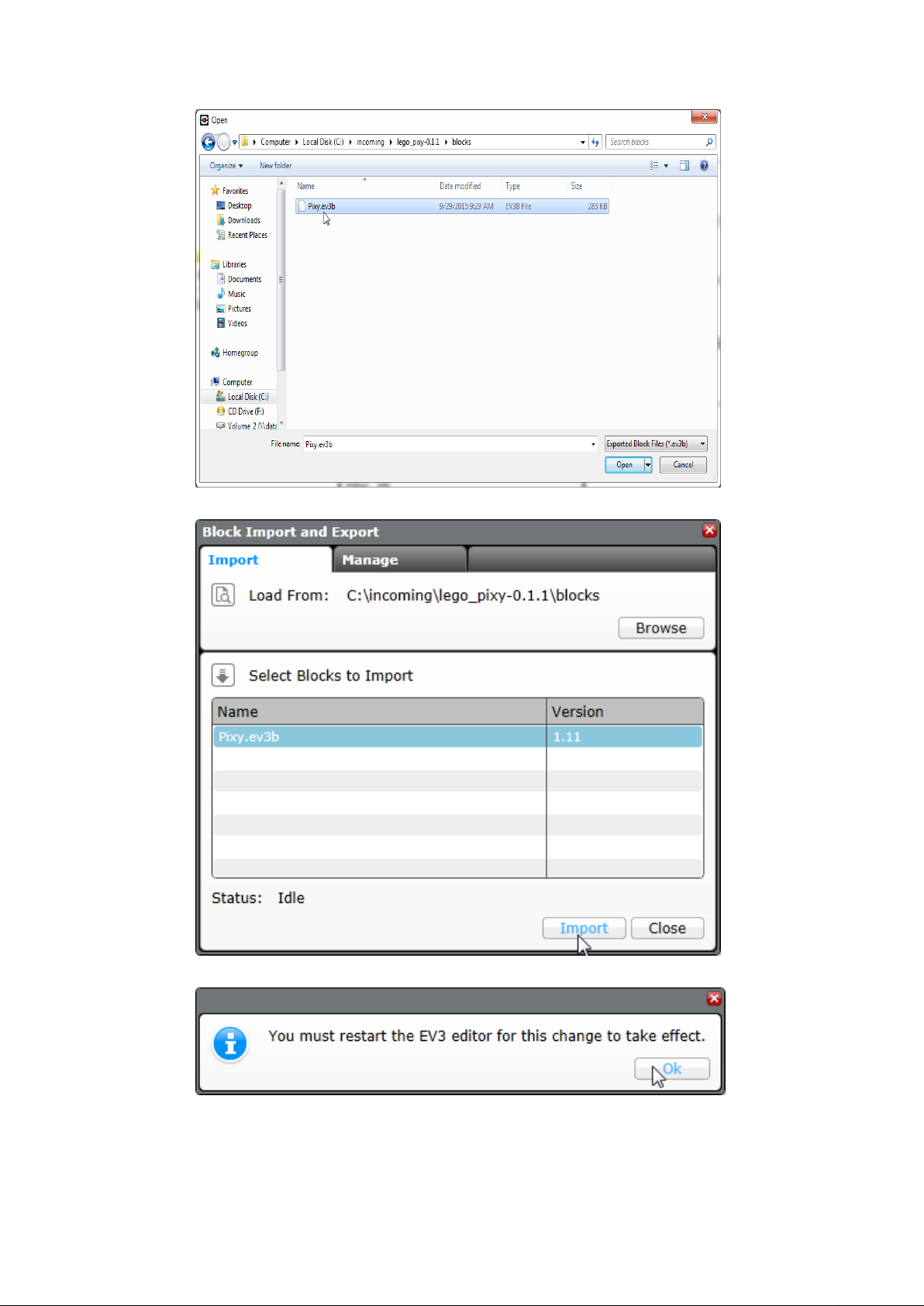
6. Import the Pixy EV3 block by clicking on Import.
7. Close and restart the LEGO Mindstorms EV3 Software.
Whew, you're almost done with this installing software and firmware business. You just need to install PixyMon,
which should be easy.
4. Install PixyMon
Page 3

If you're just getting started with Pixy, you should install PixyMon next. It will allow you to configure Pixy and see
what it sees. Choose your platform below:
PixyMon on Mac
PixyMon on Windows Vista, 7, or 8
PixyMon on Windows XP
PixyMon on Linux
5. Teach Pixy an object
After you install PixyMon and get it running, the next step is to teach Pixy an object, or 2, or 3...
6. Hook up to your LEGO brick and run the demo
1. Your Pixy should now be locating and tracking the objects that you taught it. (hooray!) You're now
ready to connect Pixy to your LEGO brick. Use the supplied cable and the pictures below as a
guide. If you are using an NXT controller, connecting Pixy is practically identical as below.
Page 4
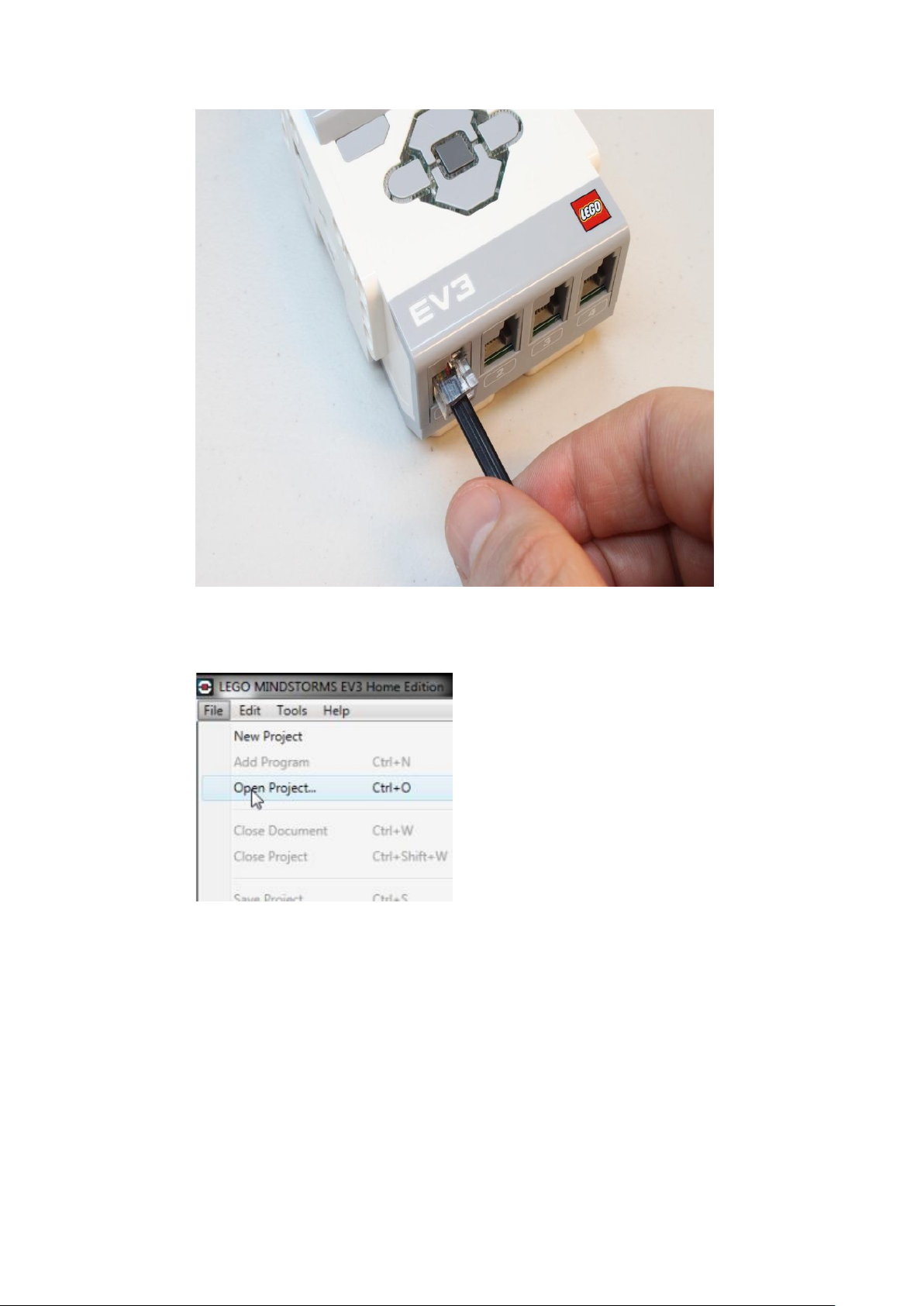
2. Next, turn on your LEGO brick if you haven't done so, and hook up a USB cable between your
computer and your LEGO brick.
3. From the LEGO Mindstorms EV3 Software, go to the File menu and select Open Project.
4. Browse to the location where you unzipped the "LEGO blocks and examples" file, and then to the
examples directory and then either to the EV3 or NXT directory depending on your brick version.
Select "hello_world.ev3" and click on Open.
Page 5

You should see something like this (below). This is the hello world demo program. Note the Pixy
sensor block!
5. Run the program! Click on the play icon in the lower right corner of your EV3 software window. If
you don't see the play icon, make sure your LEGO brick is powered on, finished booting, and
connected to you computer via a USB cable.
Page 6

6. If you are running PixyMon, make sure you are running the "Default program" by clicking on the
home icon.
7. Move the object that you taught Pixy in front its camera lens. You should see the object move on
your LEGO brick's LCD screen. If you are using an NXT brick, you will still see a circle on the
screen, but you will only see the outline of the circle (the NXT brick cannot fill-in circle shapes.)
You're done! You've successfully set up Pixy on your LEGO Mindstorms system! You are now ready to start
building LEGO robot creations that use the powerful sensing capabilities of Pixy. For more detailed info on the
Pixy software block, check out this page.
Troubleshooting
Some Tips on Improving Detection Accuracy - must read!
I get the message "No Pixy devices have been detected" in PixyMon
Pixy isn't detecting the objects I taught it
The image in PixyMon is out of focus
Page 7

If the above links don't solve your issue, or if you have questions or suggestions, please send them to
support@charmedlabs.com. We also have a public forum where you can ask technical questions about the Pixy
software or hardware, and learn what the Pixy community is up to.
Where to go from here
The LEGO Chase Demo Tutorial is a great way learn how to use Pixy.
Learn how to mount Pixy to your LEGO creation.
The Pixy LEGO Wiki index has lots of additional information.
Check out the Pixy LEGO software blocks reference.
