Legendo Entertainment Attack on Pearl Harbor User Manual
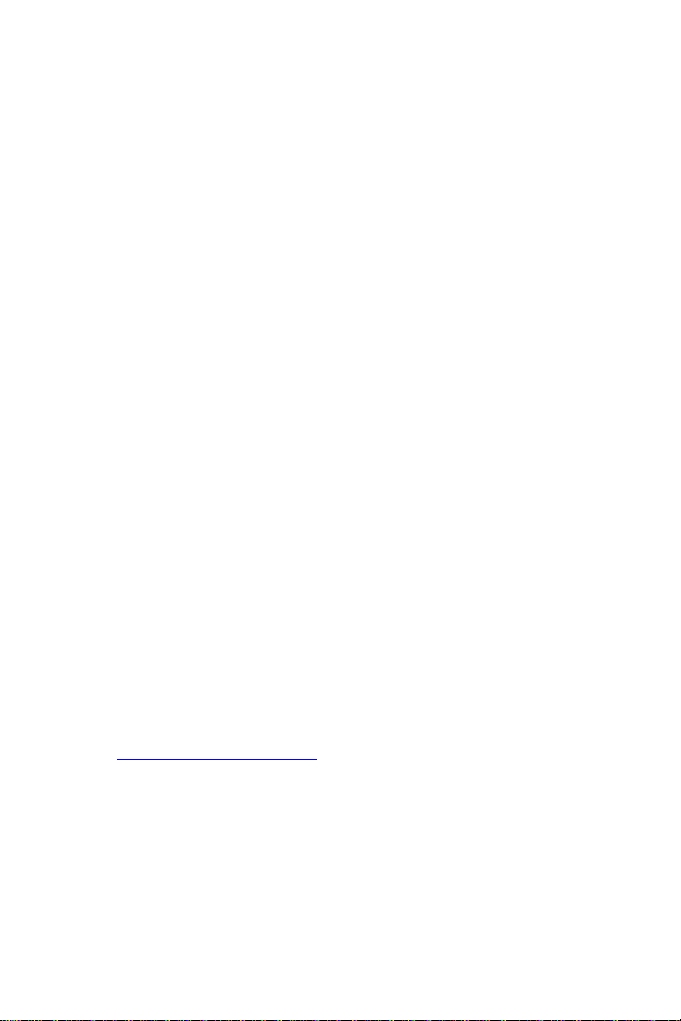
In 1941, the War had no Winners…
"Mr. Vice President, Mr. Speaker, members of the Senate and the House of
Representatives: yesterday, December 7th, 1941 - a date which will live in infamy - the
United States of America was suddenly and deliberately attacked by naval and air
forces of the Empire of Japan."
The story of World War II is often portrayed as the triumph of good over evil, but such
notions have little to do with the bitter reality of the battlefield. Nations fought for
diverse reasons, and although the Allies’ cause was just, that doesn’t mean their
opponents didn’t have their own fears, joys and tragedies. This game is dedicated to
the service men and women on all sides who fought bravely for their countries.
- Franklin Delano Roosevelt (December 8, 1941)
Installing the Game
1. Insert the Attack on Pearl Harbor CD into your CD/DVD drive.
2. The installation process should begin automatically. If it doesn’t, browse the
CD and double click on setup.exe.
3. Follow the instructions on screen.
Introduction
Attack on Pearl Harbor is an accessible flight combat game set in the Pacific Theatre of
World War II, featuring the conflict’s most lethal aircraft and many historically inspired
missions. The emphasis is on intense dogfights, daring bombing and torpedo raids and
exciting aerial missions.
In the Single Player game you can play as either the United States Naval Air Force
(USAAF) or the Imperial Japanese Navy Air Force (IJNAF). Just as in a real war, you only
get one chance to get it right. If you fail a mission, the campaign will continue
regardless.
You can practice aerial combat in the Dogfight mode, or battle for control of the skies
with other people in Multiplayer, either over a local network (LAN) or the Internet.
For news, updates and information on the game’s aircraft, please visit the official
website at
www.pearlharbor-game.com
- 1 -

1. Main Menu
Choose from the following options in the Main Menu:
Single Player: Start a Single Player game. See Section 2: Single Player.
Multiplayer: Start a Multiplayer game. See Section 5: Multiplayer.
Credits: See the names of the brave men and women who brought you this
game.
Quit: This will exit the game and return you to your Windows desktop.
2. Single Player
Choose from the following options in the Single Player Menu:
New Campaign: Start a new campaign as either the USNAF or IJNAF. See
below.
Continue Campaign: Pick up where you left off in a previous campaign.
Dogfight: Pick from three different modes to practice your dogfighting skills.
Back: Return to the Main Menu.
New Campaign
Here you can choose between the US Campaign, where you’ll fight for the United
States and her Allies, or the Japanese Campaign, where you’ll side with the forces of
Imperial Japan.
Once you’ve made your selection, you’ll be asked to create a pilot profile - the side
you choose determines the default name. If you’re signing up with the United States
(USNAF), your character’s suggested name is Douglas Knox. If you decide to join the
Japanese (IJNAF), the suggested default name will be Zenji Yamada.
Pearl Harbor features four campaigns, two for each nation. When you start a new
game, you’ll have to complete the first campaign for that nation before you can
access the second one.
Continue Campaign
Select the pilot profile whose campaign you wish to continue. To delete a game, select
the profile then click on Delete at the bottom of the screen.
- 2 -

Campaign Menu
Once you’ve selected a campaign, you’ll come face to face with your side’s Council
of War. Your options here are:
Fly Mission: Choose from the currently available missions.
Show Medals: Look at any medals you’ve won.
Back: Leave Campaign Mode; your progress is saved automatically.
Choose a Mission
After selecting Fly Mission, you’ll be presented with a list of available Missions. Click on
them to see a brief overview and find out the type of mission they are e.g. Torpedo
Bombing or Bombing Run.
The current date is shown at the top of the mission selection area, so you can keep
track of where you are in the War’s timeline. Remember, even if you fail a mission, time
moves on – just like in real life!
For an overview of your past mission performances, use the calendar option at the
bottom of the Mission Screen. This allows you to view your previous missions on a monthby-month basis. Simply place the mouse cursor over a mission to view its status and
outcome.
When you’re happy with your mission choice, click Next and select which aircraft you’d
like to use. Remember that if you lose an aircraft during a mission, it’s gone for good, so
choose carefully (however, you can earn additional planes if you bring down enough
enemies). Now click on Next again to see your final briefing.
If you’re unhappy with your choice of aircraft or mission, then simply click Back and
change them. Once you’re happy with everything, click Next to start the mission.
Good luck, Pilot!
Tip
Some missions are only available at certain times during the war, so choose wisely!
Once they’re gone, you won’t find them again in the current campaign.
- 3 -

3. Mission types
Mission objectives can range from attacking ships with torpedo runs, to protecting
bombers from enemy fighters.
Success in a mission can influence the progress of the Campaign and make new
missions available. However, even if you fail a mission, the Campaign won’t end.
Remember, you’re not the only pilot fighting on the battlefields and your fellow troops
may come through even when you don’t.
Game Over?
A Campaign will only end if:
You successfully reach the last month of the Campaign.
You have no aircraft left in your hangar.
Remember, success or failure in individual missions will never end the Campaign.
- 4 -
