Page 1
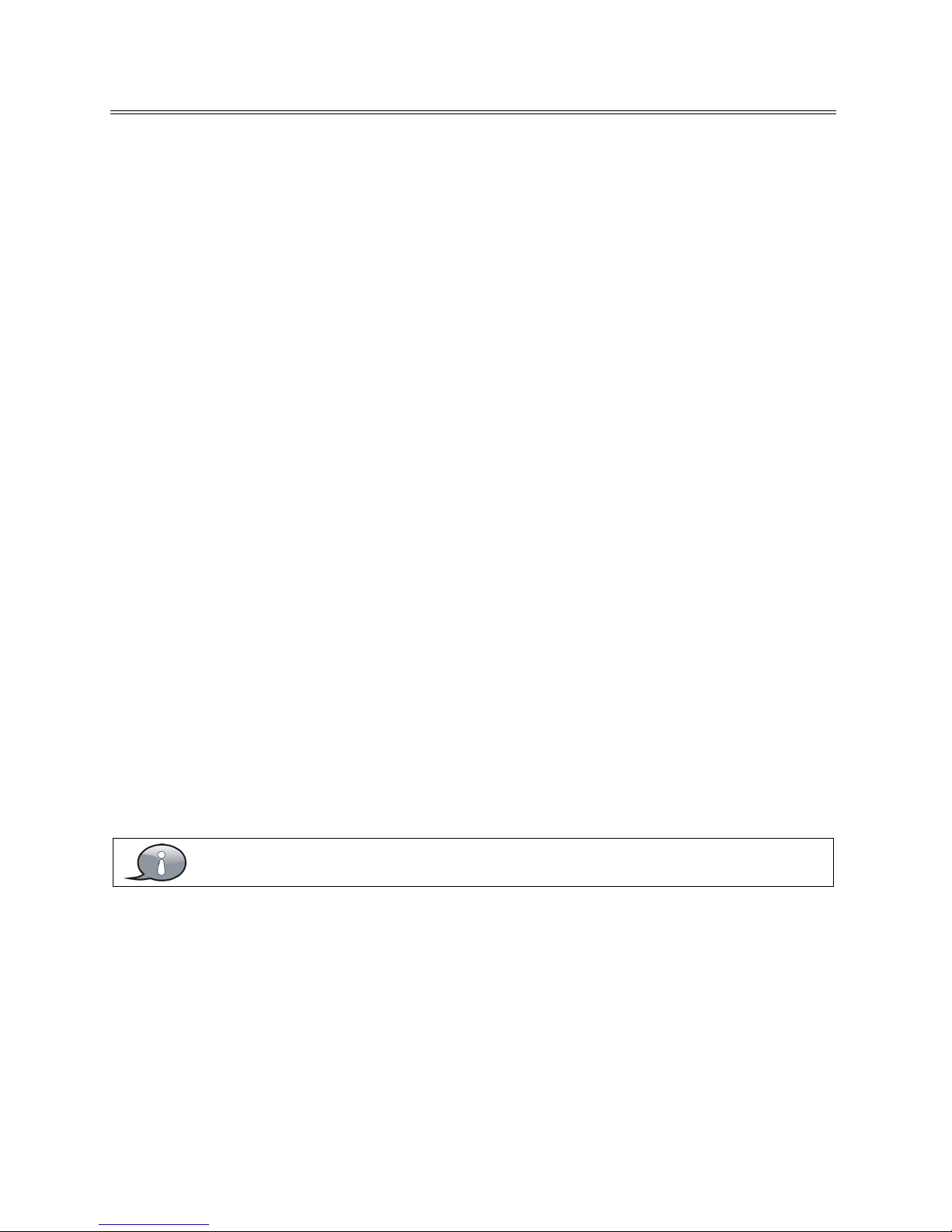
1
Table Of Contents
Important Safety Instructions....................................................................................................................................2
View of Unit..................................................................................................................................................................4
Front Panel .........................................................................................................................................................................................................4
Rear Panel...........................................................................................................................................................................................................5
Remote Control............................................................................................................................................................6
Remote Control Drawing..............................................................................................................................................................................6
Preparation of Remote Control...................................................................................................................................................................8
Using of Remote control ...............................................................................................................................................................................8
System Connections.................................................................................................................................................... 9
Connecting to the Power Supply...............................................................................................................................................................9
Connecting a USB Device .............................................................................................................................................................................9
Connecting to an External HDMI Signal Source...................................................................................................................................9
ConnectingExternal Equipment to COMPONENT Video IN (YPbPr) ...........................................................................................10
Connecting to COMPOSITE Input............................................................................................................................................................10
Connecting to OPTICAL Output...............................................................................................................................................................10
Connecting to a PC .......................................................................................................................................................................................11
Connecting to TV-Signal Input .................................................................................................................................................................11
Basic Operation .........................................................................................................................................................12
Turning the TV On and Off .........................................................................................................................................................................12
Source selecting.............................................................................................................................................................................................12
Channel Selection .........................................................................................................................................................................................12
The First Time Installation...........................................................................................................................................................................12
TV Operation and System Setup ..............................................................................................................................13
Channel .............................................................................................................................................................................................................13
Picture................................................................................................................................................................................................................13
Audio..................................................................................................................................................................................................................15
Time....................................................................................................................................................................................................................15
Setup ..................................................................................................................................................................................................................16
Lock.....................................................................................................................................................................................................................17
Media Playback .........................................................................................................................................................18
Media Playback...............................................................................................................................................................................................18
Function Buttons ...........................................................................................................................................................................................19
Troubleshooting........................................................................................................................................................20
Specifications ............................................................................................................................................................21
The images in this manual are for reference only and may differ from your model.
Page 2
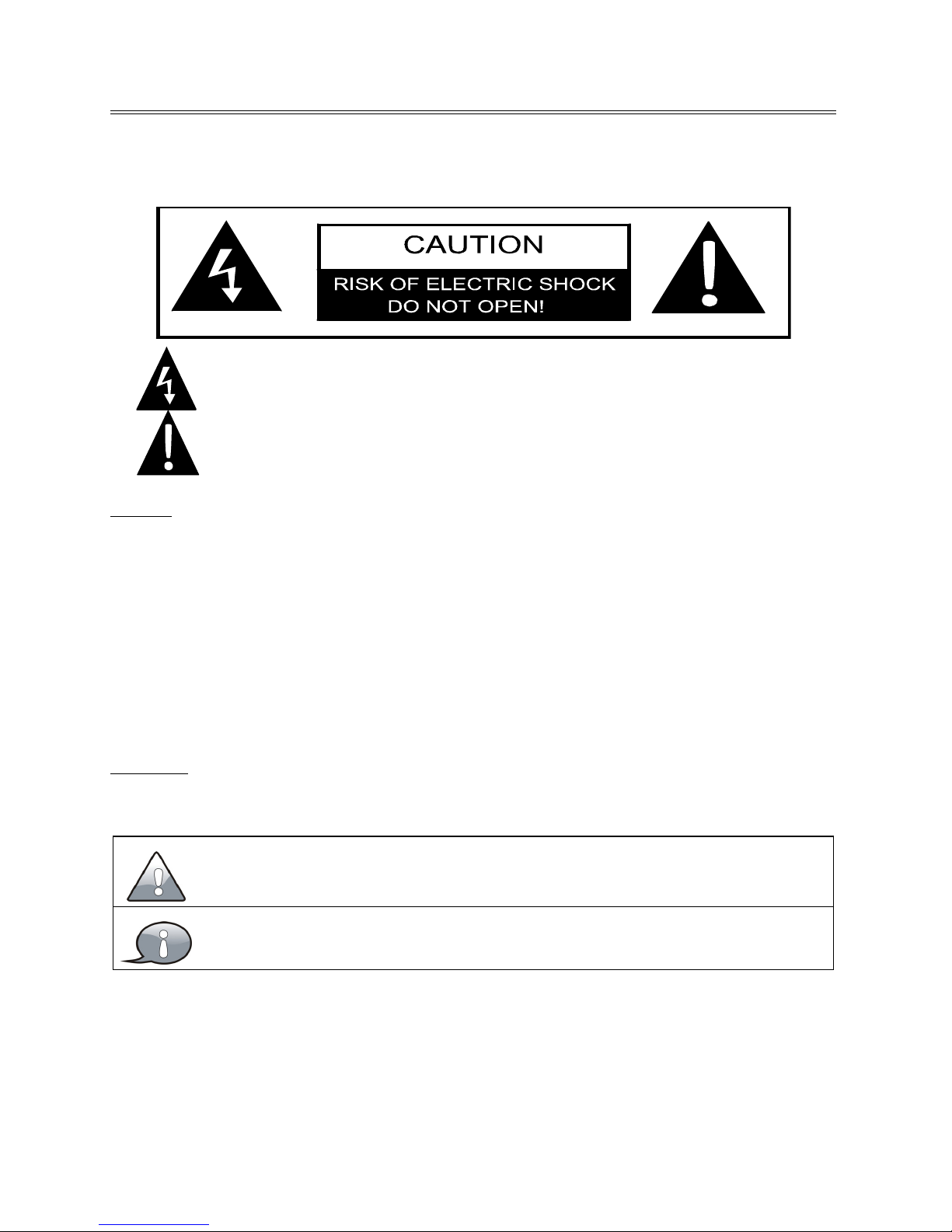
2
Important Safety Instructions
Thank you for choosing our product. Please read this manual carefully and observe all safety and
operating instructions. Store the manual in a safe place for later reference.
Caution
1. The product contains a low-power device. In order to ensure the safety of the laser device, do
not remove any cover and attempt to repair the unit. If any service is needed, please contact the
distributor or its authorised service centre.
2. To reduce the risk of electric shock, do not remove the cover (back). No user-serviceable parts
inside. Refer servicing to qualified service personnel. Unplug the product from the power source
before servicing or when it is unused for a long period of time.
3. The manufacturer will not be held responsible for the damage caused by any substitutions and
modification of the product without authorisation from the manufacturer’s or authorised
service agent.
WAR NING
The apparatus shall not be exposed to dripping or splashing and that no objects filled with liquids,
such as vases, shall be placed on the apparatus.
The information symbol in the documentation indicates useful information and tips
for using and maintaining the device.
The information symbol in the documentation indicates cautions for operators to
avoid potential damages. Please note and remember.
This symbol indicates that dangerous voltage instituting a risk of electric shock is
present within this unit.
This symbol indicates that there are important operation and maintenance
instructions in the literature accompanying the appliance.
Page 3
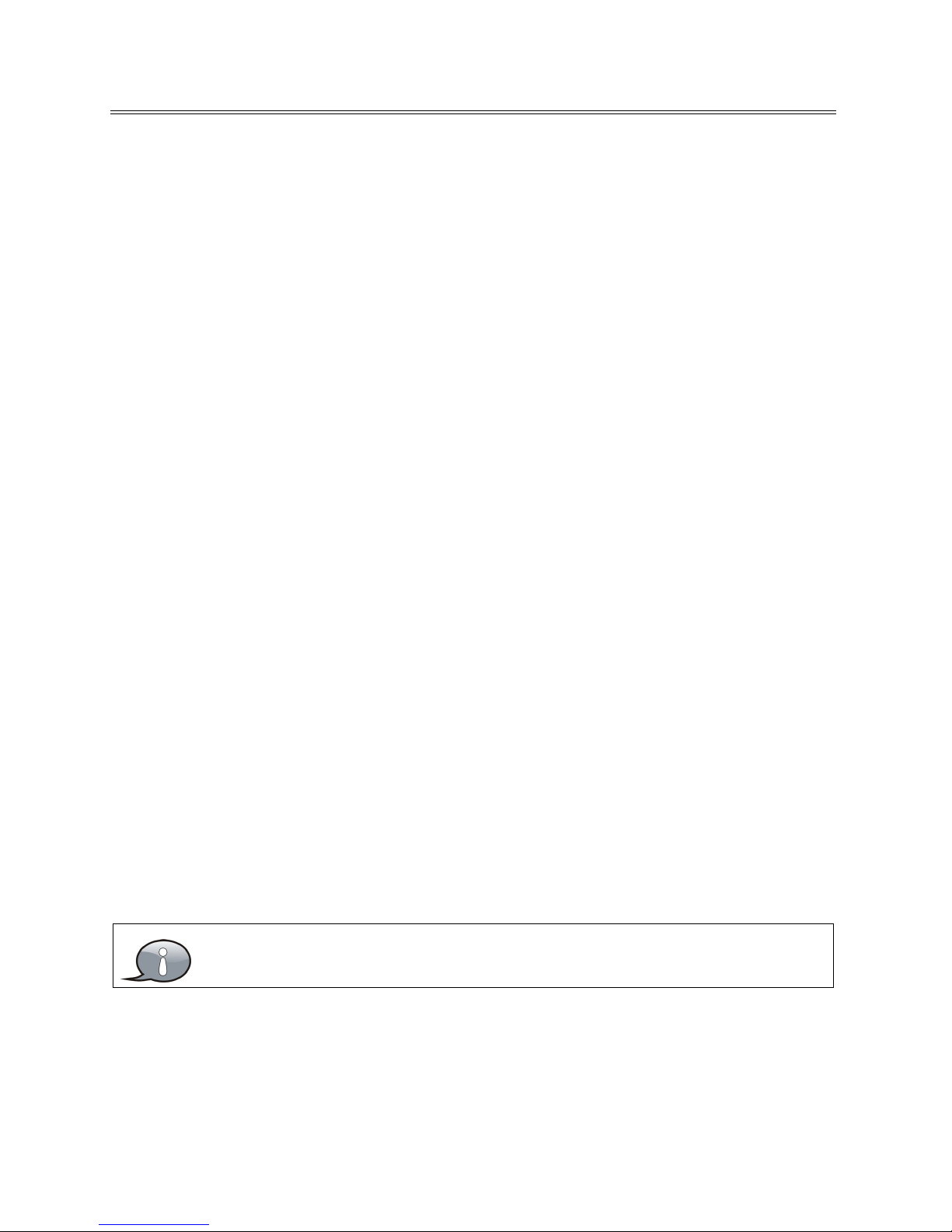
3
Important Safety Instructions
NOTES:
1. Read these instructions.
2. Keep these instructions.
3. Heed all warnings.
4. Follow all instructions.
5. Do not use near water.
6. Clean only with dry cloth.
7. Do not block any ventilation openings. Maintain well ventilated conditions around the product.
Do not put product on a bed, sofa or anything that blocks ventilation. Install according to the
manufacturer’s instructions.
8. Do not install near any heat sources such as radiators, heat registers, stoves or other apparatus
(including amplifiers) that produce heat.
9. Read, heed and follow all instructions to ensure correct and safe installation and
interconnection of the apparatus;
10. The apparatus shall not be exposed to dripping or splashing and that no objects filled with
liquids, such as vases, shall be placed on the apparatus.
11. The mains socket-outlet shall be installed near the apparatus and the mains plug shall remain
readily operable.
12. Protect the power cord from being walked on or pinched particularly at plugs, power sockets,
and the point where they exit from the apparatus.
13. Only use attachments/accessories specified by the manufacturer.
14. Use only with the stand, tripod, bracket, or table specified by the manufacturer, or sold with the
apparatus.
15. Unplug the apparatus during lightning storms or when unused for long periods of time.
16. Refer all servicing to qualified service personnel. Servicing is required when the apparatus has
been damaged in any way, such as power-supply cord or plug is damaged, liquid has been
spilled or objects have fallen into the apparatus, the apparatus has been exposed to rain or
moisture, does not operate normally, or has been dropped.
17. The apparatus shall be connected to a mains socket outlet with a protective earthing
connection.
Do not touch the color LED screen directly by hand.
Page 4

4
View of Unit
Front Panel
1. Color TFT screen
Presents high resolution picture.
2. Power Indicator
In active mode, it is green; in standby mode, it turns red.
3. Remote Sensor
Remote sensor window for the remote control.
4.
POWER button
Press to switch on or off the device (enter or exit the standby mode).
5. VOL ◄► buttons
Press to decrease or increase the volume.
When in setup menu, this button also serves the ◄► direction button.
6. CH ▲▼ buttons
Press to page up or down through programs in TV mode.
When in setup menu, this button also serves the ▲▼ direction button.
7. MENU button
Press to enter or exit system setup menu.
8. INPUT button
Press to display a menu of all of the available input sources.
When in setup menu, this button also serves the ENTER button.
Page 5

5
View of Unit
Rear Panel
1. USB Port
Connect the USB device.
2. AUDIO OUT Jack
Connect to audio receiver.
3. COMPOSITE IN Jacks
Connecting for AV signal input in AV mode.
4. COMPONENT IN Jacks
Connecting for the Y/P
B/PR
input in
COMPONENT mode.
Y/P
b /Pr
share the same audio jack with
COMPOSITE.
5. RF INPUT Jack
Connect an antenna or cable connection
for television reception.
6. VGA AUDIO IN Jack
Connecting for VGA audio signal input.
7. VGA IN Jack
Connected to the VGA output jack on a
personal computer.
8. HDMI1/HDMI2/HDMI3 Input Jacks
Connecting for HDMI signal.
9. OPTICAL Jack
Connect an optional coaxial digital cable
(not included) through a compatible amp
/ receiver to enjoy superior audio sound.
10. Earphone Jack
When earphone is inserted, the
loudspeaker is switched off.
Page 6
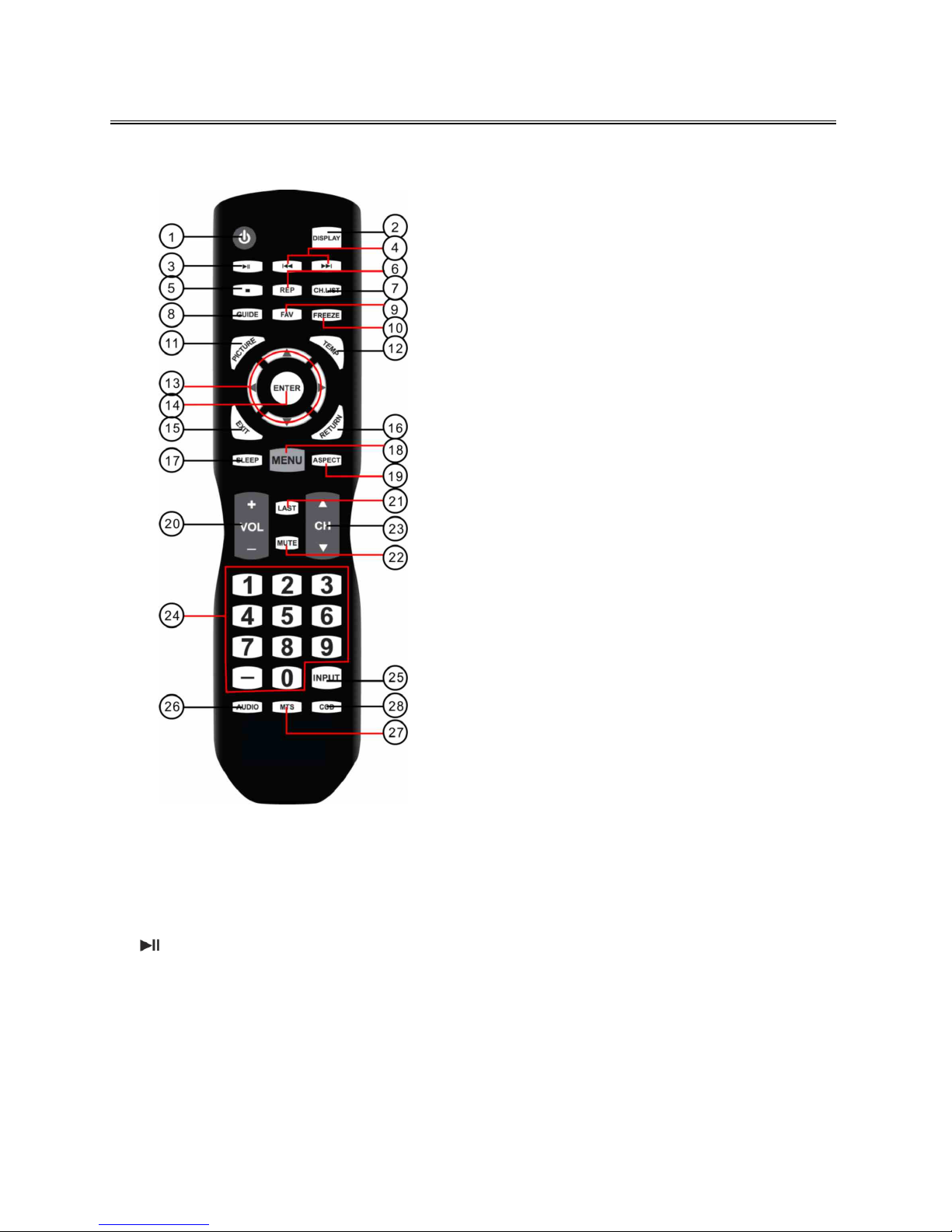
6
Remote Control
Remote Control Drawing
1. POWER button
Press to enter or exit standby mode.
2. DISPLAY button
Press to display the reference information
of the current mode.
3.
Play/Pause button
Press to start or pause the playback in USB
mode.
4. /buttons
Press to return to the previous file or skip
to the next one in media player.
5. ■ button
Press to shift the aspect ratio of the screen.
Press to stop playback in USB mode.
6. REP button
Press to repeat playback in USB mode.
7. CH.LIST button
Press to display a list of channels saved in
the TV tuner memory.
8. GUIDE button
Press to review scheduled programming
for the currently viewed channel.
9. FAV button
Press to display a listing of your favorite TV
channels.
10. FREEZE button
Pause and still-frame the current image on
the display. Press again for live TV.
11. PICTURE button
Press repeatedly to select the picture mode:
Standard, Mild, User or Dynamic.
12. TEMP button
Select the Color Temperature COOL >
NORMAL > WARM.
13. Direction buttons (▲▼◄►)
In the setup menu, press the ▲▼ button
to select a desired item and press the ◄►
button to adjust or set.
14. ENTER button
Press to confirm selection in the setup
menu.
15. EXIT button
Press to exit a displayed menu.
16. RETURN button
Press to return to the previous menu.
17. SLEEP button
Press the button repeatedly to select the
desired time to sleep or select Off to close
the function.
18. MENU button
Press to enter setup menu or return to the
previous menu.
Page 7
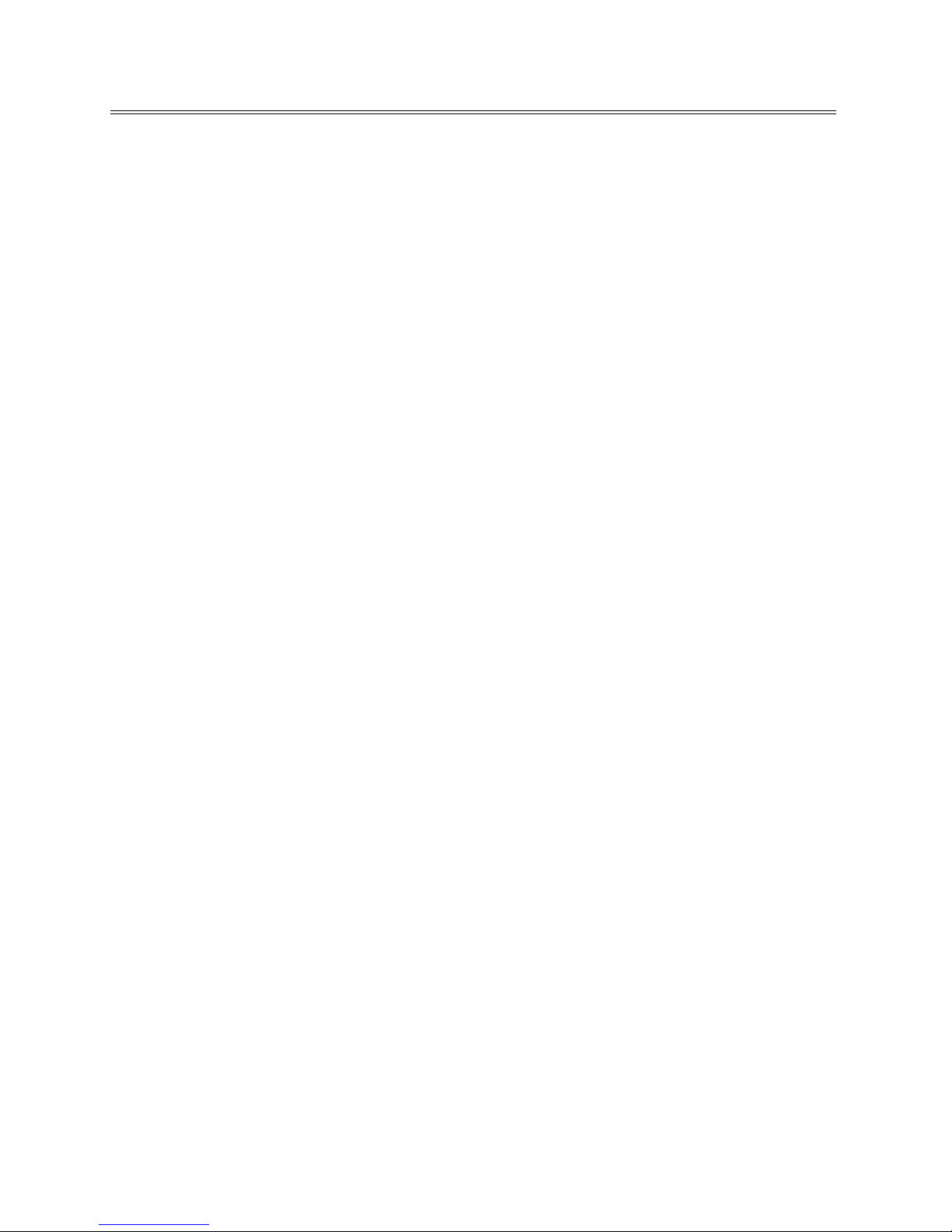
7
Remote Control
19. ASPECT button
Select the viewable display aspect options:
Normal, Wide, Zoom, or Cinema. VGA and
DVI mode is Full 100%, Point to Point.
20. VOL+/- button
Press to increase or decrease the volume.
21. LAST buttons
Press to switch between the current
channel and previously viewed channel.
22. MUTE button
Press to turn on or off the speaker output.
23. CH▲/▼ button
Press to select the next or previous
program in TV mode.
24. 0~9/- Number buttons
Select desired TV channel directly. For
example: to select digital channel “8”, press
number key “8”; to select digital channel
“4-1” , press “4”, press “-”, and press “1” =
(4-1).
25. INPUT button
Press to enter the source selecting menu,
press the ▲▼ direction buttons or press
the INPUT button repeatedly to select
desired source and press the ENTER button
to enter the selected source.
26. AUDIO button
Press to select the sound mode: choose
from USER, STANDARD, MUSIC, MOVIE and
SPORTS.
27. MTS button
Press to select a program’s second audio
channel (if available).
28.
CCD button
Press to select closed caption subtitles (if
available) CC Off> CC on > CC on mute.
Page 8

8
Remote Control
Preparation of Remote Control
1. Softly push the back cover to open the
battery compartment.
2. Insert two batteries (1.5V, size AAA), please
make sure the polarity matches the marks
inside the compartment.
3. Softly press the back cover to close it.
Under normal use the battery
will last for six months.
Take out battery when the
remote is not in use for a long
time.
Using of Remote control
Point the remote control unit from no more
than about 7 meters from the remote control
sensor and within about 60 degrees of the front
of the unit.
The operating distance may vary
depending on the brightness in the room.
Do not point bright lights
directly at the remote control
sensor.
Do not place objects between
the remote control unit and
the remote control sensor.
Do not use this remote control
unit while simultaneously
operating the remote control
unit of any other equipment.
Page 9

9
System Connections
Do not connect the power cord until all other connections have been made.
Ensure that you observe the color code when connecting audio and video cables.
Connecting to the Power Supply
Connect the plug of the power cord on the rear panel of the unit to the AC100~240V wall outlet.
Connecting a USB Device
This unit is designed with a USB port so that you can
connect your USB device for media play, record or software
upgrade. See the figure below:
Make sure that the desired file for media play or software upgrade is stored in the USB
device before connection.
Connecting to an External HDMI Signal Source
1. Connect an HDMI signal source to one
of the HDMI jacks on the rear panel of
the unit.
2. After connection, turn on the power of
the unit and the HDMI signal source.
3. Press INPUT then direction buttons to
select HDMI 1, HDMI 2 or HDMI3 mode,
and then press the ENTER button to
confirm.
Page 10

10
System Connections
ConnectingExternal Equipment to
COMPONENT Video IN (YPbPr)
1. When connecting external equipment to your
television, match the colors of the connecting jacks
(Video: Blue, Green, Red; Audio: White / Red ).
2. Connect the optional component video cables (blue,
green, red) (not included) from the video output
jacks (Y, Pb, Pr) on your external equipment to the
Component Y Pb Pr input on the TV’s rear panel.
3. Connect white / red audio cables for sound from the
audio (L / R) output jacks on your external
equipment to the AV L / R input jacks on the TV’s rear
panel.
4. Press INPUT then direction buttons to select COMPONENT mode, and then press the ENTER
button to confirm.
Connecting to COMPOSITE Input
Use the AV cables to connect the external AV signal source to the
AV input jacks on the rear panel of the unit.
After connection, turn on the power of the unit and the external
AV signal source. Press INPUT then direction buttons to select AV
mode, and then press the ENTER button to confirm.
Connecting to OPTICAL Output
Connect an optional digital cable directly to the television’s OPTICAL audio output to listen through
all inputs except VGA. (VGA does not support digital audio)
HDMI provides both audio and video signals and typically provides superior image
quality to AV and YPBPR.
Page 11

11
System Connections
Connecting to a PC
The unit can be connected to a PC via the VGA cable and PC audio cable.
1. Connect one end of the VGA cable to the VGA jack on the jack panel of the unit and the other
end to the PC VGA output.
2. Connect one end of the audio cables to the PC IN jack on the jack panel of the unit and the
other end to the PC audio output jack.
3. Set the PC video resolution to match that of the television (Native 1920 x 1080@60Hz).
4. After connection, turn on the power of the unit and the PC.
5. Press INPUT then direction buttons to select PC mode, and then press the ENTER button to
confirm.
Connecting to TV-Signal Input
Connect the TV signal cable (the antenna cable, for
example) to the RF input Jack on the back of the unit
so that you can receive television programs.
1. Connect TV signal input source from the aerial
to the RF input jack on the rear panel of the unit.
2. After connection, turn on the power of the unit.
3. Then press the INPUT button and the direction
buttons to select TV mode, press the ENTER
button to confirm and conduct program
selection.
Page 12

12
Basic Operation
Turning the TV On and Off
Connect the power adaptor to wall AC Outlet. A front mounted indicator light will be
illuminated red indicating the TV has power.
Press the POWER button on the remote control or the TV set. The TV’s indicator light will be
illuminated blue indicating the TV is turned ON.
Press the POWER button again to turn the TV off. A front mounted indicator light will be
illuminated red indicating the TV is off.
Source selecting
The unit incorporates multiple input sources which can be selected via the
INPUT button on the television or remote. Press the INPUT button to enter
Input menu, as shown right.
Use the direction buttons and the ▲▼ ENTER button
On the input menu, press the direction button to select the desired ▲▼
input source. After several seconds, the TV will enter the selected source.
Or after you selected the desired source press the ENTER button to enter
the selected source immediately.
Use the INPUT button and the ENTER button
On the input menu, press the INPUT button repeatedly to select the
desired input source. After several seconds, the TV will enter the selected
source.
Or after you selected the desired source press the ENTER button to enter the selected source
immediately.
Channel Selection
1. Using CH▲/▼ button
2. You have also quick access to the different TV channels by using the numeric buttons.
3. Using LAST button on the remote control to view the last channel you were watching.
The First Time Installation
The first time you turn on the TV or after you reset all the settings to their original status, the
Auto Installation will start. Follow the prompts on the screen to set the Country, Language, Auto
Power Off and the Auto Search, then press ENTER button and the channel tuning starts
immediately.
All found TV programs will be saved into the channel list.
Page 13

13
TV Operation and System Setup
Press the MENU button to display the setup menu. It includes different categories, such as
Channel, Picture, Audio, Time, Setup and Lock.
You can change the category using the ◄► buttons and press the ENTER button or ▼button
to enter it.
Using the ▲▼ buttons and press ENTER button to enter the submenu of each option in the
category. Press the MENU button to exit the submenu and return to the previous menu.
To leave the system settings, press the EXIT button.
Channel
CHANNEL includes Air/ Cable, Auto Scan,
Favorite, Show/ Hide, Channel No, etc .
NOTE:
The Channel category is only active in TV
mode.
Air/Cable
Press the buttons to▲▼ Select this item and press the ENTER button to change the cable style.
Auto Scan
Select this item and press the ENTER button to enter a scan menu, press the ◄► button to select
“Yes” and press the ENTER button to confirm. Press the MENU or EXIT button and there will popup a
menu when you want to stop searching. Press the ◄► button to select and press ENTER to confirm.
After finishing the searching, all found TV programs will be saved into the channel list.
NOTE: Please allow a few minutes for this feature to scan the entire range of available programs.
Picture
PICTURE setting includes Picture Mode, Color
Temp., Zoom Mode, 3DNR, Backlight, DLC and
Color Range.
Page 14

14
TV Operation and System Setup
Picture Mode
Press the ▲▼ buttons to select Picture Mode and then press the ENTER button, the available
picture modes will be listed on the screen.
With the◄► buttons you can select Dynamic, Standard, Theater or Personal.
If you select Personal, you can set the level of the Brightness/ Contrast/ Sharpness/ Color/ Tin
as you desired.
Brightness/ Contrast/ Sharpness/ Color/ Tint
Press the ▲▼ button to select Brightness/ Contrast/ Sharpness/ Color/ Tin and press the ◄►
button to adjust the level.
Color Temp.
Press the ▲▼ buttons to select Color Temp. and then press ENTER button, the available Color
Temperature will be listed on the screen.
With the ◄►buttons you can select Normal, Warm, Cool or Personal.
Zoom Mode
Press the ▲▼ buttons to select Zoom Mode, then press ENTER to enter it. With the ▲▼buttons
you can select your desired mode.
3DNR
Press the ▲▼ buttons to select 3DNR, then press ENTER to enter it. With the ▲▼buttons you can
select your desired mode.
Backlight
Press the ▲▼ buttons to select Backlight, then press ENTER to enter it. With the ◄► buttons you
can adjust the backlight standard.
DLC
Press the ▲▼ buttons to select DLC, then press ENTER button repeatedly to shift On or Off.
Page 15

15
TV Operation and System Setup
Audio
The sound settings include the options for
Equalizer, MTS, Digital Output, Surround
Sound, etc.
Equalizer
Press the ▲▼ buttons to select Equalizer and then press ENTER, the available Sound Modes will be
listed on the screen. With the •• buttons you can select Standard, Movie, Music, Sports and Personal.
MTS
Press the ▲▼ buttons to select MTS and then press ENTER to enter the adjusting bar.
With the ◄► buttons you can adjust the level of it.
Surround Sound
Press the buttons to select ▲▼ Surround Sound and then press ENTER button to select Off or On.
Balance
Press the ▲▼ buttons to select Balance and then press the ◄► buttons to adjust the level of
balance.
AV Out
Press the buttons to select▲▼ AV Out and then press ENTER to select Variable or Fixed, you can
adjust the AV Out Volume with the◄► buttons when you select Variable .
Time
The Setup category includes the options for
Sleep timer, Time Zone, DST, Time Format,
Auto Sync, Clock and Wake Up.
Page 16

16
TV Operation and System Setup
Sleep Timer
Set the Sleep Timer to have the TV to enter the standby mode automatically after the preset time
interval.
Press the buttons to select Sleep Timer and press the ▲▼ ENTER button to enter the submenu,
then press the ▲▼ buttons to select the preset minutes.
Time Zone
Press the ▲▼ buttons to select Time Zone and press the ENTER button to enter the submenu,
select the time zone as you desired with the ▲▼ buttons.
DST
Press the ▲▼ buttons to select DST and press the ENTER button to select On or Off.
Clock
Press the ▲▼ buttons to select Clock and press the ENTER button to enter the submenu.
In the submenu, you can set the Date, Month, Year, Hour and Minute.
Press MENU to save the changes and return to the previous menu.
You can adj ust DST and Clock only when you turn off the Auto Sync.
Auto Sync
Press the ▲▼ buttons to select Auto Sync and press the ENTER button to select On or Off.
Wake Up
Press the ▲▼ buttons to select Wake Up and press the ENTER button to enter the submenu, you
can set the Date, Month, Year, Hour and Minute with the ◄► buttons.
Setup
The Setup category includes the options for
Menu Language, Transparent, Closed Caption,
Restore Default, Setup Wizard, Software
Update, Blue Screen and Full Screen Display.
Page 17

17
TV Operation and System Setup
Menu Language
This option is for setting the Menu Language.
Press the ▲▼ buttons to select Menu Language and press the ENTER button to enter the
submenu. Press the ▲▼ button to select the Menu Language.
Transparent
Press the ▲▼ buttons to select Transparent and press the ENTER button to enter the submenu,
Press the button to ▲▼ adjust the Transparent.
Closed Caption
Press the ▲▼ buttons to select Closed Caption and press the ENTER button to enter the submenu.
In the submenu, press the ◄► buttons to select CC On, CC on Mute or CC Off.
Restore Default
With this option you can load and reset the factory default settings. All personally settings are
deleted.
Blue Screen
Press the button to select ▼▲ Blue Screen and press the ◄►button to select ON or OFF.
Lock
Before you can change the settings, you
have to insert the preset password to enter
the menu. The default is 0000.
The lock settings include the options for
System Lock, Change Password, etc.
System Lock
Press the ENTER button select On or Off.
Change Password
Press the ENTER button to enter the submenu. With this option you can change the old password.
US / Canada
Press the ▲▼buttons to select.
Page 18

18
Media Playback
This unit is designed with a USB ports so that you can connect your USB device and playback the
files in the USB device.
NOTES:
The recognition speed of a USB storage device may depend on each device.
Please do not turn off the TV or unplug the USB device when the connected USB storage device
is working. When such device is suddenly separated or unplugged, the stored files or the USB
storage device may be damaged.
Please do not connect the USB storage device which was artificially maneuvered on the PC. The
device may cause the product to malfunction or fail to be played. Never forget to use only a
USB storage device which has normal media files.
Please use only a USB storage device which was formatted as a FAT32 or NTFS file system
provided with the Windows operating system. In case of a storage device formatted as a
different utility program which is not supported by Windows, it may not be recognized.
Some USB storage devices may not be supported or operated smoothly.
If the name of a folder or file is too long, it will not be displayed or recognized.
Please backup the important file because a data of USB device may be damaged. Data
management is consumer's responsibility and in consequence the manufactures does not
cover the product bearing data damage.
Media Playback
It’s available to play the photo, music, movie and text files in the USB device.
The On Screen Display may be different from your set. Images are an example to assist with the
TV operations.
1. Connect a USB device, then press the
INPUT button to enter the Input Source
menu. Press the button to select ▲▼
USB mode and press ENTER to display
the media menu as shown right:
2. Press the◄► direction button to select your desired media type (photo, music, movie or text)
and press ENTER to enter the corresponding submenu. The palyback procedures of these four
type files are similar and we will use Music as an example.
Page 19

19
Media Playback
3. In the Music submenu, press the▲▼◄► direction button to select your storage device and
press the ENTER button to open it. The songs list will appears.
4. In the songs list, you can use the ▲▼◄►buttons to select one of them and press ENTER or
button to play it. Press Exit button to exit the Music player.
Function Buttons
Button Function Button Function
Start or pause the playback
Go to your desired position.
Stop the playback.
Select the repeat mode.
Search backward or forward.
Open or close the play list.
Return to the previous song or
skip to the next song.
Note: When playing photo, movie and text files, the function buttons may vary from the above ones.
Page 20

20
Troubleshooting
SYMPTOM CHECK ITEM
There is no sound.
Make sure the system connection is correct.
Make sure the speakers are not muted.
Set the correct sound mode.
LED has no display.
Make sure the unit is turned on and the connections are
correct.
Make sure the power adapter is correctly connected.
There is no picture or picture
jitters up and down Unsteady.
Check if the connections with the external AV signal source
are correct.
Correctly set the items in the picture menu.
Check if the video type input signal is not corresponding to
the unit.
Make sure the unit is turned on and in the correct video type.
The remote control does not
work.
Make sure there are no obstructions between the remote
control and the player.
Make sure the remote control is pointing at the player.
Make sure the batteries are inserted and the polarity is
correct.
Make sure the battery is not weak.
Other Notes:
Static or other external interference may cause the player to behave abnormally. If this occurs,
unplug the power-supply cord from the outlet and plug it in again to reset the player. If the
problems persist, then please disconnect the power and consult a qualified technician.
Page 21

21
Specifications
Model LE3933
Screen Size 39-inch LED
Native Resolution 1920 × 1080 Pixels
Brightness 300 cd/m2
Contrast Ratio 1200 :1
Response time (ms) 8 ms
Speaker Output 7W+7W
AC Input 100-240V ~ 50/60Hz
Power Consumption <80W
Standby Power < 1 W
Dimension (with stand) 890 mm × 230 mm ×582 mm(W × D × H)
Dimension (without stand) 890 mm ×82mm ×531 mm(W × D × H)
Net Weight About 7.3 kg
Ambient Temperature 10~45 ℃
Specifications subject to change without pre-notice. Weight and dimensions are
approximate.
If at any time in the future you should need to dispose of this product please note
that: Waste electrical products should not be disposed of with household waste.
Please recycle where facilities exist. Check with your Local Authority or retailer for
recycling advice. (Waste Electrical and Electronic Equipment Directive)
