Page 1

Please read this manual carefully before using this TV set and keep it for future reference.
L1949
Thank you for choosing Legend.
Need help fast?
Legend
LEGEND
24 Hours a Day/ 7 Day a Week
Page 2
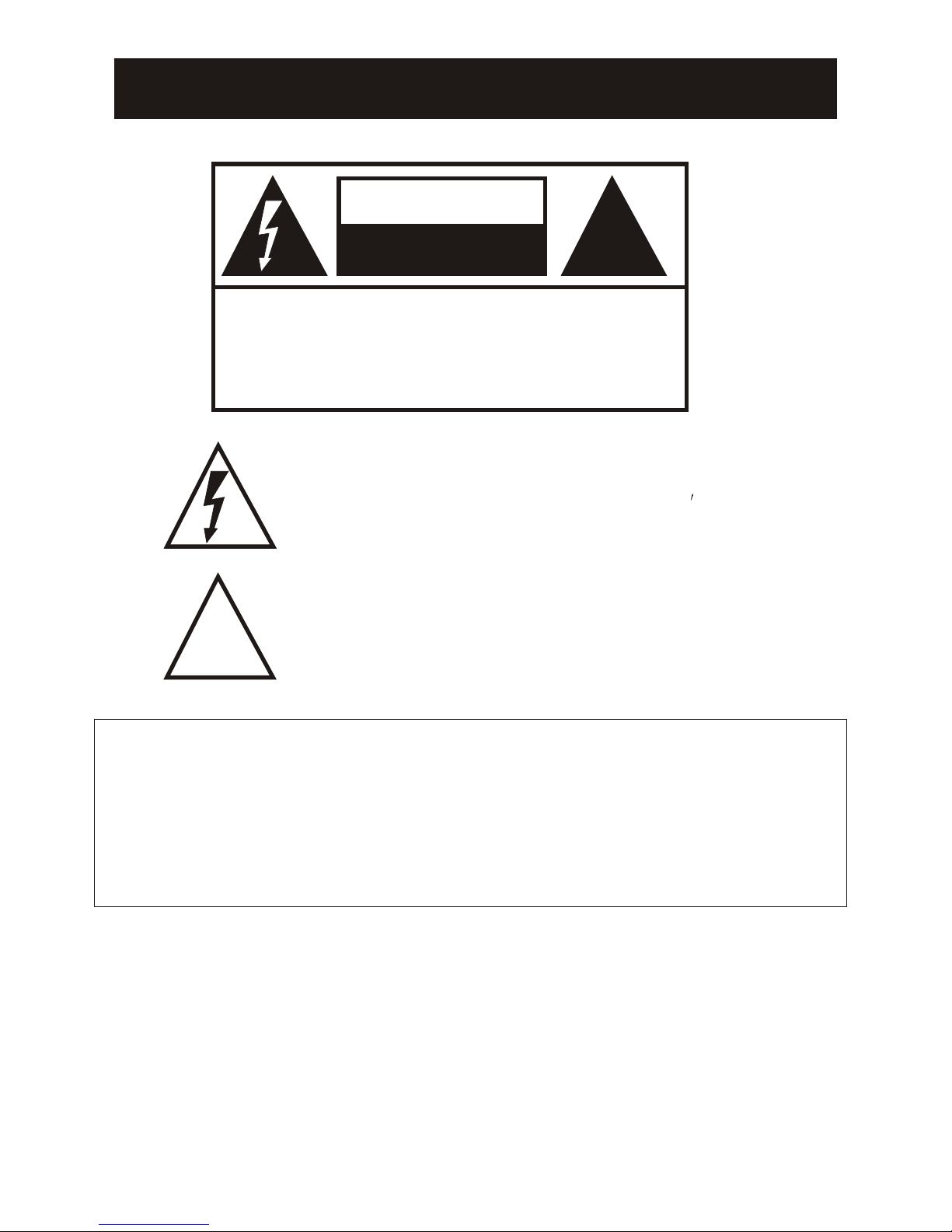
WARNING AND CAUTION
RISK ELECTRIC SHOCK
DO NOT OPEN
CAUTION
!!
CAUTION: TO REDUCE THE RISK OF ELECTRIC SHOCK,
DO NOT REMOVE COVER (OR BACK).
NO USER SERVICEABLE PARTS INSIDE.
REFER SERVICING TO QUALIFIED SERVICE
PERSONNEL.
The lightning flash with arrowhead symbol, within an equilateral
triangle is intended to alert the user to the presence of
uninsulated dangerous voltage within the product s
enclosure that may be of sufficient magnitude to constitute a
risk of electric shock.
The exclamation point within an equilateral triangle is intended
to alert the user to the presence of important operating and
maintenance (servicing) instructions in the literature
accompanying the appliance.
!!
WARNING: TO PREVENT FIRE OR SHOCK HAZARD, DO NOT
EXPOSE THIS APPLIANCE TO RAIN OR MOISTURE.
CAUTION: TO PREVENT ELECTRIC SHOCK DO NOT USE THIS
POLARIZED PLUG WITH AN EXTENSION CORD,
RECEPTACLE OR OTHER OUTLET UNLESS THE
BLADES CAN BE FULLY INSERTED TO PREVENT
BLADE EXPOSURE.
CAUTION: These servicing instructions are for use by qualified service
personnel only. To reduce the risk of electric shock, do not perform any
servicing other than that contained in the operating instructions unless
you are qualified to do so.
Page 3
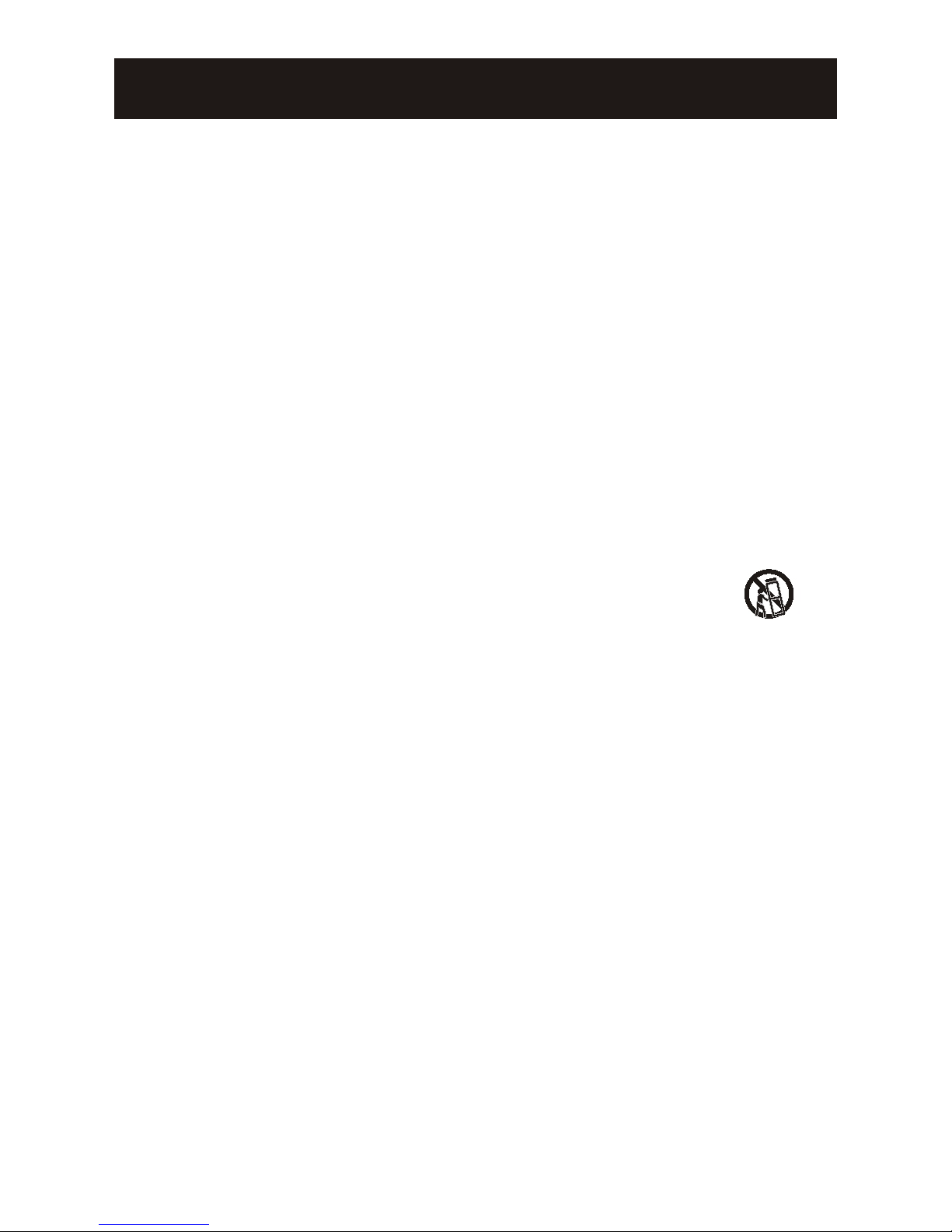
IMPORTANT SAFETY INSTRUCTIONS
Important Safety Instructions
1) Read these instructions.
2) Keep these instructions.
3) Heed all warnings.
4) Follow all instructions.
5) Do not use this apparatus near water.
6) Clean only with dry cloth.
7) Do not block any ventilation openings. Install in accordance with the
manufacturer's instructions.
8) Do not install near any heat sources such as radiators, heat registers, stoves,
or other apparatus (including amplifiers) that produce heat.
9) Protect the power cord from being walked on or pinched particularly at plugs,
convenience receptacles, and the point where they exit from the apparatus.
10) Only use attachments/accessories specified by the manufacturer.
11) Use only with the cart, stand, tripod, bracket, or table specified by the
manufacturer, or sold with the apparatus. When a cart is used, use caution when
moving the cart/apparatus combination to avoid injury from tip-over.
12) Unplug this apparatus during lightning storms or when unused for long
periods of time.
13) Refer all servicing to qualified service personnel. Servicing is required when
the apparatus has been damaged in any way, such as power-supply cord or plug
is damaged, liquid has been spilled or objects have fallen into the apparatus, the
apparatus has been exposed to rain or moisture, does not operate normally, or
has been dropped.
14)The apparatus shall not be exposed to dripping or splashing and that no
objects filled with liquids, such as vases, shall be placed on the apparatus.
15)The mains plug or appliance inlet is used as the disconnect device, remain it
readily operable during the apparatus normal use.
Page 4
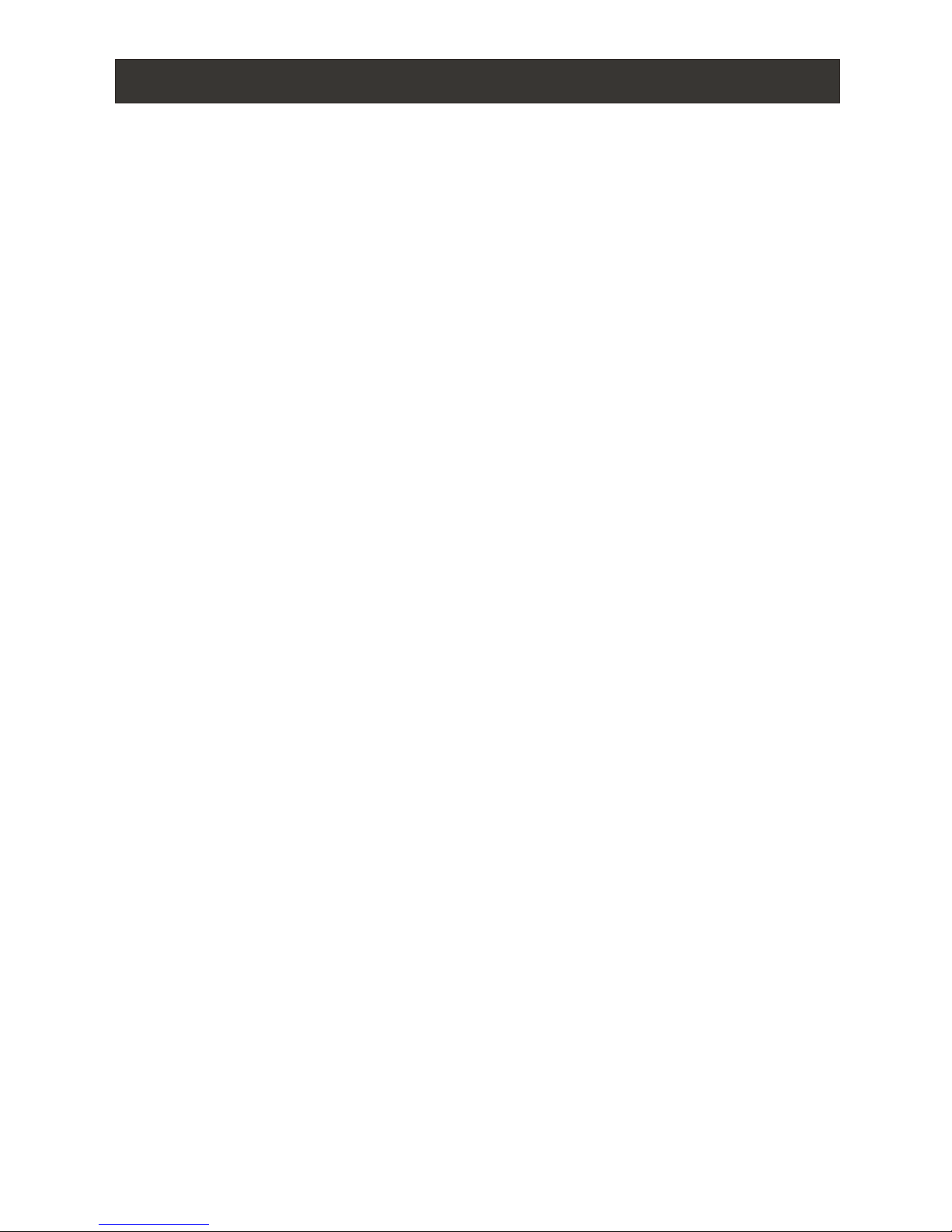
CONTENT
Safety Notice Items...................................................................................
Front Panel Controls..................................................................................
Connection Options...................................................................................
Remote Control ........................................................................................
Remote Control Key Functions....................................................................
Connection Instructions.............................................................................
External equipment Connections..............................................................
Antenna Connection.............................................................................
VGA Setup.............................................................................................
Component Setup................................................................................
VCR Setup...........................................................................................
HDMI Input.........................................................................................
Cable TV Setup....................................................................................
External Component Source Setup.......................................................
Basic Operating Instructions.......................................................................
Switch On/Off the TV set..........................................................................
Choose the input source..........................................................................
Audio Control..........................................................................................
Mute......................................................................................................
INFO.....................................................................................................
Select the TV Channel You Want.............................................................
Picture Mode...........................................................................................
Audio Mode............................................................................................
Sleep.....................................................................................................
GUIDE...................................................................................................
ARC button.............................................................................................
.Button...................................................................................................
CH.LIST button.......................................................................................
FAVORITE button......................................................................................
Menu Operations.......................................................................................
Video Menu Options...............................................................................
Video Menu Options Continued...............................................................
Audio Menu Options................................................................................
Audio Menu Options Continued................................................................
Channel Menu Options.............................................................................
Channel Menu Options Continued..............................................................
Function Menu Options.............................................................................
Function Menu Options Continued..............................................................
Lock Menu Options ..................................................................................
Lock Menu Options Continued..................................................................
PC Menu Options....................................................................................
PC Menu Options Continued....................................................................
............................................................
Troubleshooting Guide...............................................................................
Specifications...........................................................................................
Stream media broadcast system
1
2
3
4
5
6
6
6
7
7
8
8
9
9
10
10
10
10
10
10
11
11
11
11
11
11
12
12
12
13
13
14
15
16
17
18
19
20
22
23
27
28
29
31
32
Page 5
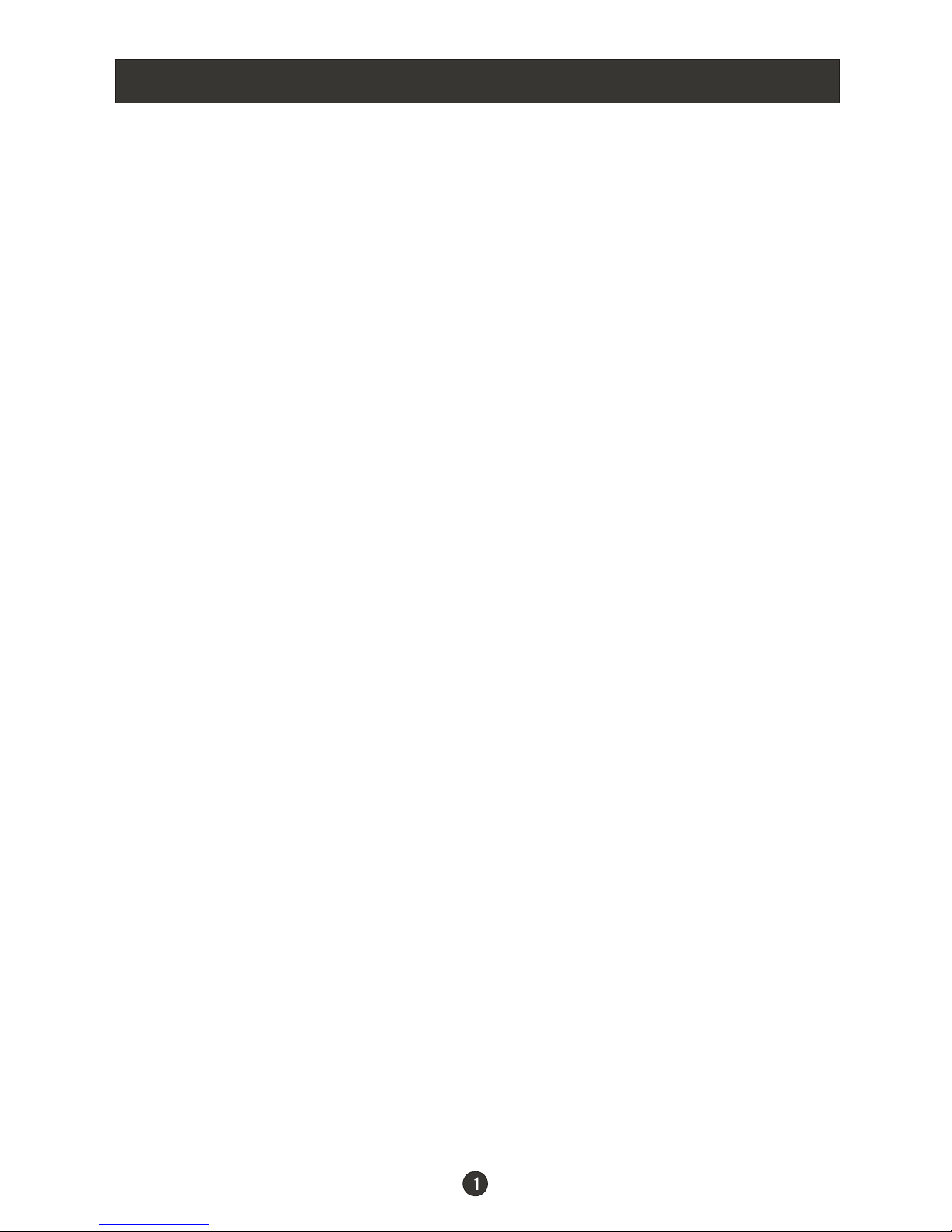
Safety Notice Items
Incorrect usage may cause fire or electric shock.
ensure
Please keep this manual for later use;
Please comply strictly with the warning instructions on the machine and
in this book;
Before operation, please make sure that the operating voltage of your unit is
correct;
Do not remove the back cover. If service is needed, please contact an
Authorized service technician.
To prevent this, please do as
required when you are installing, using and cleaning this machine. To
your safety and extend the life-span of LCD-TV, please read the following items
carefully before using:
l Please read and understand all the instructions before operation;
l
l
l Please comply with the instructions provided;
l Please do not use additional devices that are not recommended by
manufacturer:
l
l Do not place the unit on unstable, dusty and humid places;
l Never put the unit in direct sunlight or near heat sources;
l Allow enough space for proper ventilation;
l Please keep water away from the LCD-TV . If water comes in contact with the
LCD-TV, disconnect the power cord from the power source, then wipe the set
with a dry soft cloth;
l
Page 6
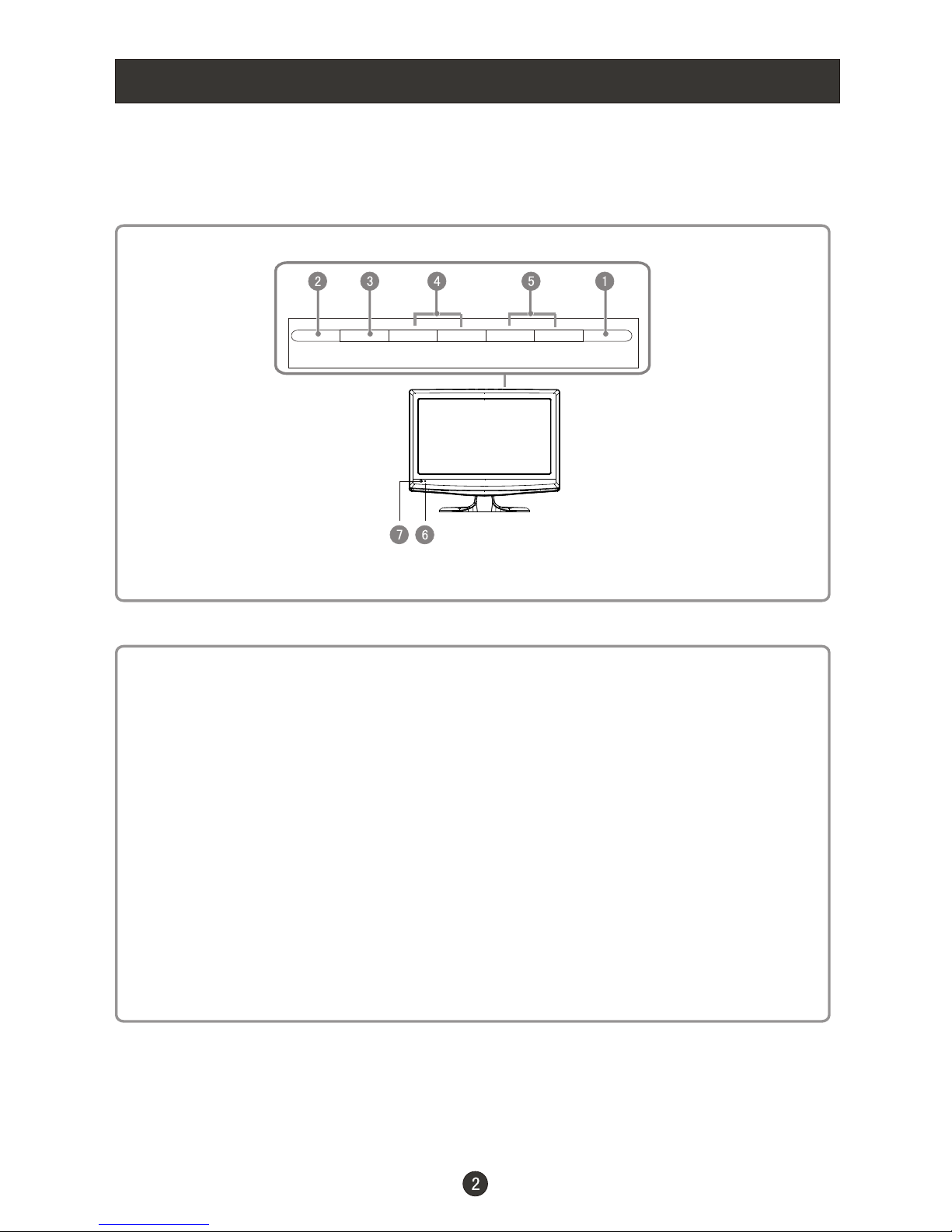
Front Panel Controls
Control Panel Function
1. POWER Press to turn on and off the TV.
2. INPUT Selects the input signals.
3. MENU Menu display. Press to access the on-screen menu display.
4. VOL- Volume down / Left button to adjust the item in the OSD.
VOL+ Volume up / Right button to adjust the item in the OSD
/Press to enter.
5. CH- TV channel down / to select the item in the menu.
CH+ TV channel up / to select the item in the menu.
6. Power indicator
7. Remote Sensor Receivers IR signals from the remote control.
Do not put anything near the sensor ,which may
block the remote control signal.
INPUT MENU VOL- VOL+ CH- CH+ POWER
Page 7
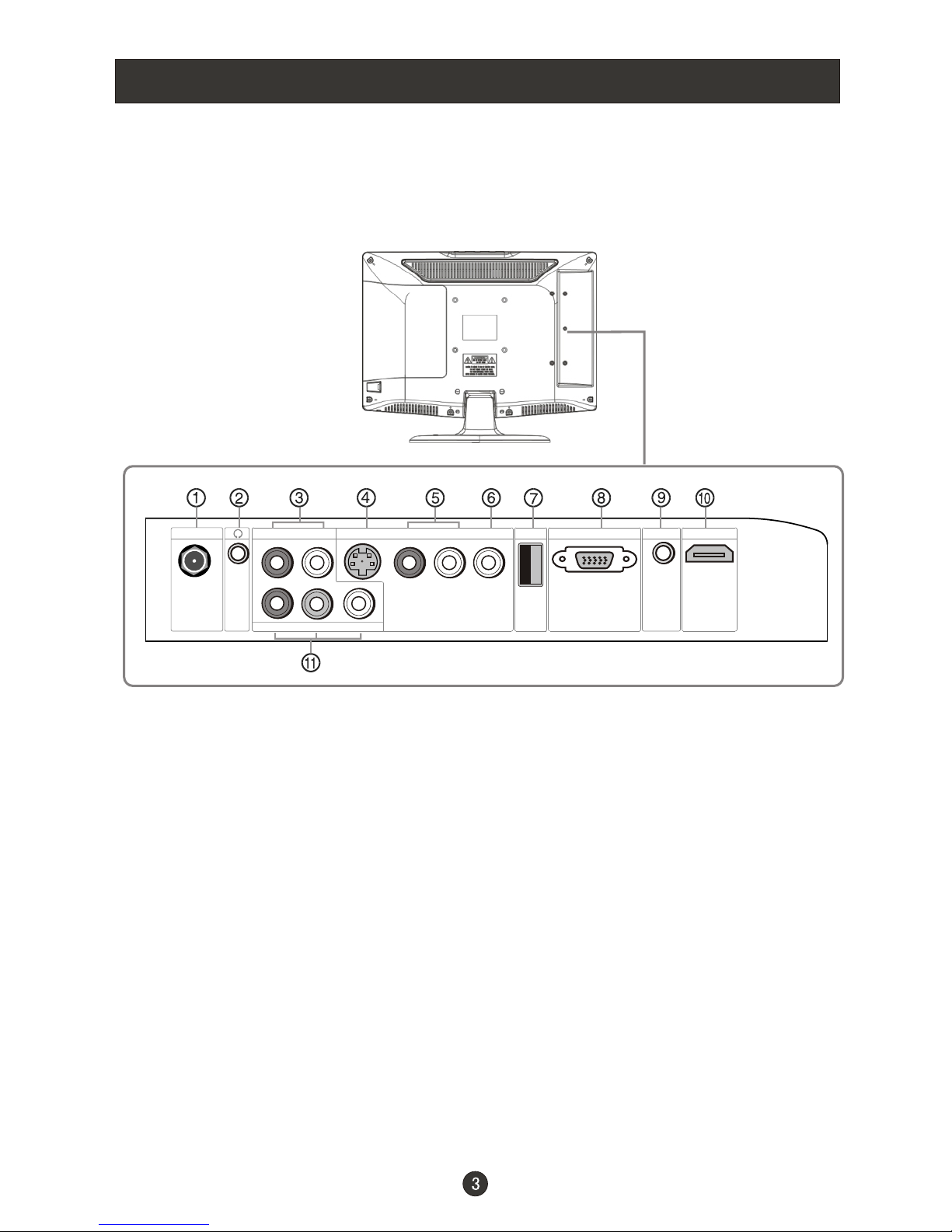
COMPONENT IN
Pr Pb Y
ATN IN R-AUDIO-L R-AUDIO IN-L
PC AUDIO IN
VGA INUSB HDMI
S-VIDEO IN
VIDEO
Connection Options
1.ANT IN(Antenna Input) Connect cable or antenna signals to the TV, either
directly or through your cable box.
2.Headphone jack : Headphone audio output terminal.
3.Audio in Connect audio output from an external device to these jacks.
4.S-VIDEO Connect S-Video out from an S-Video device to the jacks.
5.Audio in Connect audio output from an external device to these jacks.
6.Video in Connect video output from an external device to this jack.
7.USB input Connect a USB flash drive to view JPEG images or listen to MP3
songs.
8.VGA Connect to the VGA 15PIN analog output connector of a PC
graphics card to use set as a PC display.
9.PC audio in Connect the audio output from the pc to the PC audio input port.
10. HDMI: Connect a HDMI device to receive digital audio and uncompressed
digital video.
11. Component Input Connect a component video device to these jacks.
Page 8

Remote Control
Installing Batteries
Remove the battery cover.
Insert two size AAA batteries matching
the +/-polarities of the battery to the +/marks inside the battery compartment.
Precautions
Make sure that there is no
obstacle between the remote
controller and television set.
As strong light may interfere with the
signals, change your position to
operate the remote control if
the television cannot be turned
on or off as expected.
Keep the remote control
away from heat sources or
humid areas to ensure
effective performance of
the remote.
Make sure that two AA 1.5V or AAA
depending up the model alkaline
batteries are loaded. The batteries
must be of the same type, must be
inserted properly, and must not be
rechargeable.
Page 9
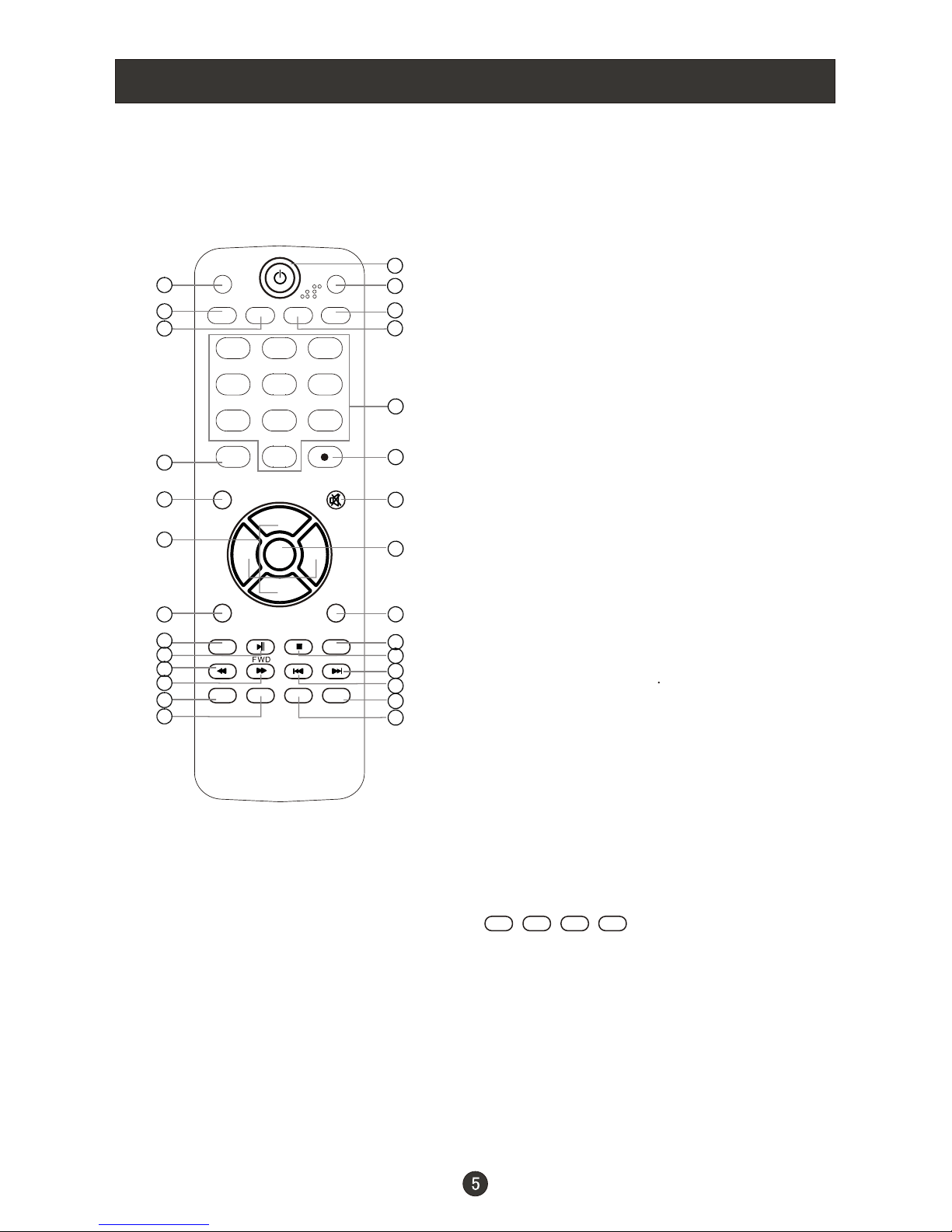
Remote Control Key Functions
When using the remote control, aim it
towards the remote sensor on the TV
(For TV without DVD)
PICTURE
CCD
INPUT
ARC
MENU
VOL-
EXIT
USB
PLAY/P AUSE
REV
DISPLAY GUIDE
1 2 3
4 5 6
7 8 9
MTS/SAP
CH+
CH-
VOL+
ENTER
STOP
PREV
FAVORITE
0
AUDIO
SLEEP
REPEAT
NEXT
CH.LIST
MUTE
RECALL
1
2
3
4
5
6
7
8
9
10
11
12
13
14
15
16
17
18
19
20
21
22
23
24
25
26
27
28
1.Press repeatedly to cycle through the available
picture modes
2.Press to change the aspect ratio
3.Select a closed caption option
4.Show the input source
5.Press to open the on-screen menu
6.Volume/Channel Selection
7.Exit On Screen Display
8.Press to switch input source to USB in
9.USB PLAY/PAUSE
10.USB fast reverse
11.USB fast forward
12.Press to display the TV status information on the top
of the TV screen
13.Shows program schedule in TV
14.Press to turn on and off the TV
15.Press to cycle through different sound settings
16.Press to display the sleep timer option
17.Select MONO, STEREO, SAP in NTSC system
18.Press to change a channel
19.Press to select digital channels. For example, to
enter “54-3”, press “54”, “ ” and “3”.
20.Switches the TV sound on or off
21.Accesses the highlighted item in the on-screen menu
22.Press to jump back and forth between two channels
23.USB REPEAT
24.USB STOP
25.USB Next Chapter
26.USB Previous Chapter
27.Open the channel list in TV
28.Open the favorite channel list in TV
Red
UP DOWN LEFT RIGHT
Green
Yellow
Blue
Color buttons
When functions are attached to the color buttons,
the color buttons are shown on screen.
Page 10
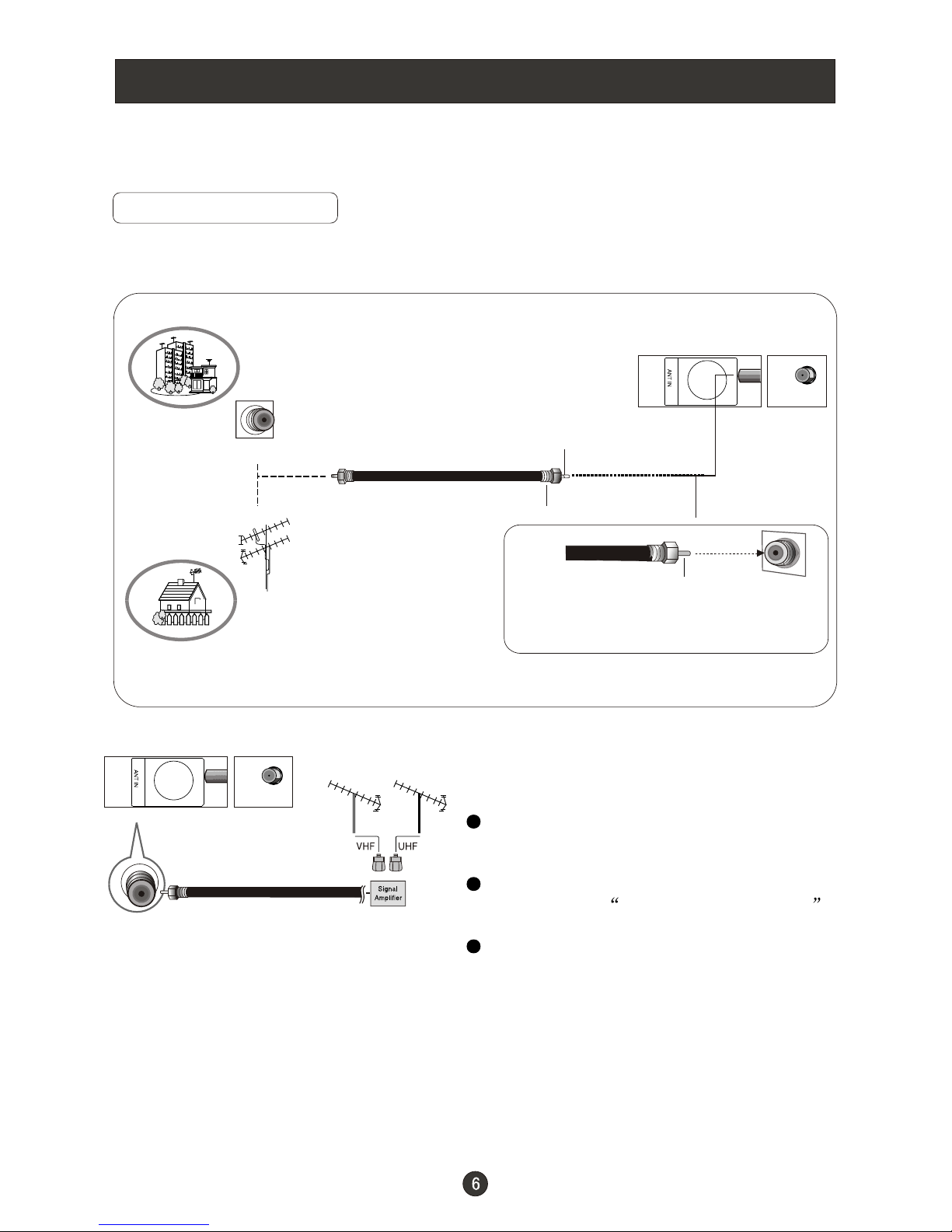
Connection Instructions
External Equipment Connections
Antenna Connection
Multi-family Dwellings/Apartments
(Connect to wall antenna socket)
wall antenna
socket
VHF antenna
UHF antenna
outdoor
antenna
Single-family Dwellings /Houses
(Connect to wall jack for outdoor antenna)
Bronze Wire
Be careful not to bend the bronze
wire when connecting the antenna.
Bronze Wire
Turn clockwise to tighten.
RF coaxial wire (75 ohm)
To improve picture quality in a poor
signal area, purchase and install a
signal amplifier.
If the antenna needs to be split for two
Tvs, install a 2-Way Signal Splitter
in the connections.
If the antenna is not installed properly,
contact your dealer for assistance.
NOTE: Cables shown are not included with the TV
Over-the-air TV reception will depend on your antenna type, antenna location
and antenna positioning.
Page 11

Connection Instructions
You can use your LCD-TV as a monitor for your personal computer using a VGA
cable (not supplied).
VGA Setup
Connection and use steps:
1.Read the user guide supplied with
your computer and ensure that it has
a VGA connector;
2.Make sure that the power of the LCD
-TV and the PC are off;
3.Connect a D type 15-pin PC interface
cable ( not supplied ) to the PC video
interface connector on the PC. Then
connect the other end to the PC video
interface connector on the back of the
LCD-TV.Tighten the screws on the PC
connectors once they are firmly
connected;
4.Turn on the power of the LCD-TV first ,
and then turn on the power of the PC;
5.Press INPUT button to set the video input mode of the LCD-TV to PC;
Once the input for PC is selected and if you see no image press function
F8 on you pc.
6.Check the image on your TV. There may be noise associated with the resolution,
vertical pattern, contrast or brightness in PC mode. If noise is present, change
the PC mode to another resolution, change the refresh rate to another rate or
adjust the brightness and contrast on the menu until the picture is clear. If the
refresh rate of the PC graphic card can not be changed, change the PC graphic
card or consult the manufacturer of the PC graphic card.
Component Setup
How to connect
Connect the DVD video outputs (Y, PB, PR)
to the Component(Y, Pb, Pr) IN jacks on
the TV and connect the DVD audio outputs
to the AUDIO IN jacks on the TV, as shown
in the figure.
NOTE: If your DVD player does not have
component video output, use S-Video.
How to use
1. Turn on the DVD player, insert a DVD.
2. Use INPUT button on the remote
control to select the proper input.
Resolution
Mode
VGA
SVGA
XGA
Resolution
640x480
800x600
1024x768
Line frequency(KHz)
31.5
37.9
48.4
Frame frequency(Hz)
60
60
60
Note: All above listed are subject to VESA criteria.
PC AUDIO IN
VGA IN
COMPONENT IN
Pr Pb Y
R-AUDIO-L
S-VIDEO IN
Page 12
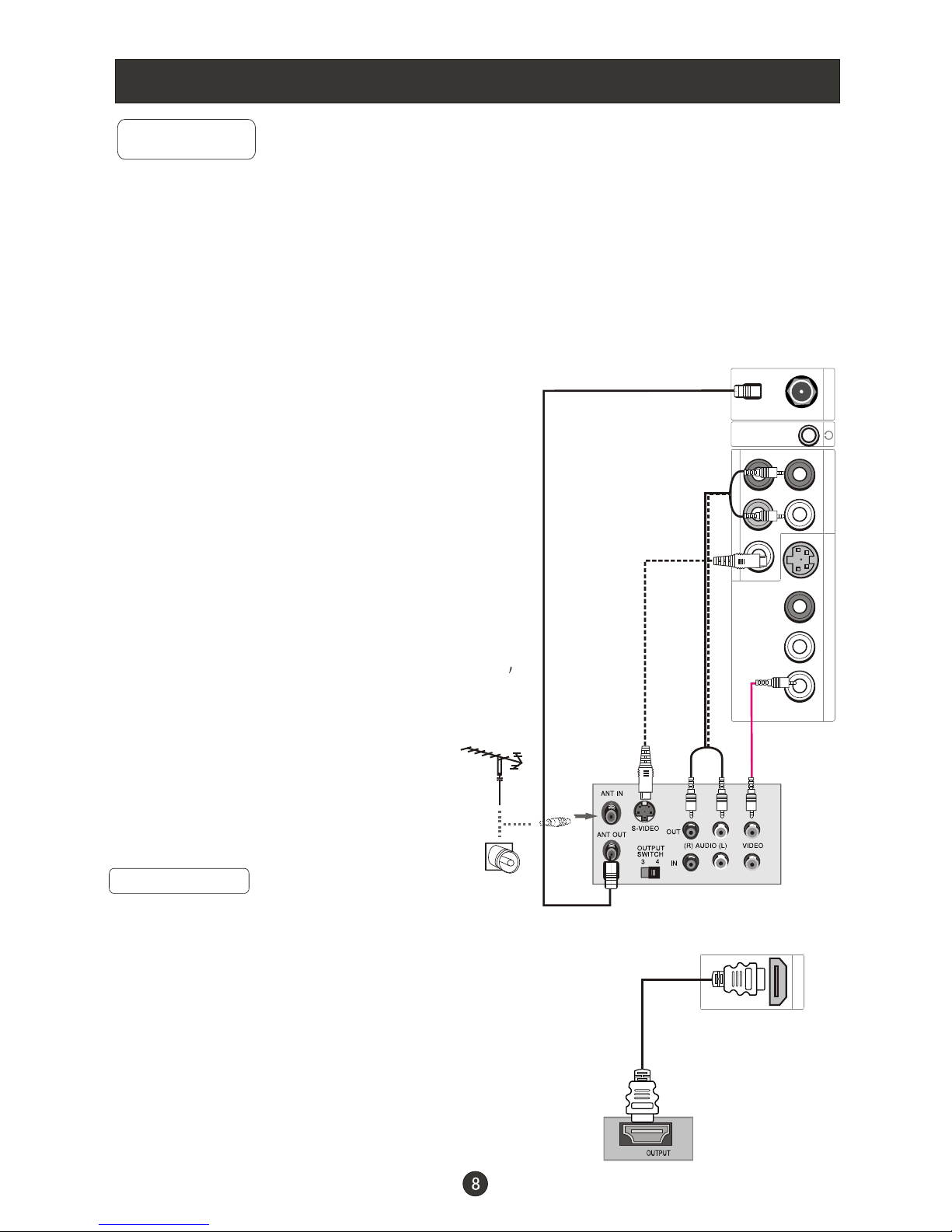
Connection Instructions
VCR Setup
Connection and use steps:
1.Read the user guide supplied with your AV devices and ensure that it has
Composite or S-Video connectors;
2.Make sure that the power of the LCD-TV and the AV device are off;
.Turn on the LCD-TV first ; and then turn on the
power of the AV device;
4.Press button to set
the video input mode of the
LCD-TV to S-Video mode or
Video mode.
Connection Option 1
Set VCR output switch to 3 or 4 and then
tune TV to the same channel number.
Connection Option 2
1. Connect the audio and video cables from
the VCR's output jacks to the TV input jacks,
as shown in the figure.
When connecting the TV to VCR, match
the jack colors (Video = yellow, Audio
Left = white,and Audio Right = red).
If you connect an S-VIDEO output from
VCR to the S-VIDEO input, the picture
quality is improved; compared to conne cting a regular VCR to the Video input.
2. Insert a video tape into the VCR and press
PLAY on the VCR. (Refer to the VCR owner s
manual.)
3
INPUT
- To avoid picture noise (interference), leave an adequate distance between the
VCR and TV
.
HDMI Input
How to connect
Connect the cables from the external equipment's
output jacks to the TV input jacks, as shown in the figure.
How to use
1. Select the input source by using button
on the remote control or on the TV.
2. Operate the corresponding external equipment.
Refer to external equipment operating guide.
INPUT
HDMI
COMPONENT IN
Pr Pb Y
ATN IN R-AUDIO-L R-AUDIO IN-L
S-VIDEO IN
VIDEO
VCR
1
2
HDMI
Page 13

Connection Instructions
Cable TV Setup
- After subscribing to a cable TV service from a local provider you can watch cable
TV programming. The TV cannot display TV programming unless a TV tuner
device or cable TV converter box is connected to the TV.
- For further information regarding cable TV service, contact your local cable TV
service provider(s).
Connection Option 1
1. Select 3 or 4 with channel switch on cable
box.
2. Tune the TV channel to the same selected
output channel on cable box.
3. Select channels at the cable box or with
the cable box remote control.
Connection Option 2
1. Connect the audio and video cables from
the Cable Box's output jacks to the TV
input jacks, as shown in the figure.When
connecting the TV to a Cable Box, match
the jack colors
(Video = yellow, Audio Left = white, and
Audio Right = red).
2. Select the input source by using the
INPUT button on the remote control.
3. Select your desired channel with the
remote control for cable box.
External Component Source Setup
How to connect
Connect the audio and video cables from
the external equipment's output jacks to the
TV input jacks, as shown in the figure.
When connecting the TV to external equipment, match the jack colors (Video = yellow,
Audio Left = white, and Audio Right = red).
How to use
1. Select the input source by using the INPUT
button on the remote control.
2. Operate the corresponding external equi pment. Refer to external equipment ope rating guide.
R-AUDIO IN-L VIDEO
COMPONENT IN
Pr Pb Y
ATN IN R-AUDIO-L R-AUDIO IN-L
S-VIDEO IN
VIDEO
Page 14

Basic Operating Instructions
Switch On/Off the TV set
When the POWER button is pressed and the LCD-TV is turned on, the
indicator light on the front of the LCD-TV changes from red to green. When the
LCD-TV is turned off using the power button, the LCD-TV will go into standby
mode and the indicator light turns red(or turns dark).
Audio Control
1.Press VOL+ button to increase the volume. A number will appear
on screen indicating the volume level.
2.Press VOL- button to decrease the volume. A number will appear
On screen indicating the volume level.
Mute
1.Press MUTE button to mute the sound temporarily. A mute icon
Appears on the screen.
2.Press MUTE button or VOL+ again to restore the sound.
The mute icon disappears.
Change the picture source so you can watch your TV, VCR, DVD, Cable ,
or any other devices that are connected to your TV.
1. Press INPUT button to enter the Select Source menu and then use
INPUT button to select the desired items TV, Video, S-Video, Component
DVD, PC, HDMI .
2. Press button to confirm . ENTER
Choose the input source
NOTE: The color of the indicator light may differ based upon the model purchased.
INFO
Press INFO button to display current program information.
Page 15

Basic Operating Instructions
Select the TV Channel You Want
You can use the number buttons and button on the remote control to directly
select TV channels and press to confirm.
And you can press the buttons(CH+/CH-) on the remote control or on the panel to
make a selection.
ENTER
Picture Mode
Audio Mode
Press PICTURE button on the remote control for menu display . For desired mode
as follows:
Mild Standard Vivid Custom
Sleep
Press SLEEP button to set the time : Off
This function allows you to turn off the television after a pre-selected
minutes
-5 Min-10 Min-15 Min-30 Min- 45 Min
-60 Min-90 Min-120 Min-180 Min-240Min
number of
GUIDE(only available in digital signal)
Press GUIDE button in digital channels to display Guide menu.(This menu is
just for you to see the information and can not be changed)
Press CH+/CH- to select information for you to look over.
Off Rock Pop Live Dance Techno Classic Soft
Press AUDIO button on the remote control for menu display . For desired mode
as follows:
ARC button
Press to select the aspect ratio among Normal, Wide, Zoom and Cinema.
(Display mode may differ from different inputs)
Page 16

Basic Operating Instructions
button
Press to select additional channels (digital and analog) being broadcast by the
same station. For example, to select digital channel “11.1”, press “11”, then
press “ ” and “1”.
CH.LIST button
Press to display the channel list. Press VOL+/VOL- to turn to the next or previous
page, press CH+/CH- to select the item and Enter button to select the channel you
desired.
FAVORITE button
Adding favorite channels
Press FAVORITE under one channel. The favorite channel list opens.
Press CH+ or CH– to select a blank box, then press Enter to confirm .
The channel will be added to the favorites channel list.
Press Enter again, the channel will be removed from the favorites channel list.
Tuning to a favorite channel
Press FAVORITE. The favorite channel list opens.
Press CH+ or CH– to select the channel and press Enter to confirm .
Your LCD TV automatically tunes to the channel you selected.
Page 17

Menu Operations
Video Menu Options
1. Press MENU button to display the main menu, and to select the main
menu function.
2. Press /ENTER button to enter the sub menu and to go up and down to
select the desired option .
3. Press /ENTER button to confirm and to make changes to the
parameters.
4. Press EXIT button to return to the main menu.
5. Press MENU button to exit the menu screen.
/
/
/
* In this manual, the OSD (On Screen Display) may be differ from your TV
These are examples to illustrate the TV's operation.
Press Input to select the input source. The menu for each source may be
different .
Picture quality can be adjusted for any input separately .
The picture quality on the screen can be adjusted as follows:
1. Press MENU button and until the following menu appears on the
screen.
2. Press /ENTER button to enter the menu function and to scroll up
and down to select the desired function.
3.Press /ENTER button to confirm and increase and decrease
the level to adjust the selected option to your preference .
4. Repeat step 2 and step 3 until desired picture quality has been achieved .
/
/
/
Note:
1.The options may be different because of the inputs.
2.Symbols on top of the menu in this manual may differ from the actual set display.
3.The picture options can be changed only in Custom mode, the other modes
are fixed.
Video
Audio
Channel
Lock
Function
Video
Mode Custom
Brightness
Contrast
Color
Tint
Sharpness
Color Temperature
Advanced Video
50
50
50
0
50
Select
BackAdjust
EXIT
ENTER
/
Page 18

Menu Operations
Function:
Mode: Select the type of picture which best corresponds to your viewing
requirements by selecting Picture Mode in Video menu. You may select the
picture mode directly by pressing the PICTURE button on the remote control.
Brightness :Press / button and /ENTER to confirm, then press to
adjust the brightness of the picture.
Contrast : Press / button and /ENTER to confirm, then press to
adjust the contrast of the picture.
Color : Press / button and /ENTER to confirm, then press to adjust
color saturation.
Tint : Adjust the tone of the picture .
Sharpness : Adjust the amount of the detail enhancement , the image
sharpness rises as the number increases (By increasing the level, it will show
cleaner and clearer images and by decreasing the level, it will make the picture
smoother).
Color Temperature: This will increase or decrease Warm (red) and Cool (blue)
colors to suit personal preferences.Select Cool to give the white colors a blue tint,
Standard to give the white colors a neutral tint, Warm to give the white colors
a red tint. Custom to allow you change the color manually.
Contrast, Brightness, Sharpness , Color Temperature and Tint can only be adjusted when
Mode in Custom mode.
Advanced Video:To adjust the picture in advanced level:
DNR: Digital Noise Reduction. To adjust to reduce the appearance of digitizing
error caused by the compression:Medium,Strong,Auto,Off and weak.
Black Level Extender: To adjust the ability in the black areas detail of the
picture:On and Off.
White Peak Limiter: To adjust the ability in the white areas detail of the
picture:On and Off.
CTI: Color Transient Intensity.To adjust the picture for color errors:Medium,Strong,
Off and weak.
Flesh Tone:To adjust the flash colors:On and Off.
Adaptive Luma Control: To adjust changes in the luminance of the picture:On and Off
/
/
/
Video Menu Options continued
Page 19

Menu Operations
You can adjust sound options to the levels you prefer.
/
2. Press /ENTER button to enter the Audio menu and to go up and
down to select the desired option .
3.Press /ENTER button to confirm and increase and decrease
the level to adjust the selected option to your preference .
4. Repeat step 2 and step 3 until desired audio quality has been achieved .
/
Function :
Balance : Press / button and /ENTER to confirm, then press to adjust
the audio output between left and right speakers.
Bass : Press / button and /ENTER to confirm, then press to increase
or decrease the level of the lower-pitched sounds .
Treble : Press / button and /ENTER to confirm, then press to increase
or decrease the level of the higher-pitched sounds
Sound surround: To turn the simulated surround sound on and off.
Mode : Press /ENTER to select the type of sound which best corresponds to
your lightning requirements by selecting Mode in Audio menu.
Equalizer: To adjust the equalizer: Off, Rock, Pop, Live, Dance, Techno , Classic
and Soft.
/
/
/
Audio Menu Options
Audio
Balance
Bass
Treble
Sound Surround On
Mode Off
Equalizer Off
AVL Off
Audio Only
0
50
50
Video
Audio
Channel
Lock
Function
Select
BackAdjust
EXIT
ENTER
Sound can be adjusted for any input as follows:
1. Press MENU button and until the following menu appears on the
screen.
/
/
Page 20

Menu Operations
Audio Menu Options Continued
AVL This will reduces the differences in volume level among broadcasters.
Audio Only: Press /ENTER button to confirm, the following display will appear
on the screen:
Press to select OK , then press OK to confirm. The TV screen will
be black and no picture , but the sound is still normal.
You can press POWER button to reveal the picture on the screen.
SAP Broadcasts Setup:
This TV can receive MTS stereo programs and SAP
(Secondary Audio Program) that accompanies the stereo program;
if the station transmits an additional sound signal as well as the original one.
When having selected SAP button on the remote control, this TV can only
receive the signal when the TV station transmits the proper signals.
Mono sound is automatically received if the broadcast is only in Mono; even
though Stereo or SAP has been selected.
Select Mono if you want to listen to mono sound during stereo/SAP
broadcasting.
Stereo or SAP can be received in a Analog channel.
1. Use the SAP button to select your desired MTS mode in a analog signal.
Each time you press the SAP button, Mono, Stereoor SAP appear.
If other languages are available on the digital signal, select them with the
SAP button.
2. Press EXIT button to save and return to TV viewing.
If enter Audio Only mode, press POWER to exit!
OK Cancel
Page 21

Menu Operations
Channel Menu Options
1. Press MENU button and until the following menu appears on the screen.
2. Press /ENTER button to enter the Channel menu and to go up and
down to select the desired option .
3.Press /ENTER button to confirm and increase and decrease the level to
adjust the selected option to your preference .
4. Repeat step 2 and step 3 until desired quality has been achieved .
Function:
ENTER
ENTER
/
/
Tuner: Press / button to select Antenna or Cable .
Channel Scan: Press / button to start to scan, press EXIT to cancel
All channels now available will be automatically preset in order .After the search
has finished, the first program number will display on the screen. This search
automatically adds only the active channels in your area to the TV's memory. It
deletes any channels on which there is no broadcast or a poor signal. The
channels found are automatically saved.
/
Channel
Channel Scan
Status: Scanning... Antenna
Analog Channels: 4
Digital Channels: 3
Cancel
EXIT
40%
Video
Audio
Channel
Lock
Function
Select
Back
EXIT
Tuner Antenna
Channel Scan
Channel Skip
Channel Label
Video
Audio
Channel
Lock
Function
Note: Channel menu will appear in main menu only in TV mode.
/
Page 22

Menu Operations
Channel Menu Options Continued
Channel Skip
2 Analog
3 Analog
4 Analog
5 Analog
5-1 Digital
6 Analog
7 Analog
8 Analog
9 Analog
10 Analog
Select
Back
EXIT
Set
Channel Label: Allows you to name the channel that is selected.
ENTER
ENTER
Press / button to enter the submenu.
Then press / to select Channel Index and Channel Label and to
select the position of the item that you want to change, afterward press INPUT
to input the numbers and symbols and button to confirm.
/
Channel Skip: Press / button to enter the submenu then press
/ to select the channel number (eg.2) and press to confirm, a mark
will be display in the pane as follows and this channel will be skipped next time
you press / but you can press digits button to select the channel. If you want
to resume the channel, press button again.
ENTER
ENTER
ENTER
Video
Audio
Channel
Lock
Function
Channel Label Set
Channel Index
Channel Label
Select
Back
EXIT
Video
Audio
Channel
Lock
Function
1
ENTER
/
/
Page 23

Menu Operations
Function Menu Options
1. Press MENU button and / until the following menu appears on the
screen.
2. Press /ENTER button to enter the Function menu and / to go up and
down to select the desired option .
3.Press /ENTER button to confirm and / increase and decrease
the level to adjust the selected option to your preference .
4. Repeat step 2 and step 3 until desired quality has been achieved .
Function:
Language: Press / button to select language of the OSD.
OSD Timeout: Press / to select Middle, Short and Long to change the
time of the OSD display.
OSD Transparency: Press / to select among Low, High and Middle
to change the transparency of the OSD. To select Low, the OSD is opacity.
Screen Mode: Press / to select among Normal, Wide, Zoom and Cinema
to change the display mode. ( display mode may differ from different inputs)
Blue Screen: Press / to select On , the screen will be in blue after
3 seconds if there is no signal.
DPMS: PC Power Management. To set On, the set will be in standby mode
automatically if no signal in 2 minutes; if signal input , the set will be on again
automatically.
Time Setup: Press /ENTER to enter the submenu.
Time Zone: Press / to select the appropriate time zone.
Function
Language English
OSD Timeout Short
OSD Transparency Middle
Screen Mode
Blue Screen On
DPMS On
Time Setup
Closed Caption
Default
Normal
Select
Back
EXIT
Video
Audio
Channel
Lock
Function
/
Page 24

Menu Operations
Function Menu Options Continued
Time Setup
Time Zone Central
Date/Time
Sleep Timer Off
Select
Back
EXIT
Video
Audio
Channel
Lock
Function
Date/Time ENTER: Press / to enter the submenu.
Date/Time
Auto On
Date 2009/01/01
Time 11:54 AM
Timer Off
On Time 11:54 AM
Off Time 12:00 AM
Select
Back
EXIT
Video
Audio
Channel
Lock
Function
Auto: Press to select On or Off . When Auto mode on , the time can not be
adjusted. Select Off , you can operate to set the time manually.
Date: Press to select the position and digits button to set the date.
Time: Press to select the position and digits button to set the time.
Timer: Press to select On or Off. To select Off, the time can not be adjusted.
On Time/Off Time: Press to select the position and digits button to
set the time.
Closed Caption: Press / to enter the submenu.
/
/
/
/
/
Press ENTER to switch on AM and PM.
ENTER
Closed Caption
NTSC Caption Off
DTV Caption Off
DTV Caption Style
Select
Back
EXIT
Video
Audio
Channel
Lock
Function
/
/
/
Page 25

Menu Operations
Function Menu Options Continued
NTSC Caption: Press to select the Closed Caption options. It helps the
hearing impaired with the broadcast program, as well as helping children
learn how to read. A built in decoder displays the audio portion of a program as text
on the screen when this option is selected.
CC1: When CC1is displayed on TV means CC mode is turned on.
CC2 to CC4: For other modes of video related broadcast information.
Text1: For program guide and other information displayed by broadcasters.
(This blocks a large portion of the picture on your screen).
Text2 to Text4 :For other modes of information displayed by broadcasters.
(This blocks a large portion of the picture on your screen).
IMPORTANT: Closed captioning availability entirely depends on broadcasters
supplying the signal. Therefore, closed captioning might not always be
available and language availability will differ by broadcast.
Note: Select CC1 for full translation of the primary language such as English in
your area. Select CC2 for secondary language translation such as French or
any other language that may be broadcast in your area.
DTV Caption: Press to select Service1/Service2/Service3/Service4/
Service5/Service6/Off.
DTV Caption Style: Press /ENTER to enter the submenu.
/
/
DTV Caption Style
Style
Size
Text Color
Text Opacity
BG Color
BG Opacity
Window Color
Window Opacity
Select
Back
EXIT
Video
Audio
Channel
Lock
Function
Custom
Large
White
Solid
Black
Solid
Black
Solid
Style: Press to select one of Default and Custom. When you select
default, the others are disable and can not be adjusted. When you adjust the
following system,A mark of ABC in a pane will be on the right of the OSD to
display the effect.
Size: Press to select
Text Color: Press to select the text color or the opacity of the text box of
caption display according to your own preference.
Select a color and one of the opacity options.
Text Opacity: Press to specify the opacity for the text color.
BG Color: Press to select a background color.
/
/
/
/
/
the size of caption display according to your own
preference.
ABC
/
Page 26

Menu Operations
Function Menu Options Continued
BG Opacity: Press to select the opacity for the background color.
Window Color: Press to select according your own preference
Window Opacity: Press to select the edge color according your own
preference.
Default: Press /ENTER to enter the submenu.
Press to select OK or Cancel then OK to confirm. If OK, the parameter
will return to the factory set.
/
/
/
/
Are you sure?
OK Cancel
Lock Menu Options
Lock
Enter Password
Back
EXIT
Video
Audio
Channel
Lock
Function
1. Press MENU button and until the following menu appears on the
screen.
2. Press /ENTER to enter and then press digits button to input the digits( The
initial password is 0000. If you forget your password, you can always input 9443
to regain control) . The menu will display as follows:
/
Lock
Channel Block
Program Block
Password
Clean All
Select
Back
EXIT
Video
Audio
Channel
Lock
Function
Enter
ENTER
/
Page 27

Menu Operations
Lock Menu Options Continued
Channel Block: Press /ENTER to enter the submenu as follows.
Channel Lock
10-1 Digital
11 Analog
11-1 Digital
12 Analog
13 Analog
14 Analog
14-1 Digital
14-2 Digital
14-3 Digital
15 Analog
Select
Back
EXIT
Set
Video
Audio
Channel
Lock
Function
WCAU-DT
MBC DTV
ATSC-1
ATSC-2
ATSC-3
Press to select the channel you want to lock, then press ENTER to confirm.
The channel is locked and a lock mark appears in the pane. If you want to unlock
the channel, repeat the operation above again. Then press EXIT to exit step by
step.
Program Block: Press /ENTER to enter the submenu as follows.
/
Program Block
Parental Lock
Parental Guide
MPAA Rating
CA Eng Rating
CA Fren Rating
Block Unrated
Select
Back
EXIT
Video
Audio
Channel
Lock
Function
On
On
Parental Lock: Press to select On or Off. Used to lock all the system
following . To set Off, the system following can not be available.
Parental Guide: Press /ENTER to enter the submenu as follows.
Press / to select the item you want to lock.
Then press ENTER to confirm to lock and press again to resume it.
Parental Guide Technology:
The "P.L. Technology" allows you to use U.S. and Canadian Movies and TV
PROGRAMS Guide ratings to block certain types of TV programs and movies.
To clearly understand TV program rating codes, read the following information:
/
/ /
ENTER
/
/
Page 28

Menu Operations
Lock Menu Options Continued
U.S. TV Program Ratings
TV-Y: For all children - these types of rated programs are designed for a very young
audience, including children from ages 2-6.
TV-Y7: Directed towards older children - this type of rated programs may include
comedic violence of mild physical, or may frighten children under the age of 7.
TV-G: General audience - these types of rated programs contains little or no
violence, no strong language, and little or no sexual dialogue and situations.
TV-PG:Parental Guidance Suggested-this type of rated programs may contain
limited violence, some suggestive sexual dialogue and situations, and rare
language.
TV-14: Parents strongly cautioned-these types of rated programs may contain sexual
content, strong language and more intense violence.
TV-MA:Mature audience only these types of rated programs may contain sexual
violence, explicit sexual content and profane language.
(A)All: Blocks all available sub_ratings.
(D)Dialogue: This type of rated programs contain dialogue with sexual content.
(L)Languag: This type of rated programs contain offensive language.
(S)Sex: This type of rated programs contain sex.
(V)Violence: This type of rated programs contain violence.
(FV)Fantasy Violence : This type of rated programs contain Fantasy and cartoon
violence.
TV-Y
TV-Y7
TV-G
TV-PG
TV-14
TV-MA
A D L S V FV
Allowed Rating Blocked Rating
Parental Guide
Select
Back
EXIT
Video
Audio
Channel
Lock
Function
Set
ENTER
/
Page 29

Menu Operations
Lock Menu Options Continued
MPAA Rating: Press /ENTERto enter the submenu as follows.
Press to select the item you want to lock. Then press ENTER to confirm
to lock and press again to resume it.
/
Allowed Rating Blocked Rating
MPAA Rating
Select
Back
EXIT
Video
Audio
Channel
Lock
Function
Set
G
PG
PG-13
R
NC-17
X
To understand clearly about movie rating codes, read the following list:
U.S. Movie Rating Chart
G: General Audience-this type of movie rating means all ages admitted to see
the movie.
PG: Parental guidance suggested. Some material may not be suitable for children.
PG-13:Parents Strongly Cautioned - this type of movie rating means some material
may not be appropriate for children under13.
R:Restricted- This type of movie rating means children under 17 of age require
to be with parent or guardian.
NC-17:This type of movie rating means no one 17 and under admitted.
X: This type of movie rating means adults only.
CA Eng Rating: Press /ENTER to enter the submenu as follows.
Press to select the item you want to lock. Then press ENTER to confirm to
lock and press again to resume it.
/
ENTER
/
Page 30

Menu Operations
Lock Menu Options Continued
To clearly understand Canadian program rating codes, read the following list:
Canadian English Rating Chart
C: This type of programming is intended for children under age 8. There is no
offensive language, nudity or sexual content.
C8+:These types of rated programs are generally considered acceptable for children
8 years and over. There is no profanity, nudity or sexual content.
G: These types of rated programs are generally suitable for all audiences.
PG: Parental Guidance Suggested -in these types of rated programs, some material
may not be suitable for children.
14+: In these types of rated programs, some content may not be suitable for viewers
under the age of 14.Parents are strongly cautioned not to have their children
view 14+ rated programs by pre-teens and early teens.
18+: Adults Only-these types of rated programs are only for adult viewers only.
CA Fren Rating: Press /ENTERto enter the submenu as follows.
Press to select the item you want to lock. Then press ENTER to confirm to
lock and press again to resume it.
/
Allowed Rating Blocked Rating
CA Eng Rating
Select
Back
EXIT
Video
Audio
Channel
Lock
Function
Set
C
C8+
G
PG
14+
18+
Allowed Rating Blocked Rating
CA Fren Rating
Select
Back
EXIT
Video
Audio
Channel
Lock
Function
Set
G
8 ans+
13 ans+
16 ans+
18 ans+
ENTER
ENTER
/
/
Page 31

Menu Operations
Lock Menu Options Continued
PC Menu Options
1. Press MENU button and button to select Video menu in PC mode.
2. Press /ENTER button to enter the Video menu and to go up
and down to select the desired option .
/
/
Canadian French Rating Chart
G:These types of rated programs are generally suitable for all audiences.
8 ans+: Children 8 years and above (French)
13 ans+: 13 years old and above(French)
16 ans+: 16 years old and above(French)
18 ans+: Adults Only-these types of rated programs are only for adult viewers only.
Blocked Unrated: Press to select On or Off.
Used to lock all the channel not rated .
Password: Press /ENTER to enter the submenu , press digits button to input
the number of 0-9 twice in the New Password and Confirm Password. Then you
can change the password when you input the same number twice.
Clean All: Press /ENTER to enter the submenu:
/
Are you sure?
OK Cancel
Press to select OK or Cancel then OK to confirm. If OK, the parameter will
return to the factory set.
Note: if there is any lock mark on the top of the set such as channel lock, parental
lock and so on, you can press OK to resume it .( Press OK to display password
menu and input your password.)
/
Page 32

Menu Operations
PC Menu Options Continued
3.Press /ENTER button to confirm and increase and decrease
the level to adjust the selected option to your preference .
4. Repeat step 2 and step 3 until desired quality has been achieved .
PC: Press button to select and /ENTER to confirm, the PC menu as below:
Auto Sync: Press button and then press to auto adjust that automatically
adjusts the available options for the best viewing configuration.
H Position: Press button and then press to adjust the horizontal
position of the picture.
V Postion: Press button and then press to adjust the vertical position
of the picture.
Phase: Press and then press to adjust the phase of the picture.
Clock: Press button and then press to adjust the clock of the picture.
/
/
/
/
/
/
/
/
/
/
/
Video
Audio
Lock
Function
Video
Mode Custom
Brightness
Contrast
Color Temperature
PC
50
50
Select
BackAdjust
EXITENTER
ENTER
Video
Audio
Lock
Function
PC
Auto Sync
H Position
V Position
Phase
Clock
50
50
Select
BackAdjust
EXIT
50
50
/
/
Page 33

1.Supporting media and file format:
Digital pictures (.JPG) and digital
music (.MP3) files
Due to differences in the file code and
file mode, It is possible that some
files cannot be read.
2.Before starting operation, verify
USB storage device is of FAT32 and
FAT file system format. At present,
this television does not support NTFS
and the file systems of other format.
3.External card reader supports most
digital cards available in the market.
Readable digital cards are classified
according to the property of card
readers and can be connected to
mobile hard disks (working voltage
5.0V, working current not over 500mA).
4.The television operation may be
halted due to excessive rate of
information code errors. In such case,
restart the system. Please note there are many nonstandard USB
mobile devices in the market. If a
nonstandard device is used then an
identification problem may occur.
USB Input
To play pictures
1.Press USB button on the remote to
enter stream media system.
The system start up takes about 3
seconds. Then insert the USB drive
in the USB input.
2.Press / button to select Picture
folder. Press ENTER to enter.
3.Press / / / button to select
desired picture, and then press
ENTER button to enter the play
interface.
4.Press the button on the remote control
to select the adjusted item, press
ENTER button to confirm.
5.Press EXIT button to return to the
previous menu.
Press USB button to exit the USB
mode.
PLAY/PAUSE
REV
STOP
PREV
REPEAT
NEXT
1
2
2
3
3
4
4
5
5
6
6
7
7
1
Note you may play the pictures among selected.
1.Play mode: None/Dissolve/Wipe right/Wipe left/
Wipe up/Wipe down/Box in/Box out
2.Play time: Short/Medium/Long;
3.File name 4.Pause/Play
5. Duration/Rotate 6.Effect
7.Infomation
1.Play or pause;
2.Stop;
3.Repeat;
4.No available;
5.No available;
6.Play previous picture;
7.Play next picture.
Page 34

USB Input
1.Press / button to select Music
folder. Press ENTER to enter.
2.Press / / / button to select
desired music, and then press ENTER
button to enter the play interface.
3.Press the button on the remote control
to select the adjusted item, press
ENTER button to confirm.
4.Press EXIT button to return to the
previous menu.
Press USB button to exit the USB
mode.
PLAY/PAUSE
REV
STOP
PREV
REPEAT
NEXT
1
2
3
4
5
6
7
To play music
Note You may play the music among selected.
Note Do not remove USB device from the TV until
you have exited the USB mode otherwise
you may damage the USB device.
To play pictures and music
together
Insert USB drive with music and picture
files in to the USB input , select the
Music folder and choose the MP3 files
to be played. Then select the pictures
to be played. Please note as some files
must be read while music is being
played, the speed of picture operation
response might be affected.
1.Press / button to select Music
folder. Press ENTER to enter.
2.Press / / / button to select
desired music, and then press ENTER
button to enter the play interface.
3.Press button to turn to the main
menu. And then press / button to
select Picture option.
Press ENTER to enter.
EXIT
4.Press / button to select
desired picture, and then press
ENTER button to enter the play
interface.
5.Press USB button to exit USB mode.
/ /
1.Play or pause;
2.Stop;
3.Repeat
4.Fast reverse;
5.Fast forward;
6.Play previous music;
7.Play next music.
Page 35

Troubleshooting Guide
To assist in location possible faults use help guide below.
Note:
1.If the fault can not be repaired using the above guide consult with your local authorized
service center.
2.The TV set must only be repaired by a qualified registered service person. Never attempt to
remove the back cover as the TV set has dangerous voltages levels inside that may be
fatal or cause fire.
Troubleshooting
No picture, no sound
Verify if the television is properly plugged in.
Verify if the television is properly supplied with power.
Verify that electricity is available.
Blank screen
Verify if correct signals are input.
Press INPUT button to change signal input to TV input.
Restart the television of power supply is interrupted.
No sound
Press MUTE button and verify if Mute mode is on.
Switch to another channel and verify if the same problem
happens.
Press VOL+ button to see if the problem can be solved.
Poor sound
Verify if sound system is functional. Refer to chapter on
adjusting.
No picture in some
channel
Verify if correct channel is selected.
Adjust the antenna.
No color for some channel
program (black and white)
Verify if the same problem exists in other channels.
Check picture and sound systems.
Refer to relative instructions in the Manual for color
adjust.
Spots with some or
all pictures
Verify if the antenna is correctly connected.
Verify if the antenna is in good condition.
Make fine adjustment of channel.
Abnormal functioning
Disconnect the television from power supply and, 10
seconds later, reconnect to the power supply.
If the problem still exists, contact an authorized
service depot for technical assistance.
Page 36

Specifications
Accessories
Picture, sound
system
Audio output
External input port
Power requirements
Temperature
3.0W+3.0W
AV input PC input S-VIDEO input PC audio input
YPbPr input Antenna input HDMI input USB input
~120V 60Hz
NTSC, ATSC, Clear QAM
Working:+5 ~+35
Storage:-15 ~+45
Power consumption
Model
Remote control
Batteries
User manual
Warranty card
NOTE
Design and specifications are subject to change without notice.
Dimensions quoted in this manual are approximate.
Humidity
Working:20% ~ 80%
Storage: 5% ~ 90%
50W
19
Page 37

V0.1
0090509107
