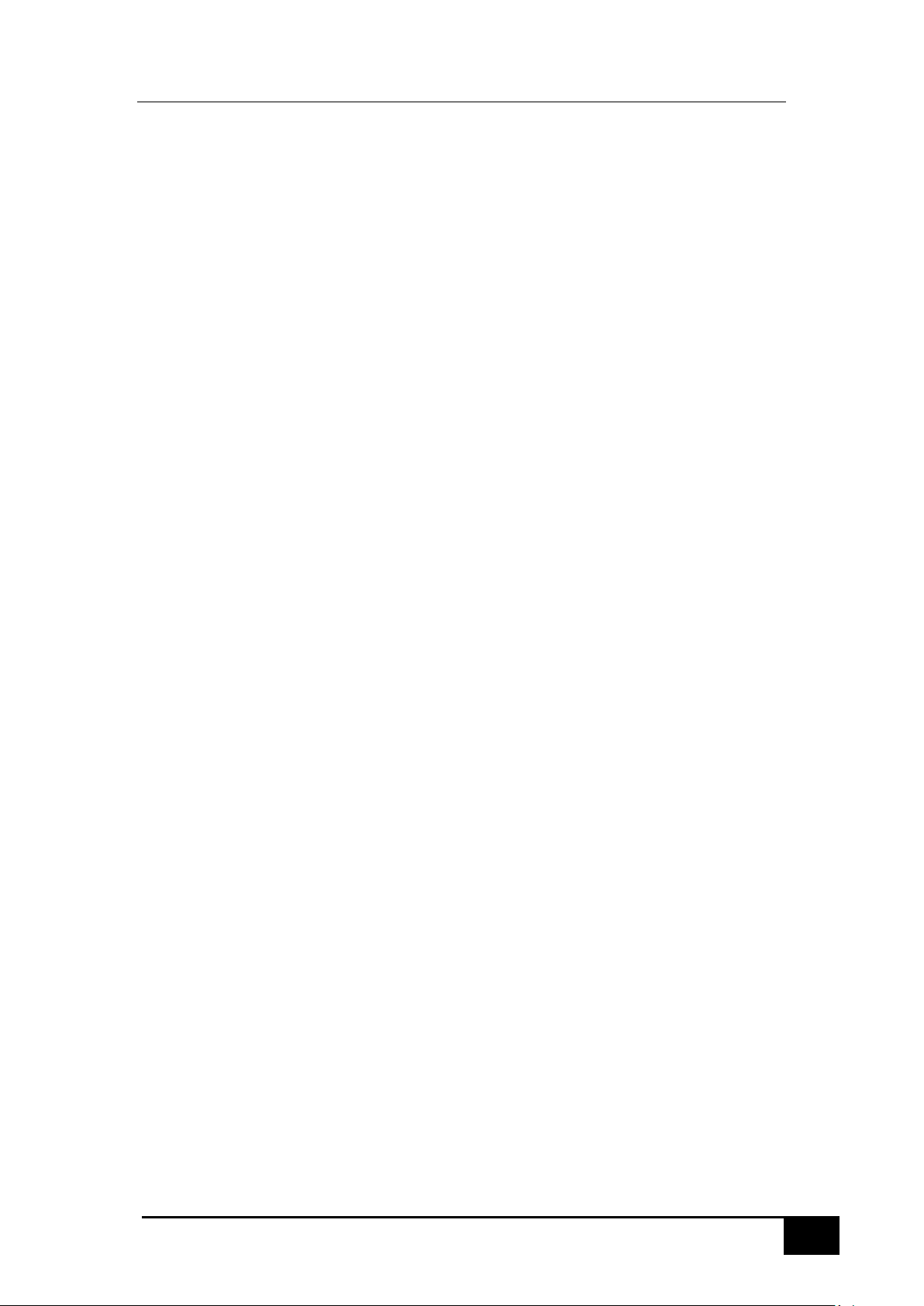
User Manual
Bluetooth Soundbar
Model:B-KSOUND,KSOUND,KARASOUNDBAR,K-BAR
Brand:Legacy Direct
1
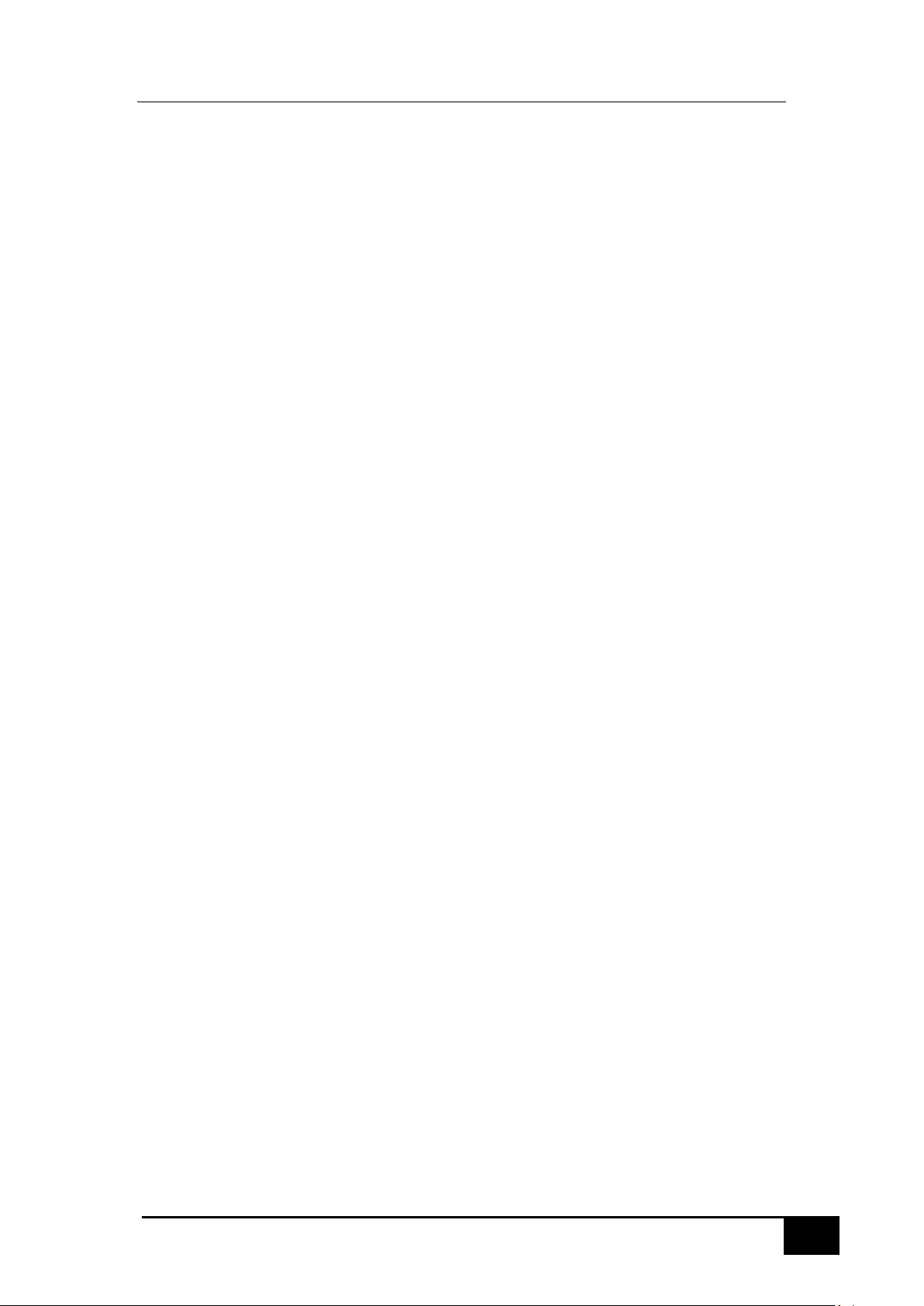
FEATURES
B-KSOUND
B-KSOUND soundbar lets you listen to audio from your TV, BTVi3 via a Bluetooth
connection and lets you control the sound.
HDMI
HDMI transmits video and audio signals simultaneously, and provides a clearer
picture. The unit is also equipped with the ARC function which lets you listen to
sound from your TV through the Soundbar via an HDMI cable. This function is only
available if you connect the unit to an ARC compliant TV.
Wireless Subwoofer
The subwoofer connects and communicates with the Soundbar automatically.
Wireless Microphones
2pcs wireless handheld microphones are designed for B-KSOUND, automatic
connection with B-KSOUND after the devices are turned on.
Multi-function Remote Control
You can use the supplied remote control to control various operations on B-KSOUND
and BTVi3 with the simple press of a button.
Bluetooth Function
You can connect your BTVi3 or other Bluetooth devices to the Soundbar and enjoy
music with high quality stereo sound, without any wire!
WHAT’S INCLUDED
Check for the supplied accessories shown below
Bluetooth Soundbar * 1
Wireless Subwoofer * 1
Wireless Microphones * 2
Remote Control * 1
User Manual * 1
1 to 1 AUX cable *1
Power Cord for Subwoofer * 1
Wired Microphones * 2
2
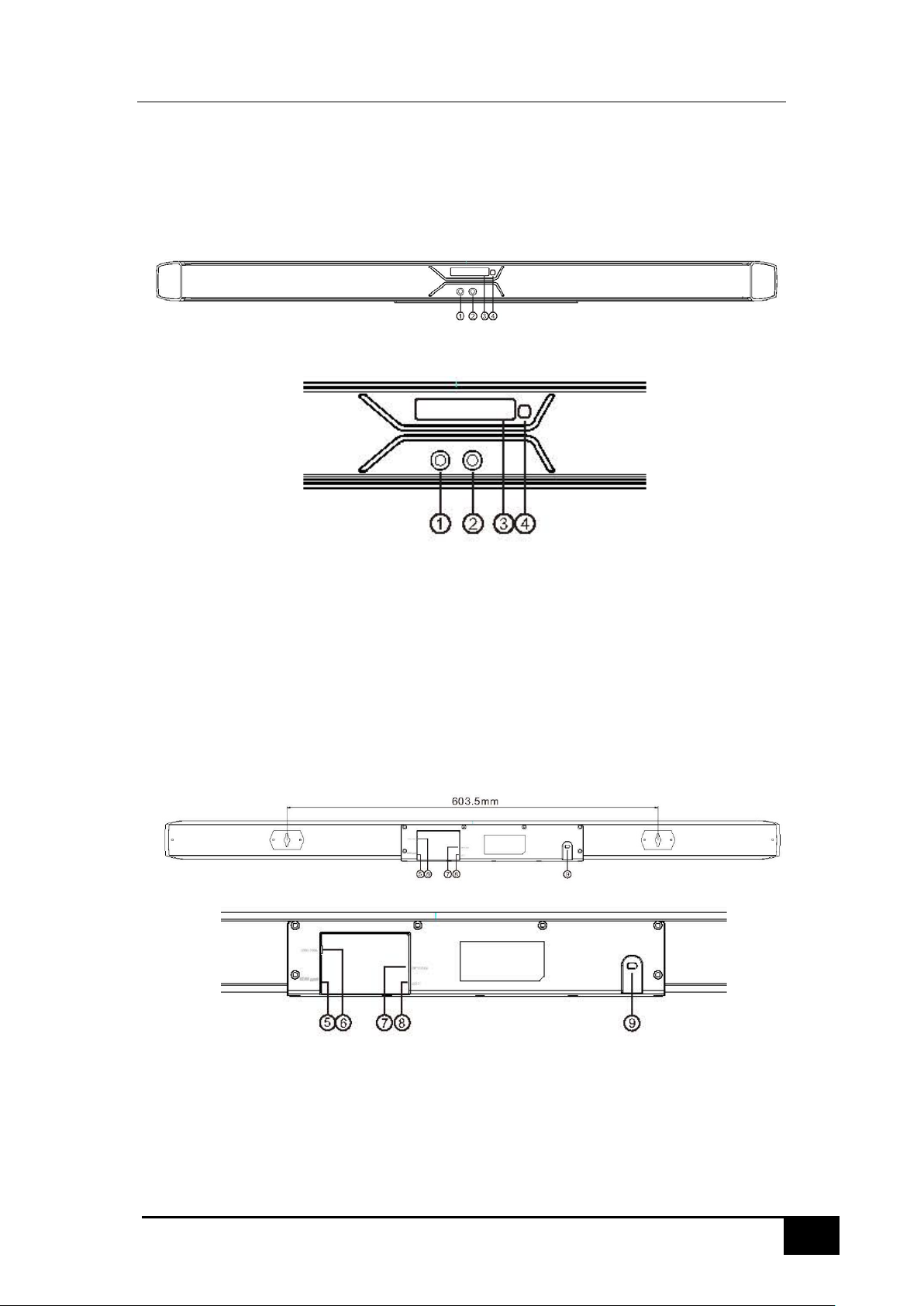
DESCRIPTIONS
Soundbar
FRONT DISPLAY
① MIC 1
② MIC 2
③ LED
④ IR receiver
If you want to enjoy the sound only from the Soundbar, you must turn off the TV’s speakers in the
Audio setup menu of your TV. Refer to the owner’s manual supplied with your TV.
REAR PANAL
⑤ ARC(HDMI) input jack
⑥ Coaxial input jack
⑦ Optical input jack
⑧ 3.5mm AUX input jack
⑨ Power cord
3
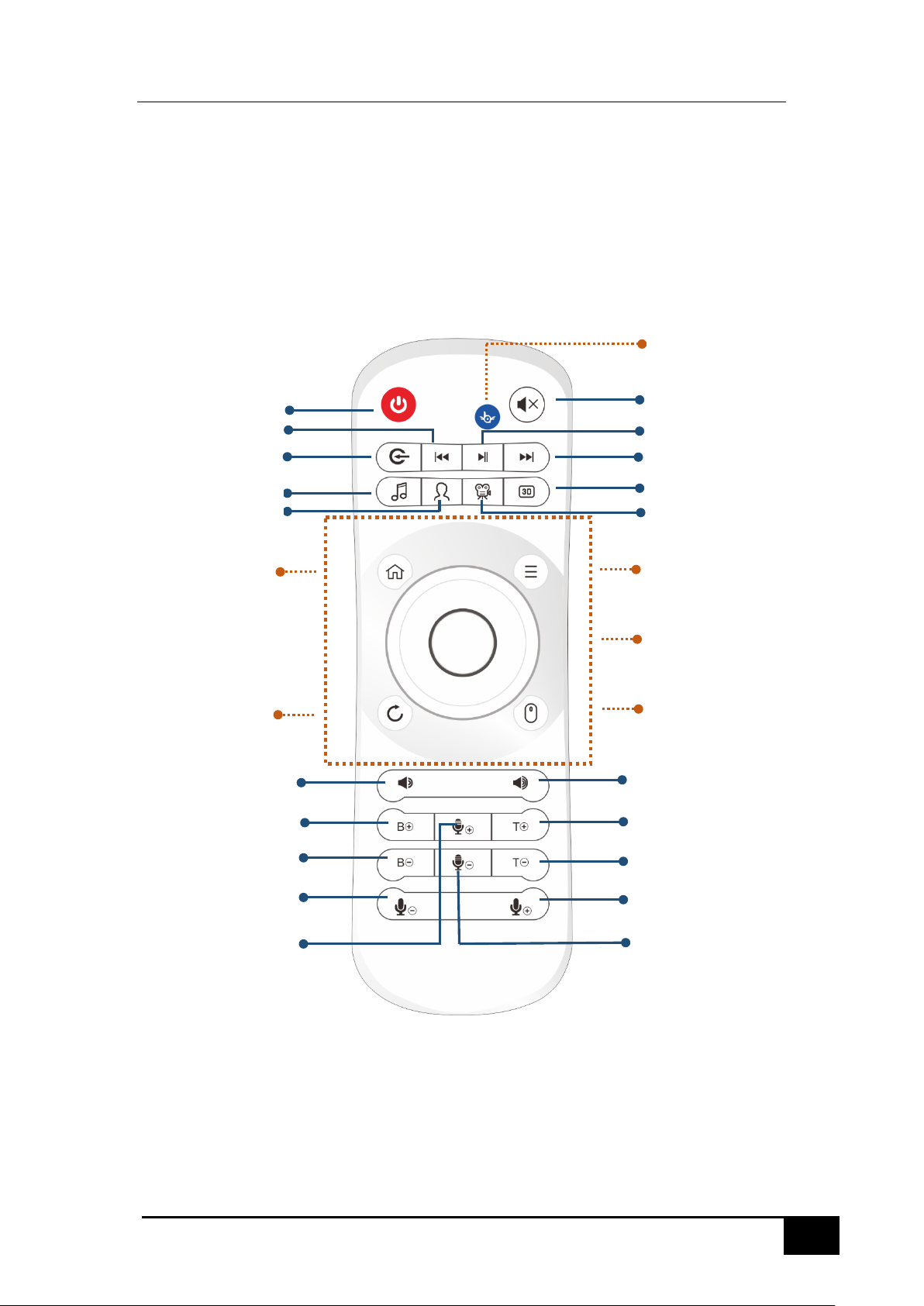
REMOTE CONTROL
REMOTE CONTROL BUTTONS AND FUNCTION
Go to BTV.
Power: Turns the BTVi3 on and off
Previous
Modes:
ARC(HDMI) mode
To select BT, AUX, OPT, COA,
Sound Effect: Music
Sound Effect: Acoustics
Buttons in this area to control y our BTV i3
Home
Back
Soundbar Vol-
Bass Vol+
Mute
Play/Pause
Next
Sound Effect: 3D sound
Sound Effect: Cinema
Setting Menu
Touch: left, right, up, down,
ok/enter
Mouse
Soundbar Vol+
Treble Vol+
Bass Vol-
Mic Vol-
Mixer Vol+
Treble Vol-
Mic Vol+
Mixer Vol-
4

CONNECTIONS
INSTALLING THE WALL MOUNT
1. Install at least 40mm below the TV, if the TV is mount ed on the wall
2. Place a Wall Mount on the desired wall surface while paralleled to the floor as
shown above, and fix a screw through the hole on it.
3. Place another Wall Mount on the desired wall sur f ac e while paralleled to the floor
as shown above, and fix a screw through the hole on it.
The distance between the two screw holes should be 603.5mm
4. Connect the cables from the unit to external devices before you install it on the
wall.
5. Make sure the unit is turned off and unplugged before you install it, otherwise, it
may cause an electric shock.
5

CONNECTING THE WIRELESS SUBWOOFER
The subwoofer is preset at the factory and the B-KSOUND Soundbar and subwoofer
should link (connect wirelessly) automatically in 30-60 seconds when the B-KSOUND
Soundbar and subwoofer are power on.
Interfaces and function of the subwoofer
1. AC power input: AC100-240V/50-60Hz
2. LED indicator
a) LD logo(Subwoofer) and Display (Soundbar) blinks: the Soundbar and
subwoofer are now connecting
b) LD logo(Subwoofer) and Display (Soundbar) on: the Soundbar and
subwoofer should now be connected
c) LD logo( Subwoofer) off: the subwoofer is in STANDBY mode/powered
off
If the LD logo on subwoofer does not light when the Soundbar and subwoofer are turned on,
please turn off the 2 devices and start again for re-connection.
While the Soundbar is powered off (in STANDBY mode), the subwoofer will go to STANDBY
mode automatically in 5 seconds.
The wireless transmit distance between the Soundbar and subwoofer is 5-10meter, please
ensure the installation of the 2 devices is within this distance.
6

CONNECTING THE WIRELESS MICROPHONES
① Bottom Cover: 1 orange and 1 blue for “Mic A” and “Mic B”
② Battery Compartment: battery type, AAA battery *2pcs
③ On/Off Switch
④ LED Display: while the LED is blinking, low battery warning, please replace your
batteries
⑤ Receiver
*The appearance of the microphones may differ slightly from different productions
Wireless Microphones Volume Control
Press the following 2 buttons on B-KSOUND remote control to adjust the Wireless
Microphones volume.
Max Volume Min Volume
Wireless Microphones Mixer Control
Max Mixer Min Mixer
CONNECTING THE WIRED MICROPHONES
* The 2pcs wired microphones are not included in the standard package, please purchase them from
Legacy Direct www.legacy.direct
separately.
7

MODES
AUX MODE
1. Connect AUX IN (Audio) on the B-KSOUND to th e AUDIO OUT jack of the BTVi3
or TV or other Source Devic es.
2. Press “ ” button on B-KSOUND remote control to select AUX mode.
OPT MODE
1. Connect OPTICAL IN (Audio) on the B-KS OUND to the OPTICAL OUT jack of
the BTVi3TV or TV or Source Device.
2. Press “ ” button on B-KSOUND remote control to select OPT mode.
*Please turn on the optical out function on your BTVi3TV or TV or Source Device.
COA MODE
1. Connect a coaxial cable on the B-KSOUND to the coaxial cable jack of your TV
or other Source Devices.
2. Press“ ” button on B-KSOUND remote control to select OPT mode.
ARC (HDMI) MODE
1. Connect a HDMI cable on the B-KSOUND to the HDMI jack of your TV or other
Source Devices.
2. Press“ ” button on B-KSOUND remote control to select ARC mode.
*HDMI cable is not included in B-KSOUND standard package, please purchase separately.
*Please ensure your TV/Source Devices support the ARC function.
SOUND MODES
Press the following 4 buttons on B-KSOUND remote control, you can select 4
different sound modes depending on the type of sound sources you want to enjoy.
Music Acoustics Cinema 3D
Treble or Bass Volume Control
Press the following 4 buttons on B-KSOUND remote control, you can adjust the Bass
and Treble volume.
Bass Volume +5dB
Bass Volume -5dB
Treble Volume +5dB
Treble Volume – 5dB
8
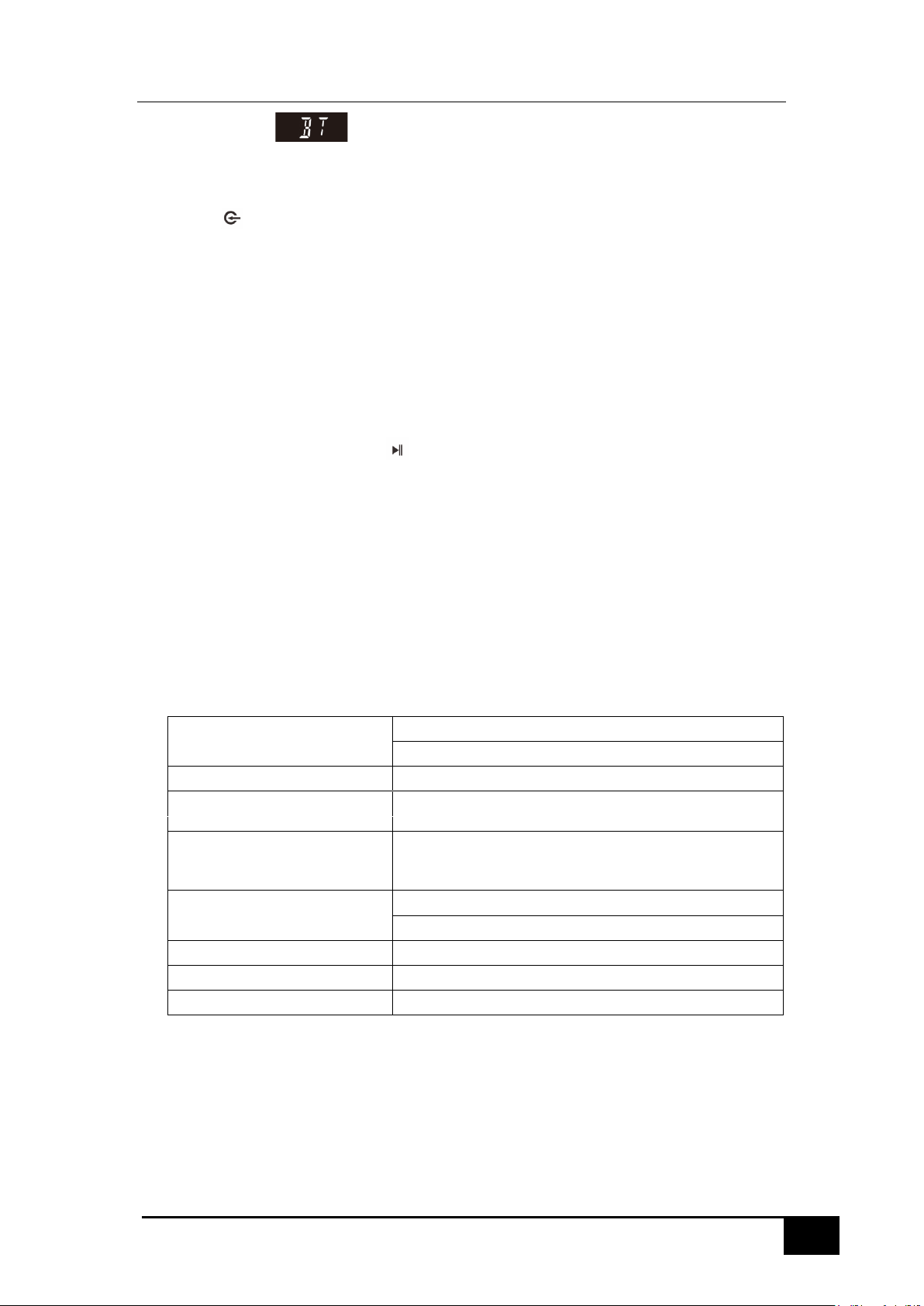
BLUETOOTH
You can connect your BTVi3 or other Bluetooth devices to the Soundbar and enjoy
music with high quality stereo sound, all without any wires!
1. Press “ ” on B-KSOUND remote control to select Bluetooth (BT) mode, the
display on B-KSOUND will start blinking with “BT”
2. Activate Bluetooth feature of your BTVi3 and make sure it is s earchable and be
able to pair. Refresh BTVi3 Bluetooth feature to activate the search function.
3. Tap B-KSOUND icon on BTVi3 Bluetoot h equipment list when B-KSOUND is
found. Then B-KSOUND and BTVi3 will start pairing.
4. When B-KSOUND is connected to BTVi3, it will display “BT” on the B-KSOUND
front display. If the connection is failed, delete the previous “B-KSOUND” found
by the BTVi3 and have it search for the B-KSOUND again.
5. Under BT mode, long press “ ” butt on on remote control, can disconnect the BT
connection between the B-KSOUND and BTVi3, B-KSOUND will enter Bluetooth
paring mode.
APPENDIX
SPECIFICATIONS
Rated Output Power Soundbar: 30W * 2
Subwoofer: 70W
Standby Power ≤0.6W
Frequency 35Hz-22000Hz
Speaker design 8 full-range drivers + 2 super tweeters + 2
Power supply voltage Soundbar AC100-240V/50-60Hz
Hi-Res Audio PCM/ MP3/WMA
Bluetooth Supports
Bluetooth output Power Output Level 2, maximum distance ≥10M
tweeters
Subwoofer AC100-240V/50-60Hz
9

TROUBLE SHOOTING
1. Discontinuities appears on Soundbar when playing.
Disconnect the Soundbar and connect it again.
2. Sound is not produced.
Check if the input mode is correct. (AUX/OPT/COA/ARC (HDMI)/BT)
3. Low bass or subwoofer is not producing sound.(Blue LED blinks or Red
LED on)
Disconnect and connect your subwoofer again.
4. Too much noise while turn the Soundbar to Maximum volume.
Bass overload, turn down the volume
5. Discontinuities appears or too much noise on subwoofer when playing.
Adjust the subwoofer volume on B-KSOUND remote control
Need More Help?
We’re here for you online or on the phone
answers, guided help, contact info, and more. You can also find us on social media
for the latest in entertainment, special promotions, product news and customer
support.
facebook.com/ legacydirectinc
twitter.com/legacydirectinc
vimeo.com/legacydirectinc
B-KSOUND & BTVi3 Tech Solutions
B-KSOUND system and BTVi3 Tech Solutions is your personal technology
concierge, available Monday-Friday from 9am-6pm PST for support, training, and
advice. We are here to help you get the most out of your B-KSOUND KARAOKE
system and BTVi3 Media Player including:
• Real-Time diagnoses and resolutions
• Technology education and training
• Troubleshooting
10

FCC Caution.
This device complies with part 15 of the FCC Rules. Operation is subject to the
following two conditions: (1) This device may not cause harmful interference, and (2)
this device must accept any interference received, including interference that may
cause undesired operation.
Any Changes or modifications not expressly approved by the party responsible for
compliance could void the user's authority to operate the equipment.
Note: This equipment has been tested and found to comply wit h t he limit s for a Class
B digital device, pursuant to part 15 of the FCC Rules. These limits are designed to
provide reasonable protection against harmful interference in a residential
installation. This equipment generates uses and can radiate radio frequency energy
and, if not installed and used in accordance with the instructions, may cause harmf ul
interference to radio communications. However, there is no guarantee that
interference will not occur in a particular installation. If this equipment does cause
harmful interference to radio or television reception, which can be determined by
turning the equipment off and on, the user is encouraged to try to cor r ect the
interference by one or more of the following measures:
-Reorient or relocate the receiving antenna.
-Increase the separation between the equipment and receiver.
-Connect the equipment into an outlet on a circuit different from that to which t he
receiver is connected.
-Consult the dealer or an experienced radio/TV technician for help.
The device has been evaluated to meet general RF ex posure requirement. The dev ice
can be used in portable exposure condition without restriction.
11
