Page 1

ProLine Series
ML3215 / ML3245
Operating Insturctions
SSuupppplliieerr ooff MMaaxxoonn,, LLeeggaaccyy
aanndd TTrruuTTaallkk CCoommmmuunniiccaattiioonn PPrroodduuccttss
TTooppaazz33,, LLLLCC
1100882288 NNWW AAiirr WWoorrlldd DDrriivvee
KKaannssaass CCiittyy,, MMiissssoouurrii 6644115533
wwwwww..ttooppaazz33..ccoomm
TToollll ffrreeee::880000--882211--77884488
PPhhoonnee::881166--889911--66332200 • FFaaxx::881166--889911--88881155
PPrriinntteedd iinn KKoorreeaa PP//NN::668800--009900--22003355
IImmpprreessoo eenn CCoorreeaa PPaarrtt NNoo..::99330000000000111166
LEGACY 3215/3245메뉴얼 03.3.3 8:36 PM 페이지1
Page 2
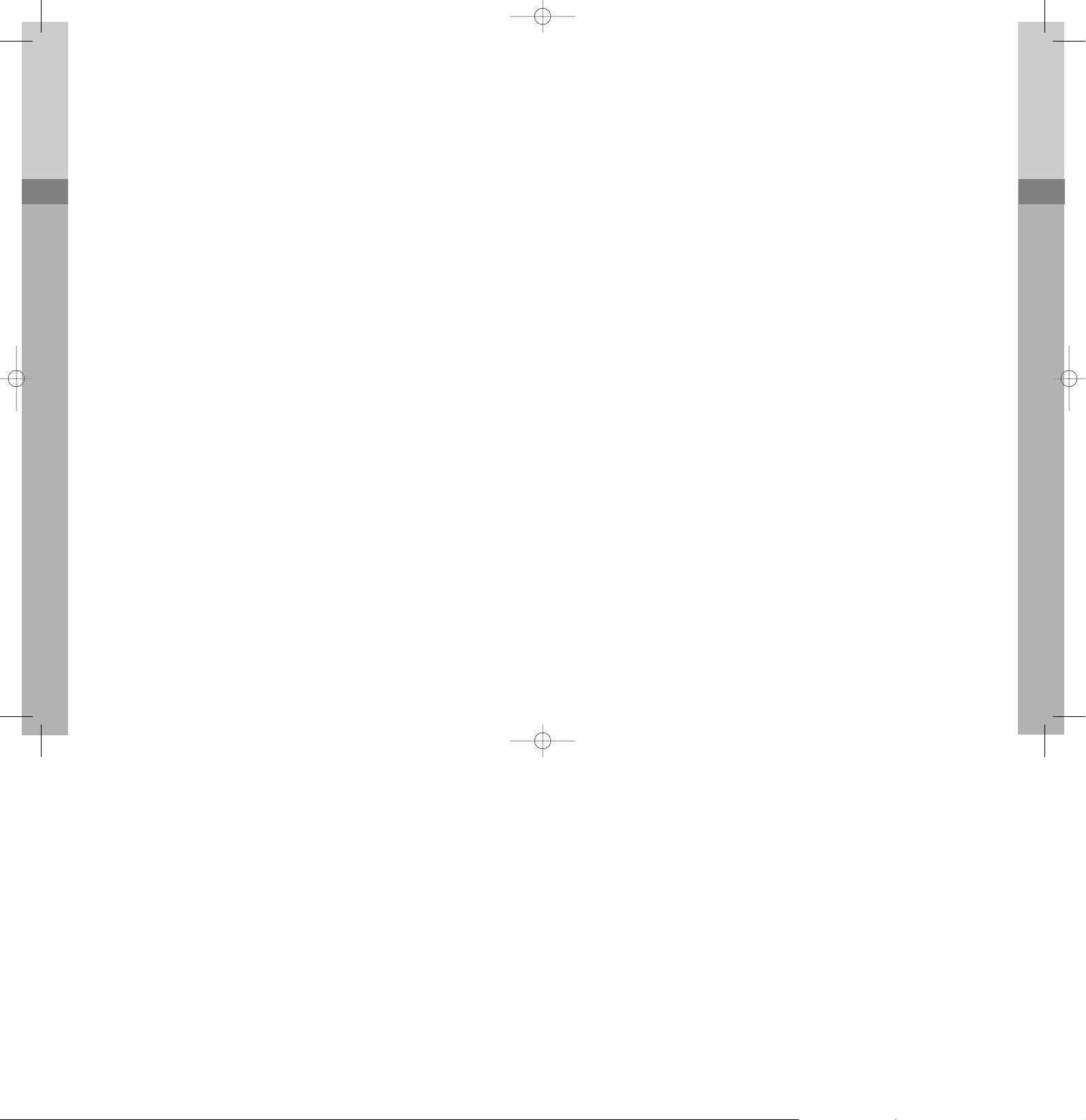
Contenido
Requerimientos de Obediencia a la Exposicion de RF del FCC …………18
Seguridad …………………………………………………………………………18
Acerca de Topaz3 ………………………………………………………………19
Acerca de Su Radio Legacy ProLine …………………………………………19
Desempaque y Verificacion del Equipo……………………………………19
Botones de Control de Radio / Caracteristicas de Operacion ………20
Operacion del Radio …………………………………………………………21
Encienda / Transmite …………………………………………………………21
Funciones del Radio …………………………………………………………21
Senal de Tono …………………………………………………………………21
Modos de Busqueda …………………………………………………………21
Busqueda Normal de Canales ………………………………………………22
Busqueda TX de Prioridad …………………………………………………22
Busqueda Retroactiva de Prioridad ………………………………………22
Busqueda Selectiva de Prioridad …………………………………………22
Supresion de un Canal ………………………………………………………22
Bloqueo de Canal Ocupado…………………………………………………22
Reposo Marcado ……………………………………………………………22
Espera TX ………………………………………………………………………22
Expiracion de Tiempo del Temporizador (T-O-T) ………………………22
Penalidad por Tiempo Expirado (Inhibicion de TX) ……………………22
Descodificacion de Dos Tonos ……………………………………………22
VOX (Transmision Operada por Voz) ……………………………………22
Modo P/A………………………………………………………………………22
Preparacion de la Operacion de Modo y Funcion ………………………23
Encienda ………………………………………………………………………23
Cambio del Canal ……………………………………………………………23
Transmision ……………………………………………………………………23
Visualizacion de Opcion de Canal…………………………………………23
Menu de Graduaciones de Opcion de Canal ………………………………23
Menu de Graduaciones de Opcion del Sistema …………………………27
Menu de Graduaciones de Opcion Visualizadora ………………………30
Menu de Configuraciones de la Opcion P/A ………………………………31
Operacion del Microfono ACC-733 DTMF …………………………………31
Licensing and Service Information ……………………………………………32
Licencias e Informacion de Servicio …………………………………………32
Mantenimiento …………………………………………………………………32
Derechos de Autor del Software ……………………………………………33
Declaracion de Garantia ………………………………………………………33
Table of Contents
FCC RF Exposure Compliance Requirements - for Occupational Use Only
………1
Safety Information …………………………………………………………………1
About Topaz3 ……………………………………………………………………2
About Your Legacy ProLine Radios ……………………………………………2
Unpacking and Checking Equipment ………………………………………2
Radio Control Buttons / Operation Features………………………………3
Radio Operation ………………………………………………………………4
Power On / Transmit …………………………………………………………4
Radio Functions …………………………………………………………………4
Tone Signaling …………………………………………………………………4
Scan Modes ……………………………………………………………………5
Normal Channel Scan …………………………………………………………5
Priority Scan TX …………………………………………………………………5
Priority Look Back Scan ………………………………………………………5
Priority Select Scan ……………………………………………………………5
Nuisance Delete ………………………………………………………………5
Busy Channel Lockout …………………………………………………………5
Marked Idle………………………………………………………………………5
TX Delay …………………………………………………………………………5
Time-Out-Timer (T-O-T)………………………………………………………5
Time-Out-Timer Penalty (TX Inhibit) ………………………………………5
Two-Tone Decode ……………………………………………………………5
Weather Alert Detect …………………………………………………………5
VOX (Voice Operated X-mit) ………………………………………………5
P/A Mode ………………………………………………………………………6
Mode Operation and Function Setup …………………………………………6
Power On ………………………………………………………………………6
Channel Change ………………………………………………………………6
Transmit …………………………………………………………………………6
Channel Option View …………………………………………………………6
Channel Option Settings Menu ………………………………………………6
System Option Settings Menu ………………………………………………10
Display Option Settings Menu ………………………………………………13
P/A Option Setting ……………………………………………………………14
Weather Alert Option Setting ………………………………………………14
ACC-733 DTMF Microphone Operation …………………………………4
Licensing and Service Information ……………………………………………15
FCC Licensing ……………………………………………………………………15
Service ……………………………………………………………………………15
Maintenance ………………………………………………………………………15
Software Copyrights ……………………………………………………………16
Topaz3 / Legacy Product Warranty …………………………………………16
SPANISH
ENGLISH
LEGACY 3215/3245메뉴얼 03.3.3 8:36 PM 페이지3
Page 3
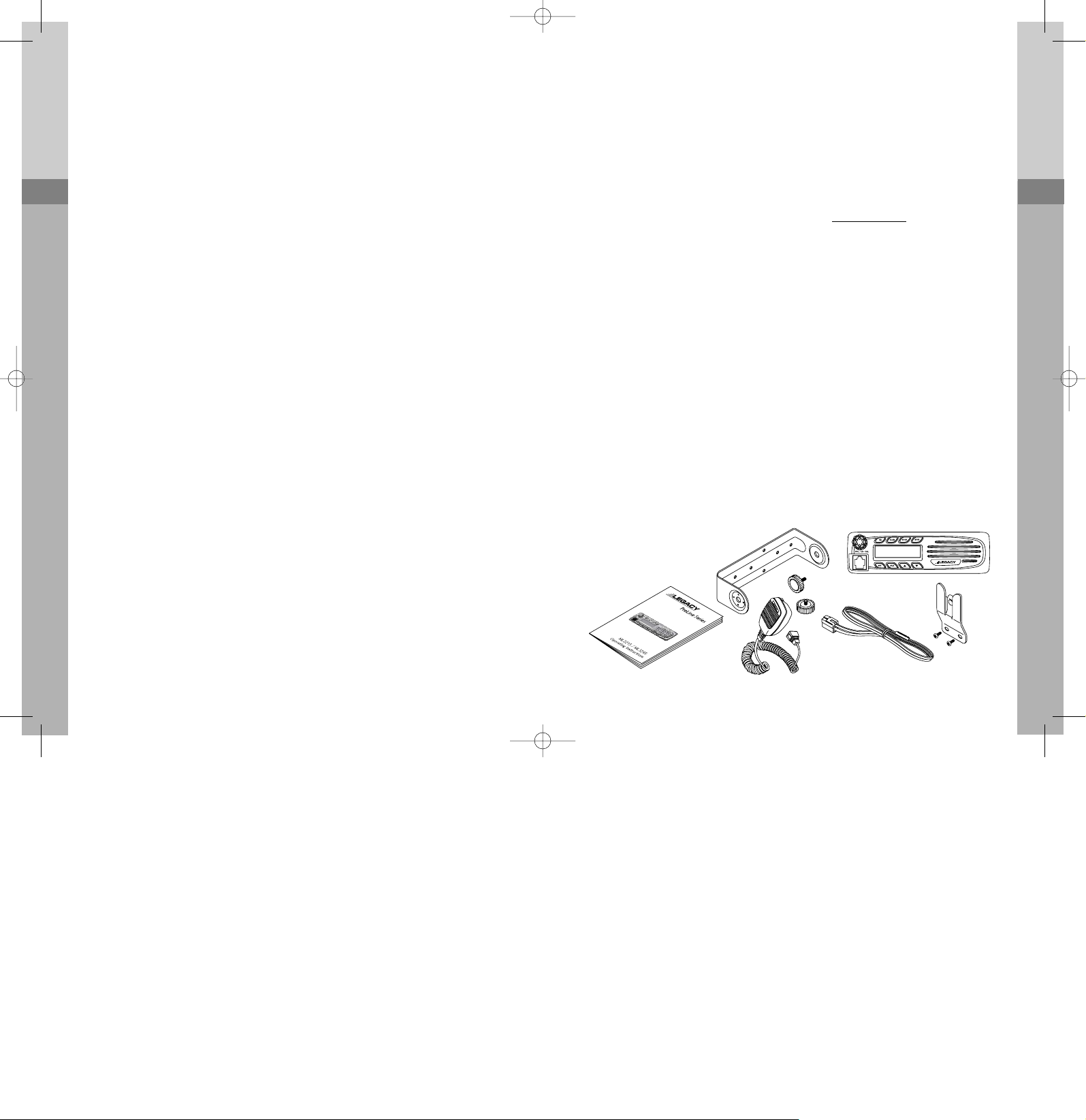
About Topaz3
Topaz3 is the exclusive supplier of Maxon, Legacy and TruTalk brand communication products. Our
product line ranges from FCC licensed two-way radios suitable for Business and Industry (B&I) markets
like farm, government, law enforcement, utility, etc. to consumer communications equipment for
recreational and light-duty business markets.
Product offerings include a variety of UHF and VHF handheld and mobile radios, repeaters and RF link
modules as well as GMRS (General Mobile Radio Service) radios, MURS (Multi User Radio Service)
radios, Citizen’s Band radios and weather monitors.
Available accessory items include a variety of carrying cases, spare batteries, desktop and mobile
chargers, ear bud speaker microphones and more for each radio model.
For additional information on our product line, visit our website: www.topaz3.com
About Your Legacy ProLine Radio
The Legacy ProLine models ML3215 (VHF) and ML3245 (UHF) are fully programmable, synthesized radios
featuring:
32 Channels of operation Busy channel lockout
8-Character alphanumeric display
Programmable CTCSS / DCS tones and two-tone decode
2 or 45 Watts output power Wide / narrow channel spacing
Channel scan TX Inhibit
38 Standard and 11 non-standard CTCSS tones VOX operation
104 DCS Codes Public address mode
Approved to MIL-STD810F specifications Nuisance Delete
Scan channel delete Die-cast aluminum frame, polycarbonate cabinet
Please read this manual thoroughly before operating the radio. Application of some functions described in
this manual are determined by the system you use. Your radio communications Dealer will program your
radio for you to have the greatest number of functions possible relative to your needs.
Should you have questions regarding the operation of this radio, consult your radio communications
Dealer, or contact the Topaz3 Customer Service Department: 1-816-891-6320, Ext. 730.
Unpacking Information
Carefully unpack the radio and its accessories. Use the item list below to identify the components
included in the product packaging, to ensure that no items are discarded in the packing materials.
Radio Body
Microphone
Mounting hardware
Mounting Bracket
Fused Power Cord
Operating Instructions
ENGLISH
2
FCC RF Exposure Compliance Requirements for Occupational Use Only
The Federal Communications Commission (FCC), with its action in General Docket 93-62, November 7,
1997, has adopted a safety standard for human exposure to Radio Frequency (RF) electromagnetic
energy emitted by FCC regulated equipment. Topaz3 / Legacy subscribes to the same safety standard
for the use of its products. Proper operation of this radio will result in user exposure far below the
Occupational Safety and Health Act (OSHA) and Federal Communications Commission limits.
Antennas used for this transmitter must not exceed an antenna gain of 3 dBd. The radio must be used in
vehicle-mount config-urations with a maximum operating duty factor not exceeding 50%, in typical
push-to-talk configurations. This radio is NOT approved for use by the general population in an
uncontrolled environment. This radio is restricted to occupational use, work related operations only
where radio operator must have the knowledge to control the exposure conditions of its passengers and
bystanders by maintaining the minimum separation distance of 5 feet (1.7 meters) between any persons
and the antenna. Failure to observe these restrictions will result in exceeding the FCC RF exposure limits.
CAUTION - DO NOT transmit for more than 50% of total radio use time (50% duty cycle).
Transmitting more than 50% of the time can cause FCC RF exposure compliance requirements to be
exceeded. The radio is transmitting when the “TX” icon on the radio display is illuminated. You can
cause the radio to transmit by pressing the P-T-T button on the radio’s microphone.
CAUTION - DO NOT operate the transmitter of ML3215, ML3245 mobile radios when someone
(bystanders) outside the vehicle is within 5 feet (1.7 meters) of the antenna.
NOTE: This radio operates in FCC regulated frequency bands. All radios must be licensed by the FCC
before use. Because this radio contains a transmitter, Federal law prohibits unauthorized use or
adjustments of this radio.
This device complies with Part 15 of the FCC Rules. Operation is subject to the condition that this
device does not cause harmful interference.
WARNING - Frequency band 406 - 406.1 MHz is reserved for use ONLY as a distress beacon by the
US Coast Guard and NOAA. Under no circumstance should this frequency band be part of the preprogrammed operating frequencies of this radio.
Safety
CAUTION - DO NOT operate the transmitter of any radio unless all RF connectors are
secure and any open connectors are properly terminated.
CAUTION - DO NOT operate the radio near electrical blasting caps or in an explosive
atmosphere.
CAUTION - All equipment must be properly grounded for safe operation.
WARNING - DO NOT allow children to operate transmitter - equipped radio equipment.
WARNING - All equipment should be serviced by a qualified technician.
WARNING- It is mandatory that radio installations in vehicles fueled by liquefied petroleum gas
conform to the following standard: National Fire Protection Association Standard NFPA 58 applies to
radio installations in vehicles fueled by liquefied petroleum (LP) gas with LP gas container in the trunk or
other sealed-off space within the interior of the vehicle. This standard requires that:
1. Any space containing radio equipment shall be isolated by a seal from the space in which the LP gas
container and its fittings are located.
2. Remote (outside) filling connections shall be vented to the outside.
ENGLISH
1
LEGACY 3215/3245메뉴얼 03.3.3 8:37 PM 페이지1
Page 4

Radio Control Buttons / Operation Features
Radio Front
A. Power / volume control - Powers radio on and adjusts radio volume.
B. Squelch control - adjusts radio carrier squelch setting.
C. Microphone jack - Attaches standard microphone or optional DTMF microphone.
D. Backlit LCD - Provides visual confirmation of radio settings.
E. T/A button - Bypass a repeater tower on a repeater channel pair for radio to radio
communications.
F. Scan button - Enters channel scanning of channels in scan list.
G. Mode button - Enters menu tree for turning on / off radio features and functions.
H. Monitor button - Press and hold to turn radio squelch off; release to turn squelch on.
I. Weather - Selects NOAA weather channels, press scan to scan for nearest weather
channel.
J. Auxilary button - Toggles on or off an installed option.
K. Channel selector buttons - Selects channel and used in conjunction with mode button.
L. Speaker
Radio Back
A. Antenna connector
B. 15 pin interface connector
C. 3.5 mm mono external speaker jac
D. 13.8V DC Power cord
Backlit LCD Features
A. 8-Character alphanumeric display - Shows current channel setting, CTCSS or DCS tone code
setting, and other function indicators.
B. Transmit (TX)) indicator
C. Receive (RX) indicator
D. Voice Operated Transmission (VOX) indicator - Shows VOX operation is active, allowing hands-
free radio transmissions
E. Monitor (MON) indicator - Shows monitor mode (used to open squelch and check for channel activity).
F. Time Out Timer (TOT) indicator - Shows transmit timer mode is active, which prevents
transmissions when timer expires.
G. Weather (WX) - Shows NOAA weather station mode.
H. T/A - Shows repeater bypass activated.
I. Auxiliary (AUX) - Shows internal auxiliary option is active.
J. Scan (SCAN) indicator - Shows scan function is active.
K. Audible Tone (BEEP) Indicator - Shows “beep” tone function is active.
L. High power (H) indicator - Shows high power is active (used for increased range and penetration).
M.Low power (L) indicator - Shows low power is active (used for battery conservation in short range
conditions).
Radio Operation
Power On / Transmit
Power on the radio by turning the power / volume control (A) clockwise out of detent. You will hear a
confirmation tone on power-up and display will show
PPOOWWEERR
. To check the radio volume, press and
hold the monitor button (B) then rotate the control to desired volume level.
Adjust the squelch setting located behind the volume control by rotating the squelch control (C)
counter clockwise for loose squelch and fully clockwise for tight squelch.
Press up or down channel selector buttons to choose the desired channel. Press the monitor button to
check the channel for activity. To avoid interrupting another user, make sure the channel is clear
before you begin transmitting.
To transmit, place the radio microphone approximately 2” (5 cm) from your mouth. Press and hold the
P-T-T bar while speaking in a normal tone. Release the P-T-T bar when you are finished speaking; the
radio will be placed into receive mode.
Radio Functions
Tone Signaling
To help block out unwanted calls to your ProLine ML3215 / ML3245 can be programmed to look
for privacy tones.
ENGLISH
4
ENGLISH
3
EA
B
C
FG
IJ K
H
DL
A
BC
D
TX RX VOX MON TOT WX TA
H
L
AUX
SCAN
BEEP
BAC D E F
ML
G H
I
J
K
A
C
B
LEGACY 3215/3245메뉴얼 03.3.3 8:39 PM 페이지3
Page 5
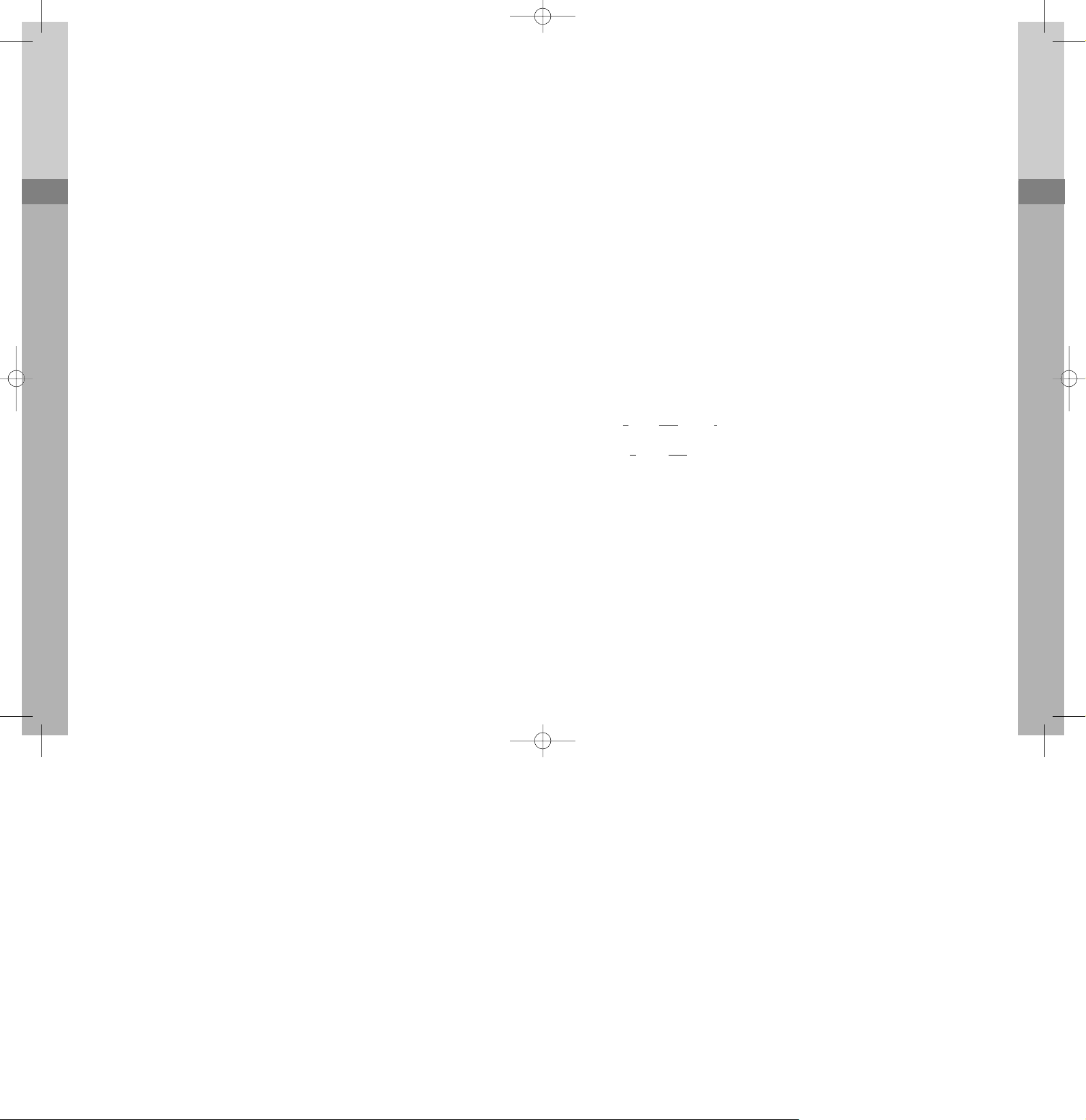
Scan Modes
Scanning is a Dealer programmable feature that allows you to monitor a number of channels. Your radio
communications Dealer will help you define a scanning mode and your channel “scan list”.
Once the scan list has been established, initiate scan by pressing the SCAN button. The SCAN icon will show in
the lower right corner of the display to confirm radio scanning.
Normal Channel Scan
If a conversation is detected on any of the channels in the scan list, the radio will stop on that channel and you
will be able to hear the conversation. In normal scan, you can transmit on that active channel during the
programmable scan delay time. (The scan delay time is the amount of time the radio will stay on that channel
once activity has ceased. Dealer programmable, 4 - 7 seconds is typical).
The radio will resume scanning once the scan delay time has expired, and will continue to scan until scanning
stops by pressing the SCAN button. In scan mode, if radio power is turned off and on, the radio will return to the
scan mode until scanning stops by pressing the SCAN button.
Priority Scan TX
A single channel may be programmed as the “Priority” channel. Priority channel activity takes precedence over all
other conversations. During the scan mode, if a P-T-T is initiated, the radio will transmit on the Priority channel. The
radio will constantly monitor this channel while scanning and when stopped on an active channel. If a call is
detected on the priority channel, the radio will automatically move to, and remain on, the Priority channel.
Priority Lookback Scan
A single channel may be programmed as the “Priority” channel. The radio will constantly monitor this channel
while scanning and when stopped on an active channel. If a call is detected on the Priority channel during a
conversation, the radio will automatically move to, and remain on, the Priority channel. Priority channel activity
takes precedence over all other conversations.
Priority Select Scan
A selected channel becomes the “Priority” channel. As you change the channel, that channel’s frequency will
become your new Priority channel. Priority channel activity takes precedence over all other conversations.
Nuisance Delete
During receiving a signal or scan delay time, if the MON (monitor) button is pressed, the current receiving channel
is deleted in scan list and is no longer scanned. When the power is turned off and on, the deleted channel is
restored to the scan list.
Busy Channel Lockout
When the RX signal is being received, the radio’s transmitter is disabled.
Marked Idle
When used in conjunction with Busy Channel Lockout (BCLO), the radio will allow a transmission if the correct
tone is present with the received signal.
TX Delay
The transmission will remain active for approximately 180 milliseconds even though the P-T-T bar is released
when using CTCSS Tones. This eliminates squelch tail.
Time-Out-Timer (TOT)
The purpose of the time-out-timer is to prevent any single person from using a channel for an extended period.
The time-out time can be programmed from 10 seconds to 990 seconds.
Time-Out-Timer Penalty (TX Inhibit)
When time-out-timer is applied, transmission will be inhibited after the time-out-time time expires. This TX inhibit
time can be selected and programmed by your radio communications Dealer from 1 second to 100 seconds. For
instance, when the time-out time is set to 3 minutes and T-O-T penalty is set to 5 seconds, if you continuously
transmit for 3 minutes, the radio will stop transmitting. A tone will sound with each P-T-T bar press until the 5
second TX inhibit time expires.
Press the P-T-T bar after the TX inhibit time expires to resume transmitting.
Two-Tone Decode
Each channel can be programmed with two-tone decode selections: Individual Call, Group Call and Super Group
Call. Your radio communications Dealer can program your radio(s) for this feature. To activate or reset the twotone decode, press and hold the AUX button for 3 seconds. After two-tone is decoded, an alarm will sound if
two tone alarm is turned on.
Weather Alert Detect(1050 Hz Detect)
Checks for the 1050 Hz of Weather Alert tone Signal issued by the National Weather Service. Your radio will
look back to the last used weather channel every 5 seconds. If the 1050 Hz is detected, WX ALERT will blink on
screen with alert alarm, then change to WX mode. To stop WX ALERT blinking and alarm, press any bution.
VOX (Voice Operated TX)
Allows your radio to transmit with the sound of your voice for hands-free operation. Your radio has a VOX
sensitivity level adjustment for noisy or windy conditions. The VOX icon will be displayed when option is active.
P/A Mode
Allows your radio to become a public address system with an optional external speaker connected. In this mode
only microphone audio heard over the optional external speaker when the P-T-T bar is pressed.
Mode Operation and Function Set Up
Depending on how your Dealer has programmed your radio, you may be able to change certain modes
and functions of your radio. Consult with your radio communications Dealer regarding which functions
are available with your radio.
The following identifies display prompts for various radio functions. NOTE: All functions are activated or
turned off by pressing the MODE button. Use the up or down buttons to toggle through the choices
available with each function. To exit, press the MODE or P-T-T bar on the microphone.
Power On
Power on the radio by turning the power / volume control knob clockwise out of detent. The radio will
perform a self-check, showing
PPOOWWEERR
in the display. Two beeps are sounded when the radio is ready to
enter normal operation mode. If power-on detects an error to data in the last memory, the
EEEEPP EERRRR
display will appear, and an error tone will beep.
Channel Change
Press and release the up or down. Your display will change with each channel selection, and will vary
depending on how your Dealer programmed each channel description. A press and hold of up or down
will scroll trough the channels.
Transmit
Press the P-T-T bar to transmit on the microphone; release to receive. Both TX (transmit) and RX (receive)
are indicated by display icons. When the VOX option is set and activated by voice, the radio transmits; if
voice input stops, the radio maintains TX for around 2 seconds, then returns to receive mode.
Channel Option View
In receiving mode, if the MON (monitor) button is pressed for more than 2 seconds, the RX tone option
and the TX tone option for each channel selected will display.
This display example identifies:
RRCCTTCC 0011
RR
eceive,
CCTTCC
SS, Tone
11
This display example identifies:
TTOOCCSS 002233
TT
ransmit,
DDCCSS
, Code
002233
Channel Option Settings Menu
NOTE: These setting instructions are per-channel. You must repeat for all channels. To enter the Menu
setting, press and release the MODE button during the receive or standby mode. In the menu setting, use
the up or down buttons to scroll through the sub-menu settings. To enter a sub-menu, press the MODE
button when the desired sub-menu appears on screen, then press the up or down buttons to scroll
through the sub-menu selections. To activate or turn off a sub-menu setting, press and release the MODE
button. The radio will save the setting, and return to standby mode.
If the P-T-T button is pressed, the radio returns to standby mode. If the MON (monitor) button is pressed,
the radio will return to the previously displayed Menu setting.
The Channel Options Settings menu and sub-menus are detailed on the next few pages. Press up or down
to the desired channel. Press the MODE button and then the up or down button until
CCHH SSEETT
appears. Press
and release the MODE button to select. Sub-menu settings include:
TTOONNEE SSEETT,, TTXX PPOOWWEERR,, NNoorr SSCCAANN,,PPRRII SSCCAANN
and
TTWWOO TTOONNEE
.
Scroll through the sub-menu settings with the up or down buttons. To enter a sub-menu, press the MODE
button when the desired sub-menu appears on screen.
TTOONNEE SSEETT
settings include:
RRXX TTOONNEE
TTXX TTOONNEE
ENGLISH
5
ENGLISH
6
LEGACY 3215/3245메뉴얼 03.3.3 8:39 PM 페이지5
Page 6

You can toggle between these settings with the up or down buttons. When the desired setting appears
on screen, press the MODE button. Under the RX Tone and TX tone settings, your choices toggle
between
NNOO TTOONNEE,, CCTTCCSSSS,, DDCCSS
and
IIDDCCSS
(No Tone, Continuous Tone Coded Squelch System tones, Digitally
Coded Squelch tones and Invert Digitally Coded Squelch tones).
If you choose the CTCSS tone setting, you will need to use the up or down buttons to select the desired
tone code of 49 available. If you choose CTCSS code 1, your display will read:
CCTTCCSSSS 0011
If you choose CTCSS code 49, your display will read:
CCTTCCSSSS 4499
When the desired CTCSS tone code appears on the display, select and set your choice by pressing the
MODE button or the P-T-T. The radio will save your selection and return to standby mode.
CTCSS Tone Signaling Frequency Table
No. Freq. No. Freq. No. Freq. No. Freq. No. Freq.
01 67.0 11 97.4 21 136.5 31 192.8 41 171.3
02 71.9 12 100.0 22 141.3 32 203.5 42 177.3
03 74.4 13 103.5 23 146.2 33 210.7 43 183.5
04 77.0 14 107.2 24 151.4 34 218.1 44 189.9
05 79.7 15 110.9 25 156.7 35 225.7 45 196.6
06 82.5 16 1114.8 26 162.2 36 233.6 46 199.5
07 85.4 17 118.8 27 167.9 37 241.8 47 206.5
08 88.5 18 23.0 28 173.8 38 250.3 48 229.1
09 91.5 19 127.3 29 179.9 39 69.3 49 254.1
1 0 94.8 20 131.8 30 186.2 40 159.8
If you choose the DCS tone code setting, you will need to use the up or down buttons to select the
desired tone code of 105 available. If you choose DCS code 023, your display will read:
DDCCSS 002233
If you choose DCS code 754, your display will read:
DDCCSS 775544
When the desired DCS tone code appears on the display, select and set your choice by pressing the
MODE button or the P-T-T. The radio will save your selection and return to standby mode.
DCS Tone Signaling Frequency Table
DCS DCS DCS DCS DCS DCS DCS DCS DCS DCS DCS
Code Code Code Code CodeCode CodeCode CodeCode Code
023 054 125 165 245 274 356 445 506 627 732
025 065 131 172 246 306 364 446 516 631 734
026 071 132 174 251 311 365 452 523 632 743
031 072 134 205 252 315 371 454 526 654 754
032 073 143 212 255 325 411 455 532 662
036 074 145 223 261 331 412 462 546 664
043 114 152 225 263 332 413 464 565 703
047 115 155 226 265 343 423 465 606 712
051 116 156 243 266 346 431 466 612 723
053 122 162 244 271 351 432 503 624 731
If you choose the IDCS tone code setting, you will need to use the up or down buttons to select the
desired tone code of 105 available. If you choose IDCS code 023, your display will read:
IIDDCCSS 002233
If you choose IDCS code 754, your display will read:
IIDDCCSS 775544
When the desired IDCS tone code appears on the display, select and set your choice by pressing the
MODE button or the P-T-T. The radio will save your selection and return to standby mode.
IDCS Tone Signaling Frequency Table
To set the per-channel radio transmit output power, press and release the MODE button, then the up or
down buttons until appears. Press the MODE button to select. Scroll through the sub-menu settings with the up
or down buttons, press the MODE button
TTXX PPOOWWEERR
when appears. Settings include:
PPWWRR HHII
PPWWRR LLOO
You can toggle between these per-channel settings with the up or down buttons. When the desired
setting appears on screen, press the MODE button to select. The radio will save your selection, and return
to standby mode. The display will show an “H” or an “L” to confirm High (45 Watt) or Low (2 Watt)
output power setting for the current channel.
To set the normal scan list on/off setting, press and release the MODE button then the up or down
buttons until the
CCHH SSEETT
display appears. Press and release the MODE button again to select. Scroll through
the sub-menu settings with the up or down buttons, press the MODE button when
NNoorr SSCCAANN
appears on
screen .
NNoorr SSCCAANN
appears. Settings include:
NNSSCCAANN OONN
NNSSCCAANN OOFF
You can toggle between these settings with the up or down buttons. When the desired setting appears
on screen, press the MODE button to select. The radio will save your On or Off selection for the current
channel, and return to standby mode.
NOTE: Your radio will only scan channels with the scan setting “On”.
To set the Priority scan list on/off setting, press and release the MODE button then the up or down
buttons until the
CCHH SSEETT
display appears. Press and release the MODE button again to select. Scroll through
the sub-menu settings with the up or down buttons, press the MODE button when
PPRRII SSCCAANN
appears on
screen. Settings include:
PPSSCCAANN OONN
and
PPSSCCAANN OOFF
.
You can toggle between these settings with the up or down buttons. When the desired setting appears
on screen, press the MODE button to select. The radio will save your On or Off selection for the current
channel, and return to standby mode.
NOTE: This setting is linked to the Priority Scan sub-menu in the “System Option” menu, detailed
following this section. “If Priority Scan option of “System Option” menu is on, Priority scan works only
when the channel selector is positioned to the channel with “PSCAN ON” displayed.”
ENGLISH
7
ENGLISH
8
IDCS
Code
754
743
734
732
731
723
712
703
664
662
IDCS
Code
654
632
631
627
624
612
606
565
546
532
IDCS
Code
526
523
516
506
503
466
465
464
462
455
IDCS
Code
454
452
446
445
432
431
423
413
412
411
IDCS
Code
371
365
364
356
351
346
343
332
331
325
IDCS
Code
315
311
306
274
271
266
265
263
261
255
IDCS
Code
252
251
246
245
244
243
226
225
223
212
IDCS
Code
202
174
172
165
162
156
155
152
145
143
IDCS
Code
134
132
131
125
122
116
115
114
074
073
IDCS
Code
072
071
065
054
053
051
047
043
036
032
IDCS
Code
031
026
025
023
LEGACY 3215/3245메뉴얼 03.3.3 8:39 PM 페이지7
Page 7

To set the two-tone option, press the MODE button then the
CCHH SSEETT
up or down buttons until the display
appears. Press and release the MODE button again to select. Scroll through the sub-menu settings with
the up or down buttons, press the MODE button when
TTWWOO TTOONNEE
appears on screen. Settings include:
IINNDDIIVVIIDD
GGRROOUUPP
SSUUPPEERR GGRR
You can toggle
between these settings with the up or down buttons. When the desired setting appears on screen, press
the MODE button to select. Next, toggle between On and Off status settings which occur for each
above sub-menu.
Example:
IINNDDIIVVEE OONN, GGRROOUUPP OOFF
and
SSGGRRPP OONN
.
When the desired setting appears on screen, press the MODE button to select. The radio will save your
On or Off selection for the current channel and return to standby mode. NOTE: Individual, Group and
Super Group frequencies and timing are programmed by your radio communications Dealer.
For quick reference, the next few pages detail the Channel Options Menu, sub-menus and their settings.
System Option Settings Menu
To enter the System Option Setting Menu, press and release the MODE button during the receive or
standby mode, then use the up or down buttons until
SSYYSSTTEEMM
appears. Select the above option with a
press and release of the MODE button.
(Beep Set, VOX (Voice Operated TX) Set, Time-Out-Timer Set, Penalty, Busy Channel Lockout Set,
Marked Idle, Scan Set, Priority Scan, Transmit Delay, Power Save, Clear-To-Talk, Roger Beep, 2 tone
alarm, Microphone Hook and Audio Compander). Details on sub-menu settings follow.
You can toggle between these settings with the up or down buttons. When the desired setting appears
on screen, press the MODE button to select. If you choose the Beep Set setting, you will need to use the
up or down buttons to choose
BBEEEEPP OONN
or
BBEEEEPP OOFF
. When the desired setting appears on screen, press the
MODE button to select. The radio will save your On or Off selection and return to standby mode.
If you choose the VOX Set setting, you will also need to choose between On or Off selections, by using
the up or down buttons to choose, and the MODE button to select. If you choose On, you will need to
choose a VOX level setting, which includes:
VVOOXXLL LL11,, VVOOXXLL LL22
or
VVOOXXLL LL33
. You can toggle between these
VOX sensitivity level settings with the up or down buttons. When the desired setting appears on screen,
press the MODE button. The radio will save your selection and return to standby mode.
If you choose the Time-Out-Timer setting, your choices include:
TTOOTT OONN
or
TTOOTT OOFF
. Toggle between
the settings with the up or down buttons. When the desired setting appears on screen, press the MODE
button. If you choose “On”, you will need to choose the duration of the Time-Out-Timer setting, from 10
seconds to 990 seconds. Use the up or down buttons to toggle, until the desired number of seconds
appears on the display. Use the MODE button to select. The radio will save your selection and return to
standby mode. Example of display:
TTOOTT 999900
NOTE: In the Time-Out-Timer sub-menu, if “Off” is selected by pressing the MODE button, the TOT
function will be disabled, and the radio will return to standby mode.
If you choose the Time-Out-Timer Penalty setting, your choices include Penalty On or Off. Toggle
between the settings with the up or down buttons. When the desired setting appears on screen, press the
MODE button. If you choose “On”, you will need to choose the duration of the Penalty setting, from 1
second to 100 seconds. Use the up or down buttons to toggle, then the MODE button to select the
desired amount of time. The radio will save your selection and return to standby mode.
Example of display:
PPNNLLTT 110000
.
NOTE: In the Time-Out-Timer Penalty sub-menu, if “Off” is selected by pressing the MODE button, the
TOT Penalty function will be disabled, and the radio will return to standby mode.
NOTE: If the radio transmits in excess of the set time, it will beep an error tone and the radio will receive a
signal, but will NOT transmit during the penalty time.
If you choose the Busy Channel Lockout setting, your choices include:
BBCCLLOO OONN
or
BBCCLLOO OOFF
. Toggle
between the settings with the up or down buttons. When the desired setting appears on screen, press the
MODE button. Your radio will save your On or Off selection and return to standby mode.
NOTE: If you select “On”, and the channel is busy, it will inhibit transmission.
If you choose the Marked Idle setting, your choices include On or Off. Toggle between the settings with
the up or down buttons. When the desired setting appears on screen, press the MODE button to select.
The radio will save your selection and return to standby mode.
Example of display:
MMAARRKK OONN
.
NOTE: If the channel is set by Busy Channel Lockout, and transmit is inhibited, Marked Idle allows a
transmission when your CTCSS or DCS tone signal is received.
ENGLISH
9
ENGLISH
10
Mode Option Setting
Channel Option Setting Tone Option RX Tone No Tone
CTCSS 1-49
DCS
Invert DCS
023-754
023-754
TX Tone No Tone
CTCSS 1-49
DCS
Invert DCS
023-754
023-754
Tx Output Power High/Low
Normal Scan List
Priority Scan List
2-Tone Option Individual Tone
Group tone
Super Group Tone
On/Off
On/Off
On/Off
Power High/Low
Normal Scan On/Off
Priority Scan On/Off
Each Channel Setting
System Option Setting
Display Option Setting
LEGACY 3215/3245메뉴얼 03.3.3 8:39 PM 페이지9
Page 8

If you choose the Scan Set setting, your choices include:
SSCCAANN MMOODD,, SSCC SSPPEEEEDD,, SSCC DDEELLAAYY
and
LLOOCCKK BBAACCKK
.
(Scan Mode, Scan Speed, Scan Delay and Lookback). You can toggle between these settings with the up
or down buttons. When the desired setting appears on screen, press the MODE button to select. If you
select
SSCCAANN MMOODDEE
, your choices will include:
NNSSCCAANN TTXX,, PPSSCCAANN TTXX,, PPSSLL SSCCAANN
and
PP--CCHH TTXX ..
(Normal Scan
Transmit, Priority Scan Transmit, Priority Select Scan and Priority Only TX Scan). You can toggle
between these settings with the up or down buttons. When the desired setting appears on screen, press
the MODE button to select. The radio will save your selection, and return to standby mode.
If you select the Scan Speed setting, you will need to choose the scan speed time, from 50 milliseconds to
500 milliseconds. Use the up or down buttons to select the desired speed, then the MODE button to select.
The radio will save your selection and return to standby mode. Example of display:
SSCCPP 5500
.
NOTE: Scan speed time is the amount of time that scan stays on a channel (when there is no signal)
before moving to the next channel on the scan list.
If you select the Scan Delay setting, you will need to choose the scan delay time, from 1 seconds to 30
seconds. Use the up or down buttons to select the desired time, then the MODE button to select. The
radio will save your selection and return to standby mode. Example of display:
SSCCDD 3300
.
NOTE: Scan delay time is the standby time to remain on the channel after the receiving signal stops or
after transmitting.
If you select the Lookback setting, you will need to choose the desired lookback frequency time, from 1
second to 10 seconds. Use the up or down buttons to select the desired time, then the MODE button to
select. The radio will save your selection and return to standby mode. Example of display:
LLCCTT 1100
.
NOTE: In Priority Scan mode, Lookback time is the interval time to check the Priority Channel when the
radio receives a signal on a non-priority channel.
If you choose the Priority Scan setting, your choices include Priority Scan On or Off settings. You can
toggle between these settings with the up or down buttons. When the desired setting appears on the
display, press the MODE button to select. If you choose the On setting, use the up or down buttons to
select your desired Priority Scan channel, then the MODE button to select. The radio will save your On or
Off setting, and return to standby mode.
Example of display:
PPRRIICCHH--3322
.
NOTE: In the Priority Scan setting mode, if the MODE or P-T-T buttons are pressed, Priority Scan will be
disabled and the radio will return to standby mode.
If you choose the TX Delay setting, your choices include On or Off settings. You can toggle between
these settings with the up or down buttons. When the desired setting appears on the display, press the
MODE button to select. The radio will save your selection and return to standby mode. Example of
display:
TTDDLLYY OONN
.
NOTE: The TX Delay setting is used to remove the squelch tail from the receiving radio by creating a
CTCSS turn-off (no tone) for 180 milliseconds after TX is completed.
If you choose the Clear To Talk setting, your choices include On or Off settings. You can toggle
between these settings with the up or down buttons. When the desired setting appears on the display,
press the MODE button to select. The radio will save your selection and return to standby mode. Example
of display:
CCTTII OONN
.
NOTE: If you select On, the radio issues a beep tone when pressing the P-T-T button, letting you know
that speaking may begin.
If you choose the Roger Beep setting, your choices include On or Off settings. You can toggle between
these settings with the up or down buttons. When the desired setting appears on the display, press the
MODE button to select. The radio will save your selection and return to standby mode.
An example of the Roger Beep display:
RRGGDDPP OONN
.
NOTE: If you select On, the radio issues a beep tone after TX is completed to confirm the transmission
has finished.
If you choose the 2 Tone Alarm setting, your choices include On or Off settings. You can toggle
between these settings with the up or down buttons. When the desired setting appears on the display,
press the MODE button to select. The radio will save your selection and return to standby mode.
An example of the 2 Tone Alarm display:
AALLMM OONN
.
NOTE: If you select On, the radio issues an alarm tone after a 2 tone signal is decoded and RX carrier is
no longer present if a call is received during the alarm. The alarm will stop until the call is gone. Once the
RX signal is no longer present, the alarm will continue until the 2 tone decode is reset by pressing the AUX
button for 3 seconds.
If you choose the Microphone Hook setting, your choices include On or Off settings. You can toggle
between these settings with the up or down buttons. When the desired setting appears on the display,
press the MODE button to select. The radio will save your selection and return to standby mode.
An example of the Microphone Hook display:
HHOOOOKK OONN
.
NOTE: If you select On, the Microphone hub will not require ground to activate privacy tones.
If you choose the Microphone Hook setting Off, the Hook Scan setting will appear, your choices include
On or Off settings. You can toggle between these settings with the up or down buttons. When the
desired setting appears on the display, press the MODE button to select. The radio will save your
selection and return to standby mode.
An example of the Hook Scan display:
HHSSCCNN OONN
.
NOTE: If you select Microphone Hook setting Off, the Microphone hub will require ground to activate
privacy tones if microphone hub is removed from ground privacy tones are defeated and the radio will
operate in carrier squelch mode. If you select Hook scan On, your radio will continue to scan with the
microphone hub not grounded in carrier squelch mode.
If you choose the Audio Compander setting, your choices include On or Off settings. You can toggle
between these settings with the up or down buttons. When the desired setting appears on the display,
press the MODE button to select. The radio will save your selection and return to standby mode.
An example of the Audio Compander display:
AA--CC OONN
.
NOTE: If you select On, the audio quality between wide and narrow band channels will be the same.
For quick reference, the next few pages detail the System Option Menu, sub-menus and their settings.
ENGLISH
11
ENGLISH
12
System Option Setting Beep Tone Beep On/Off
Vox On/Off
Level 1 ~ Level 3
TOT On
TOT Off
1 ~ 990 sec
Vox Option
Vox Sensitivity
Time Out Timer
Penalty On
Penalty Off
1 ~ 100 secTOT Penalty
Busy Lock On/OffBusy Lock
Marked Idle On/OffMarked Idle
LEGACY 3215/3245메뉴얼 03.3.3 8:39 PM 페이지11
Page 9

Display Option Settings Menu
With the radio powered on, select the desired channel. Press the MODE button and then the
up or down buttons until
DDIISSPPLLAAYY
appears. Press and release the MODE button to select. Sub-
menu settings include:
CCHH.. DDIISSPP
SSLLIIDDEE SSTT
BBAACCKK LLGGTT
You can toggle between these settings with the up or down buttons. When the desired setting
appears on screen, press the MODE button to select. If you select
CCHH DDIISSPP
, your choices will
include:
NNAAMMEE,, CCHH NNOO
, and
FFRREEQQUUEENNCCYY
(Name, Channel Number and Frequency). You can toggle
between these settings with the up or down buttons. When the desired setting appears on the
display, press the MODE button to view the current information for that setting.
Example of Name display:
TTOOPPAA2233
.
NOTE: The Name, Channel Number and Frequency settings are display-only settings. You can
not change them within these screens.
If you select the
SSlliiddee SSeettttiinngg
, your choices include Slide On or Slide Off. Toggle between the
settings with the up or down buttons. When the desired setting appears on screen, press the
MODE button. Your radio will save your On or Off selection and return to standby mode.
NOTE: If Slide Setting is On, and the radio is in standby for more than 1 minute, a slide message
pre-programmed by your Dealer will scroll on screen.
P/A Option Settings
To enable the P/A Option, press and hold down the T/A button for 2 seconds. To turn the P/A Option
off, press and hold down the T/A button for 2 seconds.
Example of P/A display:
PP//AA MMOODDEE
Weather Alert Option Setting
To enable the Weather Alert Option, press and hold down the WX button for 3 seconds. To turn the
Weather Alert Option off, press and hold down the WX button for 3 seconds.
ACC-733 DTMF Microphone Operation
The ACC-733 can be used for telephone interconnect or other DTMF applications. Consult your Dealer
for other application possibilities.
The ACC-733 can be operated in an auto dial mode or manually operated and is back lighted for low
light conditions.
A telephone ringer will be heard when a telephone connection has been established or for an incoming call.
Auto Dial Operation
Up to 16 digits can be dialed when using auto dial. Follow these steps to place a call using auto dial.
A. Enter the desired number by pressing and releasing 0 -9, * or # keys. The dialed numbers will
appear in your radio display. # will be indicated as F in your display. Note: The # key is normally
used to end, or hang up, an interconnect system. Consult your Dealer for exact system
operation. The * key will be indicated as E.
B. Press the SND key to send the dialed number.
C. When the called party answers, press the P-T-T of the microphone to answer. Release the P-T-T
to listen for a response.
D. When the conversation has ended, press and hold the P-T-T of the microphone. Press and hold
the # key for 1 or 2 seconds to end the call. Release the P-T-T when the call has ended.
Manual Dial Operation
A. Press and hold the P-T-T of the microphone and enter the desired number by pressing and
releasing 0 -9, * or # keys. The dialed numbers will appear in your radio display. # will be
indicated as F in your display. Note: The # key is normally used to end, or hang up, an
interconnect system. Consult your Dealer for exact system operation. The * key will be
indicated as E.
B. When dialing is complete, release the P-T-T and wait for the called party to answer.
C. When the called party answers, press the P-T-T of the microphone to answer. Release the P-T-T
to listen for a response.
D. When the conversation has ended, press and hold the P-T-T of the microphone. Press and hold
the # key for 1 or 2 seconds to end the call. Release the P-T-T when the call has ended.
ENGLISH
13
ENGLISH
14
Busy Lock On/OffBusy Lock
Marked Idle On/OffMarked Idle
Scan Mode Normal Scan Tx
Prionity Scan Tx
Prionity Select Scan
Priority Only Tx
Scan Speed Time 50 ~ 500 msec
Scan Delay Time 1 ~ 30 sec
Lock Back Time 1 ~ 10 sec
Scan Set
On
Off
Prionity Channel 1~16Priority Scan
On/OffTx Delay
On/OffClear To Talk
On/OffRoger Beep
On/Off2-Tone Alarm set
Off
On
Microphone Hook
On/OffAudio Compander
Hook Off Scn Off
On
Display Option Setting Channel Display Format
Slide Set Slide On
Slide Off
Light Off
Dim Mid
Back Light Set
Name Character Display
Channel No. Display
Frequency Display
Dim High
LEGACY 3215/3245메뉴얼 03.3.3 8:39 PM 페이지13
Page 10

To Store a Number in Memory
A. Dial the desired number. Entered number will show in the radio display.
B. Press and release the STR key.
C. Press and release any number 0 - 9 to store the number.
To Recall a Stored number from Memory
A. Press and release the RCL key.
B. Press and release the number key from which a number has been stored.
C. Press SND to dial the recalled number.
If a number has been accidentally recalled repeat steps A. and B. until the proper number has been
recalled.
Clearing a Stored Number
A. Press and release the RCL key.
B. Press and release the number key from which a number has been stored. The stored number will
show in the radio display.
C. Press and hold the CLR key to remove the stored number. A new number can now be entered
and stored in that location.
Clearing a Dialed Number
When a number has been accidentally entered during auto dial, a press and release of the CLR key will
delete an individual number. A press and hold of the CLR key will clear the entire dialed number.
Licensing and Service Information
FCC Licensing
The Federal Communications Commission requires the operator of this radio be properly licensed under
the applicable Part and/or Parts of the FCC Rules and Regulations.
Consult your radio communications Dealer or contact the nearest FCC field office for information about
obtaining a license.
Service
Do not tamper with internal adjustments. Damage to the equipment and/or improper operation may
result. There are no serviceable components inside the radio.
It is recommended that you return your radio to a qualified radio communications Dealer for any service
or repairs.
Maintenance
Your Legacy radio is designed to be maintenance free. To keep it in good working condition:
Clean external surfaces with a clean cloth dampened in a solution of dishwasher
detergent diluted in water. Apply the solution sparingly to avoid any moisture leaking
into cracks and crevices. DO NOT submerge the radio. Use a non-metallic brush, if
necessary, to dislodge stubborn particles. Dry the surface thoroughly with a soft, lint
free cloth.
DO NOT use solvents or spirits for cleaning - they may permanently damage the
housing
Software Copyrights, Warranty Statement
Software Copyrights
The Topaz3 / Legacy products described in these operating instructions may include copyrighted Topaz3
/ Legacy software programs stored in semi-conductor memories or other media. Laws in the United States
and other countries preserve for Topaz3 / Legacy certain exclusive rights for copyrighted software
programs, including the exclusive right to copy or reproduce in any form the copyrighted software
program.
Accordingly, the copyrighted Topaz3 / Legacy software programs contained in the Topaz3 / Legacy
product(s) described in this operating instruction manual may not be copied or reproduced without the
express written permission of Topaz3, LLC.
Furthermore, the purchase of Topaz3 / Legacy products shall not be deemed to grant either directly or by
implication, estoppel, or otherwise, any license under the copyrights, patents or patent applications of
Topaz3, LLC, except for normal non-exclusive, royalty-free license to use that arises by operation of law in
the sale of a product.
Topaz3 / Legacy Product Warranty
Topaz3, LLC (hereinafter, “Topaz3”) warrants that the Products and included accessories sold herein will
be free from defects in workmanship or materials under normal use and service for a period of two (2)
years (one year for accessories) from the date of purchase by the original end user, provided that the buyer
has complied with the requirements stated herein. This warranty is offered to the initial end user and is not
assignable or transferable. Topaz3 is not responsible for any ancillary equipment which is attached to or
used in conjunction with Topaz3 / Legacy products.
If the Product fails to function under normal use because of manufacturing defect(s) or workmanship during
the two (2) years period following the date of purchase, it will be replaced or repaired at Topaz3’s option
at no charge when returned to the place of purchase. The defective unit must be accompanied by proof of
the date of purchase in the form of a sales receipt.
The sole obligation of Topaz3 hereunder shall be to replace or repair the Product covered in this Warranty.
Replacement, at Topaz3’s option, may include a similar or higher-featured product. Repair may include the
replacement of parts or boards with functionally equivalent reconditioned or new parts or boards.
Replaced parts, accessories, batteries, or boards are warranted for the balance of the original time period.
All replaced parts, accessories, batteries or boards become the property of Topaz3.
Topaz3 shall have no obligation to make repairs or to cause replacement required through normal wear
and tear or necessitated in whole or in part by catastrophe, fault or negligence of the user, improper or
unauthorized alterations or repairs to the Product, use of the Product in a manner for which it was not
designed, or by causes external to the Product. This warranty is void if the serial number is altered, defaced
or removed.
The user is responsible for the payment of any charges or expenses incurred for the removal of the
defective product from the vehicle or site of its use, for the transportation of the product to the place of
repair, for the return of the repaired / replaced product to the site of its use and for the reinstallation of the
product.
THE EXPRESS WARRANTIES CONTAINED HEREIN ARE IN LIEU OF ALL OTHER WARRANTIES, EITHER
EXPRESSED OR IMPLIED OR STATUTORY, INCLUDING, WITHOUT LIMITATION, ANY WARRANTY OF
MERCHANTABILITY OR FITNESS FOR A PARTICULAR PURPOSE.
FOR ANY PRODUCT WHICH DOES NOT COMPLY WITH THE WARRANTY SPECIFIED, THE SOLE
REMEDY WILL BE REPAIR OR REPLACEMENT. IN NO EVENT WILL TOPAZ3 BE LIABLE TO THE BUYER
OR ITS CUSTOMERS FOR ANY DAMAGES, INCLUDING ANY SPECIAL, INCIDENTAL, INDIRECT OR
CONSEQUENTIAL DAMAGES,
OR FOR THE LOSS OF PROFIT, REVENUE OR DATA ARISING OUT OF THE USE OF OR THE INABILITY
TO USE THE PRODUCT.
This warranty is void for sales and deliveries outside of the U. S. A.
ENGLISH
15
ENGLISH
16
LEGACY 3215/3245메뉴얼 03.3.3 8:39 PM 페이지15
Page 11

SPANISH
18
SPANISH
17
Requerimientos de Obediencia a la Exposición de RF del FCC
La Comisión Federal de Comunicaciones (FCC), con su medida en Registro General 93-62, del 7 de noviembre de 1997, ha
adoptado una norma de seguridad para la exposición humana a la energía electromagnética de radiofrecuencia (RF)
emitida por equipo regulado por la FCC. Topaz3 / Legacy adopta la misma norma de seguridad para el uso de sus
productos. La operación adecuada de este radio resultará en una exposición del usuario muy inferior a los límites
establecidos por el Acta de Seguridad y Salud Ocupacional (OSHA) y la Comisión Federal de Comunicaciones.
Las antenas usadas en este transmisor no deben superar un rendimiento de antena de 3 dBd. El radio tiene que usarse en
configuraciones montadas en vehículo con un factor de trabajo operativo máximo que no supere el 50%, en
configuraciones típicas de pulsar para hablar. Este radio NO se ha homologado para usarse por el público en general en un
medio no controlado. Su uso está restringido sólo a operaciones profesionales, relacionadas con el trabajo, donde el
operador de radio debe poseer los conocimientos necesarios para controlar las condiciones de exposición de sus
pasajeros, y de los espectadores, manteniendo una distancia de separación mínima de 5 pies (1.6 metros) entre cualquier
persona y la antena. Si no se observan estas restricciones se podrían exceder los límites de exposición a las ondas de RF
(radiofrecuencia) de la FCC (Comisión Federal de Comunicaciones).
PRECAUCIÓN - NO transmita por más de 50% del tiempo del uso total del radio (ciclo de trabajar de 50%). Transmitiendo
más del 50% del tiempo puede causar que los requisitos del RF del FCC de la conformidad de la
exposición sean excedido.La radio está transmitiendo cuando el icono de “TX”en la visualización de radio
está iluminado. Usted puede hacer que el radio transmita oprimiendo el boton P-T-T del microfono del
radio.
PRECAUCIÓN - NO opere el transmisor del radio móvil ML3215, ML3245 cuando haya alguien (espectador) situado fuera
del vehículo a menos de 5 pies (1.7metros) de la antena.
La instalación de la antena debe limitarse al centro del techo externo del vehículo, donde los pasajeros se encuentran
debajo del plano metálico de base (parte superior del techo), para asegurar el cumplimiento de las normas.
NOTA: Este radio opera en bandas de frecuencia reguladas por la FCC. Todos los aparatos de radio deben tener licencia de
la FCC antes de usarse. Como este radio contiene un transmisor, las leyes federales prohíben el uso o los ajustes no
autorizados del mismo.
Este dispositivo cumple con la parte 15 de las regulaciones de la FCC. Su operación está sujeta a la condición de que este
dispositivo no cause interferencias perturbadoras.
ADVERTENCIA - La frecuencia de banda 406 - 406.1 MHz está reservada para usarse SÓLO como frecuencia de socorro
por el Servicio de Guardacostas de EE UU y NOAA. Bajo ninguna circunstancia deberá formar parte esta
frecuencia de las frecuencias de operación preprogramadas de este radio.
Seguridad
PRECAUCIÓN - NO operar el transmisor de ninguna radio a menos que todos los conectores de RF estén seguros y todos
los conectores abiertos estén debidamente terminados.
PRECAUCIÓN - NO opere el radio cerca de cápsulas eléctricas no protegidas o en una atmósfera explosiva a menos que
sea un tipo especialmente diseñado y apto para dicho uso.
PRECAUCIÓN - Todos los equipos deben estar conectados debidamente a tierra para una operación segura.
ADVERTENCIA - NOpermita que los niños operen este equipo de radio equipado con transmisor.
ADVERTENCIA - El servicio de todos los equipos solo lo puede realizar un tecnico cualificado.
ADVERTENCIA - Es obligatorio que las instalaciones de radio de los vehículos alimentados por gas licuado de petróleo (LP)
estén conforme con el siguiente estándar: estándar NFPA 58 de la Asociación Nacional de Protección
contra Incendios que se aplica a instalaciones de radio en vehículos alimentados por gas licuado de
petróleo (LP) con un recipiente de gas licuado en el maletero o cualquier espacio permanentemente
sellado en el interior del vehiculo. Este estándar requiere que:
1. Cualquier espacio que contenga un equipo de radio tiene que estar aislado por una junta sellada del espacio en que estén
situados el recipiente de gas licuado y sus conexiones.
2. Las conexiones de llenado remotas (al exterior) deberán tener ventilación al exterior.
Contenido
Requerimientos de Obediencia a la Exposicion de RF del FCC …………18
Seguridad …………………………………………………………………………18
Acerca de Topaz3 ………………………………………………………………19
Acerca de Su Radio Legacy ProLine …………………………………………19
Desempaque y Verificación del Equipo …………………………………19
Botones de Control de Radio / Características de Operación ………20
Operación del Radio …………………………………………………………21
Encienda / Transmite …………………………………………………………21
Funciones del Radio …………………………………………………………21
Señal de Tono …………………………………………………………………21
Modos de Búsqueda …………………………………………………………22
Búsqueda Normal de Canales ………………………………………………22
Búsqueda TX de Prioridad …………………………………………………22
Búsqueda Retroactiva de Prioridad ………………………………………22
Búsqueda Selectiva de Prioridad …………………………………………22
Supresión de un Canal ………………………………………………………22
Bloqueo de Canal Ocupado ………………………………………………22
Reposo Marcado ……………………………………………………………22
Espera TX ………………………………………………………………………22
Expiración de Tiempo del Temporizador (T-O-T) ……………………22
Penalidad por Tiempo Expirado (Inhibición de TX) ……………………22
Descodificacion de Dos Tonos ……………………………………………23
VOX (Transmisión Operada por Voz) ……………………………………23
Modo P/A ……………………………………………………………………23
Preparación de la Operación de Modo y Función ………………………23
Encienda ………………………………………………………………………23
Cambio del Canal ……………………………………………………………23
Transmisión ……………………………………………………………………23
Visualización de Opción de Canal ………………………………………23
Menú de Graduaciones de Opción de Canal ………………………………23
Menú de Graduaciones de Opción del Sistema …………………………27
Menú de Graduaciones de Opción Visualizadora ………………………30
Menú de Configuraciones de la Opcion P/A ………………………………31
Operación del Microfono ACC-733 DTMF …………………………………31
Licensing and Service Information ……………………………………………32
Licencias e Informacion de Servicio …………………………………………32
Mantenimiento …………………………………………………………………32
Derechos de Autor del Software ……………………………………………33
Declaración de Garantia ………………………………………………………33
LEGACY 3215/3245메뉴얼 03.3.3 8:39 PM 페이지17
Page 12

SPANISH
20
SPANISH
19
Botones de Control de Radio / Características de Operación
Sección Delantera de la Radio
A. Control de potencia/volumen- Activa la radio y ajusta su volumen.
B. Control de ruidos de fondo - Ajusta la configuración de ruido de fondo de la onda portadora de la radio.
C. Jack del micrófono - Para conectar un micrófono estándar o un micreófono optativo DTMF.
D.LCD de fondo - Provee confirmación visual de las configuraciones de la radio.
E. Botón E. T/A - Deriva una torre repetidora en un par repetidor de canal para comunicaciones de
radio a radio.
F. Botón explorador - Entra al explorador de canales de los canales en la lista del explorador.
G.Botón de modo - Entra el árbol del menú para activar/desactivar las características y funciones de la radio.
H. Botón monitor - Oprima y mantenga oprimido para desactivar el ruido de fondo de la radio; suelte
para activar el ruido de fondo.
I. Tiempo - Selecciona los canales de tiempo NOAA, oprima el explorador para explorar por el canal
de tiempo más cercano.
J. Botón auxiliar - Activa y desactiva una opción instalada.
K. Botones del selector e canales - selecciona el canal y se usa conjutamente con el botón de modo.
L. Speaker
Conector Posterior
A. Antena de la radio
B. Conector interfaz de 15 clavijas
C. Jack de speaker externo mono de 3.5 mm
D. Cordón de potencia de 13.8V CC
Características de LCD de Fondo
A. Visualizador alfanumérico de 8 caracteres - Muestra la configuración corriente del canal, configuración de
código de tono CTCSS o DCS, y otros indicadores de función.
B. Indicador de transmisión (TX)
C. Indicador de recepción (RX)
Acerca de Topaz3
Topaz3 es el suplidor exclusivo de las marcas de productos Maxon
, Legacy y TruTalk
Nuestra leínea de productos alcanza desde radios de dos vías convenientes para mercados de Negocios e
Industrias (B & I) tales como granjas o fincas, gobierno, personal que ejecuta la ley, servicio público, etc. a
equipos para comunicaciones del consumidor para uso de mercados recreacionales y de negocios con
funciones livianas.
Los productos incluyen una variedad de radios portátiles y móviles, repetidores y módulos de enlace RF de UHF
y VHF, así como también MURS (Servicio de Radio de Usuarios Múltiples), GMRS (Servicio General de Radio
Móvil), radios de banda ciudadana y monitores de tiempo.
Los artículos de accesorios disponibles incluyen una variedad de estuches para cargar los radios, baterías,
cargadores de escritorios y móbiles, micrófonos parlantes de oído y más para cada modelo de radio.
Para información adicional de los productos de Topaz3, visite nuestro website en: www.topaz3.com
Acerca de Su Radio Legacy ProLine
Los modelos Legacy ProLine, ML3215 (VHF) y ML3245 (UHF) son radios completamente programables y
sintetizadas que presentan:
32 canales de operación Visualización alfanumérica 8- carácter
2 ó 45 Vatios de potencia de salida Búsqueda de canales
38 Tonos CTCSS estándard y 11 no estándard 104 Códigos DCS
Características técnicas aprobadas a MIL-STD810F Búsqueda de anulación de canales
Función de canal ocupado Programables Tonos CTCSS, DCS y dos tonos
Espacio de canal ancho / estrecho decodificador
Inhibe el transmisor Operación VOX
Modo de anuncios públicos Eliminación de molestias
Marco de aluminio y polycarbonato
Le pedimos encarecidamente que lea completamente este manual antes de operar el radio. La aplicación de
algunas funciones descritas en está manual esta determinada por el uso del Sistema. Su vendedor de sistemas
de radiocomunicación programará su radio de manera que tenga la mayor cantidad de funciones posibles
relativas a sus necesidades.
En caso de que tenga perguntas acerca de la operación del radio, el Vendedor de sistemas de
radiocomunicaciones donde compró su equipo de radio o con Topaz3 llamando al (1-816-891-6320, Ext. 730).
Desempaque y Verificación del Equipo
Con cuidado, desempaque el radio y su accesorios. Use la lista de artículos de abajo para identificar los
componentes incluidos en el paquete del producto para asegurar que no se deseche ningún artículo en los
materiales del embalaje.
Radio
Micrófono
Cordón de alimentación de CC
Soporte de montaje de radio
Soporte de micrófono
Instrucciones Operativas
EA
B
C
FG
IJ K
H
DL
A
BC
D
LEGACY 3215/3245메뉴얼 03.3.3 8:41 PM 페이지19
Page 13

SPANISH
22
SPANISH
21
Modos de Bùsqueda
La búsqueda es una función programable por su distribuidor que le permite escuchar un número de canales. Su distribuidor le
ayudará a definir un modo de búsqueda y la “scan list” (lista de beúsqueda) de canales.
Una vez establecida la lista de búsqueda, comience la búsqueda oprimiendo el botón de scan (búsqueda). El signo
se muestra en la esquina superior izquierda el visualizador para confirmar la búsqueda de la radio.
Bùsqueda Normal de Canales
Si el radio detecta una conversación en cualquiera de los canales de la lista de búsqueda, la sintonía del radio se detendrá en ese
canal y usted podrá oír la conversación. En una búsqueda normal, usted podrá transmitir en ese canal activo durante el tiempo
de espera programable de la búsqueda. (El tiempo de espera de búsqueda es el período de tiempo durante el cual el radio
permanecerá en ese canal, una vez que haya cesado la actividad. Este período es programable por su distribuidor y tíene un
valor tipico de 4 a 7 segundos).
El radio resumirá la búsqueda una vez que el período de espera de búsqueda haya expirado y continuará la búsqueda hasta que
se cambie el canal. En el modo de búsqueda, si se apaga el radio y se vuelve a encender, el radio retornara al modo de
búsqueda hasta que se cambie un canal.
Bùsqueda TX de Prioridad
Puede programarse un canal único como canal de “Prioridad”. La actividad del canal de prioridad toma
precedencia sobre todas las otras conversaciones. Durante el modo de búsqueda, si se inicia un P-T-T, la radio transmite en el
canal de Prioridad. La radio vigila constantemente este canal mientras búsquedas y cuando se detiene en un canal activo. Si se
detecta una llamada en el canal de prioridad, la radio se mueve automáticamente a y permanece en, el canal de Prioridad.
Bùsqueda Retroactiva de Prioridad
Un canal aislado puede programarse como el canal de “Prioridad”. La radio vigila constantemente este canal mientras
búsquedas y cuando se detiene en una canal activo. Si se detecta una llamada en el canal de Prioridad durante una
conversación, la radio se mueve automáticamente a, y permanece en el canal de Prioridad. El canal de Prioridad toma
precedencia sobre todas las otras conversaciones.
Bùsqueda Selectiva de Prioridad
Un canal seleccionado se convierte en el canal de “Prioridad”. A medida que usted cambia el canal, lafrecuencia del canal se
convierte en su nuevo canal de Prioridad. La actividad del canal de prioridad toma precedencia sobre todas las otras
conversaciones.
Supresión de un Canal
Durante la recepción de una señal o durante el período de espera de búsqueda, si el botón MON (monitor) se oprime, el canal
que se esté sintonizando será suprimido en la lista de beúsqueda y no se volverá a sintonizar dúrante la busqueda. Cuando se
apague y se encienda el radio, el canal suprimido será incorporado nuevamente en la lista de búsqueda.
Bloqueo de Canal Ocupado
Cuando la señal RX (Recepcion) esté siendo recibida, el transmisor de radio queda inhabilitado.
Reposo Marcado
Cuando la radio se usa conjuntamente con Bloqueo de Canal Ocupado (BCLO), la radio permite una transmisión si está
presente el tono correcto con la señal recibida.
Espera TX (Transmisión)
La función TX permanecerá activa durante aproximadamente 180 millisegundos, aun cuando el botón P-T-T (siglas en inglés de
“Oprimir Para Hablar”) se suelte cuando se usen los tonos CTCSS. Esto elimina el ruido.
Expiración de Tiempo del Temporizador (T-O-T)
El objeto de enviar la señal de expiración de tiempo del temporizador es evitar que cualquier persona pueda usar
un canal durante un largo período de tiempo. El tiempo del temporizador puede ser programado desde 10 segundos hasta 990
segundo.
Penalidad por Tiempo Expirado (Inhibición de TX)
Cuando se aplica la función T-O-T, la transmisión será terminada después que expire el tiempo programado en el
temporizador. Este tiempo de inhibición de transmisión se puede seleccionar y programar por su distribuidor desde 1 segundo
hasta 100 segundos. Por ejemplo, cuando el T-O-T está ajustado en 3 minutos y la penalidad de T-O-T en 5 segundos, si usted
transmite continuamente durante 3 minutos el radio dejará de transmitir. Cada vez que oprima el botón P-T-T para tratar de
transmitir, sonará un tono hasta que el tiempo de inhibición de transmision de 5 segundos haya transcurrido.
Pulse el botón P-T-T después de que haya transcurrido el tiempo de inhibición de transmision para que pueda volver a transmitir.
D. Indicador de transmisión operado a voz (VOX) - Muestra que la operación VOX está activa, permitiendo
transmisiones sin usar las manos.
E. Indicador de monitor (MON) - Muestra el modo del monitor (usado para activar el ruido de fondo e
inspeccionar por actividad del canal).
F. Indicador de sincronizador de pausa (TOT) - Muestra que el modo de sincronizador de transmisión está
activo, lo que bloquea las transmisiones cuando el sincronizador llega al final.
G.Tiempo (WX) - Muestra el modo de estación de tiempo NOAA.
H. T/A - Muestra que el derivador del repetidor está activado.
I. Auxiliar (AUX) - Muestra que está activa la opción auxiliar interna.
J. Indicador de explorador (SCAN) - Muestra que la función exploradora está activa.
K. Indicador de tono audible (BEEP) - Muestra que la función de tono “bip” está activa.
L. Indicador de potencia intensa (H) - Muestra que la potencia intensa está activa (usada para un alcance y
penetración incrementadas).
M. Indicador de potencia débil (L) - Muestra que la potencia débil está activa (usado para conservar pilas en
condiciones de corto alcance).
Operación del Radio
Encienda / Transmite
Encienda el radio dando vuelta a la derecha al botón de control de volumen. Oirá un tono de confirmación y la
pantalla muestra POWER. Chequear el volumen del radio, presionando y manteniendo el botón de monitoreo (B)
entonces gire el control más allá en el sentido de las agujas.
Ajuste la configuración de ruido de fondo ubicado detrás del control de volumen girando el control de ruido de
fondo en sentido contrario a las agujas del reloj (C) para un control flojo del ruido de fondo y completamente
en el sentido de las agujas del reloj para un control ajustado.
Oprima los botones selectores de canal hacia arriba o abajo para seleccionar el canal deseado. Oprima el
botón del monitor para inspeccionar el canal por actividad. Para evitar interrumpir otro usuario, asegúrese que
el canal esté despejado antes de comenzar a transmitir.
Para transmitir, ponga el micrófono de la radio aproximadamente 5 cm (2”) de su boca entonces presione y
mantenga la conmutador de P-T-T (siglas en inglés de Presione Para Hablar) mientras habla en su voz normal.
Cuando se termina de hablar; descarga el conmutador de P-T-T y el radio se pondrá en modo de recibe.
Funciones del Radio
Señal de Tono
Para ayudar a bloquear llamadas indeseables a su radio puede programarse su ProLine ML3215 / ML3245 para
buscar tonos.
TX RX VOX MON TOT WX TA
H
L
AUX
SCAN
BEEP
BAC D E F
ML
G H
I
J
K
A
C
B
LEGACY 3215/3245메뉴얼 03.3.3 8:42 PM 페이지21
Page 14

SPANISH
24
SPANISH
23
Pase a través de las graduaciones del submenú con los botones ascendentes o descendentes. Para entrar a un
submenú, oprima el botón de MODE cuando el submenú deseado aparece en la pantalla.
Las graduaciones incluyen:
TTOONNEE SSEETT
Las graduaciones incluyen:
RRXX TTOONNEE
TTXX TTOONNEE
Usted puede cambiar entre esas graduaciones con los botones ascendentes o descendentes. Cuando aparece la
graduación deseada en la pantalla, oprima el botón de MODE. Bajo las graduaciones de tono RX y TX, sus
selecciones cambian entre
NNOO TTOONNEE,, CCTTCCSSSS,, DDCCSS
, y
IIDDCCSS
(No Tone, Continuous Tone Coded Squelch System tones,
Digitally Coded Squelch tones y Invert Digitally Coded Squelch tones).
Si usted selecciona la graduación de tono CTCSS, usted debe usar los botones ascendentes o descendentes para
seleccionar el código deseado de tono de los 49 disponibles. Si usted selecciona el código 1 CTCSS, su visualizador
lee:
CCTTCCSSSS 0011
Si usted selecciona el código 49 CTCSS, su visualizador lee:
CCTTCCSSSS 4499
Cuando aparece el código deseado de tono CTCSS en el visualizador, seleccione y gradeúe su selección
oprimiendo el botón de MODE o el P-T-T. La radio almacena su selección y retorna al modo auxiliar.
Tabla de Frecuencia de Señalización de Tono CTCSS
Si usted selecciona la graduación de código de tono DCS, usted debe usar los botones ascendentes o
descendentes para seleccionar el código deseado de tono de los 105 disponibles.
Si usted selecciona el código 023 DCS
su visualizador lee:
DDCCSS 002233
Si usted selecciona el código 754 DCS,
su visualizador lee:
DDCCSS 775544
Cuando aparece el código deseado de tono DCS en el visualizador, seleccione y gradúe su selección oprimiendo
el botón de MODE o el P-T-T. La radio almacena su selección y retorna al modo auxiliar.
Graduación de Código de Tono DCS
No.
01
02
03
04
05
06
07
08
09
10
Freq.
67.0
71.9
74.4
77.0
79.7
82.5
85.4
88.5
91.5
94.8
No.
11
12
13
14
15
16
17
18
19
20
Freq.
97.4
100.0
103.5
107.2
110.9
114.8
118.8
123.0
127.3
131.8
No.
21
22
23
24
25
26
27
28
29
30
Freq.
136.5
141.3
146.2
151.4
156.7
162.2
167.9
173.8
179.9
186.2
No.
31
32
33
34
35
36
37
38
39
40
Freq.
192.8
203.5
210.7
218.1
225.7
233.6
241.8
250.3
69.3
159.8
No.
41
42
43
44
45
46
47
48
49
Freq.
171.3
177.3
183.5
189.9
196.9
199.5
206.5
229.1
254.1
Código
DCS
023
025
026
031
032
036
043
047
051
053
Código
IDCS
054
065
071
072
073
074
114
115
116
122
Código
IDCS
125
131
132
134
143
145
152
155
156
162
Código
IDCS
165
172
174
205
212
223
225
226
243
244
Código
IDCS
245
246
251
252
255
261
263
265
266
271
Código
IDCS
274
306
311
315
325
331
332
343
346
351
Código
IDCS
356
364
365
371
411
412
413
423
431
432
Código
IDCS
445
446
452
454
455
462
464
465
466
503
Código
IDCS
506
516
523
526
532
546
565
606
612
624
Código
IDCS
627
631
632
654
662
664
703
712
723
731
Descodificación de Dos Tonos
Cada canal debe programarse con selecciones descodificadores de dos tonos: Llamado individual, Llamado de grupo y
Llamado de Super Grupo. Su Distribuidor de comunicaciones radiales puede programar su radio(s) para esta característica. Para
activar o reconfigurar el descodificador de dos tonos, oprima y mantenga oprimido el botón AUX por 3 segundos. Después
que se descodifican los dos tonos, suena una alarma si la alarma si la alarma de dos tonos está activada.
VOX (Transmisión Operada por Voz)
Permite que su radio transmita con el sonido de su voz para una operación sin manos. Su radio tiene un ajuste de nivel de
sensibilidad VOX para condiciones ruidosas o ventosas. El signo VOX se muestra cuando la opcion está activa.
Modo P/A
Permite que su radio se convierta en un sistema de anuncio público con un speaker optativo externo conectado. En este modo
sólo se escucha el audiomicrófono sobre el speaker optativo externo cuando se oprime la barra P-T-T.
Preparación de la Operación de Modo y Función
Dependiendo de como su Distribuidor ha programado su radio, usted puede cambiar ciertos modos y funciones de su radio.
Consulte con su Distribuidor de comunicaciones radiales con respecto a cuáles funciones están disponibles con su radio.
Lo siguiente identifica los mandos visualizados para varias funciones de radio. NOTA: Todas las funciones se activan o
desactivan oprimiendo el botón de MODE. Use los botones ascendente o descendente para cambiar a través de las
selecciones disponibles con cada función. Para salir, oprima los MODE o P-T-T barra en el micrófono.
Encienda
Encienda la radio girando la perilla de control de potencia / volumen fuera del retén, en el sentido de las agujas del reloj. La radio
efectúa una autoprueba, mostrando
PPOOWWEERR
en el visualizador. Suenan dos bips cuando la radio está lista para entrar al modo
normal de operación. Si “power-on” detecta un error de datos en la última memoria,
EEEEPP EErrrr
,, aparece el visualizador y se
emite un bip de tono de error.
Cambio del Canal
Oprima y suelte la tecla ascendente o descendente. Su pantalla cambia con cada selección del canal, y varía dependiendo de
como su Distribuidor programó cada descripción del canal. Al oprimir y mantener oprimido la tecla ascendente o descendente
se pasa a traves de los canales.
Transmisión
Oprima la barra de P-T-T para transmitir; suelte para recibir. Ambos, TX (transmision) y RX (recepcion) están indicados por
signos visuales. Cuando se gradúa y activa la opción VOX por la voz, la radio transmite; si se detiene la entrada de la voz, la
radio mantiene TX por 2 segundos aproximadamente, a continuacion retorna al modo receptor.
Visualización de Opción de Canal
En el modo receptor, si se oprime el botón M (monitor) por más de 2 segundos, se visualiza la opción de tono RX y la opción de
tono TX para cada canal seleccionado.
Este ejemplo de visualizador identifica:
RRCCTTCC 00 11
Recepcion, CTCSS, Tono 1
Este ejemplo de visualizador identifica:
TTDDCCSS 002233
Transmision, CTCSS, Tono 1
Menù de Graduaciones de Opción de Canal
NOTA: Estas instrucciones de graduación son por canal. Usted debe repetir para todos los canales. Para entrar la graduación del
Menú, oprima y suelte el botón de MODE durante el modo receptor o auxiliar. En la graduación del menú, use los botones
ascendentes o descendentes para pasar a través de las graduaciones de las subgraduaciones. Para entrar un submenú, oprima
el botón de MODE cuando aparece el submenú deseado en la pantalla, a continuación oprima los botones ascendentes o
descendentes para pasar a través de las selecciones del submenú. Para activar o apagar una graduación de submenú, oprima y
suelte el botón de MODE. La radio almacena la graduación y retorna al modo auxiliar.
Si se oprime el botón P-T-T, la radio retorna al modo auxiliar. Si se oprime el botón M (monitor), la radio retorna a la graduación
previamente mostrada del Menú.
El menú y submenuú de graduaciones de Opciones del Canal se detallan en las próximas pocas páginas.
Oprima ascendente o descendente al canal deseado. Oprima el botón de MODE y después el botón ascendente o
descendente hasta que aparezca
CChh SSEETT
Oprima y suelte el botón de MODE para seleccionar. Las graduaciones del submenú
incluyen:
TTOONNEE SSEETT ,, TTXX PPOOWWEERR,, NNoorr SSCCAANN,, PPRRII SSCCAANN,,y TTWWOO TTOONNEE..
LEGACY 3215/3245메뉴얼 03.3.3 8:42 PM 페이지23
Page 15

SPANISH
26
SPANISH
25
Para graduar la opción de dos tonos, oprima y suelte el botón de MODE, a continuación los botones ascendente
o descendente hasta que aparezca
CChh SSEETT
Oprima el botón de MODE para seleccionar. Pase a través de las
graduaciones del submenú con los botones ascendente o descendente, oprima el botón de MODE cuando
aparece
TTWWOO TTOOWWNN
graduaciones incluyen:
IINNDDIIVVIIDD
GGRROOUUPP
SSUUPPEERR GGRR
Usted puede cambiar entre esas graduaciones con los botones ascendente o descendente. Cuando la graduación
deseada aparece en la pantalla, oprima el botón MODE para seleccionar. A continuación, cambie entre las
graduaciones de estado On y Off que ocurren para cada submenú de arriba.
Ejemplo:
IINNDDIIVVIIDD OONN,, GGRROOUUPP OOFF y SSGGRRPP OONN
Cuando la graduación deseada aparece en la pantalla, oprima el botón de MODE para seleccionar. La radio
almacena su selección On u Off para el canal corriente y retorna al modo auxiliar. NOTA: Las frecuencias
individuales, de grupo y supergrupo y la sincronización están programadas por su Distribuidor de comunicaciones
radiales.
Para una referencia rápida, las pocas páginas siguientes detallan el menú, submenú, de opciones de canal, y sus
graduaciones.
Configuración de
opción de modo
Configuración de opción
de canal
Opción de tono Tono Rx Sin tono
CTCSS 1-49
DCS
DCS revertido
023-754
023-754
Tono Tx Sin tono
CTCSS 1-49
DCS
DCS Revertido
023-754
023-754
Salida de potencia intensa/débil Tx
Lista de explorador normal
Lista de explorador de prioridad
Opción de 2 Tono individual
Tono de grupo
Tono de supergrupo
On/Off
On/Off
On/Off
Potencia intensa/débil
Explorador normal On/Off
Explorador de prioridad On/Off
Configuración de cada canal
Configuración de opción del sistema
Configuración de opción de pantalla
Configuración de modo P/A
Si usted selecciona la graduación de código de tono IDCS, usted debe usar los botones ascendentes o
descendentes para seleccionar el código deseado de tono de los 105 disponibles.
Si usted selecciona el codigo 023 IDCS,
su visualizador lee: IDCS 023
Si usted selecciona el código 754 IDCS,
su visualizador lee: IDCS 754
Cuando aparece el código deseado de tono IDCS en el visualizador, seleccione y gradúe su selección oprimiendo el
botón de MODE o el P-T-T. La radio almacena su selección y retorna al modo auxiliar.
Graduación de Código de Tono IDCS
Para graduar la potencia de salida de transmisión de radio por canal, oprima y suelte el botón de MODE, a
continuación los botones ascendente o descendente hasta que aparezca
CChh SSEETT
. Oprima el botón de MODE
seleccionar. Pase a través de las graduaciones del submenú con los botones ascendente o descendente, oprima el
botón de MODE cuando aparece
TTXX PPOOWWEERR
Las graduaciones incluyen:
PPWWRR HHII
PPWWRR LLDD
Usted puede cambiar entre esas graduaciones por canal con los botones ascendentes o descendente. Cuando
aparece la graduación deseada en la pantalla, oprima el botón de MODE para seleccionar. La radio almacena su
selección y retorna al modo auxiliar. El visualizador muestra una “L” o una “H” para confirmar la graduación de
potencia de salida Low (Bajo) (2 Vatio) o High (Alto) (45 Vatios) para el canal corriente.
Para graduar la graduación on/off de la lista de bùsqueda normal, oprima y suelte el botón de MODE, a
continuación los botones ascendente o descendente hasta que aparezca
CChh SSEETT
Oprima el botón de MODE para
seleccionar. Pase a través de las graduaciones del submenú con los botones ascendente o descendente, oprima el
botón de MODE cuando aparece
NNoorr SSCCAANN
.
NNoorr SSCCAANN
graduaciones incluyen:
NNSSCCAANN OONN
NNSSCCAANN OOFF
Usted puede cambiar entre esas graduaciones con los botones ascendente o descendente. Cuando la graduación
deseada aparece en la pantalla, oprima el botón MODE para seleccionar. La radio almacena su selección On u Off
para el canal corriente, y retorna al modo auxiliar. NOTA: Su radio búsquedas sólo canales con la graduación de
búsqueda en “On”.
Para graduar la graduación on/off de la lista de prioridad de bùsqueda, oprima y suelte el boton de MODE, a
continuación los botones ascendente o descendente hasta que aparezca
CChh SSEETT
Oprima el botón de MODE para
seleccionar. Pase a través de las graduaciones del submenú con los botones ascendente o descendente, oprima el
botón de MODE cuando aparece
PPRRII SSCCAANN
Las graduaciones incluyen: y:
PPSSCCAANN OONN y PPSSCCAANN OOFF
Usted puede cambiar entre esas graduaciones con los botones ascendente o descendente. Cuando la graduación
deseada aparece en la pantalla, oprima el boton MODE para seleccionar. La radio almacena su seleccion On u Off
para el canal corriente, y retorna al modo auxiliar.
NOTA: Esta graduación está vinculada al submenú de Búsqueda de Prioridad en el menú de “Opcion del
Sistema”, detallado siguiente a esta sección. Si está activado el menú de Opción del Sistema en Búsqueda de
Prioridad, este último funciona sólo cuando el selector de canales está en posición al canal con “PSCAN ON”
mostrado.
IDCS
Code
754
743
734
732
731
723
712
703
664
662
IDCS
Code
654
632
631
627
624
612
606
565
546
532
IDCS
Code
526
523
516
506
503
466
465
464
462
455
IDCS
Code
454
452
446
445
432
431
423
413
412
411
IDCS
Code
371
365
364
356
351
346
343
332
331
325
IDCS
Code
315
311
306
274
271
266
265
263
261
255
IDCS
Code
252
251
246
245
244
243
226
225
223
212
IDCS
Code
202
174
172
165
162
156
155
152
145
143
IDCS
Code
134
132
131
125
122
116
115
114
074
073
IDCS
Code
072
071
065
054
053
051
047
043
036
032
IDCS
Code
031
026
025
023
LEGACY 3215/3245메뉴얼 03.3.3 8:42 PM 페이지25
Page 16

SPANISH
28
SPANISH
27
Si usted selecciona la graduación Configuración de la Busqueda (Scan Set), sus selecciones incluyen:
SSCCAANN MMOODD,, SSCC SSPPEEEEDD,,
SSCC DDEELLAAXX
y
LLOOOOKK BBAACCKK
. (Scan Mode, Scan Speed, Scan Delay y Lookback). Usted puede cambiar entre esas graduaciones
con los botones ascendente o descendente. Cuando la graduación deseada aparece en la pantalla, oprima el botón de
MODE para seleccionar. Si usted selecciona
SSCCAANN MMOODD
, sus selecciones incluyen:
NNSSCCAANN TTXX,, PPSSCCAANN TTXX,, PPSSLL SSCCAANN y PP--CCHH TTXX
. (Normal Scan Transmit, Priority Scan Transmit, Priority Select Scan y Priority Only TX Scan). Usted puede cambiar entre esas
graduaciones con los botones ascendente o descendente. Oprima el botón de MODE para seleccionar, cuando la
graduación deseada aparece en la pantalla. La radio almacena su selección y retorna al modo auxiliar.
Si usted selecciona la graduación de Velocidad de la Bùsqueda (Scan Speed), debe seleccionar el tiempo de velocidad de
búsqueda, desde 50 millisegundos a 500 millisegundos. Use los botones ascendente o descendente para seleccionar la
velocidad deseada, a continuación el botón de MODE para seleccionar. La radio almacena su selección y retorna al modo
auxiliar. Ejemplo de la visualizacion:
SSCCPP 5500
NOTA: El tiempo de velocidad de búsqueda es el tiempo que el búsqueda permanece en un canal (cuando no hay señal)
antes de pasar al próximo canal en la lista de búsqueda.
Si usted selecciona la graduación de Demora de Busqueda (Scan Delay), necesita seleccionar el tiempo de demora de
búsqueda, desde 1 segundo a 30 segundos. Use los botones ascendente o descendente para seleccionar el tiempo deseado,
a continuación el botón de MODE para seleccionar.
Ejemplo de la visualización:
SSCCDD 3300
NOTA: El tiempo de demora de búsqueda es el tiempo auxiliar para permanecer en el canal después que cesa la señal de
recepción o después de transmitir.
Si usted selecciona la graduación Bùsqueda de Retroactiva (Lookback), necesita seleccionar el tiempo de frecuencia
lookback deseado, desde 1 segundo a 10 segundos. Use los botones ascendente o descendente para seleccionar el tiempo
deseado, a continuación el botón de MODE para seleccionar. La radio almacena su selección y retorna al modo auxiliar.
Ejemplo de la visualización:
LLDDTT 1100
NOTA: En el modo de Búsqueda de Prioridad, el tiempo Búsqueda de Retroactiva es el intervalo para inspeccionar el Canal de
Prioridad cuando la radio recibe una señal en un canal no prioritario.
Si usted selecciona la graduación de el Modo de Bùsqueda de Prioridad (Priority Scan), sus selecciones incluyen las
graduaciones On u Off de Búsqueda de Prioridad. Usted puede cambiar entre esas graduaciones con los botones
ascendente o descendente. Cuando la graduación deseada aparece en la pantalla, oprima el botón MODE para seleccionar.
Si usted selecciona la graduación On, use los botones ascendente o descendente para seleccionar su canal deseado de
Búsqueda de Prioridad, a continuación el botón de MODE para seleccionar. Su radio almacena su selección On u Off y
retorna al modo auxiliar.
Ejemplo de la visualización:
PPRRIICCHH -- 3322
NOTA: En el modo de graduación de Búsqueda de Prioridad, si se oprimen los botones de MODE o P-T-T, se inhabilita
Búsqueda de Prioridad y la radio retorna al modo auxiliar.
Si usted selecciona la graduación de Demora TX (TX Delay), sus selecciones incluyen On u Off. Cambie entre las
graduaciones con los botones ascendente o descendente. Cuando la graduación deseada aparece en la pantalla,
oprima el botón de MODE para seleccionar. La radio almacena su selección y retorna al modo auxiliar.
Ejemplo de la visualización:
TTDDLLYY OONN
NOTA: la graduación de Demora TX se usa para eliminar el extremo silenciador de la radio receptora creando un a
desactivación CTCSS (sin tono) por 180 milisegundos despues de completar TX .
Si usted selecciona la graduación de Libre para Hablar (Clear To Talk), sus selecciones incluyen On u Off. Cambie entre las
graduaciones con los botones ascendente o descendente. Cuando la graduación deseada aparece en la pantalla, oprima el
botón de MODE para seleccionar. La radio almacena su selección y retorna al modo auxiliar.
Ejemplo de la visualización:
CCTTTT OONN
NOTA: Si usted selecciona On, la radio emite un tono bip al oprimir el botón P-T-T, informándole que puede comenzar a
hablar.
Si usted selecciona la graduación de Roger Beep, sus selecciones incluyen On u Off. Cambie entre las
graduaciones con los botones ascendente o descendente. Cuando la graduación deseada aparece en la pantalla,
oprima el botón de MODE para seleccionar. La radio almacena su selección y retorna al modo auxiliar.
Un ejemplo del visualizador Roger Beep::
RRGGBBPP OONN
NOTA: Si usted selecciona On, la radio emite un tono bip después de completar TX para confirmar que la transmisión ha
finalizado.
Menù de Graduaciones de Opción del Sistema
Para entrar el Menú de Graduaciones de Opción del Sistema, oprima y suelte el botón de MODO durante el
modo receptor o auxiliar, a continuación use los botones ascendente o descendente hasta que aparezca
SSYYSSTTEEMM
Seleccione la opción de arriba oprimiendo y soltando el botón de MODE.
(Beep Set, VOX (Voice Operated TX) Set, Time-Out-Timer Set, Penalty, Busy Channel Lockout Set, Marked Idle,
Scan Set, Priority Scan, Transmit Delay, Power Save, Clear-To-Talk, Roger Beep, 2 tone alarm, Microphone Hook
y Audio Compander). Siguen los detalles de la graduación del submenú.
Usted puede cambiar entre esas graduaciones con los botones ascendente o descendente. Cuando la
graduación deseada aparece en la pantalla, oprima el botón MODE para seleccionar. Si usted selecciona la
graduación Bip (Beep), usted necesita usar los botones ascendente o descendente para seleccionar
BBEEEEPP OONN
o
BBEEEEPP OOFF
. Cuando aparece la graduación deseada en la pantalla, oprima el botón de MODE para seleccionar. La
radio almacena su selección On o Off y retorna al modo auxiliar.
Si usted selecciona la graduación VOX, tiene también que seleccionar entre las selecciones On u Off, usando los
botones ascendente o descendente para seleccionar, y el botón de MODE para seleccionar. Si usted selecciona
On, necesita seleccionar una graduación de nivel VOX, que incluye:
vvddxxll ll11,, vvddxxll ll22 o vvddxxll ll33
Usted puede
cambiar entre esas graduaciones de nivel de sensibilidad VOX con los botones ascendente o descendente.
Cuando la graduación deseada aparece en la pantalla, oprima el botón de MODE. La radio almacena su
selección y retorna al modo auxiliar.
Si usted selecciona la graduación de Tiempo del Temporizador (Time-Out-Timer), sus selecciones incluyen:
TTOOTT
OONN
o
TTOOTT OOFF
Cambie entre las graduaciones con los botones ascendente o descendente. Cuando la graduación
deseada aparece en la pantalla, oprima el botón de MODE. Si usted selecciona “On”, necesita seleccionar la
duración de la graduación de Tiempo del Temporizador desde 10 a 990 segundos. Use los botones ascendentes
o descendentes para cambiar, hasta que aparezca la cantidad deseada de segundos en el visualizador. Use el
botón de MODE para seleccionar. La radio almacena su selección y retorna al modo auxiliar. Ejemplo de la
visualización:
TTOOTT 999900
NOTA: En el submenú de Tiempo del Temporizador, si se selecciona “Off” oprimiendo el botón de MODE, la
función TOT se inhabilita, y la radio retorna al modo auxiliar.
Si usted selecciona la graduación de Penalidad de Tiempo del Temporizador (Time-Out-Timer Penalty), sus
selecciones incluyen Penalty On u Off. Cambie entre las graduaciones con los botones ascendente o
descendente. Cuando las graduaciones deseadas aparecen en la pantalla, oprima el botón de MODE. Si usted
selecciona “On”, debe seleccionar la duración de la graduación Penalty, desde 1 segundo a 100 segundos. Use los
botones ascendente o descendente para cambiar, después el botón de MODO para seleccionar el tiempo
deseado. La radio almacena su selección y retorna al modo auxiliar.
Ejemplo de la visualizacion:
PPNNLLTT 110000
NOTA: En el submenú de Penalidad, si se selecciona “Off” oprimiendo el botón de MODE, la función Penalidad
se inhabilita, y la radio retorna al modo auxiliar.
NOTA: Si la radio transmite en exceso del tiempo graduado, emite un tono bip de error y la radio recibe una
señal, pero NO transmite durante el tiempo de penalidad.
Si usted selecciona la graduación de Cierre Ocupado del Canal (Busy Channel Lockout), sus selecciones
incluyen:
BBCCLLOO OONN
or
BBCCLLDD OOFF..
Cambie entre las graduaciones con los botones ascendente o descendente.
Cuando la graduación deseada aparece en la pantalla, oprima el botón de MODE. Su radio almacena su
selección On u Off y retorna al modo auxiliar.
NOTA: Si usted selecciona “On”, y el canal está ocupado, inhibe la transmisión.
Si usted selecciona la graduación de Reposo Marcado (Marked Idle), sus selecciones incluyen On u Off. Cambie
entre las graduaciones con los botones ascendente o descendente. Cuando la graduación deseada aparece en la
pantalla, oprima el botón de MODE para seleccionar. La radio almacena su selección y retorna al modo auxiliar.
Ejemplo de la visualización:
MMAARRKK OONN
NOTA: Si el canal se gradúa por Cierre Ocupado del Canal, y se inhibe la transmisón, Reposo Marcado permite
una transmisión cuando se recibe su señal de tono CTCSS o DCS.
LEGACY 3215/3245메뉴얼 03.3.3 8:42 PM 페이지27
Page 17

SPANISH
30
SPANISH
29
Menù de Graduaciones de Opción Visualizadora
Con la radio encendida, seleccione el canal deseado. Oprima el botón de MODO y después los botones
ascendente y descendente hasta que aparezca
DDIISSPPLLAAYY
. Oprima y suelte el botón de MODE para
seleccionar. Las graduaciones del submenú incluyen:
CCHH DDIISSPP
SSLLIIDDEE SSTT
BBAACCKK LLGGTT
Usted puede cambiar entre esas graduaciones con los botones ascendente o descendente. Cuando la
graduación deseada aparece en la pantalla, oprima el botón de MODE para seleccionar. Si usted selecciona
CCHH DDIISSPP
us selecciones incluyen: , y Nombre, Numero de Canal y Frecuencia). Usted puede cambiar entre
esas graduaciones con los botones ascendente o descendente. Cuando la graduación deseada aparece en
el visualizador, oprima el botón de MODE para ver la información corriente en esa graduación. Ejemplo de
visualización del nombre:
TTOOPPAAZZ33
NOTA: El nombre, número de canal y graduaciones de frecuencia son graduaciones visualizadoras
solamente. Usted no puede cambiarlas dentro de esas pantallas.
Si usted selecciona la graduación Corredizo (Slide), sus selecciones incluyen Slide On u Slide Off. Cambie
entre las graduaciones con los botones ascendente o descendente. Cuando la graduación deseada aparece
en la pantalla, oprima el botón de MODE. Su radio almacena su selección de On u Off y retorna al modo
auxiliar. NOTA: Si está habilitada la graduación Slide, y la radio está en la operación auxiliar por más de 1
minuto, aparece en la pantalla un mensaje slide preprogramado por su Distribuidor.
Modo de búsqueda
Búsqueda normal Tx
Búsqueda de prioridad
Búsqueda de prioridad
Prioridad Tx solamente
Tiempo de velocidad del
búsqueda
50 ~ 500 mseg.
La Búsqueda Retrasa
Tiemno
1 ~ 30 seq.
Tiempo transcurrido 1 ~ 10 seq.
Búsqueda
configurado
encendida
apagada
Canal de prioridad 1~16
Búsqueda de
prioridad
encendida / apagada
Demora Tx
encendida / apagada
Despejado para
hablar
encendida / apagadaBip Roger
encendida / apagada
Configuración de
alama de 2 tonos
apagada
encendida
encendida
apagada
On
Off
Gancho del
micrófono
Audio Compander
Búsqueda fuera
del gancho
apagada
encendida
Si usted selecciona la configuración de Alarma de 2 Tonos, sus selecciones incluyen las configuraciones On u Off.
Usted puede cambiar entre esas configuraciones con los botones ascendentes o descendentes. Cuando la
configuración deseada aparece en la pantalla, oprima el botón MODE para seleccionar. La radio registra su selección
y regresa al modo de espera.
Un ejemplo de la pantalla de Alarma de 2 Tonos:
AALLMM OONN
NOTA: Si usted selecciona On, la radio emite un tono de alarma después de descodificar una señal de 2 tonos y no
está más presente una onda portadora RX si se recibe una llamada durante la alarma, esta ultima se interrumpe hasta
que cese la llamada. Una vez que la señal RX no esta más presente, la alarma continúa hasta que el descodificador de
2 tonos se reconfigura oprimiendo el botón AUX por 3 segundos.
Si usted selecciona la configuración de Microphone Hook (gancho del micrófono), sus selecciones incluyen las
configuraciones On u Off. Usted puede cambiar entre esas configuraciones con los botones ascendentes o
descendentes. Cuando aparece la configuración deseada en la pantalla, oprima el botón de MODE para seleccionar.
La radio registra su selección y regresa al modo de espera.
Un ejemplo de la pantalla de Microphone Hook:
HHOOOOKK OONN
NOTA: Si usted selecciona On, el cubo del micrófono no requiere conexión a tierra para activar los tonos de
privacidad.
Si usted selecciona la configuración Off de Microphone Hook, aparece la configuración de Hook Scan. Sus
selecciones incluyen las configuraciones On u Off. Usted puede cambiar entre esas configuraciones con los botones
ascendentes o descendentes. Cuando la configuración deseada aparece en la pantalla, oprima el botón de MODE
para seleccionar. La radio registra su seleccion y regresa al modo de espera.
Un ejemplo de la pantalla de Hook Scan:
HHSSCCNN OONN
NOTA: Si usted selecciona la configuración Off de Microphone Hook, el cubo del micrófono requiere una conexión a
tierra para activar los tonos de privacidad. Si el cubo del micrófono se desconecta de tierra, se interrumpen los tonos
de privacidad y la radio opera en el modo de ruido de fondo de la onda portadora. Si usted selecciona Hook Scan On,
su radio continúa explorando con el cubo del micrófono desconectado de tierra en el modo de ruido de fondo de la
onda transportadora.
Si usted selecciona la configuración de Audio Compander, sus selecciones incluyen las configuraciones On u Off.
Usted puede cambiar entre esas configuraciones con los botones ascendentes o descendentes. Cuando la
configuración deseada aparece en la pantalla, oprima el botón de MODE para seleccionar. La radio registra su
seleccion y regresa al modo de espera.
Un ejemplo de la pantalla de Audio Compander:
AA -- C C O ONN
NOTA: Si usted selecciona On la calidad de audio entre los canales de banda ancha y angosta será la misma.
Para una referencia rápida, las próximas páginas detallan el Menú de Opciones del Sistema, submenúes y sus
configuraciones.
Configuración de opción
del sistema
Tono bip Bip encendida / apagada
VOX encendida / apagada
Nivel 1
~
Nivel 3
TOT encendida
TOT apagada
1 ~ 990 seq.
Opción VOX
Sensibilidad VOX
Sincronizador
de pausa
Pena encendida
Pena apagada
1 ~ 100 seq.Pena TOT
Bloqueo encendida /apagadaBloqueo ocupado
Marcado inactivo encendida / apagadaMarcado inactivo
LEGACY 3215/3245메뉴얼 03.3.3 8:42 PM 페이지29
Page 18

SPANISH
32
SPANISH
31
Almacenar el Nùmero en la Memoria
A. Marque el número deseado. El número aparecerá en la pantalla del radio.
B. Presione y suelte el botón STR.
C. Presione y suelte cualquier digito del 0 al 9 para almacenar el número de teléfono.
Volver a Llamar un Nùmero Almacenado en la Memoria
A. Presione y suelte el botón RCL.
B. Oprima y suelte la tecla del número de la cual se ha registrado un número.
C. Presione SND para marcar ese número de teléfono.
Si un número se ha llamado accidentalmente repita los pasos A y B hasta que se llame el número apropiado.
Borrar un Nùmero Almacenado
A. Oprima y suelte la tecla RCL.
B. Oprima y suelte la tecla del número de la cual se ha registrado un número. El número registrado se muestra en
la pantalla de la radio.
C. Oprima y mantenga oprimida la tecla CLR para eliminar el número registrado. Ahora puede entrarse y
registrarse un nuevo número en esa ubicación.
Cómo Despejar un Nùmero Marcado
Cuando se ha entrado accidentalmente un número durante el marcado automático, el oprimir y mantener
oprimida la tecla CLR elimina un número individual. El oprimir y mantener oprimida la tecla CLR elimina todo el
número marcado.
Licencias e Información de Servicio
Licencia de la FCC
La Comisión Federal de Comunicaciones requiere que el operador de este radio tenga la licencia pertinente
conforme a la/s Parte/s de las Normas y Reglamentaciones de la FCC correspondientes.
Consulte con su Distribuidor de Topaz3 / Maxon / Legacy, o con la oficina regional más cerca de la FCC para
recibir información sobre cómo obtener una licencia.
Servicio
No altere los ajustes internos. Esto podría causar que el equipo se dañe o no funcione bien. No hay elementos
reparables en el interior del radio. Se recomienda que lleve el radio a un Distribuidor de Topaz3 / Maxon /
Legacy autorizado por cualquier servicio o reparación.
Mantenimiento
Su radio Legacy ha sido diseñado para no requerir mantenimiento. Para mantener su radio en buenas condiciones
de funcionamiento, siga estas instrucciones de limpieza:
• Limpie las superficies externas con un paño limpio humedecido en una solución de detergente de vajilla suave
diluido en agua. Aplique poca cantidad de solución para evitar que penetre humedad a través de rajaduras y
hendiduras. NO sumerja el radio. Use solamente un cepillo no metálico para despegar partículas, si fuera
necesario. Seque la superficie completamente con un paño suave libre de pelusa.
• NO use solventes ni alcohol para limpiarlo-podrían dañar permanentemente la carcasa.
Menù de Configuraciones de la Opción P/A
Con la radio encendida oprima el botón de MODE y a continuación los botones ascendentes o descendentes
hasta que aparezcal P/R SET. Oprima y suelte el botón MODE para seleccionar. Para desactivar el modo P/A
oprima el botón MODE.
Ejemplo de pantalla P/A:
PP//AA MMOODDEE
Operación del Micrófono ACC-733 DTMF
El ACC-733 puede usarse para interconexión del teléfono u otras aplicaciones DTMF. Consulte con su
Distribuidor para otras posibilidades de aplicación.
El ACC-733 puede operarse en modo de marcado automático o manual y tiene iluminación de fondo para
condiciones de poca iluminación.
Cuando se ha establecido una conexión telefónica o hay una llamada entrante se escucha una campanilla
telefónica.
Operación de Discado Automático
Se pueden marcar hasta 16 digitos cuando se usa el discado automático. Siga estos pasos para hacer una
llamada con discado automático:
A. Entre el número deseado oprimiendo y soltando las teclas 0 -9, * o #. Los números marcados aparecen en la
pantalla de su radio. # se indica como F en su pantalla. Nota: La tecla # se usa normalmente para terminar o
cortar un sistema intercomunicado. Consulte con su Distribuidor para la operación exacta del sistema. La
tecla * se indica como E.
B. Presione el botón SND para enviar el número marcado.
C. Cuando contesta la persona a quien llama, presione y mantenga presionada la barra P-T-T del micrófono y
empiece a hablar. Suelte la barra P-T-T para oir la respuesta.
D. Cuando termine la conversación, presione y mantenga presionada la barra P-T-T y el botón # durante 1 ó 2
segundos para concluir la llamada. Suelte la barra P-T-T.
Operación de Marcado Manual
A. Oprima y mantenga oprimido el P-T-T del micrófono y entre el número deseado oprimiendo y soltando las
teclas 0 -9, * o # . Los números marcados aparecen en la pantalla de su radio. # se indica como F en su
pantalla. Nota: La tecla # se usa normalmente para terminar o cortar un sistema intercomunicado. Consult
con su Distribuidor para la operación exacta del sistema. La tecla * se indica como E.
B. Cuando termine de marcar, suelte la barra P-T-T y espere a que contesten la llamada.
C. Cuando contesten, presione la barra P-T-T para comenzar a hablar. Suelte la barra P-T-T para oír la
respuesta.
D. Cuando ha finalizado la llamada, oprima el P-T-T.
Configuración de la
opción de pnatalla
Formato de pantalla del canal Pantalla de caracteres del normbre
Pantalla de número del canal
Pantalla de frecuencia
Corredera activada
Corredera desactivada
Configuración
de corredera
Luz encendida
Luz apagada
Configuración de
luz de fondo
LEGACY 3215/3245메뉴얼 03.3.3 8:42 PM 페이지31
Page 19

Notes/Notas
SPANISH
34
SPANISH
33
Derechos de Autor del Software
El/los producto/s Topaz3 / Maxon / Legacy descrito/s en estas instrucciones de funcionamiento pueden incluír
programas de software de Topaz3 / Maxon / Legacy que poseen derechos de autor (copyright) almacenados en
memorias de semi-conductor o en otros medios. Las leyes de los Estados Unidos y otros países preservan ciertos
derechos de exclusividad de Topaz3 / Maxon / Legacy para los programas de software con derechos de autor,
incluyendo el derecho de exclusividad de copiar o reproducir en cualquier forma el programa de software con
derechos de autor.
En concordancia, los programas de software Topaz3 / Maxon / Legacy con derechos de autor contenidos en los
productos Topaz3 / Maxon / Legacy descritos en este manual de funcionamiento no pueden ser copiados ni
reproducidos sin el permiso expreso por escrito de Topaz3, LLC .
Asimismo, la compra de productos Topaz3 / Maxon / Legacy no se considerará que otorga ni directamente ni por
implicación, exclusión, o de otro modo, ninguna licencia bajo los derechos de autor, patentes o solicitudes de
patente de Topaz3, LLC, excepto para la licencia libre de regalías no exclusiva normal para el uso que surge de la
aplicación de la ley en la venta de un producto.
Declaración de Garantía
Topaz3, LLC (Topaz3 en adelante), garantiza que cada producto nuevo de radio fabricado o provisto por el
mismo está libre de defectos en material y mano de obra bajo uso y servicio normal durante el intervalo de tiempo
listado abajo, con la condición que el usuario haya cumplido con los requerimientos declarados en la presente. El
período de Garantía comienza en la fecha de compra de un centro autorizado de Ventas y Servicio Topaz3. Esta
Garantía se ofrece al usuario último original y no es asignable ni transferible. Topaz3 no es responsable por
cualquier equipo auxiliar que esté acoplado a o usado conjuntamente con los productos Maxon y Legacy.
Topaz3 ofrece al usuario último original una Garantía Limitada por dos (2) años en todos los productos de radio
comerciales e industriales Maxon y Legacy. Los accesorios tienen una garantía limitada por un (1) año.
Durante este período, si el producto falla sus funciones bajo uso normal a causa de un defecto(s) de fabricación o
mano de obra, debe retornarse al Centro Autorizado de Ventas y Servicio Topaz3 del cual se compró. El Centro
de Ventas y Servicio reparará el producto, o retornará el producto para reparación a Topaz3 o su Depósito
Autorizado de Reparaciones. El usuario es responsable por el pago de gastos o expensas incurridos por la
extracción del producto defectuoso del vehículo u otro sitio de uso; por el transporte del producto al Centro de
Ventas y Servicio; por el retorno del producto reparado/reemplazado al sitio de su uso y por la reinstalación del
producto.
Topaz3 no tiene obligación de efectuar reparaciones o causar el reemplazo requerido lo que resulta del uso y
desgaste normal o se requiere en todo o parte por una catástrofe, falla o negligencia del usuario, modificaciones o
reparaciones impropias o no autorizadas efectuadas al producto, cableado incorrecto, uso del producto de una
manera para la cual no fue diseñado, o por causas externas al producto. Esta garantía es nula si se ha modificado,
mutilado o borrado el número de serie del producto.
La sola obligación de Topaz3 bajo la presente es reemplazar o reparar el producto cubierto en esta Garantía. El
reemplazo, a opción de Topaz, puede incluir un producto similar o que contenga más características. La
reparación puede incluir el reemplazo de piezas o circuitos impresos con piezas o circuitos impresos
funcionalmente equivalentes, reacondicionados o nuevos. Las piezas, accesorios, pilas o circuitos impresos,
reemplazados, están garantizados por el resto de período original. Todas las piezas, accesorios, pilas o circuitos
impresos reemplazados se convierten en propiedad de Topaz3.
LAS GARANTIAS EXPRESAS CONTENIDAS EN LA PRESENTE SON A CAMBIO DE TODA OTRA GARANTIA, YA
SEA EXPRESA O IMPLICITA O ESTATUTORIA, INCLUYENDO, SIN LIMITACIONES, CUALQUIER GARANTIA DE
COMERCIALIZACION O APTITUD PARA UN FIN PARTICULAR.
PARA CUALQUIER PRODUCTO QUE NO CUMPLA CON LA GARANTIA ESPECIFICADA, EL UNICO REMEDIO
ES LA REPARACIÓN O EL REEMPLAZO. BAJO NINGUNA CIRCUNSTANCIA TOPAZ3 ES RESPONSABLE AL
COMPRADOR O SUS CLIENTES POR DAÑOS, INCLUYENDO PERJUICIOS ESPECIALES, INCIDENTALES,
INDIRECTOS O CONSECUENTES, O LA PERDIDA DE GANANCIAS, INGRESOS O DATOS ORIGINADOS POR
EL USO O LA INCAPACIDAD DE USAR EL PRODUCTO.
Esta garantía es nula para ventas y entregas fuera de EE.UU. o Canadá.
LEGACY 3215/3245메뉴얼 03.3.3 8:42 PM 페이지33
Page 20

Notes/Notas
SPANISH
35
LEGACY 3215/3245메뉴얼 03.3.3 8:42 PM 페이지35
