Page 1
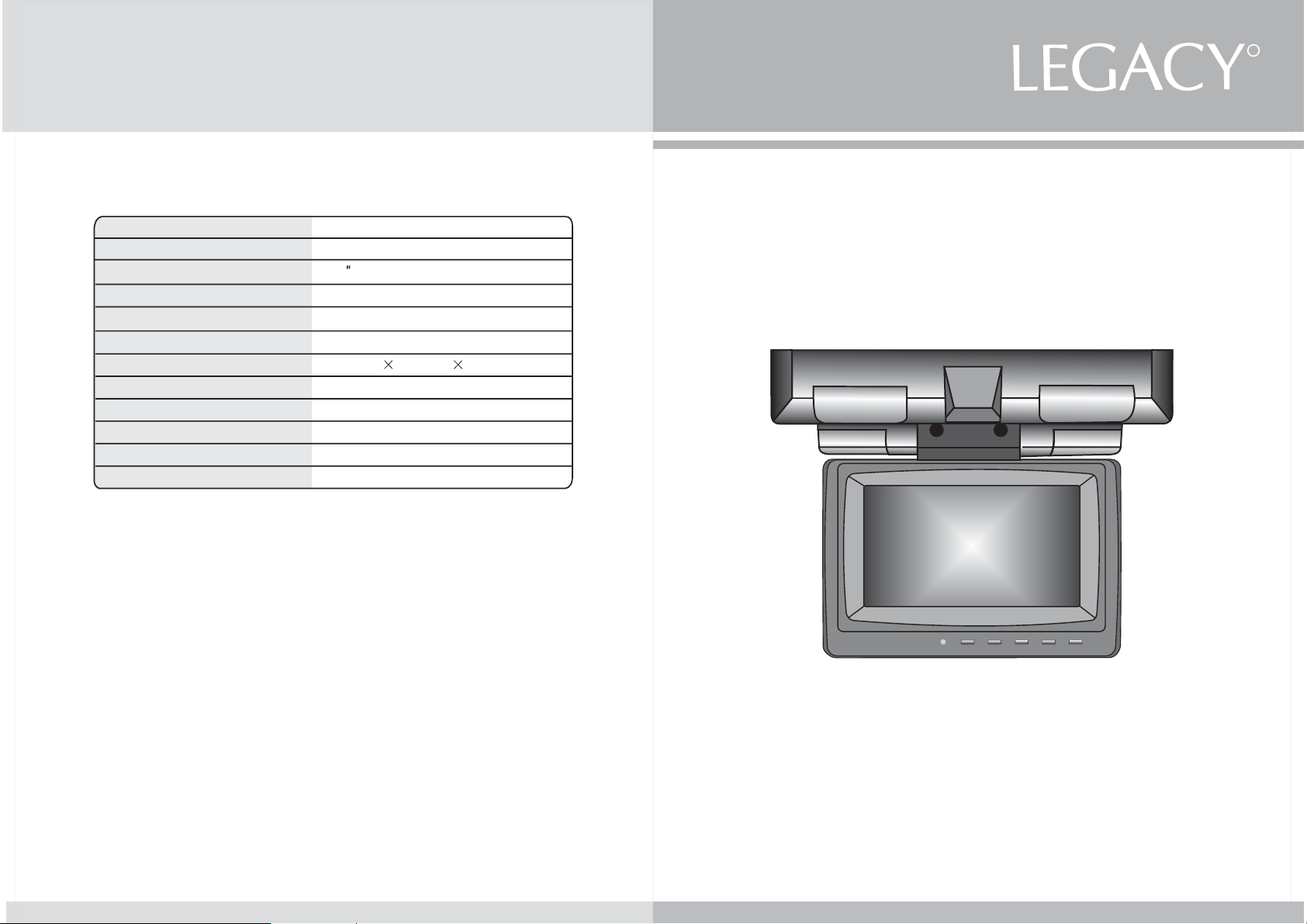
Specifications
R
WWW.LEGACAYCARAUDIO.COM
LSWR72IR
Power Requirements
Power Consumption
Screen Size
Screen Format
Resolution Pixel
A/V Inputs
Dimensions
IR Power Requirements
IR Power Consumption
IR Transmitter Frequency
LCD Panel Type
Compatible video standard
Although the effective pixels for the liquid crystal panel is given as
*
DC 12V
9W
7.2 TFT-LCD
16:9 Wide
1034*234
Video Input 2EA
(W)8.66 (D)8.73 (H)1.5inch
DC 12V
3W
Right 2.8MHz Left 2.3MHz
Active Matrix TFT
NTSC
99.98% or more, 0.02% of pixels may not light or may light incorrectly.
7.2INCH FLIP DOWN TFT- LCD MONITOR
POWER
MENU
AV
VOL+
VOL-
11
OWNER,S MANUAL
Page 2
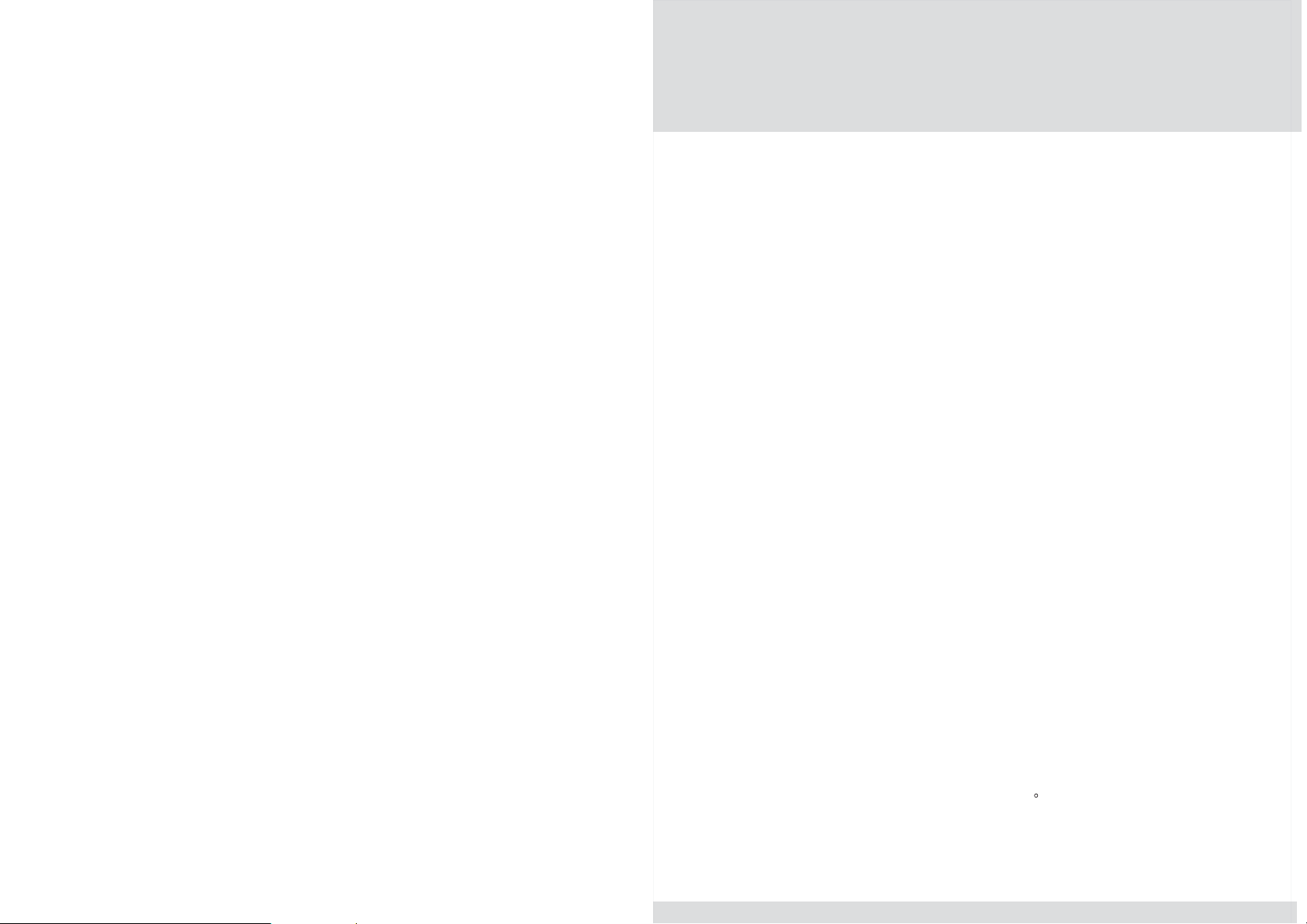
Troubleshooting check list
Please make these simple checks before calling for assistance.
*
If the TV is to be used in conjunction with any other equipment,
*
read the other product,s instruction manual.
If you choose not to follow the below checklist or any problems
*
you are experiencing with this product are not solved, never
attempt to repair a defective TV yourself. Check with your dealer
or call a TV technician.
No picture & no sound
Power cord inserted into power source correctly.
*
Another product,s cord inserted into TV correctly.
*
Check the signal in AV mode.
*
No picture
Check the rod antenna for proper spread and control antenna
*
angle and length.
Check the signal in AV mode.
*
Adjust the contrast and brightness settings.
*
Move to another area where better reception might be possible.
*
Check outer antenna connections as for whether they are cut or
*
disconnected.
TV not responding to remote control
Check whether the batteries have sufficient power. Replace if
*
necessary.
Check whether the batteries are correctly installed in the remote
*
control.
Check the remote control sensor lens on the TV and the distance
*
and angle on the remote control(2m,30 ).
10
Page 3

Installation guide
1 Using self-tapping screws to attach mounting plate to
selected position.
2 Install on to the mounting plate using 4X long screws
Contents
We very thank for your purchase.
Please read this user,s Manual in detail and use the set properly.
Caution 3
supplied.
Notice: All the lines comes out from the plate through
the hole.
PLATE
HOLE
For Operating Monitor 4
Operation Function 5
Remote Function 6
IR Function 7
Connections 8
Installation Guide 9
Troubleshooting Check List 10
Specifications 11
9
2
Page 4

Caution
Connections
Read this page in detail in order to protect people s
,
health or assets.
Driver never operates while driving.
Driver may cause car accident by watching monitor
while driving.
Do not disassemble or remodel the device.
Use proper volume while driving.
When you set-up the device,get advice with qualified
engineer.
Do not watch monitor for long time under the condition
of stopping engine.
Do not drop or give strong impact to LCD panel.
Do not recharge,disassemble or heat the remote control
battery.
Keep remote control battery away from child.
Use only soft cloth with non-ammonia glass cleaner to clean
the panel.
Check Point
1 The range of preservation temperature for the device is from-20 to80
Be cautious that the inside temperature of car may arise up to 100 in summer time.
2 The monitor picture may not be displayed normally when it is higher or lower than
the using temperature.
In this case,the screen will be back normal condition after minutes.
The range of using temperature for the device is from 0 to 40 .
3 You can watch the best picture condition when you are in the front side.
IR POWER MONITOR POWER
POWER
AV
MENU
VOL+
VOL-
VIDEO 1
VIDEO 2 AUDIO R
AUDIO L
20
40
(Visual Angle)
45 45
3
8
Page 5

IR Function
For Operating Monitor
Our monitor is equipped with a wireless Infrared stereo headphone .
Please read headphone user,s Manual in detail to properly use.
STEREO HEADPHONE COMPOSITION
L
R
IR sensor
Power light
Power on/off headphone
Volume control
Power light
LAMP
PUSH
Eject monitor set by pressing PUSH button and then, adjust
monitor set for your comfortable watching.
IR Transmitter(Infrared transmitter)
PUSH
battery charger input jack
STEREO HEADPHONE EFFECTIVE RANGE
35
35
7
2m
VOL+
VOL-
MENU
AV
POWER
4
Page 6

Operation Function
Remote Function
LCD SCREEN
AV
MENU
POWER
VOL-
VOL+
VOL+
VOL-
MENU
AV
POWER
REMOTE CONTROL SENSOR
Interface switch Function
Power power ON/OFF
AV cvbs signal select
Menu Pressing this key can invoke OSD menu.After
then,it is an Enter key.
VOL+ Move on screen highlight to next command
item/Increase current option value
VOL- Move on screen highlight to previous command
item/Decrease current option value
POWER
SHARPNESS
CONTRAST
BRIGHTNESS
LCD MONITOR
REMOTE CONTROLUNIT
Power: Power on/off
Sharpness: adjust video decoder sharpness control
Contrast: adjust video decoder contrast control
Brightness: adjust video decoder off set control
5
6
