Page 1
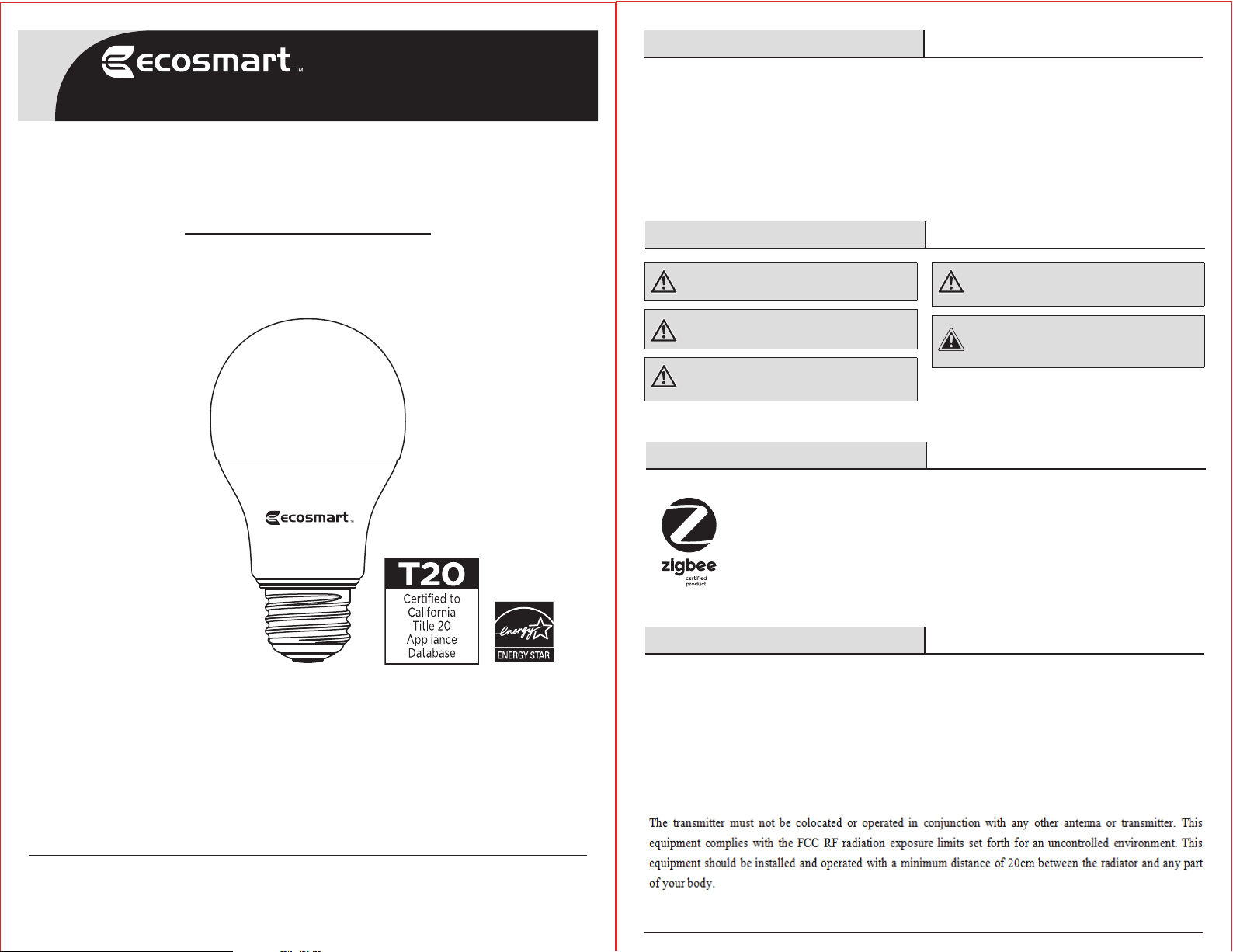
Item #1000 000 000
Model #A9A19A60WESDZ02
USE AND CARE GUIDE
Table of Contents
Safety Information ................................... 2
Warranty................................................... 2
FCC Regulation .........................................3
Pre-Installation.........................................3
Operation ..................................................3
Safety Information
Operation (continued) ............................. 4
Troubleshooting .................................... 5
Wireless Controlled A19 Smart Bulb
Questions, problems, missing parts? Before returning to the store,
call EcoSmart Customer Service 8 a.m. - 7 p.m., EST,
Monday - Friday, 9 a.m. - 6 p.m., EST, Saturday
1-877-527-0313
HOMEDEPOT.COM/ECOSMART
WARNING: Not for use with light dimmers.
WARNING: Not for Use in Totally Enclosed
Fixtures. Not for Use in Recessed Fixtures.
WARNING: For indoor use only. Do not use
where directly exposed to water.
WARNING: This device is not intended for use
with emergency exits.
CAUTION: Risk of Shock-Turn off power before
inspection, installation, or removal. Do not open.
There are no user serviceable parts inside.
Zigbee
Wireless Protocol: Zigbee 3.0. This device is fully Zigbee 3.0 certied.
Warranty
FIVE-YEAR LIMITED WARRANTY
Limited Warranty: Guaranteed to last 5 years based on 3 hours use per day, 7 days per week. If this bulb does not
last 5 years after date of purchase (based on 3 hours per day / 7 days per week) due to a defect in materials or
workmanship, please bring the defective bulb and a receipt indicating proof of purchase to any Home Depot store.
The Home Depot will provide a replacement or, at our discretion, a store credit for the value of the original purchase price.
This warranty will be voided for misuse of product per the caution statement. Some states do not allow the exclusion
of limitation or consequential damages, so the above exclusion may not apply to you. This warranty gives you specic
legal rights and you may also have other rights that vary from state to state and province to province. Please see a
store for more details.
We appreciate the trust and confidence you have placed in EcoSmart through the purchase of this bulb.
THANK YOU
We strive to continually create quality products designed to enhance your home. Visit us online to see our full
line of products available for your home improvement needs. Thank you for choosing EcoSmart!
2
Page 2

FCC Regulation
Operation
(continued)
FCC ID: 2AB2QA9A19A60WESDZ2
This device complies with Part 15 of the FCC Rules. Operation is subject to the following two conditions: (1) this
device may not cause harmful interference, and (2) this device must accept any interference received, including
interference that may cause undesired operation. This equipment, if not installed and used in accordance with the
instructions, may cause harmful interference to radio communications. Any changes or modications not expressly
approved by the manufacturer could void the user's authority to operate the equipment.
NOTE: This equipment has been tested and found to comply with the limits for a Class B digital device, pursuant to
Part 15 of the FCC Rules. These limits are designed to provide reasonable protection against harmful interference
in a residential installation. This equipment generates, uses and can radiate radio frequency energy and, if not
installed and used in accordance with the instructions, may cause harmful interference to radio communications.
However, there is no guarantee that interference will not occur in a particular installation. If this equipment does
cause harmful interference to radio or television reception, which can be determined by turning the equipment off
and on, the user is encouraged to try to correct the interference by one or more of the following measures: reorient
or relocate the receiving antenna; increase the separation between the equipment and receiver; connect the
equipment into an outlet on a circuit different from that to which the receiver is connected; consult the dealer or
an experienced radio/TV technician for help.
Pre-Installation
Package Contents
Part Description Quantity
A A19 LED Bulb 1
User GuideB 1
A
B
Control your lighting
4
□ Dimming
The LED bulb will dim to 1% -100% range using the hub app.
□ Color Tuning
Use the hub app to adjust Color Temperature (CCT) of the LED bulb.
Basic Instructions
NOTE: Ensure the hub is powered on and within range of this LED bulb.
□ Download or update your hub manufacturer’s app.
□ Turn on the LED bulb with the wall switch.
□ The LED bulb will ash twice when turned ON to indicate that the bulb is in pairing mode.
□ Open hub manufacturer’s app and follow pairing instructions. See reverse side for specic Amazon Eco Plus,
Wink and SmartThings instructions.
□ After successful pairing with the hub the LED bulb will ash twice.
□ Control the LED bulb through your device (the wall switch mush remain ON).
□ The LED bulb will be ready to control only after successful pairing to the hub.
□ The LED bulb is not designed to work with wall dimmers or other controlled lighting systems.
□ If using a dimmer with this LED bulb, set dimmer at the highest setting for best results.
□ Works with Amazon Eco Plus, Wink and Smart Things hubs only.
□ Refer to hub manufacturing instructions or website for scene setting, scheduling and any other app features.
See reverse side for specic Amazon Alexa (only if you are using Amazon
Echo Plus) Wink and SmartThings instructions
Operation
The following are the general procedures for this smart bulb to be “included” into the
network.
Screw the bulb into a standard E26/E24 socket.
1
Open Amazon Alexa (if you are using Amazon Echo Plus), Wink or
2
SAMSUNG SmartThings App.
Add the smart LED bulb to the hub.
3
3 HOMEDEPOT.COM/ECOSMART
Please contact 1-877-527-0313 for further assistance.
NOTE: If the bulb will not join the network after repeated attempts, please use the Factory Reset
procedures to clear the bulb’s settings.
Reset to Factory Setting
□ Using the wall switch, physically switch ON and OFF 6 times within 2 seconds.
□ The LED bulb will flash twice after a successful reset.
4
Page 3

Operation
(continued)
HUB quick start guide and pairing instructions
Works with Wink
□ Open the Wink app.
□ Select “Add to Wink”.
□ Select “Lighting”.
□ Scroll down to select “Lights”.
□ Select “Ecosmart Light Bulb”.
□ Follow the Wink app instruction to click “Next” – “Next” – “Next”.
□ Click “Connect now” (ensure the light is on and in a pairing mode).
□ The LED bulb will now connect as a “Light Bulb”.
□ Name and control the bulb.
Works with SmartThings
□ Select “Add device”.
□ Select “Ecosmart”.
□ Select “Light Bulbs”.
□ Select “Smart Bulb”.
□ Follow the SmartThings app instruction to click “Next” – “Next” – “Next”.
□ Click “Connect now” (ensure the light is on and in a pairing mode).
□ The LED bulb will now connect as “Light Bulb”.
□ Name and control the bulb.
Works with Amazon Echo Plus
□ Open the Amazon Alexa app.
□ Select “Add Device”.
□ Select “Light”.
□ Scroll down the light brand list to select “other”.
□ The LED bulb will connect to Alexa by clicking “DISCOVER DEVICES” (ensure the light is on
and in a pairing mode).
□ Set up the device and the “light bulb” now is ready to use.
□ Name and control the bulb.
Troubleshooting
Note: Works with Amazon Echo Plus, Wink and SmartThings hubs only.
Problem Possible Cause Solution
Unable to pair.
Unable to pair.
Unable to pair.
Unable to pair or control.
Unable to control the bulb.
Unable to control the bulb.
Bulb ickers.
Bulb is slow to respond.
Bulb is slow to respond.
Bulb not in pairing mode.
Pairing mode has timed out.
No power to the bulb.
Bulb has joined another network.
Internet connection lost.
Out of range.
Bulb connected to a wall dimmer.
There are Internet connection issues.
Obstructions between the hub and bulb.
5 HOMEDEPOT.COM/ECOSMART
Reset the bulb to factory mode.
Toggle the wall switch OFF then back ON.
Turn ON the wall switch to ensure the hub is online.
Reset the bulb to factory mode.
Ensure there is an Internet connection.
Move the hub closer to the bulb.
Replace the dimmer with a standard wall
switch or set dimmer to max output.
Check with your ISP.
Relocate the hub closer to the bulb.
Please contact 1-877-527-0313 for further assistance.
Questions, problems, missing parts? Before returning to the store,
call EcoSmart Customer Service 8 a.m. - 7 p.m., EST,
Monday - Friday, 9 a.m. - 6 p.m., EST, Saturday
1-877-527-0313
HOMEDEPOT.COM/ECOSMART
Retain this manual for future use.
