Page 1
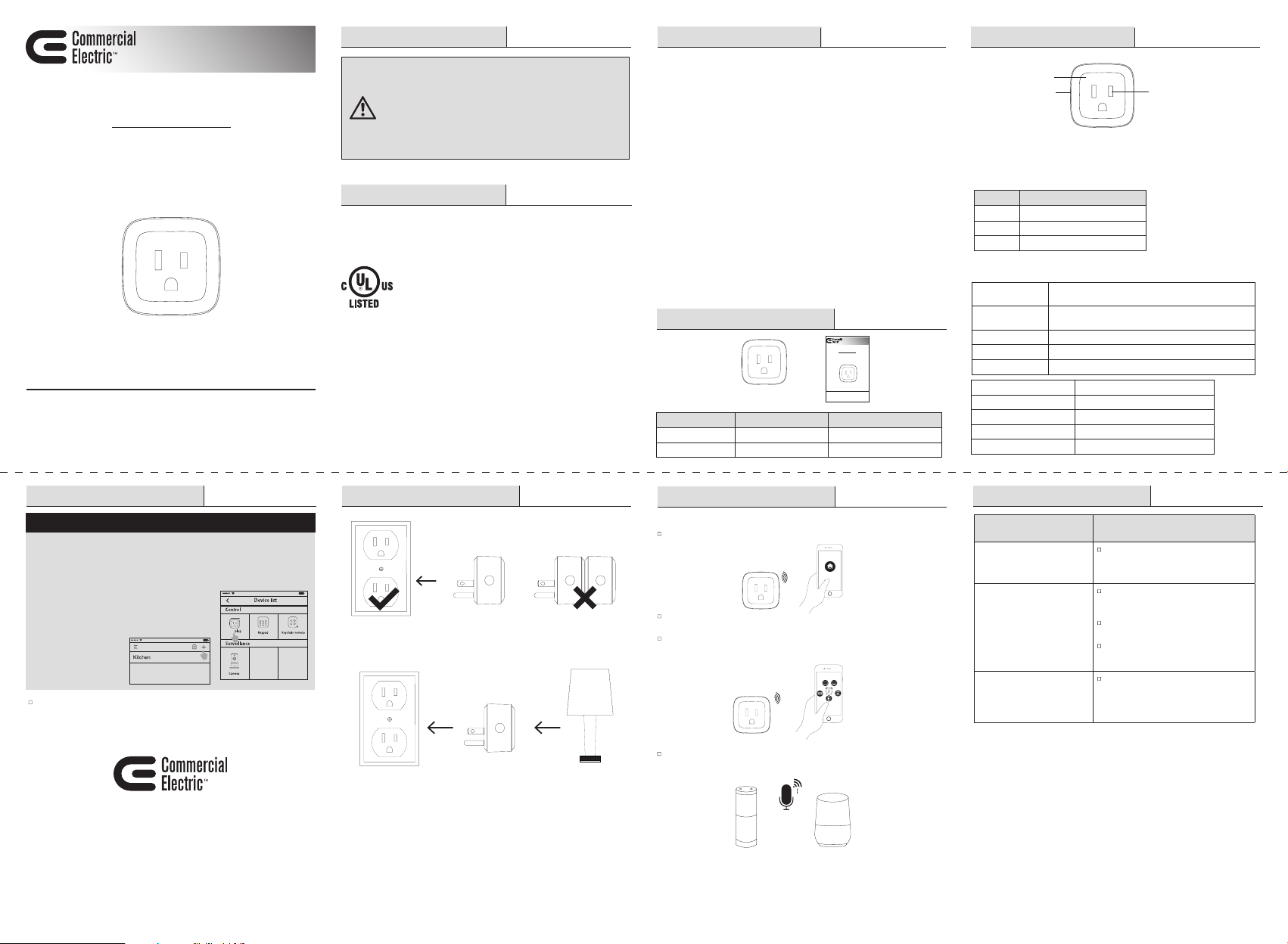
Item #1000 000 000
Model #7HPLWA1
USER GUIDE
Smart Plug
THANK YOU
We appreciate the trust and condence you have placed in Commercial Electric
through the purchase of this Smart Plug. We strive to continually create quality
products designed to enhance your home. Visit us online to see our full line of
products available for your home improvement needs. Thank you for choosing
Commercial Electric!
Safety Information
WARNING: For indoor use only. Do not use in wet
locations. The total current limit of the device is 15Amp.
To avoid damage, Do not exceed the 10 Amps limit. If a
direct short is created on the output, the Smart Plug will be
damaged and no longer function. Do not disassemble the
product, or make repairs yourself. You run the risk of electric
shock and voiding the limited warranty. If you need service,
please contact the after sales services.
Warranty
1 YEAR LIMITED WARRANTY
This product is guaranteed to be free of defects in materials and workmanship for
1 year from the date of purchase. Guarantee does not include normal wear and
tear, bulbs or batteries.
FCC Regulation Package Contents
FCC ID: 2AB2Q7HPLWA1
This equipment complies with FCC radiation exposure limits set forth for an
uncontrolled environment. This equipment should be installed and operated with
a minimum distance of 20cm between the radiator and any part of your body.
This device complies with Part 15 of the FCC Rules. Operation is subject to the
following two conditions: (1) This device may not cause harmful interference. (2)
This device must accept any interference received, including interference that
may cause undesired operation.
Note: Changes or modications not expressly approved by the part responsible
for compliance could void the user’s authority to operate the equipment.
Note: This equipment has been tested and found to comply with the limits
for a Class B digital device, pursuant to part 15 of the FCC Rules. These limits
are designed to provide reasonable protection against harmful interference
in a residential installation. This equipment generates uses and can radiate
radio frequency energy and, if not installed and used in accordance with the
instructions, may cause harmful interference to radio communications. However,
there is no guarantee that interference will not occur in a particular installation. If
this equipment does cause harmful interference to radio or television reception,
which can be determined by turning the equipment off and on, the user is
encouraged to try to correct the interference by one or more of the following
measures:
Reorient or relocate the receiving antenna.
Increase the separation between the equipment and receiver.
Connect the equipment into an outlet on a circuit different from that to which the
receiver is connected.
Consult the dealer or an experienced radio/TV technician for help.
Package Contents
Item #1000 000 000
A
Part Description Quantity
A Smart Plug
B User Guide
Model #7HPLWA1
USER GUIDE
Smart Plug
THANK YOU
We appreciate the trust and condence you have placed in Commercial Electric
through the purchase of this Smart Plug. We strive to continually create
quality products designed to enhance your home. Visit us online to see our
full line of products available for your home improvement needs. Thank you
for choosing Commercial Electric!
B
1
1
The Smart Plug makes your appliances controllable by using the Hubspace app on
your mobile device, while you are at home or away. You can also turn appliances
on or off automatically by using the programmable timer function and monitor the
energy consumption of the connected appliance.
Part Description
A Power Socket
B Indicator Light
C Power Button/Reset Button
LED Indicator: Under normal working state.
Green Slow Blink
Green Quick Blink
Green Solid Connected to the network and plug is turned on
Orange Slow Blink Factory reset or rmware update
Off The smart plug is switched off
Input 120VAC,60Hz,10A
Output 120VAC, 10A Maximum load
Operating Temperature 32°–95° F
Operating Humidity 5-85% RH, Non-condensing
Certication FCC, UL
B
C
Plug initiated, is ready to start plug network
conguration
Connecting to the network or disconnected from a
2.4GHz Wireless network
A
Quick Start Guide Installation
Quick Start Guide
Set up and control your
product from the palm
of your hand with the
Hubspace app. Download
the app to monitor and
manage your smart
devices.
Please note: Follow the guide in app to connect the smart plug to 2.4GHz
Wireless network. You will nd SmartPlug-xxxx’ during the connecting process.
The number of xxxx is the last 4 number of MAC which marked on the plug.
Questions, problems, missing parts? Before returning to the store,
8 a.m. - 7 p.m., EST, Monday-Friday, 9 a.m. - 6 p.m., EST,
Step 1:
Create an account and
sign in.
Step 2:
From the home screen
press the “+” symbol in
the upper right hand
corner.
call Deant Customer Service
Saturday
1-866-308-3976
HOMEDEPOT.COM
Retain this manual for future use.
Step 3:
Follow the in-app
instructions to complete
setup.
Mini
Insert the Smart Plug
into a wall socket
Insert the plug into the
socket. The plug is now
ready to use
Do not insert plugs
in a row
You can now plug in
the required electrical
appliance
Operation
Using the Smart Plug
Remote Control: Turn your electronic device on and off from anywhere using
the mobile App.
Schedule: The Smart Plug has a control setting that can be set like a timer and
will automatically turn off once it reaches the programmed time.
Timer Countdown: The Smart Plug also features an automatic timer. It allows
you to pre-schedule specic times when a connected device will turn off.
Control with your Voice: Work with Amazon Alexa and Google Assistant to
manage your devices through Voice Control.
Troubleshooting
Problem Solution
You can control lights, fans, humidiers,
What devices can be controlled
with the Smart Plug?
What happens if the Smart
Plug conguration process fails
and the LED indicator always
blinks green.
How does the Smart Plug get
restored to factory settings?
portable heaters, and any small appliances
in accordance with the Smart Plug’s
specications.
Check for interference or relocate the
Smart Plug to another location within the
signal range.
Make sure that you connect the Smart
Plug to the 2.4GHz Wireless network.
Reset the Smart Plug to factory setting
and Repeat the plug network conguration
process.
Press and hold the Power button until
the LED blinks Orange (about 5 seconds)
to reset the Smart Plug to factory defaults.
Once reset nished successfully the LED
will blink Green Slowly.
