Page 1

Building your success in IoT
Smart Plug-NA (ZigBee)
User Guide
Page 2

② & ③
①
WARNING: For indoor use only. Do not use in wet locations. The total current limit of
the device is 15Amp.To avoid damage, Do not exceed the 15 Amps limit. If a direct
short is created on the output, the Smart Plug will be damaged and no longer
function. Do not disassemble the product, or make repairs yourself. You run the risk
of electric shock and voiding the limited warranty. If you need service, please contact
the after sales services.
Product information
Elements
① Socket: Converts your traditional outlet and enables your plugged-in
appliance to become Smart and controllable with the App
② Button: Press once to switch on or off; press and hold to reset
③ Indicator Light: when the plug is operating, the light is blue; when the device
is turned off, the light changes to red
Feature list:
1) Supports 1xAC output.
2) AC output switch on/off by manual and/or remote control by using the mobile
App.
3) Energy Monitor: Measures the energy consumption of the connected device.
4) Schedule: Set specific times for your device to turn on/off. When the Smart Plug is
used with a lamp, for example, you can program a schedule or control the on/off
function from anywhere, with your smart device.
5) Supporting repeater role.
6) Supporting firmware OTA.
Page 3

Power supply:
120V~±10%, 60Hz
Rated load current:
15A
Power consumption:
≤1W
Power output
1800W
Operational temperature:
0℃-40℃
Radio protocol:
Zigbee 2.4G
Range:
About 40m indoors (depending
on building materials)
Plug initiated, is ready to add plug in system
Connecting to the Hub network
Connected to the Hub and plug is turned on
The smart plug is switched off
Specification
Led indicator
LED Indicator: Under normal working state, Green-on, Red-off.
Green Slow Blink
Green Quick Blink
Green Solid
Solid Red
If plug can not connected to Hub, please check your hub is working well and hold and
press the power key 5S of Plug to reset plug. Then repeat connection .
Page 4

Installation
Please note:This Plug is a Zigbee plug, Zigbee hub is required. Before to setup
plug, please make sure your Zigbee hub is working well.
Add Smart Plug
1. Click “Settings,” “Add device,” then, “Smart device.”
Page 5

2. Press and hold the Reset button for 5 seconds, the indicator will flash quickly,
release the button and the light will flash twice.
3. The LED will stop blinking and will remain on, only after it successfully
connects to the gateway.
4. The Smart Plug status can be found in “Settings”, “Device-management”, Smart
Plug.”
Page 6

5. Press the Smart Light icon to turn the device on or off; press and hold on the icon will
open the device control interface.
Page 7

6.
When in this mode, the user can view the current electricity load status,
electric usage, and set the timing operation.
(Timing function is being upgraded)
7. Tap the “settings” icon. The plug can now be named and the room
group assigned. This is also where a device can be deleted.
Page 8
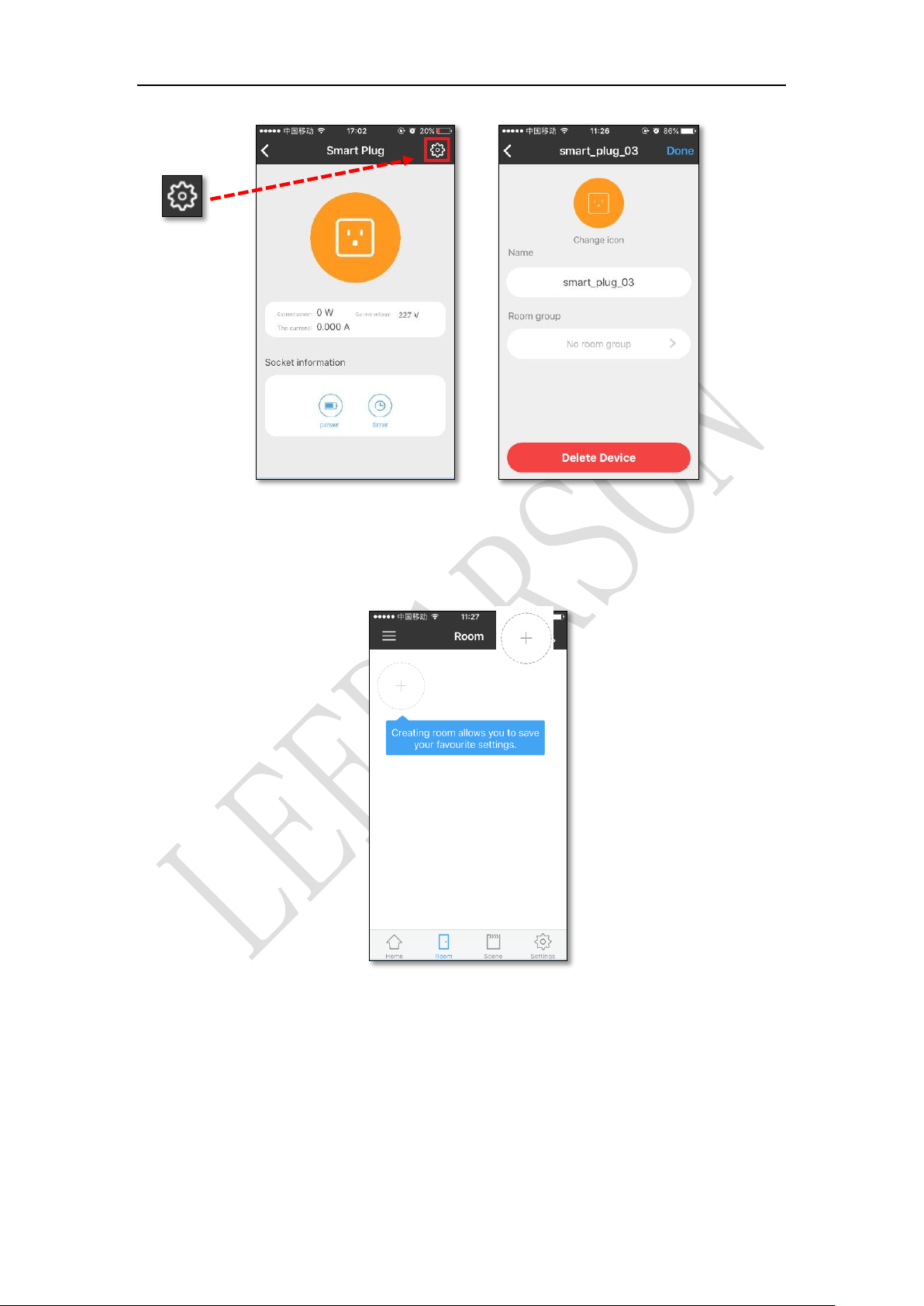
Create Room
1. Enter the “Room” set up page and tap to create a room.
2. In “Modify room,” the user can edit the room name, the room icon, or add a
device.
Page 9
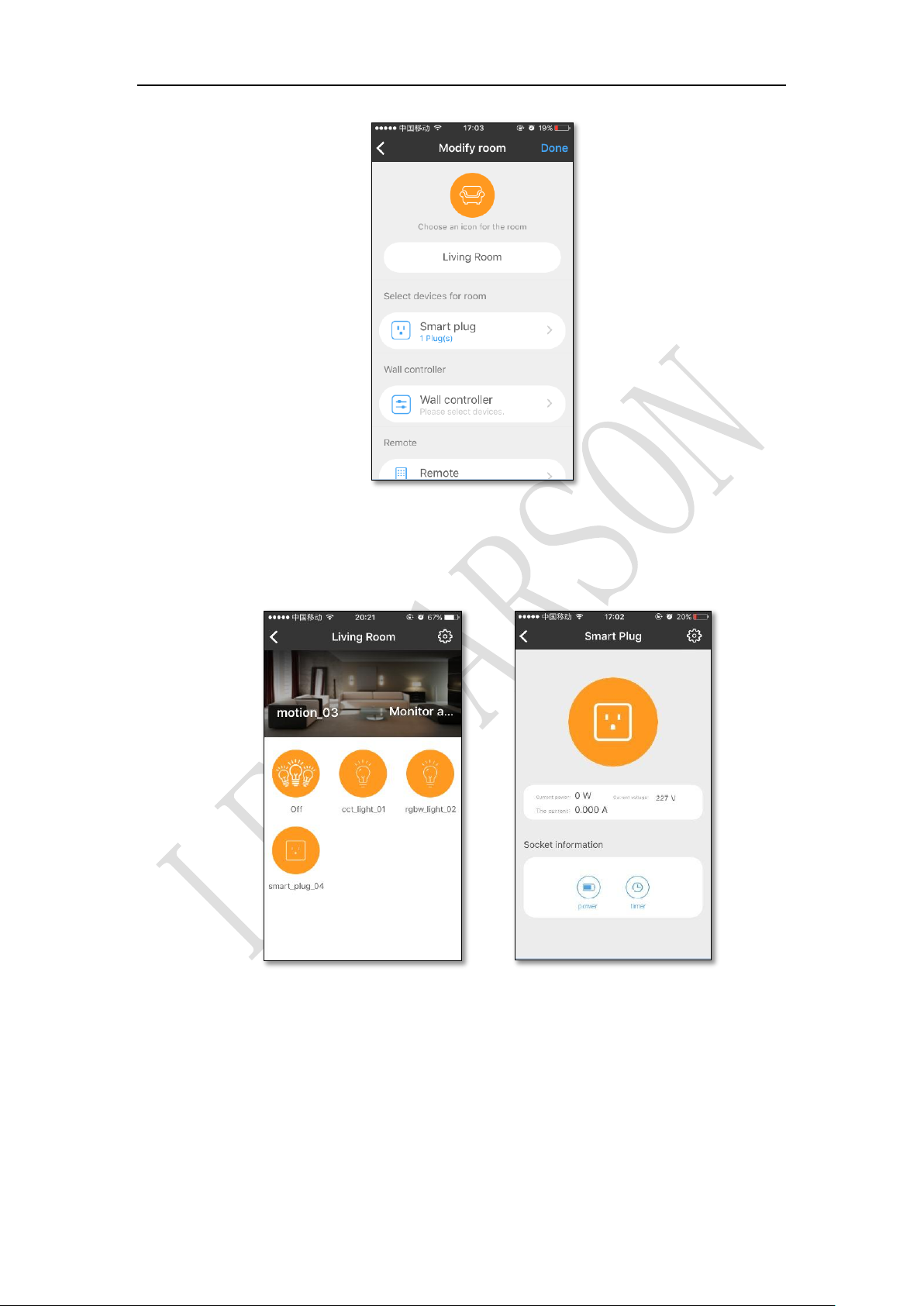
3. Press and hold on the icon to control the device on or off; pressing the icon
will enter into the device control interface.
Set your Scene
1. In the “Scene mode,” press to activate scene; Press and Hold to edit.
Page 10
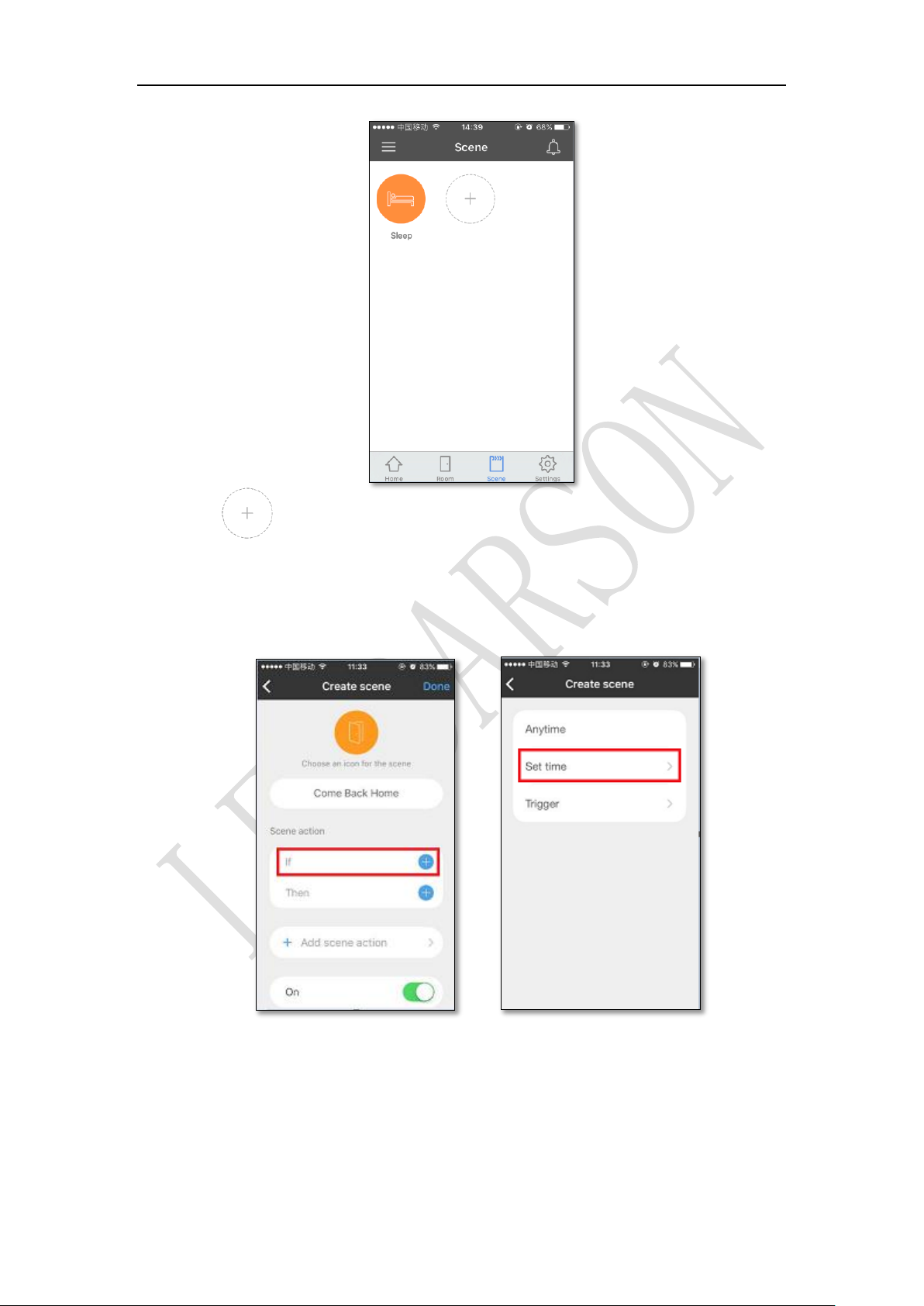
2. Tap to “Create Scene”, enter your Scene name, and your Scene
action, by asking “if
this
… ”“then
this
… ” The scene can also be interactive
with other devices.
Page 11

Shortcut
1. The shortcut is designed to link to room, scene or device that is used often. Tap
to add shortcut.
2. Existing Room, Scene and Smart Device can be linked to the Shortcut.
Page 12
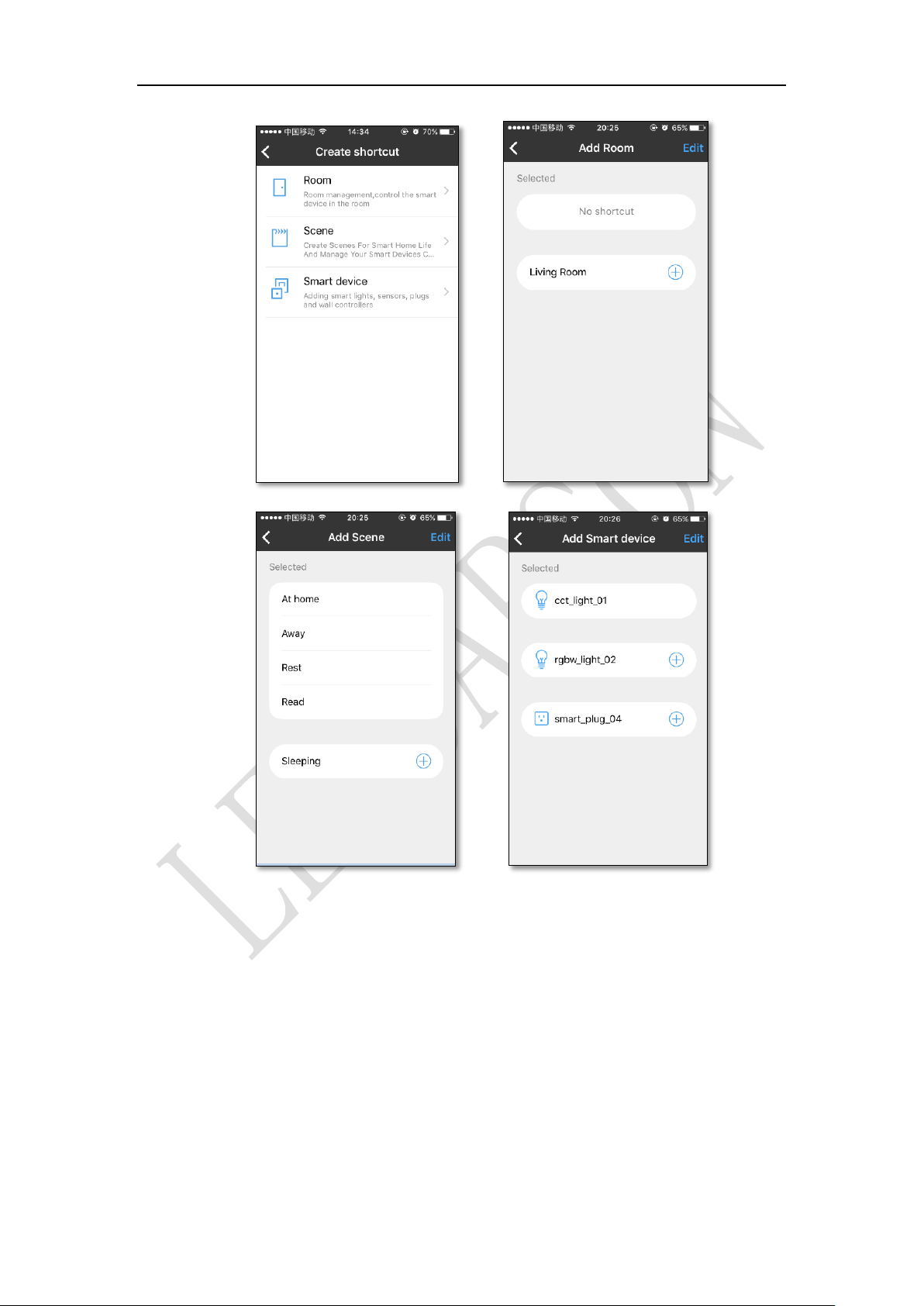
Settings
1. Device management operates the devices that have been added to the App.
Page 13
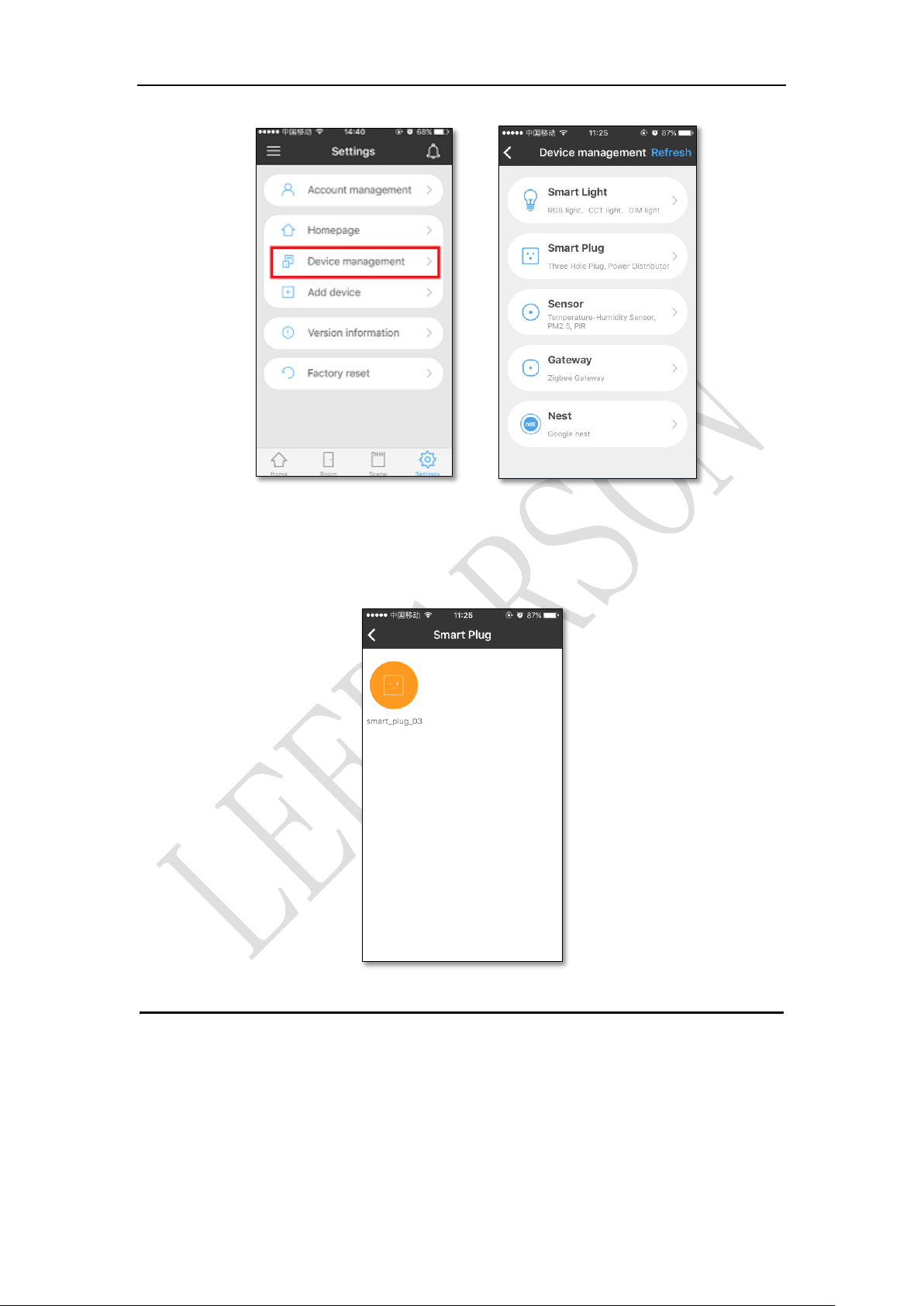
2. Tap device icon to control device on/off, press and hold to enter to the Device
Edit Interface.
Safety information
1. This device complies with Part 15 of the FCC Rules. Operation is subject to the
following two conditions:
(1) This device may not cause harmful interference.
Page 14

(2) This device must accept any interference received, including interference that
may cause undesired operation.
Note: The grantee is not responsible for any changes or modifications not
expressly approved by the party responsible for compliance. Such modifications
could void the user’s authority to operate the equipment.
NOTE: This equipment has been tested and found to comply with the limits for a
Class B digital device, pursuant to part 15 of the FCC Rules. These limits are
designed to provide reasonable protection against harmful interference in a
residential installation.
This equipment generates, uses, and can radiate radio frequency energy and, if it is
not installed and used in accordance with the instructions, may cause harmful
interference to radio communications. However, there is no guarantee that
interference will not occur in an installation. If this equipment does cause harmful
interference to radio or television reception, which can be determined by turning
the equipment off and on, the user is encouraged to try to correct the interference
by one or more of the following measures:
1. Reorient or relocate the receiving antenna.
2. Increase the separation between the equipment and the receiver.
3. Connect the equipment in an outlet on a different circuit than the receiver.
Page 15

4. Consult an experienced technician for help
RF Exposure Statement
This equipment complies with FCC radiation exposure limits set forth for an
uncontrolled environment. This equipment should be installed and operated with
a minimum distance of 8 inches (20 cm) between the radiator and your body.
IC Statement
This device complies with Industry Canada license-exempt RSS standard(s).
Operation is subject to the following two conditions: (1) this device may not cause
harmful interference, and (2) this device must accept any interference received,
including interference that may cause undesired operation.
Le présent appareil est conforme aux CNR d'Industrie Canada applicables aux
appareils radio exempts de licence. L'exploitation est autorisée aux deux conditions
suivantes :
(1) l'appareil ne doit pas produire de brouillage, et
(2) l'utilisateur de l'appareil doit accepter tout brouillage radioélectrique subi, même
si le brouillage est susceptible d'en compromettre le fonctionnement.
IC 20cm RF
This equipment complies with IC radiation exposure limits set forth for an
Page 16

uncontrolled environment. This equipment should be installed and operated with
minimum distance of 8 inches (20 cm) between the radiator and your body.
------------------------------------------------------------------------------------------
For more information, Welcome visit: www.leedarson.com.
Mail to: iot@leedarson.com
LEEDARSON LIGHTING CO., LTD.
XINGDA RD, XINGTAI INDUSTRIAL ZONE, CHANGTAI COUNTY, ZHANGZHOU,FUJIAN,
363900, CHINA
