Page 1
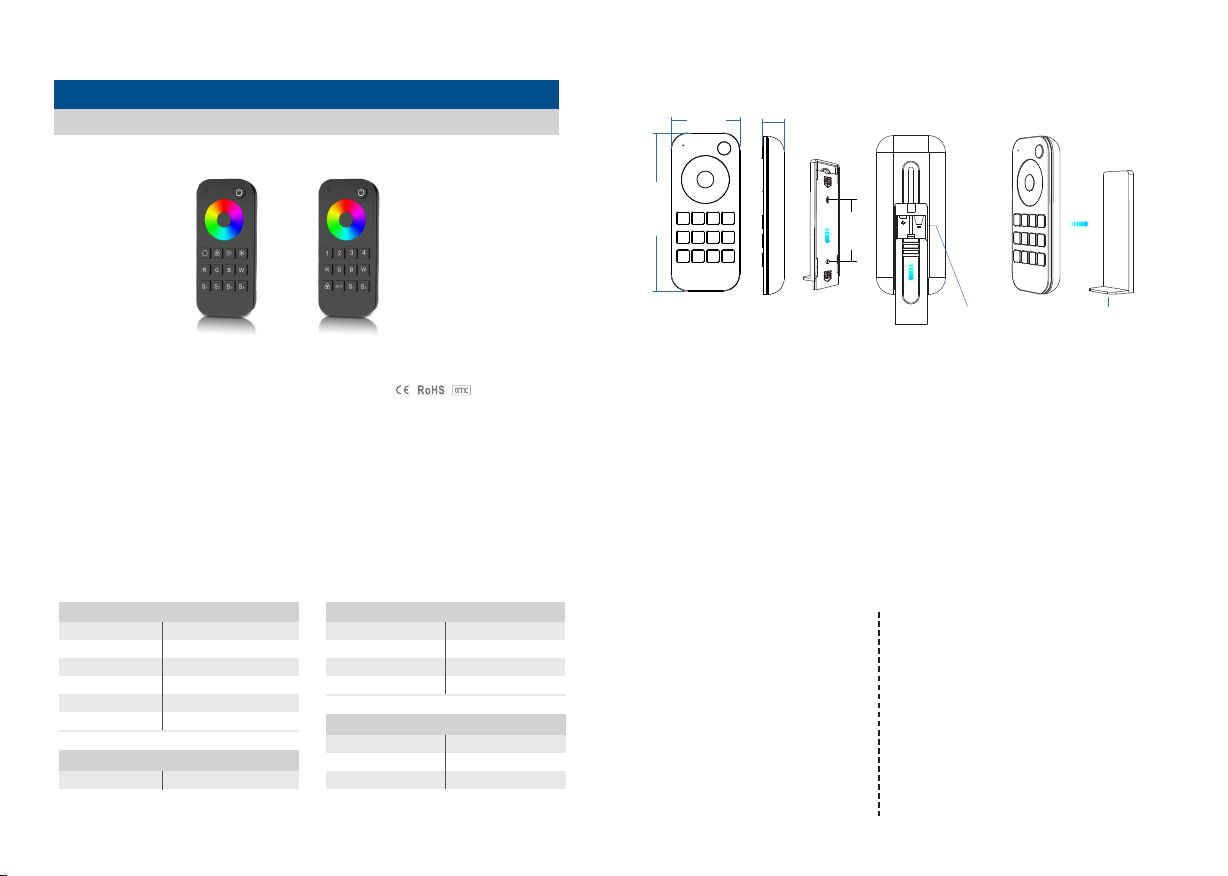
Touch Wheel RF Remote Controller
Model No.: RT4/RT9
1 and 4 zone RGB or RGBW/Touch color wheel/Wireless remote 30m distance/AAAx2 battery/Magnet stuck fix
Mechanic al S tr uctures and Install at io ns
53.0 0 mm
17.5 0 mm
RT4 ,RT 9 Touc h Whe el RF Rem ote C ontro ller
RT4
1 Zon e RGB/R GBW 4 Zon e RGB/R GBW
RT9
Features
● App ly to RGB o r RGBW LE D contr oller.
Ult ra sens itive c olor ad justm ent tou ch whee l.●
● Ind epend ent dim ming fu nctio n of each R , G, B, W cha nnel to a chiev e milli ons of co lors.
● Eac h remot e can mat ch one or m ore rec eiver.
● AAA x2 b att ery po wer ed.
● Ope rate wi th LED in dicat or ligh t.
● Mag net on th e back wh ich can b e stuck o n back ho lder.
Technical Parameters
Inp ut and Ou tput
Out put sig nal RF 2 .4G Hz( )
Work ing vol tage 3V DC AAA x2( )
Work ing cur rent <5m A
Sta ndby cu rrent <1 0μA
Sta ndby ti me 1 year
Rem ote dis tance 3 0m(Ba rrier -free s pace)
Warr ant y
Warr anty
User Manual Ver 1.0.7
5 yea rs
Saf ety and E MC
EMC standard (EMC) EN301 489,EN 62479
Safety standard(LVD)
Radio Equipment(RED)
Certification
Env ironm ent
Operation temperature
Case temperature (Max.)
IP rating
LVD RED
EN60950
EN300 328
CE,EMC,LVD,RED
Ta: -30OC ~ +55OC
O
+85
T c:
C
IP20
122. 00 mm
To x the remote, three options are offered for selection:
Option 1: stuck the remote on any metal surfaces directly.
Option 2: fix the remote' back holder on the wall with two screws.
Option 3: adhere the remote' back holder to the wall with paster.
53.5 0 mm
3VDC(AAAx2) Battery
Operatio n
● When turn on light, the indicator display blue. when turn off light, the indicator display red.
● When touch the color wheel, the indicator will display the same color.
● When press or touch operation is invalid (If the light is off), the indicator display red.
● To extend battery life, no touch or press key operation after a few seconds,
the touch wheel will enter sleep state, you need press any key to make touch wheel quit sleep state.
Match Remote Control (two match ways)
End u ser can c hoose t he suit able ma tch/d elete w ays. Two o pti ons are o ffer ed fo r sel ectio n:
Use the controller’s Match key
Match:
Short press match key, immediately press on/off
key (single zone remote) or zone key (multiple zone
remote) of the remote.
The LED indicator fast flash a few times
means match is successful.
Delete:
Press and hold match key for 5s to delete all match,
The LED indicator fast flash a few times
means all matched remotes were deleted.
Use Power Restart
Match:
Switch off the power, then switch on power again,
immediately short press on/off key (single zone remote)
or zone key (multiple zone remote) 3 times on the remote.
The light blinks 3 times means match is successful.
Delete:
.
Switch off the power, then switch on power again,
immediately short press on/off key (single zone remote)
or zone key (multiple zone remote) 5 times on the remote.
The light blinks 5 times means all matched remotes were
deleted.
Back holder with magnet
Page 1
Page 2
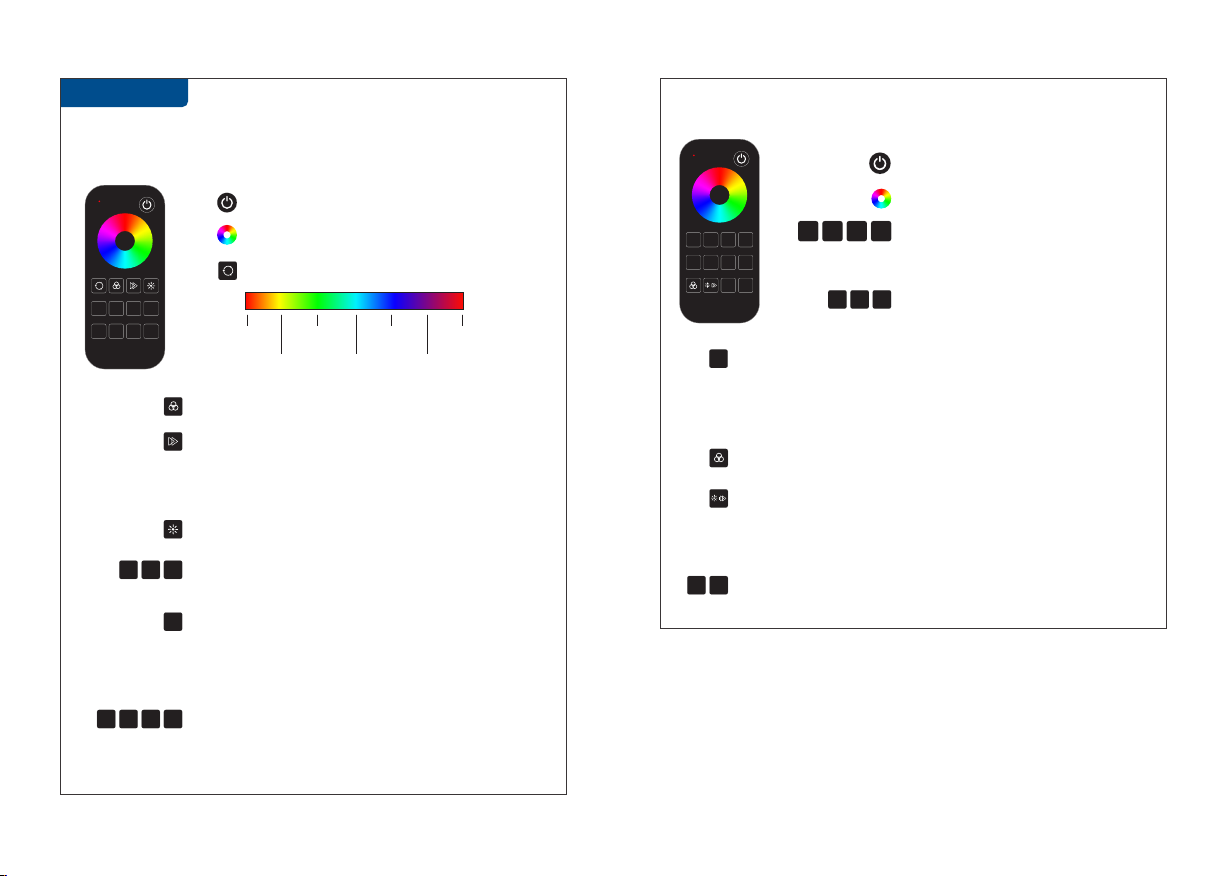
RT4 ,RT 9 Touc h Whe el RF Rem ote C ontro ller
Key functi on
● RT4 1 z on e RGB/RGB W re mo te
R G WB
S1 S2 S3 S4
: Short press run next dynamic mode, long press 2s run mode-cycle.
: For dynamic RGB mode, adjust speed,
short press 10 levels, long press 2s get the default speed.
For static RGB color, adjust saturation,
namely change current static RGB color to mixed white slowly,
short press 11 levels, long press 1-6s for continuous 256 levels adjustment.
: Adjust brightness, short press 10 levels,
long press 1-6s for continuous 256 levels adjustment.
R G B
S1 S2 S3 S4
User Manual Ver 1.0.7
: Short press get red green or blue color directly. ,
long press 1-6s to adjust R/G/B brightness continuously to achieve millions of colors.
: For RGB light, short press turn on/off white(RGB mix),
W
long press 1-6s to adjust saturation continuously,
namely change current static color to mixed white slowly.
For RGBW light, short press turn on/off W channel,
long press 1-6s to adjust W brightness continuously,
namely change saturation by add white color slowly.
: Short press recall the scene long press 2s save current color into S1 2 3 4 , / / / .
the LED indicator display green when save OK.
:Turn on/off light.
:Touch to change static RGB color.
: Short press get 24 kinds static RGB color,
long press for continuous static color adjustment.
1
R 100 %
5
R 100 %
G 100 %
9
G 100 %
13
G 100 %
B 100 %
17
B 100 %
21
R 100 %
B 100 %
25( 1)
R 100 %
● RT9 4 zon e RG B/ RGBW remo te
: Short press turn on/off all zone light.
: Touch to change current zone static RGB color.
3
4
2
1
R G WB
S1 S2
: For RGB light, short press turn on/off white(RGB mix),
W
long press 1-6s adjust saturation continuously,
namely change current static RGB color to mixed white slowly.
For RGBW light, short press turn on/off W channel,
long press 1-6s adjust W brightness continuously,
namely change saturation by add white color slowly.
: Adjust dynamic mode for current selected zone,
Short press run next dynamic mode, long press 2s run mode-cycle.
: For static color, adjust brightness,
short press 10 levels,
long press 1-6s for continuous 256 levels adjustment.
For dynamic mode, adjust speed,
short press 10 levels, long press 2s get the default speed.
: Short press recall the scene, long press 2s save current state into S1/S2.
S1 S2
the LED indicator display green when save OK.
4 zone recall or save synchronously.
1
R G B
long press 2s turn off zone light.
Short press multiple zone key fastly,
will select multiple zone synchronously.
: Short press get red green or blue color directly , .
long press 1-6s adjust R/G/B brightness continuously
to . achieve millions of colors
: Short press select and turn on zone light,
3
4
2
Safety inf or mation
1. Read all instructions carefully before you begin this installation.
2. When installing battery, pay attention to the battery positive and negative polarity.
A long time without the remote control, remove the battery.
When remote distance becomes smaller and insensitive, replace the battery.
3. If no response from the receiver, please re-match the remote.
4. Gently handle remote, beware of falling.
5. For indoor and dry location use only.
Page 2
