Ledco DS.GD8 User Manual

DS.GD8 Docking Station User Guide
Compatible with General Dynamics-Itronix GD8000 & GoBook XR-1 Laptops
Computers not equipped with pass-through RF antennae should not be used on
DS.GD8 Docking Stations that are equipped with RF pass-through antennae.
Using this combination together can result in the chance that the on-board antenna circuit
in the computer could be damaged if exposed to sustained high vibration.
1. CONNECTING LAPTOP TO DS.GD8 SERIES DOCKING STATION
A.
Fit laptop into the
front mounting bracket.
If you try to connect laptop to the DS.GD8 while the mounting clamps
are engaged, you will need to press in barrel lock button to disengage
NOTE
the clamps before proper connection can be made
B.
Lower the back end
of laptop into place
and press down.
2. POWERING DS.GD8 SERIES DOCKING STATION
WITH THE LAPTOP INSTALLED
C.
Pull the front latching
lever forward to engage
the mounting clamps.
Check that laptop is
securely mounted by
pulling up on the laptop.
If it moves, repeat
steps B and C.
A.
Toggle the on/off switch
to the ON position.
(Left side pushed in
indicates ON position)
Additional mounting screws and keys are included in the attached Hardware Kit
1.877.875.5524
B.
The green LED on the left side will indicate the DS.GD8 is
powering correctly, and the green LED on the right side
indicates that your laptop is connected to the DS.GD8
correctly and communicating with the docking station.
www.LEDCO-CHARGEGUARD.com/GD8Dock
GD-0026-IS-A
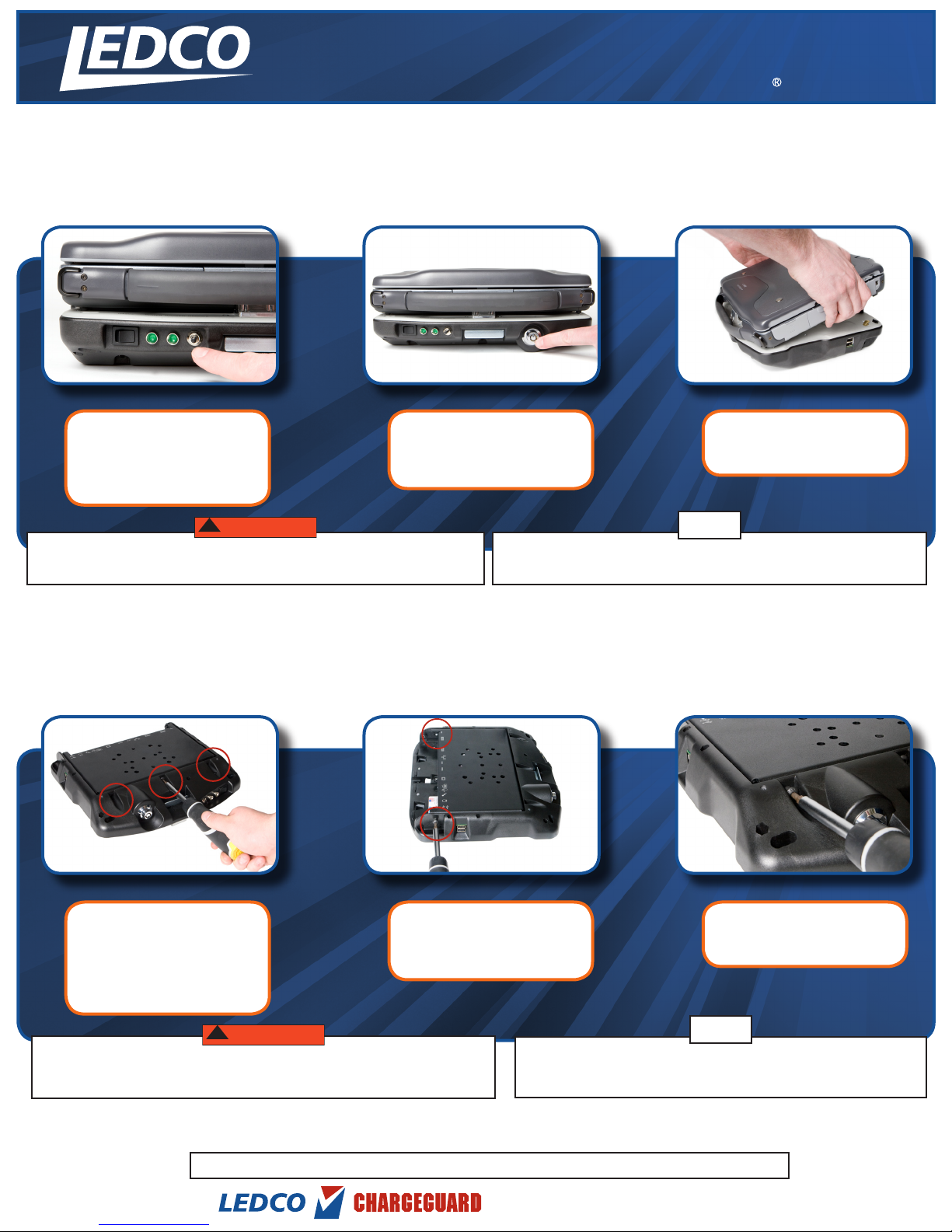
WARNING
!
WARNING
!
DS.GD8 Docking Station User Guide
Compatible with General Dynamics-Itronix GD8000 & GoBook XR-1 Laptops
3. UNDOCKING LAPTOP FROM DS.GD8 SERIES DOCKING STATION
A.
Press the UNDOCK button
to disconnect laptop from
dock. The green LED on the
right side will turn off once
it is safe to undock laptop.
If you undock your laptop before the right side green LED has turned off,
your laptop must be restarted in order for the operating system to be used
B.
Press barrel lock button in
to disengage the mounting
clamps. (Make sure lock is
in the open position)
If laptop screen is closed or in the sleep mode prior to undocking, you
will need to open and start laptop before pressing the UNDOCK button.
4. INSTALLING DS.GD8 SERIES DOCKING STATION
TO THE MOUNTING BRACKET
C.
Lift laptop from the back
first, then from the front
mounting bracket.
NOTE
A.
bracket as specified in Step 4, parts may crack or become damaged.
After the mounting
bracket is installed, attach
the DS.GD8 Docking Station
and screw in the front
3 hex screws, making sure
not to completely tighten.
If the DS.GD8 Docking Station is not attached to the mounting
Additional mounting screws and keys are included in the attached Hardware Kit
B.
1.877.875.5524
Screw in the 3 hex screws
located in the back of the
mounting bracket. Tighten
both screws until secure.
For complete, detailed directions on correct installation and
Torque Requirements please refer to the Installation Instructions
included inside the DS.GD8 Docking Station Hardware Kit.
www.LEDCO-CHARGEGUARD.com/GD8Dock
C.
NOTE
Return to the 3 hex
screws in the front and
tighten completely.
GD-0026-IS-A
