Page 1

UCR2UCR2
UCR2
UCR2UCR2
DIVERSITY UHF RECEIVER
OPERATING INSTRUCTIONS
00
0
00
11
1
11
Professional Audio Products Since 1971
Rio Rancho, NM
www.lectrosonics.com
Page 2
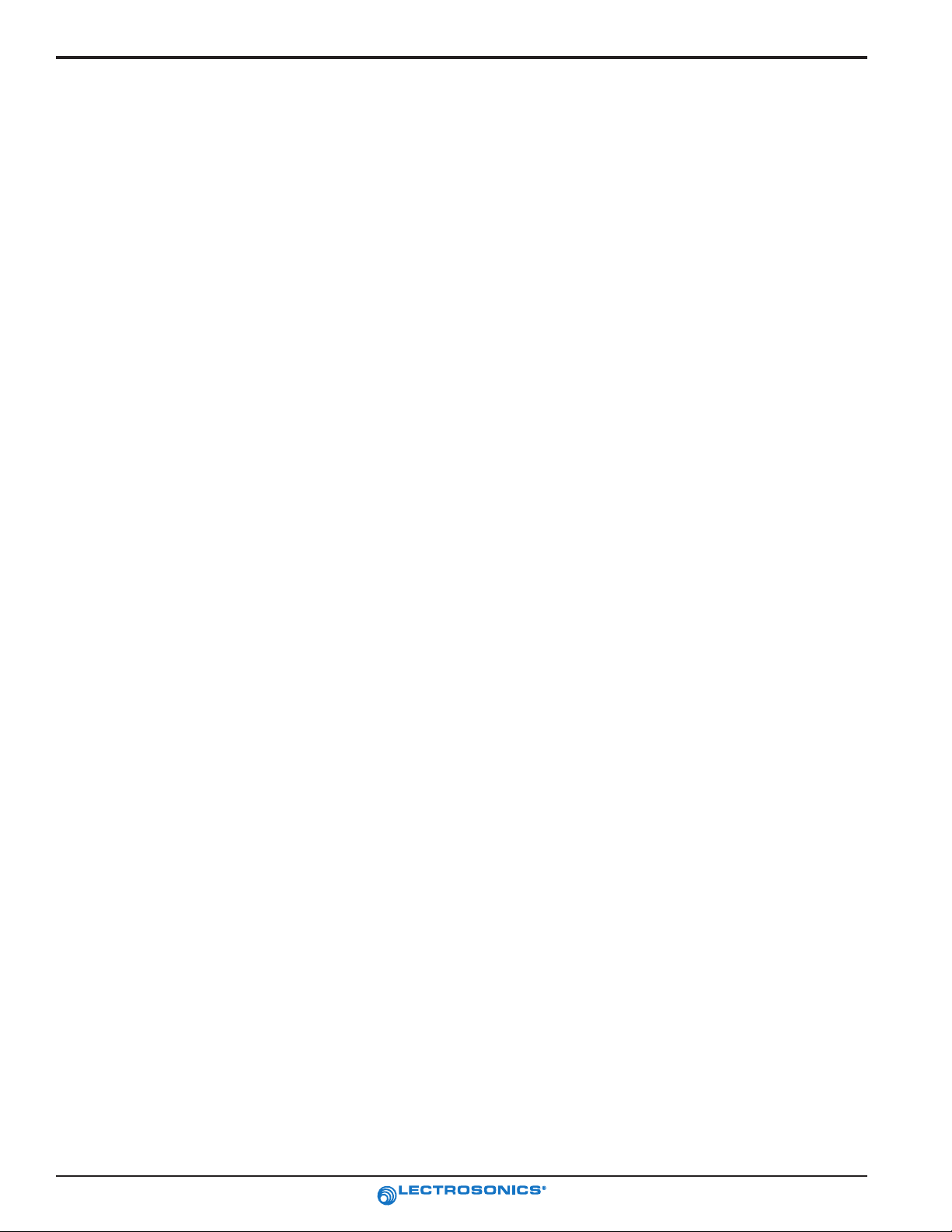
UCR201
2
Professional Audio Products Since 1971
Page 3
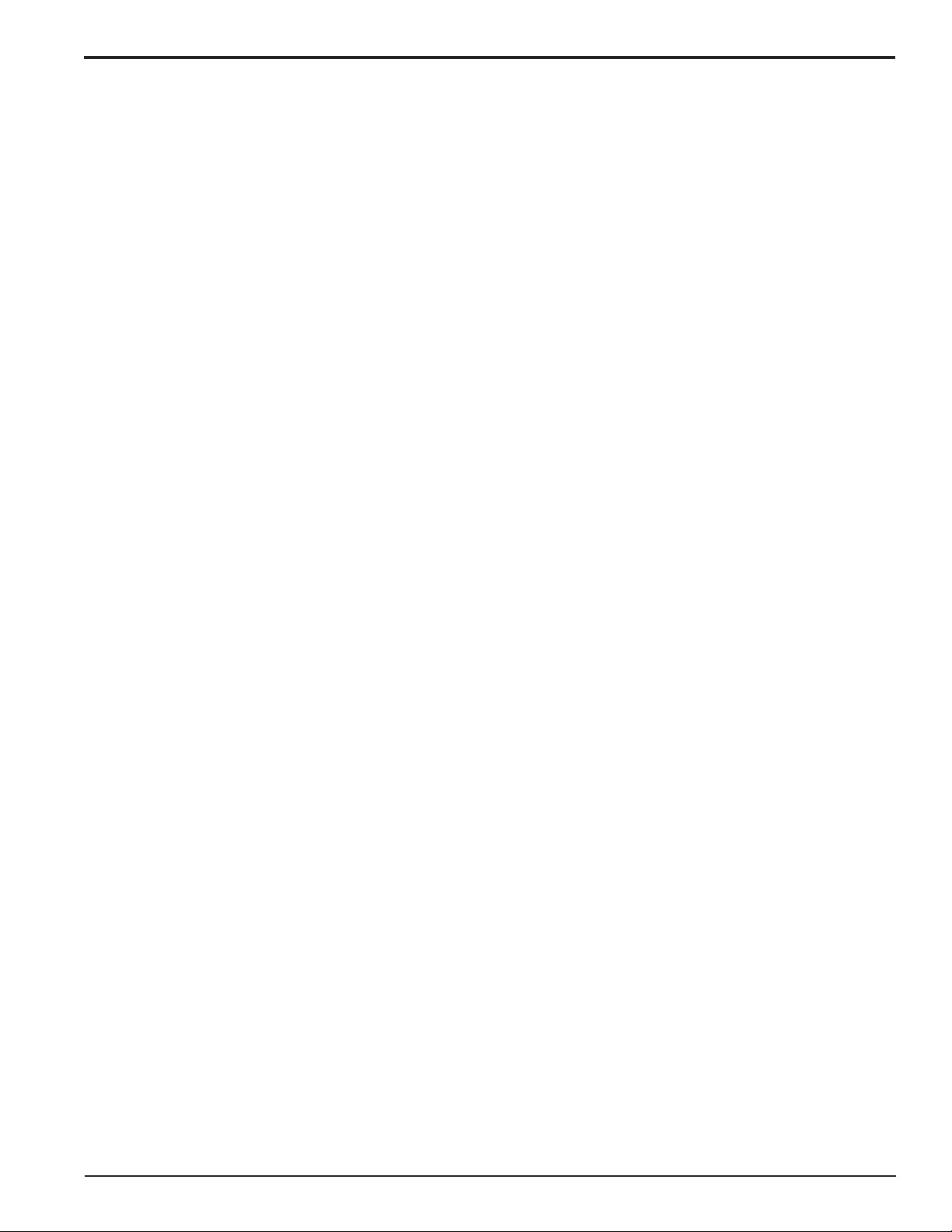
UHF Wireless Diversity Receiver
TABLE OF CONTENTS
GENERAL TECHNICAL DESCRIPTION .................................................................. 4
INTRODUCTION ................................................................................................ 4
SMART DIVERSITY™ ........................................................................................ 4
RF MODULE....................................................................................................... 4
DOUBLE BALANCED DIODE MIXERS .......................................................... 4
SURFACE ACOUSTIC WAVE (SAW) FILTER ................................................. 5
DIGITAL PULSE COUNTING DETECTOR ..................................................... 5
TRI MODE DYNAMIC FILTER .................................................................................. 5
PILOT TONE MUTE........................................................................................... 5
SMART SQUELCH™ ......................................................................................... 5
OUTPUT LEVEL ADJUST .................................................................................. 5
POWER SUPPLY ................................................................................................ 5
LCD..................................................................................................................... 6
POWER UP SEQUENCE ................................................................................... 6
POWER OFF SEQUENCE ................................................................................. 6
FRONT PANEL CONTROLS AND INDICATORS .................................................... 7
LCD SCREEN..................................................................................................... 7
MENU BUTTON.................................................................................................. 7
REAR PANEL FEATURES ....................................................................................... 7
XLR AUDIO OUTPUT JACK ............................................................................... 7
POWER INPUT JACK ........................................................................................ 7
SELECT UP/DOWN BUTTONS.......................................................................... 7
POWER ON/OFF SWITCH................................................................................. 7
MAIN WINDOW (LCD) .............................................................................................. 8
MENU SELECTIONS FROM MAIN WINDOW.......................................................... 9
FREQUENCY WINDOW ..................................................................................... 9
BATTERY LEVEL WINDOW ............................................................................... 9
SETUP WINDOW ............................................................................................... 9
LEVEL ............................................................................................................. 9
TONE .............................................................................................................. 9
TXBAT ............................................................................................................. 9
FREQUENCY SCAN MODE ................................................................................... 10
ANTENNA USE AND PLACEMENT ...................................................................... 11
INSTALLATION AND OPERATING INSTRUCTIONS ............................................ 12
FINDING CLEAR FREQUENCIES ................................................................... 12
LOCKING AND UNLOCKING THE UCR201 FRONT PANEL CONTROLS ..... 13
REPLACING THE BATTERY .................................................................................. 14
UCR201 REPLACEMENT PARTS and ACCESSORIES ....................................... 15
TROUBLESHOOTING ............................................................................................ 16
SPECIFICATIONS AND FEATURES ..................................................................... 17
SERVICE AND REPAIR .......................................................................................... 18
RETURNING UNITS FOR REPAIR ........................................................................ 18
Rio Rancho, NM – USA
3
Page 4
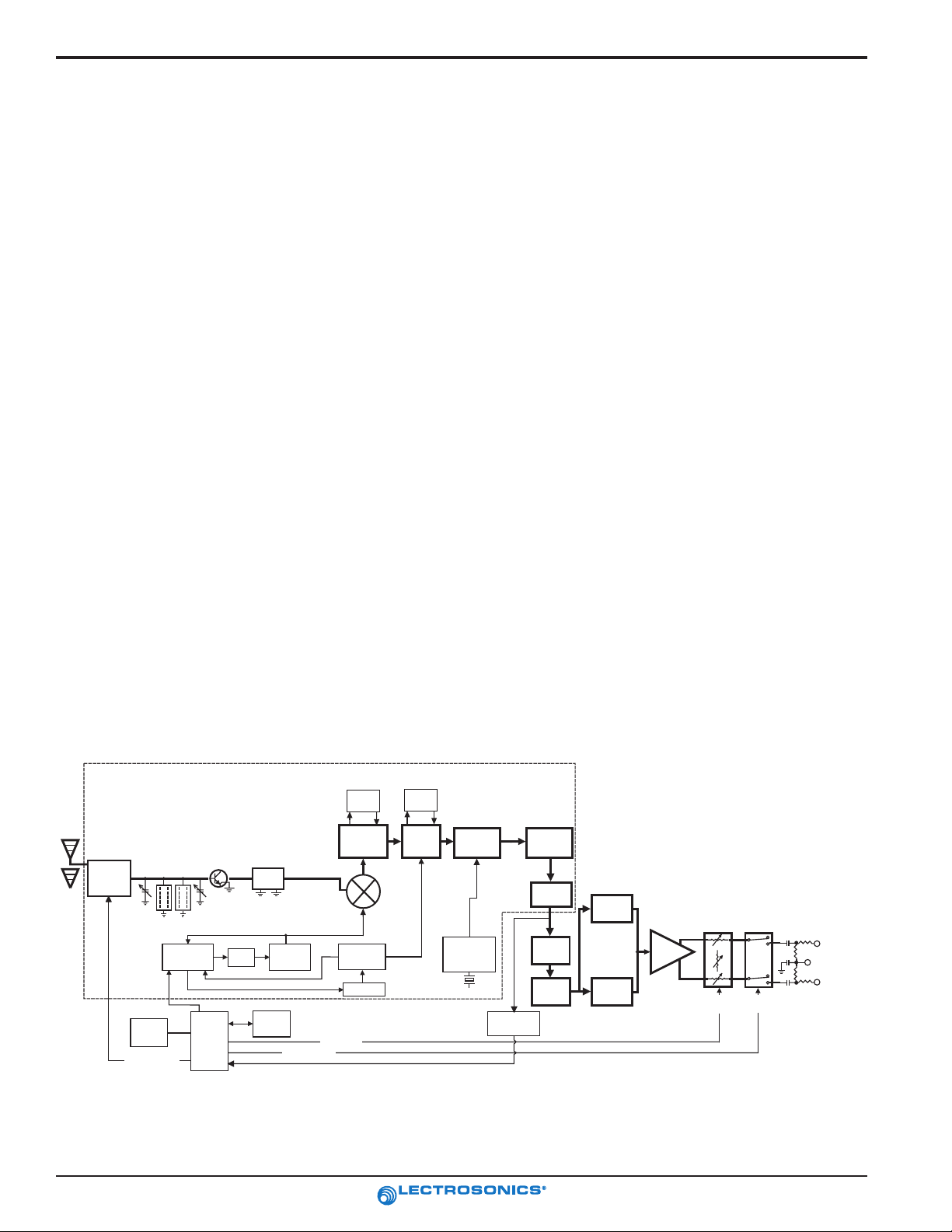
UCR201
)
GENERAL TECHNICAL DESCRIPTION
INTRODUCTION
The UCR201 is a portable, high performance, tripleconversion, frequency synthesized, UHF receiver fully
compatible with all Lectrosonics 200 series transmitters.
The RF performance is extremely stable over a very
wide temperature range, making the UCR201 perfectly
suited to the rough environmental conditions found in the
field. The proprietary audio processing includes a dualband compandor for very low distortion and a superior
signal to noise ratio. The Smart Squelch™ system is
operated by a separate pilot tone and mutes the audio
output directly at the output connector.
The UCR201 features a menu-driven LCD and a three
button control panel (MENU, SELECT Up and SELECT
down). The combination of icons and text in the display
provides convenient and efficient access to system
functions and status using the menu button. For
example, the Main Window alone shows the pilot tone
indicator, antenna diversity phase, RF level, audio level,
receiver battery status and transmitter battery status. It
is also possible to bypass the pilot tone from the Main
Window. Other windows show operating frequency,
audio output level, battery status in tenths of volts, test
tone, and provide for selection of levels or functions
using the SELECT buttons. The frequency scan mode
provides a graphic means to observe all signals “on the
air” within the unit’s frequency range in order to find
useable operating frequencies free of interference.
SMART DIVERSITY™
The Smart Diversity™ antenna phase switching
technique keeps the receiver compact enough for
camera mounted or shoulder bag applications. Smart
Diversity™ effectively minimizes dropouts in situations
where multi-path reflections can cause serious
problems.
RF MODULE
The UCR201 RF Module retains the stability of fixed
frequency designs with the added flexibility of a
frequency agile designs. This is done with a robust
wideband RF section (30 MHz at -3 dB) with good third
order intermodulation performance.
The problem of frequency agility is further compounded
because “on the fly” frequency changes cannot be made
on any type of wireless system. For example, if there is
suddenly an interference problem with a system in use
(on stage for instance) a frequency change cannot be
made without interrupting the program. In multichannel
applications, changing the frequency of one system will
usually produce all kinds of new intermodulation
problems with the other systems operating in the same
location. The UCR201 offers a new approach to
frequency agile receiver design.
DOUBLE BALANCED DIODE MIXERS
In all wireless receivers, a mixer is used to convert the
carrier frequency to an intermediate frequency, or IF,
where most of the filtering and signal amplification (gain)
takes place. The UCR201 uses a low noise GaAs mixer
having a robust 3rd order of +25 dBm to overcome
intermodulation problems common with less
sophisticated designs. The unusually high IF frequency
output from the first mixer (244 MHz) offers increased
image rejection and is followed by low noise amplifiers,
SAW filters and two more levels of IF mixing to preserve
the superior RF performance
4
RF MODULE
ANTENNA
SWITCHING
L C D
D i s p l a y
P a n e l
Smart Diversity
FILTER
SYNTHESIZER
UCR201
SAW
FILTER
244 MHz
IF AMP
AMP
u P
FILTER
LC
Filter
2
E PROM
1st
VCO
Smart Squelch
Attenuation
2nd
VCO
FILTER
IF
FILTER
2ND
MIXER
10.7 MHZ
HI-LEVEL
MIXER
CONTROLLED
OSCILLATOR
Professional Audio Products Since 1971
3RD MIXER
AND
IF AMP
XTAL
3rd
PILOT TONE
DETECTOR
COUNTING
DETECTOR
50KHz
LP FILTER
23 KHZ
LP
FILTER
VARIABLE
CUT-OFF
LP FILTER
EXPANDER
EXPANDER
BLOCK DIAGRAM
2:1
TREBLE
AUDIO
AMP
2:1
BASS
Output
Level
Adjust
Digital
Attenuator
Squelch
Digital
Squelch
XLR
OUT
50
2 (HI)
2K
1 (COMMON
2K
3 (LO)
50
Page 5
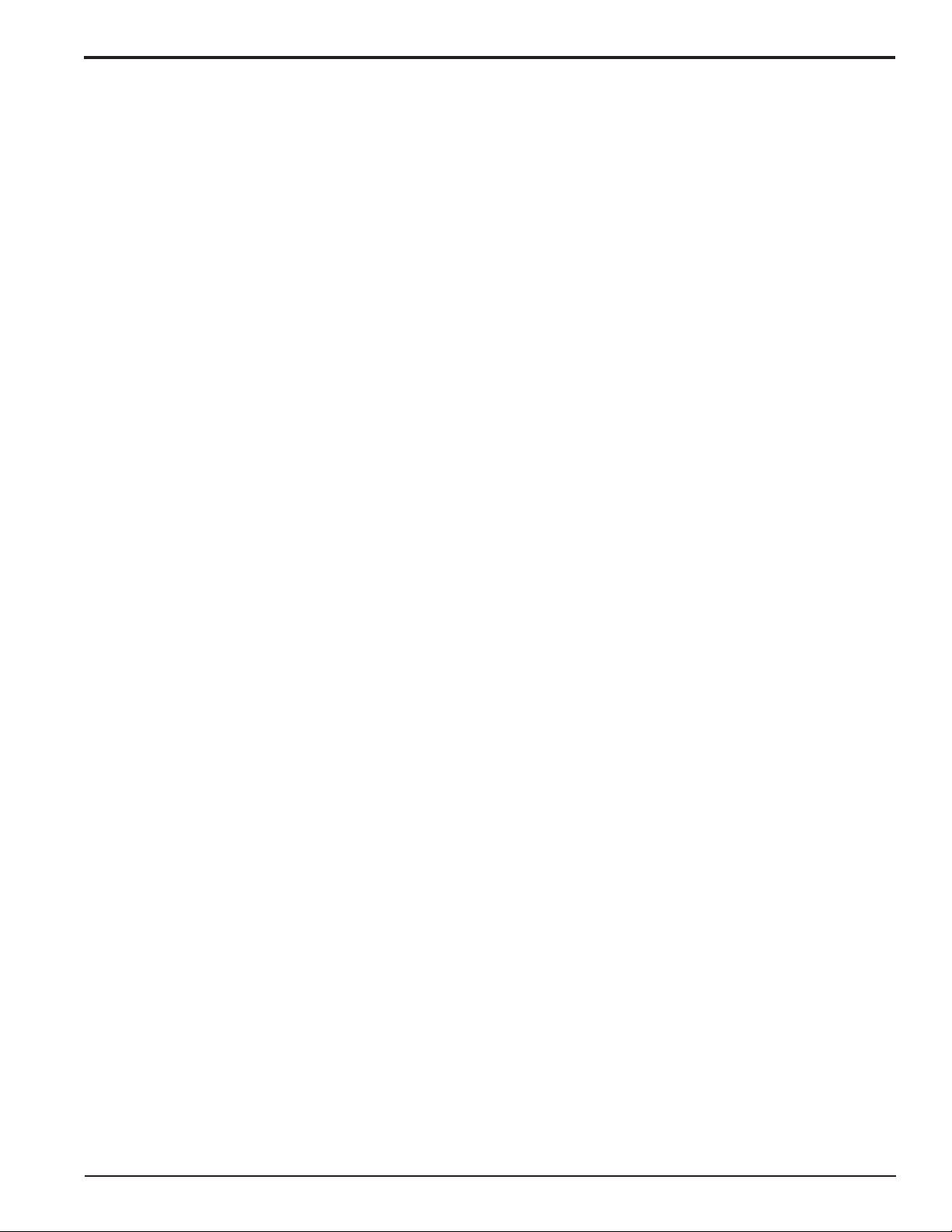
UHF Wireless Diversity Receiver
SURFACE ACOUSTIC WAVE (SAW) FILTER
A state-of-the-art SAW filter on the 244 MHz IF amplifier
offers sharp skirts, constant group delay, and wide
bandwidth in one filter. Though expensive, this special
type of filter allows primary filtering as early as possible,
at as high a frequency as possible and before high gain
is applied to the signal. Since these filters are made of
quartz, they are very temperature stable. (Conventional
LC filters at these frequencies don’t begin to perform as
well and in addition would drift unacceptably in the
elevated temperatures of an equipment rack or in the
field where temperatures are in constant flux.) After the
SAW filter, the 244MHz IF signal is converted to 10.7
Mhz IF and then to the low frequency of 300 kHz. Only
then is the majority of the gain applied, just before the
signal is converted to audio. Although 300 kHz is very
unconventional for an IF in a wide deviation (±75 kHz)
system, it offers outstanding AM rejection figure over a
very wide range of signal strengths and to produces an
excellent noise improvement at low signal strengths
(capture ratio).
DIGITAL PULSE COUNTING DETECTOR
The UCR201 receiver uses an advanced digital pulse
detector to demodulate the FM signal, rather than a
conventional quadrature detector. The common problem
with quadrature detectors is thermal drift, particularly
those that operate at higher frequencies like 10.7 MHz.
The UCR201 design presents an elegantly simple, yet
highly effective solution to this age old problem. A
stream of precision pulses is generated at 300kHz and
locked to the FM signal coming from the 300 kHz IF
section. The pulse width is constant, but the timing
between pulses varies with the frequency shift of the FM
signal. The integrated voltage of the pulses within any
given time interval varies in direct proportion to the
frequency modulation of the radio signal. Another way of
describing it is that as the FM modulation increases the
frequency, the circuit produces more pulses and as the
modulation decreases the frequency, the circuit
produces fewer pulses. More pulses produce a higher
voltage and fewer pulses a lower voltage. The resultant
varying voltage is the audio signal.
This type of detector eliminates the traditional problems
with quadrature detectors and provides very low audio
distortion, high temperature stability and stable audio
level. The counting detector also adds additional AM
rejection. Since the detector pulse amplitudes are
constant, level differences in the IF signal do not affect
them.
TRI MODE DYNAMIC FILTER
The detected audio signal is passed through a “dynamic
noise reduction circuit,” which automatically adjusts the
filter’s cutoff frequency by measuring the amplitude and
frequency of the audio signal and the quality of the RF
signal. The audio bandwidth is held only to that point
necessary to pass the highest frequency audio signal
present at the time. If the RF level is weak, then the filter
becomes more aggressive. This results in a dramatic
reduction of “hiss” at all times. During passages with a
high frequency content, this filter gets completely “out of
the way” and passes the signal with no decrease in highfrequency response.
PILOT TONE MUTE
The UCR201 uses a pilot tone muting technique in order
to protect against the reception of stray signals. The
Lectrosonics transmitter adds an inaudible signal, known
as the pilot tone, to the transmitted signal. The receiver
detects (and removes) the pilot tone, and is thus able to
identify the desired signal and mute all others.
When the receiver is powered up, receive audio is muted
unless a proper pilot tone is detected. The pilot tone
must be present for approximately one second before
the signal is accepted.
A PILOT TONE BYPASS mode is available. In this
mode, the received audio remains unmuted regardless of
the presence or absence of a pilot tone. This mode is
useful for locating a clear frequency, since any potential
interference may be heard. Because this mode disables
the squelch, it may also be used in situations where
squelching behavior is undesirable.
SMART SQUELCH™
The UCR201 employs a sophisticated squelching system
to deliver the cleanest possible audio during marginal
conditions of reception. Any squelching system faces
inevitable trade-offs: squelch too much and valuable
audio information may be lost, squelch too little and
excessive noise may be heard; respond too rapidly and
the audio sounds “choppy”, respond too sluggishly and
syllables or entire words are cut off.
SmartSquelchTM achieves an optimal balance of these
trade-offs by combining several techniques that remove
distracting noise without the squelching action itself
becoming a distraction. Thse include: waiting for a
complete word or syllable before squelching, assessing
recent squelching history and RF signal strength and
assessing audio content to determine available masking.
By adjusting squelching behavior dynamically for the
optimal result under varying conditions, the receiver can
deliver acceptable audio quality from otherwise unusable
signals.
OUTPUT LEVEL ADJUST
Convenient front panel controls allow adjusting the audio
output in 1dB steps from -50 to +9 dBu.
POWER SUPPLY
The UCR201 may powered by a 9 VDC battery, or from
an external DC source (see Specifications and Features
section for allowed voltages.) A built in Poly-Fuse
Rio Rancho, NM – USA
5
Page 6
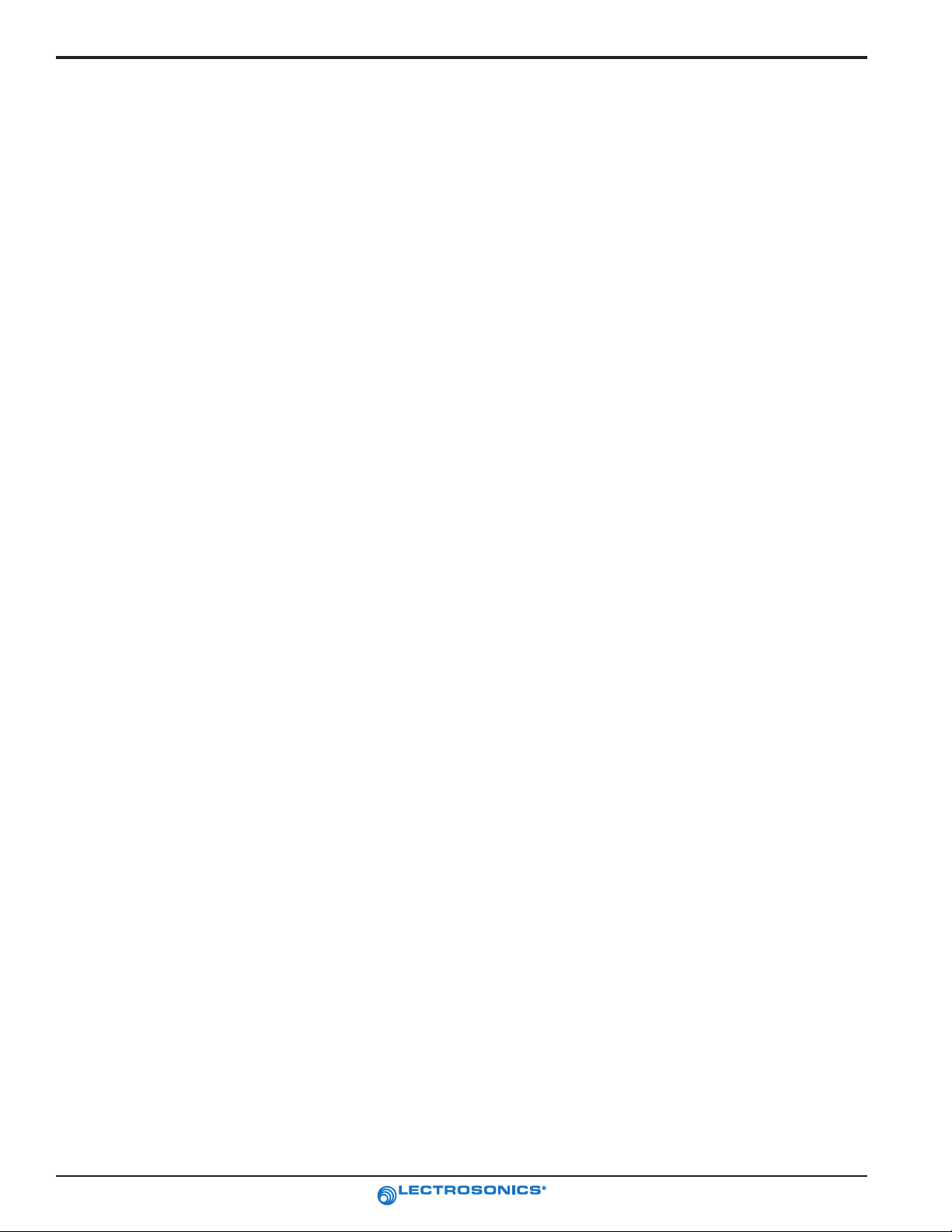
UCR201
protects the unit when an external power source is used.
This fuse resets if the power supply is disconnected for
15 seconds or longer.
LCD
The front panel LCD offers four primary windows.
Pressing the MENU button rotates through each of these
windows.
If the battery gets low on either the UCR201 or the
associated transmitter, a message will interrupt the
display every few seconds stating “LOW RX BATTERY”
or “LOW TX BATTERY.”
Regardless of which window or setup screen is active
during operations, after power is removed, the unit
defaults to the Main Window and to the most recent
frequency and audio settings. These settings are
retained even if the battery is removed.
The display backlight is always on when the unit is
plugged into an external power source. It will turn off
after five minutes if no keypress activity is detected when
operating on the internal battery.
POWER UP SEQUENCE
It takes about two seconds after the UCR201 is initially
turned on for it to become fully operational; however,
audio will pass through during the start up phase if there
is an active transmitter on the same frequency as the
UCR201.
At power-up, the LCD will automatically scroll through a
series of messages to confirm proper operation and
inform you of its state. First it will show if the unit is
LOCKED or UNLOCKED. (See LOCKING AND
UNLOCKING THE UCR201) Following messages will
state Lectrosonics (we like our name), UCR201, the
firmware revision of the internal programming and the
frequency block assigned to the receiver. The Main
Window displays after these introductory messages.
Note
UCR201s with Firmware Verson 4.1 or later have a
quick tune shortcut. See Menu Selections From Main
Window, Frequency Window for details.
POWER OFF SEQUENCE
When the unit is turned off, the audio output is instantly
muted (squelched) and a window displays “POWERING
OFF” just before actually switching off the power.
6
Professional Audio Products Since 1971
Page 7

FRONT PANEL CONTROLS AND INDICATORS
SELECT Up
Main Window
(LCD)
ANT 1
1000
100
10
SELECT
uV
Pilot
1
Div RF Aud Rx Tx
-40 -20 0 dB
UHF Wireless Diversity Receiver
MENU
BAT
ANT 2
MENU
OFF
ON
SELECT Down
LCD SCREEN
The LCD Screen is a graphics-type Liquid Crystal
Display that is used to monitor system operation and
configure the UCR201.
MENU BUTTON
The MENU button steps through the four primary
windows and setup screens.
REAR PANEL FEATURES
BATTERY DOOR
To open lift
this edge and
turn door
Power OFF/ON
SELECT UP/DOWN BUTTONS
The SELECT Up/Down buttons are used to select
various options within each display selection and for
setting the operating frequency of the receiver.
POWER ON/OFF SWITCH
The Power ON/OFF switch is used to applied battery or
external power to the unit.
1 2
3
AUDIO
OUT
10-18VDC
AUDIO OUT Jack
Power Input Jack
XLR AUDIO OUTPUT JACK
The audio output is balanced but not floating. Pin 2 is in
phase with the input pins on 200 series transmitters.
However, phasing can vary from brand to brand of
lavaliere microphone.
POWER INPUT JACK
The power input jack can accept 10-18 VDC - the center
pin is positive and sleeve is ground. The input is diode
protected to prevent damage if the power is applied with
reversed polarity, but the unit will not work until the
reversed polarity condition is fixed. Strain relief to avoid
accidental disconnection can be provided with the
included small hook and loop strip. (See illustration to
the right.) Attach the adhesive strip side to the side of
the receiver or mount with the opening end of the strip
up - place the cable in the strip and secure.
Rio Rancho, NM – USA
Velcro Strip
7
Page 8

UCR201
MAIN WINDOW (LCD)
Main Window
(LCD)
ANT 1
SELECT
Pilot
1000
100
10
1
uV
Div RF Aud Rx Tx
RF levels
The Main Window displays information concerning the
condition of the Pilot Tone, antenna phase, RF and audio
signal levels and battery conditions for both the receiver
and the associated transmitter. It is also the access
Icon
Pilot tone indicator - A steady “P” icon is displayed when a pilot tone from the
associated transmitter is present. The icon flashs if no pilot tone is detected and will
change to a small “b” if the pilot tone has been bypassed. To bypass the pilot tone,
press and hold MENU, then press the SELECT Up button. PRess and hold MENU and
press SELECT UP again to restore normal pilot tone squelch.
Antenna Phase indicator - Shows antenna phase switching activity. As the antenna
phase is switched, the symbol will flip vertically.
RF level - Changes in size vertically to indicate the strength of the incoming RF signal.
RF levels are engraved from 1 uV to 1000 uV on the bezel to the left of the LCD.
Audio Levels - Changes in size horizontally to indicate the audio level (modulation) of
the signal received from the transmitter. The icon changes to a solid rectangular block
when the audio signal is being limited in the transmitter. Levels in dB are engraved into
the bezel above the LCD.
Battery Levels - Rx indicates the receiver battery condition and will flash when
approximately one hour of operational time is remaining. The Tx symbol works in the
same manner to indicate the transmitter battery condition. The Tx icon usually appears
5 to 10 seconds after the transmitter signal is acquired. When external power is being
used, the Rx battery icon changes to look like a power plug.
Audio Levels
BAT
ANT 2
MENU
OFF
ON
-40 -20 0 dB
portal to menu selections for setting up the receiver and
searching for clear frequency channels. (See Menu
Selections from Main Window and Frequency Scan
Mode.)
Description
8
Professional Audio Products Since 1971
Page 9
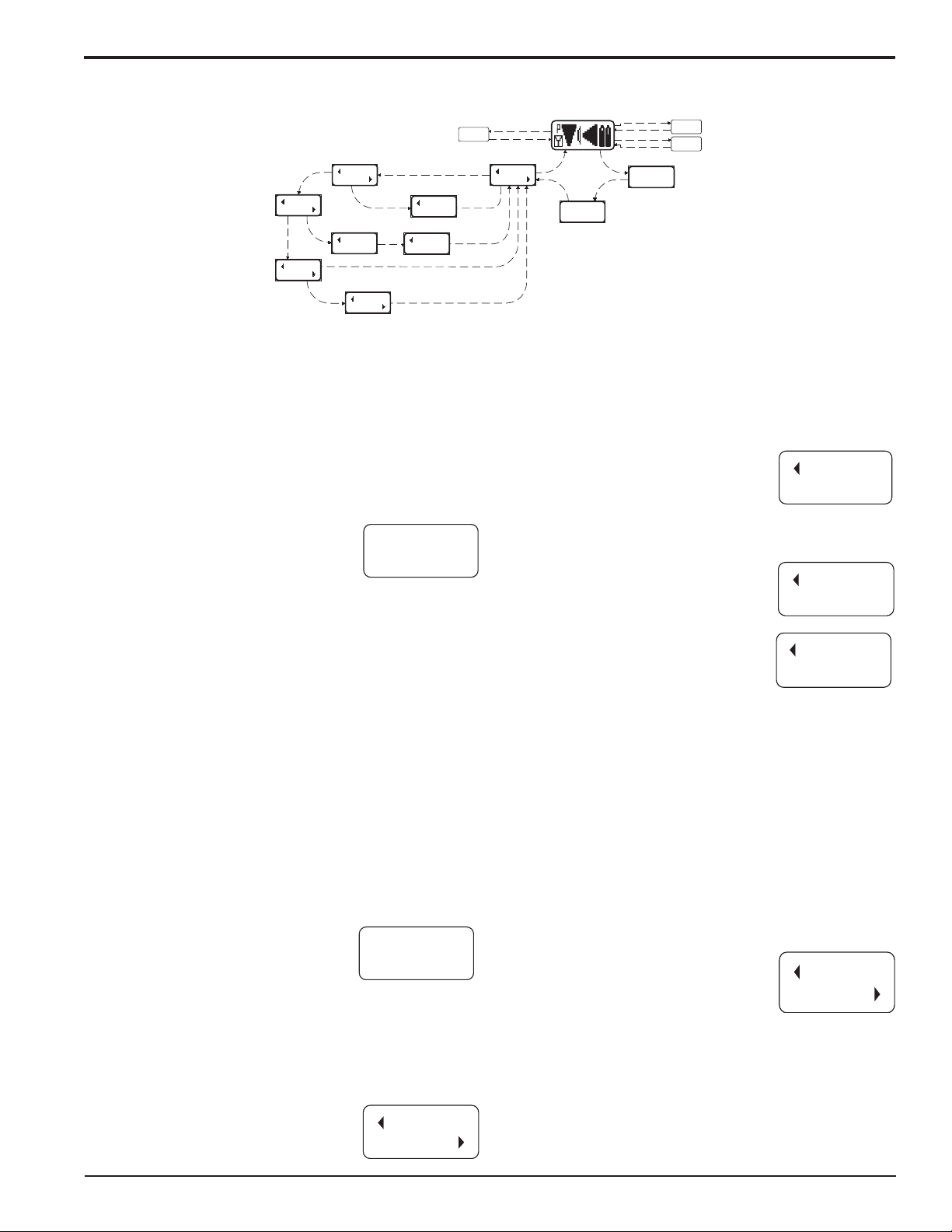
UHF Wireless Diversity Receiver
MENU SELECTIONS FROM MAIN WINDOW
Press
SETUP
UP
SETUP
TX BAT
r
P
TONE
U
s
s
e
P
r
e
s
s
P
r
e
P
Audio Test Tone
M
E
N
U
Press UP
s
s
M
E
N
U
(Press UP / DOWN to select)
SETUP
LEVEL
P
TONE?
00 dBu
Tx Battery Type
TXBAT
9V ALK
r
e
s
s
M
E
N
U
Press UP
Level
LEVEL
00 dBu
(Press UP / DOWN to adjust)
Audio Test Tone
LVL 1K
00 dBu
(Press UP / DOWN to adjust)
Press MENU
Pilot Off/On
Press UP
Press MENU
Press MENU
Hold MENU & press UP
Setup Window
SETUP
EXIT
Main Window
U
N
E
M
s
s
e
r
P
P
r
e
s
s
M
E
N
U
TX 7.2V
RX 8.2V
Battery Level
Window
s
s
e
r
P
P
r
e
s
s
M
E
N
E
M
Press All Buttons
Press & Hold MENU
N
U
U
TV40 AE
631.800
Frequency
Window
Frequency
Scan Mode
SELECT
Lock/Unlock
From the Main Window, users can navigate to the
Frequency, Battery Level and Setup windows. They can
also access Frequency Scan Mode, Lock or Unlock the
reciever and turn on/off the Pilot Tone. These functions
are accessed via the MENU and SELECT buttons.
FREQUENCY WINDOW
The Frequency Window displays the current TV channel,
the transmitter switch settings and the
receiver’s operating frequency.
TVxx - the television broadcast
channel the receiver is currently
TV40 AE
631.800
turned.
Transmitter switch settings - the correct settings for the
frequency switches on the corresponding transmitter.
(Refer to the transmitter instruction manual.)
Frequency - the current frequency the receiver is tuned.
Pressing the SELECT Up or Down buttons will change
the receiver’s frequency. As it changes, the displayed
transmitter switch settings will also change. Ensure the
transmitter’s frequency is changed to match the
receiver’s operating frequency.
For units with firmware version 4.1 or later, holding the
MENU button down while pressing either the SELECT
UP or DOWN arrow, moves the frequency 16 channels
at a time.
BATTERY LEVEL WINDOW
Displays the transmitter (TX) and receiver (RX) battery
voltage in tenth volt increments. The
icons flash when the voltages drops
below suggested optimum working
levels. Typically, there will be about
one hour operating time remaining
TX 7.2V
RX 8.2V
after the indicators begin to flash. RX
changes to EX when operating on external power and
displays the external power source voltage. (Disclaimer:
We don’t guarantee 0.1 Volt accuracy.)
SETUP WINDOW
In the SETUP window, the SELECT Up
and Down buttons scroll through a list
of four possible destinations: EXIT,
SETUP
EXIT
LEVEL, TONE and TXBAT. Each destination allows the
user to customize the receiver’s operating parameters.
LEVEL
The LEVEL setup screen displays the audio output level
of the receiver in dBu. Use SELECT
Up or Down to change this level.
(Range is from -50 to +9 dBu in 1dB
steps.) Press MENU to exit this
LEVEL
-50 dBu
screen.
TONE
The TONE setup screen enables an
audio test tone at the receiver output
for precise level matching with other
equipment. The first screen prompts
TONE?
00 dBu
you to press SELECT Up to enable
the tone at the receiver output. Press
SELECT Up again to access the LVL
LVL 1K
00 dBu
screen that allows the tone level to be
adjusted in 1 dB steps using the SELECT Up and Down
buttons. When the audio test tone is enabled, the
received audio is muted and an internally generated 1
kHz test tone is routed to the XLR connector. Since
there is only one audio output level setting for both
received audio and tone, the level set here will
supersede the setting made via the LEVEL setup screen.
(It may be necessary to reset the receiver’s audio output
level through the LEVEL setup screen.) The test tone
has 5% distortion and is intended for confirmation of
output levels only. Press MENU to stop the tone and
leave this screen.
TXBAT
The TXBAT setup screen allows users
to select the exact battery being used
in the transmitter for accurate battery
level monitoring. Four different types of
TXBAT
9V ALK
batteries are commonly used in
Lectrosonics transmitters: 9 volt alkaline, 9 volt lithium,
AA alkaline, and AA lithium. Correctly set, this will
ensure that the information in the MAIN and BATTERY
LEVEL windows will be accurate and adequate warning
will be provided in advance of battery failure. Press
MENU to exit this screen.
Rio Rancho, NM – USA
9
Page 10

UCR201
FREQUENCY SCAN MODE
Press All 3 Buttons
Fine View
B8
P
s
e
r
u
n
e
M
s
Scan
Press Menu
B8
P
r
e
s
s
A
n
y
B
u
t
t
o
To Exit Scan
Press All 3
Mode,
Buttons From Any
Window.
n
View
USE OLD
USE NEW
B8
Freq
Window
SCAN & VIEW WINDOW ELEMENTS
Cursor - shows relative position of
the scanner within the 25Mhz
band of the receiver
Scan level
indications -
showing
relative level of
RF activity
across the 25MHz bandwidth
of the receiver.
To use the integrated spectrum scanning function, press
both SELECT Up and Down buttons and the MENU
button simultaneously. The Main Window switches to
the Scan Window and immediately begins scanning
across the frequency block. Data gathered during a
scan is stored until it is purposely erased or the receiver
is powered down. Subsequent scans can be made to
search for additional signals or to accumulate higher
peaks without erasing information discovered during
previous scans.
To stop scanning, press any button once. The scanning
will stop immediately, and the display will switch to the
VIEW window. In VIEW, the entire spectrum for one
frequency block is displayed with each vertical band
representing 8 frequency bands (800 kHz). Pressing
SELECT Up or Down scrolls the cursor coarsely across
the tuning range. The transmitter switch settings
matching the frequency indicated by the cursor are
shown in the upper right corner of the screen.
Spectrum data is collected only when the receiver is
scanning. Successive scanning with repeated passes
through the tuning range will accumulate the highest
peaks encountered to aid in finding clear frequencies.
(To clear the scan memory without leaving scan mode,
quickly turn the receiver power off and on.)
Pressing the MENU button once opens the FINE VIEW
window which displays an expanded portion of the
spectrum around the cursor. In FINE VIEW, each
vertical band represents one frequency band (100 KHz).
The upper right corner shows the transmitter switch
settings for the frequency at the cursor location.
Switch Settings - shows the
transmitter switch settings will change rapidly while the
unit is scanning.
B8
Remaining unscanned
part of band.
FINE VIEW WINDOW ELEMENTS
Cursor (center bar)
Transmitter
Switch Settings
B8
RF Level indicators
Underneath the transmitter switch settings are two
arrows to remind users that this is a partial picture of the
spectrum. Use the SELECT Up or Down buttons to
scroll left or right for view other portions of the frequency
block (SELECT Up for higher frequencies and SELECT
Down for lower frequencies.) The cursor remains in
place while the display scrolls left or right.
In addition to assessing the congestion within the RF
tuning range of the receiver, the scanning mode is also
used to find a clear operating frequency. Scroll through
the screen and find a frequency where no RF signals are
present (or in the worst case, only very weak RF
signals). With the cursor on this frequency, press the UP,
DOWN and MENU buttons at the same time to leave the
scan mode.
When leaving the scan mode, you are given the option of
using the frequency the unit was set to before entering
the scan mode, or replacing it with the open frequency
discovered in the scan mode. The display shows USE
OLD and USE NEW to prompt you to make a frequency
selection. To accept the new frequency from the scan
mode, press SELECT Down to select USE NEW. To
return to the frequency you were using before entering
the scan mode, press SELECT Up button for USE OLD.
(The MENU button defaults to USE OLD).
The Frequency Window is displayed upon leaving
Frequency Scan Mode. Set the associated transmitter
Frequency Select Switches to the same settings as
shown on the display and your system will be ready for
operation.
SCROLL reminders
10
Professional Audio Products Since 1971
Page 11

UHF Wireless Diversity Receiver
ANTENNA USE AND PLACEMENT
The receiver is supplied with two fixed antennas. It is
good to position the receiver so that there is a direct “line
of sight” between the transmitter and the receiver
antenna. In situations where the operating range is less
than about 100 feet, the antenna positioning is much
less critical.
A wireless transmitter sends a radio signal out in all
directions. This signal will often bounce off nearby walls,
ceilings, etc. and a strong reflection can arrive at the
receiver antenna along with the direct signal. If the
direct and reflected signals are out of phase with each
other a cancellation may occur. The result would be a
“drop-out.” A drop-out sounds like audible noise (hiss or
swishing), or in severe cases when the transmitter is
positioned in certain locations in the room, it may result
in complete loss of the carrier and the sound. Moving
the receiver even a few inches will change the drop-out
sound, or eliminate it completely. A drop-out situation
REFLECTIVE SURFACE
may also improve or deteriorate as the crowd fills or
empties the room, or when the transmitter or receiver is
moved to a different location.
The UCR201 receiver offers a sophisticated diversity
design which overcomes drop-out problems in almost
any situation. However, in the event that you do
encounter a drop-out problem, first try moving the
receiver at least 3-to-4 feet from where it original
location. This may alleviate the drop-out problem at that
location. If drop-outs still exist, try moving the receiver to
an entirely different location in the room or closer to the
transmitter location.
Lectrosonics transmitters radiate power very efficiently,
and the receivers are very sensitive. This reduces dropouts to an insignificant level. If, however, you do
encounter drop-outs frequently, call the factory or consult
your dealer. There is probably a simple solution.
TRANSMITTER
PHASE
CANCELLATION
INDIRECT SIGNAL
DIRECT SIGNAL
DIRECT SIGNAL
RECEIVER
INDIRECT SIGNAL
MULTI-PATH DROPOUT
Rio Rancho, NM – USA
11
Page 12

UCR201
Scan
B8
1000
100
10
1
uV
INSTALLATION AND OPERATING INSTRUCTIONS
1. Install a fresh battery or connect an external
power source to the UCR201.
2. Unless frequency settings have been previously
assigned, scan for an open frequency and set
both the receiver and transmitter to that
AUDIO
AMP
Output
Level
Adjust
Squelch
25V
Non-Polar
Caps
50
2K
2K
50
XLR
OUT
2 (HI)
1 (COMMON)
3 (LO)
frequency. (See Finding Clear Frequencies.)
3. Connect the audio cable to the Receiver Audio
UCR201 Simplified Audio Output Circuit
Out XLR jack.
4. Set the Power ON/OFF switch to ON and verify
that the LCD panel activates.
5. Adjust the transmitter gain.
THIS IS PERHAPS
THE MOST IMPORTANT STEP IN THE SET UP
PROCEDURE.
Refer to your transmitter
manual’s Operating Instructions section for
details on how to adjust the transmitter gain. In
general, adjust the transmitter gain so that the
voice peaks will cause the audio modulation
indicators on the receiver and transmitter to show
full modulation on the loudest peak audio levels.
Normal levels should cause the UCR201’s audio
level icon to fluctuate fully. This will result in the
best possible signal to noise ratio for the system.
Note
A common mistake at this point is to use the transmitter
audio gain control to set the overall audio level of the
entire audio system. The transmitter gain control is not
a volume control and must be set independently of the
overall system audio level. The transmitter gain
control is only used to set the proper modulation of the
transmitter. To explain it another way, it is used to
match the transmitter to the type of microphone and
the sound levels that will be present at that
microphone. We encourage users to either disconnect
the rest of the sound system or turn the sound system
gain to minimum to prevent feedback or overload as
the transmitter gain is set. That way, feedback from the
sound system or overload of other equipment does not
get in the way of setting the transmitter gain properly.
Only after the transmitter gain control is set should the
gain of the rest of the audio system be adjusted to
achieve the desired sound or signal levels.
6. Adjust the Audio Output according to the type of
FINDING CLEAR FREQUENCIES
The folllowing procedure will help you identify RF signals
in the area and find clear channels for operating the
wireless system.
1. Ensure transmitter is turned off. Turn on the
receiver and wait a few seconds until the Main
Window appears on the LCD
2. Ensure the receiver is
not in PILOT TONE
BYPASS mode. (A
“P” will be blinking in
the upper left corner
of the Main Window.)
1000
100
uV
10
1
3. Simultaneously press the MENU and SELECT
Up and Down buttons to enter Scan Mode.
ANT 1
Pilot
-40 -20 0 dB
Div RF Aud Rx Tx
SELECT
1000
100
uV
10
1
Press all three buttons at the same time
and the receiver will start scanning.
4. View the LCD while the receiver is scanning. The
vertical marker will move across the display from
left to right. RF activity will be indicated by dark
areas in the display.
Vertical marker moves left to right
Pilot Tone Indicator
Pilot
-40 -20 0 dB
ANT 2
MENU
BAT
ON
OFF
BAT
input on your equipment. Use the LEVEL menu
and adjust the level with the SELECT Up and
Down buttons.
The input levels of different cameras, VCRs, and
PA equipment vary, which may require that you
adjust the AUDIO OUT to an intermediate
position. Try different settings and listen to the
results. If the output of the receiver is too high,
you may hear distortion or a loss of the natural
Strength of RF activity is
indicated in microvolts with
markings on the front panel
RF activity
dynamics of the audio signal. If the output is too
low, you may hear steady noise (hiss) along with
the audio. The UCR201 audio output is designed
to drive any audio input device from microphone
level to +9 dBu line level.
5. RF signal strength is indicated by markings in
microvolts on the front panel to the left of the
LCD. Look for clear channels in the spectrum
where there is no RF activity. Scanning will
repeat and continue until a button is pressed.
12
Professional Audio Products Since 1971
Page 13

Scan
1000
100
10
uV
1
B8
No RF activity (clear channel)
6. If necessary, press the
MENU button to zoom
B8
in for greater detail for
fine adjustment.
Fine adjustment can be made
when zoomed closer
8. Then press the SEL Up and Down arrows to
move the marker to the middle of a clear area
where there is no RF
activity. If an area
with no RF activity
cannot be found
anywhere in the
spectrum, locate one
with the least amount
of RF activity.
1000
100
10
uV
1
B8
Move marker to area with no
RF activity
9. Press all three buttons (SEL Up and Down and
MENU) to move to the next screen. Two options
will be shown.
Press the SEL Down arrow button to
select the USE NEW option and set the
receiver to the new frequency just found
in scanning.
UHF Wireless Diversity Receiver
UNLOCKED. When in a LOCKED state, the pilot tone
bypass toggle is also defeated.
In LOCKED state, the use of the MENU and SELECT
Up/Down buttons are limited to “view only” and attempts
to change selections will result in a screen displaying the
word “LOCKED.” The unit cannot be used for RF
scanning when it is set in the LOCKED state.
To UNLOCK - Press and hold the MENU button until a
bar tracks horizontally across the screen and the word
“UNLOCKED” appears. When the unit is UNLOCKED, all
settings can be altered.
The receiver can be LOCKED or UNLOCKED from any
of the four primary windows. It cannot be LOCKED from
the scanning mode or from other subordinate screens.
Press the SEL Up arrow button to select
USE OLD and return to the frequency
.
that was set before scanning.
BAT
ANT 2
MENU
OFF
ON
ANT 1
1000
USE OLD
100
10
USE NEW
1
SELECT
uV
Div RF Aud Rx Tx
UCR 201
Use the SEL Up and Down arrow buttons to
select the old or new frequency.
LOCKING AND UNLOCKING THE UCR201
FRONT PANEL CONTROLS
The front panel panel controls can be “LOCKED” to
prevent accidental changes being made during operation
and handling.
To LOCK - Press and hold the MENU button until a bar
tracks horizontally across the LCD screen and the word
“LOCKED” appears. If the MENU button is released
before the word “LOCKED” appears, the unit will remain
Rio Rancho, NM – USA
13
Page 14

UCR201
REPLACING THE BATTERY
Lift and open the bottom battery door cover with your
thumb, rotate the door clockwise until it is perpendicular
with the case and allow the battery to fall out of the
compartment into your hand. Retaining pins will prevent
you from opening too far. It is difficult to install the
battery backwards. Observe the large and small holes in
the battery contact pad before inserting a new battery.
Insert the contact end of the battery first, making sure
the contacts are aligned with the holes in the contact
pad, and then swing the door closed. You will feel it snap
into place when it is fully closed.
CAUTION
Lithium batteries will expand and swell if allowed to go into a deep
discharge. Be sure to remove lithium batteries as soon as the display
starts flashing. If lithium batteries are allowed to fully discharge
while still inside the battery compartment, they may be very difficult
to remove. Stuck lithium batteries can be avoided by removing the
battery label wrapping before use. This will allow the battery to
swell but will still leave enough room in the compartment for the
battery to fall out normally.
1
To open the battery
compartment door, push the
door up and away from the case
with your thumb, then swing
open.
2
14
Professional Audio Products Since 1971
Page 15

UCR201 REPLACEMENT PARTS and ACCESSORIES
Part No. Description
UHF Wireless Diversity Receiver
32251
CCMIN
CH12
VSR1
Velcro mounting strips
Zippered, padded vinyl system pouch
AC power supply
Thin velcro loop for power cable strain relief.
Rio Rancho, NM – USA
15
Page 16

UCR201
TROUBLESHOOTING
POWER SUPPLY AND FUSE
LCD display not active • External power supply disconnected or inadequate.
• Main power supply fuse tripped. Turn the receiver off, remove the
cause of the overload and turn the receiver back on.
• Wrong polarity power source. The external DC in requires
POSITIVE to be on the center pin.
• Battery may be low. Try a fresh battery
PILOT TONE SQUELCH
PILOT indicator is solid “P”, but no sound • Audio output cable bad or disconnected.
• Audio Output level set too low. Use the built-in test tone to verify
levels.
PILOT “P” keeps flashing when transmitter
audio switch is turned on • It takes several seconds for the relay to actuate the PILOT. Turn
on the transmitter power (and the audio switch on some models)
and wait 3 to 5 seconds for the “P” to indicate steadily.
• Transmitter and receiver not on same frequency.
Noise on audio and Pilot indicator is “b” • The pilot tone bypass has been activated. Hold MENU and press
UP to reset (works only from the Main Window).
The PILOT indicator on the front panel shows as a solid “P” to indicate that the
audio has been turned on at the transmitter, and that the audio output on the
receiver is enabled. When the “P” is on, the audio is enabled. If the “P” is
flashing the pilot tone is not detected and the audio will be muted (squelched).
When the pilot tone is bypassed, the “P” icon changes to a “b” shape.
Note
ANTENNAS AND RF SIGNAL STRENGTH
RF Level is weak • Receiver may need to be moved or reoriented.
No RF Signal • Make certain frequency switches on transmitter match the receiver
AUDIO SIGNAL QUALITY
Poor signal to noise ratio • Transmitter gain set too low
Distortion • Transmitter input gain too high. Check and/or readjust input gain
• Transmitter antenna may be defective or poorly connected
• Improper length of antenna, or wrong antenna on transmitter.
(UHF whip antennas are generally about 3 to 5 inches long. UHF
helical antennas may be shorter, but are often less efficient.
frequency setting.
• Check battery in transmitter
• The noise may not be in the wireless system. Turn the transmitter
audio gain all the way down and see if the noise remains. If the
noise remains, then turn the power off at the transmitter and see if
it remains. If the noise is still present, then the problem is not in
the transmitter.
• If noise is still present when the transmitter is turned off, try
lowering the audio output level on the UCR201 and see if the
noise lowers correspondingly. If the noise remains, the problem is
not in the receiver.
• Receiver output is too low for the input of the device it is feeding.
Try increasing the output level of the UCR201 and lowering the
input gain on the device the UCR201 is feeding.
on transmitter according to the LEDs on the transmitter and then
verify the setting with the audio meter in the main window.
• Audio output level too high for the device the UCR201 is feeding.
Lower the output level of the UCR201.
16
Professional Audio Products Since 1971
Page 17

UHF Wireless Diversity Receiver
SPECIFICATIONS AND FEATURES
Operating Frequencies (MHz):
Block 21 537.600 - 563.100
Block 22 563.200 - 588.700
Block 23 588.800 - 614.300
Frequency Adjustment Range: 25.5 MHz in 100 kHz steps
Receiver Type: Triple conversion, superheterodyne, 244 MHz , 10.7 MHz and 300 kHz
Frequency Stability: ±0.001 %
Front end bandwidth: 30 MHz @ -3 dB
Sensitivity
20 dB Sinad: 0.9 uV (-108 dBm), A weighted
60 dB Quieting: 1.12 uV (-106 dBm), A weighted
Squelch quieting: Greater than 125 dB
AM rejection: Greater than 60 dB, 2 uV to 1 volt (Undetectable after processing)
Modulation acceptance: 85 kHz
Image and spurious rejection: 70 dB
Third order intercept: 0 dBm
Diversity method: Phased antenna diversity
FM Detector: Digital Pulse Counting Detector operating at 300 kHz
Antenna inputs: Dual fixed - made of marine phosphor bronze
Audio outputs
Rear Panel XLR: Adjustable from -50 dBu to +9 dBu in 1 dB steps.
Front Panel Controls and Indicators LCD control panel - menus include:
Main window: Pilot tone; antenna phase, receiver battery level;
Frequency window: Frequency, TV channel; Transmitter switch setting
Audio output level adjustment: -50 dBu to +9 dBu
Battery level tracking: Both transmitter and receiver in 1/10th volt steps, accuracy +/- 10%.
Scanning mode: Coarse and fine modes for spectrum check
Audio test tone: 1 kHz, -50 dBu to +9 dBu output, < 5% THD
Transmitter battery type selection: 9V alkaline, 9V lithium, AA alkaline, AA lithium
Block 24 614.400 - 639.900
Block 25 640.000 - 665.500
Block 26 665.600 - 691.100
Calibrated into a typical 10K Ohm balanced load.
Actual output impedance max 500 Ohms, min 200 Ohms.
transmitter battery level; audio level, RF level
Block 27 691.200 - 716.700
Block 28 716.800 - 742.300
Block 29 742.400 - 767.900
Rear Panel Controls and features: XLR audio output jack; External DC input; Battery compartment access
Power Options:
Ext DC: Minimum 10 volts to maximum 18 VDC; 1.6 W, 100 mA at 12 VDC
Int Batt: 9V alkaline or lithium (90 mA @ 9V, 120 mA @ 6V)
Battery Life:
9V alkaline 3.5 hours continuous, 4 hours intermittent
9V lithium Up to 7 hours (continuous and intermittent usage are the same)
Weight: 11.3 oz with battery
Dimensions: 2.83" wide x 1.25" high x 4.64" deep
System Audio Specifications
(UCR201 Receiver / UM200B Transmitter)
Signal to Noise Ratio: 108 dB; A-weighted at full quieting
Distortion: Less than 0.5% at 50% modulation, 1 kHz
Frequency Response: +/- 3 dB from 40 Hz to 18 kHz
Specifications subject to change without notice.
Rio Rancho, NM – USA
17
Page 18

UCR201
SERVICE AND REPAIR
If your system malfunctions, you should attempt to correct or isolate the trouble before concluding that the equipment
needs repair. Make sure you have followed the setup procedure and operating instructions. Check out the
interconnecting cords and then go through the TROUBLESHOOTING section in the manual
We strongly recommend that you do not try to repair the equipment yourself and do not have the local repair shop
attempt anything other than the simplest repair. If the repair is more complicated than a broken wire or loose
connection, send the unit to the factory for repair and service. Don’t attempt to adjust any controls inside the units.
Once set at the factory, the various controls and trimmers do not drift with age or vibration and never require
readjustment. There are no adjustments inside that will make a malfunctioning unit start working.
The LECTROSONICS Service Department is equipped and staffed to quickly repair your equipment. In-warranty
repairs are made at no charge in accordance with the terms of the warranty. Out-of-warranty repairs are charged at
a modest flat rate plus parts and shipping. Since it takes almost as much time and effort to determine what is wrong
as it does to make the repair, there is a charge for an exact quotation. We will be happy to quote approximate
charges by phone for out-of-warranty repairs.
RETURNING UNITS FOR REPAIR
ou will save yourself time and trouble if you will follow the steps below:
A. DO NOT return equipment to the factory for repair without first contacting us by letter or by phone. We need to
know the nature of the problem, the model number and the serial number of the equipment. We also need a phone
number where you can be reached 8 am to 4 pm (Mountain Standard Time).
B. After receiving your request, we will issue you a return authorization number (R.A.). This number will help speed
your repair through our receiving and repair departments. The return authorization number must be clearly shown
on the outside of the shipping container.
C. Pack the equipment carefully and ship to us, shipping costs prepaid. If necessary, we can provide you with the
proper packing materials. UPS is usually the best way to ship the units. Heavy units should be “double-boxed” for
safe transport.
D. We also strongly recommend that you insure the equipment, since we cannot be responsible for loss of or damage
to equipment that you ship. Of course, we insure the equipment when we ship it back to you.
Mailing address: Shipping address: Telephones:
Lectrosonics, Inc. Lectrosonics, Inc. Regular: (505) 892-4501
PO Box 15900 581 Laser Rd. Toll Free (800) 821-1121
Rio Rancho, NM 87174 Rio Rancho, NM 87124 FAX: (505) 892-6243
USA USA
Web: http://www.lectrosonics.com Email: sales@lectrosonics.com
18
Professional Audio Products Since 1971
Page 19

UHF Wireless Diversity Receiver
Rio Rancho, NM – USA
19
Page 20

Limited One Year Warranty
LIMITED ONE YEAR WARRANTY
The equipment is warranted for one year from date of purchase against defects in
materials or workmanship provided it was purchased from an authorized dealer. This
warranty does not cover equipment which has been abused or damaged by careless
handling or shipping. This warranty does not apply to used or demonstrator equipment.
Should any defect develop, Lectrosonics, Inc. will, at our option, repair or replace any
defective parts without charge for either parts or labor. If Lectrosonics, Inc. cannot
correct the defect in your equipment, it will be replaced at no charge with a similar new
item. Lectrosonics, Inc. will pay for the cost of returning your equipment to you.
This warranty applies only to items returned to Lectrosonics, Inc. or an authorized
dealer, shipping costs prepaid, within one year from the date of purchase.
This Limited Warranty is governed by the laws of the State of New Mexico. It states the
entire liablility of Lectrosonics Inc. and the entire remedy of the purchaser for any
breach of warranty as outlined above. NEITHER LECTROSONICS, INC. NOR
ANYONE INVOLVED IN THE PRODUCTION OR DELIVERY OF THE EQUIPMENT
SHALL BE LIABLE FOR ANY INDIRECT, SPECIAL, PUNITIVE, CONSEQUENTIAL,
OR INCIDENTAL DAMAGES ARISING OUT OF THE USE OR INABILITY TO USE
THIS EQUIPMENT EVEN IF LECTROSONICS, INC. HAS BEEN ADVISED OF THE
POSSIBILITY OF SUCH DAMAGES. IN NO EVENT SHALL THE LIABILITY OF
LECTROSONICS, INC. EXCEED THE PURCHASE PRICE OF ANY DEFECTIVE
EQUIPMENT.
This warranty gives you specific legal rights. You may have additional legal rights which
vary from state to state.
Professional Audio Products Since 1971
581 LASER ROAD
RIO RANCHO, NM 87124 USA
www.lectrosonics.com
Jan. 18, 2005
