Page 1
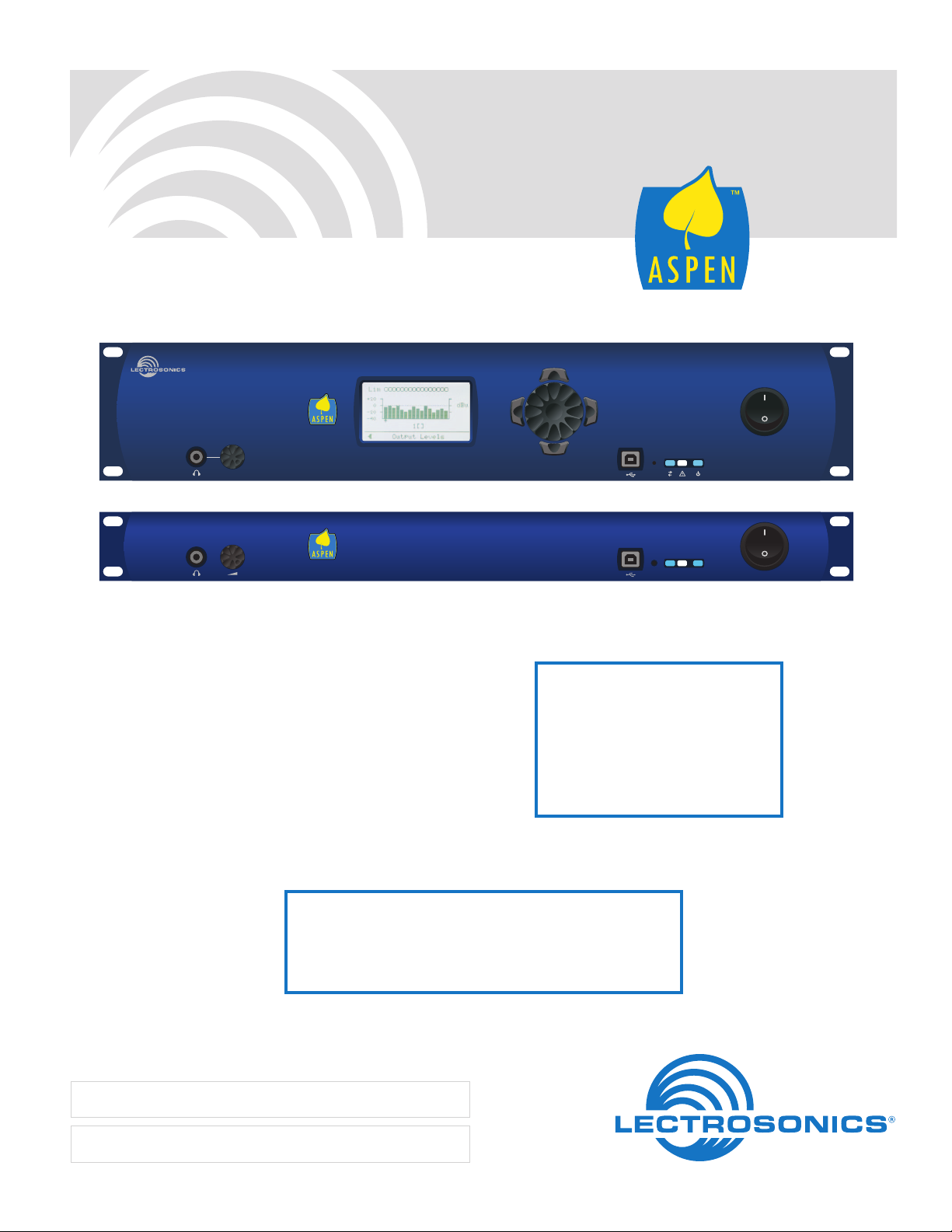
SPN Mixers
Digital Matrix Processors
1624
INSTALLATION and STARTUP GUIDE
812
This manual covers the
following models:
SPN2412
SPN1624
SPN1612
SPN812
Visit the ASPEN Support web site:
www.lectrosonics.com/aspensupport/
Also link from the home page: www.lectrosonics.com
See
Quick Start
Essential Settings
on page 5
Fill in for your records:
Serial Number:
Purchase Date:
Rio Rancho, NM, USA
www.lectrosonics.com
Page 2
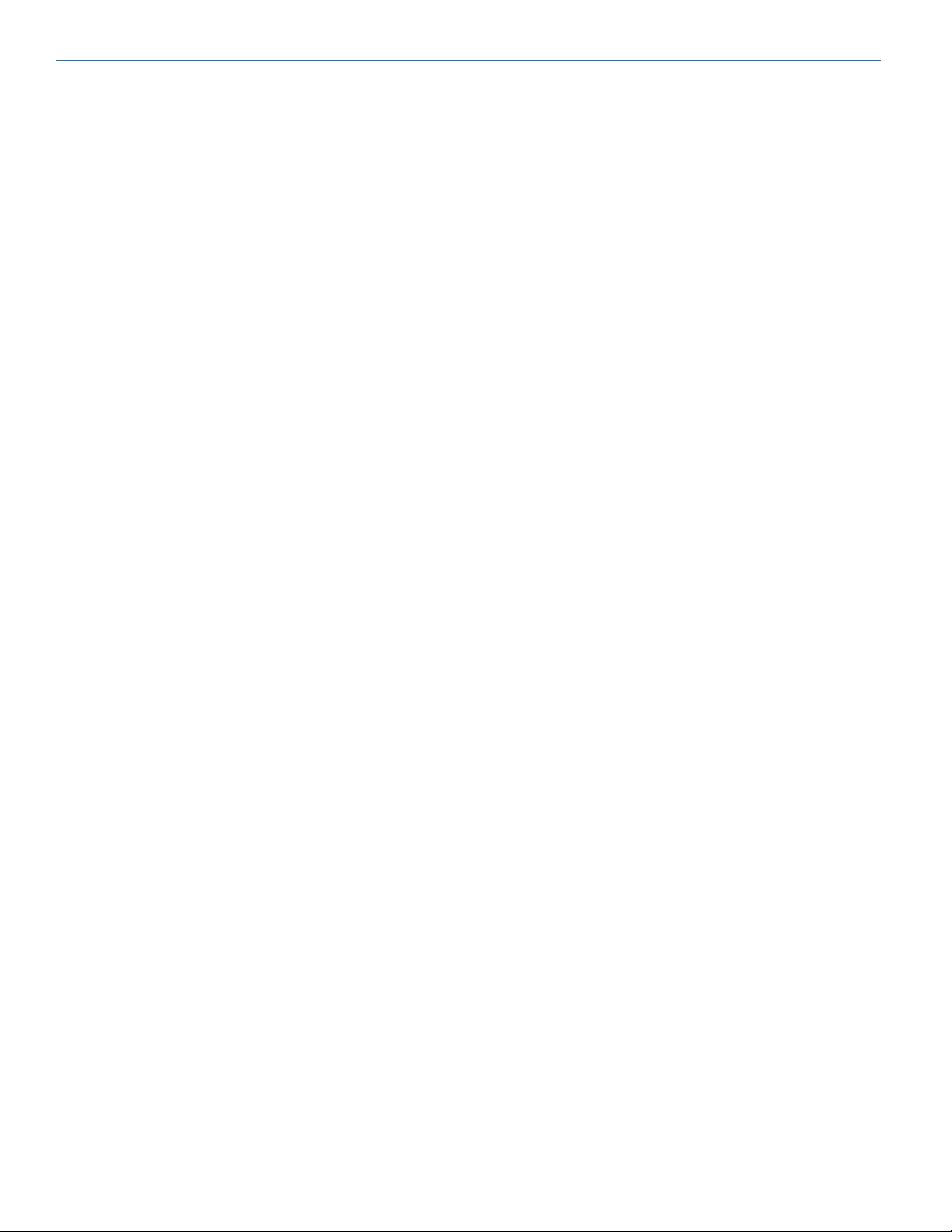
SPN Mixers
2
LECTROSONICS, INC.
Page 3
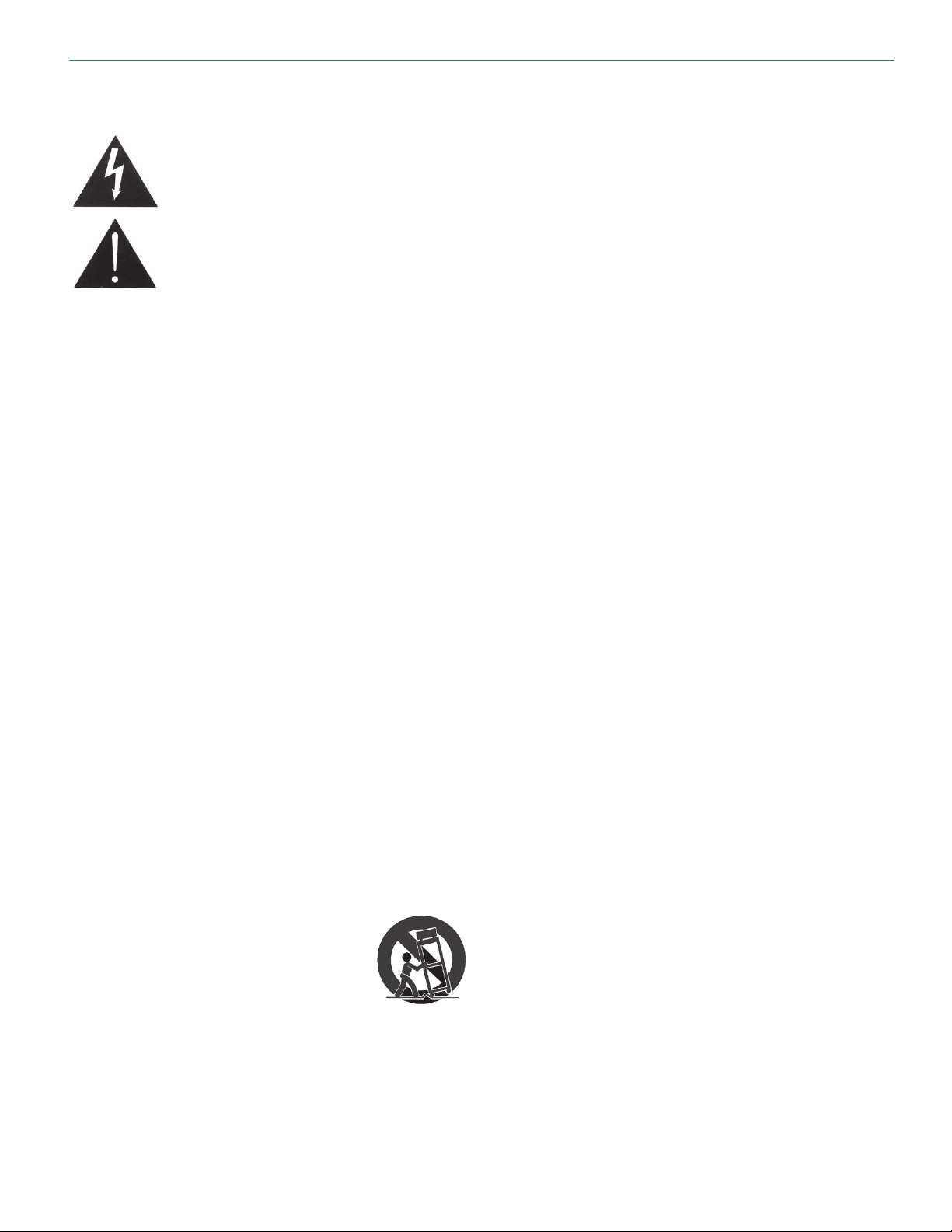
Important Safety Instructions
Installation and Startup Guide
This symbol, wherever it appears, alerts
you to the presence of uninsulated dangerous voltage inside the enclosure -- voltage
that may be sufficient to constitute a risk of
shock.
This symbol, wherever it appears, alerts
you to important operating and maintenance instructions in the accompanying
literature. Please read the manual.
When using your telephone equipment, basic safety
precautions should always be followed to reduce the
risk of fire, electrick shock and injury to persons, including the following:
1) Read these instructions.
2) Keep these instructions.
3) Heed all warnings.
4) Follow all instructions.
5) Do not use this apparatus near water.
6) Clean only with a dry cloth.
7) Do not block any ventilation openings. Install in accordance with the manufacturer’s instructions.
8) Do not install near any heat sources such as radiators, heat registers, stoves, or other apparatus
(including amplifiers) that produce heat.
9) Do not defeat the safety purpose of the polarized
or grounding-type plug. A polarized plug has two
blades with one wider than the other. A grounding
type plug has two blades and third grounding prong.
The wider blade or the third prong are provided
for your safety. If the provided plug does not fit into
your outlet, consult an electrician for replacement of
the obsolete outlet.
10) Protect the power cord from being walked on or
pinched particularly at plugs, convenience receptacles, and the point where they exit from the apparatus.
11) Only use attachments/accessories specified by
the manufacturer.
12) Use only with the cart, stand,
tripod, bracket, or table specified by
the manufacturer, or sold with the
apparatus. When a cart is used,
use caution when moving the cart/
apparatus combination to avoid
injury from tip-over.
13) Unplug this apparatus during lightning storms or
when unused for long periods of time.
14) Refer all servicing to qualified service personnel.
Servicing is required when the apparatus has been
damaged in any way, such as power-supply cord or
plug is damaged, liquid has been spilled or objects
have fallen into the apparatus, the apparatus has
been exposed to rain or moisture, does not operate
normally, or has been dropped.
15) WARNING -- TO REDUCE THE RISK OF FIRE
OR ELECTRIC SHOCK, DO NOT EXPOSE THIS
APPARATUS TO RAIN OR MOISTURE.
16) The AC mains plug, or appliance coupler shall
be readily available to the operator as a means of
power disconnection, if applicable.
17) Unit shall be connected to a MAINS socket outlet
with a protective earthing connection.
18) Do not use this product near water for example,
near a bathtub, washbowl, kitchen sink or laundry
tub, in a wet basement or near a swimming pool.
19) Avoid using a telephone (other than a cordless
type) during an electrical storm. There may be a
remote risk of electric shock from lightning.
20) Do not use the telephone to report a gas leak in
the vicinity of the leak.
21) Use only the power cord and batteries indicated
in this manual. Do not dispose of batteries in a fire.
They may explode. Check with local codes for possible special disposal instructions.
22) “CAUTION: To reduce the risk of fire, use only No.
26 AWG or larger (e.g., 24 AWG) UL Listed or CSA
Certified Telecommunication Line Cord”
SAVE THESE INSTRUCTIONS
Rio Rancho, NM
3
Page 4
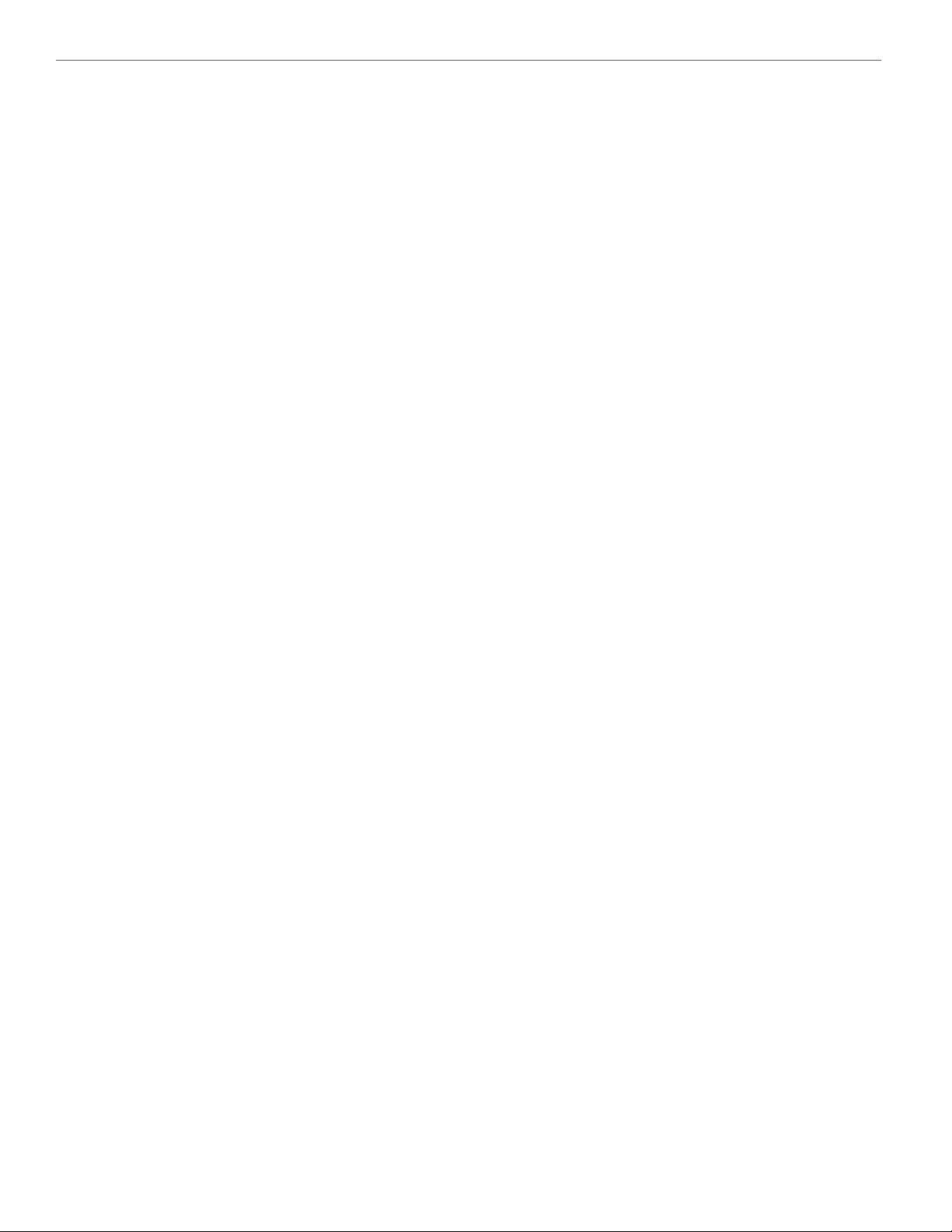
SPN Mixers
4
LECTROSONICS, INC.
Page 5
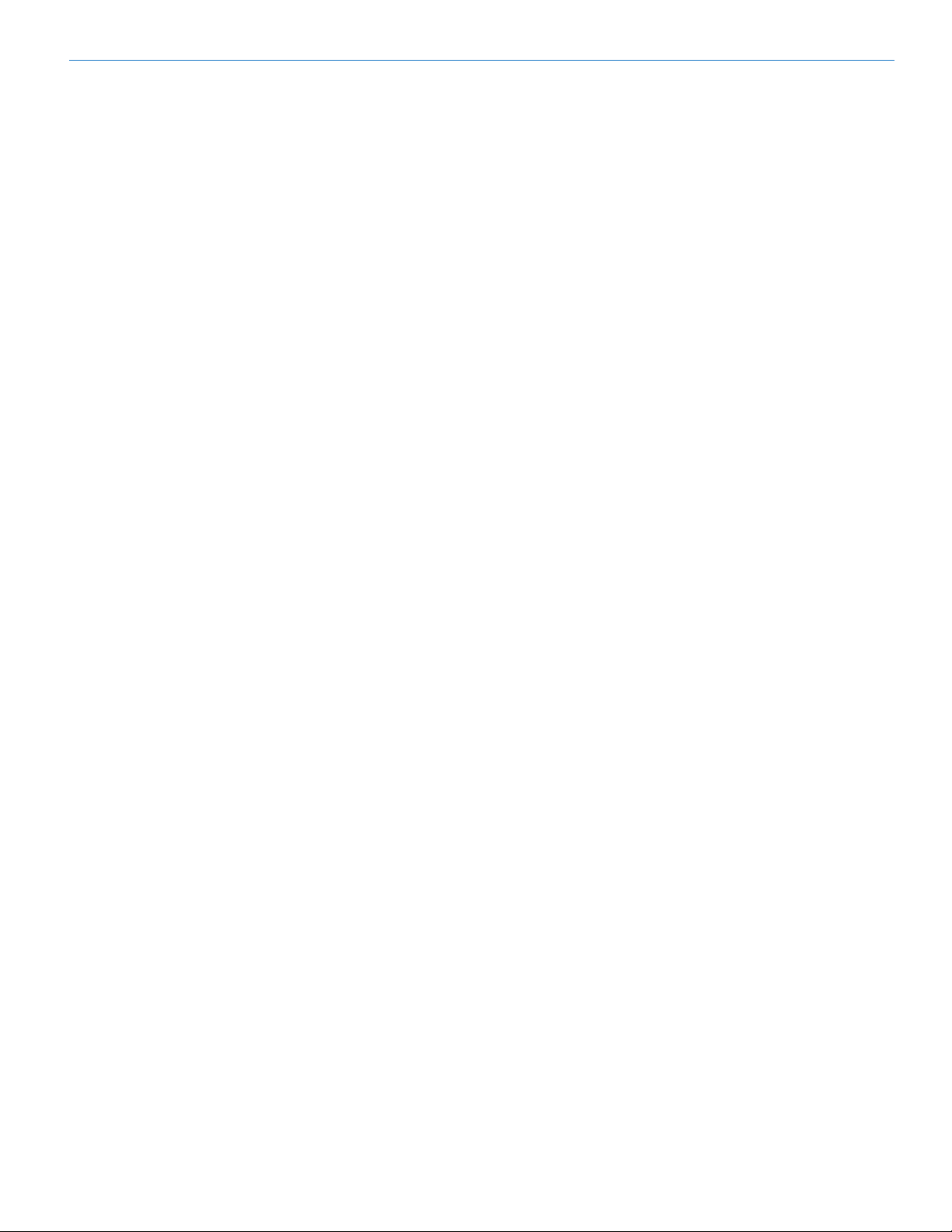
Installation and Startup Guide
FCC Part 15 Compliance
This device complies with Part 15 of the FCC Rules.
Operation is subject to the following two conditions: (1)
This device may not cause harmful interference, and
(2) this device must accept any interference received,
including interference that may cause undesired operation.
CAUTION: Changes or modifications not expressly
approved by Lectrosonics, Inc. could void the user’s
authority to operate the equipment.
This equipment has been tested and found to comply
with the limits for a Class A digital device, pursuant to
Part 15 of the FCC Rules. These limits are designed to
provide reasonable protection against harmful interference when the equipment is operated in a commercial
environment. This equipment generates, uses, and can
radiate radio frequency energy and, if not installed and
used in accordance with the instruction manual, may
cause harmful interference to radio communications.
Operation of this equipment in a residential area is likely
to cause harmful interference in which case the user
will be required to correct the interference at this own
expense.
Table of Contents
Important Safety Instructions................................................ 3
FCC Part 15 Compliance ........................................................ 4
Inspection of the Unit ............................................................. 4
Introduction ............................................................................. 6
Quick Start Essential Settings .............................................. 6
Front Panels ............................................................................ 7
Rear Panels ............................................................................. 8
Hardware Installation ........................................................... 10
Installing the chassis into a rack ......................................... 10
Cables ................................................................................ 10
Audio Connectors .............................................................. 10
Audio Inputs – Unbalanced ................................................. 10
Audio Outputs ..................................................................... 11
Programmable Inputs .......................................................... 11
Programmable Outputs ....................................................... 11
Programmable Outputs (cont’d) .......................................... 12
ASPEN to PC RS-232 Port Wiring ...................................... 12
Crestron/AMX RS-232 Port Wiring...................................... 12
Cabling Of Stacked Units .................................................... 12
Using the LCD ....................................................................... 13
Software and Firmware Updates ......................................... 16
Stacking Multiple Units ........................................................ 16
Creating an ASPEN Installer Disk ....................................... 17
Firmware Update Procedure ................................................ 17
Software Installation ............................................................ 18
USB Driver Installation ......................................................... 19
Using the Software GUI
for Minimum Setup ........................................................ 20
Stacking Multiple Units ........................................................ 21
Refer to the Help Files .......................................................... 21
Service and Repair ............................................................... 22
Returning Units for Repair .................................................. 22
Inspection of the Unit
Compare the packing list enclosed with the unit with the
original order. Inspect all items for damage. Immediately
call 1-800-821-1121 to report any items that are missing or damaged. The sooner you notify us, the sooner
you will get any needed replacement items shipped to
your location.
Rio Rancho, NM
5
Page 6
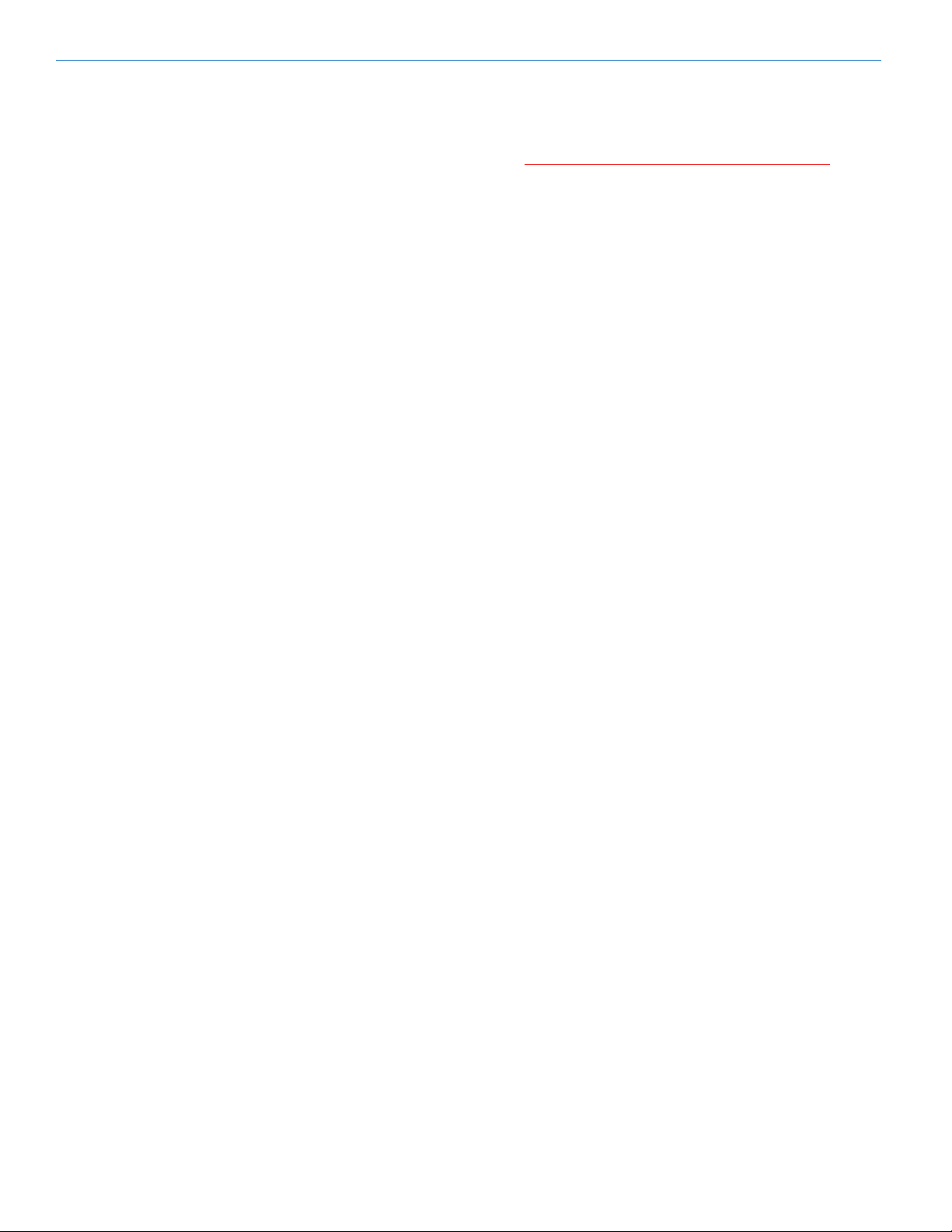
SPN Mixers
Introduction
The ASPEN digital matrix provides a maximum of 48
total outputs, but there is no limit to the number of inputs that can be added to a system by stacking multiple
units. Input only units deliver outputs to the digital bus,
so they are always used with a host mixer or conference unit to provide physical audio outputs.
ASPEN Series mixers are built around two “building
block” board assemblies. One is an 8 in/12 out mixer,
and the other is a 16 channel input only design. These
two building blocks are combined in various configurations to create various processor models:
• SPN8128input,12outputmixer,1RU
• SPN161216input,12outputmixer,2RU
• SPN162416input,24outputmixer,2RU
• SPN241224input,12outputmixer,2RU
Input only processor models include:
• SPN16i16channels,1RU
• SPN32i32channels,2RU
Other processor models include:
• SPNConferenceteleconferenceInterface,1RU
• SPNDNTDantenetworkinterface,1RU*
All models fully support the 48 outputs provided by the
digital matrix, regardless of how many physical outputs
are present on the rear panel. Any physical output can
deliver the signal from any output in the matrix.
Every input includes a dynamic noise reduction filter to
enhance dynamic signals and suppress steady state
noise. This unique algorithm is a single ended, frequency selective process that significantly reduces noise
from one or multiple sources.
When multiple units are stacked, Master and Slave
units are automatically detected and configured. All
data and audio from the Slave units in the system is
gathered in the Master, so a single connection between
a computer and the Master allows access to all units in
the stack. The throughput latency of all audio inputs in a
stack is automatically synchronized to maintain absolute signal phase at the audio outputs.
Quick Start Essential
Settings
Install the ASPEN Software before connecting
the processor to the computer USB port.
Wiring and Cable Connections
All inputs, outputs and control devices must be securely
connected following the pinouts and polarity shown on
pages 7 thru 9.
Interconnect Multiple Units
When multiple units are used, interconnect them via the
ASPEN ports on the rear panels. (see page 9)
Critical Settings for Mixer Models
Several settings must be made before the processor will
pass signals correctly:
• Inputlevelsmustbeset
• Crosspointsmustbedened
• Outputlevelsmustbeset
The settings can be made using the computer interface
or with the LCD. (see pages 10 and 16)
Special Settings for SPN Conference
If the sound system includes an SPN Conference processor, two of the final mixes must be used to generate
the input signals for the AEC (acoustic echo canceller)
and another mix must be routed to the telephone send
connection. Details for this critical setting are included
in the Installation Guide for the SPN Conference.
Signal Processing
Audio quality is significantly improved by using the various signal processing functions included in all channels.
There is no “gas gauge” and no limitation of DSP resources regardless of how many processes and stages
are enabled.
Every input channel includes settings for:
• Delay
• Noisereductionlter
• Equalization
• ADFE(autodigitalfeedbackeliminator)
• Compressor
Every output channel includes settings for:
• Delay
• Equalization
• Compressor
• Limiter
*SPNPower12 is to be developed at a future date
6
LECTROSONICS, INC.
Page 7

Front Panels
Dual-board models in 2RU chassis include a front panel
LCD and rotary style navigation control for adjustment
without the need for a computer interface. Single board
models require a computer interface for setup and
adjustment.
Installation and Startup Guide
The headphone output is used to monitor each final mix
for diagnostics and system checkout. LEDs on the right
side of the front panel indicate communications through
serial and ethernet ports, provide an alert indicating an
error, activity during firmware updates and power status.
LCD
1612
812
Headphone Monitor
Headphone Monitor
Used to monitor individual final mix buses as selected
on the LCD. Standard 1/4 inch jack and level control.
Drives both channels of stereo headphones.
On single board, 1RU models, the processor must be
connected with the ASPEN control panel to gain access
to the headphone monitor channel selection.
LCD
Allows setup and adjustment of most operating parameters and for minor adjustments without a computer
interface.
Navigation/Select
Control
USB Port
Standard USB connector for the setup and control of
a DMTH4 from an Windows® XP, Vista or 7 computer
system*withUSBinterface.
Status LEDs
Comm LED - blinks to indicate USB, RS-232 and ethernet communication
Alert LED - blinks to indicate fault or error, glows white
during firmware updates
Power LED - glows to indicate power ON
Comm LED
POWER SwitchUSB Port
Power LED
Alert LED
Navigation/Select Control
Used to navigate menus and make value selections and
settings on the LCD.
*Windows is a registered trademark of Microsoft Corp.
Rio Rancho, NM
7
Page 8
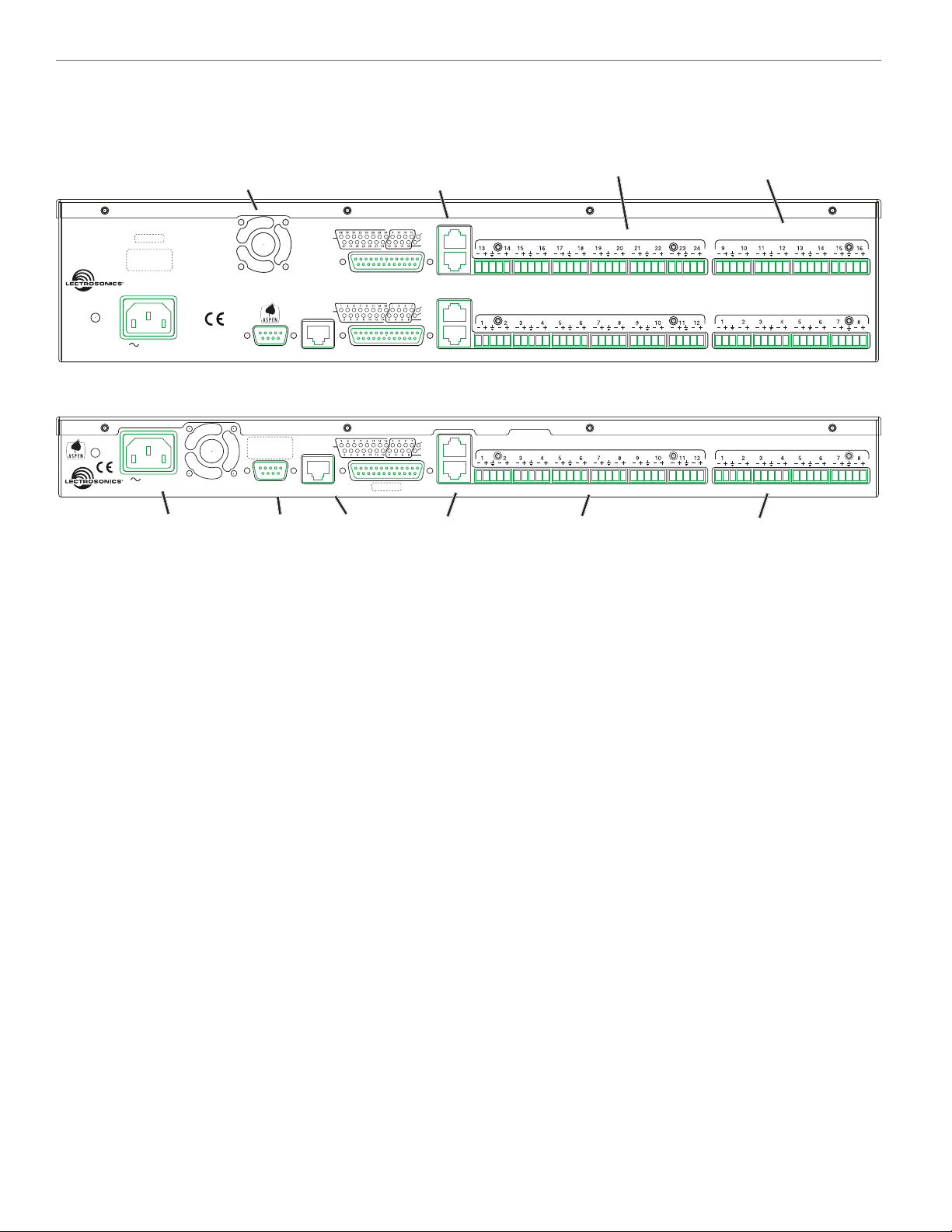
SPN Mixers
Rear Panels
SPN1624
SPN 1624
DATECODE
S/N LABEL
100-240V
50/60Hz 30W
Cooling Fan
Outlet
Adaptive Proportional Gain Mixing
US Patent 5,414,776
RS-232
PROG IN
PROG IN
ETHERNET
Programmable Input
and Output Ports
SPN812
S/N LABEL
100-240V
50/60Hz 15W
SPN 812
RS-232
Power Inlet RS232
Serial Port
Above are examples of SPN mixers in 1RU and 2RU
versions built around the 8 in/12 out board. Dual board
models share a common power supply, RS-232 and
Ethernet ports. The ASPEN ports and Programmable
Input and Output ports are dedicated to each board.
PROG IN
ETHERNET
DATECODE
Ethernet
Port
Power Inlet
The switching power supply will operate with line voltages between 100 and 240 VAC. The inlet socket is a
standard 3-pin C14 type that accepts any cordset with a
C13 connector.
Cooling Fan
The microprocessor monitors the internal temperature
of the processor and controls the variable speed fan as
needed. Operating temperature is very well regulated.
RS-232 and Ethernet Ports
Each host assembly provides RS-232 and Ethernet
ports for communication with the microprocessor. The
ports can be utilized simultaneously for monitoring,
setup and control.
GND
+5V
PROG
OUT
ASPEN PORTS
GND
+5V
PROG
OUT
GND
+5V
PROG
OUT
ASPEN
Ports
Balanced Outputs
OUTPUTS
OUTPUTS
OUTPUTS
Balanced Outputs
Balanced Inputs
INPUTS
INPUTS
INPUTS
Balanced Inputs
ASPEN Ports
This gigabit bus transports audio and data from one
board to the next through CAT-6 cabling and RJ-45 connectors. Processors are normally installed with the Master unit on top and Slave units below it. The cabling is
then connected from the uppermost jack on one board
to the lowermost jack on the unit just above it. See page
9 for more information.
Balanced Inputs
Every mic/line input is a balanced, differential type with
adjustable gain from -10 to +60 dB. Connectors are a
standard 5-pin Phoenix depluggable type with adjacent
channels sharing a common ground.
Balanced Outputs
All outputs are a balanced, differential type. Channels 1
through 8 and 17 through 24 on each board are nominal line level outputs with gain adjustment from OFF,
-69 to +20 dB. Channels 9 through 16 on each board
are the same, except switchable attenuation of 20 and
40 dB is also available to reduce the output to the “mic
level” range.
8
LECTROSONICS, INC.
Page 9

SPN1612
Installation and Startup Guide
SPN 1612
SPN2412
SPN 2412
DATECODE
S/N LABEL
100-240V
50/60Hz 30W
DATECODE
S/N LABEL
100-240V
50/60Hz 30W
Adaptive Proportional Gain Mixing
US Patent 5,414,776
Adaptive Proportional Gain Mixing
US Patent 5,414,776
RS-232
RS-232
PROG IN
PROG IN
ETHERNET
PROG IN
PROG IN
ETHERNET
GND
+5V
PROG
OUT
ASPEN PORTS
GND
+5V
PROG
OUT
GND
+5V
PROG
OUT
ASPEN PORTS
GND
+5V
PROG
OUT
OUTPUTS
OUTPUTS
INPUTS
INPUTS
INPUTS
17
18
21
19
20
22 23 24
INPUTS
Rio Rancho, NM
9
Page 10

SPN Mixers
Hardware Installation
Installing the chassis into a rack
Install the chassis so that the cooling fan vent is not
blocked. Mount with 4 rack screws using the appropriate mounting holes. Use nylon washers to prevent
damage to the front panel’s finish when tightening the
mounting screws.
All ASPEN processors have internal switching power
supplies that can tolerate voltages ranging from 100
to 240 VAC. Use an approved power cord with an IEC
60320 C13 connector.
Cables
It is recommended to use lacing bars for cable strain
relief when mounting in a rack. Use only professional
audio cable with proper shielding – typically, two conductor plus ground/shield.
Audio Connectors
The analog audio inputs and outputs are connected
through 5 pin de-pluggable connectors. Strip the insulation back 1/8 to 3/16” but do not tin (apply solder to)
the leads. Insert the wire into a de-pluggable connector, leaving less than 1 mm of bare wire exposed, then
tighten the retaining screw.
Audio Inputs – Unbalanced
Unbalanced audio sources include items such as
consumer VCR’s, DVD players, etc., which can be connected with either two wire or three wire cables. The (+)
terminal of the source is connected to the (+) terminal
of the processor. The shield and (–) connections are
made as shown here.
Three wire cables should have the shield connected to
the (–) connector at the source end of the cable.
Source
Unbalanced source to
ASPEN input – 3-wire cable
Two wire cables should have a jumper between the
processor (–) input and ground.
Shield
Processor
Caution: Do not overtighten the screws.
Retaining Screw
(Do not overtighten)
5-pin depluggable
connector
Do not leave more than
1 mm of exposed wire
beyond the connector.
Do not apply
solder to leads
Note the labeling on the rear panel for the positive and
negative leads. Ground is shared between two connections (the center pin).
Note: ASPEN processors do not have a “pin 1
problem.” Inputs and outputs are true differential
connections.
Source
Shield
Processor
Unbalanced source to
ASPEN input – 2-wire cable
Audio Inputs – Balanced
Balanced audio sources connect to the processor inputs in a straight “pin to pin” configuration.
Shield
Source
Processor
Balanced source to
ASPEN input
10
LECTROSONICS, INC.
Page 11

Installation and Startup Guide
10K Linear Potentiometer
CCW
CW
+5V
To Programmable Input Pin
Gnd
Contact Closure as Programmable Input
To Programmable Input Pin
Gnd
DC Voltage Source as Programmable Input
To Programmable Input Pin
0VDC (Off) to +5VDC (On)
Gnd
Potentiometer Connection for
Analog Control of Gain
Audio Outputs
The line outputs are a balanced differential configuration which can drive balanced or unbalanced inputs on
other audio equipment with the wiring shown here.
Balanced output to a balanced input is a straightforward
“pin to pin” configuration.
Shield
Output
Destination
Balanced output to
balanced destination
Balanced output to unbalanced input with a 3-wire
cable is connected with the cable shield added to the
(–) terminal on the destination input.
Shield
Output
Destination
Programmable Inputs
Programmable inputs are provided to enable external
control over a variety of parameters. Each input can
respond to a contact closure, a DC voltage source, or
the variable voltage output from a potentiometer. The
following illustrates common connections to the programmable input pins.
Programmable
Inputs
Programmable
Outputs
Ground
Balanced output to unbalanced
Balanced output to unbalanced input with a 2-wire cable
is connected with the output (–) connected to the cable
shield at the processor output.
Output
Balanced output to unbalanced
destination – 3-wire cable
Shield
destination – 2-wire cable
Destination
+5VDC
Programmable Outputs
Programmable outputs are used for several purposes:
• indicatethecurrentstateofaprogrammableinput
• monitoractivityontelephoneorcodecinterfaces
• monitoractivepresetchanges
Each programmable output is the electrical equivalent
of a contact closure to ground. When a programmable
output is “active,” it conducts current to ground. When
the programmable output is “inactive,” no current flows
to ground. The maximum usable voltage for the programmable outputs is 40 V and they will safely conduct
up to 100 mA DC continuous.
Both LEDs and 5V relay coils can be powered by the
+5 V DC pins on the programmable input connector, as
long as the maximum combined current for all LEDS
and relay coils does not exceed 100 mA.
(see next page)
Rio Rancho, NM
11
Page 12

SPN Mixers
380 Ohms
Pro gr amma b le Output Pi n
380 Ohms
Programmable Output Pin
1N4001
or equi v .
Exte r na l
DC V oltag e
Source
(<40VDC)
Rel a y Coi l
Coil current <100mA
Pro gr amma b le Output Pi n
Relay is on when the programmable output is active
+5VDC
+5VDC
GND
LED is ON when the programmable output is active
GND
LED is OFF when the programmable output is active
LED
380 TO
500 OHM
10K
LINEAR
POT
CW
CCW
IN 1
IN 3
ON
OFF
LOGIC OUTPUTS
GROUND
5VDC
LOGIC INPUTS
LOGIC
OUT 7
LOGIC IN 3
ANODE CATHODE
V
R
Anode
Cathode
CathodeAnode
Programmable Outputs (cont’d)
Note: The diagram above shows an external DC source powering the relay coil. This is necessary whenever coil voltages
exceed 5 volts.
Crestron/AMX RS-232 Port Wiring
ASPEN
RS-232
Port
Female jack
TX
RX
GND
1
2
3
4
5
6
7
8
9
Male
connector
Wiring Diagram
1
2
RX
3
TX
4
5
GND
6
7
8
9
Female
connector
Crestron
RS-232
Port
Male jack
Cabling Of Stacked Units
In a stacked configuration, ASPEN processors must
be interconnected as shown here. Each Slave unit in
a stack gathers data and audio signals from the unit
below it, adds its own signals and passes the total on to
the unit above it. At the top of the stack, the Master unit
gathers all signals from below, adds its own and then
sends the total back down the bus to all Slave units
below it. In this manner, all Slave units have access to
all inputs on any unit in the stack.
Each circuit board has an upper and a lower CAT-5 connector. Since there are two circuit boards in a 2RU unit
such as the SPN1624, the circuit boards are connected
in the same manner as if they were in separate chassis. The ASPEN bus is bidirectional, handling data and
audio signal forward and back propagation through a
single cable connection.
ASPEN to PC RS-232 Port Wiring
1
2
TX
3
ASPEN
RS-232
Port
DCE pin
functions
Female
jack
12
RX
4
5
GND
6
7
8
9
Male
connector
1
2
3
4
5
6
7
8
9
Female
connector
DCD
RX
TX
DTR
GND
DSR
RTS
CTS
RI
Host
Serial
Port
(PC)
DTE pin
functions
Male jack
1RU SPN
Conference
configured as
Master
ASPEN PORT
2RU SPN1624
configured as
intermediate
Slave
1RU SPN16i
configured
as lowermost
Slave
The processors automatically configure themselves for
Master and Slave status as determined by the cabling.
If a unit is connected to another unit above it through
the upper connector, it is automatically configured as
a Slave. If there is no unit above it, then it becomes a
Master.
LECTROSONICS, INC.
Page 13

Installation and Startup Guide
Using the LCD
The LCD can be used to perform a simple setup, to
check current settings or make adjustments without using a computer interface.
Boot Screen
Main Window
Shortcut Buttons
• LCDBacklightToggle:Press both the LEFT and
RIGHT (9:00 and 3:00 o’clock) buttons to turn the
backlight on and off.
• EmergencyMute(panicbutton):Pressing the UP
and DOWN buttons together will mute all outputs to
remedy situations such as runaway feedback.
• RestoreDefaultSettings(MasterReset):Hold
in the LEFT and UP buttons while turning on the
power to restore the factory default settings. The
Alert LED will glow white during the process, which
takes about 75 seconds to complete.
Panel Lock/Unlock
From the Main Window, use the rotary control to select
SYS in the lower row window and press the center
switch. Then scroll down with the rotary control to the
menu item named Front Panel Lock and press the cen-
ter switch to enter the setup screen.
Navigation Control
The navigation control for the LCD consists of a rotary
control and four directional buttons for selection of
menu items and to enter values. The four outer buttons
are referenced as LEFT, RIGHT, UP and DOWN. Pressing the center of the rotary control provides a “select” or
“center switch” function.
Press both Left and Right buttons to
turn the LCD backlight OFF and ON
The LEFT (9:00 o’clock) functions as a BACK button
to return to the previous menu from setup screens as
prompted by the symbol in the lower left corner of
the LCD.
Center Switch
Select the Unlocked/Locked item with the rotary control,
press the center switch.
A prompt will appear asking you to enter the passcode.
The factory default passcode is five presses of the center switch. Once the correct passcode is entered, the
panel will allow access to the screen items to change
the unlocked/locked status, enter a new passcode and
save the results.
The passcode can consist of any combination of five
successive button presses of the four outer switches
and the center switch such as: LEFT > RIGHT > UP >
DOWN > CENTER.
Rio Rancho, NM
13
Page 14

SPN Mixers
After selecting the mode and/or changing the passcode,
select SAVE with the rotary control and press the center
switch to save the settings.
A progress bar
will appear as the
settings are saved.
Press the LEFT (9:00 o’clock) button to return to the
previous screen.
Master Reset
Hold the LEFT and UP buttons in at power up to restore
factory default settings.
Select Mic/Line Input Setup (Input Levels is a dymanic
display that shows bar graphs of activity).
Navigate to each cell and enter a value. For microphones, 40 to 50 dB is a normal value. For line levels,
0 dB is a commonly used value. If phantom power is
needed, be sure to check the 48V cell for each microphone using the rotary control.
WARNING: Master Reset will remove all stored
settings, unlock the control panel and reset the
passcode to five center button presses.
Master Reset takes about 75 seconds to complete
while the center (white) LED on the front panel stays lit.
The display will then return to the Main Window and the
right (blue) LED will light up to indicate power ON and a
“ready” status.
Initial Setup
The processor requires a minimum setup before it will
pass signals:
• InputGainValue
• CrosspointGainValue
• OutputGainValue
These three minimum settings can be made with the
LCD or software GUI.
Input Setup
Select [INP] on the Main Window.
Matrix Crosspoint Setup
Select [MAT] on the Main Window.
Scroll to the desired Crosspoint setting and select it.
The UP and DOWN buttons can also be used to scroll
the menu items.
14
LECTROSONICS, INC.
Page 15

Installation and Startup Guide
Adjust to the desired value with the rotary control and
press the control to store the value. (the Crosspoint
Gain setting screen is shown here as an example)
After all values have been set, press the LEFT button to
return to the previous menu.
Output Setup
Select [OUT] in the Main Window.
Rear Panel Controls
Select [RPC] in the Main Window to access a setup
menu to configure external controls such as pots and
switches. While settings can be made with the LCD
interface, it is recommended that you use the software
GUI instead.
Preset Recall and Settings
Select [PRE] in the Main Window to access a setup
menu to store and recall presets and other options to
define preset activities. It is useful for information, however, it is recommended that you use the software GUI
instead, which will provide access to presets stored on
the computer disk drive.
Scroll to and select Output Setup.
Output Levels is a
real time bar graph
display
Select the Setup
item to adjust
output gain
Navigate to the desired output, select it and adjust the
value with the rotary control. Press the control inward to
store the setting.
After all settings have been made, press the LEFT button to return to the previous menu.
Global System Settings
Select [SYS] in the Main Window to access a setup
menu for a variety of global settings including headphone monitoring, date and time setup, timer and event
programming, front panel lockout, network interface
settings and others.
Additional Filters and Processing
After the basic signal flow and levels are established,
further refinements can be added with the extensive set
of signal processing built into the processor. Browse the
menus for inputs and outputs to discover the available
resources.
Rio Rancho, NM
15
Page 16

SPN Mixers
Network Interface
IMPORTANT: Always consult your network
administrator before attempting to connect and
configure a processor for a network interface.
The [SYS] tab menu also includes Network Settings.
The settings must be correctly set before connecting
into a network.
Software and Firmware
Updates
Check for the latest versions of the control panel software and to see that the hardware includes the latest
firmware.
ASPEN models with a front panel LCD will display the
firmware version on the LCD and in the control panel
GUI after the software is installed. Other models display
the firmware version in the GUI only. Firmware updates
require that the ASPEN software be installed to enable
a connection and use the update utility included in the
software.
Firmware
version
Stacking Multiple Units
If Slave units are not powered up when the Master unit
boots up, the Slave may not be detected for several
minutes. It is good practice to turn on all units simultaneously or turn on Slave units before turning on the
Master unit.
Check the LCD display on the Master unit to see if it
has detected all the Slaves.
Check Mode on
the Master unit
to verify the
detection of all
Slaves.
Shown here is 1
of 2.
The Master unit will always be number one in the stack
as shown here, and each slave will be numbered in the
order that it is connected with the cabling of the ASPEN
port jacks.
Firmware version
Obtaining Updates
The latest versions of software and firmware are provided on the disk supplied with the unit and downloadable from the Aspen Support section on Lectrosonics
website.
Lectrosonics home page: http://www.lectrosonics.com
ASPENSoftware:Uninstall any previous version before installing an updated version.
Downloaded files arrive in a .zip format. Extract the files
to a folder on your local drive and then run “setup.exe”
to install the program.
FirmwareUpdates:Downloaded files arrive in a single
.zip file with the model number and version indicated by
the filename.
Extract the file to a folder on your local drive. The resulting filename will indicate the model number and version, followed by the extension “.update.”
16
LECTROSONICS, INC.
Page 17
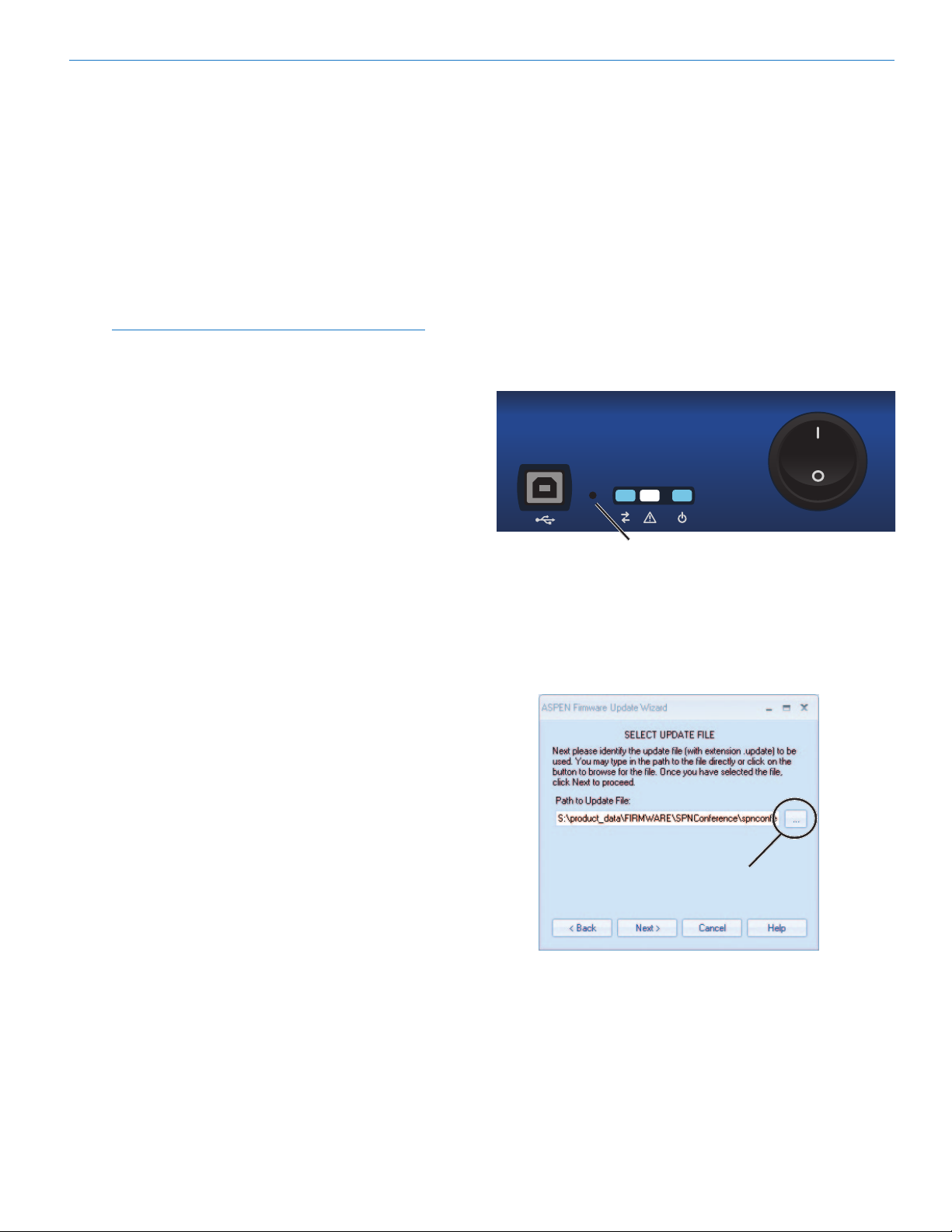
Installation and Startup Guide
Creating an ASPEN
Installer Disk
If you do not have the disk supplied with the processor, go to either of the following sites and download the
ASPEN Installation Disk .iso file.
http://www.lectrosonics.com/aspensupport/
Link from the home page: http://www.lectrosonics.com
Save the file to your local drive in a familiar location.
Open a disk copier utility such as Roxio Classic and
select the operation to Burn from a Disk Image File.
NOTE: The .iso file cannot be simply copied to the
disk. The disk recording utility must run a process
that creates a disk from a stored image file.
The .iso file format is recognized by almost any disk
creation software.
Firmware Update
Procedure
1) Install ASPEN software. See the next page for an
example of the installation procedure.
2) Launch the software. After the panel opens, click on
File > Update. The Update Wizard screen will open
to confirm that the software is ready for a firmware
update, with instructions on connecting and configuring the processor.
3) On the processor, hold the recessed pushbutton
switch in with a pen or paper clip and turn on the
power to the processor. The unit will boot into the
Firmware Update... mode and the white Alert LED
on the processor front panel will glow.
Recessed pushbutton for firmware updates
4) Connect the processor to the computer with the
USB cable. When the USB connection is confirmed
(typically with a beep sound on the computer),
continue by following the on screen prompts in the
Update Wizard.
5) When prompted, use the “Browse” button to point at
the firmware update file and click Next to continue.
Rio Rancho, NM
Browse
button
6) Do not disturb the USB cable connection during the
update process. The firmware update takes up to
15 minutes to complete. Be sure the computer does
not “Time Out” during the update process.
7) When the update is complete, click Finish to exit the
Update Wizard.
8) Cycle the power on the processor to restart using
the updated firmware.
17
Page 18

SPN Mixers
Software Installation
NOTE: Uninstall previous version before installing
the software.
The example shown here illustrates the installation procedure using Windows XP. The screens that appear at
each step using another operating system will vary, but
the general steps are very similar.
Insert the disk into the drive and wait for the opening
screen to appear. Click on Install ASPEN Software to
launch the installer.
It is usually best to accept the default folder for the
installation. Click on Next to continue.
When the Welcome screen appears, click on Next.
The End User License Agreement screen appears.
Click on Next to confirm the installation and continue.
When the installation is complete the final screen will
appear. Click on Close to finish the installation.
Click on I Agree, then on Next to continue.
18
LECTROSONICS, INC.
Page 19

USB Driver Installation
The ASPEN USB drivers are installed from the ASPEN
Installation Disk which comes with each device, by running the ASPEN Device Installer. Normally this is done
before connecting an ASPEN device to the PC for the
first time, but it can be done afterwards if necessary.
The driver installation only needs to be done once on
each PC that will be connected to an ASPEN unit.
If an ASPEN device is connected to a PC without prior
installation of the drivers from the ASPEN Installation
Disk, manual installation is possible for Windows XP
and Vista operating systems using the New Hardware
Found wizard. In the case of Windows 7, there is no
New Hardware Found wizard, so manual installation is
a bit more involved. In any of these cases it’s not really
necessary if you have the installation disk. Just cancel
the New Hardware Found wizard (if open) and run the
ASPEN Device Installer from the Installation Disk.
Installation with ASPEN Device Installer
Place the ASPEN Installation Disk into the CD-ROM
drive. If “AutoRun” is enabled on that drive then the
ASPEN Installation Disk utility will open.
Installation and Startup Guide
Click Next to proceed.
The End User License Agreement is presented.
Note: If AutoRun is not enabled then use Start->Run to
run “autoRun.exe” on the drive holding the ASPEN Install Disk. For example, if the CD-ROM drive is drive E:
then run “E:\autoRun.exe” to open the ASPEN Software
CD utility.
Click on the appropriate driver for your system:
• InstallUSBDrivers(32-bit)
• InstallUSBDrivers(64-bit)
The ASPEN Device Installer opens.
Accept, then click Next to proceed. The drivers are
installed from the CD.
When installation is complete, the Driver Name and
Status are displayed. Click Finish to close the Device
Installer.
Rio Rancho, NM
Click Close to finish. You may now connect to the ASPEN device via USB.
19
Page 20

SPN Mixers
Using the Software GUI
for Minimum Setup
An Input, crosspoint and output must be defined to
create a path that allows the processor to pass a signal.
This required minimum setup can be accomplished
quickly using the sofware GUI.
Launch the ASPEN software. The first screen to appear
is blank with tabs at the top of the window to select the
desired action.
Select the Connect tab and then click on the method of
communication; in this example, USB. Click OK in the
Master unit discovery popup window.
Thispopupwill
appear with
the Master unit
displayed
Define inputs, crosspoints and outputs on the appropriate tabs for a required minimum setup.
Click to
scroll
tabs
The left side of the control panel will appear with a list
of processors that are connected. Click on a unit in the
list to open its control panel.
Click on the desired
unit in the list.
The panel opens to the Activity window, which is a real
time level display for all channels.
The Device Settings tab opens access to several setup
screens such as Preset Management.
20
Device Settings tab
Category bar for access to
setup screens
LECTROSONICS, INC.
Page 21

Stacking Multiple Units
If Slave units are not powered up when the Master unit
boots up, the Slave may not be detected for several
minutes. It is good practice to turn all units on simultaneously or turn on Slave units before turning on the
Master unit.
The available processors will appear in a “stack” on the
left side of the control panel. The Master unit will appear
at the top of the stack, with Slave units below it appearing in the order that they are connected with the cable
connections to the ASPEN port jacks.
List of connected units
Installation and Startup Guide
Refer to the cabling diagram for the ASPEN ports in the
section entitled Hardware Installation.
Refer to the Help Files
Once the processors are installed, configured and communicating with a computer system, refer to the Help
files in the software GUI for additional information regarding the available settings, adjustments and control.
Rio Rancho, NM
21
Page 22

SPN Mixers
Service and Repair
If your system malfunctions, you should attempt to correct or isolate the trouble before concluding that the equipment
needs repair. Make sure you have followed the setup procedure and operating instructions. Check the interconnecting cables and then go through the Troubleshooting section in this manual.
We strongly recommend that you do not try to repair the equipment yourself and do not have the local repair shop
attempt anything other than the simplest repair. If the repair is more complicated than a broken wire or loose connection, send the unit to the factory for repair and service. Don’t attempt to adjust any controls inside the units. Once
set at the factory, the various controls and trimmers do not drift with age or vibration and never require readjustment.
Therearenoadjustmentsinsidethatwillmakeamalfunctioningunitstartworking.
LECTROSONICS’ Service Department is equipped and staffed to quickly repair your equipment. In warranty repairs
are made at no charge in accordance with the terms of the warranty. Out-of-warranty repairs are charged at a modest
flat rate plus parts and shipping. Since it takes almost as much time and effort to determine what is wrong as it does
to make the repair, there is a charge for an exact quotation. We will be happy to quote approximate charges by phone
for out-of-warranty repairs.
Returning Units for Repair
For timely service, please follow the steps below:
A. DO NOT return equipment to the factory for repair without first contacting us by e-mail or by phone. We need
to know the nature of the problem, the model number and the serial number of the equipment. We also need a
phone number where you can be reached 8 A.M. to 4 P.M. (U.S. Mountain Standard Time).
B. After receiving your request, we will issue you a return authorization number (R.A.). This number will help speed
your repair through our receiving and repair departments. The return authorization number must be clearly shown
on the outside of the shipping container.
C. Pack the equipment carefully and ship to us, shipping costs prepaid. If necessary, we can provide you with the
proper packing materials. UPS or FEDEX is usually the best way to ship the units. Heavy units should be “double-boxed” for safe transport.
D. We also strongly recommend that you insure the equipment, since we cannot be responsible for loss of or dam-
age to equipment that you ship. Of course, we insure the equipment when we ship it back to you.
LectrosonicsUSA:
Mailingaddress: Shippingaddress: Telephone:
Lectrosonics, Inc. Lectrosonics, Inc. (505) 892-4501
PO Box 15900 581 Laser Rd. (800) 821-1121 Toll-free
Rio Rancho, NM 87174 Rio Rancho, NM 87124 (505) 892-6243 Fax
USA USA
Web: E-mail:
www.lectrosonics.com sales@lectrosonics.com
LectrosonicsCanada:
MailingAddress: Telephone: E-mail:
49 Spadina Avenue, (416) 596-2202 Sales: colinb@lectrosonics.com
Suite 303A (877) 753-2876 Toll-free Service: joeb@lectrosonics.com
Toronto, Ontario M5V 2J1 (877-7LECTRO)
(416) 596-6648 Fax
22
LECTROSONICS, INC.
Page 23

Installation and Startup Guide
Rio Rancho, NM
23
Page 24

581 Laser Road NE • Rio Rancho, NM 87124 USA • www.lectrosonics.com
(505) 892-4501 • (800) 821-1121 • fax (505) 892-6243 • sales@lectrosonics.com
LIMITED THREE YEAR WARRANTY
The equipment is warranted for three years from date of purchase against defects in
materials or workmanship provided it was purchased from an authorized dealer. This
warranty does not cover equipment which has been abused or damaged by careless
handling or shipping. This warranty does not apply to used or demonstrator equipment.
Should any defect develop, Lectrosonics, Inc. will, at our option, repair or replace any
defective parts without charge for either parts or labor. If Lectrosonics, Inc. cannot
correct the defect in your equipment, it will be replaced at no charge with a similar new
item. Lectrosonics, Inc. will pay for the cost of returning your equipment to you.
This warranty applies only to items returned to Lectrosonics, Inc. or an authorized
dealer, shipping costs prepaid, within three years from the date of purchase.
This Limited Warranty is governed by the laws of the State of New Mexico. It states the
entire liablility of Lectrosonics Inc. and the entire remedy of the purchaser for any
breach of warranty as outlined above. NEITHER LECTROSONICS, INC. NOR
ANYONE INVOLVED IN THE PRODUCTION OR DELIVERY OF THE EQUIPMENT
SHALL BE LIABLE FOR ANY INDIRECT, SPECIAL, PUNITIVE, CONSEQUENTIAL,
OR INCIDENTAL DAMAGES ARISING OUT OF THE USE OR INABILITY TO USE
THIS EQUIPMENT EVEN IF LECTROSONICS, INC. HAS BEEN ADVISED OF THE
POSSIBILITY OF SUCH DAMAGES. IN NO EVENT SHALL THE LIABILITY OF
LECTROSONICS, INC. EXCEED THE PURCHASE PRICE OF ANY DEFECTIVE
EQUIPMENT.
This warranty gives you specific legal rights. You may have additional legal rights which
vary from state to state.
6 August 2013
