Page 1

Quick
Start
Guide
SPDR
Stereo Compact Digital Audio Recorder
Fill in for your records:
Serial Number:
Purchase Date:
microSDHC Logo is a trademark of SD-3C, LLC
This guide is intended to assist with
initial setup and operation of your
Lectrosonics product.
For a detailed user manual, download the most current
version at:
www.lectrosonics.com
14 May 2019
Page 2

Quick Start Steps
1) Install batteries (or connect to external power) and turn the power on
(see below).
2) Insert microSDHC memory card and format it with the SPDR (p. 3).
3) Jam to a timecode source, if needed.(p. 7).
4) Connect microphone or audio source (p. 4).
5) Set input type and level, if analog source (p. 7).
6) Select record mode (p. 11).
7) Set output level (HP Volume p. 10).
8) Begin recording (p. 6).
SPDR Power
Battery Installation
The audio recorder is powered by
two AA Quantum (recommended) or
Lithium batteries.
Push outward on the battery compartment door and lift it to open.
Push outward and
lift to open
Insert the batteries according
to the markings on the back
side of the housing.
Battery polarity
markings
Power Input Connector
microSDHC memory card
LECTROSONICS, INC.2
The SPDR is designed to be used with the
CH12 external (or equivalent) power source.
The nominal voltage to operate the unit is 12
VDC, although it will operate at voltages as
low as 6 VDC and as high as 17 VDC.
External power sources must be able to
supply 200 mA continuously.
NOTE: There is an automatic switch over to
internal batteries if power is interrupted.
Insert the card with
the contacts facing the
control panel side of the
recorder.
Page 3
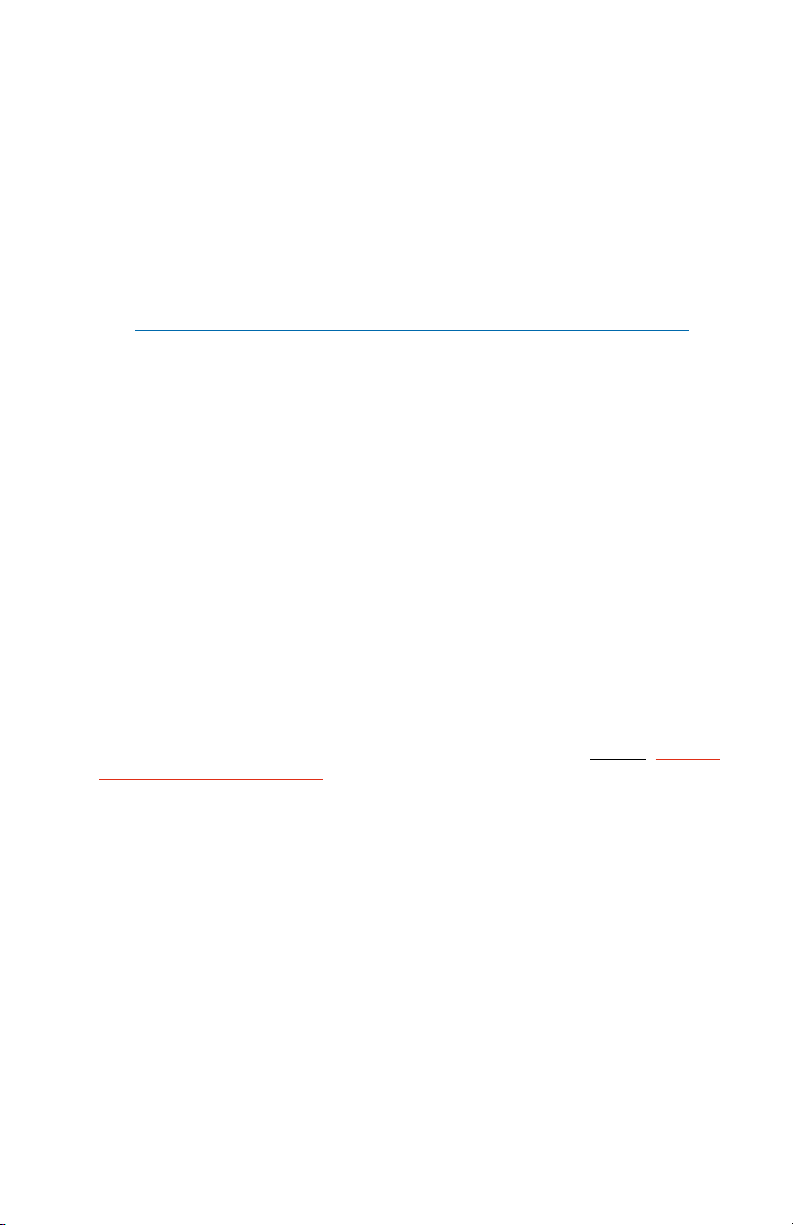
Formatting the SD Card
New microSDHC memory cards come pre-formatted with a FAT32 file system
which is optimized for good performance. The PDR relies on this performance
and will never disturb the underlying low level formatting of the SD card. When
the PDR “formats” a card, it performs a function similar to the Windows “Quick
Format” which deletes all files and prepares the card for recording. The card
can be read by any standard computer but if any write, edit or deletions are
made to the card by the computer, the card must be re-formatted with the
PDR to prepare it again for recording. The PDR never low level formats a card
and we strongly advise against doing so with the computer.
To format the card with the PDR, select Format Card in the menu and press
MENU/SEL on the keypad.
NOTE: An error message will appear if samples are lost due to a poor
performing “slow” card.
WARNING: Do not perform a low level format (complete format) with a computer. Doing so may render the memory card unusable with the PDR recorder.
With a windows based computer, be sure to check the quick format box before
formatting the card.
With a Mac, choose MS-DOS (FAT) if the card is 32 gb or smaller, exFAT if
card is 64 gb or larger.
IMPORTANT
The formatting of the PDR SD card sets up contiguous sectors for maximum
efficiency in the recording process. The file format utilizes the BEXT (Broadcast Extension) wave format which has sufficient data space in the header for
the file information and the time code imprint.
The SD card, as formatted by the PDR, can be corrupted by any attempt to
directly edit, change, format or view the files on a computer.
The simplest way to prevent data corruption is to copy the .wav files from the
card to a computer or other Windows or OS formatted media FIRST. Repeat
– COPY THE FILES FIRST!
Do not rename files directly on the SD card.
Do not attempt to edit the files directly on the SD card.
Do not save ANYTHING to the SD card with a computer (such as the take
log, note files etc) - it is formatted for PDR use only.
Do not open the files on the SD card with any third party program such as
Wave Agent or Audacity and permit a save. In Wave Agent, do not IMPORT you can OPEN and play it but do not save or Import - Wave Agent will corrupt
the file.
In short - there should be NO manipulation of the data on the card or addition of data to the card with anything other than a PDR. Copy the files to a
computer, thumb drive, hard drive etc that has been formatted as a regular
OS device FIRST - then you can edit freely.
iXML HEADER SUPPORT
Recordings contain industry standard iXML chunks in the file headers, with
the most commonly used fields filled in.
www.lectrosonics.com 3
Page 4
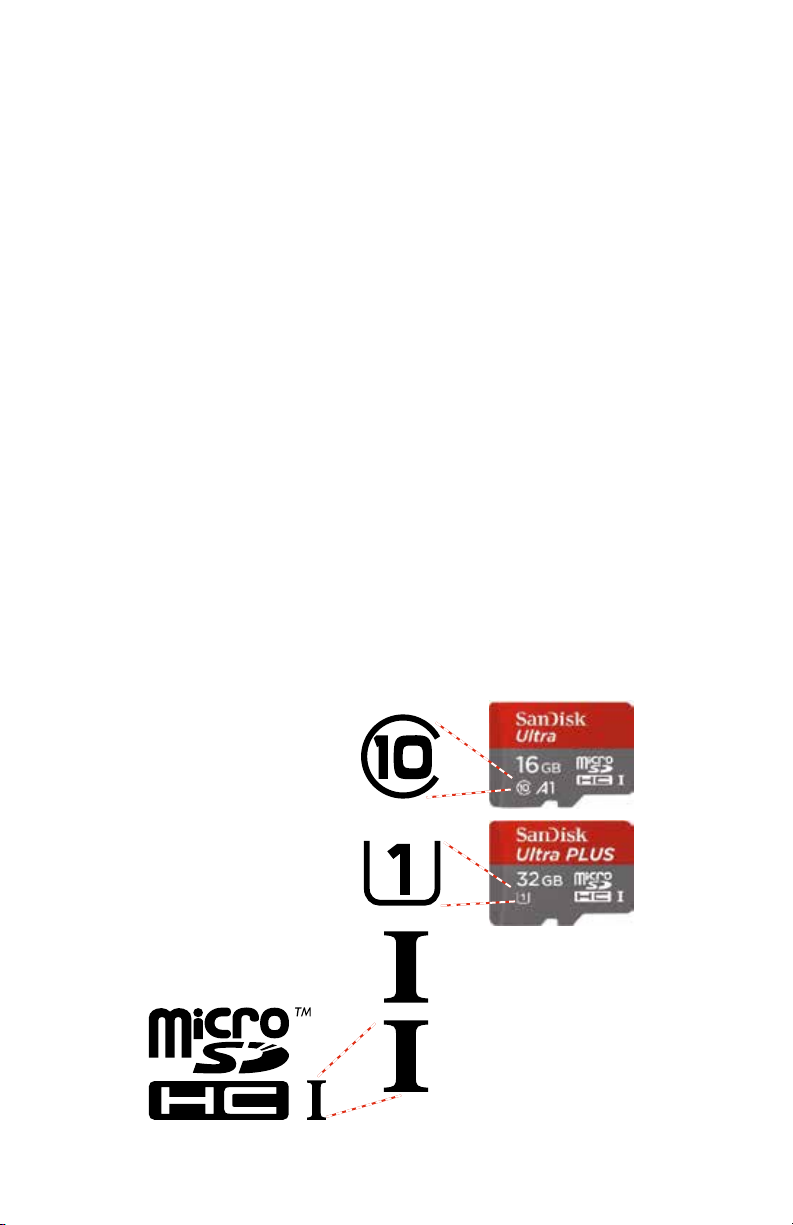
Compatibility with microSDHC
memory cards
Please note that the PDR and SPDR are designed for use with the microSDHC memory cards. There are several types of SD card standards (as of this
writing) based on capacity (storage in GB).
SDSC: standard capacity, up to and including 2 GB – DO NOT USE!
SDHC: high capacity, more than 2 GB and up to and including 32 GB – USE
THIS TYPE.
SDXC: extended capacity, more than 32 GB and up to and including 2 TB –
DO NOT USE!
SDUC: extended capacity, more than 2TB and up to and including 128 TB –
DO NOT USE!
The larger XC and UC cards use a different formatting method and bus structure and are NOT compatible with the SPDR recorder. These are typically
used with later generation video systems and cameras for image applications
(video and high resolution, high speed photography).
ONLY the microSDHC memory cards should be used. They are available in
capacities from 4GB to 32GB. Look for the Speed Class 10 cards (as indicated by a C wrapped around the number 10), or the UHS Speed Class I cards
(as indicated by the numeral 1 inside a U symbol). Also note the microSDHC
Logo.
If you are switching to a new brand or source of card, we always suggest testing first before using the card on a critical application.
The following markings will appear on compatible memory cards. One or all of
the markings will appear on the card housing and the packaging.
Speed Class 10
UHS Speed Class 1
UHS Speed Class I
microSDHC Logo is a trademark of SD-3C, LLC
LECTROSONICS, INC.4
Stand-alone
UHS Speed Class I
Accompanying
microSDHC logo
Page 5
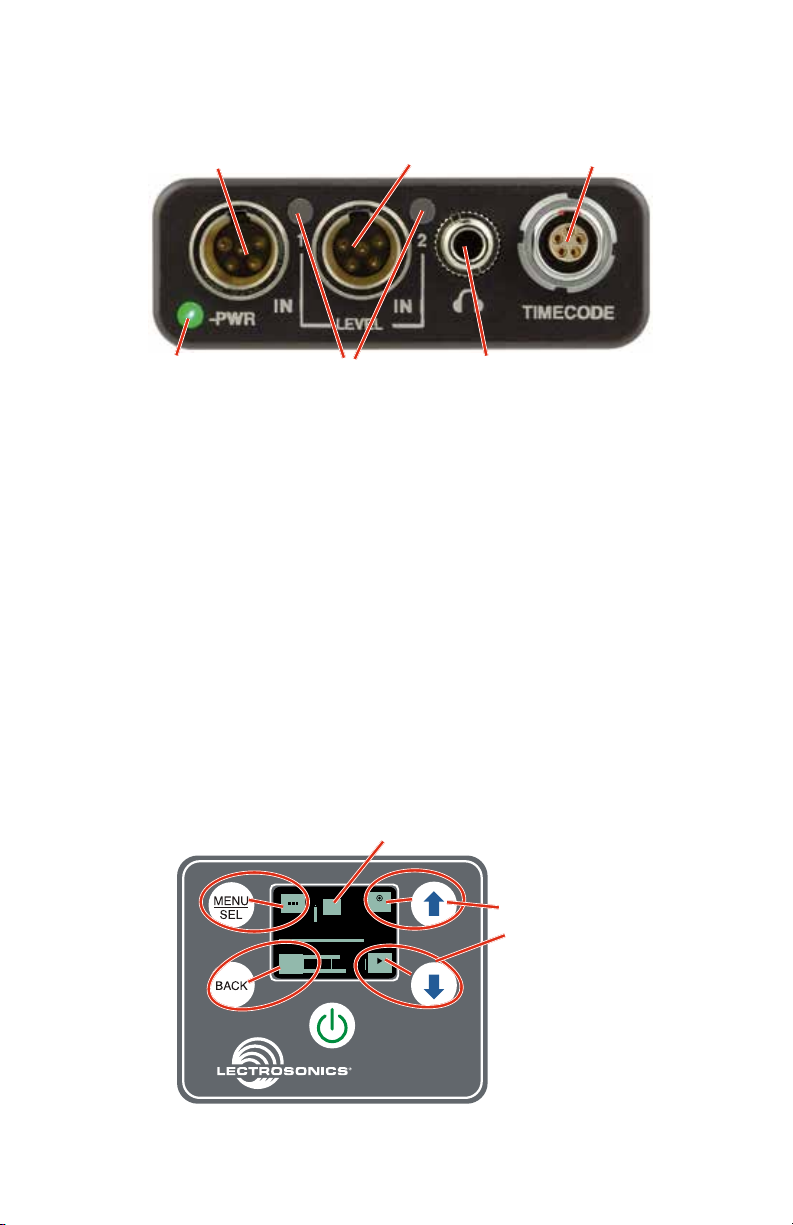
Features and Controls
AES Dual Channel or
Analog Single Channel Input
Power
LED
LED Level Indicators
Analog
Input
Headphone/
Line output
LEMO
TC Input
The audio input circuitry is essentially the same as on Lectrosonics SM and
L Series transmitters. Any microphone wired as Lectrosonics “compatible” or
“servo bias” will work with the SPDR.
The Power LED is green when the SPDR is running on battery power. When
recording, the light will blink green. Once battery power is low (30 minutes remaining), the LED will turn red. Once the red LED begins flashing, the SPDR
can die at any moment.
The Power LED is blue when the SPDR is running on external power. When
recording, the light will blink blue. If both batteries and external power are connected to the SPDR, it will run on external power and the LED will be blue.
The Power LED will briefly blink blue rapidly on receiving a successful time
code jam.
Settings
Settings are accessed by pressing MENU/SEL on the keypad, and then using
the UP and DOWN arrow buttons and BACK button to navigate through the
menu items and select functions. The buttons also provide alternate functions
as labeled by the soft buttons (or icons) on the LCD. The Main Window is
shown below:
Status Indicator
REC
T
00 : 01 : 33
C
i
-40 -20 +0
www.lectrosonics.com 5
LAST
Functions
indicated by
the soft buttons
on the LCD are
activated by
pressing the
adjacent buttons
on the keypad
Page 6
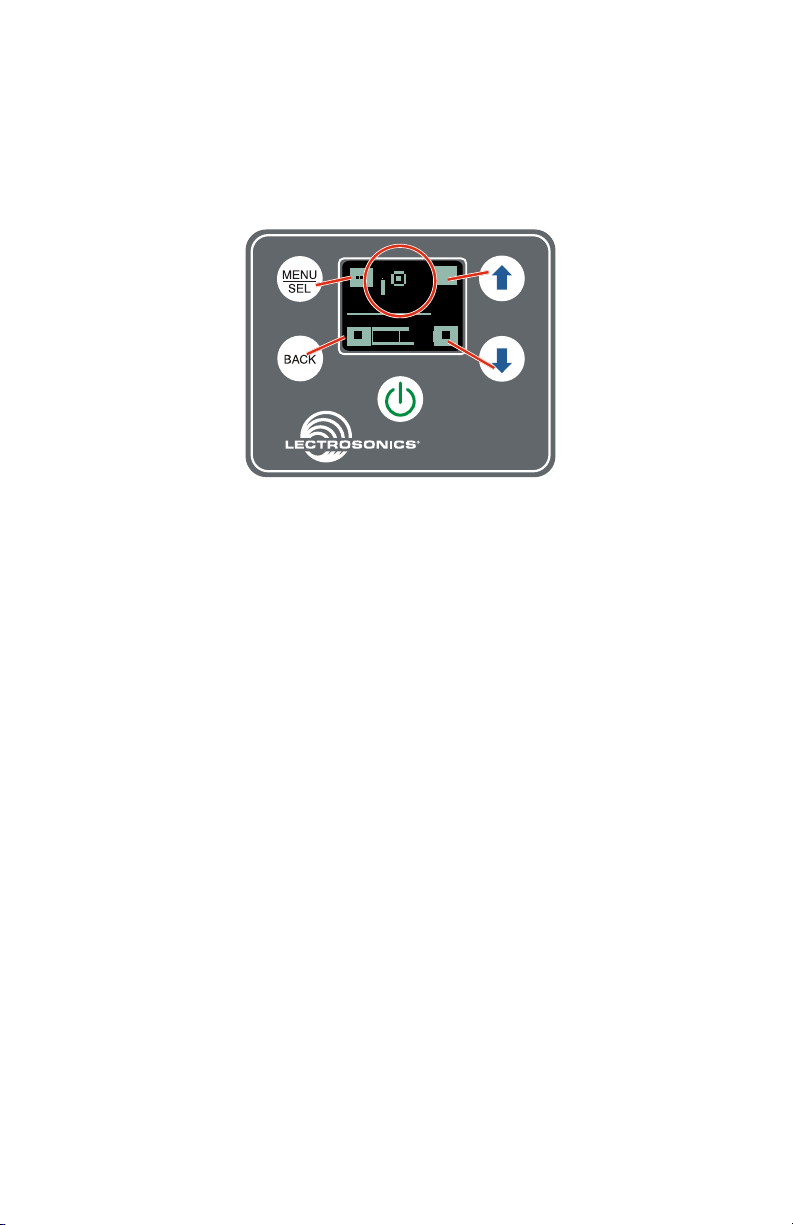
Soft buttons in each corner of the LCD define the alternate functions of the
adjacent buttons on the keypad. For example, in the preceding screen, recording is started by pressing the UP arrow button on the keypad, in which case,
the display will switch to Recording.
The main functions of SPDR, Record, Stop Recording, Playback are indicated
by the status indicator. Both the status indicator and soft buttons change to
accommodate the current SPDR function.
i
REC
T
00 : 26 : 10
C
HOLD
-40 -20 +0
HOLD
In Playback Mode, the soft buttons on the LCD change to provide the functions needed during playback. There are three variants of playback
• active playback
• paused playback in the middle of the recording
• paused playback at the end of the recording
The soft buttons in the corners of the LCD and the status indicator will change
depending on the status of the playback. (See page 16 for examples.)
Powering On
Press and hold the Power Button until the Lectrosonics logo appears on
the LCD.
Powering Off
Power can be turned off by holding the Power Button in and waiting for the
countdown. The Power Button will not work while the unit is recording (stop
recording first before powering down) or if the SPDR has been locked (unlock
the recorder first).
If the power button is released before the countdown reaches 3, the unit will
remain turned on and the LCD will return to the same screen or menu that
was displayed previously.
Locking and Unlocking Settings
The LOCKED mode protects the recorder from accidental changes to its settings. When locked, menu navigation is possible, but any attempt to alter settings will prompt a “LOCKED/can use menu to unlock” message. The unit can
be unlocked using the Lock/Unlock setup screen or by removing the batteries.
The PDRRemote app will still work.
LECTROSONICS, INC.6
Page 7

Recording Screens
While recording, the screen provides a view of the battery status, timecode
and the input audio level. Soft buttons in the four corners of the screen provide
access to the Menu, Info (available recording time if microSDHC memory card
installed, SPDR info if no card in unit), and the REC (record start) and LAST
(play last clip) functions. These functions are invoked by pressing the adjacent
keypad button as shown on the previous page.
Battery status
Amount of
space used
on card
Timecode
Menu
T
00 : 01 : 33
C
i
-40 -20 +0
Record Start
REC
LAST
Press the keypad
button next to each
icon to operate the
functions indicated
by the soft buttons
Card Info
Audio Levels
Question mark
blinks
Play Last Recording
?
?
REC
The status indicator will alert you if
there is no microSDHC memory
card in the SPDR.
T
00 : 01 : 33
C
i
-40 -20 +0
LAST
To start recording, press the REC soft button in the top right corner of the
screen using the UP arrow. The status indicator will switch to the Recording
function.
Menu
T
00 : 26 : 10
C
-40 -20 +0
HOLD
Record icon
blinks
REC
Recording
i
HOLD
info
Press and Hold BACK
and DOWN arrow to
stop recording
HOLD
BOTH
TO
--STOP--
If both buttons are
not pressed to stop
recording, you will
receive this reminder.
About the “Slow Card” Warning:
If any samples are lost during recording, a warning screen will appear displaying “slow card.” Typically the lost audio is less than 10 milliseconds and is
barely noticeable. The unit will still be recording while this screen appears.
Press the BACK button (OK) to return to the recording screen.
When this happens, there will be no “gap” or brief silence in the recording.
Instead, the audio and timecode will simply jump forward. If this happens
repeatedly during the recording, it is best to replace the card.
www.lectrosonics.com 7
Page 8

Sequence
Clock Time
Scene/Take
Press to set
File Naming
About Card
Use arrow keys to select
time tracking
Press to set
function
Storage
used
[SPDR ]
Fuel gauge
Use arrow keys to select
frame rate of 30, 29.97, 25,
30
Plug in time code
source and sync
function
24, 23.976, 30DF, or 29.97DF
Plug in clock
source and sync
FROM
CLOCK
LOADING
TIMECODE
Use arrow keys to select
level
Press to choose
1 or 2
1 2
42 42
Press to set
Use arrow keys to select
Analog
-40 -20 +0
function
Press to set
function
analog or digital
Use arrow keys to select
linked or independant
Digital
Linked
Indep.
Use arrow keys to select
level
Press to choose
1 or 2
1 2
70 70
Hz Hz
Use arrow keys
to move volume
up and down
Use arrow keys to set
scene or take number
Press to set
function
Use arrow keys to select
No or Yes
Press to choose
scene or take
No
Yes
(files lost)
Scene: 1
Take: 1
Press to set
function
Press to select
take and play
Use arrow keys to
choose take
Use arrow keys to select
file number
#.wav
#.wav
S 1 T 1
S 2 T 1
JAM NOW
TC Jam
BACK
SEL
Timecode...
Frame Rate
Use Clock
Input Level
BACK
SEL
Inputs...
Input Type
Navigating Menus
LECTROSONICS, INC.8
Stereo Mode
LF Rolloff
HP Volume
BACK
SEL
HP Volume
Scene&Take
BACK
SEL
Scene&Take
Format Card
BACK
SEL
SD Card...
Files/Play
Takes/Play
Page 9

Press to set
function
Use arrow keys to select
time tracking
Fuel gauge
[SPDR ]
Sequence
Clock Time
Scene/Take
Storage
File Naming
About Card
Available recording time (H : M : S)
Storage capacity
0/ 14G
14:24:42
Max Rec Time
E.......................F
used
Press to set
function
Use arrow keys to select
record mode
HD Stereo
Split Gain
Record Mode
SEL
Sample Rate
BACK
Settings...
Use arrow keys to make
function
sample rate
Press to select
96 kHz
changes
date and time options
11:03
2017/01/15
Date & Time
Press to set
Use arrow keys to select
48 kHz
Press to set
function
Use arrow keys to select
Always On
Yes
No
Lock/Unlock
Backlight
Press to set
function
Use arrow keys to select
backlight duration
Alkaline
5 Minutes
Bat Type
function
battery type
Lithium
Press to set
Use arrow keys to select
30 Seconds
Bat 3.16 v
Press to set
function
Use arrow keys to select
analog or digital
Yes
No
Remote
enabled?
About SPDR
Remote
Rev: v0.14
Ser: 28
BACK
SEL
About SPDR
Use arrow keys to return
to default settings
No
Yes
Restore
defaults?
BACK
SEL
Default
www.lectrosonics.com 9
Page 10

Main Menu and Sub Menus
Timecode
TC Jam (jam timecode)
TC Jam
JAM NOW
restored when the cable is removed.
Timecode defaults to zero at power up if no timecode source is used to jam
the unit. A timing reference is logged into the BWF metadata.
Frame Rate
The frame rate affects embedding of the timing reference in the BWF file
metadata and display of timecode. The following options are available:
• 30 • 23.976
• 29.97 • 30DF
• 25 • 29.97DF
• 24
NOTE: While it is possible to change the frame rate, the most common
use will be to check the frame rate which was received during the
most recent timecode jam. In rare situations, it might be useful to alter
the frame rate here, but be aware that audio tracks many not line up
correctly with mismatched frame rates.
When TC Jam is selected, JAM NOW will blink on
the LCD and the unit is ready to be synced with the
timecode source. Connect the timecode source
and the sync will take place automatically. When
the sync is successful, a message will be displayed
to confirm the operation.
NOTE: The headphone output will be muted
when entering the TC Jam page. Audio will be
Use Clock
Choose to use the clock provided in the SPDR as opposed to a timecode
source. Set the clock in the Settings Menu, Date & Time on page 12.
NOTE: The SPDR time clock and calendar (RTCC) cannot be relied
on as an accurate time code source. Use Clock should only be used in
projects where there is no need for the time to agree with an external
time code source.
Inputs
Input Level
Press MENU/SEL to select which input to adjust. Adjust the input gain with
the UP and DOWN arrow buttons.
Input Type
Based on the input source, choose Analog or Digital.
LECTROSONICS, INC.10
Page 11

Stereo Mode
Linked:
The limiters on both channels operate together to preserve the balance of the
stereo image. Both red LEDs will come on at the same time, along with the “L”
block on the LCD, even when limiting is only required on one channel, but the
audio bar graph meters will operate independently.
Independent:
Use this mode if you are recording two separate sounds/voices, and each
input will have a separate limiter.
NOTE: Input Level and LF Rolloff screens have one control in Linked
Mode and two controls in Independent Mode.
LF Rolloff
Press MENU/SEL to select which input to adjust. Adjust with the UP
and DOWN arrow buttons.
HP Volume
Select HPVolume in Main Menu and use UP and DOWN arrows to adjust.
Scene & Take
Scene&Take
Scene: 6
Take: 3
increment automatically.
For example: S01T001.WAV. The initial ‘S’ is meant to suggest “Scene” but
also serves as the overwrite prevention character, decrementing to ‘R’, ‘Q’,
etc. as needed to avoid a naming conflict. The “01” after the ‘S’ is the scene
number. ‘T’ means take, and the “001” is the take number. An eighth character
is used only for the second and subsequent (4 GB) segments for very large
recordings.
Each time a recording is started, the SPDR
automatically increments the Take number. Scene
and Take numbers can be manually updated.
Takes can run up to 999 and scene number can
run up to 99.
The progressive scene and take automatically
catalog each time a recording is begun. Scene
numbers are entered manually. Take numbers
SD Card
Format Card
This item deletes all files on the microSDHC memory card and prepares the
card for recording.
WARNING: Previous files are not securely deleted from the card
during the formatting process.
www.lectrosonics.com 11
Page 12

Files/Play
Files/Play
111657A .WAV
Choose to play the files based on their name. Use
the arrows to scroll, MENU/SEL to select the file
and the DOWN arrow to play.
111649A .WAV
030951A .WAV
071140A .WAV
Takes/Play
Choose to play the files based on scene and take.
Takes/Play
S 1 T 2
Use the arrows to scroll, MENU/SEL to select the
file and the DOWN arrow to play.
S 1 T 1
S 1 T 16
S 1 T 15
File Naming
File naming can be set as Sequence, Clock Time
or Scene/Take. Use the arrows to scroll, MENU/SEL to choose.
About Card
View information about the microSDHC memory card. See storage used, storage capacity and available recording time.
Storage used
Available recording
time (H : M : S)
E.........................F
6/ 14G
Max Rec Time
Next File
131453A
Fuel gauge
Storage capacity
Next file name
NOTE: Press BACK from the Main Window to display About Card. Any
button returns to the Main Window.
Settings
Record Mode
Two record modes are available:
HD Stereo: Records a stereo audio track
Split Gain: Records two stereo pairs, for a total of four tracks, one of each
pair at the normal level and another at -18 dB as a “safety” track that can be
used in place of the normal track in the event that overload distortion (clipping) has occurred on the normal track.
LECTROSONICS, INC.12
Page 13

Sample Rate
Use the arrows to scroll, MENU/SEL to choose one of two sample rate options available; 48 kHz is an industry standard rate and should be suitable for
nearly all purposes. At 96 kHz, the microSDHC memory card will be used up
twice as fast, but will have slightly less phase distortion near the top end of
the audible spectrum (close to 20 kHz).
Date & Time
To set the date and time, use the MENU/SEL button to toggle through the
fields and the UP and DOWN arrow buttons to choose the appropriate number.
Lock/Unlock
Choose Yes to lock the functions of the recorder to prevent accidental
changes.
Backlight
The LCD backlight can be set to turn off after either 5 minutes or 30 seconds,
or to stay on continuously.
Bat Type
Choose either Alkaline (recommended) or Lithium AA battery type. The voltage of the installed batteries will be shown at the bottom.
Remote
The recorder can be configured to respond to “dweedle tone” signals from the
PDRRemote smart phone app or to ignore them. Use the arrow buttons to
toggle between “yes” (remote control on) and “no” (remote control off). (See
Using A Remote Control App.)
About SPDR
The SPDR’s firmware version and serial number are displayed.
Default
To return the recorder to its factory default settings, use the UP and DOWN
arrow buttons to choose Yes . SPDR default settings:
Frame Rate 30
Input Level 22 both sides
Input Type Analog
Stereo Mode Linked
LF Rolloff 70 Hz both sides
Headphone
Volume 60% of the way up
Scene 1
Take 1
www.lectrosonics.com 13
File Sequence
Number 1
File Naming Sequence
Record Mode HD Stereo
Sample Rate 48 kHz
Backlight
Mode Always On
Battery Type Alkaline
Remote
Control Disabled
Page 14

Operating Instructions
Recording in Analog Mode
1) Connect microphone or audio source.
2) Set Input Type to Analog:
When the Input Type is set to Analog, this menu item will allow you to adjust
the input gain. The two tricolor audio level indicator LEDs on the top of the
SPDR provide a visual indication of each analog audio signal level entering
the recorder. The LEDs will glow either red or green to indicate audio levels,
as shown in the following table.
Signal Level LED
Less than -20 dB
-20 dB to +0 dB
+0 dB and up
3) Set Input Level.
When setting input level in Analog Input Type, it is best to go through the following procedure before recording.
1) With fresh batteries in the SPDR, power the
unit on.
2) Prepare the signal source(s). Position microphone(s) the way it will be
used in actual operation and have the user speak or sing at the loudest
level that will occur during use, or set the output level of the instrument
or audio device to the maximum level that will be used.
3) Press MENU/SEL to select which input to adjust. Adjust the input gain
with the UP and DOWN arrow buttons so that the input LED glows green
during the loudest peaks in the audio. The LED will turn red if the peak is
being limited in the preamp.
Off
Green
Red
Continued on following page
LECTROSONICS, INC.14
Page 15

4) Set Stereo Mode.
Linked:
The limiters on both channels operate together to preserve the balance of the
stereo image. Both red LEDs will come on at the same time, along with the “L”
block on the LCD, even when limiting is only required on one channel, but the
audio bar graph meters will operate independently.
Independent:
Use this mode if you are recording two separate sounds/voices, and each
input will have a separate limiter.
Input Level:
Input Type: Analog
Stereo Mode: Independent
Input Level:
Input Type: Analog
Stereo Mode: Linked
Input Level
1
44
-40 -20 +0
5) Set LF Rolloff:
Low frequency audio content may be desirable or distracting, so the point at
which the roll-off takes place can be set to 35, 50, 70, 100, 120 or 150 Hz.
LF Rolloff:
Input Type: Analog
Stereo Mode: Independent
2
36
LF Rolloff
1
70
Hz
6) Set HP (headphone) Volume.
7) Begin recording.
Return to the Main Window and press the UP arrow to start recording (see
page 6).
2
120
Hz
Input Level
38
-40 -20 +0
LF Rolloff:
Input Type: Analog
Stereo Mode: Linked
LF Rolloff
70 Hz
www.lectrosonics.com 15
Page 16

Recording in Digital Mode
[AES INPUT]
LF Rolloff
[AES INPUT]
1) Connect microphone or audio source (p. 4).
2) Set Input Type to Digital:
When the Input Type is set to Digital, the two tricolor audio level indicator
LEDs on the top of the SPDR will be blue for a signal above -40 and off otherwise. In Digital mode, the input is AES 3 compatible. In this configuration, pin
4 is + and pin 1 is -.
Input Level:
Input Type: Digital
Stereo Mode: Independent
Input Level:
Input Type: Digital
Stereo Mode: Linked
Input Level
1
-40 -20 +0
3) Set Stereo Mode.
Linked:
The limiters on both channels operate together to preserve the balance of the
stereo image. Both red LEDs will come on at the same time, along with the “L”
block on the LCD, even when limiting is only required on one channel, but the
audio bar graph meters will operate independently.
Independent:
Use this mode if you are recording two separate sounds/voices, and each
input will have a separate limiter.
4) Set LF Rolloff:
Low frequency audio content may be desirable or distracting, so the point at
which the roll-off takes place can be set to 35, 50, 70, 100, 120 or 150 Hz.
LF Rolloff:
Input Type: Digital
Stereo Mode: Independent
2
Input Level
[AES INPUT]
-40 -20 +0
LF Rolloff:
Input Type: Digital
Stereo Mode: Linked
LF Rolloff
1
2
[AES INPUT]
5) Set HP (headphone) Volume.
6) Begin recording.
Return to the Main Window and press the UP arrow to start recording (see
page 6).
LECTROSONICS, INC.16
Page 17

Browsing/Playing Back Recordings
Soft buttons in the Playback function provide the common button functions
used for playback on a recording device. The soft buttons will change depending on the status of the playback: active playback, paused in the middle, or
paused at the end.
Press the
keypad button
next to each
T
00 : 01 : 33
C
-40 -20 +0
icon to operate
the functions
indicated by the
soft buttons
Paused in
the middle
T
00 : 13 : 11
C
T
00 : 52 : 29
C
Play from
pause
Paused at
the end
Play from
beginning
www.lectrosonics.com 17
Page 18

Users can choose to play the files based on their name or based on scene
and take.
Files/Play Choose to play files by the filename. Filenames of the recordings
contain industry standard iXML chunks in the file headers, with the most commonly used fields filled in. File naming can be set as:
• Sequence: a progressive sequence of numbers
• Clock Time: the time of the internal clock at the
beginning of the recording; recorded as DDHHMMA.WAV. DD is the day
of the month, HH is hours, MM is minutes, A is the overwrite-prevention
character, incrementing to ‘B’, ‘C’, etc. as needed to avoid a naming
conflict A final character serves as the segment identifier, being absent
in the first segment, ‘2’ in the second segment, ‘3’ in the third and so on.
• Scene/Take: the progressive scene and take
automatically cataloged each time a recording
is begun; S01T001.WAV. The initial ‘S’ is meant to suggest “Scene” but
also serves as the overwrite prevention character, decrementing to ‘R’,
‘Q’, etc. as needed to avoid a naming conflict. The “01” after the ‘S’ is
the scene number. ‘T’ means take, and the “001” is the take number. An
eighth character is used only for the second and subsequent (4 GB) segments for very large recordings. Scene numbers are entered manually.
Take numbers increment automatically.
Takes/Play Choose to play the files based on scene and take. Scene and
take numbers can be manually entered, and are embedded in the filenames
and iXML headers of recordings. Take number automatically increments each
time the record button is pressed. When browsing by scene and take, recordings that span multiple files are listed singly and played as one long recording.
Menu
Battery status
Record Start
Amount of
space used
on card
Timecode
Card Info
T
00 : 01 : 33
C
i
-40 -20 +0
Audio Levels
REC
LAST
Play Last Recording
Press the keypad
button next to each
icon to operate the
functions indicated
by the soft buttons
The status indicator will alert you if there is no microSDHC memory card in
the SPDR.
Question mark
blinks
T
00 : 01 : 33
C
i
-40 -20 +0
LECTROSONICS, INC.18
?
?
REC
LAST
Page 19

Using a Remote Control App
PDRRemote By New Endian LLC
Convenient remote control is provided by a phone app available on the AppStore and Google Play. The app uses audio tones (“dweedle tones”) played
through the phone’s speaker that are interpreted by the recorder to make
changes:
• Record Start/Stop
• Mic Gain Level Adjustments
• Lock/Unlock
The SPDR tones are unique to the SPDR, and the recorder will not react to
“dweedle tones” meant for Lectrosonics transmitters.
The screens appear differently for iOS and Android phones, but perform the
same functions.
For Best Results
The following conditions are required:
• The microphone must be within a few inches.
• The recorder must be configured to enable remote control activation. See
Remote on the menu.
Please be aware this app is not a Lectrosonics product. It is
privately owned and operated by New Endian LLC,
www.newendian.com.
www.lectrosonics.com 19
Page 20

LIMITED ONE YEAR WARRANTY
The equipment is warranted for one year from date of purchase against defects in
materials or workmanship provided it was purchased from an authorized dealer. This
warranty does not cover equipment which has been abused or damaged by careless
handling or shipping. This warranty does not apply to used or demonstrator equipment.
Should any defect develop, Lectrosonics, Inc. will, at our option, repair or replace any
defective parts without charge for either parts or labor. If Lectrosonics, Inc. cannot
correct the defect in your equipment, it will be replaced at no charge with a similar new
item. Lectrosonics, Inc. will pay for the cost of returning your equipment to you.
This warranty applies only to items returned to Lectrosonics, Inc. or an authorized
dealer, shipping costs prepaid, within one year from the date of purchase.
This Limited Warranty is governed by the laws of the State of New Mexico. It states the
entire liablility of Lectrosonics Inc. and the entire remedy of the purchaser for any
breach of warranty as outlined above. NEITHER LECTROSONICS, INC. NOR
ANYONE INVOLVED IN THE PRODUCTION OR DELIVERY OF THE EQUIPMENT
SHALL BE LIABLE FOR ANY INDIRECT, SPECIAL, PUNITIVE, CONSEQUENTIAL,
OR INCIDENTAL DAMAGES ARISING OUT OF THE USE OR INABILITY TO USE
THIS EQUIPMENT EVEN IF LECTROSONICS, INC. HAS BEEN ADVISED OF THE
POSSIBILITY OF SUCH DAMAGES. IN NO EVENT SHALL THE LIABILITY OF
LECTROSONICS, INC. EXCEED THE PURCHASE PRICE OF ANY DEFECTIVE
EQUIPMENT.
This warranty gives you specific legal rights. You may have additional legal rights which
vary from state to state.
