Page 1

INSTRUCTION MANUAL
SMWB Series
Wireless Microphone Transmitters and Recorders
Fill in for your records:
Serial Number:
Purchase Date:
Featuring
Digital Hybrid Wireless
Technology
US Patent 7,225,135
Rio Rancho, NM, USA
www.lectrosonics.com
®
Page 2
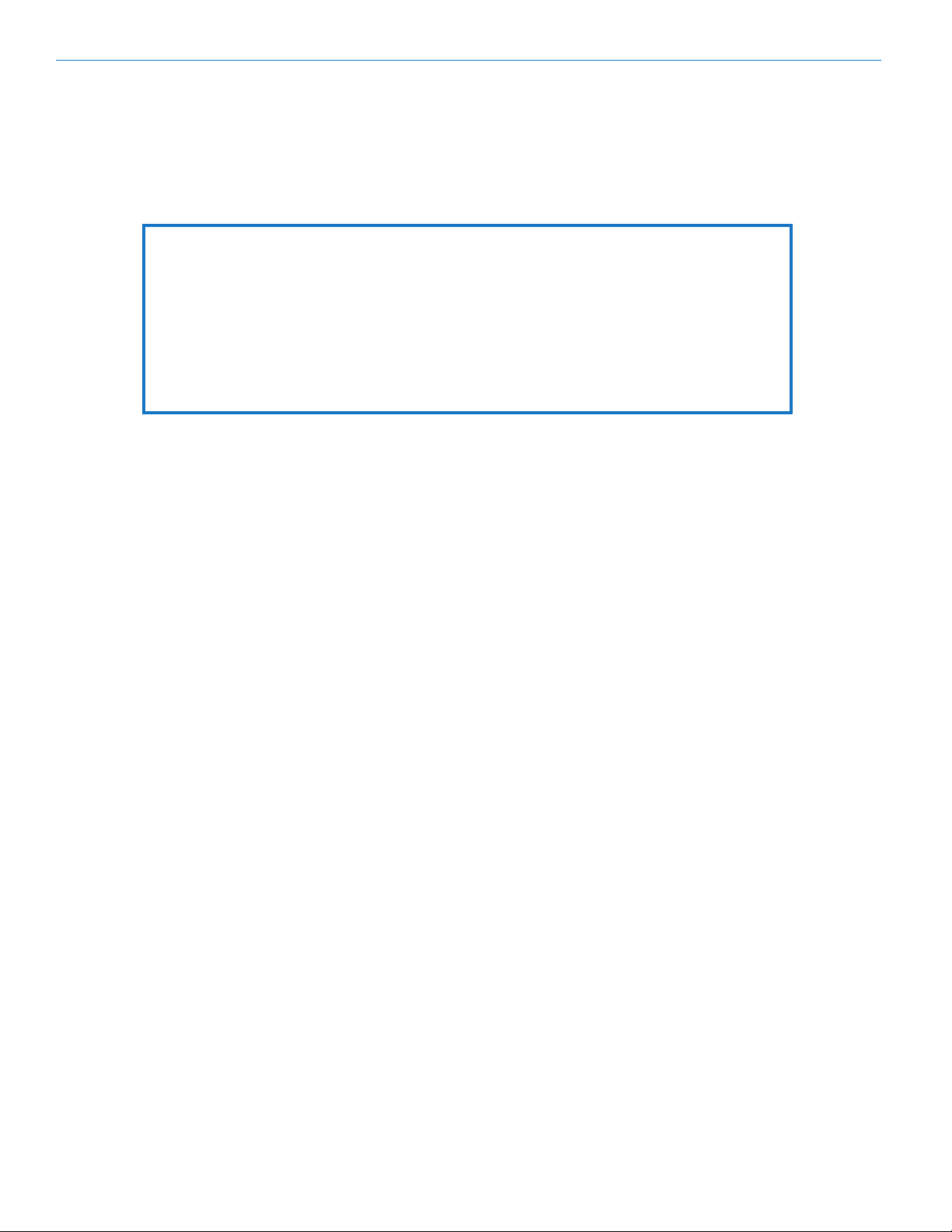
SMWB Series
FCC Notices:
For body worn operation, this transmitter model has been tested and meets the FCC RF exposure
guidelines when used with the Lectrosonics accessories supplied or designated for this product.
Use of other accessories may not ensure compliance with FCC RF exposure guidelines. Contact
Lectrosonics if you have any questions or need more information about RF exposure using this
product..
This device complies with FCC radiation exposure limits as set forth for an uncontrolled environment.
This device should be installed and operated so that its antenna(s) are not co-located or operating in
conjunction with any other antenna or transmitter.
2
LECTROSONICS, INC.
Page 3
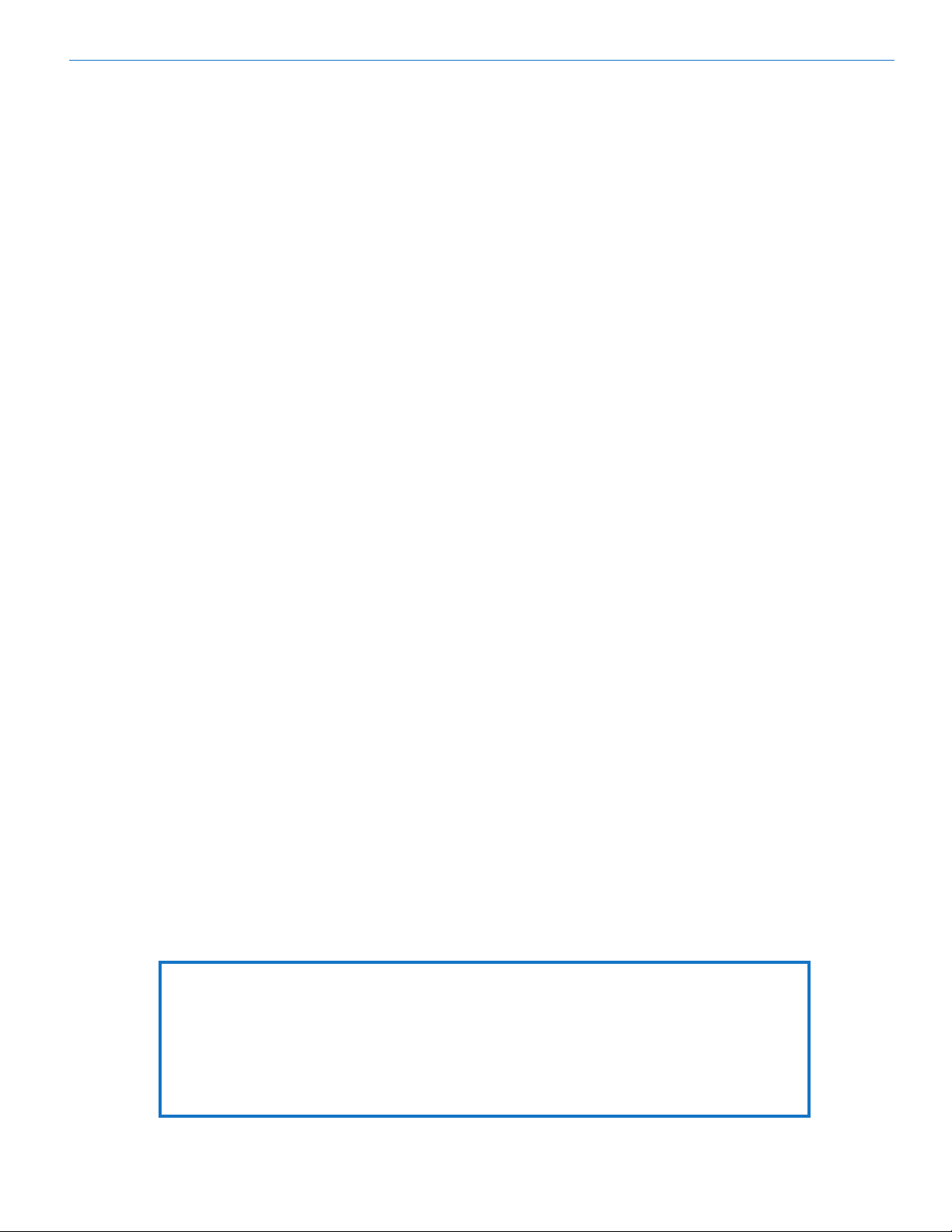
Table of Contents
Introduction ............................................................................ 5
About Digital Hybrid Wireless
Servo Bias Input and Wiring ................................................ 5
DSP-controlled Input Limiter ................................................ 5
Recorder function ................................................................. 5
Features .................................................................................. 6
Battery Status LED Indicator ............................................... 6
Battery Installation ................................................................ 7
Turning Power ON and OFF .................................................. 8
Selecting between Transmit and Record Modes................. 8
Transmitter Operating Instructions ..................................... 9
Record Mode Operating Instructions .................................. 9
Xmit (transmitter) Mode Main Menu ................................... 10
Xmit (transmitter) Mode Power Menu ................................ 11
Record Mode Main Menu .................................................... 12
Record Mode Power Menu .................................................. 13
Setup Screen Details on Xmit Menus ................................ 14
Locking/Unlocking Changes to Settings............................. 14
Main Window Indicators ..................................................... 14
Connecting the Signal Source ........................................... 14
Using Line Level and Instrument Inputs ............................ 14
Helpful Features on Receivers ........................................... 14
Adjusting the Input Gain ..................................................... 15
Selecting Frequency .......................................................... 15
Selecting Frequency Using Two Buttons ............................ 16
About Overlapping Frequency Bands ................................ 16
Selecting the Low Frequency Roll-off ................................ 16
Selecting the Compatibility (Compat) Mode ....................... 16
Selecting Step Size ............................................................ 16
Selecting Audio Polarity (Phase) ........................................ 17
Setting Transmitter Output Power ...................................... 17
Restoring Default Settings ................................................. 17
5-Pin Input Jack Wiring ....................................................... 18
Microphone Cable Termination
for Non-Lectrosonics Microphones ............................ 19
Input Jack Wiring for Different Sources ............................ 20
Compatible Wiring for Both Servo Bias Inputs
and Earlier Transmitters: .................................................... 20
Simple Wiring for Servo Bias Inputs ONLY: ........................ 20
Microphone RF Bypassing ................................................. 21
Line Level Signals .............................................................. 21
Firmware Update ................................................................. 22
Recovery Process ............................................................... 23
Troubleshooting ................................................................... 24
Specifications ...................................................................... 25
Service and Repair .............................................................. 26
Returning Units for Repair ................................................. 26
® ................................................................................5
Digital Hybrid Wireless Belt-Pack Transmitters
Consumer Alert for US Users - FCC Order DA 10-92
Most users do not need a license to operate this wireless microphone system. Nevertheless, operating this microphone system without a license is subject to certain restrictions: the system may not cause harmful interference; it
must operate at a low power level (not in excess of 50 milliwatts); and it has no protection from interference received
from any other device. Purchasers should also be aware that the FCC is currently evaluating use of wireless mi
crophone systems, and these rules are subject to change. For more information, call the FCC at 1-888- CALL-FCC
(TTY: 1-888-TELL-FCC) or visit the FCC’s wireless microphone website at www.fcc.gov/cgb/wirelessmicrophones.
To operate wireless microphone systems at power greater than 50mW, you must qualify as a Part 74 user and be
licensed. If you qualify and wish to apply for a license go to: http://www.fcc.gov/Forms/Form601/601.html
Rio Rancho, NM
-
3
Page 4
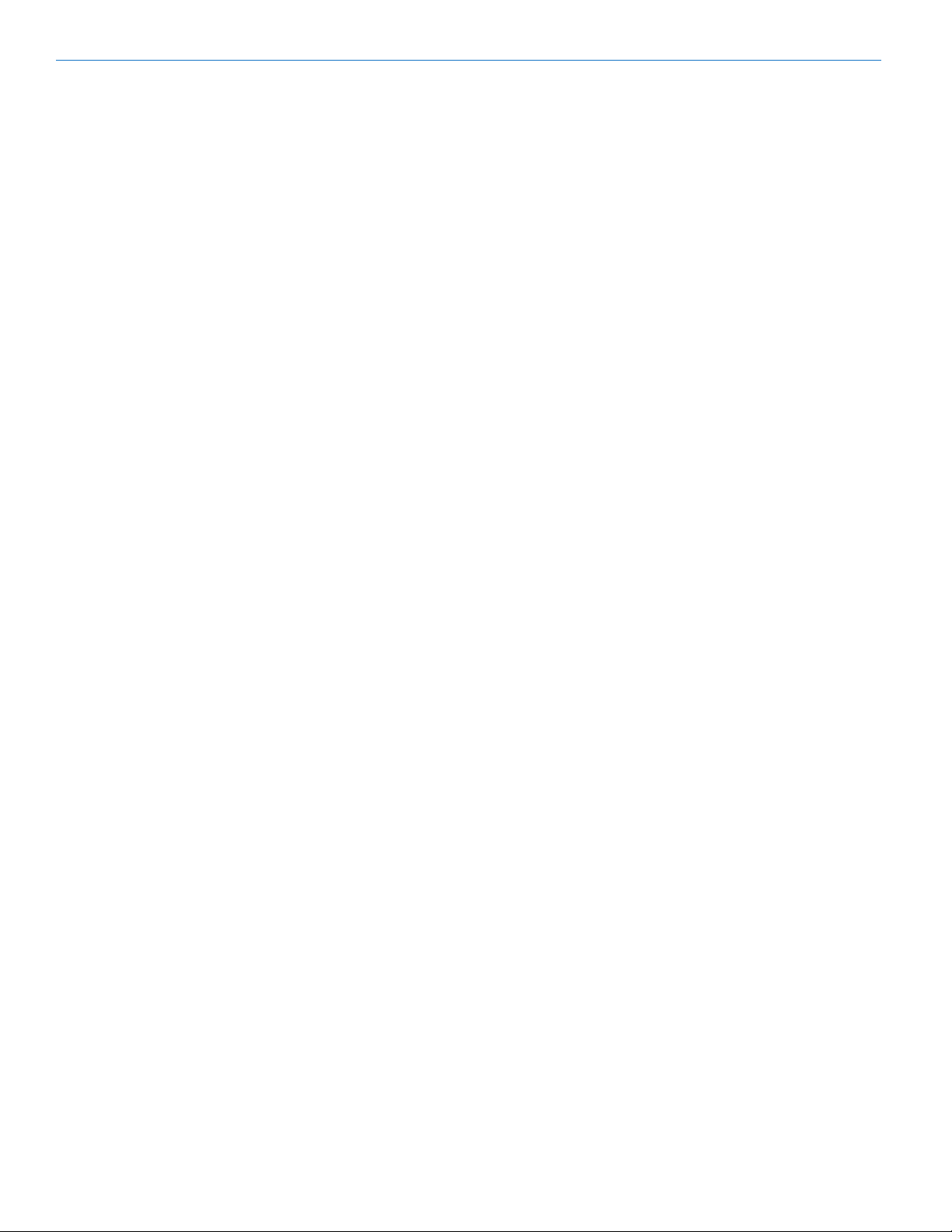
SMWB Series
4
LECTROSONICS, INC.
Page 5
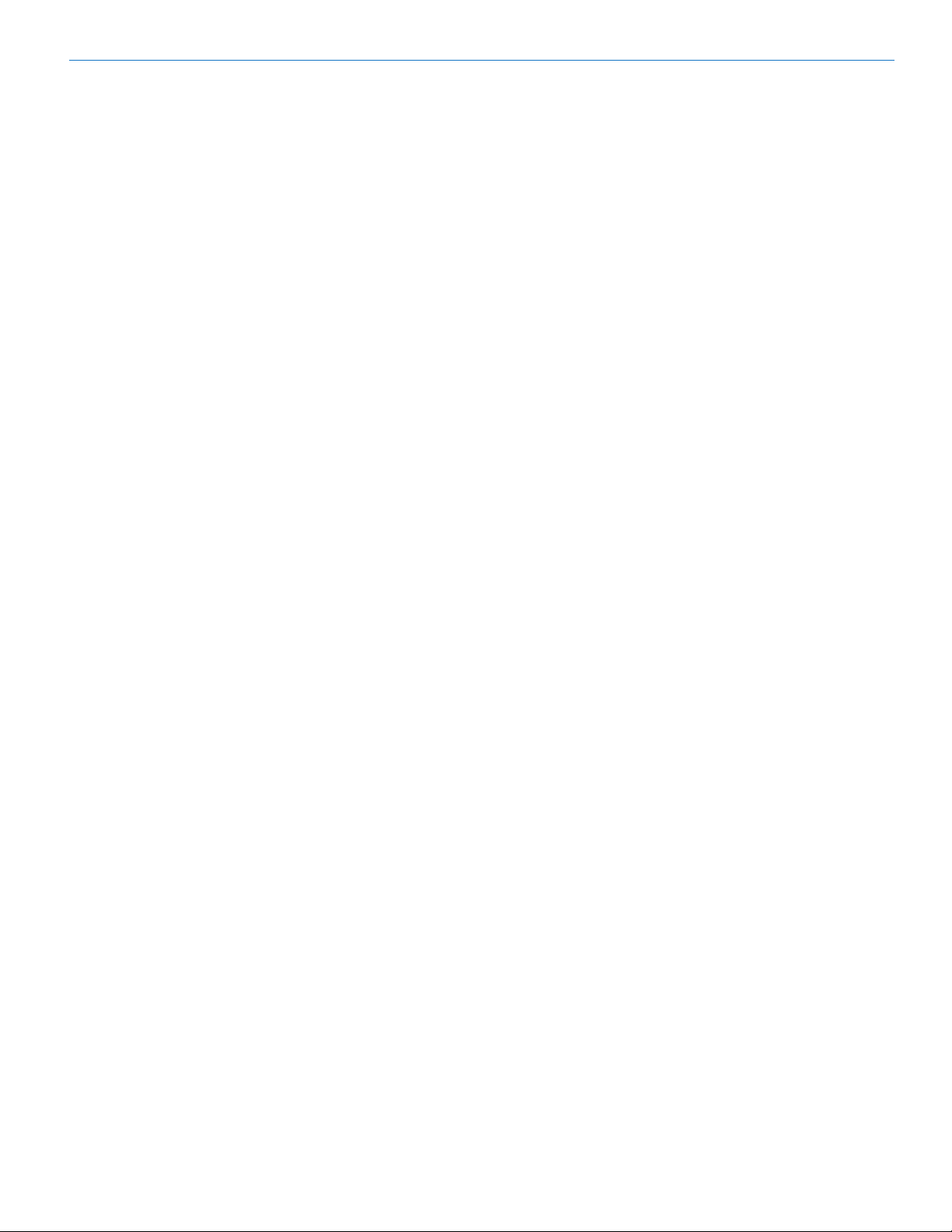
Introduction
The design of the SMWB transmitter delivers the advanced technology and features of Digital Hybrid Wireless® in a Lectrosonics belt-pack transmitter at a modest
cost. Digital Hybrid Wireless® combines a 24-bit digital
audio chain with an analog FM radio link to eliminate a
compandor and its artifacts, yet preserve the extended
operating range and noise rejection of the finest analog wireless systems. DSP “compatibility modes” allow
the transmitter to also be used with a variety of analog
receivers by emulating the compandors found in earlier
Lectrosonics analog wireless and IFB receivers, and
certain receivers from other manufacturers (contact the
factory for details).
The housing is a rugged, machined aluminum package.
The input jack is a standard Lectrosonics 5-pin type for
use with electret lavaliere mics, dynamic mics, musical instrument pickups and line level signals. The LEDs
on the keypad allow quick and accurate level settings
without having to view the receiver. The unit is powered
by two AA batteries. The antenna port uses a standard
50 ohm SMA connector.
The switching power supplies in the provide constant
voltages to the transmitter circuits from the beginning to
the end of battery life, with output power remaining constant over the life of the battery. The input amplifier uses
an ultra low noise op amp. Input gain is adjustable over
a 44 dB range, with a DSP-controlled dual envelope
input limiter providing a clean 30 dB range to prevent
overload from signal peaks.
About Digital Hybrid Wireless
All wireless links suffer from channel noise to some
degree, and all wireless microphone systems seek to
minimize the impact of that noise on the desired signal.
Conventional analog systems use compandors for
enhanced dynamic range, at the cost of subtle artifacts
(known as “pumping” and “breathing”). Wholly digital
systems defeat the noise by sending the audio information in digital form, at the cost of some combination of
power, bandwidth, operating range and resistance to
interference.
The Lectrosonics Digital Hybrid Wireless system overcomes channel noise in a dramatically new way, digitally
encoding the audio in the transmitter and decoding it
in the receiver, yet still sending the encoded information via an analog FM wireless link. This proprietary
algorithm is not a digital implementation of an analog
compandor but a technique which can be accomplished
only in the digital domain.
Since the RF link between transmitter and receiver is
FM, channel noise will increase gradually with increased operating range and weak signal conditions,
however, the Digital Hybrid Wireles system handles this
situation elegantly with rarely audible audio artifacts as
the receiver approaches its squelch threshold.
®
Digital Hybrid Wireless Belt-Pack Transmitters
In contrast, a purely digital system tends to drop the
audio suddenly during brief dropouts and weak signal
conditions. The Digital Hybrid Wireless
encodes the signal to use a noisy channel as efficiently
and robustly as possible, yielding audio performance
that rivals that of purely digital systems, without the
power, noise and bandwidth problems inherent in digital
transmission. Because it uses an analog FM link, Digital
Hybrid Wireless enjoys all the benefits of conventional
FM wireless systems, such as excellent range, efficient
use of RF spectrum, and long battery life.
system simply
Servo Bias Input and Wiring
The input preamp is a unique design that delivers
audible improvements over conventional transmitter
inputs. Two different microphone wiring schemes are
available to simplify and standardize the configuration.
Simplified 2-wire and 3-wire configurations provide several arrangements designed for use only with servo bias
inputs to take full advantage of the preamp circuitry.
A line level input wiring provides an extended frequency
response with an LF roll-off at 35 Hz for use with instruments and line level signal sources.
DSP-controlled Input Limiter
The transmitter employs a digitally-controlled analog
audio limiter prior to the analog-to-digital converter.
The limiter has a range greater than 30 dB for excellent
overload protection. A dual release envelope makes the
limiter acoustically transparent while maintaining low
distortion. It can be thought of as two limiters in series,
connected as a fast attack and release limiter followed
by a slow attack and release limiter. The limiter recovers
quickly from brief transients, so that its action is hidden
from the listener, but recovers slowly from sustained
high levels to keep audio distortion low and preserve
short term dynamic changes in the audio.
Recorder function
The SMWB has a built in recording function for use in
situations where RF may not be possible or to work as
a stand alone recorder. The record function and transmit functions are exclusive of each other - you cannot
record AND transmit at the same time. The recorder
samples at 44.1kHz rate with a 24 bit sample depth.
(the rate was selected due to the required 44.1kHz rate
used for the digital hybrid algorithm). The micro SD card
also offers easy firmware update capabilities without
the need for a USB cable or driver issues.
Rio Rancho, NM
5
Page 6
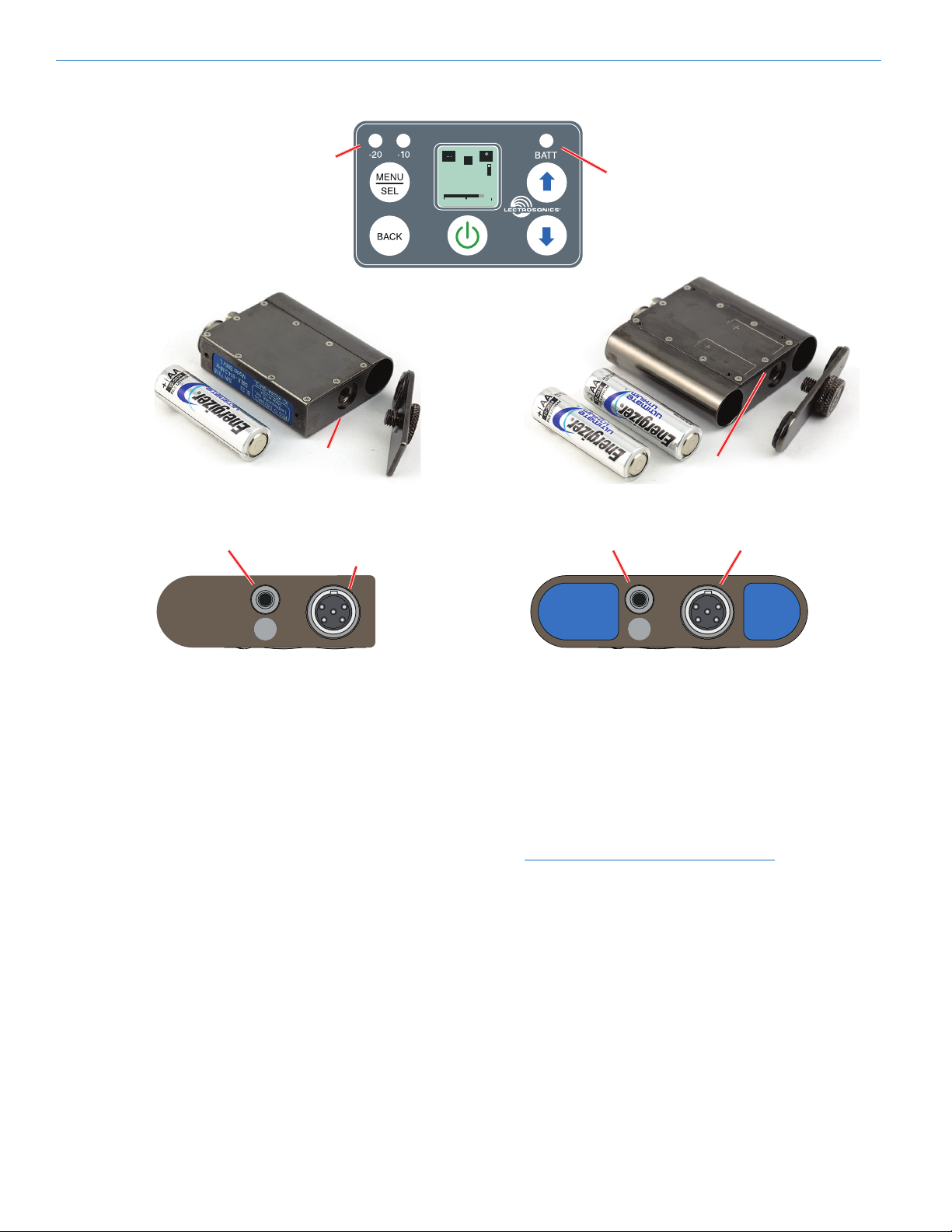
SMWB Series
Features
Antenna
Port
Modulation
Indicators
microSDHC
memory card
port
Audio
Input
Jack
REC
Battery
-40
-20
0
Status LED
Antenna
Port
microSDHC
memory card
port
Audio
Input
Jack
Battery Status LED Indicator
AA batteries can be used to power the transmitter.
The LED labeled BATT on the keypad glows green
when the batteries are good. The color changes to red
when the battery voltage drops down and stays red
through most of the battery life. When the LED begins
to blink red, there will be only a few minutes remaining.
The exact point at which the LEDs turn red will vary
with battery brand and condition, temperature and
power consumption. The LEDs are intended to simply
catch your attention, not to be an exact indicator of
remaining time.
A weak battery will sometimes cause the LED to glow
green immediately after the transmitter is turned on, but
it will soon discharge to the point where the LED will
turn red or the unit will turn off completely.
Some batteries give little or no warning when they
are depleted. If you wish to use these batteries in the
transmitter, you will need to manually keep track of the
operating time to prevent interruptions caused by dead
batteries.
Start with a fully charged battery, then measure the time
it takes for the Power LED to go out completely.
NOTE: The battery timer feature in many
Lectrosonics receivers is very helpful in measuring
battery runtime. Refer to the receiver instructions
for details on using the timer.
6
LECTROSONICS, INC.
Page 7
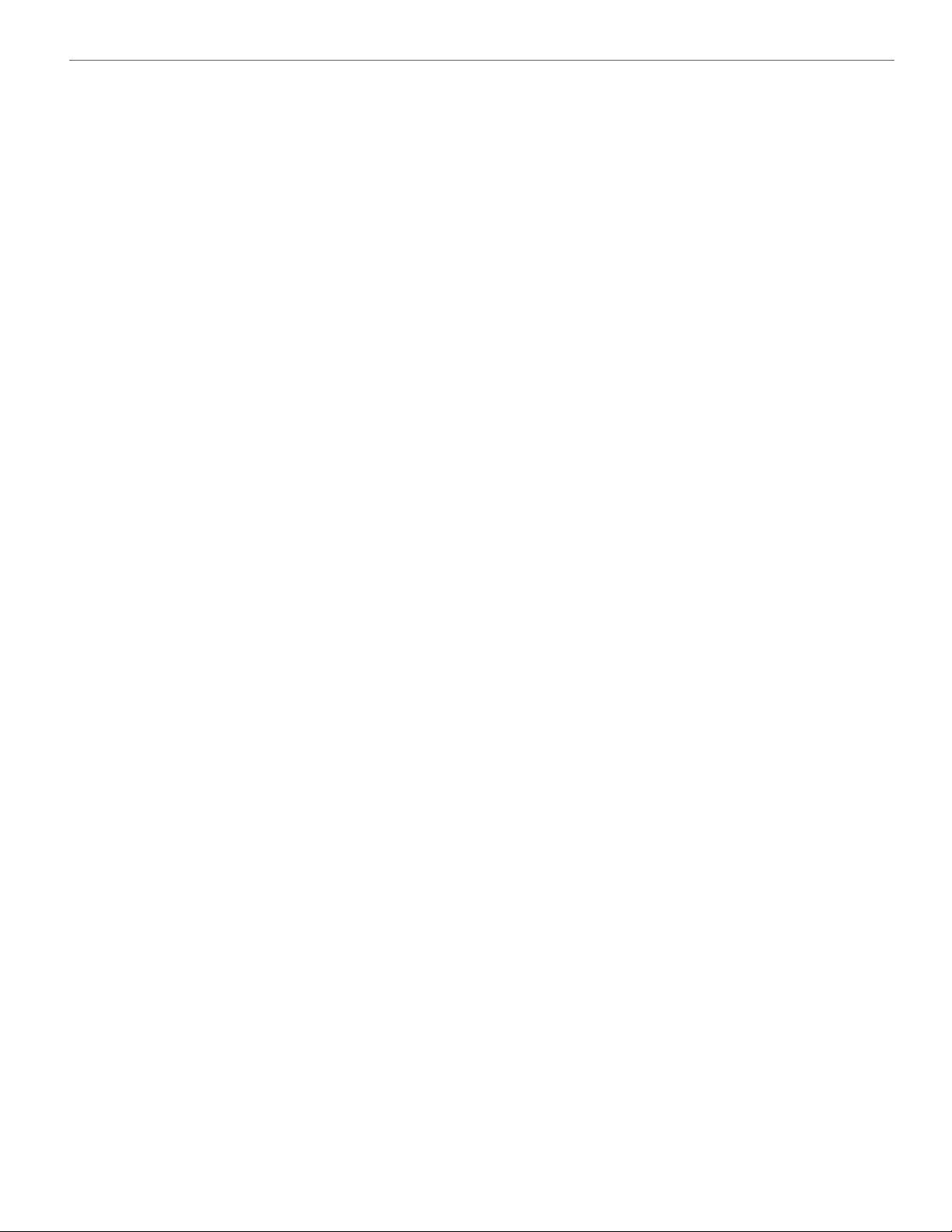
Battery Installation
The transmitter is powered by two AA batteries. We
recommend using lithium for longest life.
Because some batteries run down quite abruptly, using
the Power LED to verify battery status will not be reliable. However, it is possible to track battery status using
the battery timer function available in Lectrosonics
Digital Hybrid Wireless receivers.
The battery door opens by simply unscrewing the
knurled knob part way until the door will rotate. The
door is also easily removed by unscrewing the knob
completely, which is helpful when cleaning the battery
contacts. The battery contacts can be cleaned with
alcohol and a cotton swab, or a clean pencil eraser. Be
sure not to leave any remnants of the cotton swab or
eraser crumbs inside the compartment.
A small pinpoint dab of silver conductive grease* on the
thumbscrew threads can improve battery performance
and operation. Do this if you experience a drop in battery life or an increase in operating temperature.
Insert the batteries according to the markings on the
back of the housing. If the batteries are inserted incorrectly, the door may close but the unit will not operate.
Digital Hybrid Wireless Belt-Pack Transmitters
*if you are unable to locate a supplier of this type of
grease - a local electronics shop for example - contact
the factory for a small maintenance vial.
Rio Rancho, NM
7
Page 8
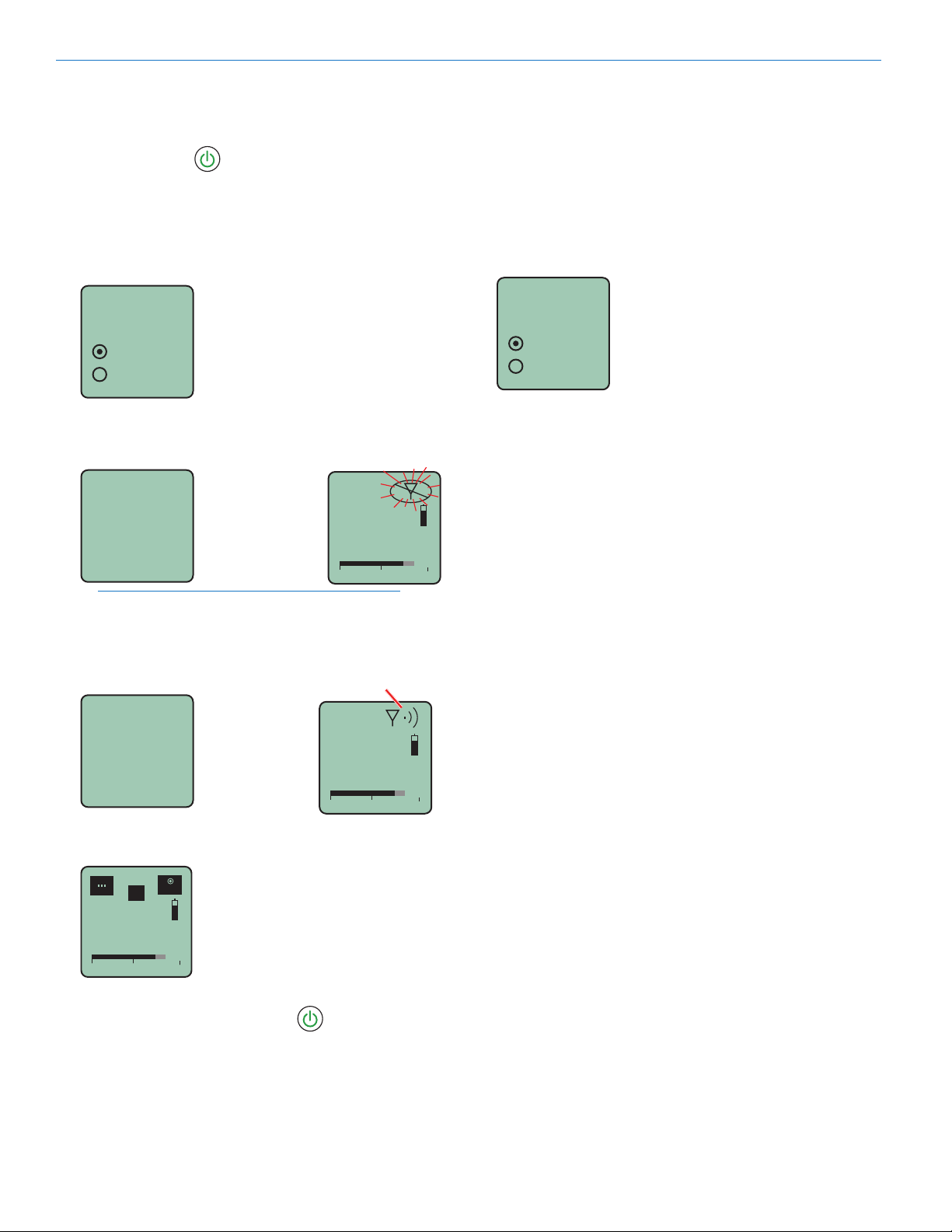
SMWB Series
Turning Power ON and OFF
Turning the Power ON
The power button turns the unit on and off, and provides access to a secondary menu. When the button is
pressed, several different startup screens may appear
depending upon the selected operating mode.
• If no operating mode has been selected, the first
screen to appear will prompt you to select the desired mode
Choose
Function
Xmit
Record
• If the mode is set to Xmit (transmitter), the first
screen will be the Xmit Main Window
Hold
for
Rf On
...1
Use UP and DOWN
arrow buttonss to
select the function
Release Power
Button before
the counter
reaches 3 to
enter standby
mode (no
transmission)
RF indicator blinks
b 19
5
1
494.500
-40
-20
0
Selecting between
Transmit and Record
Modes
The SMWB can be configured as a transmitter or as a
recorder. To select the configuration, hold the UP arrow
button in then press the power button. Use the UP and
DOWN arrow buttons to select the desire mode.
Choose
Function
Xmit
Record
If the Xmit mode is selected, press the MENU/SEL
or power button to open the Xmit Main Window in the
standby mode.
If the Record mode is selected, press the MENU/SEL or
power button to open the Record Main Window.
Use UP and DOWN
arrow buttonss to
select the function
NOTE: A brief press of the power button will turn
the unit on in the Standby mode with the RF output
turned off. Press and hold the power button while
an on screen counter steps from 1 to 3 to turn the
unit on with the RF output turned on.
RF indicator not blinking
Hold
for
Rf On
Hold power
button until
the counter
reaches 3
b 19
5
1
494.500
...3
-40
-20
0
• If the mode is set to Record, the first screen to appear with be the Record Main Window.
REC
-40
-20
0
Turning the Power OFF
Press and hold the power button until the on screen
counter reaches 1 to turn the unit off. There is also an
item in the power menus to turn the unit off (see menu
maps in following sections).
8
LECTROSONICS, INC.
Page 9
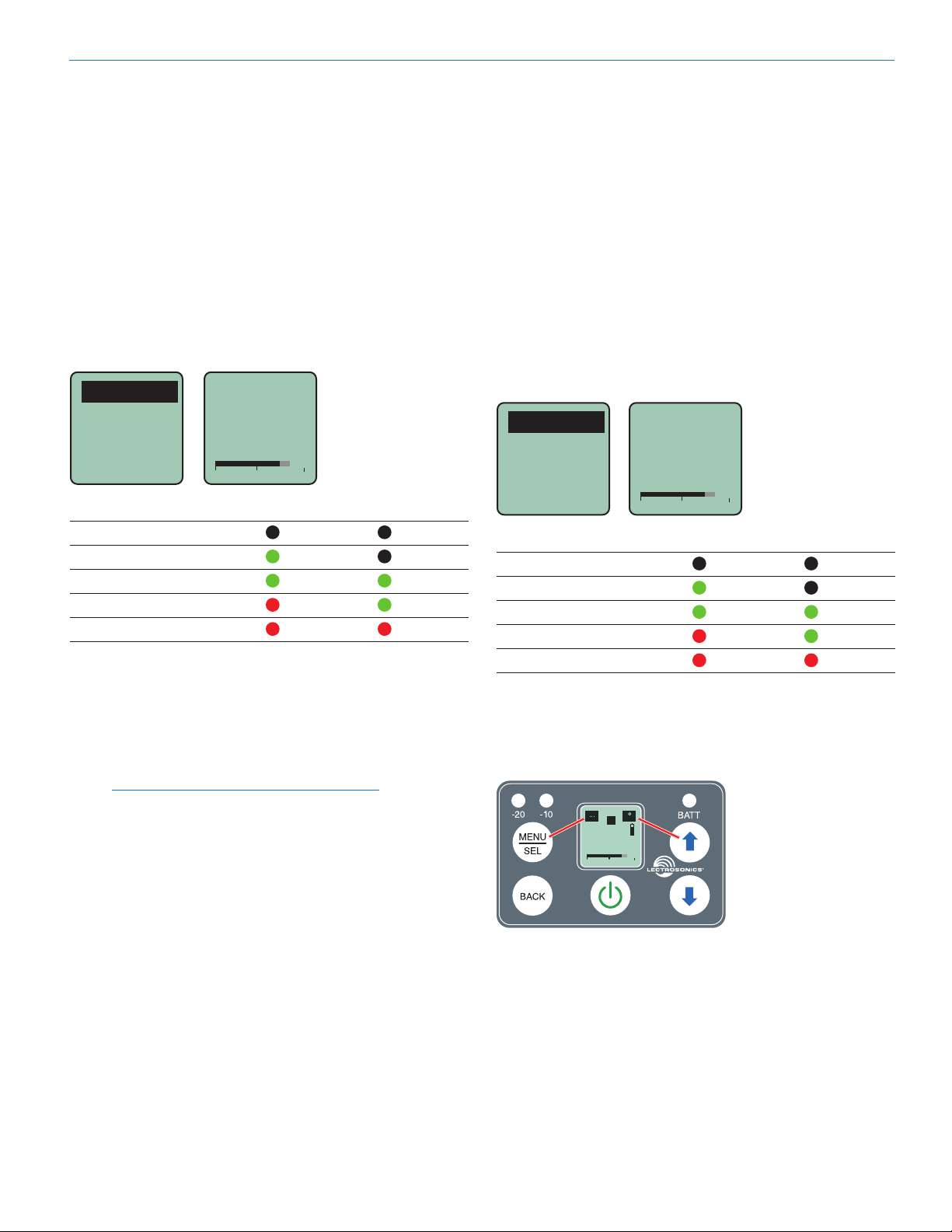
Digital Hybrid Wireless Belt-Pack Transmitters
Transmitter Operating
Instructions
• Install battery(s)
• Set the configuration to the Xmit mode (see previous section)
• Turn power on in the Standby mode (see previous
section)
• Connect microphone and place it in the position
where it will be used.
• Have user talk or sing at the same level that will be
used in the production, and adjust the input gain so
that the -20 LED blinks red on louder peaks.
Gain
Gain
Freq
Rolloff
Compat
Signal Level -20 LED -10 LED
Less than -20 dB Off Off
-20 dB to -10 dB Green Off
-10 dB to +0 dB Green Green
+0 dB to +10 dB Red Green
Greater than +10 dB Red Red
• Set the frequency and compatibility mode to match
the receiver.
• Turn the RF output on with the Rf On? item in the
power menu, or by turning the power off and then
back on while holding the power button in and waiting for the counter to reach 3.
NOTE: The translucent “bubble” next to the
antenna connector is an IR port that can be
used to transfer settings from an IR enabled
Lectrosonics receiver. Refer to the receiver manual
for details.
-40
-20
Use the UP and DOWN
arrow buttons to adjust
25
the gain until the -20
LED blinks red on
louder peaks
0
Record Mode Operating
Instructions
• Install battery(s)
• Set the configuration to the Record mode (see previous section)
• Insert microSDHC memory card
• Turn power on
• Format memory card
• Connect microphone and place it in the position
where it will be used.
• Have user talk or sing at the same level that will be
used in the production, and adjust the input gain so
that the -20 LED blinks red on louder peaks
Gain
Gain
Rolloff
Naming
SD Info
Signal Level -20 LED -10 LED
Less than -20 dB Off Off
-20 dB to -10 dB Green Off
-10 dB to +0 dB Green Green
+0 dB to +10 dB Red Green
Greater than +10 dB Red Red
• To start recording, press the record button (UP arrow button)
• To stop recording, press and hold the record (UP
arrow button) until the word SAVED appears on the
screen
-40
-40
-20
REC
-20
0
Use the UP and DOWN
arrow buttons to adjust
25
the gain until the -20
LED blinks red on
louder peaks
0
MENU/SEL and UP
arrow buttons are
labeled by the on
screen icons
UP arrow button is
record start/stop
MENU/SEL opens
the menu
Rio Rancho, NM
To play back the recordings, remove the memory card
and copy the files onto a computer with video or audio
editing software installed.
9
Page 10

SMWB Series
Selecting the Xmit operating mode (enable RF transmitter):
Xmit (transmitter) Mode Main Menu
The selected mode will persist and the unit will boot directly to the Main Window for
the selected mode until the mode is changed. To enter mode selection screen, first
turn power off, then hold UP arrow and press the power button
Choose
Function
Xmit
Record
Use arrow keys to
select Xmit mode
From the Main Window press MENU/SEL:
Press MENU/SEL to
engage mode
b 470
2C
474.500
-40
-20
The Xmit Main
Window will
appear
0
BACK
BACK
BACK
BACK
BACK
BACK
BACK
Gain
Freq
Rolloff
70 Hz
Compat
Hybrid
StepSiz
Phase
TxPower
22
Select from
listing
b 21
80
550.400
Select from
listing
Select from
listing
100 kHz
25 kHz
Pos.
Neg.
25mW
50 mW
100 mW
Press SEL to
select desired
adjustment
Gain
Freq.
Rolloff
Compat
StepSiz
Phase
TxPower
SEL
SEL
SEL
SEL
SEL
SEL
SEL
Use arrow keys to
select input gain
Use arrow keys
to select desired
frequency
Use arrow keys to
select input gain
Use arrow keys to select
compatibility mode
Use arrow keys to select
frequency step size
Use arrow keys to select
audio output polarity
Use arrow keys to select
RF power output
10
Default
SEL
BACK
Default
settings
No
Yes
Use arrow keys to return
transmitter to default factory
settings
LECTROSONICS, INC.
Page 11

Digital Hybrid Wireless Belt-Pack Transmitters
Xmit (transmitter) Mode Power Menu
From the Xmit Main Window press the power button
Resume
Pwr Off
Rf On?
AutoOn?
Remote
BatType
Backlit
Press SEL to return to
the previous screen
Press SEL to turn the
power off
BACK
BACK
BACK
BACK
BACK
Rf On?
ProgSw
Remote
BatType
1.5 V
Backlit
SEL
SEL
SEL
SEL
SEL
No
Yes
No
Yes
Enable
Ignore
Alk.
Lith.
On
30 sec
5 min)
Use arrow keys to
turn RF signal on/off
Use arrow keys to enable
auto power restore
Use arrow keys to
enable/disable remote
Use arrow keys to
choose battery type
Use arrow keys to select
LCD backlight duration
Locked
LED Off
About
SEL
SEL
SEL
BACK
BACK
BACK
Locked?
LEDs
About
SMWB
v1.00
Yes
No
On
Off
Displays firmware version
Use arrow keys to
lock/unlock keypad
Use arrow keys to turn
LEDs on or off
Rio Rancho, NM
11
Page 12

SMWB Series
Selecting the Record operating mode:
Record Mode Main Menu
The selected mode will persist and the unit will boot directly to the Main Window for
the selected mode until the mode is changed. To enter mode selection screen, first
turn power off, then hold UP arrow and press the power button
Choose
Function
From the Main Window press MENU/SEL:
Xmit
Record
Use arrow keys to
select Xmit mode
Press MENU/SEL to
engage mode
REC
The Recorder
Main Window will
-40
appear
-20
0
BACK
BACK
BACK
BACK
BACK
BACK
Files
Format?
(erases)
Gain
Rolloff
70 Hz
Naming
[SMWB ]
E.........................F
Max Rec
Files
Format
Gain
Rolloff
Naming
SD Info
SEL
SEL
SEL
SEL
SEL
SEL
22
0/ 14G
0014A000
0013A000
No
Yes
Select value
in dB
Select from
listing
Seq #
Clock
Fuel gauge
Storage used
Storage capacity
Available recording time (H : M : S)
Select from
listing
Use arrow keys to initiate
formatting the memory card
Use arrow keys to
select input gain
Use arrow keys to select
low frequency rolloff
Use arrow keys to select
file naming method
Use arrow keys to
select file in list
12
Default
SEL
BACK
Default
settings
No
Yes
Use arrow keys to return recorder
to default factory settings
LECTROSONICS, INC.
Page 13

Record Mode Power Menu
From the Record Main Window press the power button
Digital Hybrid Wireless Belt-Pack Transmitters
Resume
Pwr Off
AutoOn?
Remote
BatType
Backlit
Clock
Press SEL to return to
the previous screen
Press SEL to turn the
power off
BACK
BACK
BACK
BACK
BACK
ProgSw
Remote
BatType
1.5 V
Backlit
Clock
2017
SEL
SEL
SEL
SEL
SEL
07 / 26
17 : 19
No
Yes
Enable
Ignore
Alk.
Lith.
On
30 sec
5 min)
Year
Month / Day
Hour : Minute
Use arrow keys to enable
auto power restore
Use arrow keys to
enable/disable remote
Use arrow keys to
choose battery type
Use arrow keys to select
LCD backlight duration
Rio Rancho, NM
Locked
LED Off
About
SEL
SEL
SEL
BACK
BACK
BACK
Locked?
LEDs
About
SMWB
v1.00
Yes
No
On
Off
Displays firmware version
Use arrow keys to
lock/unlock keypad
Use arrow keys to turn
LEDs on or off
13
Page 14

SMWB Series
Setup Screen Details on
Xmit Menus
Locking/Unlocking Changes to Settings
Changes to the settings can be locked.
Changing the step size never changes the frequency.
It only changes the way the user interface works. If the
frequency is set to a fractional increment between even
100 kHz steps and the step size is changed to 100 kHz,
the hex code will be replaced by two asterisks on the
main screen and the frequency screen.
Frequency set to fractional 25 kHz step,
but step size changed to 100 kHz.
Backlit
Locked
LED Off
About
A small padlock symbol will appear on adjustment
Locked?
No
Ye s
screens when changes have been locked.
Gain
-40
25
-20
When changes are locked, several controls and actions
can still be used:
• Settings can still be unlocked
• Menus can still be browsed
• Power can still be turned off by using the power
menu or removing the batteries.
Main Window Indicators
The Main Window displays the band number, Standby
or Operating mode, operating frequency, audio level,
battery status and programmable switch function. When
the frequency step size is set at 100 kHz, the LCD will
look like the following.
Block number
b 470
Frequency
(hex number)
2C
474.500
Frequency (MHz)
-40
Audio level
When the frequency step size is set to 25 kHz, the hex
number will appear smaller and may include a fraction.
Operating mode
MUTE
-20
0
Fraction
Battery status
b 19
MUTE
Freq.
b 19
494.525
0
-40
-20
0
494.525
Connecting the Signal Source
Microphones, line level audio sources and instruments
can be used with the transmitter. Refer to the section
entitled Input Jack Wiring for Different Sources for
details on the correct wiring for line level sources and
microphones to take full advantage of the Servo Bias
circuitry.
Using Line Level and Instrument Inputs
Line level signals can be sent to the input with the
proper wiring. Refer to the section on Input Jack Wir-
ing for Different Sources for details.
Helpful Features on Receivers
To aid in finding clear frequencies, several Lectrosonics
receivers offer a SmartTune feature that scans the tun-
ing range of the receiver and displays a graphical report
that shows where RF signals are present at different
levels, and areas where there is little or no RF energy
present. The software then automatically selects the
best channel for operation.
Lectrosonics receivers equipped with an IR Sync function allow the receiver to set frequency, step size and
compatibility modes on the transmitter via an infrared
link between the two units.
1/4 = .025 MHz
1/2 = .050 MHz
3/4 = .075 MHz
14
b 470
1
2C
MUTE
4
474.525
-40
-20
Note that the
frequency has
increased by 25
kHz from the upper
example.
0
LECTROSONICS, INC.
Page 15

Digital Hybrid Wireless Belt-Pack Transmitters
Adjusting the Input Gain
The two bicolor Modulation LEDs on the control panel
provide a visual indication of the audio signal level
entering the transmitter. The LEDs will glow either red
or green to indicate modulation levels as shown in the
following table.
Signal Level -20 LED -10 LED
Less than -20 dB Off Off
-20 dB to -10 dB Green Off
-10 dB to +0 dB Green Green
+0 dB to +10 dB Red Green
Greater than +10 dB Red Red
NOTE: Full modulation is achieved at 0 dB, when
the “-20” LED first turns red. The limiter can cleanly
handle peaks up to 30 dB above this point.
It is best to go through the following procedure with the
transmitter in the standby mode so that no audio will enter the sound system or recorder during adjustment.
1) With fresh batteries in the transmitter, power the unit
on in the standby mode (see previous section Turn-
ing Power ON and OFF).
2) Navigate to the Gain setup screen.
Selecting Frequency
The setup screen for frequency selection offers several
ways to browse the available frequencies.
Gain
Freq
Rolloff
Compat
Each field will step through the available frequencies in
a different increment. The increments are also different
in the 25 kHz mode from the 100 kHz mode.
Freq.
b 19
51
494.500
Freq.
b 19
51
Freq.
b 19
51
Press MENU/
SEL to select
one of four
fields to make
adjustments
494.500
These two fields step in 25 kHz
increments when the step size is 25
kHz and 100 kHz increments when
the step size is 100 kHz.
Gain
Freq
Gain
25
Rolloff
Compat
3) Prepare the signal source. Position a microphone
the way it will be used in actual operation and have
the user speak or sing at the loudest level that will
occur during use, or set the output level of the instrument or audio device to the maximum level that
will be used.
4) Use the and arrow buttons to adjust the gain
until the –10 dB glows green and the –20 dB LED
starts to flicker red during the loudest peaks in the
audio.
5) Once the audio gain has been set, the signal can
be sent through the sound system for overall level
adjustments, monitor settings, etc.
6) If the audio output level of the receiver is too high or
low, use only the controls on the receiver to make
adjustments. Always leave the transmitter gain adjustment set according to these instructions, and do
not change it to adjust the audio output level of the
receiver.
-40
-20
0
494.500
Freq.
b 19
51
494.500
A fraction will appear next to the hex code in the setup
screen and in the main window when the frequency
ends in .025, .050 or .075 MHz.
Freq.
b 19
1
51
4
494.525
These two fields
always step in the
same increments
1 block steps
1 MHz steps
Fraction appears
next to hex code
in 25 kHz mode
Freq.
494.500
b 470
1
51
4
494.525
-40
-20
b 19
51
0
Rio Rancho, NM
15
Page 16

SMWB Series
Selecting Frequency Using Two Buttons
Hold the MENU/SEL button in, then use the and
arrow buttons for alternate increments.
100 kHz Mode
Freq.
b 19
10 MHz steps
51
494.500
25 kHz Mode
Freq.
b 19
10 MHz steps
51
494.525
If the Step Size is 25 kHz with the frequency set between even 100 kHz steps and the Step Size is then
changed to 100 kHz, the mismatch will cause the hex
code to display as two asterisks.
Freq.
b 19
Step Size and
Frequency
mismatch
**
494.500
1 block steps
1.6 MHz steps to
100 kHz steps
to next 100 kHz
1
4
nearest 100 kHz
channel
channel
1 block steps
1.6 MHz steps
25 kHz steps
b 19
494.525
-40
-20
0
About Overlapping Frequency Bands
When two frequency bands overlap, it is possible to
select the same frequency at the upper end of one and
the lower end of the other. While the frequency will be
the same, the pilot tones will be different, as indicated
by the hex codes that appear.
In the following examples, the frequency is set to
494.500 MHz, but one is in band 470 and the other in
band 19. This is done intentionally to maintain compatibility with receivers that tune across a single band. The
band number and hex code must match the receiver to
enable the correct pilot tone.
Selecting the Low Frequency Roll-off
Low frequency audio content may be desirable or
distracting, so the point at which the roll-off takes place
can be set to 35, 50, 70, 100, 120 and 150 Hz.
Rolloff
Rolloff
Compat
StepSiz
70 Hz
Phase
Selecting the Compatibility (Compat) Mode
When used with a Lectrosonics Digital Hybrid Wireless®
receiver, the best audio quality will be achieved with the
system set to the Hybrid compatibility mode.
Rolloff
Compat
Compat
StepSiz
NA Hybr
Phase
Use the UP and DOWN arrows to select the desired
mode, then press the BACK button twice to return to the
Main Window.
Compatibility modes are as follows:
Receiver Models LCD menu item
• Digital Hybrid Wireless®: NA Hybr
• Mode 3:* Mode 3
• 200 Series: 200 Mode
• 100 Series: 100 Mode
• Mode 7:* Mode 7
• Mode 6:* Mode 6
• IFB Series: IFB Mode
Modes 3, 6 and 7 work with certain non-Lectrosonics
models. Contact the factory for details.
Selecting Step Size
This menu item allows frequencies to be selected in
either 100 kHz or 25 kHz increments.
16
Freq.
b 19
494.500
51
Freq.
b470
494.500
band number and
hex code match
the receiver setting
F4
Make sure the
Rolloff
StepSiz
StepSiz
Compat
StepSiz
Phase
If the desired frequency ends in .025, .050 or .075 MHz,
the 25 kHz step size must be selected.
100 kHz
25 kHz
LECTROSONICS, INC.
100 kHz
25 kHz
Page 17

Normally, the receiver is used to find a clear operating frequency. All Lectrosonics Digital Hybrid Wireless®
receivers provide a scanning function to quickly and
easily find prospective frequencies with little or no RF
interference. In other cases, a frequency may be specified by officials at a large event such as the Olympics
or a major league ball game. Once the frequency is
determined, set the transmitter to match the associated
receiver.
Selecting Audio Polarity (Phase)
Audio polarity can be inverted at the transmitter so the
audio can be mixed with other microphones without
comb filtering. The polarity can also be inverted at the
receiver outputs.
Digital Hybrid Wireless Belt-Pack Transmitters
Rolloff
Phase
Compat
StepSiz
Phase
Pos.
Neg.
Setting Transmitter Output Power
The output power can be set to 25 mW, 50 mW or
100 mW.
Compat
StepSiz
Phase
TxPower
TxPower
25 mW
50 mW
100 mW
Restoring Default Settings
This is used to restore the factory settings.
StepSiz
Phase
TxPower
Default
Default
settings
No
Ye s
Rio Rancho, NM
17
Page 18

SMWB Series
10k
1k
5
4
3
2
1
To Audio Amplifier
5V SOURCE
MIC
VOLTAGE SELECT
LINE IN
GND
+
15uF
+5 VDC
Servo Bias
Pin 4 to Pin 1 = 0 V
Pin 4 Open = 2 V
Pin 4 to Pin 2 = 4 V
+
To Limiter Control
30uF
500 Ohm
100 Ohm
2.7K
200 Ohm
+
3.3uF
5-Pin Input Jack Wiring
The wiring diagrams included in this section represent
the basic wiring necessary for the most common types
of microphones and other audio inputs. Some microphones may require extra jumpers or a slight variation
on the diagrams shown.
It is virtually impossible to keep completely up to date
on changes that other manufacturers make to their
products, thus you may encounter a microphone that
differs from these instructions. If this occurs please call
our toll-free number listed under Service and Repair in
this manual or visit our web site at:
www.lectrosonics.com
Backshell with
strain relief
Audio input jack wiring:
PIN 1
Shield (ground) for positive biased electret lavaliere
microphones. Shield (ground) for dynamic microphones
and line level inputs.
PIN 2
Bias voltage source for positive biased electret lavaliere
microphones that are not using servo bias circuitry and
voltage source for 4 volt servo bias wiring.
PIN 3
Microphone level input and bias supply.
PIN 4
Bias voltage selector for Pin 3.
Pin 3 voltage depends on Pin 4 connection.
Pin 4 tied to Pin 1: 0 V
Pin 4 Open: 2 V
Pin 4 to Pin 2: 4 V
PIN 5
Line level input for tape decks, mixer outputs, musical
instruments, etc.
TA5F Latchlock
Installing the Connector:
1) If necessary, remove the old connector from the
microphone cable.
2) Slide the dust boot onto microphone cable with the
large end facing the connector.
3) If necessary, slide the 1/8-inch black shrink tubing
onto the mircrophone cable. This tubing is needed
for some smaller diameter cables to ensure there
is a snug fit in the dust boot.
4) Slide the backshell over the cable as shown above.
Slide the insulator over the cable before soldering
the wires to the pins on the insert.
5) Solder the wires and resistors to the pins on the
insert according to the diagrams shown in Wiring
Hookups for Different Sources. A length of .065
OD clear tubing is included if you need to insulate
the resistor leads or shield wire.
18
Insert
Insulator
Cable clamp
Backshell
without strain
relief
6) If necessary, remove the rubber strain relief from
7) Seat the insulator on the insert. Slide the cable
8) Insert the assembled insert/insulator/clamp into
Remove strain relief
if using dust boot
Dust boot (35510)
Note: If you use the dust boot, remove the rubber
strain relief that is attached to the TA5F cap, or the
boot will not fit over the assembly.
the TA5F backshell by simply pulling it out.
clamp over the and of the insulator and crimp as
shown on the next page.
the latchlock. Make sure the tab and slot align
to allow the insert to fully seat in the latchlock.
Thread the backshell onto the latchlock.
LECTROSONICS, INC.
Page 19

Digital Hybrid Wireless Belt-Pack Transmitters
VIEW FROM SOLDER
0.3"
Microphone Cable Termination
for Non-Lectrosonics Microphones
TA5F Connector Assembly
Mic Cord Stripping Instructions
1
23
SIDE OF PINS
4
5
0.15"
Crimping to Shield and Insulation
Strip and position the cable so that the clamp
can be crimped to contact both the mic cable
shield and the insulation. The shield contact
reduces noise with some microphones and the
insulation clamp increases ruggedness.
Rio Rancho, NM
Shield
Crimp these
fingers to
contact the
shield
Insulation
Crimp these
fingers to
clamp the
insulation
NOTE: This termination is intended for UHF
transmitters only. VHF transmitters with 5-pin
jacks require a different termination. Lectrosonics
lavaliere microphones are terminated for
compatibility with VHF and UHF transmitters,
which is different from what is shown here.
19
Page 20

SMWB Series
4 VOLT POSITIVE BIAS 2-WIRE ELECTRET
UNBALANCED LINE LEVEL SIGNALS
1
2
3
4
5
PIN
SHIELD
AUDIO
1
2
3
4
5
T A5 F
PLUG
2.7 k
2 VOLT NEGATIVE BIAS 2-WIRE ELECTRET
Compatible wiring for microphones
such as negative bias TRAM models.
NOTE: The resistor value can range from 2k to 4k ohms.
4 VOLT POSITIVE BIAS 3-WIRE ELECTRET
DPA MICROPHONES (Danish Pro Audio miniature models)
2 VOLT NEGATIVE BIAS 2-WIRE ELECTRET
Simplified wir
LO-Z MICROPHONE LEVEL SIGNALS
4 VOLT POSITIVE BIAS 3-WIRE ELECTRET
PLUG
2 VOLT POSITIVE BIAS 2-WIRE ELECTRET
2 VOLT POSITIVE BIAS 2-WIRE ELECTRET
Simplified wiring for microphones
such as Countryman B6 Lavalier
and E6 Earset models and others.
NOTE: This Servo Bias wiring is not compatible with earlier
versions of Lectrosonics transmitters. Check with the factory
to confirm which models can use this wiring.
UNBALANCED LINE LEVEL SIGNALS
Input Jack Wiring for Different Sources
In addition to the microphone and line level wiring illustrated below, Lectrosonics makes a number of cables
and adapters for other situations such as connecting
musical instruments (guitars, bass guitars, etc.) to the
transmitter. Visit www.lectrosonics.com and click on
Accessories, or download the master catalog.
A lot of information regarding microphone wiring is also
available in the FAQ section of the web site at:
www.lectrosonics.com > SUPPORT > FAQs
Follow the instructions to search by model number or
other search options.
Compatible Wiring for Both Servo Bias Inputs and Earlier Transmitters:
Fig. 1
SHIELD
A UDI O
Compatible wiring for microphones such as
Countryman E6 headworn and B6 lavaliere.
Fig. 2
Most common type of wiring for lavaliere mics.
Fully compatible with 5-pin inputs on Lectrosonics
transmitters such as the LM and UM Series.
Fig. 3
3.3 k
1.5 k
PIN
1
2
3
4
5
4
3
5
T A5 F
1
2
Fig. 8
SLEEVE
LINE LEVEL
RCA or 1/4” PLUG
For signal levels up to 3V (+12 dBu) before limiting. Fully
compatible with 5-pin inputs on other Lectrosonics transmitters
such as the LM and UM Series. A 20k ohm resistor can be
inserted in series with Pin 5 for an additional 20 dB of
attenuation to handle up to 30V (+32 dBu).
TIP
SHIELD
A UDI O
Fig. 8
SLEEVE
LINE LEVEL
RCA or 1/4” PLUG
For signal levels up to 3V (+12 dBu) before limiting. Fully
compatible with 5-pin inputs on other Lectrosonics transmitters
such as the LM and UM Series. A 20k ohm resistor can be
inserted in series with Pin 5 for an additional 20 dB of
attenuation to handle up to 30V (+32 dBu).
TIP
SHIELD
A UDI O
PIN
1
2
4
5
3
3
4
T A5 F
5
PLUG
See Line Level
Signals on next page
PIN
1
2
4
5
3
3
4
T A5 F
5
PLUG
1
2
1
2
This wiring is for DPA lavalier
and headset microphones.
NOTE: The resistor value can range from 3k to 4k ohms.
Fig. 4
Fig. 5
WITH EXTERNAL RESISTOR
Used for 3-wire lavaliere
microphones that require an
external resistor such as the
Sanken COS-11.
This wiring is fully compatible with 5-pin inputs on Lectrosonics
transmitters such as the LM and UM Series. This is the wiring
for the Lectrosonics M152 lavaliere microphone.
SHIELD
DRAIN (BIAS)
SOURCE (AUDIO)
Fig. 6
Simple Wiring for Servo Bias Inputs ONLY:
Fig. 9
Fig. 10
ing for microphones such as negative bias TRAM.
NOTE: This Servo Bias wiring is not compatible with earlier
versions of Lectrosonics transmitters. Check with the factory
to confirm which models can use this wiring.
Fig. 11
XLR JACK
Insert 1k resistor in series with pin 3 if attenuation is needed
20
For low impedance dynamic mics or electret
mics with internal battery or power supply.
NOTE: This Servo Bias wiring is not compatible with earlier
versions of Lectrosonics transmitters. Check with the factory
to confirm which models can use this wiring.
LECTROSONICS, INC.
Page 21

Digital Hybrid Wireless Belt-Pack Transmitters
OR
Microphone RF Bypassing
When used on a wireless transmitter, the microphone
element is in the proximity of the RF coming from the
transmitter. The nature of electret microphones makes
them sensitive to RF, which can cause problems with
microphone/transmitter compatibility. If the electret
microphone is not designed properly for use with wireless transmitters, it may be necessary to install a chip
capacitor in the mic capsule or connector to block the
RF from entering the electret capsule.
Some mics require RF protection to keep the radio signal from affecting the capsule, even though the transmitter input circuitry is already RF bypassed.
If the mic is wired as directed, and you are having difficulty with squealing, high noise, or poor frequency
response, RF is likely to be the cause.
The best RF protection is accomplished by installing RF
bypass capacitors at the mic capsule. If this is not possible, or if you are still having problems, capacitors can
be installed on the mic pins inside the TA5F connector housing. Refer to the diagram below for the correct
locations of capacitors.
Use 330 pF capacitors. Capacitors are available from
Lectrosonics. Please specify the part number for the
desired lead style.
Leaded capacitors: P/N 15117
Leadless capacitors: P/N SCC330P
All Lectrosonics lavaliere mics are already bypassed
and do not need any additional capacitors installed for
proper operation.
Line Level Signals
The wiring for line level and instrument signals is:
• Signal Hot to pin 5
• Signal Gnd to pin 1
• Pin 4 jumped to pin 1
This allows signal levels up to 3V RMS to be applied
without limiting.
NOTE for line level inputs only (not instrument):
If more headroom is needed, insert a 20 k resistor
in series with pin 5. Put this resistor inside the
TA5F connector to minimize noise pickup. The
resistor will have little or no effect on the signal if
the input is set for instrument.
Line Level
Normal Wiring
See Fig. 8 on
previous page
Line Level
More Headroom
(20 dB)
2-WIRE MIC 3-WIRE MIC
CAPSULE
Capacitors next
to mic capsule
SHIELD
AUDIO
CONNECTOR
TA5F
CAPSULE
Capacitors in
TA5F connector
SHIELD
AUDIO
BIAS
TA5F
CONNECT
Rio Rancho, NM
21
Page 22

SMWB Series
Firmware Update
Firmware updates are made using a microSDHC
memory card. Download and copy the following firmware update files to a drive on your computer.
• smwb vX_xx.ldr is the firmware update file, where
“X_xx” is the revision number.
In the computer:
1) Perform a Quick Format of the card. On a Win-
dows-based system, this will automatically format
the card to the FAT32 format, which is the Windows
standard. On a Mac, you may be given several
options. If the card is already formatted in Windows (FAT32) - it will be greyed out - then you do
not need to do anything. If the card is in another
format, choose Windows (FAT32) and then click
“Erase”. When the quick format on the computer is
complete, close the dialogue box and open the file
browser.
2) Copy the smwb vX_xx.ldr file to the memory card,
then safely eject the card from the computer.
In the SMWB:
1) Leave the SMWB turned off and insert the microSDHC memory card into the slot.
2) Hold down both the UP and DOWN arrow buttons
on the recorder and turn the power on.
3) The recorder will boot up into the firmware update
mode with the following options on the LCD:
• Update - Displays a scrollable list of the .ldr files
on the card.
• Power Off - Exits the update mode and turns the
power off.
7) If you re-insert the update card and turn the power
back on for normal use, the LCD will display a message prompting you to format the card:
Format Card?
(files lost)
• No
• Yes
If you wish to record audio on the card, you must
re-format it. Select Yes and press MENU/SEL to
format the card. When the process is complete, the
LCD will return to the Main Window and be ready
for normal operation.
If you choose to keep the card as is, you may re-
move the card at this time.
The firmware update process is managed by a bootloader program - on very rare occasion, you might need
to update the bootloader.
• smwbboot vX_xx.ldr is the bootloader file
Follow the same process as with a firmware update and
select the smwbboot file. Be forewarned, this can corrupt your unit if interrupted. Don’t update the bootloader
unless advised to do so by the factory (not for the faint
of heart).
NOTE: If the unit screen shows FORMAT CARD?,
power the unit off and repeat step 3. You were not
properly pressing UP, DOWN and Power at the
same time.
4) Use the arrow buttons to select Update. Use the
UP and DOWN arrow buttons to select the desired
file and press MENU/SEL to install the firmware.
The LCD will display status messages while the
firmware is being updated.
5) When the update is complete, the LCD will display
this message: UPDATE SUCCESSFUL REMOVE
CARD. After the card is removed, the LCD will
return to the three options shown in step 4 above.
6) Select Power Off and press MENU/SEL to finish
the update.
22
LECTROSONICS, INC.
Page 23

Recovery Process
In the event of a battery failure while the unit is recording, a recovery process is available to restore
the recording in proper format. When a new battery is
installed and the unit is turned back on, the recorder
will detect the missing data and prompt you to run the
recovery process. The file must be recovered or the
card will not be usable in the SMWB.
First it will read:
Interrupted Recording
Found
The LCD message will ask:
Recover?
for safe use
see manual
You will have the choice of No or Yes (No is selected
as the default). If you wish to recover the file, use the
DOWN arrow button to select Yes, then press MENU/
SEL.
The next window will give you the option to recover all
or part of the file. The default times shown are the best
guess by the processor where the file stopped recording. The hours will be highlighted and you can either
accept the value shown or select a longer or shorter
time. If you are unsure, simply accept the value shown
as the default.
Press MENU/SEL and the minutes are then highlighted.
You can increase or decrease the time to be recovered.
In most cases you can simply accept the values shown
and the file will be recovered. After you have made your
time choices, press MENU/SEL again. A small GO!
symbol will appear next to the DOWN arrow button.
Pressing the button will initiate the file recovery. The
recovery will happen quickly and you will see:
Recovery
Successful
Special Note:
Files under 4 minutes long may recover with additional
data “tacked on” to the end of the file (from previous
recordings or data if the card had been used previously). This can be effectively eliminated in post with a
simple delete of the unwanted extra “noise” at the end
of the clip. The minimum recovered length will be one
minute. For example, if the recording is only 20 seconds
long, and you have selected one minute there will be
the desired 20 recorded seconds with an additional 40
seconds of other data and or artifacts in the file. If you
are uncertain about the length of the recording you can
save a longer file - there will simply be more “junk” at
the end of the clip. This “junk” may include audio data
recorded in earlier sessions that were discarded. This
“extra” information can be easily deleted in post production editing software at a later time.
Digital Hybrid Wireless Belt-Pack Transmitters
Rio Rancho, NM
23
Page 24

SMWB Series
Troubleshooting
It is important that you follow these steps in the sequence listed.
Symptom: Possible Cause:
Transmitter Battery LED off 1. Batteries are inserted incorrectly.
when Power Switch “ON” 2. Batteries are low or dead.
No Transmitter Modulation LEDs 1. Gain control turned all the way down.
when Signal Should be Present 2. Batteries are inserted incorrectly. Check power LED.
3. Mic capsule is damaged or malfunctioning.
4. Mic cable damaged or miswired.
5. Instrument Cable damaged or not plugged in.
6. Musical instrument output level set too low.
Receiver Indicates RF But No Audio 1. Audio source or cable connected to transmitter is defective. Try
using an alternate source or cable.
2. Make sure the compatibility mode is the same on transmitter and
receiver.
3. Ensure musical instrument volume control is not set to minimum.
4. Check for correct pilot tone indication on the receiver. See item on
page 16 entitled About Overlapping Frequency Bands.
Receiver RF Indicator Off 1. Ensure that the transmitter and receiver are set to the same
frequency, and that the hex code matches.
2. Transmitter not turned on, or battery is dead.
3. Receiver antenna missing or improperly positioned.
4. Operating distance is too great.
5. Transmitter may be set to the Standby Mode. See page 8.
No Sound (Or Low Sound Level), Receiver 1. Receiver output level set too low.
Indicates Proper Audio Modulation 2. Receiver output is disconnected; cable is defective or miswired.
3. Sound system or recorder input is turned down.
Distorted Sound 1. Transmitter gain (audio level) is too high. Check Modulation
LEDs on transmitter and receiver while distortion is being heard.
2. Receiver output level may be mismatched with the sound
system or recorder input. Adjust output level on receiver to the
correct level for the recorder, mixer or sound system.
3. Transmitter and receiver may not be set to the same compatibility
mode. Some mis-matched combinations will pass audio.
4. RF interference. Reset both transmitter and receiver to a clear
channel. Use scanning function on receiver if available.
Wind Noise or Breath “Pops’” 1. Reposition microphone, or use a larger windscreen, or both.
2. Omni-directional mics produce less wind noise and breath pops
than directional types.
Hiss and Noise -- Audible Dropouts 1. Transmitter gain (audio level) far too low.
2. Receiver antenna missing or obstructed.
3. Operating distance too great.
4. RF interference. Reset both transmitter and receiver to a
clear channel. Use scanning function on receiver if available.
5. Musical instrument output set too low.
6. Microphone capsule picking up RF noise. See item on page 21
entitled Microphone RF Bypassing.
Excessive Feedback (With Microphone) 1. Transmitter gain (audio level) too high. Check gain adjustment
and/or reduce receiver output level.
2. Microphone too close to speaker system.
3. Microphone is too far from user’s mouth.
24
LECTROSONICS, INC.
Page 25

Specifications
Digital Hybrid Wireless Belt-Pack Transmitters
Transmitter
Operating Frequencies:
Band A1: 470.100 - 537.575
Band B1: 537.600 - 614.375
Band C1: 614.400 - 691.175
Frequency Selection Steps: Selectable; 100 kHz or 25 kHz
RF Power output: 25, 50 or 100 mW
Pilot tone: 25 to 32 kHz; 5 kHz deviation
(Digital Hybrid mode)
Frequency Stability: ± 0.002%
Deviation: ± 75 kHz max. (Digital Hybrid mode)
Spurious radiation: 60 dB below carrier
Equivalent input noise: –120 dBV (A-weighted)
Input level: Nominal 2 mV to 300 mV, before limiting
Greater than 1V maximum, with limiting.
Input impedance: • Mic: 300 Ohm
• Line: 2k Ohm
Input limiter: DSP controlled, dual envelope “soft” limiter
with greater than 30 dB range
Gain control range: 44 dB; digital control
Modulation indicators: • Dual bicolor LEDs indicate modulation of
-20, -10, 0 and +10 dB referenced to full
modulation
• LCD bar graph
Controls: Side panel membrane switches with LCD
interface for power on/off and all setup and
configuration controls
Audio Input Jack: Switchcraft 5-pin locking (TA5F)
Audio Performance (Digital Hybrid mode)
Frequency Response:
Mic input: 35 Hz to 20 kHz (+/-1dB); low frequency
roll-off is selectable at 35, 50, 70, 100, 120, 180 Hz
Line/Instrument: 35 Hz to 20 kHz (+/-1dB)
THD: 0.2% (typical)
SNR at receiver output:
Note: The dual envelope “soft”
limiter provides exceptionally good
handling of transients using variable
attack and release time constants. Once activated, the limiter compresses 30+ dB
of transmitter input range into 4.5 dB of receiver output range, thus reducing the
measured figure for SNR without limiting by 4.5 dB
SmartNR No Limiting w/Limiting
OFF 103.5 108.0
NORMAL 107.0 111.5
FULL 108.5 113.0
Recorder
Recording
Storage media: microSDHC memory card*
File format: .wav files (BWF - Broadcast Wave File)
A/D converter: 24-bit (with additional 8 bits for wav format
compatibility)
Sampling rate: 44.1 kHz
Recording mode/Bit rate: HD mono mode; 24 bit - 132 kbytes/s
Input
Type: Analog mic/line level compatible;
servo bias preamp for 2V and 4V lavaliere
microphones
Input level: • Dynamic mic: 0.5 mV to 50 mV
• Electret mic: Nominal 2 mV to 300 mV
• Line level: 17 mV to 1.7 V
Input connector: TA5M 5-pin male
Audio Performance
Frequency response: 20 Hz to 20 kHz; +0.5/-1.5 dB
Dynamic range: 110 dB (A), before limiting
Distortion: < 0.035%
Operating temperature range
Celsius: -20 to 50
Fahrenheit: -5 to 122
Specifications subject to change without notice.
*microSDHC Logo is a trademark of SD-3C, LLC
Specifications subject to change without notice.
Antenna: Galvanized steel, flexible wire
Battery: Two AA lithium, disposable
Battery Life w/ Lithium AA:
SMWB 50 mW (1 AA): 7.25 hrs
SMWB 100 mW (1 AA): 5.5 hrs
SMDWB 50 mW (2 AA): 14.5 hrs
SMDWB 100 mW (2 AA): 14 hrs
Weight: 5.8 ounces (141 grams), including lithium AA batteries
Dimensions: 3.2 x 2.4 x .9 in. (81 x 61 x 20 mm)
Emission Designator: 180KF3E
Specifications subject to change without notice.
Rio Rancho, NM
25
Page 26

SMWB Series
Service and Repair
If your system malfunctions, you should attempt to correct or isolate the trouble before concluding that the equipment
needs repair. Make sure you have followed the setup procedure and operating instructions. Check the interconnecting
cables and then go through the Troubleshooting section in this manual.
We strongly recommend that you do not try to repair the equipment yourself and do not have the local repair shop attempt anything other than the simplest repair. If the repair is more complicated than a broken wire or loose connection,
send the unit to the factory for repair and service. Don’t attempt to adjust any controls inside the units. Once set at the
factory, the various controls and trimmers do not drift with age or vibration and never require readjustment. There are
no adjustments inside that will make a malfunctioning unit start working.
LECTROSONICS’ Service Department is equipped and staffed to quickly repair your equipment. In warranty repairs
are made at no charge in accordance with the terms of the warranty. Out-of-warranty repairs are charged at a modest
flat rate plus parts and shipping. Since it takes almost as much time and effort to determine what is wrong as it does
to make the repair, there is a charge for an exact quotation. We will be happy to quote approximate charges by phone
for out-of-warranty repairs.
Returning Units for Repair
For timely service, please follow the steps below:
A. DO NOT return equipment to the factory for repair without first contacting us by email or by phone. We need
to know the nature of the problem, the model number and the serial number of the equipment. We also need a
phone number where you can be reached 8 A.M. to 4 P.M. (U.S. Mountain Standard Time).
B. After receiving your request, we will issue you a return authorization number (R.A.). This number will help speed
your repair through our receiving and repair departments. The return authorization number must be clearly shown
on the outside of the shipping container.
C. Pack the equipment carefully and ship to us, shipping costs prepaid. If necessary, we can provide you with the
proper packing materials. UPS is usually the best way to ship the units. Heavy units should be “double-boxed” for
safe transport.
D. We also strongly recommend that you insure the equipment, since we cannot be responsible for loss of or dam-
age to equipment that you ship. Of course, we insure the equipment when we ship it back to you.
Lectrosonics USA:
Mailing address: Shipping address: Telephone:
Lectrosonics, Inc. Lectrosonics, Inc. (505) 892-4501
PO Box 15900 581 Laser Rd. (800) 821-1121 Toll-free
Rio Rancho, NM 87174 Rio Rancho, NM 87124 (505) 892-6243 Fax
USA USA
Web: E-mail:
www.lectrosonics.com sales@lectrosonics.com
Lectrosonics Canada:
Mailing Address: Telephone: E-mail:
720 Spadina Avenue, (416) 596-2202 Sales: colinb@lectrosonics.com
Suite 600 (877) 753-2876 Toll-free Service: joeb@lectrosonics.com
Toronto, Ontario M5S 2T9 (877-7LECTRO)
(416) 596-6648 Fax
26
LECTROSONICS, INC.
Page 27

Digital Hybrid Wireless Belt-Pack Transmitters
Rio Rancho, NM
27
Page 28

m
LIMITED ONE YEAR WARRANTY
The equipment is warranted for one year from date of purchase against defects in
materials or workmanship provided it was purchased from an authorized dealer. This
warranty does not cover equipment which has been abused or damaged by careless
handling or shipping. This warranty does not apply to used or demonstrator equipment.
Should any defect develop, Lectrosonics, Inc. will, at our option, repair or replace any
defective parts without charge for either parts or labor. If Lectrosonics, Inc. cannot
correct the defect in your equipment, it will be replaced at no charge with a similar new
item. Lectrosonics, Inc. will pay for the cost of returning your equipment to you.
This warranty applies only to items returned to Lectrosonics, Inc. or an authorized
dealer, shipping costs prepaid, within one year from the date of purchase.
This Limited Warranty is governed by the laws of the State of New Mexico. It states the
entire liablility of Lectrosonics Inc. and the entire remedy of the purchaser for any
breach of warranty as outlined above. NEITHER LECTROSONICS, INC. NOR
ANYONE INVOLVED IN THE PRODUCTION OR DELIVERY OF THE EQUIPMENT
SHALL BE LIABLE FOR ANY INDIRECT, SPECIAL, PUNITIVE, CONSEQUENTIAL,
OR INCIDENTAL DAMAGES ARISING OUT OF THE USE OR INABILITY TO USE
THIS EQUIPMENT EVEN IF LECTROSONICS, INC. HAS BEEN ADVISED OF THE
POSSIBILITY OF SUCH DAMAGES. IN NO EVENT SHALL THE LIABILITY OF
LECTROSONICS, INC. EXCEED THE PURCHASE PRICE OF ANY DEFECTIVE
EQUIPMENT.
This warranty gives you specific legal rights. You may have additional legal rights which
vary from state to state.
581 Laser Road NE • Rio Rancho, NM 87124 USA • www.lectrosonics.com
(505) 892-4501 • (800) 821-1121 • fax (505) 892-6243 • sales@lectrosonics.co
31 July 2017
SMWB_man.indd
