Page 1
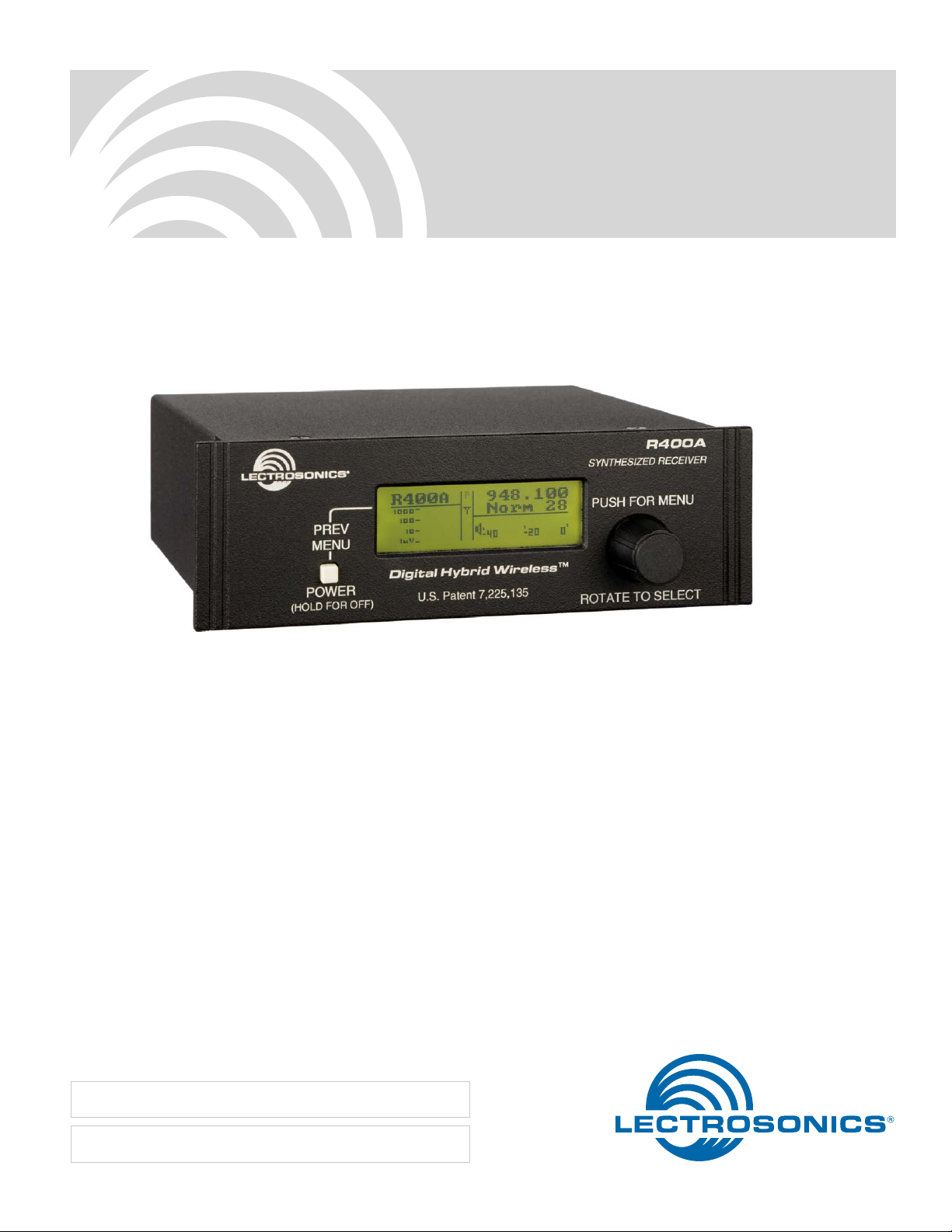
R400A
UHF Diversity Receiver
Also part of IS400 and TM400 Systems
(Includes IFB Mode)
INSTRUCTION MANUAL
Featuring
Digital Hybrid Wireless® Technology
(US Patent 7,225,135)
Fill in for your records:
Serial Number:
Purchase Date:
Rio Rancho, NM, USA
www.lectrosonics.com
Page 2
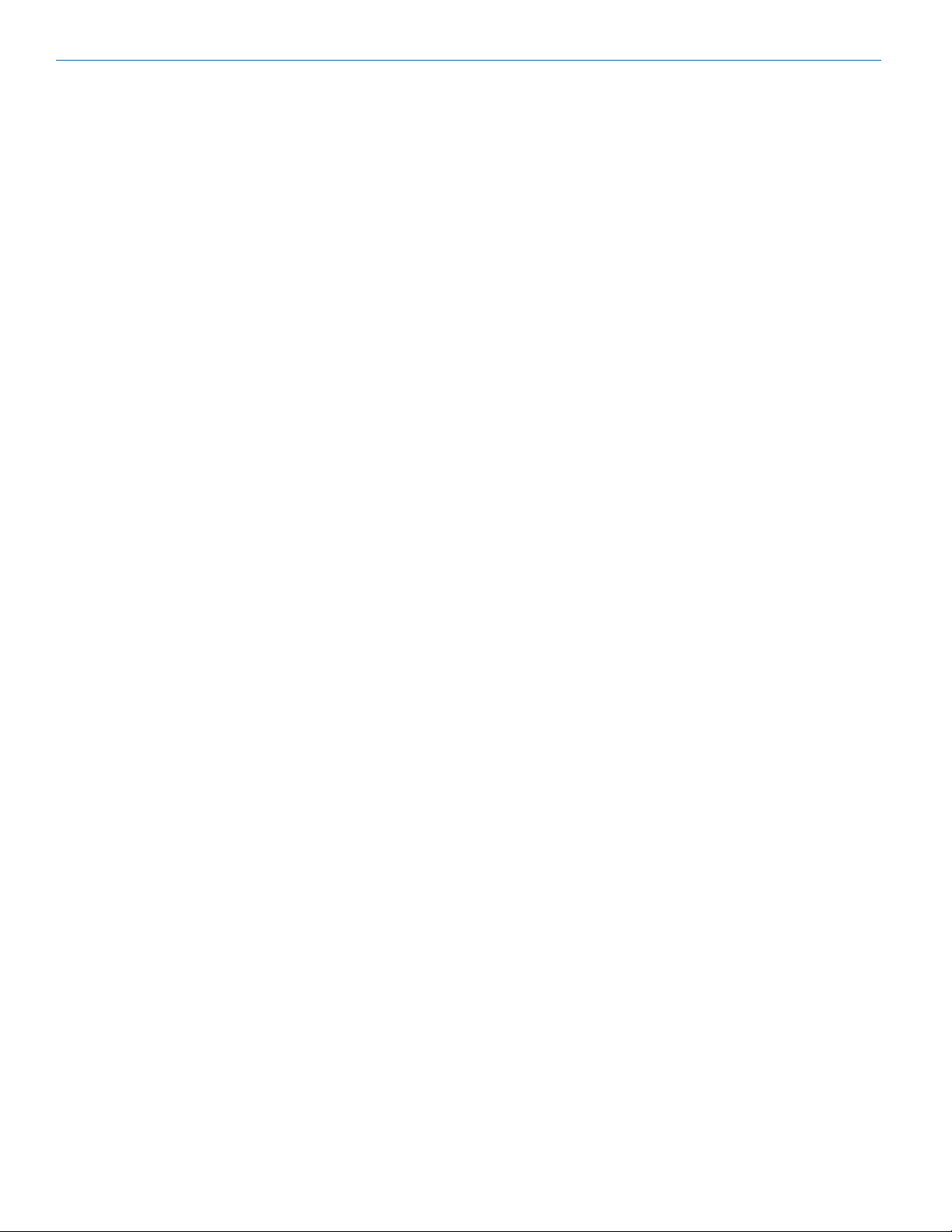
R400A
2
LECTROSONICS, INC.
Page 3
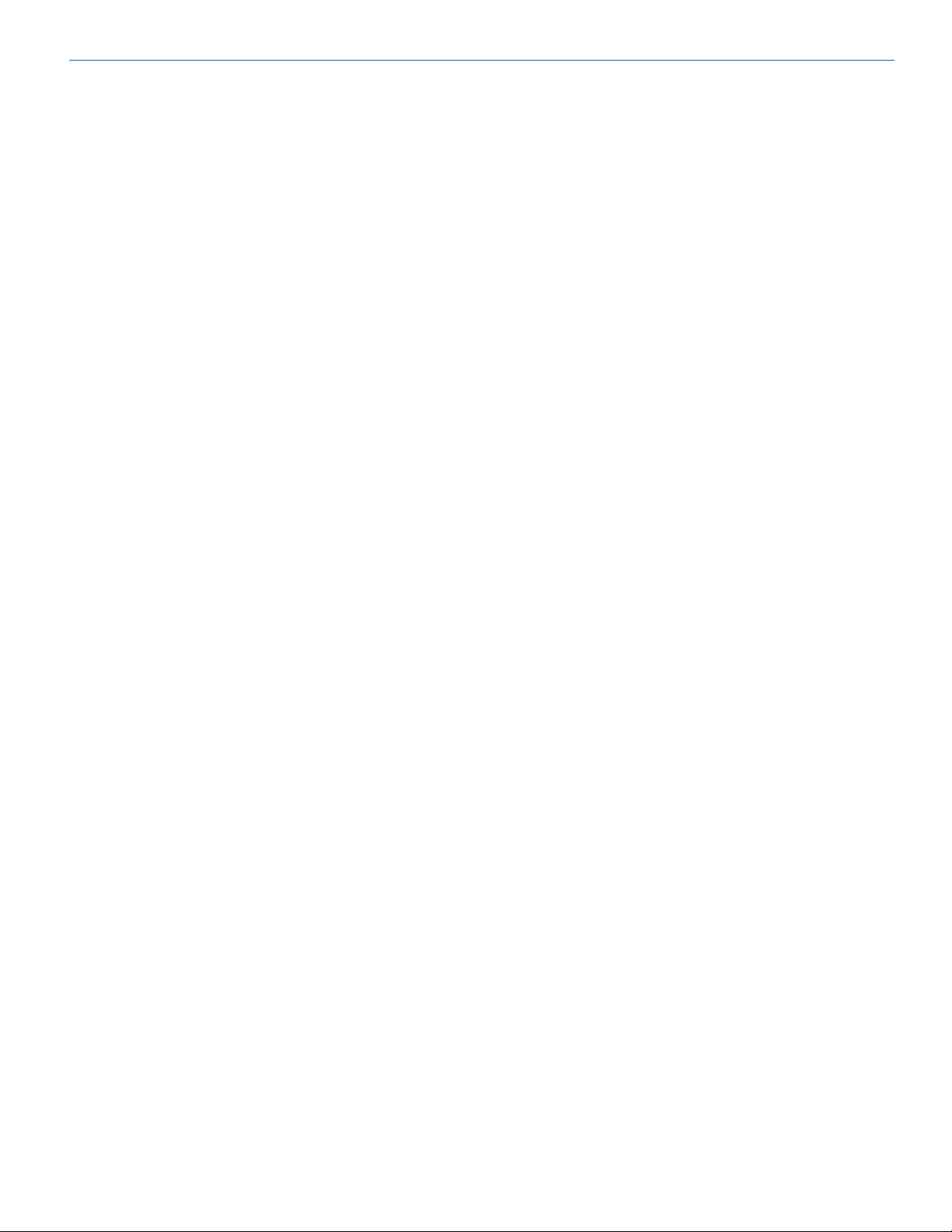
UHF Wireless Diversity Receiver
Table of Contents
Introduction .............................................................................................................................................................................................4
Digital Hybrid Wireless
Diversity Reception ...............................................................................................................................................................................4
RF Front-End and Mixer ........................................................................................................................................................................ 4
IF Amplifiers and SAW Filters ...............................................................................................................................................................4
Digital Pulse Counting Detector ............................................................................................................................................................5
Frequency Tuning Groups .....................................................................................................................................................................5
Microprocessor, PLL and VCO Circuits.................................................................................................................................................5
Digital Signal Processor ........................................................................................................................................................................5
Smart Tuning (SmartTune
Compatibility Modes ..............................................................................................................................................................................5
DSP-Based Pilot Tone ...........................................................................................................................................................................5
Smart Squelch
™
Smart Noise Reduction (SmartNR
RF-Controlled Digital Noise Filter .........................................................................................................................................................6
Balanced and Unbalanced Audio Outputs ............................................................................................................................................6
LCD Screen ..........................................................................................................................................................................................6
Power Supply ........................................................................................................................................................................................ 6
Initial Setup .............................................................................................................................................................................................7
Front Panel Controls and Functions .....................................................................................................................................................8
LCD Screen ..........................................................................................................................................................................................8
POWER/PREV Menu Button ................................................................................................................................................................8
MENU Control .......................................................................................................................................................................................8
Balanced Audio Output .........................................................................................................................................................................8
Unbalanced Audio Output .....................................................................................................................................................................8
Power Input Jack ...................................................................................................................................................................................8
Main Antenna and Diversity Antenna Inputs .........................................................................................................................................8
Rear Panel Features ...............................................................................................................................................................................8
Antenna Use and Placement .................................................................................................................................................................9
R400A Menu Options ...........................................................................................................................................................................10
R400A Menu Map ...............................................................................................................................................................................10
Main Screen Display ...........................................................................................................................................................................10
Menu Functions ..................................................................................................................................................................................11
SetUpRx ..........................................................................................................................................................................................11
Freq .................................................................................................................................................................................................11
Level-B ............................................................................................................................................................................................11
Level-U ............................................................................................................................................................................................11
Tuning ..............................................................................................................................................................................................11
Compat ............................................................................................................................................................................................11
Tone-B .............................................................................................................................................................................................11
Tone-U .............................................................................................................................................................................................11
PilotBP .............................................................................................................................................................................................12
Phase-B ...........................................................................................................................................................................................12
Phase-U ..........................................................................................................................................................................................12
TxBatt ..............................................................................................................................................................................................12
SmartNR .........................................................................................................................................................................................12
Back ................................................................................................................................................................................................13
LockSet ...........................................................................................................................................................................................13
SmartTune
™
.....................................................................................................................................................................................13
Scan ................................................................................................................................................................................................13
Pre-Coordinated Frequencies .............................................................................................................................................................14
Compatible Frequency Table ............................................................................................................................................................... 14
Compatibility Diagram .........................................................................................................................................................................15
Using SmartTune
Programming User Groups .................................................................................................................................................................17
Adding User Group Frequencies .....................................................................................................................................................17
Deleting User Group Frequencies ...................................................................................................................................................17
Call Lectrosonics .................................................................................................................................................................................17
Troubleshooting ....................................................................................................................................................................................18
Replacement Parts and Accessories ..................................................................................................................................................20
Service and Repair ...............................................................................................................................................................................21
Returning Units for Repair ..................................................................................................................................................................21
Specifications and Features ................................................................................................................................................................22
®
........................................................................................................................................................................4
™
) ..................................................................................................................................................................5
....................................................................................................................................................................................5
™
and the Scan Function .........................................................................................................................................16
™
) ....................................................................................................................................................6
Rio Rancho, NM
3
Page 4
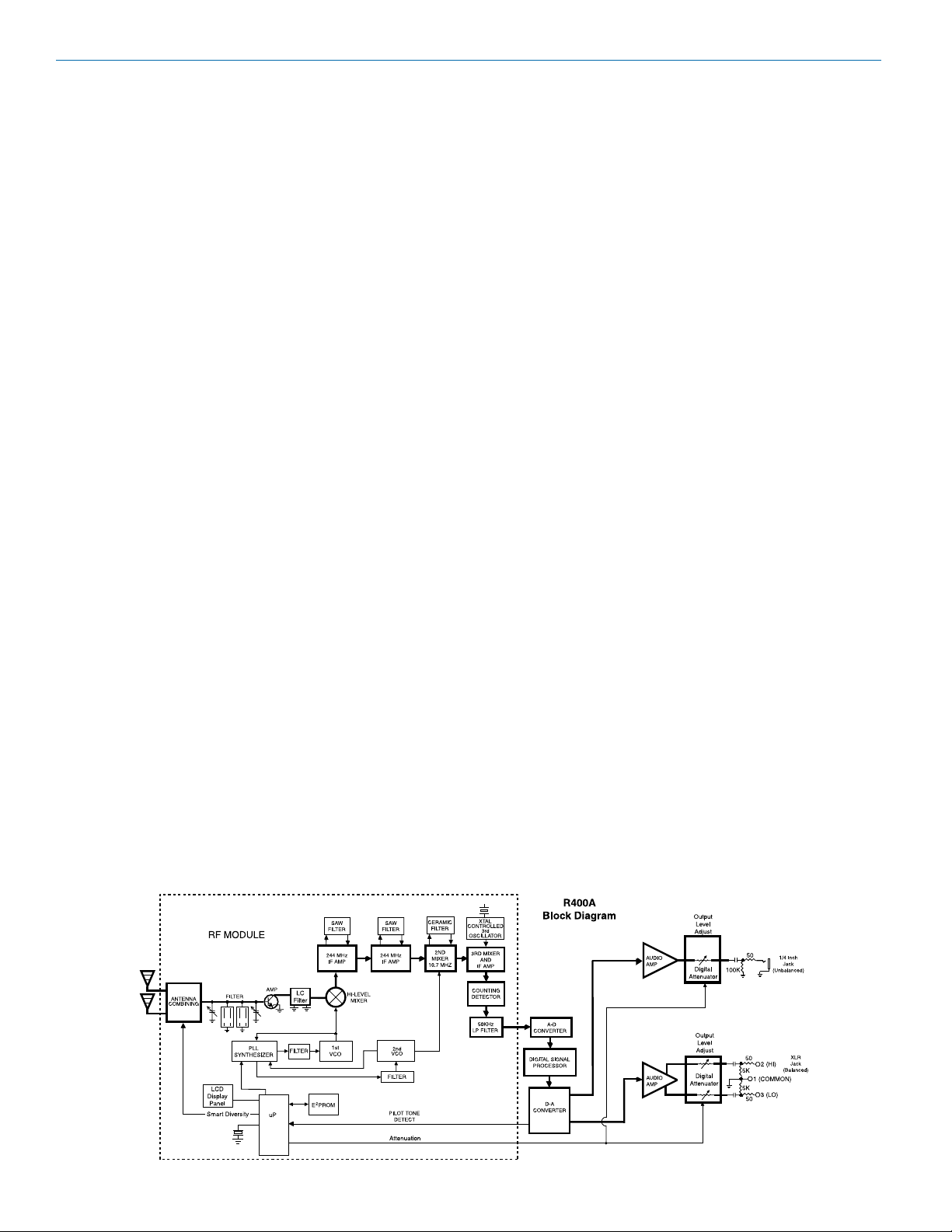
R400A
Introduction
The R400A is a high performance, triple-conversion,
frequency synthesized UHF receiver fully compatible
with all Lectrosonics 400 Series Digital Hybrid Wire-
®
transmitters, 200 Series and 100 Series analog
less
transmitters and Lectrosonics IFB transmitters, plus
some analog transmitters from other manufacturers
(call Lectrosonics for details). The R400A features 256
user selectable frequencies and its proprietary audio
processing includes a digital signal processor (DSP) for
very low distortion, a superior signal to noise ratio and
two independent audio outputs, one balanced and one
unbalanced.
The receiver features a menu-driven LCD graphic display, a push-button POWER/PREV MENU control and
a dual function (push/rotate) PUSH FOR MENU/ROTATE TO SELECT control (hereafter called the MENU
control) as a convenient means of viewing and altering
user settings.
The MENU control provides simple and intuitive access
to change and adjust settings and operating levels.
Pushing the MENU control from the Main Window enters the Top Menu which displays a choice of five submenu options: SetUpRx, LockSet, SmartTune™, Scan
and Exit. Rotating the MENU control either highlights
a menu option or sets a parameter. Pushing the MENU
control either selects the highlighted menu option or
enters (or reenters) a menu.
Digital Hybrid Wireless
Lectrosonics Digital Hybrid Wireless® (US Patent
7,225,135) uses innovative technology to combine the
new advantages of digital audio with the classic advantages of analog RF transmission. The result is the
superior sound quality of a digital system and the excellent range of an analog system. A proprietary algorithm
encodes the digital audio information into an analog
format which can be transmitted in a robust manner
over an analog FM wireless link. The receiver employs
the latest filters, RF amplifiers, mixers and detector to
capture the encoded signal and a DSP (Digital Signal
Processor) recovers the original digital audio.
®
This digital/analog hybrid technique has some very
beneficial properties. Because the information being
transmitted is digitally encoded, immunity to noise is
much higher than a compandor-based system can offer
and no artifacts are introduced under strong RF conditions, and spectral and power efficiency and operating
range are not compromised.
Diversity Reception
SMARTDiversity™ minimizes dropouts in situations
where multi-path reflections can cause serious problems. The phase diversity network and PIN diode RF
switches are controlled by the microprocessor using a
sophisticated algorithm to use both antennas simultaneously.
RF Front-End and Mixer
The R400A is frequency agile and can be set to operate
on any one of 256 frequencies within its tuning range.
To significantly reduce unwanted interference and intermodulation problems, the R400A’s front-end is tuned to
the desired frequency band and rejects or “tunes out”
unwanted out-of-band signals. Two tuned
HI-Q ceramic transmission line resonators prior to a low
noise, high current RF amplifier provide good selectivity.
A robust RF amplifier and LC bandbass filter provide
added insurance against strong RF interference. The
overall design ensures stability, selectivity and precise
gain in order to handle strong RF signals without input
overload.
IF Amplifiers and SAW Filters
The first IF low noise amplifier is controlled with feedback regulation and drives a quartz SAW (Surface
Acoustical Wave) filter. The 244 MHz SAW filter combines sharp tuning, constant group delay, wide bandwidth and excellent temperature stability, far superior to
conventional LC filters. The second mixer converts the
244 MHz first IF signal down to 10.7 MHz. The second
IF is filtered through two ceramic filters for sharp selectivity, then itself is converted down to 300 kHz and fed
to the Digital Pulse Counting Detector.
4
LECTROSONICS, INC.
Page 5
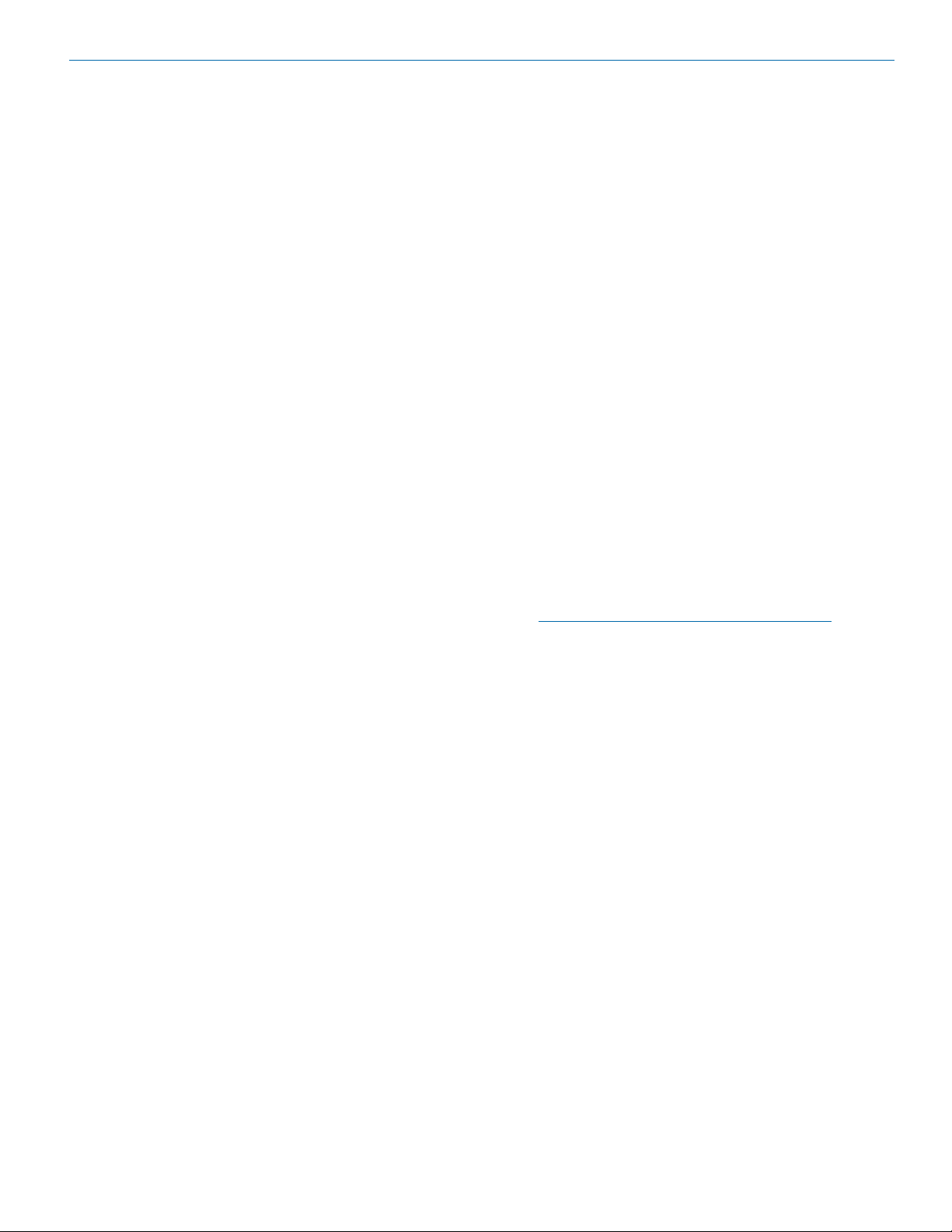
UHF Wireless Diversity Receiver
Digital Pulse Counting Detector
The R400A receiver uses an elegantly simple, yet highly effective digital pulse detector to demodulate the FM
signal, rather than a conventional quadrature detector.
This unusual design eliminates thermal drift, improves
AM rejection, and provides very low audio distortion.
The output from the Digital Pulse Counter is an analog
signal containing the digital audio information. This signal is fed through a low pass filter to an A-D Converter
in the Digital Signal Processing section.
Frequency Tuning Groups
The R400A provides four “factory set” compatible
frequency groups (A through D) and two user programmable frequency groups (U and V).
The factory groups have been selected to avoid intermodulation problems. Each group includes eight
channels.
The user programmable frequency groups can have up
to 16 frequencies per group.
Microprocessor,
PLL and VCO Circuits
An 8-bit microprocessor monitors user command inputs
from the front panel control buttons and numerous other
internal signals such as RF level, audio levels, pilot tone
levels and external power voltage. The microprocessor
also drives the LCD display, controls the squelch and
audio output attenuator, and operates the PLL/VCO
circuits and the antenna phase switch.
Digital Signal Processor
The DSP reconstructs the original digitized audio from
the A-D Converter and detects the ultrasonic Pilot Tone.
The DSP also incorporates an RF-controlled digital
noise filter (in addition to SmartNR™). This RF sensitive
variable frequency filter reduces high frequency response under extremely weak RF conditions. The filter
does nothing until the RF signal strength drops below
3uV, at which point it begins to roll off high frequencies.
Usable audio remains unaffected, but noise-ups or “hits”
occurring near the fringe of reception sound much less
harsh.
The reconstructed original analog audio signal is then
sent to the audio output section.
Smart Tuning (SmartTune™)
A major problem facing wireless users is finding clear
operating frequencies, especially in RF saturated environments. SmartTune™ overcomes this problem by automatically scaning all the frequencies available in the
receiver’s frequency block and tuning the receiver to the
frequency with the lowest RF interference, significantly
reducing setup time.
Compatibility Modes
The R400A receiver was designed to operate with
Lectrosonics 400 Series transmitters and will yield the
best performance when doing so. However, due to the
flexibility of digital signal processing, the R400A is also
able to operate with Lectrosonics 200 Series, 100 Series and IFB transmitters, and certain non-Lectrosonics
transmitters in special compatibility modes. (Contact
the Lectrosonics Sales Department for a complete list
of compatible transmitters.)
DSP-Based Pilot Tone
The 400 Series system design uses a DSP generated
ultrasonic pilot tone from the transmitter to control the
receiver audio muting (squelch). If the Pilot Tone is enabled, a Pilot Tone Detect signal generated by the DSP
automatically controls the receiver’s squelch. Built-in
brief delays are also incorporated to eliminate the
thumps, pops or other transients that can occur when
the transmitter is turned on or off.
The pilot tone frequency is different for each of the 256
frequencies in the tuning range of a system (frequency
block). This eliminates squelch problems in multichannel systems where a pilot tone signal can appear in the
wrong receiver via intermodulation products. Using the
DSP to detect the pilot tone also eliminates the need for
fragile crystals, allowing the receiver to survive shocks
and mishandling much better than older analog-based
pilot tone systems.
Note: The above description applies only in 400
Series mode. In other modes requiring pilot tones,
only one pilot tone frequency is used
on all channels.
Smart Squelch
The R400A employs a sophisticated squelching system
in an attempt to deliver the cleanest possible audio during marginal conditions of reception. Any squelching
system faces inevitable trade-offs: Squelch too much
and valuable audio information may be lost, squelch
too little and excessive noise may be heard; respond
too rapidly and the audio sounds “choppy,” respond too
sluggishly and syllables or entire words can be cut off.
The R400A combines several techniques to achieve an
optimal balance, removing distracting noise without the
squelching action itself becoming a distraction. One of
these techniques involves waiting for a word or syllable
to complete before squelching. Another incorporates
recent squelching history and recent signal strength,
adjusting squelching behavior dynamically for the most
serviceable result under variable conditions. Using
these and other techniques, the R400A can deliver acceptable audio quality from otherwise unusable signals.
In the PILOT TONE BYPASS mode, the squelch system
is disabled. Received audio remains unmuted at all
times with this setting.
™
Rio Rancho, NM
5
Page 6

R400A
Smart Noise Reduction (SmartNR™)
The wide dynamic range of digital hybrid technology,
combined with flat response to 20 kHz, makes it possible to hear the –120 dBV noise floor in the mic preamp,
or the (usually) greater noise from the microphone itself.
(To put this in perspective, the noise generated by the
recommended 4 k Ohm bias resistor of many electret
lavaliere mics is –119 dBV and the noise level of the
microphone’s electronics is much higher.) In order to
reduce this noise and thus increase the effective dynamic range of the system, the R400A is equipped with
a Smart Noise Reduction algorithm, which removes
hiss without sacrificing high frequency response.
The Smart Noise Reduction algorithm works by attenuating only those portions of the audio signal that fit
a statistical profile for randomness or “electronic hiss.”
SmartNR™ offers significantly increased transparency
over the sophisticated variable low pass filters used
in previous designs. Desired high frequency signals
having some coherence such as speech sibilance and
tones are not affected.
The Smart Noise Reduction algorithm has three modes,
selectable from a user setup screen: Off, Normal and
Full.
OFF - No noise reduction is performed and complete transparency is preserved. All signals presented to the transmitter’s analog front end, including any faint microphone hiss, will be faithfully
reproduced at the receiver.
NORMAL (factory default) - Enough noise reduction is applied to remove most of the hiss from the
mic preamp and some of the hiss from lavaliere microphones. The noise reduction benefit is dramatic
in this position, yet the degree of transparency
maintained is exceptional.
FULL - Enough noise reduction is applied to
remove most of the hiss from nearly any signal
source of reasonable quality, assuming levels are
set properly at the transmitter. This additional noise
reduction comes at the cost of some transparency
for low-level room noise, yet the algorithm remains
undetectable under most circumstances.
Noise-Controlled Digital Filter
In addition to SmartNR™, the R400A contains a supersonic noise-sensitive variable frequency filter, which reduces high frequency response under extremely weak
RF conditions. This filter does nothing until the level of
supersonic noise present in the received audio exceeds
a predetermined threshold at which point it begins to
roll off high frequencies. Usable audio remains unaffected, but noise-ups or “hits” occurring near the fringe
of reception sound much less harsh.
Balanced and Unbalanced
Audio Outputs
The R400A offers two audio outputs for the ultimate in
flexibility: Balanced (XLR) and Unbalanced Line Out/
Monitor (1/4-inch jack.) Both outputs operate independently and are controlled by their own digital attenuator.
LCD Screen
The LCD screen is used in conjunction with the MENU
control to change and control the operational settings,
and also provide a visual feedback of overall system
operation. (See R400A MENU SELECTIONS.)
Power Supply
The R400A is operated from an external DC power
source with a range of +8 VDC to +18 VDC, up to 0.20
amperes (200 milliamps) maximum. The receiver has
a built-in Poly-Fuse to protect the unit. If a problem
occurs that trips this fuse, it will reset after the power
supply is disconnected for about 15 seconds. The
power input section also has built-in protection circuits
that prevent damage to the receiver if a positive ground
power source is applied.
Note: The R400A requires external DC power and
has no provisions for internal batteries.
Note: The SmartNR™ setting is user selectable
only in 400 Series mode. In other modes, noise
reduction is applied in such a way as to emulate
the original analog system as accurately as
possible and is not user adjustable.
6
LECTROSONICS, INC.
Page 7
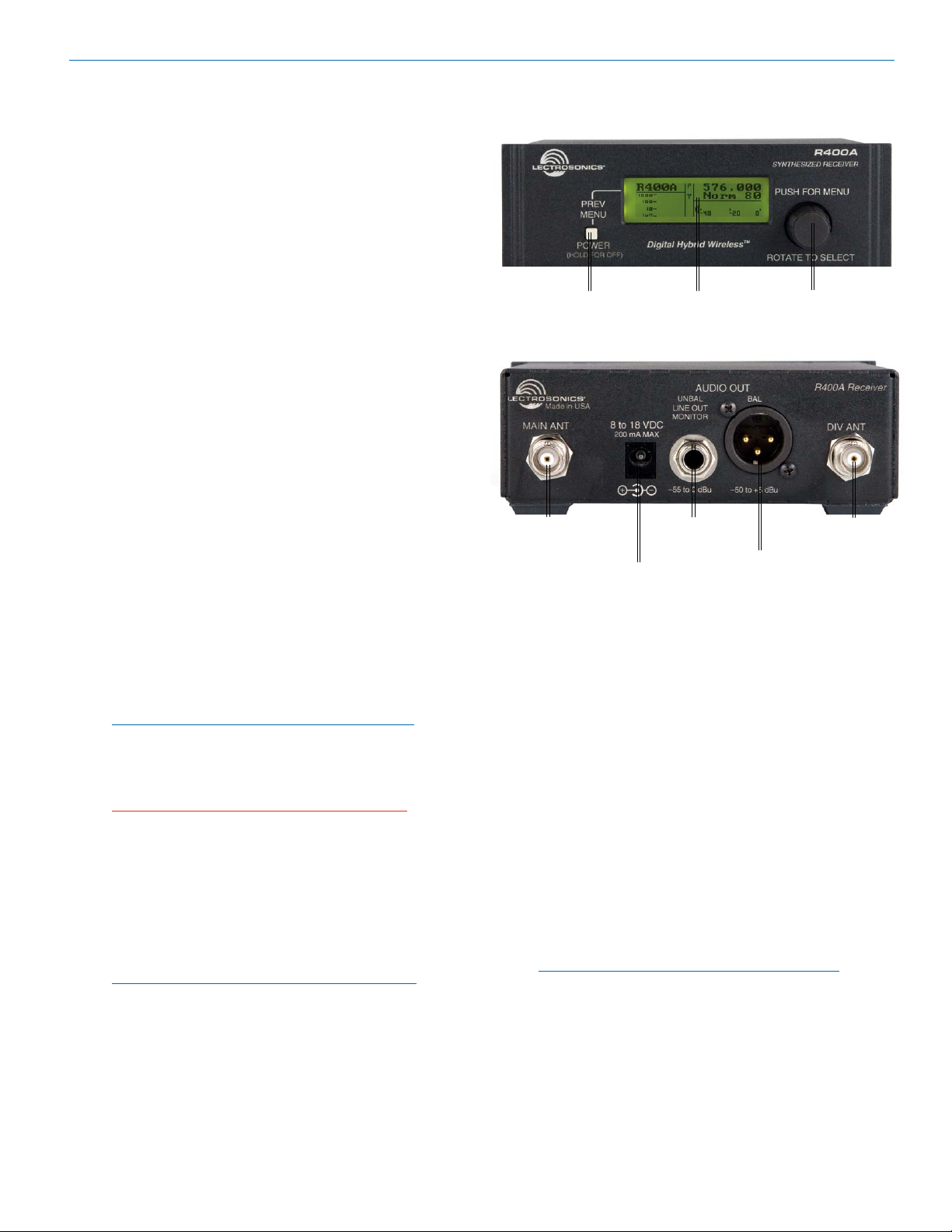
Initial Setup
1. Connect the power cord from the power supply to
the Power Input Jack.
2. Attach the antennas or antenna cables to the MAIN
ANT and DIV ANT BNC connectors.
3. Press the POWER/PREV MENU button to turn on
the unit on. Check to see that the LCD displays the
three-screen Power Up Sequence:
Lectrosonics
R400A VXX where VXX is the current firmware
version installed
Block XX where XX is the frequency tuning range
block number
After the Power Up Sequence is displayed, the
Main Window appears and the R400A is ready for
operation.
4. Ensure the receiver and transmitter are set to
the same Compatibility Mode, then locate a clear
operating frequency (see Frequency Coordination.)
Then set the Transmitter Frequency Select Switches to match the receiver’s operating frequency.
(See R400A Menu Options.)
5. Turn the transmitter on and verify that an RF signal
is indicated on the LCD.
6. Connect an audio cable to the appropriate audio
output jack. Because the audio outputs operate independently, external equipment can be connected
to either, or both output jacks.
7. Locate a clear operating frequency. The easiest
method is to use SmartTune™ and then set the
transmitter frequency indicated on the display.
Note: For more detailed instructions, see “Using
SmartTune™ and the Scan Function” on page 16.
8. Refer to the associated transmitter operating instructions and adjust the transmitter gain.
Warning: This is perhaps the most important
step in the setup procedure.
In general, adjust the transmitter gain so that the
voice peaks will cause the audio modulation level
indicators on both the receiver and transmitter to
show full modulation on the loudest peak audio
levels. Normal levels should cause the R400A’s
audio level bar to fluctuate fully resulting in the best
possible signal to noise ratio for the system.
Note: A common mistake is to use the transmitter
audio gain control to set the overall audio level
of the entire system. The transmitter gain
control is not a volume control and must be set
independently of the overall system audio level.
The transmitter gain control is only used to set the
proper modulation of the transmitter. It is used to
UHF Wireless Diversity Receiver
POWER/
PREV MENU
Button
Main
Antenna Input
match the transmitter to the type of microphone
and the sound levels that will be present at that
microphone. We encourage users to either
disconnect the rest of the sound system or turn the
sound system gain to minimum to prevent either
feedback or overload as the transmitter gain is
set. Only after the transmitter gain control is set
should the gain of the rest of the audio system be
adjusted to achieve the desired sound or signal
levels.
Unbalanced
Audio Output
Audio OutputPower Input Jack
MENU ControlLCD Screen
Diversity
Antenna Input
Balanced
9. Use the Level or Tone menus to adjust the audio
output levels to match the required input level of
any connected devices (camera, mixer, recorder,
etc.). The adjustment range is from -50 dBu to +5
dBu in 1 dBu steps for the balanced output and -55
dBu to +0 dBu in 1 dBu steps for the unbalanced
output.
Note: The test tone output is especially useful for
an exact level match. With the test tone running,
adjust for the maximum desired peak level using
the metering on the connected device.
10. If desired, access the LockSet menu to lock the
R400A front panel controls to prevent inadvertently
modifying the receiver settings during operation.
Rio Rancho, NM
7
Page 8

R400A
Front Panel Controls and Functions
LCD Screen
The LCD Screen is used to monitor system operation
and display information while configuring the R400A.
(See R400A Menu Options.)
POWER/PREV Menu Button
Dual function control providing a POWER On/Off
function and a return to previous menu function. If the
receiver is turned off, momentarily pressing this button
turns the receiver on. If the receiver is already turned
on, pressing this button causes the LCD to display the
previous menu. Pressing and holding the button for at
least two seconds turns the unit off.
MENU Control
The dual function MENU control is used to access
menus and change receiver settings. Push the control
to enter the TopMenu, or activate the selected menu option. Rotate the control to either select a menu option
or to set an operating parameter.
POWER/
PREV MENU
Button
MENU ControlLCD Screen
Rear Panel Features
Balanced Audio Output
This is a standard XLR configuration with Pin 2 “positive” with reference to hand-held and plug-on transmitters. With lavaliere microphones and belt-pack transmitters, however, phase will vary with different types of
microphones (2-wire vs. 3-wire for example). The audio
output is balanced but not floating. An unbalanced signal is available using Pin 1 as ground, Pin 2 as signal
and leaving Pin 3 open.
Unbalanced Audio Output
This is a standard 1/4-inch phone jack with the center
pin positive and the sleeve connected to ground. This
jack provides unbalanced line-level audio output.
Power Input Jack
The power input jack accepts +8 VDC to +18 VDC
(center pin is positive and sleeve is ground). The input
is diode protected to prevent damage if the power is applied with reversed polarity, and it will keep the unit from
operating until the condition is fixed.
Main Antenna and Diversity Antenna Inputs
The MAIN ANT and DIV ANT inputs are both 50 Ohm,
BNC connectors. In single antenna configurations,
the antenna is connected to the MAIN ANT jack. (See
Antenna Use and Placement.)
Main
Antenna Input
Unbalanced
Audio Output
Power Input Jack
Diversity
Antenna Input
Balanced
Audio Output
8
LECTROSONICS, INC.
Page 9

Antenna Use and Placement
The receiver is supplied with two right angle BNC antennas. In some circumstances remote antennas such
as the SNA600 or ALP600 may be useful for improving
reception. Position remote antennas at least three or
four feet apart and not within three or four feet of large
metal surfaces. If this is not possible, try to position the
antennas so that they are as far away from the metal
surface as is practical. It is also good to position the
receiver so that there is a direct “line of sight” between
the transmitter and the receiver’s antenna. In situations
where the operating range is less than about 100 feet,
the antenna positioning is much less critical. The antennas can also be configured with one whip connected
to one antenna input of the receiver, and a remote
antenna connected to the other antenna input.
Be careful about the length of cabling from antenna
to receiver. Long cable runs can have serious signal
loss. Lectrosonics has in-line RF amplifiers suitable for
compensating for long cable runs. Contact your dealer
or the factory for more information.
A wireless transmitter sends a radio signal out in all directions. This signal will often bounce off nearby walls,
ceilings, etc. and a strong reflection can arrive at the receiver antenna along with the direct signal. If the direct
and reflected signals are out of phase with each other
a cancellation may occur. The result is a “dropout.” A
dropout can sound like audible noise (hiss or swishing),
or in severe cases, it may result in a complete loss of
both the carrier and the sound. Moving the receiver’s
antennas even a few inches will change the sound of
the dropout, or often eliminate it. A dropout situation
may also be either better or worse as a crowd fills or
leaves the room, or when the transmitter or receiver is
operated in a different location.
The R400A receiver offers a sophisticated diversity design which overcomes dropout problems in almost any
situation. In the event, however, that you do encounter
a dropout problem, try moving the receiver or antennas.
If the antennas are attached directly to the receiver,
moving the receiver at least three to four feet from
its current location. If dropouts are still a problem,
try moving the receiver closer to the transmitter.
If remote antennas are used, try moving one or both
of the remote antennas at least three or four feet from
their current location. This may alleviate the dropout
problem at that location. If dropouts are
still a problem, try moving the remote antennas to an entirely different location.
Lectrosonics transmitters radiate power
very efficiently, and the receivers are very
sensitive. This reduces dropouts to an
insignificant level. If, however, you do
encounter dropouts frequently, call the
factory or consult your dealer. There is
probably a simple solution.
UHF Wireless Diversity Receiver
Poor antenna
placement
Good
antenna
placement
Better
antenna
placement
Front mounted whips with
optional rack mount
Optimal antenna placement
with optional remote antennas
Rio Rancho, NM
9
Page 10

R400A
R400A Menu Options
R400A Menu Map
Main Screen Display
Icon Description
Pilot tone indicator - A steady “P” is displayed when the transmitter pilot tone is present (in compatibility modes
supporting pilot tones only). The icon flashes if no pilot tone is detected and changes to a small “b” if the pilot
tone has been bypassed.
Antenna Phase indicator - Displays antenna phase switching activity. As the DIV ANT phase is switched, the
symbol will flip vertically.
RF level - Displays the relative strength of the incoming RF. The icon grows taller as the strength of the incoming RF signal increases. RF level calibrations are shown from 1uV to 1000uV to the left of the RF level icon.
Audio Level - The audio level bar changes in length horizontally to indicate the audio level (modulation) of the
signal received from the transmitter. A vertical bar will appear at the right end when the audio signal is in limiting
(maximum level) at the transmitter. Calibration marks in dB are displayed below the bar.
Battery Level - Indicates the transmitter battery status or the transmitter battery use time, depending on the
TXBAT setting. The transmitter battery status icon is available only in compatibility modes supporting battery
telemetry (400 and 200 Series). In such cases, the transmitter battery status icon appears 5 to 10 seconds after
the transmitter signal is acquired. If selected in the TXBAT setup screen, the transmitter battery timer is available
in any compatibility mode. It accumulates hours and minutes that the communications link is active, retaining the
timing even when the receiver is off.
Operating Frequency/Tuning Mode/Switch Settings - Displays the operating frequency, the tuning mode
and the settings for the Frequency Select Switches in the associated transmitter(s). The Tuning Mode indicates
whether the receiver is set for Normal tuning or Group tuning. (See Tuning Menu)
10
LECTROSONICS, INC.
Page 11

UHF Wireless Diversity Receiver
The R400A’s menu functions are accessed via the top
level menu, by pressing the MENU control. The control
is then rotated to browse the available menu options,
and pressed to make a selection.
Menu Functions
The R400A Menu functions can be divided into four
main areas: setting up the receiver, automatic clear
channel selection, locking the receiver and scanning for
clear frequencies.
SetUpRx
The SetUpRx menu accesses the screens used to set
up the receiver. These screens include: Freq, Level,
Tuning, Compat, Tone, PilotBP, Phase, TxBatt and
SmartNR.
Freq
The Freq setup screen displays the TV channel (which
television broadcast channel this frequency falls within),
the associated transmitter Frequency Select Switch
settings and the selected operating frequency for the
R400A. To change the operating frequency, rotate the
MENU control. Exit this setup screen by pressing the
PREV MENU button. The receiver will retain its tuning
even when the power is off.
Note: If the operating frequency is changed,
ensure that the Frequency Select Switch settings
of the associated transmitter match the settings
shown in the upper right hand corner of this
screen.
Level-B
The Level-B setup screen displays the audio output
level of the receiver in dBu at the balanced XLR jack.
The output level range is -50dBu to +5dBu and can
be adjusted in 1dB increments by rotating the MENU
control. Pressing the PREV MENU button exits the
setup screen. Output loads less than 100 ohms are not
recommended.
Level-U
The Level-U setup screen displays the audio output
level of the receiver in dBu at the unbalanced 1/4-inch
jack. The output level range is -55 dBu to +0dBu and
can be adjusted in 1dB increments by rotating the
MENU control. Pressing the PREV MENU button exits
the setup screens. Output loads less than 50 ohms are
not recommended.
Tuning
The R400A offers 7 tuning modes: 4 factory set frequency groups (Fact Grp A thru D), 2 user programmable frequency groups (User Grp U and V), and normal
tuning mode (the default).
In normal tuning mode, all 256 channels are available.
The four factory set groups limit tuning to specially selected intermod-free frequencies. (See Frequency Coordination section for more information.) User groups U
and V similarly limit tuning to user-selected frequencies.
Note: Changing tuning modes does not directly
change the receiver’s tuning. It merely changes
the behavior of the tuning knob the when the
Freq setup screen is subsequently accessed.
When switching to a new group tuning mode, it
is to be expected that the receiver will be tuned
(initially and temporarily) to a channel that is not
a part of the newly selected group. Selecting a
new frequency from the Freq screen clears this
condition, as only frequencies in the group are
offered.
Compat
The Compat setup screen is used to select the compatibility mode, allowing the R400A to operate with a variety of transmitters. The available compatibility modes
are:
400 - This is the factory default setting and works
with all Lectrosonics 400 Series Digital Hybrid Wire-
®
less
transmitters. This mode offers the best audio
quality.
IFB - This mode works with all Lectrosonics IFB
compatible transmitters.
100 - This mode works with all Lectrosonics 100
Series compatible transmitters.
200 - This mode works with all Lectrosonics 200
Series compatible transmitters.
MODE 3 and MODE 6* - These modes work with
a number of non-Lectrosonics analog transmitters.
Contact the company for a list of compatible transmitters for each mode.
*Mode 6 available on units with Serial Number 236 and up.
Tone-B
The Tone-B setup screen switches from received audio
at the balanced XLR audio output jack to an internally
generated 1kHz audio test tone for precise level matching with other externally connected equipment without
actually going “on the air.”
The Tone level has a range of -50dBu to +5dBu and is
adjusted in 1 dB increments by rotating the menu control. The test tone has 1% distortion and is intended for
confirmation of output levels only. Pressing the PREV
MENU button exits the setup screen.
Warning: There is only one audio output level
setting for both received audio and the setup
tone. The level set here will be retained in the
receive mode (superseding settings made in
the Level-B setup screen).
Tone-U
The Tone-U setup screen switches from received audio
at the unbalanced 1/4-inch audio output jack to an internally generated 1kHz audio test tone for precise level
Rio Rancho, NM
11
Page 12

R400A
matching with other externally connected equipment
without actually going “on the air.”
The Tone level has a range of -55dBu to 0dBu and is
adjusted in 1dB increments by rotating the menu control. The test tone has 1% distortion and is intended for
confirmation of output levels only. Pressing the PREV
MENU button exits the setup screen.
Warning: There is only one audio output level
setting for both received audio and the setup
tone. The level set here will be retained in the
receive mode (superseding settings made in
the Level-U setup screen).
PilotBP
The R400A always powers up with the pilot tone bypass
mode disabled (a pilot tone is required from the transmitter to unsquelch the receiver). To enable pilot tone
bypass mode, in the PilotBP window, rotate the MENU
control to select BYPASS, then press the PREV MENU
button.
To return to normal operating mode (pilot tone bypass
mode disabled), rotate the MENU control to select
NORMAL, then press the PREV MENU button Exit this
setup screen by pressing the PREV MENU button.
Note: No pilot tone is used in 100 Series or Mode
3 Compatibility Modes, so therefore this function is
not offered for those modes.
Phase-B
By default, the balanced audio output is driven IN
PHASE in regard to the audio signal from the transmitter. To invert the receiver’s balanced audio output,
enter the Phase-B setup screen, rotate the MENU
control to select INVERT. The phase of the audio signal
is inverted at the balanced XLR jack. To restore the
receiver’s balanced audio output to “In Phase,” select
NORMAL. Exit this setup screen by pressing the PREV
MENU button.
Phase-U
By default, the unbalanced audio output is driven IN
PHASE in regard to the audio signal from the transmitter. To invert the receiver’s unbalanced audio output,
enter the Phase-U setup screen, rotate the MENU control to select INVERT. The phase of the audio signal is
inverted at the unbalanced 1/4-inch jack. To restore the
receiver’s unbalanced audio output to “In Phase,” select
NORMAL. Exit this setup screen by pressing the PREV
MENU button.
TxBatt
The TxBatt setup screen allows the selection of the exact battery type being used in the transmitter to provide
more accurate battery level monitoring. Four different
types of batteries are commonly used in Lectrosonics
transmitters: 9 Volt alkaline, 9 Volt lithium, AA alkaline,
and AA lithium. Rechargeable NiMH batteries can also
be used in the transmitters (see TIMER below). Correctly set, this feature will ensure that adequate warning
will be provided in advance of battery failure.
In 400 Series and 200 Series compatibility modes, the
TxBatt menu offers five choices:
9V ALK - Transmitter using a 9V alkaline battery.
Monitors voltage with battery icon in main window.
The battery voltage is displayed in the TxBatt setup
screen.
9V LTH - Transmitter using a 9V lithium battery.
Monitors voltage with battery icon in main window.
The battery voltage is displayed in the TxBatt setup
screen.
AA ALK - Transmitter using a AA alkaline battery.
Monitors voltage with battery icon in main window.
The battery voltage is displayed in the TxBatt setup
screen.
AA LTH - Transmitter using a AA lithium battery.
Monitors voltage with battery icon in main window.
The battery voltage is displayed in the TxBatt setup
screen.
TIMER - Transmitter using any battery. Displays
the cumulative time that the communications link is
active. The time is displayed in two locations: the
lower left corner of the TxBatt setup screen and the
upper left corner of the Main Window display. No
battery icon is displayed in TIMER mode.
The colon blinks when the TIMER is running, and
also indicates that the communications link is
active. When either the transmitter or the R400A
receiver is powered OFF, the timer will retain the
accumulated time and resume counting only when
a signal is detected from the transmitter.
To reset the timer, navigate to the TIMER setup
screen and quickly press and release the PREV
MENU button and the MENU control simultaneously. The TIMER mode is most useful for NiMH
batteries as they do not exhibit reliably identifiable
voltage drops as they discharge.
For compatibility modes other than 400 Series and
200 Series, no battery telemetry information is
available so the TxBatt setup screen offers TIMER
as the only choice.
Exit this setup screen by pressing the PREV MENU
button.
SmartNR
Available in 400 Series Compatibility Mode only, the
SmartNR setup screen is used to select one of three
noise reduction modes:
OFF - No noise reduction is performed and complete transparency is preserved. All signals presented to the transmitter’s analog front end, including any faint microphone hiss, will be faithfully
reproduced at the receiver.
NORMAL (factory default) - Enough noise reduction is applied to remove most of the hiss from the
12
LECTROSONICS, INC.
Page 13

mic preamp and some of the hiss from lavaliere microphones. The noise reduction benefit is dramatic
in this position, yet the degree of transparency
maintained is exceptional.
FULL - Enough noise reduction is applied to
remove most of the hiss from nearly any signal
source of reasonable quality, assuming levels are
set properly at the transmitter.
Rotate the MENU control to select the noise reduction
mode. Exit this setup screen by pressing the PREV
MENU button.
Back
Rotate the MENU control to select BACK, then push the
MENU control to return to the TopMenu window.
LockSet
LockSet is used to lock the R400A settings. When
locked, the use of the MENU functions is limited to
“view only” and attempts to change selections will result
in a screen displaying the word “LOCKED! (To Unlock,
Use LockSet Menu)” The Scan and SmartTune™
functions are disabled when the unit is in the LOCKED
state.
To LOCK the R400A - Press the MENU control to enter
the TopMenu, then rotate the MENU control to select
LockSet. Press the MENU control to open the LockSet
window, rotate the MENU control to select LOCK, then
push either the MENU control or the PREV MENU button to exit to TopMenu.
To UNLOCK - Repeat the steps above and select NOT
LOCKED.
SmartTune
™
SmartTune™ automates the discovery of a clear
operating frequency. It does this by scanning all the
available operating frequencies within the system’s frequency block range (in 100 kHz increments) and then
selecting the frequency with the least amount of RF
interference. When SmartTune™ is complete, it returns
to the Main Window displaying the operating frequency
and transmitter switch settings for the clear channel
discovered during scanning.
Scan
Navigate to the SCAN option from the menu, then press
the MENU control to activate the scan function. The
receiver begins scanning the receiver’s frequency block.
The receiver will continue to scan, accumulating the
highest peaks with each subsequent scan, until stopped
by the user. Data gathered during the scanning process is retained until Scan mode is exited.
To stop scanning (but not exit Scan mode), press
the MENU control once. The display switches to the
Coarse View window. In this mode, each vertical band
of the display represents four frequencies (400 kHz).
Rotate the MENU control to scroll the cursor across
the tuning range. As the cursor scrolls across the
UHF Wireless Diversity Receiver
frequency band, Frequency Select Switch settings for
the associated transmitter are shown in the upper right
corner of the screen.
Double pressing the MENU control switches the display
to Fine View which displays an expanded portion of the
spectrum around a fixed, vertical cursor. In Fine View,
each vertical band represents one frequency (100 kHz).
As with the Coarse View, cursor movement across the
frequency band results in the displaying of the associated transmitter Frequency Select Switch settings in the
upper right corner of the screen.
In Fine View, the fixed vertical center bar in the center
of the view serves as the cursor. Beneath the scan
area is a scroll bar to remind you that this is a partial
picture of the spectrum. Use the MENU control to scroll
through the entire spectrum. Rotate counterclockwise
to view lower frequencies, or clockwise to show higher
frequencies.
Scroll through the screen and find a frequency where
no RF signals are present (or in the worst case, only
very weak RF signals). With the cursor on this frequency, press the PREV MENU button to exit from scan
mode.
When exiting the scan mode, you are given the option
to select either the frequency the unit was on before
entering the scan mode, or the frequency just selected
in the scan mode. The display shows “Use new freq?”
to prompt you to make a frequency selection and also
shows the new frequency. Rotate the MENU control to
view the options. Select YES to set the receiver to the
frequency chosen in scan mode. Select NO to return
to the frequency that was set before entering the scan
mode. Select SCAN to resume scanning.
Note: Ensure the transmitter’s Frequency Select
Switch settings are the same settings as shown
on the display and your system will be ready for
operation.
Rio Rancho, NM
13
Page 14

R400A
BLOCK 22
5t
Bt
4t
At
7t
0t
5t
Dt
Dt
3t
At
7t
2t
Ct
3t
32 KCOLB22 KCOLB12 KCOLB02 KCOLB91 KCOLB074 KCOLB
Bt
At
Dt
Dt
3t
5t
4t
5t
Bt
3t
Dt
Pre-coordinated Frequencies
Interference from IM (intermodulation) is a potential
problem in all multi-channel wireless systems, so proper
frequency coordination is always required to avoid
noise, range and dropout problems. Your options to accomplish this include:
• Usingthepre-coordinatedfrequencygroups
• Performingasystemcheckout
(See Multi-channel System Checkout)
• CallingLectrosonicsforassistance
Compatible Frequency Table
Groupings of compatible frequencies have been created to minimize intermodulation problems in multiple
channel wireless systems. The frequencies can be used
with Digital Hybrid and analog Lectrosonics wireless
equipment. Compatibility with other brands is likely, but
not guaranteed by Lectrosonics.
The table provides two different sets of pre-coordinated
frequencies for frequency blocks 470 through 29. The
table is constructed to create a visual pattern of compatible frequencies to make it easier to use. The frequencies are stored in memory in various products and
included in the VRpanel software.
Pre-coordinated frequencies are arranged
in four groups as shown
at right.
The uppermost eight
frequencies comprise
Grp a, the eight just
below them comprise
Grp b, and so on.
FREQ SW SET US TV CH
563.700 0,
564.300 0,
565.200 1,
565.800 1,
567.100 2,
568.000 3,
568.500 3,
569.300 3,
575.700 7,
577.900 9,
578.600 9,
579.900 A,
581.700 B,9 tv32
582.600 C,
585.200 D,
587.500 F,
BLOCK 22
FREQ SW SETUS TV CH
570.1004,5 tv30
570.7004,B tv30
571.6005,4 tv30
572.2005,A tv31
573.2006,4 tv31
574.4007,0 tv31
574.9007,5 tv31
575.5007,B tv31
581.100B,3 tv32
582.100B,D tv32
582.600C,2 tv32
584.300D,3 tv32
585.000D,A tv32
585.600E,0 tv32
586.300E,7 tv32
588.100F,9 tv32
v29
v29
v29
v29
Grp a
v30
v30
v30
v30
v31
v31
v32
v32
Grp b
v32
v33
v33
Grp c
and as “Grp a” through “Grp d” in VRpanel
Grp d
Displayed as “GROUP a” through “GROUP d” in the LCD
FREQ SW SETUS TV CH FREQ SW SETUS TV CH FREQ SW SET US TV CH FREQ SW SET US TV CH FREQ SW SET US TV CH FREQ SW SET US TV CH
NOT AVAILABLE 486.900 0,5TV16 512.5000,5 TV21 538.1000,5 tv25 563.7000,5 tv29 589.3000,5 tv33
NOT AVAILABLE 487.500 0,BTV16 513.100 0,BTV21538.700 0,Btv25564.300 0,Btv29589.900 0,
Grp ANOT AVAILABLE 489.000 1,ATV17 514.6001,A TV21 540.200 1,Atv25565.800 1,Atv29591.400 1,
Grp B 477.5004,A TV15 503.100A,7 TV19 528.700 A,7 TV23 554.300A,7 tv28 579.900 A,7 tv32 605.500A,7 tv36
Grp CNOT AVAILABLE 495.400 5,A TV18 521.000 5,A TV22546.600 5,Atv26572.200 5,A tv31 597.8005,A tv35
NOT AVAILABLE 488.400 1,4TV17 514.0001,4 TV21 539.6001,4 tv25 565.2001,4 tv29 590.8001,4 tv34
NOT AVAILABLE 490.300 2,7TV17 515.9002,7 TV21 541.500 2,7tv25567.100 2,7tv30592.7002,7 tv34
NOT AVAILABLE 491.200 3,0TV17 516.8003,0 TV21 542.400 3,0 tv26 568.0003,0 tv30 593.6003,0 tv34
NOT AVAILABLE 491.700 3,5TV17 517.3003,5 TV21 542.9003,5 tv26 568.5003,5 tv30 594.1003,5 tv34
NOT AVAILABLE 492.500 3,DTV17 518.1003,D TV22543.700 3,Dtv26569.300 3,Dtv30594.900 3,
473.300 2,0TV14498.900 7,DTV18 524.5007,D TV23550.100 7,Dtv27 575.700 7,Dtv31601.300 7,
475.500 3,6TV14501.100 9,3TV19 526.7009,3 TV23 552.3009,3 tv27 577.9009,3 tv31 603.500 9,
476.200 3,DTV15 501.8009,A TV19 527.4009,A TV23 553.0009,A tv27 578.600 9,A tv32 604.2009,A tv36
479.300 5,CTV15 504.900B,9 TV19 530.500 B,9 TV24 556.100B,9 tv28 581.700 B,9 tv32 607.300 B,9 tv36
FREQ SW SETUS TV CH FREQ SW SET US TV CH FREQ SW SET US TV CH FREQ SW SET US TV CH FREQ SW SETUS TV CH FREQ SW SETUS TV CH
NOT AVAILABLE 493.300 4,5TV17518.900 4,5TV22544.500
NOT AVAILABLE 493.900 4,B TV17519.500 4,B TV22545.100 4,Btv26570.7004,B tv30 596.3004,B tv35
NOT AVAILABLE494.800 5,4TV18520.400 5,4TV22546.000 5,4tv26571.600 5,4tv30597.200 5,
NOT AVAILABLE496.400 6,4TV18522.000 6,4 TV22 547.600 6,4 tv26 573.2006,4 tv31 598.8006,4 tv35
NOT AVAILABLE497.600 7,0TV18523.200 7,0 TV22 548.800 7,0tv27574.400 7,0tv31600.0007,0 tv35
NOT AVAILABLE498.100 7,5TV18523.700 7,5TV22549.300 7,5tv27574.900 7,5tv31600.500 7,
NOT AVAILABLE498.700 7,BTV18524.300 7,BTV23549.900 7,Btv27575.500 7,Btv31601.100 7,
478.700 5,6TV15504.300 B,3TV19529.900 B,3TV23555.500 B,3tv28581.100 B,3tv32606.700 B,
479.700 6,0TV15505.300 B,DTV19530.900 B,D TV24 556.500 B,D tv28 582.100 B,Dtv32607.700 B,
*
*
E005.90561VTA,8009.384
*
NOTE: These frequencies can also
32 KCOLB22 KCOLB12 KCOLB02 KCOLB91 KCOLB074 KCOLB
4,5tv26570.100 4,5tv30595.700 4,
ELBALIAVA TON23vt2,C006.28582vt2,C000.755472VT2,C004.13591VT2,C008.50551VT5,6002.084
ELBALIAVA TON33vtC,D002.58582vtC,D006.95542VTC,D000.43502VTC,D004.80561VTF,7008.284
ELBALIAVA TON33vt3,F005.78592vt3,F009.16552VT3,F003.63502VT3,F007.01561VT6,9001.584
ELBALIAVA TON23vt2,C006.28582vt2,C000.75542VT2,C004.13591VT2,C008.50551VT5,6002.084
ELBALIAVA TON23vt3,D003.48582vt3,D007.85542VT3,D001.33502VT3,D005.70551VT6,7009.184D prG
ELBALIAVA TON33vtA,D000.58582vtA,D004.95542VTA,D008.33502VTA,D002.80561VTD,7006.284
ELBALIAVA TON33vt0,E006.58592vt0,E000.06542VT0,E004.43502VT0,E008.80561VT3,8002.384
ELBALIAVA TON33vt7,E003.68592vt7,E007.06542VT7,E001.53502VT7,
ELBALIAVA TON33vt9,F001.88592vt9,F005.26552VT9,F009.63502VT9,F003.11561VTC,9007.584
be manually tuned with block 470 modules
v33
v34
v34
v35
v36
v34
v35
v35
v35
v36
v36
14
LECTROSONICS, INC.
Page 15

UHF Wireless Diversity Receiver
5t
Bt
4t
At
0t
5t
3t
At
0t
5t
Bt
4t
At
0t
5t
3t
At
0t
5t
Bt
4t
At
0t
5t
3t
At
0t
92 KCOLB82 KCOLB72 KCOLB62 KCOLB52 KCOLB42 KCOLB
Compatibility Diagram
Compatibility follows the pattern illustrated in the diagram at right.
Grp a and Grp b contain the 16 frequencies shown in
the table below (upper orange/white set).
Grp c and Grp d contain the 16 frequencies shown in
the table below (lower blue/white set).
NOTE: There is no assurance that frequencies
are compatible between the upper orange/white
set and the lower blue/white set. Combined use of
frequencies from both sets requires testing with
the procedures outlined in the following section
entitled Diagnostics - Multi-channel System
Checkout
These frequencies share RF spectrum with TV channels. The upper orange/white set and the lower blue/
white set of frequencies provide two different lists of TV
channels. Use the set with fewer active TV stations in
the area where you are operating.
Active TV station signals can be discovered by scanning
with the Venue receiver, or researched in advance on
this web site: www.fccinfo.com.
All 16 within the
same block are
compatible
The upper eight are
compatible with
the lower eight
in the adjacent
blocks.
The lower eight
are compatible
with the upper
eight in the
adjacent blocks.
BLOCK 24 BLOCK 25
FREQ SW SET US TV CH FREQ SW SETUS TV CH
621.300 4,5tv39646.900 4,
621.900 4,Btv39 647.500 4,
622.800 5,4tv39648.400 5,
623.400 5,Atv39 649.000 5,
624.400 6,4tv39650.000 6,4tv43/44
625.600 7,0tv39651.200 7,
626.100 7,5tv40651.700 7,
626.700 7,Btv40652.3007,B tv44
632.300 B,3tv41 657.900 B,
633.300 B,D tv41 658.900B,D tv45
633.800 C,2tv41659.400 C,2 tv45
635.500 D,3tv41661.100D,3 tv45
636.200 D,Atv41661.800 D,
636.800 E,0tv41 662.400 E,
637.500 E,7 tv41663.100E,7 tv46
639.300 F,9tv42 664.900F,9 tv46
BLOCK 24 BLOCK 25
FREQ SW SET US TV CH FREQ SW SETUS TV CH
621.300 4,5tv39646.900 4,
621.900 4,Btv39 647.500 4,
622.800 5,4tv39648.400 5,
623.400 5,Atv39 649.000 5,
624.400 6,4tv39650.000 6,4tv43/44
625.600 7,0tv39651.200 7,
626.100 7,5tv40651.700 7,
626.700 7,Btv40652.3007,B tv44
632.300 B,3tv41 657.900 B,
633.300 B,D tv41 658.900B,D tv45
633.800 C,2tv41659.400 C,2 tv45
635.500 D,3tv41661.100D,3 tv45
636.200 D,Atv41661.800 D,
636.800 E,0tv41 662.400 E,
637.500 E,7 tv41663.100E,7 tv46
639.300 F,9tv42 664.900F,9 tv46
BLOCK 24 BLOCK 25
FREQ SW SET US TV CH FREQ SW SETUS TV CH
621.300 4,5tv39646.900 4,
621.900 4,Btv39 647.500 4,
622.800 5,4tv39648.400 5,
623.400 5,Atv39 649.000 5,
624.400 6,4tv39650.000 6,4tv43/44
625.600 7,0tv39651.200 7,
626.100 7,5tv40651.700 7,
626.700 7,Btv40652.3007,B tv44
632.300 B,3tv41 657.900 B,
633.300 B,D tv41 658.900B,D tv45
633.800 C,2tv41659.400 C,2 tv45
635.500 D,3tv41661.100D,3 tv45
636.200 D,Atv41661.800 D,
636.800 E,0tv41 662.400 E,
637.500 E,7 tv41663.100E,7 tv46
639.300 F,9tv42 664.900F,9 tv46
v43
v43
v43
v43
v44
v44
v45
v45
v46
v43
v43
v43
v43
v44
v44
v45
v45
v46
v43
v43
v43
v43
v44
v44
v45
v45
v46
FREQ SW SETUS TV CH FREQ SW SETUS TV CH FREQ SW SET US TV CH FREQ SW SET US TV CH FREQ SW SET US TV CH FREQ SW SET US TV CH
614.900 0,5tv38640.500 0,5tv42 666.1000,5 tv46 691.7000,5 tv50 717.3000,5 tv55 742.9000,5 tv59
615.500 0,Btv38641.100 0,Btv42 666.700 0,Btv46692.300 0,Btv51717.900 0,Btv55743.500 0,B tv59
616.400 1,4tv38642.000 1,4tv42 667.6001,4 tv46 693.2001,4 tv51 718.8001,4 tv55 744.4001,4 tv59
617.000 1,Atv38642.600 1,Atv42 668.200 1,Atv47693.800 1,Atv51719.400 1,Atv55745.000 1,Atv59
618.300 2,7tv38643.900 2,7tv42 669.500 2,7tv47695.100 2,7tv51720.700 2,7tv55746.300 2,7tv60
619.2003,0 tv38 644.8003,0 tv43 670.4003,0 tv47 696.0003,0 tv51 721.6003,0 tv55 747.2003,0 tv60
619.700 3,5tv38645.300 3,5tv43 670.9003,5 tv47 696.5003,5 tv51 722.1003,5 tv56 747.7003,5 tv60
620.500 3,Dtv39 646.1003,D tv43 671.7003,D tv47 697.3003,D tv51 722.9003,D tv56 748.5003,D tv60
626.900 7,Dtv40 652.500 7,Dtv44 678.1007,D tv48 703.7007,D tv52 729.300 7,Dtv57754.900 7,Dtv61
629.1009,3 tv40 654.7009,3 tv44 680.3009,3 tv49 705.9009,3 tv53 731.5009,3 tv57 757.1009,3 tv61
629.800 9,Atv40655.400 9,Atv44 681.000 9,Atv49706.600 9,Atv53732.200 9,Atv57757.800 9,A tv61
631.100 A,7tv40 656.700 A,7tv45682.300 A,7tv49707.900 A,7tv53733.500 A,7tv57759.100 A,7tv62
632.900B,9 tv41 658.500 B,9tv45684.100 B,9tv49709.700 B,9tv53735.300 B,9tv58760.900 B,9tv62
633.800 C,2tv41 659.400 C,2tv45685.000 C,2tv49710.600 C,2tv54736.200 C,2tv58761.800 C,2tv62
636.400 D,Ctv41 662.000D,C tv45/46687.600 D,Ctv5
638.700 F,3 tv42 664.300 F,3tv46689.900 F,3tv50715.500 F,3tv54741.100 F,3tv59766.700 F,3tv63
FREQ SW SETUS TV CH FREQ SW SET US TV CH FREQ SW SET US TV CH FREQ SW SET US TV CH FREQ SW SETUS TV CH FREQ SW SETUS TV CH
621.300 4,5tv39646.900 4,5tv43672.5004,5 tv47 698.1004,5 tv52 723.7004,5 tv56 749.3004,5 tv60
621.900 4,Btv39647.500 4,Btv43673.1004,B tv47 698.7004,B tv52 724.3004,B tv56 749.9004,B tv60
622.800 5,4tv39648.400 5,4tv43674.000 5,4tv47/48 699.6005,4 tv52 725.2005,4 tv56 750.800 5,4tv60
623.400 5,Atv39649.000 5,Atv43674.6005,A tv48 700.2005,A tv52 725.8005,A tv56 751.400 5,Atv60
624.4006,4 tv39 650.0006,4 tv43/44675.6006,4 tv48 701.2006,4 tv52 726.8006,4 tv56 752.4006,4 tv61
625.600 7,0tv39651.200 7,0tv44676.800 7,0tv48702.400 7,0tv52728.000 7,0tv56/57753.6007,0 tv61
626.100 7,5tv40 651.7007,5 tv44 677.3007,5 tv48 702.9007,5 tv52 728.5007,5 tv57 754.1007,5 tv61
626.7007,B tv40 652.3007,B tv44 677.9007,B tv48 703.5007,B tv52 729.100 7,B tv57 754.700 7,B tv61
632.300 B,3tv41657.900 B,3tv45683.500 B,3tv49709.100 B,3tv53734.700 B,3tv58760.300 B,3tv62
633.300 B,Dtv41658.900 B,Dtv45684.500 B,Dtv49710.100 B,Dtv54735.700B,D tv58 761.300B,D tv62
633.800C,2 tv41 659.400C,2 tv45 685.000C,2 tv49 710.600C,2 tv54 736.200C,2 tv58 761.800C,2 tv62
635.50
0D,3 tv41 661.100D,3 tv45 686.700D,3 tv50 712.300D,3 tv54 737.900D,3 tv58 763.500D,3 tv62
636.200D,A tv41 661.800D,A tv45 687.400D,A tv50 713.000D,A tv54 738.600 D,Atv58 764.200 D,Atv63
636.800E,0 tv41 662.400E,0 tv46 688.000E,0 tv50 713.600E,0 tv54 739.200E,0 tv58 764.800E,0 tv63
637.500E,7 tv41 663.100E,7 tv46 688.700E,7 tv50 714.300E,7 tv54 739.900E,7 tv58 765.500E,7 tv63
639.300F,9 tv42 664.900F,9 tv46 690.500F,9 tv50 716.100F,9 tv55 741.700F,9 tv59 767.300F,9 tv63
0713.200 D,Ctv54738.800 D,Ctv58764.400 D,Ctv63
92 KCOLB82 KCOLB72 KCOLB62 KCOLB52 KCOLB42 KCOLB
Rio Rancho, NM
15
Page 16

R400A
Frequency Coordination
Intermodulation interference is a problem constantly
lurking in the background, especially when working
in environments where simultaneous productions are
taking place in close proximity. In these cases, proper
frequency coordination is a must. There are basically
three methods to coordinate frequencies:
• Usethebuilt-infrequencygroups
• Scanforclearchannels(SeeSmartTune™
and Scan Function.)
• CallLectrosonics
Frequency Compatibility Chart
Considering that multiple systems can be used in a production, coordinating frequencies to minimize interference
between these channels can be a daunting process.
The Frequency Compatibility Chart was designed to assist in minimizing intermodulation problems for multiple
channel wireless systems. It does this by identifying
potential intermodulation problems and listing compatible frequencies and frequency groups. This chart can be
used with all Digital Hybrid Wireless® (400 Series) receivers.
The chart divides the frequency blocks used in the North
American market into Set 1 and Set 2, then further divides each row into two groups of eight frequencies each.
These frequency groups are labeled A and B and C and
D, and correspond to the factory set frequency groups
(Groups A, B, C and D) described in the Tuning Setup
Screen.
Understanding and using the Frequency Compatibility
Chart is not as difficult as it first appears. There is a pattern of compatible frequencies that becomes apparent, as
illustrated on the Frequency Compatibility Diagram on the
next page.
The following guidelines should be observed when
selecting compatible frequencies:
1. Set 1 and Set 2 are NOT compatible.
Proper coordination requires that all frequencies be
taken from either Set 1 or Set 2, but not a combination of the two.
(The remaining guidelines make the assumption
that you are choosing frequencies within one
frequency set.)
2. Frequencies within an individual frequency
block in the same Set are compatible.
(Example: All 16 frequencies in Block 25,
Group A and B)
3. Frequencies from adjacent blocks, but different
Groups are compatible.
(Example: Block 21, Group C frequencies
are compatible with Block 22, Group D frequencies)
4. Frequencies from adjacent blocks and the same
Group are NOT compatible.
(Example: Block 26, Group B frequencies
are NOT compatible with Block 27, Group B
frequencies)
It is highly recommended that you choose frequencies
that are in the same set and same group.
By following these guidelines, it is possible to locate a
number of operating frequencies early in the production
that are free from intermodulation, then refine the list
during system setup.
16
LECTROSONICS, INC.
Page 17

UHF Wireless Diversity Receiver
Using SmartTune™ and the Scan Function
The SmartTune™ feature automatically scans the
receiver’s tuning range and tunes to the frequency with
the least RF interference. The transmitter can then be
tuned to match the receiver. If only one wireless channel is to be used, this simple one-step tuning is all that
is required.
In the event that multiple wireless channels are to be
used at the same location, it is still possible to use
the SmartTune™ feature as a tuning aid, but it will be
necessary to check for intermodulation interference. It
is possible, for example, that the second transmitter,
combined with another signal in the environment, could
generate an intermodulation product that interferes with
the first receiver. That interference would not have been
present on the first channel until the second channel
was powered up.
The basic procedure to test for intermodulation interference is as follows.
1. Start with all transmitters off.
2. For each channel, use SmartTune™ to choose a
clear frequency. Tune the corresponding transmitter
and leave it on, placing it as close to the receivers
as it will be in actual use.
3. To check for intermodulation problems, turn each
transmitter off briefly in turn, making sure that the
corresponding receiver’s RF meter shows little or
no interference while its transmitter is off. For each
trial, all transmitters must be on except the one being checked.
4. In the event that an intermodulation problem is
detected, use SmartTune™ to retune the affected
receiver and transmitter, and then repeat step 3. It
will be necessary to redo all the trials in step 3, as
the newly tuned transmitter may cause new intermodulation problems that did not exist during earlier
trials.
Programming User Groups
For users who do their own frequency coordination, the
R400A offers two user-configurable frequency groups.
Up to 16 frequencies can be stored in a user group.
Use the following procedure to add or remove frequencies from either user group (User Group U or User
Group V).
Adding User Group Frequencies
1. From the Tuning setup screen, select one of the
user group tuning modes (Group U or Group V).
2. Go to the Freq setup screen.
3. Rotate the MENU knob to navigate among the
frequencies in the group. If the group is currently
empty, rotating the knob will have no effect. Similarly, if the group has only a single entry, rotating
the knob will move to that frequency but have no
subsequent effect.
Note: An exclamation mark in the lower right
corner indicates that the current frequency is not
in the current group. If it persists when the knob is
rotated that is only because the group is empty.
4. To add a frequency to the group, it is first necessary to be able to tune to it. Double-click (rapidly
press twice) the MENU knob to gain access to all
frequencies.
5. Rotate the knob to the desired frequency. Add the
frequency to the group by holding down the PREV
MENU button while pressing the MENU knob. A
triangle will appear to the left of the frequency, indicating that it is a member of the group.
6. In a similar manner, rotate the knob to navigate to
any frequencies you wish to add, then add them
by holding down the PREV MENU button while
pressing the MENU knob. If you accidentally add a
wrong frequency, it can be removed the same way it
was added, by holding down the PREV MENU button while pressing the MENU knob.
7. Once you are finished added frequencies, press the
MENU button once to return to normal group tuning.
Deleting User Group Frequencies
1. From the Tuning setup screen, select one of the
user group tuning modes (group U or group V).
2. Go to the Freq setup screen.
3. Rotate the MENU knob to navigate among the
frequencies in the group, stopping on the one you
wish to delete.
4. Delete the frequency by holding down the PREV
MENU button while pressing the MENU knob. The
arrow symbol in the lower right corner will change
to an exclamation mark, indicating that the currently
tuned frequency is no longer a member of the current group.
5. Continue in a like manner, repeating steps 3 and 4
until you have deleted all the frequencies you wish
to remove from the group.
Call Lectrosonics
Lectrosonics uses a proprietary computer program to
perform thousands of calculations and identify various interfering signals. Potential problems and trouble
areas can be identified in advance, and proposed new
frequencies or other solutions can be suggested. This
service is offered to authorized Lectrosonics dealers
and other customers who are using Lectrosonics® wireless microphone and wireless IFB systems.
Rio Rancho, NM
17
Page 18

R400A
Troubleshooting
Symptom Solution
LCD display not active External power supply disconnected or inadequate.
Main power supply fuse tripped. Turn the receiver off, remove the
cause of the overload and turn the receiver back on.
Wrong polarity power source. The power input jack requires
POSITIVE to be on the center pin.
LCD Message Appears:
Fatal Error DSP Failed to Initialize This indicates an internal error. Please contact the factory for
assistance.
Warning - Supply Voltage Out of Range External power supply voltage is too high or too low. Check external
power supply.
Warning Check Freq, May Be Mistuned If this message appears when the transmitter is turned off, it means
interference was detected on the channel. The solution is to find a
new frequency on which to operate.
If this message appears when the transmitter is on, it usually means
that the transmitter’s tuning does not exactly match the receiver’s.
Double-check that the transmitter and receiver are on the same
channel. If the message persists, it may mean that the transmitter or
the receiver is out of alignment. Contact the factory for assistance.
PILOT indicator is solid “P”, but no sound Audio output cable bad or disconnected, or connected to the wrong
audio output jack.
Audio Output level set too low or wrong output used. Ensure the
correct audio output is being used, then use the built-in test tone to
verify levels.
PILOT “P” keeps flashing when transmitter power switch is turned on
Pilot tone detection can take several seconds. Turn on the transmitter
power (and the audio switch on some models) and wait 3 to 5 seconds
for the “P” to indicate steadily.
Transmitter and receiver not on same frequency.
Receiver compatibility mode does not match the transmitter in use.
Noise on audio and Pilot indicator is “b” The pilot tone bypass has been activated. Set PilotBP to NORMAL.
Pilot indicator not present but audio is being received
Receiver is set to a compatibility mode that doesn’t use pilot tone.
Check that receiver compatibility mode matches the transmitter in use
as any sufficiently strong signal can unsquelch the receiver in this
mode, compatible or not.
Note: In 400 Series, 200 Series, IFB and Mode 6 compatibility modes, the PILOT indicator on the front panel shows as
a solid “P” to indicate that the audio has been turned on at the transmitter, and that the audio output on the receiver is
enabled. When the “P” is on, the audio is enabled. If the “P” is flashing the pilot tone is not detected and the audio will
be muted (squelched). In the other compatibility modes, no pilot tone is used and the “P” is never displayed. Audio is
present whenever the receiver detects a sufficiently strong signal.
Note: In 400 Series, 200 Series, IFB and Mode 6 compatibility modes, activating the “pilot bypass” function causes a
lowercase “b” to appear in the pilot indicator position on the main window and forcibly unsquelches the audio.
18
LECTROSONICS, INC.
Page 19

UHF Wireless Diversity Receiver
Symptom Solution
RF Level is weak Receiver may need to be moved or reoriented.
Antenna on transmitter may be defective or poorly connected - double
check antenna on transmitter.
Improper length of antenna, or wrong antenna on transmitter or
receiver. UHF whip antennas are generally about 3 to 5 inches long.
UHF helical antennas may be shorter, but are often less efficient.
No RF Signal Make certain frequency switches on transmitter match the receiver
frequency setting.
Check transmitter battery.
Poor signal to noise ratio Transmitter gain set too low.
The noise may not be in the wireless system. Turn the transmitter
audio gain all the way down and see if the noise remains. If the noise
remains, then turn the power off at the transmitter and see if it
remains. If the noise is still present, then the problem is not in the
transmitter.
If noise is still present when the transmitter is turned off, try lowering
the audio output level on the R400A and see if the noise lowers
correspondingly. If the noise remains, the problem is not in the
receiver.
Receiver output is too low for the input of the device it is feeding.
Try increasing the output level of the R400A and lowering the input
gain on the device the R400A is feeding.
Distortion Transmitter input gain too high. Check and/or readjust input gain on
transmitter according to the LEDs on the transmitter and then verify
the setting with the audio meter in the main window.
Audio output level too high for the device the R400A is feeding.
Lower the output level of the R400A.
Bad frequency response or generally poor audio quality
Ensure the receiver is set to the compatibility mode that matches the
transmitter in use.
Note: A number of symptoms may be caused by a strong interfering signal on the same frequency. The easiest way to
determine if the transmitter and receiver are operating on a clear frequency channel is to switch off the transmitter and
see if the RF meter on the receiver drops to zero. If an interfering signal exists, the meter will indicate it. Refer to the
‘frequency coordination’ section to establish a different operating frequency.
Rio Rancho, NM
19
Page 20

R400A
Replacement Parts and Accessories
DCR12/A4U
AC power supply with US type 2-pin plug on hous-
ing, 100 to 240 VAC input; 12 VDC 400 mA regulated output
A500RA(xx)
UHF flexible whip antenna with Right-Angle BNC
Specify frequency block (last two digits (xx)
specify frequency block, for example: A500RA21,
A500RA22, etc.)
SNA600
Collapsible dipole antenna adjustable from 550
MHz to 800 MHz. Ideal for situations where a full
360 degree receiving pattern is required as opposed to a directional pattern.
ALP Series Antennas
The “Shark fin” Log Periodic Dipole Array (LPDA)
provides useful directional pattern over 500 to 800
MHz range. Ideal for portable applications including temporary setups for field production. ALP Series antennas are not intended to be left outdoors
permanently.
DCR12/A4U
A500RA(xx)
SNA600
ARG15-ARG100
Coaxial cables for remote antennas are available
from Lectrosonics in a variety of lengths - from 2 to
100 ft. Cables include Velcro tie wraps.
35664
Strip of four adhesive backed feet, 0.75 inches
square.
RMPR400-1
Single-space rack conversion kit for single R400A
receiver. Includes extension cables for mounting
antennas on front panel.
RMPR400-2
Single-space rack conversion kit for dual R400A
receivers. Includes extension cables for mounting
antennas on front panel.
ALP Series
RMPR400-1
RMPR400-2
20
LECTROSONICS, INC.
Page 21

UHF Wireless Diversity Receiver
Service and Repair
If your system malfunctions, you should attempt to correct or isolate the trouble before concluding that the equipment
needs repair. Make sure you have followed the setup procedure and operating instructions. Check the interconnecting
cables and then go through the Troubleshooting section in this manual.
We strongly recommend that you do not try to repair the equipment yourself and do not have the local repair shop attempt anything other than the simplest repair. If the repair is more complicated than a broken wire or loose connection,
send the unit to the factory for repair and service. Don’t attempt to adjust any controls inside the units. Once set at the
factory, the various controls and trimmers do not drift with age or vibration and never require readjustment. There are
no adjustments inside that will make a malfunctioning unit start working.
LECTROSONICS’ Service Department is equipped and staffed to quickly repair your equipment. In warranty repairs
are made at no charge in accordance with the terms of the warranty. Out-of-warranty repairs are charged at a modest
flat rate plus parts and shipping. Since it takes almost as much time and effort to determine what is wrong as it does
to make the repair, there is a charge for an exact quotation. We will be happy to quote approximate charges by phone
for out-of-warranty repairs.
Returning Units for Repair
For timely service, please follow the steps below:
A. DO NOT return equipment to the factory for repair without first contacting us by email or by phone. We need
to know the nature of the problem, the model number and the serial number of the equipment. We also need a
phone number where you can be reached 8 A.M. to 4 P.M. (U.S. Mountain Standard Time).
B. After receiving your request, we will issue you a return authorization number (R.A.). This number will help speed
your repair through our receiving and repair departments. The return authorization number must be clearly shown
on the outside of the shipping container.
C. Pack the equipment carefully and ship to us, shipping costs prepaid. If necessary, we can provide you with the
proper packing materials. UPS is usually the best way to ship the units. Heavy units should be “double-boxed” for
safe transport.
D. We also strongly recommend that you insure the equipment, since we cannot be responsible for loss of or dam-
age to equipment that you ship. Of course, we insure the equipment when we ship it back to you.
Lectrosonics USA:
Mailing address: Shipping address: Telephone:
Lectrosonics, Inc. Lectrosonics, Inc. (505) 892-4501
PO Box 15900 581 Laser Rd. (800) 821-1121 Toll-free
Rio Rancho, NM 87174 Rio Rancho, NM 87124 (505) 892-6243 Fax
USA USA
Web: E-mail:
www.lectrosonics.com sales@lectrosonics.com
Lectrosonics Canada:
Mailing Address: Telephone: E-mail:
49 Spadina Avenue, (416) 596-2202 Sales: colinb@lectrosonics.com
Suite 303A (877) 753-2876 Toll-free Service: joeb@lectrosonics.com
Toronto, Ontario M5V 2J1 (877-7LECTRO)
(416) 596-6648 Fax
Rio Rancho, NM
21
Page 22

R400A
Specifications and Features
Operating Frequencies (MHz): Block 470: 470.100 - 495.600
Block 19: 486.400 - 511.900
Block 20: 512.000 - 537.500
Block 21: 537.600 - 563.100
Block 22: 563.200 - 588.700
Block 23:
614.100 - 614.300
Block 24: 614.400 - 639.900
Block 25: 640.000 - 665.500
Block 26: 665.600 - 691.100
Block 27: 691.200 - 716.700*
Block 28: 716.800 - 742.300*
Block 29: 742.400 - 767.900*
*Export Only
Frequency Adjustment Range: 25.5 MHz in 100 kHz steps
Channel Separation: 100 kHz
Receiver Type: Triple conversion, superheterodyne,
244 MHz , 10.7 MHz and 300 kHz
Frequency Stability: ±0.001 %
Front end bandwidth: 30 MHz @ -3 dB
Sensitivity
20 dB Sinad: 1 uV (-107 dBm), A weighted
60 dB Quieting: 1.5 uV (-104 dBm), A weighted
Squelch quieting: Greater than 100dB
AM rejection: Greater than 60 dB, 2 uV to 1 Volt
(Undetectable after processing)
Modulation acceptance: 85 kHz
Image and spurious rejection: 85dB
Third order intercept: 0 dBm
Diversity method: Phased antenna combining -
SmartDiversity
FM Detector: Digital Pulse Counting Detector
operating at 300 kHz
Antenna inputs: Dual BNC female, 50 Ohm
impedance
Audio outputs: Rear Panel XLR adjustable from
-50dBu to +5dBu in 1dB steps.
Calibrated
into a typical 10 k Ohm balanced
load. Can drive 600 Ohm load.
Rear Panel 1/4 inch jack adjustable
from -55 dBu to +0 dBu in 1dB
steps.
FRONT PANEL CONTROLS AND INDICATORS
PUSH FOR MENU/ROTATE TO SELECT control: Combined push/rotate switch
combination for menu selection and
system configuration.
POWER/ PREV MENU button: Momentary press for power ON.
Press and hold several seconds for
POWER OFF.
Momentary press (if unit is powered
up) for return to previous window.
588.800 - 607.900
™
LCD Main window: Pilot tone; antenna phase,
transmitter battery status;
audio level, RF level;
Battery timer; Frequency; and
Transmitter switch setting.
Audio output level adjustment: -50 dBu to +5 dBu, (XLR) and -55
dBu to +0 dBu (1/4 inch),
independently adjustable
Compatibility Modes: 400 Series (Digital Hybrid
Wireless™), IFB, 100 Series,
200 Series and Mode 3 (non-
Lectrosonics analog transmitters)
Battery level tracking: 1/10th volt steps, accuracy +/- 0.2V.
Receiver and transmitter both track
transmitter battery level.
Transmitter (AA battery), accuracy
+/- 0.05V. Timer option available.
Scanning mode: Coarse and fine modes for RF
spectrum site scanning.
Audio test tone: 1 kHz, -50 dBu to +5 dBu, < 1%
THD (XLR output); 1 kHz, -55 dBu
to 0 dBu, < 1% THD (1/4” output)
Transmitter battery type selection: 9V alkaline, 9V lithium, AA alkaline,
AA lithium, TIMER
Phase invert: Audio output phase normal or
inverted.
Smart NR (noise reduction): OFF, NORMAL, FULL modes
(available in 400 Series mode only)
AUDIO PERFORMANCE (OVERALL SYSTEM):
(These specs apply to 400 Series
mode only.)
Frequency Response (Typ.): 30 Hz to 20 kHz (+/- 1 dB). System
frequency response will vary
depending on transmitter used.
THD: 0.2% (typical)
SNR at receiver output (dB):
Input Dynamic Range: 125 dB (with full Tx limiting)
Rear Panel Controls and features: XLR and 1/4-inch phone audio
output jack; External DC
input; BNC antenna connectors.
Power, Ext DC: Minimum 8 volts to maximum 18
volts DC; 1.6 W, 200 mA maximum.
Weight: 13 oz.
Dimensions: 5.50” (14 cm) wide, 1.75” (4.5 cm)
high, 6.25” (16 cm) deep
SmartNR No Limiting
OFF
NORMAL
FULL
103.5
107.0
108.5
W/ Limiting
108.0
111. 5
113.0
Specifications subject to change without notice
Industry Canada Certification - 8024A-R400
“Operation of this device is subject to the following tow conditions: (1) this device may not cause interference, and
(2) this device must accept any interference , including interference that may cause undesired operation of the device”
22
LECTROSONICS, INC.
Page 23

UHF Wireless Diversity Receiver
Rio Rancho, NM
23
Page 24

LIMITED ONE YEAR WARRANTY
The equipment is warranted for one year from date of purchase against defects in
materials or workmanship provided it was purchased from an authorized dealer. This
warranty does not cover equipment which has been abused or damaged by careless
handling or shipping. This warranty does not apply to used or demonstrator equipment.
Should any defect develop, Lectrosonics, Inc. will, at our option, repair or replace any
defective parts without charge for either parts or labor. If Lectrosonics, Inc. cannot
correct the defect in your equipment, it will be replaced at no charge with a similar new
item. Lectrosonics, Inc. will pay for the cost of returning your equipment to you.
This warranty applies only to items returned to Lectrosonics, Inc. or an authorized
dealer, shipping costs prepaid, within one year from the date of purchase.
This Limited Warranty is governed by the laws of the State of New Mexico. It states the
entire liablility of Lectrosonics Inc. and the entire remedy of the purchaser for any
breach of warranty as outlined above. NEITHER LECTROSONICS, INC. NOR
ANYONE INVOLVED IN THE PRODUCTION OR DELIVERY OF THE EQUIPMENT
SHALL BE LIABLE FOR ANY INDIRECT, SPECIAL, PUNITIVE, CONSEQUENTIAL,
OR INCIDENTAL DAMAGES ARISING OUT OF THE USE OR INABILITY TO USE
THIS EQUIPMENT EVEN IF LECTROSONICS, INC. HAS BEEN ADVISED OF THE
POSSIBILITY OF SUCH DAMAGES. IN NO EVENT SHALL THE LIABILITY OF
LECTROSONICS, INC. EXCEED THE PURCHASE PRICE OF ANY DEFECTIVE
EQUIPMENT.
This warranty gives you specific legal rights. You may have additional legal rights which
vary from state to state.
581 Laser Road NE • Rio Rancho, NM 87124 USA • www.lectrosonics.com
(505) 892-4501 • (800) 821-1121 • fax (505) 892-6243 • sales@lectrosonics.com
2 June, 09
