Page 1

LT
Synthesized UHF Belt-Pack Transmitter
Featuring
Digital Hybrid Wireless
Technology
US Patent 7,225,135
INSTRUCTION MANUAL
®
Quick Start Steps
1) Install good batteries and turn power on (see pages
6 - 8).
2) Set the compatibility mode to match the receiver
(see page 11).
3) Connect the signal source and adjust input gain for
optimum modulation level (see pages 11 and 12).
4) Set Step Size and frequency to match receiver
(see page 12). Also see receiver manual for scanning procedure to find a clear operating frequency.
5) Turn on the receiver and verify that solid RF and
audio signals are present (see receiver manual).
Fill in for your records:
Serial Number:
Purchase Date:
Rio Rancho, NM, USA
www.lectrosonics.com
Page 2
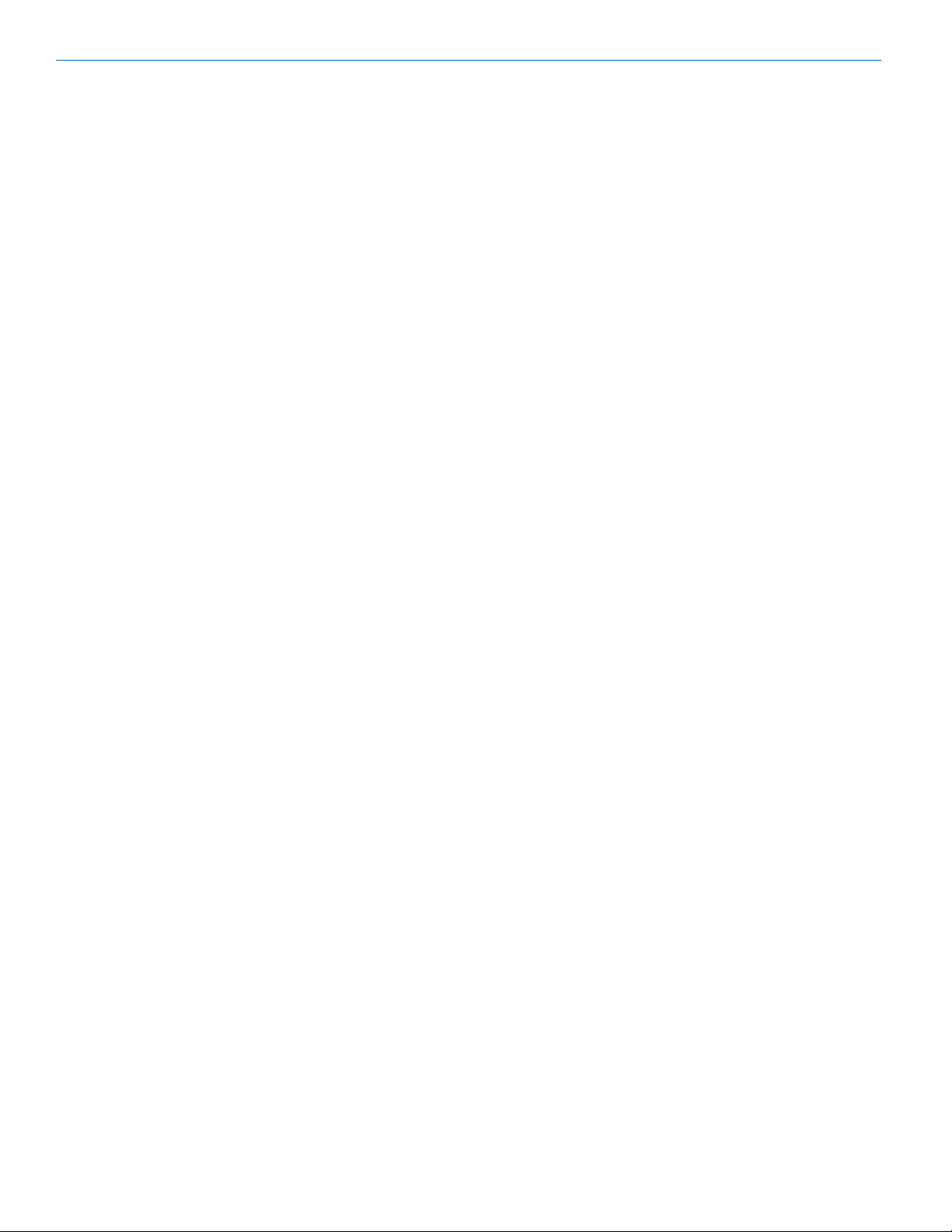
LT
2
LECTROSONICS, INC.
Page 3
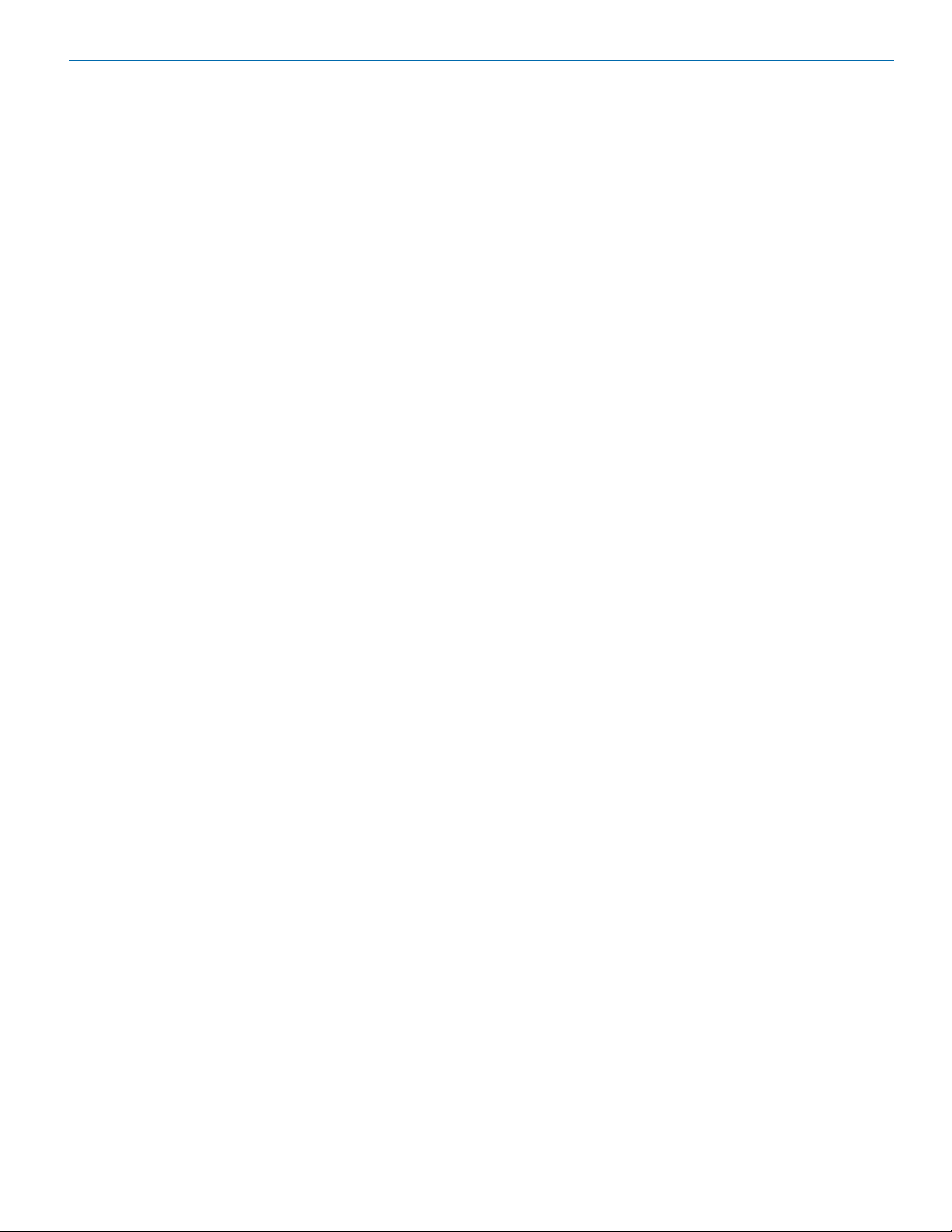
Digital Hybrid Wireless Belt-Pack Transmitter
Table of Contents
Quick Start Steps .................................................................................................................................................................................. 1
Introduction .............................................................................................................................................................................................4
About Digital Hybrid Wireless
Frequency Agility...................................................................................................................................................................................4
Wide-Band Deviation ............................................................................................................................................................................4
Servo Bias Input and Wiring .................................................................................................................................................................4
DSP-controlled Input Limiter .................................................................................................................................................................5
No Pre-Emphasis/De-Emphasis ...........................................................................................................................................................5
Pilot Tone Squelch ................................................................................................................................................................................5
LT Block Diagram ..................................................................................................................................................................................5
Battery Installation .................................................................................................................................................................................6
Belt Clips .................................................................................................................................................................................................6
IR (infrared) Sync ....................................................................................................................................................................................6
Operating Instructions ...........................................................................................................................................................................7
Battery Status LED Indicator ................................................................................................................................................................7
Powering On in Operating Mode ........................................................................................................................................................... 7
Powering On in Standby Mode .............................................................................................................................................................8
Powering Off .........................................................................................................................................................................................8
Entering the Main Menu ........................................................................................................................................................................8
Entering the Power Menu ......................................................................................................................................................................8
RF ON/OFF on the Main and Power Menus ......................................................................................................................................... 8
LCD Menu Map ........................................................................................................................................................................................9
Power Menu Options ..............................................................................................................................................................................9
Main Menu and Setup Screen Details .................................................................................................................................................10
Locking/Unlocking Changes to Settings..............................................................................................................................................10
Selecting Programmable Switch Functions.........................................................................................................................................10
Main Window Indicators ...................................................................................................................................................................... 10
Selecting the Compatibility (Compat) Mode ........................................................................................................................................11
Connecting the Signal Source ............................................................................................................................................................11
Using Line Level and Instrument Inputs .............................................................................................................................................11
Selecting the Low Frequency Roll-off .................................................................................................................................................11
Adjusting the Input Gain ......................................................................................................................................................................12
Selecting Step Size .............................................................................................................................................................................12
Selecting Frequency ...........................................................................................................................................................................12
Selecting Frequency Using Two Buttons .............................................................................................................................................13
Helpful Features on Receivers ............................................................................................................................................................13
About Overlapping Frequency Bands .................................................................................................................................................13
Selecting Audio Polarity (Phase) .........................................................................................................................................................13
Selecting Battery Type ........................................................................................................................................................................ 13
Setting Transmitter Output Power .......................................................................................................................................................14
Restoring Default Settings ..................................................................................................................................................................14
IR Sync Operation ...............................................................................................................................................................................14
LectroRM ...............................................................................................................................................................................................15
Accessories ..........................................................................................................................................................................................16
5-Pin Input Jack Wiring ........................................................................................................................................................................17
Microphone Cable Terminationfor Non-Lectrosonics Microphones ................................................................................................18
Input Jack Wiring for Different Sources .............................................................................................................................................19
Microphone RF Bypassing ..................................................................................................................................................................20
Line Level Signals ...............................................................................................................................................................................20
Firmware Update ..................................................................................................................................................................................21
Troubleshooting ....................................................................................................................................................................................23
Specifications .......................................................................................................................................................................................24
Service and Repair ...............................................................................................................................................................................25
Returning Units for Repair ..................................................................................................................................................................25
® .................................................................................................................................................................................................................................................................................4
Rio Rancho, NM
3
Page 4
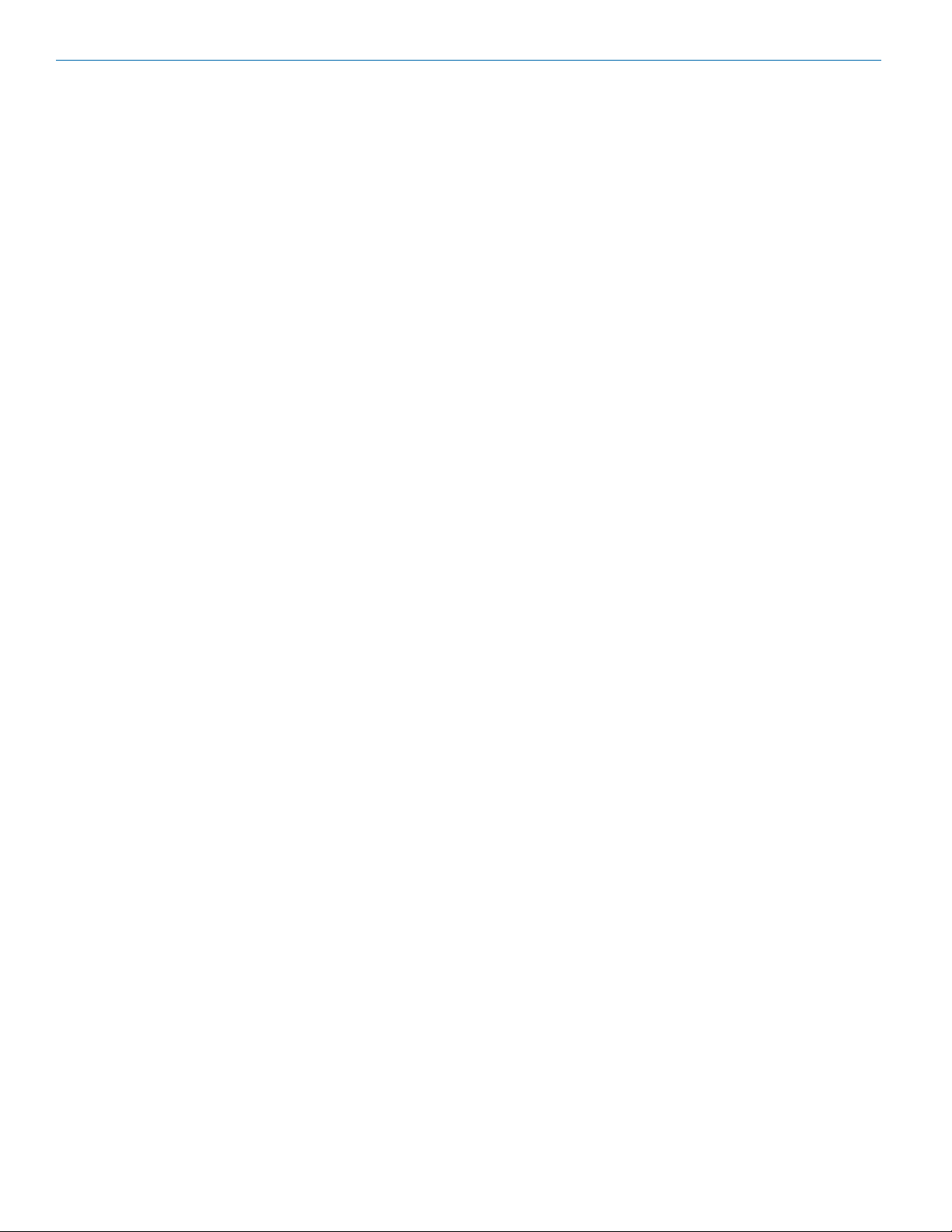
LT
Introduction
The design of the LT transmitter delivers the advanced
technology and features of Digital Hybrid Wireless®
in a Lectrosonics belt-pack transmitter at a modest
cost. Digital Hybrid Wireless® combines a 24-bit digital
audio chain with an analog FM radio link to eliminate a
compandor and its artifacts, yet preserve the extended
operating range and noise rejection of the finest analog
wireless systems. DSP “compatibility modes” allow the
LT to also be used with a variety of analog receivers by
emulating the compandors found in earlier Lectrosonics
analog wireless and IFB receivers, and certain receivers from other manufacturers (contact the factory for
details).
The housing is a rugged, machined aluminum package
with removable, stainless steel wire belt clip. The input
jack is a standard Lectrosonics 5-pin type for use with
electret lavaliere mics, dynamic mics, musical instrument pickups and line level signals. The LEDs on the
top panel allow quick and accurate level settings without
having to view the receiver. The unit is powered by two
AA batteries. The antenna port uses a standard 50 ohm
SMA connector. Straight and hinged whip antennas are
available.
The switching power supplies in the LT provide constant
voltages to the transmitter circuits from the beginning
to the end of battery life, with output power remaining
constant over the life of the battery. The input amplifier
uses an ultra low noise op amp. Input gain is adjustable
over a 44 dB range, with a DSP-controlled dual envelope input limiter that will cleanly handle signal peaks
over 30 dB above full modulation.
About Digital Hybrid Wireless
All wireless links suffer from channel noise to some
degree, and all wireless microphone systems seek to
minimize the impact of that noise on the desired signal.
Conventional analog systems use compandors for
enhanced dynamic range, at the cost of subtle artifacts
(known as “pumping” and “breathing”). Wholly digital
systems defeat the noise by sending the audio information in digital form, at the cost of some combination of
power, bandwidth, operating range and resistance to
interference.
The Lectrosonics Digital Hybrid Wireless system overcomes channel noise in a dramatically new way, digitally
encoding the audio in the transmitter and decoding it
in the receiver, yet still sending the encoded information via an analog FM wireless link. This proprietary
algorithm is not a digital implementation of an analog
compandor but a technique which can be accomplished
only in the digital domain.
Since the RF link between transmitter and receiver is
FM, channel noise will increase gradually with increased operating range and weak signal conditions,
however, the Digital Hybrid Wireles system handles this
situation elegantly with rarely audible audio artifacts as
the receiver approaches its squelch threshold.
®
In contrast, a purely digital system tends to drop the
audio suddenly during brief dropouts and weak signal
conditions. The Digital Hybrid Wireless
encodes the signal to use a noisy channel as efficiently
and robustly as possible, yielding audio performance
that rivals that of purely digital systems, without the
power, noise and bandwidth problems inherent in digital
transmission. Because it uses an analog FM link, Digital
Hybrid Wireless enjoys all the benefits of conventional
FM wireless systems, such as excellent range, efficient
use of RF spectrum, and long battery life.
system simply
Frequency Agility
Frequency selection is provided in 100 kHz or 25 kHz
steps. Frequencies are displayed on the LCD in MHz
and in a hex code used with earlier Lectrosonics equipment.
Wide-Band Deviation
Deviation has a direct effect on the dynamic range and
signal to noise ratio of an FM system. The greater the
deviation, the wider the dynamic range and the better
the signal to noise ratio. In the Nu Hybrid compatibility
mode, the system operates with a maximum of +/-75
kHz of deviation. The resulting 180 kHz of occupied
bandwidth just fits inside the government specified
spectral mask of 200 kHz. In order to make this possible, an advanced, DSP-controlled limiter is used to
prevent signal peaks from exceeding the maximum
allowed bandwidth, but not cause distortion.
The result of all this is that the audio quality is outstanding, rivaling a hard-wired microphone. The system delivers a very wide dynamic range, and can handle loud
signal peaks without distortion.
Servo Bias Input and Wiring
The LT input preamp is a unique design that delivers
audible improvements over conventional transmitter
inputs. The transmitters are easier to use and much
harder to overload. It is not necessary to introduce pads
on some mics to prevent overload of the input stage,
divide the bias voltage down for some low voltage mics,
or reduce the limiter range at minimum gain settings.
Two different microphone wiring schemes are available
to simplify and standardize the configuration. Simplified 2-wire and 3-wire configurations provide several
arrangements designed for use only with servo bias
inputs to take full advantage of the preamp circuitry.
Other wiring schemes are compatible with Servo Bias
and conventional inputs.
A line level input wiring provides an extended frequency
response with an LF roll-off at 35 Hz for use with instruments and line level signal sources.
4
LECTROSONICS, INC.
Page 5
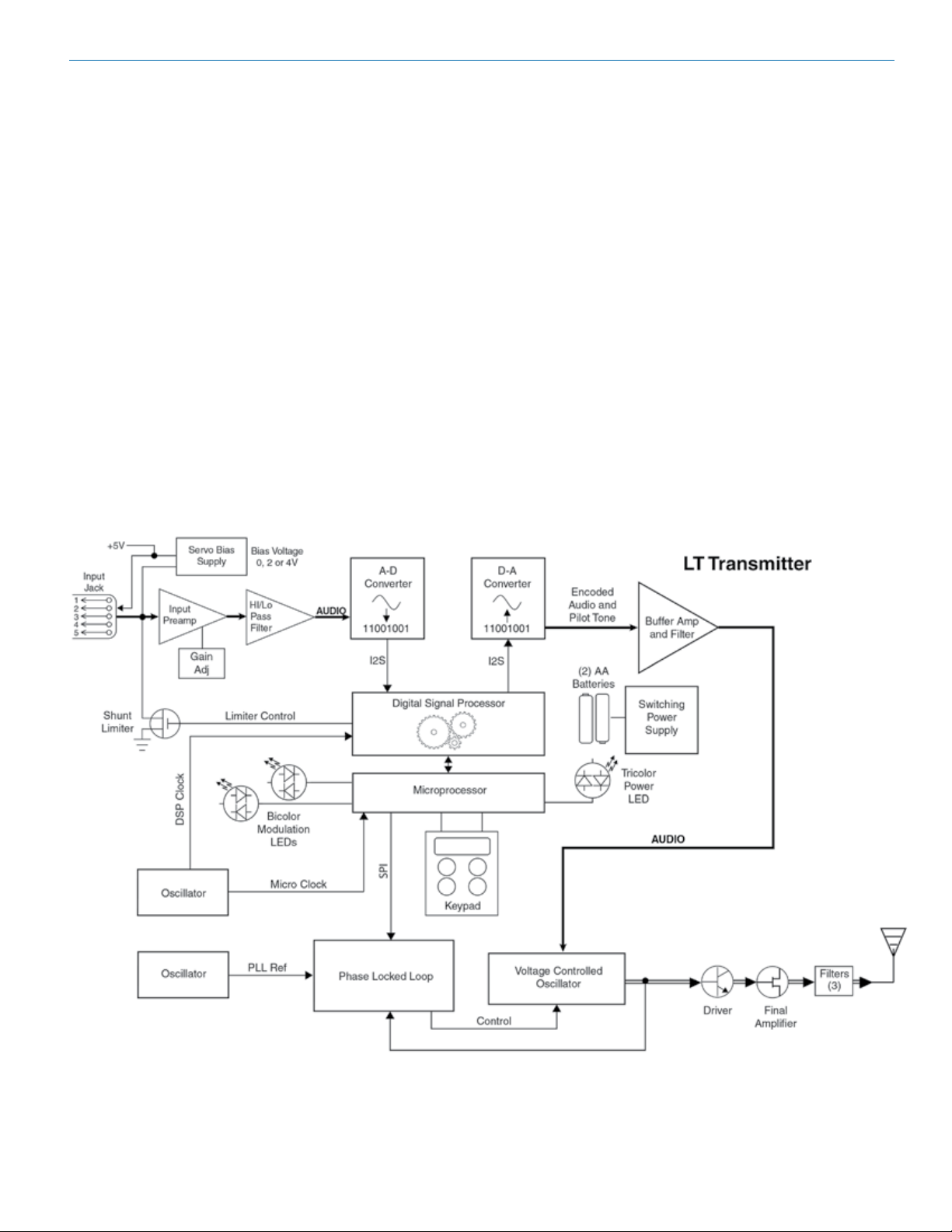
Digital Hybrid Wireless Belt-Pack Transmitter
DSP-controlled Input Limiter
The transmitter employs a digitally-controlled analog
audio limiter prior to the analog-to-digital converter.
The limiter has a range greater than 30 dB for excellent
overload protection. A dual release envelope makes the
limiter acoustically transparent while maintaining low
distortion. It can be thought of as two limiters in series,
connected as a fast attack and release limiter followed
by a slow attack and release limiter. The limiter recovers
quickly from brief transients, so that its action is hidden
from the listener, but recovers slowly from sustained
high levels to keep audio distortion low and preserve
short term dynamic changes in the audio.
No Pre-Emphasis/De-Emphasis
Because the signal to noise ratio of the Digital Hybrid
Wireless system is so high, there is no need for conventional pre-emphasis (HF boost) in the transmitter
and de-emphasis (HF roll off) in the receiver. Thus, the
potential distortion problems associated with pre-emphasis and de-emphasis are eliminated.
LT Block Diagram
Pilot Tone Squelch
The squelch system in a receiver is a method of muting
the audio when the RF signal conditions are too poor
to produce usable audio. While not all squelch systems
work the same way, the goal is always the same: to
discard noise and unusable audio.
The Digital Hybrid Wireless system employs a DSPgenerated supersonic tone (pilot tone), using it as a
kind of signature, so the receiver can mute even strong
signals that aren’t from the appropriate transmitter. The
pilot tone also helps to ensure that the receiver is quiet
when the transmitter is turned on and off.
256 different pilot tones provide reliable operation in
multi-channel wireless systems. A different tone is
generated every 100 kHz across the tuning range of
the system, so that a tone is not repeated until it is 25.6
MHz above or below the previous one.
Rio Rancho, NM
5
Page 6
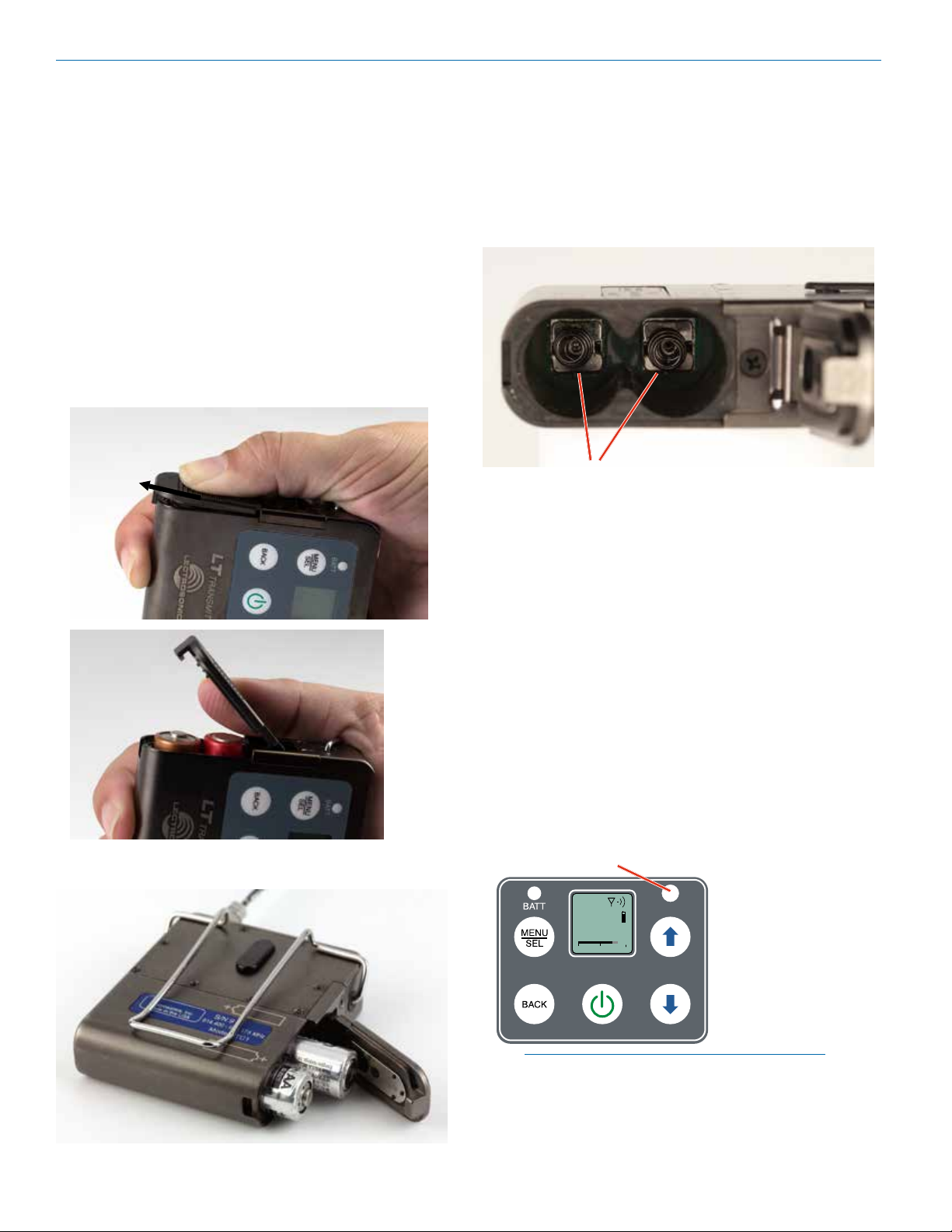
LT
Battery Installation
The transmitter is powered by two AA batteries. We
recommend using alkaline, lithium, or rechargeable
batteries for longest life. Standard zinc-carbon batteries
marked “heavy-duty” or “long-lasting” are not adequate.
The battery status circuitry compensates for the difference in voltage drop between alkaline and lithium batteries across their usable life, so it’s important to select
the correct battery type in the menu.
Because rechargeable batteries run down quite abruptly, using the Power LED to verify battery status will not
be reliable. However, it is possible to track battery status
using the battery timer function available in Lectrosonics Digital Hybrid Wireless receivers.
Push outward on the battery compartment door and lift
it to open.
If the batteries are inserted incorrectly, the door will
close but the unit will not operate.
The battery contacts can be cleaned with alcohol and
a cotton swab, or a clean pencil eraser. Be sure not
to leave any remnants of the cotton swab or eraser
crumbs inside the compartment.
Contact springs
Insert the batteries according to the markings on the
back of the housing.
Belt Clips
The wire belt clip may be removed by pulling the ends
out of the holes in the sides of the case. Use pliers to
grasp the wire and avoid scratching the surface of the
housing. Pliers also help when installing the clip.
An optional spring-loaded, hinged belt clip (model number BCSLEBN) is also available. This clip is attached by
removing the plastic hole cap on the back of the housing and mounting the clip with the supplied screw.
IR (infrared) Sync
The opening on the keypad is an IR port for quick setup
using a receiver with this function available. IR Sync
will transfer the settings for frequency, step size and
compatibility mode from the receiver to the transmitter.
Refer to your page 13 of this manual and to the receiver
manual for details.
IR Port
b 19
5
1
494.500
-40
-20
0
NOTE: If a mismatch exists between the receiver
and transmitter, an error message will appear on
the transmitter LCD stating what the problem is.
See page 13 for more information.
6
LECTROSONICS, INC.
Page 7
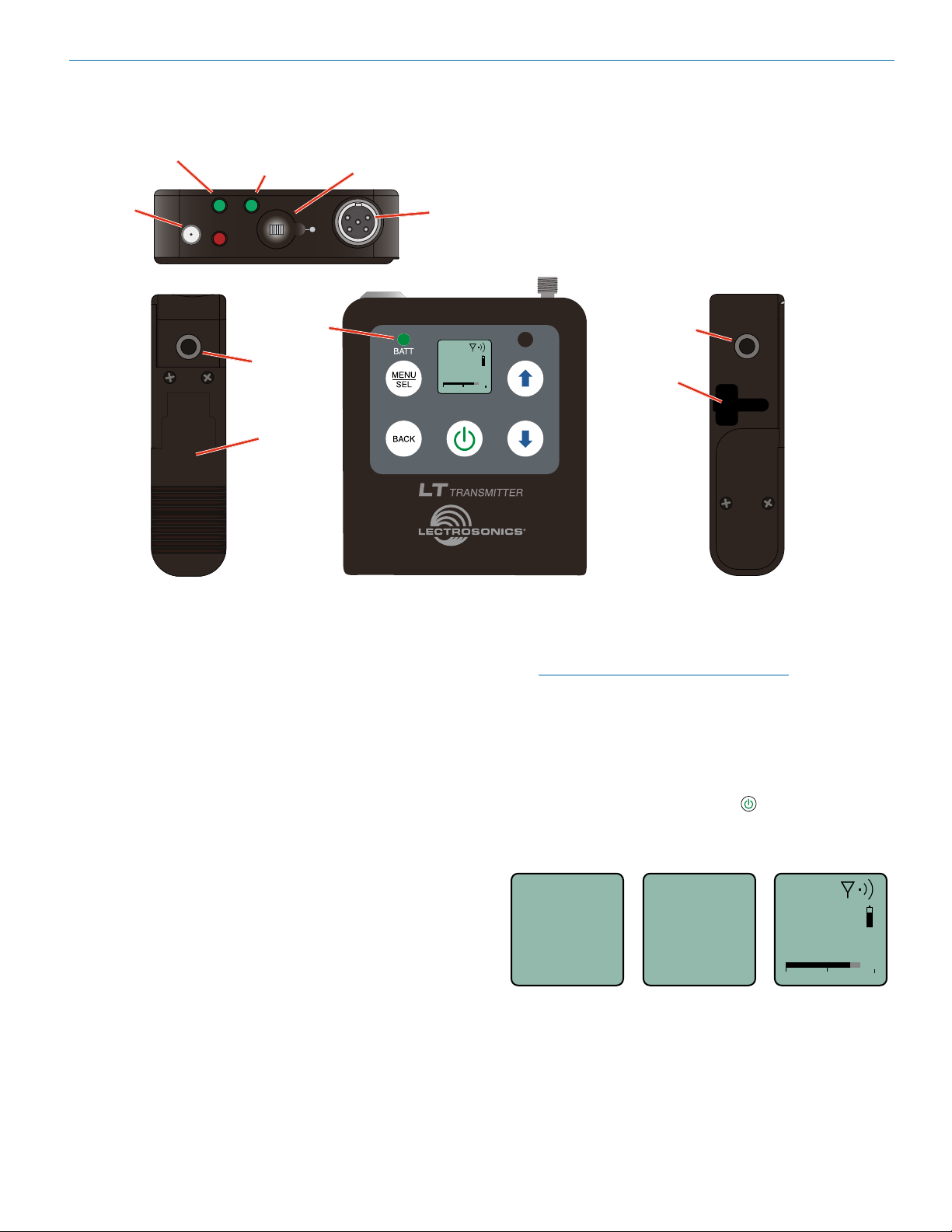
Operating Instructions
Digital Hybrid Wireless Belt-Pack Transmitter
Modulation
Indicators
Antenna
Port
Power/Function
-10
AUDIO
-20
mounting hole
Compartment
LED
PWR/FUNC
Battery
Status LED
Belt clip
Battery
Door
Programmable
Function Switch
Audio
Input
Jack
b 19
5
A
5
1
623.400
494.500
-40
-40
Full access to all settings is provided through the keypad and LCD. The transmitter can also be configured
as a “one button” device by locking the ability to make
changes with the keypad, and configuring the top panel
switch as either power on/off or a mute function.
Belt clip
mounting hole
-20
0
-20
0
USB Port
Battery Status LED Indicator
Lithium batteries are recommended to power the transmitter. The type of batteries in use are selectable in a
menu on the LCD.
When alkaline or lithium batteries are being used, the
LED labeled BATT on the keypad glows green when the
batteries are good. The color changes to red when the
battery voltage drops down and stays red through most
of the battery life. When the LED begins to blink red,
there will be only a few minutes remaining.
The exact point at which the LEDs turn red will vary
with battery brand and condition, temperature and
power consumption. The LEDs are intended to simply
catch your attention, not to be an exact indicator of
remaining time.
The Power/Function LED on the top panel will mirror the
keypad LED unless the programmable switch is set to
the Mute or Talkback mode, and the switch is turned on.
A weak battery will sometimes cause the LED to glow
green immediately after the transmitter is turned on, but
it will soon discharge to the point where the LED will
turn red or the unit will turn off completely.
Rechargeable batteries give little or no warning when
they are depleted. If you wish to use these batteries in
the transmitter, you will need to manually keep track of
the operating time to prevent interruptions caused by
dead batteries.
Start with a fully charged battery, then measure the time
it takes for the Power LED to go out completely.
NOTE: The battery timer feature in many
Lectrosonics receivers is very helpful in measuring
battery runtime when using rechargeable batteries.
Refer to the receiver instructions for details on
using the timer.
Powering On in Operating Mode
Press and hold the Power Button for several seconds
until a counter on the LCD progresses from 1 through
3, followed by a display of the model, firmware version,
frequency band and compatibility mode.
Hold
for
Rf On
...3
LT
V6.0
Blk. A1
NuH
When you release the button, the unit will be operational with the RF output turned on and the Main Window
displayed. Only the second and third screens will appear when the programmable function switch is used to
turn on the power.
b 19
5
1
494.500
-40
-20
0
Rio Rancho, NM
7
Page 8
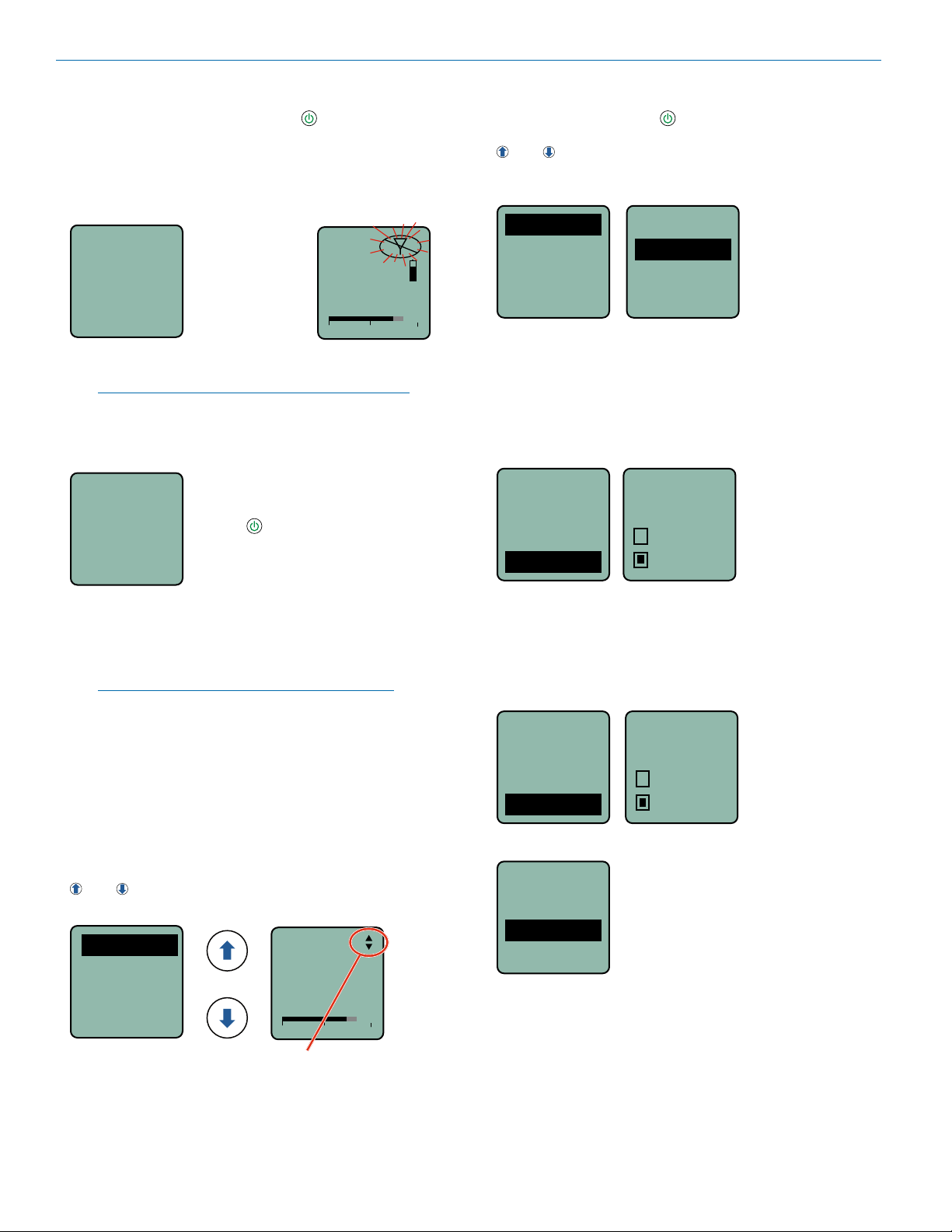
LT
Powering On in Standby Mode
A brief press of the Power Button , releasing it before
the counter has reached 3, will turn the unit on with the
RF output turned off. In this Standby Mode the menus
can be browsed to make settings and adjustments without the risk of interfering with other wireless systems
nearby.
Hold
for
Rf On
...1
After settings and adjustments are made, press the
power button again to turn the unit off.
NOTE: Also see the section entitled Entering The
Power Menu for the AutoOn feature.
Release Power
Button before
the counter
reaches 3 to
enter standby
mode
RF indicator blinks
b 19
5
1
494.500
-40
-20
0
Powering Off
Powering
O . . .
1
If the power button is released, or the top panel switch
is turned back on again before the countdown is completed, the unit will remain turned on and the LCD will
return to the same screen or menu that was displayed
previously.
NOTE: If the programmable switch is in the OFF
position, power can still be turned on with the
power button. If the programmable switch is then
turned on, a brief message will appear on the LCD.
From any screen, power can be
turned off by selecting Pwr Off in the
power menu, holding the Power
Button in and waiting for the
countdown, or with the programmable switch (if it is configured for
this function).
Entering the Main Menu
The LCD and keypad interface makes it easy to browse
the menus and make the selections for the setup you
need. When the unit is powered up in either the operating or the standby mode, press MENU/SEL on the
keypad to enter a menu structure on the LCD. Use the
and arrow buttons to select the menu item. Then
press the MENU/SEL button to enter the setup screen.
Gain
LineIn
Freq.
ProgSw
Gain
-40
-20
25
0
Entering the Power Menu
Press the power button from any menu or screen
and a menu with appear with several options. Use the
and arrow buttons to select the menu item. Then
press MENU/SEL to execute the item or enter a setup
screen. See opposite page for details.
Resume
Pwr Off
Rf On?
AutoOn?
Resume and Pwr Off will execute the command immediately. The other menu items will open a screen asking
for a value to be selected.
The screens that prompt for a selection to be made
are straightforward as in this example. Use the UP and
DOWN arrows to highlight the desired selection an
press MENU/SEL or BACK to confirm it.
Resume
Resume
Pwr Off
Rf On?
AutoOn?
AutoOn?
Resume and Pwr Off
will execute
the command
immediately
Pwr Off
Rf On?
AutoOn?
No
Ye s
RF ON/OFF on the Main and Power Menus
The RF output of the transmitter can be turned off and
on with a menu item on both the main menu and on the
power menu.
Rf On? in the main menu:
StepSiz
Phase
Locked
Rf On?
Rf On? in the power menu:
Resume
Pwr Off
Rf On?
AutoOn?
Rf On?
No
Ye s
Press MENU/SEL and
the power will turn off
immediately.
The prompt in the upper right corner may
display one or both arrows, depending upon
what adjustment can be made. If the changes
are locked, a small padlock symbol will appear.
8
LECTROSONICS, INC.
Page 9
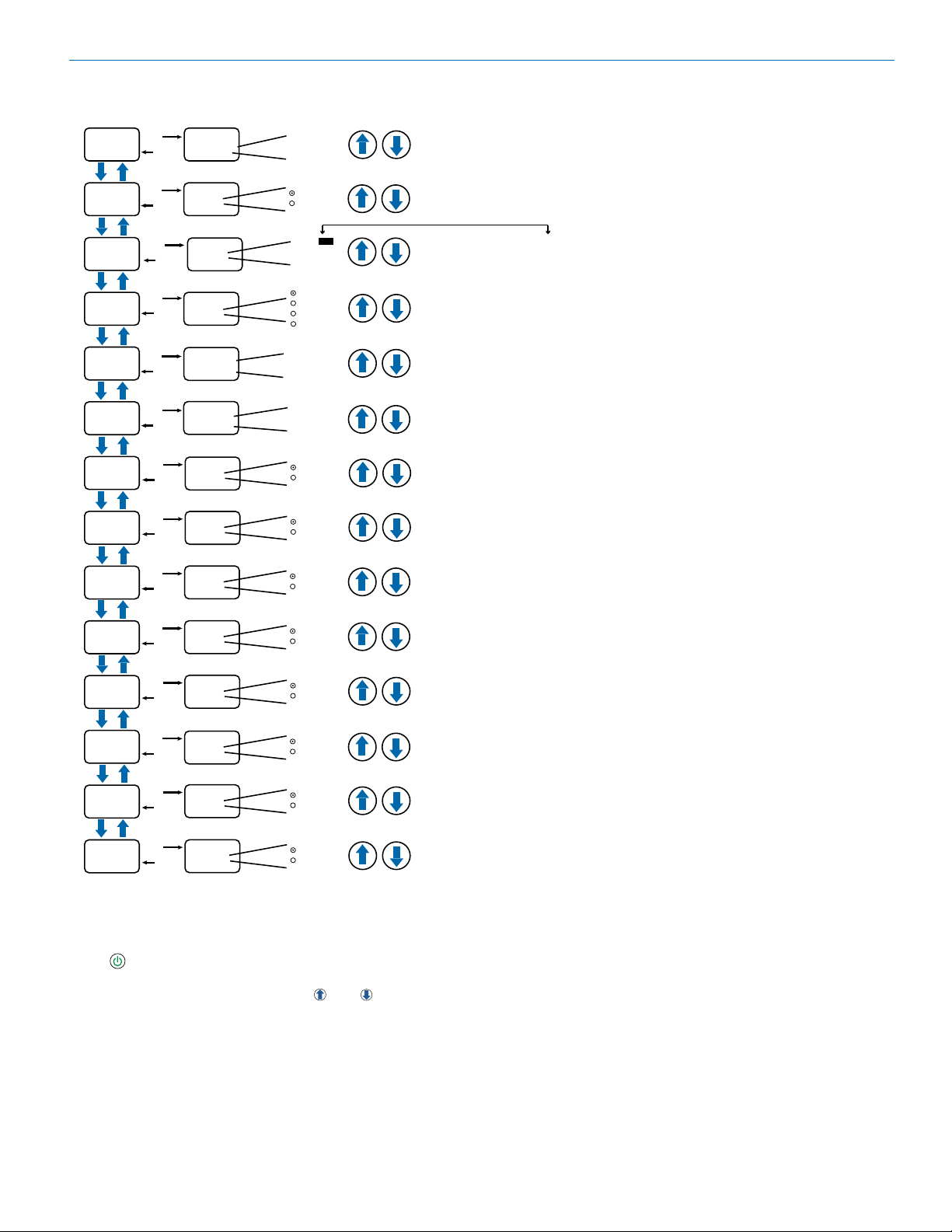
LCD Menu Map
Gain
Gain
LineIn
SEL
BACK
SEL
BACK
22
Polarity
Select from
listing
Line
Instr.
Use arrow keys to
select input gain
Use arrow keys to select
audio output polarity
Digital Hybrid Wireless Belt-Pack Transmitter
Freq.
ProgSw
Rolloff
Compat
StepSiz
Phase
Locked
Rf On?
BatType
SEL
SEL
SEL
SEL
SEL
SEL
SEL
SEL
SEL
BACK
BACK
BACK
BACK
BACK
BACK
BACK
BACK
BACK
Freq
ProgSw
Rolloff
70 Hz
Compat
Hybrid
StepSiz
Phase
Locked?
Rf On?
BatType
b 21
80
550.400
TalkBk
Power
Mute
(none)
Select from
listing
Select from
listing
100 kHz
25 kHz
Pos.
Neg.
Yes
No
No
Yes
Alk.
Lith.
Use arrow keys
to select desired
frequency
Use arrow keys to select
LCD backlight duration
Use arrow keys to
select input gain
Use arrow keys to select
compatibility mode
Use arrow keys to select
frequency step size
Use arrow keys to select
audio output polarity
Use arrow keys to
lock/unlock keypad
Use arrow keys to turn Rf
signal on/off
Use arrow keys to
choose battery type
Press SEL to
select desired
adjustment
Remote
TxPower
Default
SEL
SEL
SEL
BACK
BACK
BACK
TxPower
Default
settings
Enable
Ignore
50 mW
100 mW
No
Yes
Use arrow keys to
enable/disable remote
Use arrow keys to select
RF power output
Use arrow keys to return
transmitter to default factory
settings
Remote
Power Menu Options
A special menu is provided by pressing the power button from any screen or menu when the unit is turned
on in either the Operating or Standby modes. The menu
includes several options. Use the and arrow buttons to select the menu item.
• Resume - returns to the previous mode and screen
• Pwr Off - turns the unit off irrevocably
• Rf On? - enters a screen to enable the operating or
standby modes
Rio Rancho, NM
• AutoOn? - allows the unit to automatically turn
back on after a power failure or when fresh batteries are installed (works in the operating mode only)
• Backlit - adjusts the duration of the LCD back light
to 30 seconds or 5 minutes, or to remain on
• LED Off - turns the LEDs on (Normal) or off (Dark)
• About - displays the installed firmware version.
9
Page 10

LT
Main Menu and Setup
Screen Details
Locking/Unlocking Changes to Settings
Changes to the settings can be locked.
Locked
Locked?
Rf On?
BatType
Remote
A small padlock symbol will appear on adjustment
screens when changes have been locked.
When changes are locked, several controls and actions
can still be used:
• Settings can still be unlocked
• Menus can still be browsed
• Programmable switch still works
• Power can still be turned off by using the power
menu or removing the batteries.
No
Ye s
Gain
-40
25
-20
Main Window Indicators
The Main Window displays the band number, Standby
or Operating mode, operating frequency, audio level,
battery status and programmable switch function. When
the frequency step size is set at 100 kHz, the LCD will
look like the following.
Block number
b 19
Frequency
(hex number)
51
494.500
0
Frequency (MHz)
-40
Audio level
When the frequency step size is set to 25 kHz, the hex
number will appear smaller and may include a fraction.
1/4 = .025 MHz
1/2 = .050 MHz
3/4 = .075 MHz
b 19
51
494.525
-40
Operating mode
MUTE
-20
0
Fraction
1
MUTE
4
-20
Battery status
Programmable
switch function
Note that the
frequency has
increased by 25
kHz from the upper
example.
0
Selecting Programmable Switch Functions
The programmable switch on the top panel can be configured using the menu to provide several functions:
• Power - turns the power on and off
• Mute - mutes the audio when switched on
• TalkBk (talkback) - redirects the audio to a different
output channel on the receiver (with receivers that
offer this function)
• (none) - disables the switch
Gain
LineIn
Freq.
ProgSw
ProgSw
TalkBk
ProgSw
Power
ProgSw
(none)
ProgSw
Mute
Use the and
arrow buttons to
select the desired
function or disable
the switch
Changing the step size never changes the frequency.
It only changes the way the user interface works. If the
frequency is set to a fractional increment between even
100 kHz steps and the step size is changed to 100 kHz,
the hex code will be replaced by two asterisks on the
main screen and the frequency screen.
Frequency set to fractional 25 kHz step,
but step size changed to 100 kHz.
b 19
MUTE
Freq.
b 19
494.525
-40
-20
0
If the programmable switch function is set for Mute, the
Main Window will indicate that the function is enabled.
b 19
MUTE
51
494.525
Mute function
enabled but
not active
494.500
-40
-20
0
NOTE: The programmable switch will continue
to operate whether or not keypad changes are
locked.
10
When the switch is turned on, the mute icon appearance will change, the word MUTE will blink at the bottom of the display, and the power/function LED will blink
blue.
LECTROSONICS, INC.
Page 11

Digital Hybrid Wireless Belt-Pack Transmitter
b 19
51
MUTE
494.500
<–MUTE–>
If the programmable switch function is set for Talkback,
the Main Window will indicate that the function is enabled but not active.
Main Window will blink
the word MUTE when
the audio is muted
Top Panel LED will
blink blue when the
audio is muted
PWR/FUNC
AUDIO
-10
-20
b 19
51
TB
494.500
-40
-20
0
When the programmable switch is turned on, the talkback icon appearance will change and the power/function LED will glow blue.
b 19
51
TB
494.500
-40
-20
0
Talkback
function is
enabled but
not active
The TB icon will
change when
Talkback is active
Top Panel LED will
glow blue when
Talkback is active
PWR/FUNC
AUDIO
-10
-20
Connecting the Signal Source
Microphones, line level audio sources and instruments
can be used with the transmitter. Refer to the section
entitled Wiring Hookups for Different Sources for
details on the correct wiring for line level sources and
microphones to take full advantage of the Servo Bias
circuitry.
Using Line Level and Instrument Inputs
Two types of high levels signals can be used with the
transmitter:
• Line Used with line level outputs from recorders,
mixers and other audio devices.
• Instr. (instrument) A special type of high impedance input with an active preamp for an
optimal match with instrument pickups.
Gain
LineIn
LineIn
LineIn
Freq.
ProgSw
The wiring of the connector is the same for both types
of inputs.
Line
Instr.
Line
Instr.
Selecting the Low Frequency Roll-off
Low frequency audio content may be desirable or
distracting, so the point at which the roll-off takes place
can be set to 35, 50, 70, 100, 120 and 150 Hz.
Selecting the Compatibility (Compat) Mode
When used with a Lectrosonics Digital Hybrid Wireless®
receiver, the best audio quality will be achieved with the
system set to the Nu Hybrid compatibility mode.
Rolloff
Compat
StepSiz
Phase
Use the UP and DOWN arrows to select the desired
mode, then press the BACK button twice to return to the
Main Window.
Compatibility modes are as follows:
Receiver Models
• Nu Hybrid
• IFB
• Mode 3
Compat
Nu Hybrid
Rolloff
Compat
StepSiz
Phase
Rolloff
70 Hz
Rio Rancho, NM
11
Page 12

LT
Adjusting the Input Gain
The two bicolor Modulation LEDs on the control panel
provide a visual indication of the audio signal level
entering the transmitter. The LEDs will glow either red
or green to indicate modulation levels as shown in the
following table.
Signal Level -20 LED -10 LED
Less than -20 dB Off Off
-20 dB to -10 dB Green Off
-10 dB to +0 dB Green Green
+0 dB to +10 dB Red Green
Greater than +10 dB Red Red
NOTE: Full modulation is achieved at 0 dB, when
the “-20” LED first turns red. The limiter can cleanly
handle peaks up to 30 dB above this point.
It is best to go through the following procedure with the
transmitter in the standby mode so that no audio will enter the sound system or recorder during adjustment.
1) With fresh batteries in the transmitter, power the
unit on in the standby mode (see previous section
Powering On in Standby Mode).
2) Navigate to the Gain setup screen.
Selecting Step Size
This menu item allows frequencies to be selected in
either 100 kHz or 25 kHz increments.
Rolloff
StepSiz
StepSiz
Compat
StepSiz
Phase
If the desired frequency ends in .025, .050 or .075 MHz,
the 25 kHz step size must be selected.
Normally, the receiver is used to find a clear operating frequency. All Lectrosonics Digital Hybrid Wireless®
receivers provide a scanning function to quickly and
easily find prospective frequencies with little or no RF
interference. In other cases, a frequency may be specified by officials at a large event such as the Olympics
or a major league ball game. Once the frequency is
determined, set the transmitter to match the associated
receiver.
100 kHz
25 kHz
100 kHz
25 kHz
Selecting Frequency
The setup screen for frequency selection offers several
ways to browse the available frequencies.
Gain
LineIn
Gain
25
Freq.
ProgSw
3) Prepare the signal source. Position a microphone
the way it will be used in actual operation and have
the user speak or sing at the loudest level that will
occur during use, or set the output level of the instrument or audio device to the maximum level that
will be used.
4) Use the and arrow buttons to adjust the gain
until the –10 dB glows green and the –20 dB LED
starts to flicker red during the loudest peaks in the
audio.
5) Once the audio gain has been set, the signal can
be sent through the sound system for overall level
adjustments, monitor settings, etc.
6) If the audio output level of the receiver is too high or
low, use only the controls on the receiver to make
adjustments. Always leave the transmitter gain adjustment set according to these instructions, and do
not change it to adjust the audio output level of the
receiver.
-40
-20
0
Gain
LineIn
Freq.
ProgSw
Each field will step through the available frequencies in
a different increment. The increments are also different
in the 25 kHz mode from the 100 kHz mode.
Freq.
b 19
494.500
51
Press MENU/
SEL to select
one of four
fields to make
adjustments
Freq.
b 19
51
494.500
These two fields step in 25 kHz
increments when the step size is 25
Freq.
kHz and 100 kHz increments when
the step size is 100 kHz.
b 19
51
494.500
Freq.
b 19
51
These two fields
always step in the
same increments
1 band steps
Freq.
b 19
51
12
494.500
1 MHz steps
LECTROSONICS, INC.
494.500
Page 13

Digital Hybrid Wireless Belt-Pack Transmitter
A fraction will appear next to the hex code in the setup
screen and in the main window when the frequency
ends in .025, .050 or .075 MHz.
Freq.
b 19
494.525
51
Fraction appears
next to hex code
1
4
in 25 kHz mode
b 19
1
MUTE
51
4
494.525
-40
-20
Selecting Frequency Using Two Buttons
Hold the MENU/SEL button in, then use the and
arrow buttons for alternate increments.
100 kHz Mode
1 block steps
Freq.
100 kHz steps
100 kHz
1 MHz steps
b 19
51
494.500
25 kHz Mode
Freq.
1 block steps
b 19
1
51
1 MHz steps
4
494.525
If the Step Size is 25 kHz with the frequency set between even 100 kHz steps and the Step Size is then
changed to 100 kHz, the mismatch will cause the hex
code to display as two asterisks.
Freq.
b 19
Step Size and
Frequency
mismatch
**
494.500
25 kHz steps
25 kHz steps
b 19
MUTE
494.525
-40
-20
0
Helpful Features on Receivers
To aid in finding clear frequencies, several Lectrosonics
receivers offer a SmartTune feature that scans the tun-
ing range of the receiver and displays a graphical report
that shows where RF signals are present at different
levels, and areas where there is little or no RF energy
present. The software then automatically selects the
best channel for operation.
Lectrosonics receivers equipped with an IR Sync function allow the receiver to set frequency, step size and
compatibility modes on the transmitter via an infrared
link between the two units.
About Overlapping Frequency Bands
When two frequency bands overlap, it is possible to
select the same frequency at the upper end of one and
the lower end of the other. While the frequency will be
the same, the pilot tones will be different, as indicated
by the hex codes that appear.
In the following examples, the frequency is set to
0
494.500 MHz, but one is in band 470 and the other in
band 19. This is done intentionally to maintain compatibility with receivers that tune across a single band. The
band number and hex code must match the receiver to
enable the correct pilot tone.
Freq.
b 19
51
494.500
Freq.
b470
494.500
F4
Make sure the
band number and
hex code match
the receiver setting
Selecting Audio Polarity (Phase)
Audio polarity can be inverted at the transmitter so the
audio can be mixed with other microphones without
comb filtering. The polarity can also be inverted at the
receiver outputs.
Rolloff
Phase
Compat
StepSiz
Phase
Pos.
Neg.
Selecting Battery Type
The voltage drop over the life of different batteries varies by type and brand. Be sure to set the correct battery
type for accurate indications and warnings. The menu
offers alkaline or lithium types.
Locked
Rf On?
BatType
Remote
If you are using rechargeable batteries, it is better to
use the timer function on the receiver to monitor the
battery life rather than the indicators on the transmitter.
The timer is available on all Lectrosonics Digital Hybrid
Wireless® receivers. Rechargeable batteries maintain
a fairly constant voltage across the operating time on
each charge and stop working abruptly, so you will have
little or no warning as they reach the end of operation.
BatType
Alk.
Lith.
Rio Rancho, NM
13
Page 14

LT
Enabling Remote Control
Transmitter settings can be configured using special
tones generated by a smartphone using a remote
control application such as Lectro RM (available on the
AppStore or Google Play). Enable this feature on the
transmitter with the following menu items.
BatType
Remote
Remote
TxPower
Default
The following settings can be configured:
• Tx Input Gain
• Sleep/Unsleep
• Lock/Unlock
• Tx power output
• Frequency
Enable
Ignore
Setting Transmitter Output Power
The output power can be set to 50 mW or 100 mW.
BatType
Remote
TxPower
Default
TxPower
50 mW
100 mW
IR Sync Operation
A Lectrosonics receiver with IR Sync capability can
transfer the settings for Frequency, Step Size and Compatibility mode to the transmitter via the IR ports. The
transfer is triggered by a switch in the receiver. When
the settings are successfully transferred, a confirmation
will appear on the transmitter LCD.
IR Sync
OK
If a mismatch exists and the transfer cannot be completed, an error message will appear on the transmitter
LCD indicating what the problem is.
IR Sync
BLOCK
Mismatch
BLOCK Mismatch indicates that the transmitter and
receiver are on different frequency blocks and the
frequency cannot be set to match. COMPAT Mismatch
will appear when the compatibility mode in the receiver
is not available in the transmitters; for example, when
you are trying to sync a US model to work an export
model.
IR Sync
COMPAT
Mismatch
Restoring Default Settings
This is used to restore the factory settings.
BatType
Remote
TxPower
Default
Default
settings
No
Ye s
14
LECTROSONICS, INC.
Page 15

Digital Hybrid Wireless Belt-Pack Transmitter
LectroRM
By New Endian LLC
LectroRM is a mobile application for iOS and Android
operating systems. Its purpose is to remotely control
Lectrosonics Transmitters, including:
• SM Series
• WM
• L Series
The app remotely changes settings on the transmitter through the use of encoded audio tones, which
when received by the attached microphone, will alter
the configured setting. The app was released by New
Endian, LLC in September 2011. The app is available
for download and sells for about $20 on the Apple App
Store and Google Play Store.
LectroRM’s remote control mechanism is the use of
an audio sequence of tones (dweedles) that are interpreted by the transmitter as a configuration change. The
settings available in LectroRM are:
• Audio Level
• Frequency
• Sleep Mode
• Lock Mode
User Interface
The user interface involves selecting the audio sequence related to the desired change. Each version has
an interface for selecting the desired setting and the
desired option for that setting. Each version also has a
mechanism to prevent accidental activation of the tone.
iOS
Android
The Android version keeps all settings on the same
page and allows the user to toggle between the activation buttons for each setting. The activation button must
be long pressed to activate. The Android version also
allows users to keep a configurable list of full sets of
settings.
Activation
For a transmitter to respond to remote control audio
tones, the transmitter must meet certain requirements:
• The transmitter must not be turned off; it can
however be in sleep mode.
• The transmitter must have firmware version
1.5 or later for Audio, Frequency, Sleep and
Lock changes.
• The transmitter microphone must be
within range.
• The transmitter must be configured to enable
remote control activation.
Please be aware this app is not a Lectrosonics
product. It is privately owned and operated by
New Endian LLC, www.newendian.com.
The iPhone version keeps each available setting on a
separate page with the list of options for that setting.
On iOS, the “Activate” toggle switch must be enabled to
show the button which will then activate the audio. The
iOS version’s default orientation is upside-down but can
be configured to orient right-side up. The purpose for
this is to orient the device’s speaker, which is at the bottom of the device, closer to the transmitter microphone.
Rio Rancho, NM
15
Page 16

LT
Accessories
P/N 26895 Wire belt clip
BCSLEBN Spring-loaded belt clip
LTBATELIM Battery eliminator; allows transmitter
to be operated from external power;
6 to 36 VDC
M152/5P Lavaliere microphone; omnidirectional
MI33PRA Instrument cable; passive type for use
with very high output pickups; right
angle 1/4” plug
MI33PST Instrument cable; passive type for use
with very high output pickups; straight
1/4” plug
MI39AST Instrument cable; active type for use
with most instrument pickups; straight
1/4” plug
MC35 Line level adapter cable; XLR-F
to TA5F; 37” length
MC41 Dynamic mic level adapter cable;
XLR-F to TA5F; 37” length
MC49 Line level input cable; TA3F to TA5F;
12” length
MC47 Line level (-10dBv) input cable; RCA
male to TA5F; 37” length
16
LECTROSONICS, INC.
Page 17

10k
1k
5
4
3
2
1
To Audio Amplifier
5V SOURCE
MIC
VOLTAGE SELECT
LINE IN
GND
+
15uF
+5 VDC
Servo Bias
Pin 4 to Pin 1 = 0 V
Pin 4 Open = 2 V
Pin 4 to Pin 2 = 4 V
+
To Limiter Control
30uF
500 Ohm
100 Ohm
2.7K
200 Ohm
+
3.3uF
5-Pin Input Jack Wiring
Digital Hybrid Wireless Belt-Pack Transmitter
The wiring diagrams included in this section represent
the basic wiring necessary for the most common types
of microphones and other audio inputs. Some microphones may require extra jumpers or a slight variation
on the diagrams shown.
It is virtually impossible to keep completely up to date
on changes that other manufacturers make to their
products, thus you may encounter a microphone that
differs from these instructions. If this occurs please call
our toll-free number listed under Service and Repair in
this manual or visit our web site at:
www.lectrosonics.com
Backshell with
strain relief
Audio input jack wiring:
PIN 1
Shield (ground) for positive biased electret lavaliere
microphones. Shield (ground) for dynamic microphones
and line level inputs.
PIN 2
Bias voltage source for positive biased electret lavaliere
microphones that are not using servo bias circuitry and
voltage source for 4 volt servo bias wiring.
PIN 3
Microphone level input and bias supply.
PIN 4
Bias voltage selector for Pin 3.
Pin 3 voltage depends on Pin 4 connection.
Pin 4 tied to Pin 1: 0 V
Pin 4 Open: 2 V
Pin 4 to Pin 2: 4 V
PIN 5
Line level input for tape decks, mixer outputs, musical
instruments, etc.
Remove strain relief
if using dust boot
Dust boot (35510)
TA5F Latchlock
Insert
Insulator
Cable clamp
Backshell
without strain
relief
Note: If you use the dust boot, remove the rubber
strain relief that is attached to the TA5F cap, or the
boot will not fit over the assembly.
Installing the Connector:
1) If necessary, remove the old connector from the
microphone cable.
2) Slide the dust boot onto microphone cable with the
large end facing the connector.
3) If necessary, slide the 1/8-inch black shrink tubing
onto the mircrophone cable. This tubing is needed
for some smaller diameter cables to ensure there
is a snug fit in the dust boot.
4) Slide the backshell over the cable as shown above.
Slide the insulator over the cable before soldering
the wires to the pins on the insert.
5) Solder the wires and resistors to the pins on the
insert according to the diagrams shown in Wiring
Hookups for Different Sources. A length of .065
OD clear tubing is included if you need to insulate
Rio Rancho, NM
the resistor leads or shield wire.
6) If necessary, remove the rubber strain relief from
the TA5F backshell by simply pulling it out.
7) Seat the insulator on the insert. Slide the cable
clamp over the and of the insulator and crimp as
shown on the next page.
8) Insert the assembled insert/insulator/clamp into
the latchlock. Make sure the tab and slot align
to allow the insert to fully seat in the latchlock.
Thread the backshell onto the latchlock.
17
Page 18

LT
VIEW FROM SOLDER
0.3"
Microphone Cable Termination
for Non-Lectrosonics Microphones
TA5F Connector Assembly
Mic Cord Stripping Instructions
1
23
SIDE OF PINS
4
5
0.15"
Crimping to Shield and Insulation
Strip and position the cable so that the clamp
can be crimped to contact both the mic cable
shield and the insulation. The shield contact
reduces noise with some microphones and the
insulation clamp increases ruggedness.
18
Shield
Crimp these
fingers to
contact the
shield
Insulation
Crimp these
fingers to
clamp the
insulation
NOTE: This termination is intended for UHF
transmitters only. VHF transmitters with 5-pin
jacks require a different termination. Lectrosonics
lavaliere microphones are terminated for
compatibility with VHF and UHF transmitters,
which is different from what is shown here.
LECTROSONICS, INC.
Page 19

Digital Hybrid Wireless Belt-Pack Transmitter
ing is also
uctions
Input Jack Wiring for Different Sources
In addition to the microphone and line level wiring hookups illustrated below, Lectrosonics makes a number of
cables and adapters for other situations such as connecting musical instruments (guitars, bass guitars, etc.)
to the transmitter. Visit www.lectrosonics.com and
click on Accessories, or download the master catalog.
A lot of information regarding microphone wir
available in the FAQ section of the web site at:
http://www.lectrosonics.com
Hover over Support and click on FAQs. Follow the instr
to search by model number or other search options.
Compatible Wiring for Both Servo Bias Inputs and Earlier Transmitters:
Fig. 1
2 VOLT POSITIVE BIAS 2-WIRE ELECTRET
SHIELD
A UDI O
Compatible wiring for microphones such as
Countryman E6 headworn and B6 lavaliere.
3.3 k
Also see Fig. 9
Fig. 2
4 VOLT POSITIVE BIAS 2-WIRE ELECTRET
Most common type of wiring for
lavaliere mics.
WIRING FOR LECTROSONICS M152/5P
WHITE
RED
(N/C)
The M152 lavaliere microphone
has an internal resistor and can be
wired in a 2-wire configuration.
This is the factory standard wiring.
1.5 k
PIN
1
2
3
4
5
4
3
T A5 F
PLUG
1
5
2
Fig. 7
BALANCED AND FLOATING LINE LEVEL SIGNALS
XLR JACK
*NOTE: If the output is balanced but center
tapped to ground, such as on all Lectrosonics
receivers, do not connect Pin 3 of the XLR jack
to Pin 4 of the TA5F connector.
Fig. 8
UNBALANCED LINE LEVEL SIGNALS
LINE LEVEL
RCA or 1/4” PLUG
For signal levels up to 3V (+12 dBu) before limiting. Fully
compatible with 5-pin inputs on other Lectrosonics transmitters
such as the LM and UM Series. A 20k ohm resistor can be
inserted in series with Pin 5 for an additional 20 dB of
attenuation to handle up to 30V (+32 dBu).
SLEEVE
TIP
SHIELD
A UDI O
TA 5F
PLUG
PIN
1
2
4
3
3
4
T A5 F
5
PLUG
1
5
2
Fig. 3 - DPA Microphones
DANISH PRO AUDIO MINIATURE MODELS
This wiring is for DPA lavalier
and headset microphones.
NOTE: The resistor value can range from 3k to 4 k ohms.
Same as DPA adapter DAD3056
Fig. 4
2 VOLT NEGATIVE BIAS 2-WIRE ELECTRET
SHIELD
AUDIO
Compatible wiring for microphones
such as negative bias TRAM models.
NOTE: The resistor value can range from 2k to 4k ohms.
Fig. 5 - Sanken COS-11 and others
4 VOLT POSITIVE BIAS 3-WIRE ELECTRET
WITH EXTERNAL RESISTOR
SHIELD
Also used for other 3-wire
lavaliere microphones that
require an external resistor.
DRAIN (BIAS)
SOURCE (AUDIO)
Fig. 6
LO-Z MICROPHONE LEVEL SIGNALS
2.7 k
PIN
Simple Wiring - Can ONLY be used with
Servo Bias Inputs:
Servo Bias was introduced in 2005 and all transmitters with 5-pin inputs have been built with this
feature since 2007.
Fig. 9
2 VOLT POSITIVE BIAS 2-WIRE ELECTRET
1
2
1
4
3
5
3
TA5F
PLUG
2
4
5
Simplified wiring for microphones
such as Countryman B6 Lavalier
and E6 Earset models and others.
NOTE: This servo bias wiring is not compatible with earlier
versions of Lectrosonics transmitters. Check with the factory
to confirm which models can use this wiring.
Fig. 10
2 VOLT NEGATIVE BIAS 2-WIRE ELECTRET
Simplified wiring for microphones such as negative bias TRAM.
NOTE: This servo bias wiring is not compatible with earlier
versions of Lectrosonics transmitters. Check with the factory
to confirm which models can use this wiring.
Fig. 11
4 VOLT POSITIVE BIAS 3-WIRE ELECTRET
XLR JACK
Insert 1k resistor in series with pin 3 if attenuation is needed
For low impedance dynamic mics or electret
mics with internal battery or power supply.
Rio Rancho, NM
NOTE: This servo bias wiring is not compatible with earlier
versions of Lectrosonics transmitters. Check with the factory
to confirm which models can use this wiring.
19
Page 20

LT
OR
Microphone RF Bypassing
When used on a wireless transmitter, the microphone
element is in the proximity of the RF coming from the
transmitter. The nature of electret microphones makes
them sensitive to RF, which can cause problems with
microphone/transmitter compatibility. If the electret
microphone is not designed properly for use with wireless transmitters, it may be necessary to install a chip
capacitor in the mic capsule or connector to block the
RF from entering the electret capsule.
Some mics require RF protection to keep the radio signal from affecting the capsule, even though the transmitter input circuitry is already RF bypassed.
If the mic is wired as directed, and you are having difficulty with squealing, high noise, or poor frequency
response, RF is likely to be the cause.
The best RF protection is accomplished by installing RF
bypass capacitors at the mic capsule. If this is not possible, or if you are still having problems, capacitors can
be installed on the mic pins inside the TA5F connector housing. Refer to the diagram below for the correct
locations of capacitors.
Use 330 pF capacitors. Capacitors are available from
Lectrosonics. Please specify the part number for the
desired lead style.
Leaded capacitors: P/N 15117
Leadless capacitors: P/N SCC330P
All Lectrosonics lavaliere mics are already bypassed
and do not need any additional capacitors installed for
proper operation.
Line Level Signals
The wiring for line level and instrument signals is:
• Signal Hot to pin 5
• Signal Gnd to pin 1
• Pin 4 jumped to pin 1
This allows signal levels up to 3V RMS to be applied
without limiting.
NOTE for line level inputs only (not instrument):
If more headroom is needed, insert a 20 k resistor
in series with pin 5. Put this resistor inside the
TA5F connector to minimize noise pickup. The
resistor will have little or no effect on the signal if
the input is set for instrument.
Line Level
Normal Wiring
See Fig. 8 on
previous page
Line Level
More Headroom
(20 dB)
2-WIRE MIC 3-WIRE MIC
CAPSULE
Capacitors next
to mic capsule
SHIELD
AUDIO
CONNECTOR
TA5F
CAPSULE
Capacitors in
TA5F connector
SHIELD
AUDIO
BIAS
TA5F
CONNECT
20
LECTROSONICS, INC.
Page 21

Firmware Update
Updating the firmware is a simple matter of downloading a utility program and file from the website and running the program on a Windows operating system
with the transmitter connected to a computer via the
USB port.
Go to www.lectrosonics.com/US. In the top menu,
hover the mouse over Support, and click on Wireless
Support. On the right-hand-side Wireless Support
Menu, choose Wireless Downloads. Choose your product (LT), then choose Firmware.
Digital Hybrid Wireless Belt-Pack Transmitter
Step 1:
Begin by downloading the USB Firmware Updater
Program.
Step 2:
Next, test the Updater by opening the icon: If the
driver opens automatically, proceed to Step 3.
WARNING: If you receive the following error, the
FTD I USB Device Driver is not installed on your
system. Follow the TROUBLESHOOTING steps to
fix the error.
TROUBLESHOOTING:
If you
receive the
FTDI D2XX
error shown
above,
download
and install
the driver by
clicking on
this link.
Rio Rancho, NM
Then click here to download.
NOTE: This website, http://www.ftdichip.com/
Drivers/D2XX.htm, is not associated with
Lectrosonics.com. It is a third party site used
only for D2XX drivers currently available for
Lectrosonics’ devices’ upgrades.
21
Page 22

LT
Step 3:
Refer to Step 1 to return to Firmware web page. Download Firmware Update and save to a local file on your
PC for easy locating when updating.
Step 7:
In Lectrosonics USB Firmware Updater, choose the
detected device, browse to local Firmware File and
click Start.
NOTE: It may take up to a minute or so for the
Updater to recognize the transmitter.
WARNING: Do not disrupt the microUSB cable
during updating.
Step 4:
Open Lectrosonics USB Firmware Updater.
Step 5:
Put the transmitter in UPDATE
mode by simultaneously holding
UPDATE
down the UP and DOWN arrow
buttons on the transmitter control
panel while powering it up.
Step 6:
Using a microUSB cable, connect the transmitter to
your PC.
The Updater alerts with progress and completion.
Step 8:
LT
V6.0
Blk. A1
NuH
Once the Updater has completed,
turn off the transmitter, then turn it
back on to verify that the firmware
version on the transmitter LCD
matches the firmware version
shown on the web site. The firmware is the second LCD display during boot up sequence.
Step 9:
Close Updater and disconnect microUSB cable.
22
LECTROSONICS, INC.
Page 23

Digital Hybrid Wireless Belt-Pack Transmitter
Troubleshooting
It is important that you follow these steps in the sequence listed.
Symptom: Possible Cause:
Transmitter Battery LED off 1. Batteries are inserted incorrectly.
when Power Switch “ON” 2. Batteries are low or dead.
No Transmitter Modulation LEDs 1. Gain control turned all the way down.
when Signal Should be Present 2. Batteries are inserted incorrectly. Check power LED.
3. Mic capsule is damaged or malfunctioning.
4. Mic cable damaged or miswired.
5. Instrument Cable damaged or not plugged in.
6. Musical instrument output level set too low.
Receiver Indicates RF But No Audio 1. Audio source or cable connected to transmitter is defective. Try
using an alternate source or cable.
2. Make sure the compatibility mode is the same on transmitter and
receiver.
3. Ensure musical instrument volume control is not set to minimum.
4. Check for correct pilot tone indication on the receiver. See item on
page 11 entitled About Overlapping Frequency Bands.
Receiver RF Indicator Off 1. Ensure that the transmitter and receiver are set to the same
frequency, and that the hex code matches.
2. Transmitter not turned on, or battery is dead.
3. Receiver antenna missing or improperly positioned.
4. Operating distance is too great.
5. Transmitter may be set to the Standby Mode. See page 8.
No Sound (Or Low Sound Level), Receiver 1. Receiver output level set too low.
Indicates Proper Audio Modulation 2. Receiver output is disconnected; cable is defective or miswired.
3. Sound system or recorder input is turned down.
Distorted Sound 1. Transmitter gain (audio level) is too high. Check Modulation
LEDs on transmitter and receiver while distortion is being heard.
2. Receiver output level may be mismatched with the sound
system or recorder input. Adjust output level on receiver to the
correct level for the recorder, mixer or sound system.
3. Transmitter and receiver may not be set to the same compatibility
mode. Some mis-matched combinations will pass audio.
4. RF interference. Reset both transmitter and receiver to a clear
channel. Use scanning function on receiver if available.
Wind Noise or Breath “Pops’” 1. Reposition microphone, or use a larger windscreen, or both.
2. Omni-directional mics produce less wind noise and breath pops
than directional types.
Hiss and Noise -- Audible Dropouts 1. Transmitter gain (audio level) far too low.
2. Receiver antenna missing or obstructed.
3. Operating distance too great.
4. RF interference. Reset both transmitter and receiver to a
clear channel. Use scanning function on receiver if available.
5. Musical instrument output set too low.
6. Microphone capsule picking up RF noise. See item on page 20
entitled Microphone RF Bypassing.
Excessive Feedback (With Microphone) 1. Transmitter gain (audio level) too high. Check gain adjustment
and/or reduce receiver output level.
2. Microphone too close to speaker system.
3. Microphone is too far from user’s mouth.
Rio Rancho, NM
23
Page 24

LT
Specifications
Operating Frequencies:
Band A1: 470.100 - 537.575
Band B1: 537.600 - 607.950
Frequency Selection Steps: Selectable; 100 kHz or 25 kHz
RF Power output: Selectable: 50 or 100mW
Compatibility Modes (3): Nu Hybrid, IFB, Mode 3
Pilot tone: 3.5 kHz deviation (Nu Hybrid)
Frequency Stability: ± 0.002%
Spurious radiation: Compliant with ETSI EN 300 422-1 v1.4.2
Equivalent input noise: –120 dBV (A-weighted)
Input level:
Mic: • Nominal 2 mV to 300 mV, before limiting
Greater than 1V maximum, with limiting
Instrument: • 1M Ohm high level
Input impedance: 2k Ohm
Input limiter: DSP controlled, dual envelope “soft” limiter
with greater than 30 dB range
Gain control range: 44 dB; digital control
Modulation indicators: • Dual bicolor LEDs indicate modulation of
-20, -10, 0 and +10 dB referenced to full
modulation
• LCD bar graph
Audio Performance (Nu Hybrid mode)
Frequency Response: 35 Hz to 20 kHz, +/-1 dB, low frequency roll off
can be set for 3 dB down points at 35, 50, 70,
100, 120 or 150 Hz
THD: 0.2% (typical)
SNR at receiver output:
Note: The dual envelope “soft”
limiter provides exceptionally good
handling of transients using variable
attack and release time constants. Once activated, the limiter compresses 30+ dB
of transmitter input range into 4.5 dB of receiver output range, thus reducing the
measured figure for SNR without limiting by 4.5 dB
SmartNR No Limiting w/Limiting
OFF 103.5 108.0
NORMAL 107.0 111.5
FULL 108.5 113.0
Controls: • Top panel slide switch; programmable as
power, mute, talkback or no (off)
function
• Side panel membrane switches with LCD
interface for power on/off and all setup
and configuration controls
Audio Input Jack: Switchcraft 5-pin locking (TA5F)
Antenna: Galvanized steel, flexible wire
Battery: Two AA; alkaline, lithium, NiMH rechargeable
Battery Life: • Duracell Quantum: 4.75 hours
• Eneloop 2400 mAH NiMH: 5.5 hours
Weight: 5.9 ounces (169 grams), with lithium
AA batteries
Dimensions: 2.85 x 2.45 x .75 in. (72 x 62 x 19 mm)
Emission Designator: 110KF3E
Specifications subject to change without notice.
24
LECTROSONICS, INC.
Page 25

Digital Hybrid Wireless Belt-Pack Transmitter
Service and Repair
If your system malfunctions, you should attempt to correct or isolate the trouble before concluding that the equipment
needs repair. Make sure you have followed the setup procedure and operating instructions. Check the interconnecting
cables and then go through the Troubleshooting section in this manual.
We strongly recommend that you do not try to repair the equipment yourself and do not have the local repair shop attempt anything other than the simplest repair. If the repair is more complicated than a broken wire or loose connection,
send the unit to the factory for repair and service. Don’t attempt to adjust any controls inside the units. Once set at the
factory, the various controls and trimmers do not drift with age or vibration and never require readjustment. There are
no adjustments inside that will make a malfunctioning unit start working.
LECTROSONICS’ Service Department is equipped and staffed to quickly repair your equipment. In warranty repairs
are made at no charge in accordance with the terms of the warranty. Out-of-warranty repairs are charged at a modest
flat rate plus parts and shipping. Since it takes almost as much time and effort to determine what is wrong as it does
to make the repair, there is a charge for an exact quotation. We will be happy to quote approximate charges by phone
for out-of-warranty repairs.
Returning Units for Repair
For timely service, please follow the steps below:
A. DO NOT return equipment to the factory for repair without first contacting us by email or by phone. We need
to know the nature of the problem, the model number and the serial number of the equipment. We also need a
phone number where you can be reached 8 A.M. to 4 P.M. (U.S. Mountain Standard Time).
B. After receiving your request, we will issue you a return authorization number (R.A.). This number will help speed
your repair through our receiving and repair departments. The return authorization number must be clearly shown
on the outside of the shipping container.
C. Pack the equipment carefully and ship to us, shipping costs prepaid. If necessary, we can provide you with the
proper packing materials. UPS is usually the best way to ship the units. Heavy units should be “double-boxed” for
safe transport.
D. We also strongly recommend that you insure the equipment, since we cannot be responsible for loss of or dam-
age to equipment that you ship. Of course, we insure the equipment when we ship it back to you.
Lectrosonics USA:
Mailing address: Shipping address: Telephone:
Lectrosonics, Inc. Lectrosonics, Inc. (505) 892-4501
PO Box 15900 581 Laser Rd. (800) 821-1121 Toll-free
Rio Rancho, NM 87174 Rio Rancho, NM 87124 (505) 892-6243 Fax
USA USA
Web: E-mail:
www.lectrosonics.com sales@lectrosonics.com
Lectrosonics Canada:
Mailing Address: Telephone: E-mail:
720 Spadina Avenue, (416) 596-2202 Sales: colinb@lectrosonics.com
Suite 600 (877) 753-2876 Toll-free Service: joeb@lectrosonics.com
Toronto, Ontario M5S 2T9 (877-7LECTRO)
(416) 596-6648 Fax
Rio Rancho, NM
25
Page 26

LT
26
LECTROSONICS, INC.
Page 27

Digital Hybrid Wireless Belt-Pack Transmitter
Rio Rancho, NM
27
Page 28

m
LIMITED ONE YEAR WARRANTY
The equipment is warranted for one year from date of purchase against defects in
materials or workmanship provided it was purchased from an authorized dealer. This
warranty does not cover equipment which has been abused or damaged by careless
handling or shipping. This warranty does not apply to used or demonstrator equipment.
Should any defect develop, Lectrosonics, Inc. will, at our option, repair or replace any
defective parts without charge for either parts or labor. If Lectrosonics, Inc. cannot
correct the defect in your equipment, it will be replaced at no charge with a similar new
item. Lectrosonics, Inc. will pay for the cost of returning your equipment to you.
This warranty applies only to items returned to Lectrosonics, Inc. or an authorized
dealer, shipping costs prepaid, within one year from the date of purchase.
This Limited Warranty is governed by the laws of the State of New Mexico. It states the
entire liablility of Lectrosonics Inc. and the entire remedy of the purchaser for any
breach of warranty as outlined above. NEITHER LECTROSONICS, INC. NOR
ANYONE INVOLVED IN THE PRODUCTION OR DELIVERY OF THE EQUIPMENT
SHALL BE LIABLE FOR ANY INDIRECT, SPECIAL, PUNITIVE, CONSEQUENTIAL,
OR INCIDENTAL DAMAGES ARISING OUT OF THE USE OR INABILITY TO USE
THIS EQUIPMENT EVEN IF LECTROSONICS, INC. HAS BEEN ADVISED OF THE
POSSIBILITY OF SUCH DAMAGES. IN NO EVENT SHALL THE LIABILITY OF
LECTROSONICS, INC. EXCEED THE PURCHASE PRICE OF ANY DEFECTIVE
EQUIPMENT.
This warranty gives you specific legal rights. You may have additional legal rights which
vary from state to state.
581 Laser Road NE • Rio Rancho, NM 87124 USA • www.lectrosonics.com
(505) 892-4501 • (800) 821-1121 • fax (505) 892-6243 • sales@lectrosonics.co
19 October 2018
