Page 1

IFBT4
Synthesized UHF IFB Transmitter
INSTRUCTION MANUAL
Featuring Digital Hybrid Wireless™ Technology
U.S. Patent 7,225,135
Fill in for your records:
Serial Number:
Purchase Date:
Rio Rancho, NM, USA
www.lectrosonics.com
Page 2
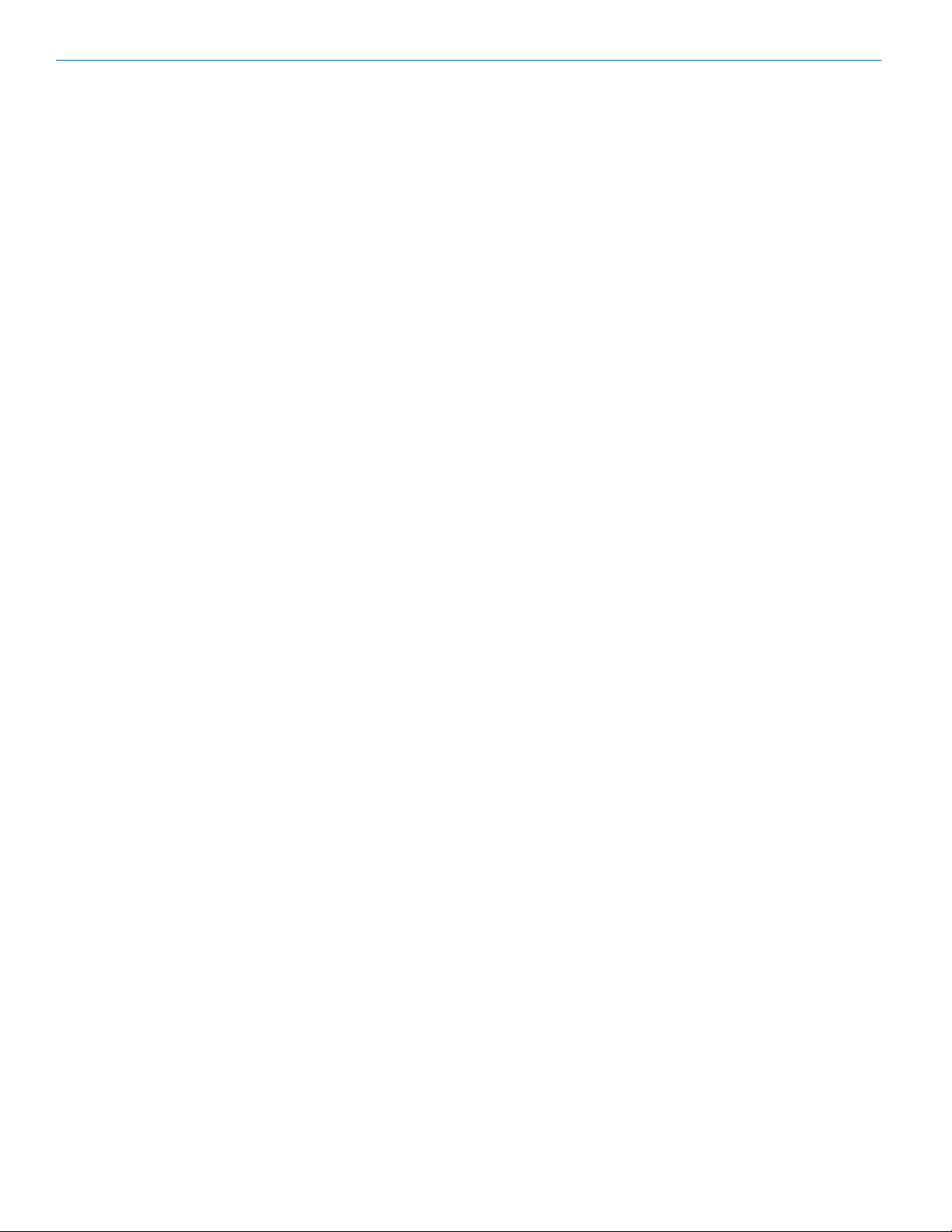
IFBT4
2
LECTROSONICS, INC.
Page 3
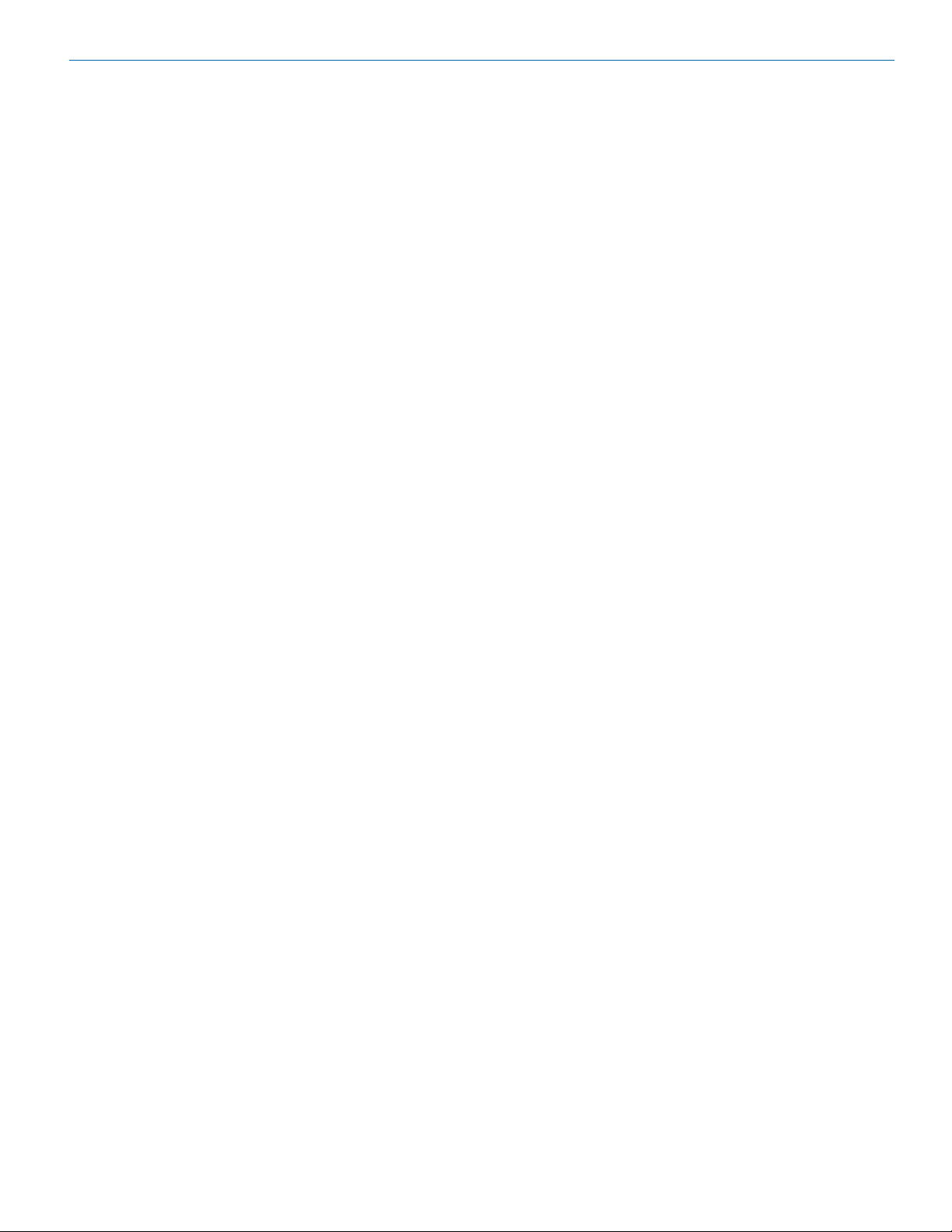
Multi-Frequency IFB Transmitter
Table of Contents
General Technical Description ..............................................................................................................................................................4
Introduction ...........................................................................................................................................................................................4
Audio Input Interface .............................................................................................................................................................................4
Input Limiter ..........................................................................................................................................................................................4
Audio DSP and Noise Reduction ..........................................................................................................................................................5
Pilot Tone Squelch System ...................................................................................................................................................................5
Frequency Agility...................................................................................................................................................................................5
Power Delay ..........................................................................................................................................................................................5
Microcontroller ......................................................................................................................................................................................5
Transmitter ............................................................................................................................................................................................5
Antenna System ....................................................................................................................................................................................5
Front Panel Controls and Functions .....................................................................................................................................................6
IFBT4 Front Panel ................................................................................................................................................................................. 6
OFF/TUNE/XMIT Switch .......................................................................................................................................................................6
Power Up Sequence .............................................................................................................................................................................6
Main Window .........................................................................................................................................................................................6
Frequency Window................................................................................................................................................................................6
Audio Input Gain Window ...................................................................................................................................................................... 6
Setup Window .......................................................................................................................................................................................6
ROLLOFF Setup Screen .......................................................................................................................................................................6
COMPAT Setup Screen ......................................................................................................................................................................... 7
TUNING Setup Screen .........................................................................................................................................................................7
Lock/Unlock Panel Buttons ................................................................................................................................................................... 7
IFBT4 Menu Diagram ............................................................................................................................................................................7
Rear Panel Controls and Functions ......................................................................................................................................................9
IFBT4 Rear Panel .................................................................................................................................................................................9
XLR Jack ...............................................................................................................................................................................................9
MODE Switches ....................................................................................................................................................................................9
Power Input Connector .........................................................................................................................................................................9
Antenna .................................................................................................................................................................................................9
Installation and Operation ...................................................................................................................................................................10
Operating Notes ....................................................................................................................................................................................10
Accessories ..........................................................................................................................................................................................11
Troubleshooting ....................................................................................................................................................................................12
Frequency Blocks and Ranges ...........................................................................................................................................................13
UHF Transmitter Antenna Specifications ............................................................................................................................................13
Specifications .......................................................................................................................................................................................14
Service and Repair ...............................................................................................................................................................................15
Returning Units for Repair ..................................................................................................................................................................15
Rio Rancho, NM
3
Page 4
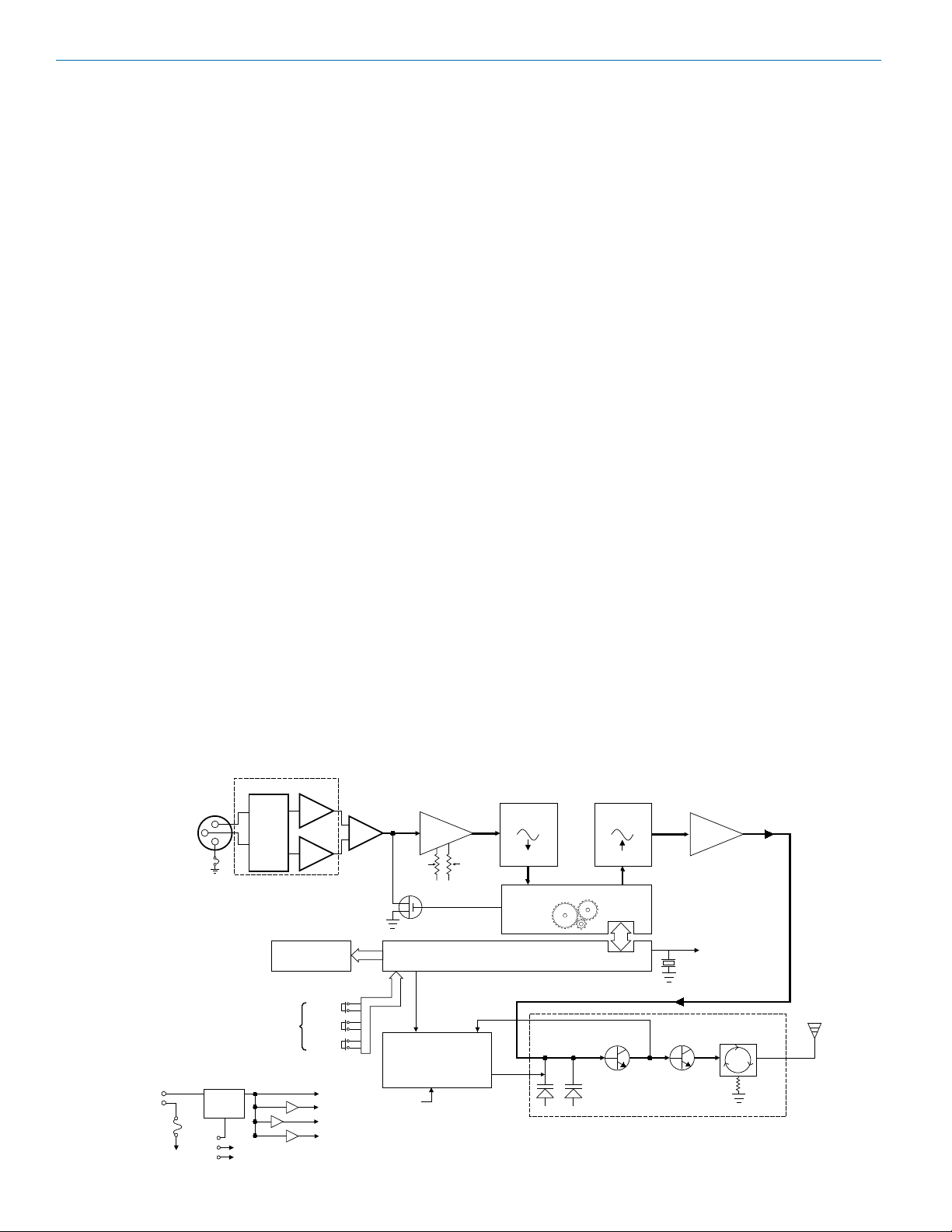
IFBT4
XMIT
General Technical Description
Introduction
The IFBT4 IFB transmitter brings DSP capability and a
convenient LCD interface to the popular Lectrosonics
IFB product line. Replacing the venerable IFBT1 transmitter, the IFBT4 retains the same physical size and is
fully interchangeable with its predecessor in terms of
audio, RF and power interfaces. Along with providing
peerless audio quality with wide frequency response
and dynamic range in Nu Hybrid mode, the technology used in the IFBT4 includes compatibility modes for
Lectrosonics Mode 3 and IFB receivers.
The IFBT4 features a graphics type backlit LCD display
with a menu system similar to those featured in our 400
Series receivers. The IFBT4 can be “Locked” to prevent
a user from changing any settings but still allow browsing of the current settings.
The IFBT4 can be powered from any external DC
source of 6 to 18 Volts at 200 milliamps maximum or
from the provided 12 Volt power supply with a locking
power connector. The unit has an internal self-resetting
fuse and reverse polarity protection.
The IFBT4 is housed in a machined aluminum case
with a tough electrostatic powder coating. The front and
rear panels are anodized aluminum with laser etched
engraving. The included antenna is a right angle, ¼
wavelength monopole with a BNC connector, constructed of polymer coated flexible steel cable.
These features, along with the 250 milliwatt RF output
and a wide range of selectable audio input types and
levels, make the IFBT4 an excellent choice for long
range IFB applications and other long range wireless
audio needs.
IFBT4 Transmitter
Audio Input Interface
The standard 3 pin XLR connector on the rear panel
handles all audio inputs. The four DIP switches allow
setting the input sensitivity for low levels, such as microphone inputs, or for high levels, such as line inputs, balanced or unbalanced. The switches also offer special
settings to provide the proper input configurations to
match to Clear Com, RTS1, and RTS2 intercom systems. Pin 1 of the XLR input connector is normally connected to ground but an internal jumper can be moved if
a floating input is desired.
While the XLR input does not offer phantom power, it is
fully compatible with standard 48 Volt phantom power.
Phantom supplied microphones may be connected to
the IFBT4 without the need for DC isolation.
A user-selectable low frequency roll-off can be set for
35 Hz or 50 Hz. The recommended 50 Hz default setting helps to remove wind and traffic noise, air conditioner rumble, and other sources of undesired low
frequency audio. The 35 Hz setting offers a fuller range
of sound in the absence of adverse conditions.
Input Limiter
A DSP-controlled analog audio limiter is employed
before the analog-to-digital converter. The limiter has a
range of more than 30 dB for excellent overload protection. A dual release envelope makes the limiter acoustically transparent while maintaining low distortion. It can
be thought of as two limiters in series: a fast attack and
Block Diagram
Audio Input Interface
XLR
Input
Power
Input
6-18VDC
200mA
+
-
Polyfuse
Connector
3
Voltage
Regulator
Power
OFF
TUNE
Mode
2
1
Set
Switches
(Rear
Panel)
Graphic LCD Display
Front
Panel
Controls
Input
Amplifier
UP
DOWN
MENU
+5 V
+3.3 V
+1.8 V
-5 V
Shunt
Limiter
LF
Roll-Off
Phase Locked Loop
11.3 MHz
Reference
Input
Amp
Audio
Level
Audio
4
A-D
Converter
11001001 11001001
Digital Signal Processor
Microprocessor
D-A
Converter
Voltage
Controlled
Oscillator
Filter
Amp
11.3 MHz
Reference
Final
Amplifier
Isolator
50
LECTROSONICS, INC.
Page 5
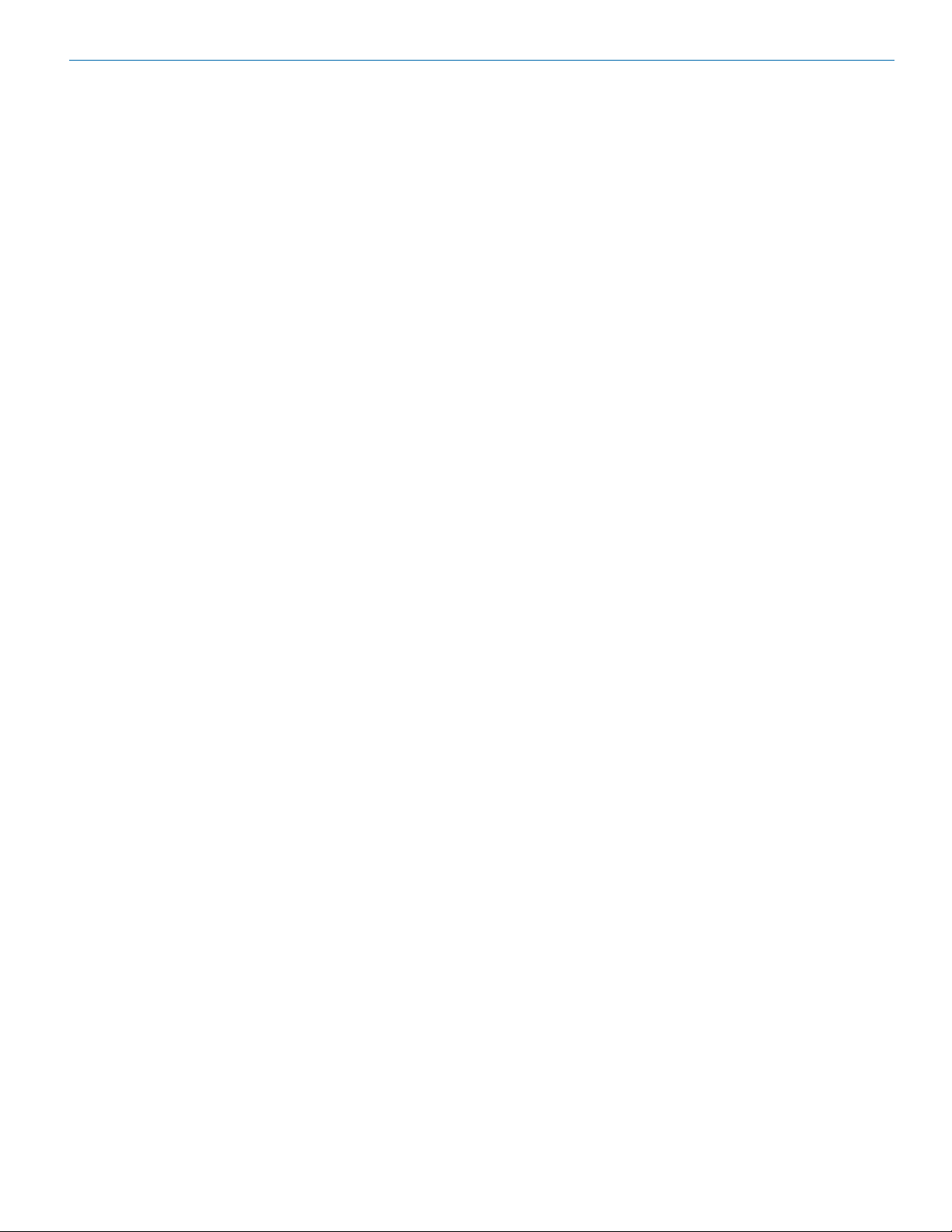
Multi-Frequency IFB Transmitter
release limiter followed by a slower attack and release
limiter. The dual release limiter recovers quickly from
brief transients but recovers more slowly from sustained
high levels, keeping audio distortion low while preserving short term dynamic changes. When the audio
meter on the LCD display widens slightly as it reaches
zero, limiting is indicated. When the zero changes to a
letter C, severe limiting and/or clipping is indicated.
Audio DSP and Noise Reduction
Lectrosonics IFB systems use a single band compandor and pre-emphasis for exceptional IFB audio quality.
The IFBT4 performs these traditionally analog functions
entirely in the digital domain, maintaining historical
compatibility while requiring fewer adjustments. When
the IFBT4 is configured for compatibility with other
types of wireless systems, the DSP stops IFB companding and instead performs the appropriate audio
processing for the chosen mode. The Nu Hybrid mode
offers objectively superior audio performance and is
recommended when the receiver is capable of supporting it.
Pilot Tone Squelch System
Lectrosonics IFB systems use a special “pilot tone” so
that valid IFB signals can be distinguished from RF
interference. During normal operation, an IFB receiver
will listen for the distinctive pilot tone, remaining silent
(squelched) until the pilot tone is detected. The pilot
tone is located well above audio frequencies and is
never passed through to the receiver’s audio output.
The benefit of the pilot tone squelch system is that the
receiver will remain muted until it receives the pilot tone
from the matching transmitter, even if a strong interfering RF signal is present on the carrier frequency of the
system.
When the IFBT4 is operated in compatibility modes
other than IFB, it generates pilot tones as appropriate
for the chosen mode.
Power Delay
When powering the transmitter on and off, and when
switching between the XMIT and TUNE modes, intelligent circuitry adds brief delays in order to allow time
for circuits to stabilize, both locally and in the matching
receiver. These delays prevent clicks, thumps or feedback from entering the sound system.
Microcontroller
The microcontroller oversees most system operations,
including RF frequency and output, DSP audio functions, buttons and display, and more. User settings
are stored in non-volatile memory, so they are retained
even when the power is turned off.
Transmitter
The IFBT4 transmitter operates at a high RF power
level to ensure a clean signal free of dropouts and
noise. All transmitter circuits are buffered and filtered
for excellent spectral purity. The IFBT4’s clean signal
reduces the chances for interference in multiple transmitter installations.
Antenna System
The 50 Ohm BNC output connector will work with standard coaxial cabling and remote antennas.
Frequency Agility
The IFBT4 transmitter uses a synthesized, frequency
selectable main oscillator. The frequency is extremely
stable over a wide temperature range and over time.
The transmitter’s standard tuning range covers 256 frequencies in 100 kHz steps over a 25.6 MHz band. This
flexibility significantly helps avoid interference problems
in mobile or traveling applications.
Rio Rancho, NM
5
Page 6

IFBT4
Front Panel Controls and Functions
IFBT4 Front Panel
OFF/TUNE/XMIT Switch
OFF Turns the unit off.
TUNE Allows all functions of the transmitter to be set
up, without transmitting. The operating frequency
may only be selected in this mode.
XMIT Normal operating position. The operating
frequency may not be changed in this mode,
though other settings may be changed, so long
as the unit isn’t “Locked.”
Power Up Sequence
When power is first turned on, the front panel LCD display steps through the following sequence.
1. Displays Model and frequency block number
(e.g. IFBT4 BLK 25).
2. Displays installed firmware version number
(e.g. VERSION 1.0).
3. Displays the current compatibility mode setting
(e.g. COMPAT IFB).
4. Displays the Main Window.
Main Window
The Main window is dominated by an
audio level meter, which displays the
current audio modulation level in real time. In TUNE
mode, a blinking capital “T” is displayed in the lower left
corner to remind the user that the unit is not yet transmitting. In XMIT mode, the blinking “T” is replaced by
an antenna icon.
Audio limiting is indicated when the audio bargraph
extends all the way to the right and widens somewhat.
Clipping is indicated when the zero in the lower right
corner changes to a capital “C”.
The Up and Down buttons are disabled in this Window.
Frequency Window
Pressing the MENU button once from
the Main window navigates to the Frequency window. The Frequency window displays the current operating frequency in MHz, as well as the standard
Lectrosonics hex code for use with transmitters equipped
with hex switches. Also displayed is the UHF television
channel to which the selected frequency belongs.
6
In XMIT mode, it is not possible to change the operating
frequency.
In TUNE mode, the Up and Down buttons may be used
to select a new frequency.
If the TUNING mode is set to NORMAL, the Up and
Down buttons navigate in single channel increments,
and MENU+Up and MENU+Down move 16 channels
at a time. In any of the various group tuning modes, the
currently selected group identifier is displayed to the left
of the hex code, and the Up and Down buttons navigate
among the frequencies in the group. In factory group
tuning modes A thru D, MENU+Up and MENU+Down
jump to the highest and lowest frequencies in the group.
In user group tuning modes U and V, MENU+Up and
MENU+Down permit access to frequencies not currently
in the group.
Pressing and holding the Up or Down button invokes an
autorepeat function, for faster tuning.
Audio Input Gain Window
Pressing the MENU button once from
the Frequency window navigates to the
Audio Input Gain window. This window greatly resembles
the Main window, with the exception that the current audio
input gain setting is displayed in the upper left corner. The
Up and Down buttons may be used to alter the setting
while reading the realtime audio meter to determine what
setting works best.
The gain range is -18 dB to +24 dB with 0 dB nominal
center. The reference for this control can be changed with
the rear panel MODE switches. See the Installation and
Operation section for more information on the MODE
switches.
Setup Window
Pressing the MENU button once from
the Audio Input Gain window navigates to the Setup window. This window contains a
menu which permits access to various setup screens.
Initially the active menu item is EXIT. Pressing the Up
and Down keys permits navigation among the remaining menu items: TUNING, COMPAT and ROLLOFF.
Pressing the MENU button selects the current menu item.
Selecting EXIT navigates back to the Main window. Selecting any other item navigates to the associated setup screen.
ROLLOFF Setup Screen
The ROLLOFF setup screen controls
the low frequency audio response of
the IFBT4 by moving the 3 dB corner of a 4 pole lowpass digital filter. The 50 Hz setting is the default, and
should be used whenever wind noise, HVAC rumble,
traffic noise or other low frequency sounds may degrade the quality of the audio. The 35 Hz setting may
be used in the absence of adverse conditions, for a
fuller bass response.
Press MENU to return to the Setup window.
LECTROSONICS, INC.
Page 7

Multi-Frequency IFB Transmitter
Press UP or DOWN arrow
Display External Power Voltage
(added feature with firmware Ver. 1.4)
COMPAT Setup Screen
The COMPAT setup screen selects
the current compatibility mode, for
interoperation with various types of receivers. The available modes are:
Nu Hybrid - This mode offers the best audio quality and
is recommended if your receiver supports it.
IFB - Lectrosonics IFB compatibility mode. This is the
default setting and is the appropriate setting to
use with a compatible IFB receiver.
MODE 3 - Compatible with certain non-Lectrosonics
receivers. (Contact factory for more information.)
Press MENU to return to the Setup window.
NOTE: If your Lectrosonics receiver does not
have Nu Hybrid mode, use Euro Digital Hybrid
Wireless® (EU Dig. Hybrid).
IFBT4 Menu Diagram
TUNING Setup Screen
The TUNING setup screen allows
selection of one of four factory set
frequency groups (Groups A through D), two user programmable frequency groups (Groups U and V) or the
choice to not use groups at all.
In the four factory set frequency groups, eight frequencies per group are preselected. These frequencies are
chosen to be free of intermodulation products. (Refer to
receiver manual for more information).
In the two user programmable frequency groups, up to
16 frequencies can be programmed per group.
Note: The TUNING Setup Screen only selects
the tuning mode (NORMAL or Group tuning) and
not the operating frequency. Actual operating
frequencies are chosen through the Frequency
Window.
Press MENU to return to the Setup window.
Lock/Unlock Panel Buttons
To enable or disable the control panel buttons, navigate
to the Main Window and press and hold the MENU button for about 4 seconds. Continue holding the button as
a progress bar extends across the LCD. When the bar
reaches the right side of the screen, the unit will toggle
to the opposite locked or unlocked mode.
Rio Rancho, NM
7
Page 8

IFBT4
Frequency Window Behavior, based on
TUNING mode selections
If NORMAL tuning mode is selected, the Up and Down
buttons select the operating frequency in single channel (100 kHz) increments and the MENU+Up and
MENU+Down shortcuts tune in 16 channel (1.6 MHz)
increments.
There are two classes of group tuning: factory preset
groups (Grp A through D) and user programmable frequency groups (Grp U and V).
In any of the group modes, a lower case a, b, c, d, u or
v will be displayed to the immediate left of the transmitter switch settings in the Frequency window. The letter
identifies the selected factory or user tuning group. Any
time the currently tuned frequency is not in the current
group, this group identification letter will blink. Any time
the currently tuned frequency is in the current tuning group, the group tuning mode indicator will give a
steady (non-blinking) indication.
In any of the group modes, the Up and Down buttons
navigate among the selected intermod-free frequencies in the group. In factory groups (A through D), the
MENU+Up and MENU+Down shortcuts jump to the first
and last frequencies in the group. In user groups (U
and V), MENU+Up and MENU+Down permit access to
frequencies not already in the group.
Adding/Deleting User Programmable
Frequency Group Entries
Note: Each User Programmable Frequency Group
(“u” or “v”) has separate contents. We recommend
that you consider the larger issue of frequency
coordination prior to adding frequencies in order to
minimize potential intermodulation problems.
1. Start from the Frequency window and verify that a
lower case “u” or “v” is present next to the transmitter switch settings.
2. While pressing and holding the MENU button press
either the Up or Down button to move to one of the
256 available frequencies in the block. Whenever
the selection comes to rest on a frequency that is in
the current group, the group tuning mode indicator
(letter “u” or “v”) will give a steady indication. On
frequencies that are not in the group, the indicator
will blink.
3. To add or remove the displayed frequency from the
group, hold down the MENU button while pressing
and holding the Up button. The group tuning mode
indicator will stop blinking to show that the frequency has been added to the group, or begin blinking to
indicate that the frequency has been removed from
the group.
User Programmable Frequency Group Behavior
The user programmable frequency groups “U” or “V”
work very similarly to the factory groups with a few
exceptions. The most obvious difference is the ability to
add or remove frequencies from the group. Less obvious
is the behavior of a user programmable frequency group
with only one entry, or with no entries.
A user programmable frequency group with only one entry continues to display the single frequency stored in the
group no matter how many times the Up or Down buttons
are pressed (provided the MENU button is not pressed at
the same time). The “U” or “V” will not blink.
A user programmable frequency group with no entries reverts to non-group-mode behavior, i.e., access is allowed
to all available frequencies in the selected receiver module’s frequency block. When there are no entries, the “U”
or “V” will of course blink. However, once a frequency has
been added to the tuning group, this behavior changes
to group-mode behavior where the MENU button must
be pressed and held while either the Up or Down buttons
are pressed to access frequencies that are not part of
the current tuning group.
8
LECTROSONICS, INC.
Page 9

Rear Panel Controls and Functions
Straight or with
Multi-Frequency IFB Transmitter
IFBT4 Rear Panel
XLR Jack
A standard XLR female jack accepts a variety of input
sources depending on the setting of the rear panel MODE
switches. XLR pin functions can be changed to suit
the source depending on the positions of the individual
switches. For detailed information on the setting of these
switches see the Installation and Operation section.
MODE Switches
The MODE switches allow the IFBT4 to accommodate
a variety of input source levels by changing the input
sensitivity and the pin functions of the input XLR jack.
Marked on the rear panel are the most common settings. Each setting is detailed below. Switches 1 and
2 adjust the XLR pin functions while switches 3 and 4
adjust the input sensitivity.
Switch
Positions Input
Name 1 2 3 4 XLR Pins Balanced Sensitivity
CC qqqp 3 = Audio No -10 dBu
1 = Common
MIC
3 = Lo
1 = Common
LINE ppqq 2 = Hi Yes 0 dBu
3 = Lo
1 = Common
RTS1 pqqq 2 = Hi No 0 dBu
1 = Common
RTS2 qqqq 3 = Hi No 0 dBu
1 = Common
pppq 2 = Hi Yes -42 dBu
Power Input Connector
The IFBT4 is designed to be used with the DCR12/A5U
external (or equivalent) power source. The nominal
voltage to operate the unit is 12 VDC, although it will
operate at voltages as low as 6 VDC and as high as 18
VDC. External power sources must be able to supply
200 mA continuously.
The connector dimensions are shown below. Lectrosonics P/N 21425 has a straight back shell. P/N 21586 has
a locking collar.
.375” to
.475” typ.
locking collar
Antenna
The ANTENNA connector is a standard 50 ohm BNC
type for use with standard coaxial cabling and remote
antennas.
Rio Rancho, NM
9
Page 10

IFBT4
Installation and Operation
1) The IFBT4 transmitter is shipped with pin 1 of the
XLR input connector tied directly to ground. If a
floating input is desired, a Ground Lift Jumper is
provided. This jumper is located inside the unit on
the PC board near the rear panel XLR jack. For
floating input, open the
unit and move the Ground
Lift Jumper to the desired
location.
Location of Ground Lift Jumper:
4) Insert the microphone or other audio source XLR
plug into the input jack. Ensure that the pins are
aligned and that the connector locks into place.
5) Attach the antenna (or antenna cable) to the BNC
connector on the rear panel.
6) Set the OFF/TUNE/XMIT switch to TUNE.
7) Press the MENU button to display the Frequency
Window and adjust the transmitter to the desired
frequency with the front panel Up and Down buttons.
8) Position the microphone. The microphone should
be placed where it will be located during actual use.
9) Use the MENU button to navigate to the Audio Input
Gain Window. While speaking at the same voice
level that will be present during actual use, observe
the audio meter display. Use the Up and Down buttons to adjust the audio input gain so that the meter
reads close to 0 dB, but only rarely exceeds 0 dB
(limiting).
10) Once the transmitter audio gain has been set, the
receiver and other components of the system can
be turned on and their audio levels adjusted. Set
the power switch on the IFBT4 transmitter to XMIT
and adjust the associated receiver and sound system level as required.
2) Set the MODE switches on the rear panel to match
the specific input source to be used. (See MODE
Switches.)
3) Insert the power supply plug into the 6-18 VDC jack
on the rear panel.
Operating Notes
The AUDIO LEVEL control should not be used to
control the volume of the associated receiver. This gain
adjustment is used to match the IFBT4 input level to the
incoming signal from the sound source to provide full
modulation and maximum dynamic range, not to set the
volume of the associated receiver.
If the audio level is too high — the audio metering
will exceed the 0 dB level too frequently. This condition may reduce the dynamic range of the audio
signal.
If the audio level is too low — the audio metering
will be too far below the 0 dB level. This condition
may cause hiss and noise in the audio, or pumping
and breathing in the background noise.
Note: There will be a delay between the moment
the transmitter is energized and the actual
appearance of audio at the receiver output. This
intentional delay eliminates turn-on thumps, and is
controlled by the pilot tone squelch system.
The input limiter will handle peaks over 15 dB above full
modulation, regardless of the gain control setting. Occasional limiting is often deemed desirable, indicating
that the gain is correctly set and the transmitter is fully
modulated for optimum signal to noise ratio. Different
voices will usually require different audio input gain
settings, so check this adjustment as each new person
uses the system. If several different people will be using
the transmitter and there is not time to make the adjustment for each individual, adjust it for the loudest voice.
10
LECTROSONICS, INC.
Page 11

Accessories
D.
D.
DCR12/A5U
AC power supply for IFBT4 transmitters; 100-240
V, 50/60 Hz, 0.3 A input, 12 VDC regulated output;
7-foot cord with LZR threaded locking plug and interchangeable blades/posts for use in Europe, UK,
Australia and USA (sold separately).
SNA600
Collapsible dipole antenna that adjusts over a wide
frequency range. Ideal for situations where a full
360 degree receiving pattern is required as opposed to a directional pattern.
ALP Series Antennas
ALP500, ALP620 & ALP650 Shark Fin style Log
Periodic Dipole Array (LPDA) Antennas that provide
a useful directional pattern over a broad frequency
bandwidth. Ideal for portable applications including
temporary setups for field production.
ALPKIT
Stainless steel kit for mounting SNA600 and ALP
Series antennas on photo and video tripods, lighting equipment, and standard microphone stands.
ARG15
A 15 foot antenna cable of standard RG-58 coax
cable with BNC connectors at each end. Loss of 1
to 2 dB with 0.25” diameter.
ARG25/ARG50/ARG100
An antenna cable of Belden 9913F low-loss coax
cable with BNC connectors at each end. Double
shielded, flexible, 50 Ohms, with a foamed polyethylene dielectric. Lower loss (1.6 to 2.3 dB) with
somewhat less weight than standard RG-8 with the
same 0.400” diameter. Available in 25, 50 and 100
foot lengths.
RMP195
4 channel rack mount for up to four IFBT4
transmitters. Rocker switch included to work as a
master power switch if desired.
21425
6 ft. long power cord; coaxial to stripped & tinned
leads. Coaxial plug: ID-.080”; OD-.218”; Depth- .5”.
Fits all compact receiver models that use CH12
power supply.
21472
6 ft. long power cord; coaxial to stripped & tinned
leads. Right angle coaxial plug: ID-.075”; OD-.218”;
Depth- .375”. Fits all compact receiver models that
use CH12 power supply.
21586
DC16A Pigtail power cable, LZR stripped & tinned.
DCR12/A5U
ARG15
ARG25
ARG50
ARG100
Multi-Frequency IFB Transmitter
.475” O.
SNA600
RMP195
.475”
.375”
.475” O.
21472
21425
21586
Locking collar with
5/16”-32 thread
Locking collar with
5/16”-32 thread
.375” O.D.
.35”
.375” O.D.
Rio Rancho, NM
11
Page 12

IFBT4
Troubleshooting
NOTE: Always ensure that the COMPAT (compatibility) setting is the same on both transmitter and receiver. A variety of
different symptoms will occur if the settings do not match.
With the IFBR1a receiver no sound will be heard unless the transmitter is set to the IFB mode. When used with
receivers other than the IFBR1a, a variety of symptoms will occur when the COMPAT settings do not match, ranging
from no sound, to level inconsistencies, to distortion of various degrees.
See the section entitled Front Panel Controls and Functions for details on the available compatibility modes and how to
select them.
Symptom: Possible Cause:
Display Dead 1) External power supply disconnected or inadequate.
2) The External DC power input is protected by an auto-reset
polyfuse. Disconnect power and wait about 1 minute for the
fuse to reset.
No Transmitter Modulation 1) Audio input gain setting turned all the way down.
2) Sound source off or malfunctioning.
3) Input cable damaged or mis-wired.
No Received Signal 1) Transmitter not turned on.
2) Receiver antenna missing or improperly positioned.
(The IFBR1/IFBR1a headset cable is the antenna.)
3) Transmitter and receiver not on same frequency.
Check on transmitter and receiver.
4) Operating range is too great.
5) Transmitter antenna not connected.
6) Transmitter switch in the TUNE position. Switch to XMIT mode.
No Sound (or Low Sound Level), and Receiver is powered on.
1) Receiver output level set too low.
2) Receiver earphone cable is defective or mis-wired.
3) Sound system or transmitter input is turned down.
Distorted Sound 1) Transmitter gain (audio level) is far too high. Check audio level
meter on transmitter as it is being used. (Refer to Installation &
Operation section for details on gain adjustment.)
2) Receiver output may be mismatched with the headset or earphone.
Adjust output level on receiver to the correct level for the headset
or earphone.
3) Excessive wind noise or breath “pops.” Reposition microphone
and/or use a larger windscreen.
Hiss, Noise, or Audible Dropouts 1) Transmitter gain (audio level) far too low.
2) Receiver antenna missing or obstructed.
(The IFBR1/IFBR1a headset cable is the antenna.)
3) Transmitter antenna missing or mismatched.
Check that the correct antenna is being used.
4) Operating range too great.
5) Defective remote antenna or cable.
Antenna Icon (in Main Window) or Hex Code (in Frequency Window ) Blinking
1) PLL is unlocked. Retune transmitter. Factory service may be
required if problem persists.
12
LECTROSONICS, INC.
Page 13

Frequency Blocks and Ranges
Multi-Frequency IFB Transmitter
The table below lists the factory designated frequency
ranges available for the IFBT4 Transmitter.
Each IFBT4 transmitter is built to cover a pre-selected
range of frequencies (a “block”) as shown below. The
transmitter will tune to any of 256 different frequencies
within this factory assigned block (except blocks 23 and
944).
The block number is determined by this formula:
25.6 × Block =
in the block
Lowest frequency (MHz)
To determine a block number from a frequency:
Freq. (MHz) divided by 25.6 = Block number
It is handy to remember these formulas, in case you do
not have a copy of the table. For example, suppose you
need to know which block covers 685.500 MHz, which
is in the middle of the Block 26 frequency range.
685.500 divided by 25.6 = 26.77734375
The first two digits left of the decimal are the block
number. In this case, 685.500 MHz falls within block 26.
UHF Transmitter Antenna Specifications
Block 944 is an exception to this block numbering system and depicts the actual frequency of the block since
it is a special case in an 8 mHz band with 78 frequency
channels.
The IFB transmitter antennas are color coded to indicate the frequency block that they operate within. The
length of the antenna varies with the frequency block.
The actual length of the antenna is not as critical as
it might appear in the table below. The usable bandwidth of the detachable antenna is +/- 50 MHz from
the block’s center frequency, so it is acceptable to use
an antenna from an adjacent block above or below the
operating frequency if some loss in range can be tolerated.
Part of block 23 is not used since it covers a 608 to 614
MHz band that is allocated exclusively for use in radio
astronomy.
Note: Check the scale of your printout. This line should be 6.00 inches long (152.4 mm).
Measure from this
edge of the housing
Lectrosonics A500RA UHF
transmitter antennas follow
the color code specifications
in this chart to identify operating frequency block range.
(The frequency block range
is engraved on the outside
housing for each individual
transmitter.) If a situation
exists whereby the antenna
is defective and the antenna
cap is missing, refer to this
chart to determine the correct
replacement antenna.
33
944
31
32
27
28
29
30
25
26
22
24
23
21
20
19
470
BLOCK FREQUENCY CAP ANTENNA
RANGE COLOR LENGTH
470 470.100 - 495.600 Black w/ Label 4.73”
19 486.400 - 511.900 Black w/ Label 4.51”
20 512.000 - 537.500 Black w/ Label 4.05”
21 537.600 - 563.100 Brown 3.80”
22 563.200 - 588.700 Red 3.48”
23 588.800 - 607.900 Orange 3.36”
944 944.100 - 951.900 Black w/ Label 1.57”
Rio Rancho, NM
13
Page 14

IFBT4
Specifications
Operating Frequencies (MHz):
Block 470 470.100 - 495.600
Block 19 486.400 - 511.900
Block 20 512.000 - 537.500
Block 21 537.600 - 563.100
Block 22 563.200 - 588.700
Block 23 588.800 - 607.900
Block 944 944.100 – 951.900
Channel Spacing: 100 kHz
RF Power Output: 250 mW
Pilot tone: 25 to 32 kHz; 3.5 kHz deviation
(in Nu Hybrid mode)
Spurious Radiation: Compliant with ETSI EN 300 422-1 v1.4.2
Frequency Stability: ±.001% (10 ppm) @ 25° C
Temperature Stability: ±.001% (10 ppm) from -30° C to +50° C
Channel Selection: Momentary pushbutton switches,
TUNE Up and Down
Compatibility Modes Mode 3, IFB and Nu Hybrid
Audio Frequency
Response: 100 Hz to 8 kHz, ±1 dB, IFB mode system response (see Rolloff)
30 Hz to 20 kHz, ±1 dB, Nu Hybrid mode system response
Rolloff: Low frequency audio rolloff is Menu selectable for
3 dB down at 35 Hz or 50 Hz.
Signal to Noise Ratio: 90 dB typical (“A” weighted)
Output Impedance: 50 ohms
Audio Input Levels: • 0 dBu for Line, RTS1 & RTS2
• -10 dBu for Clear Com
• -42 dBu for mic dry inputs (no phantom power)
• +/-50Vdc max
Audio Input Config: Balanced and Unbalanced, rear panel selectable for
Line, Mic. RTS 1, RTS 2, and Clear Comm
Audio Input Impedance: Greater than 2 K balanced, greater than 1 K unbalanced
at any gain setting
Gain Control Range: -18 dB to +24 dB (0 dB nominal center),
Menu selectable
Audio Input Jack: Standard XLR female connector
Input Power: 12 to 14 VDC typical, 200 ma. max.; Max. Input Range
6 to 18 VDC
Power Input Jack: Coax type, locking LZR RL26AE
Indicators: Backlit Liquid Crystal Display. Displays modulation
meter, frequencies, modes, rolloff, audio level,
and tuning groups.
Front panel controls: • MENU momentary pushbutton switch
• Power OFF-TUNE-XMIT, 3 position slide switch
• Select UP momentary pushbutton switch
• Select DOWN momentary pushbutton switch
Rear panel controls: Input Mode Select, 4 section DIP switch
Weight: 9.6 ozs. (272 grams)
Size: 5.25” L (including connectors) x 3.25” W x 1.25” H
133.35 L (including connectors) x 82.55 W x 31.75 H mm
Emission designator: 110KF3E
Specifications subject to change without notice.
This device complies with FCC radiation exposure limits as set forth for an uncontrolled environment. This
device should be installed and operated so that its antenna(s) are not co-located or operating in conjunction
with any other antenna or transmitter. A separation distance of at least 20cm (8 inches) must be maintained
to comply with the FCC Radio Frequency Maximum Permissible Exposure (MPE) requirements.
14
LECTROSONICS, INC.
Page 15

Multi-Frequency IFB Transmitter
Service and Repair
If your system malfunctions, you should attempt to correct or isolate the trouble before concluding that the equipment
needs repair. Make sure you have followed the setup procedure and operating instructions. Check the interconnecting cables and then go through the Troubleshooting section in this manual.
We strongly recommend that you do not try to repair the equipment yourself and do not have the local repair shop
attempt anything other than the simplest repair. If the repair is more complicated than a broken wire or loose connection, send the unit to the factory for repair and service. Don’t attempt to adjust any controls inside the units. Once
set at the factory, the various controls and trimmers do not drift with age or vibration and never require readjustment.
There are no adjustments inside that will make a malfunctioning unit start working.
LECTROSONICS’ Service Department is equipped and staffed to quickly repair your equipment. In warranty repairs
are made at no charge in accordance with the terms of the warranty. Out-of-warranty repairs are charged at a modest
flat rate plus parts and shipping. Since it takes almost as much time and effort to determine what is wrong as it does
to make the repair, there is a charge for an exact quotation. We will be happy to quote approximate charges by phone
for out-of-warranty repairs.
Returning Units for Repair
For timely service, please follow the steps below:
A. DO NOT return equipment to the factory for repair without first contacting us by email or by phone. We need
to know the nature of the problem, the model number and the serial number of the equipment. We also need a
phone number where you can be reached 8 A.M. to 4 P.M. (U.S. Mountain Standard Time).
B. After receiving your request, we will issue you a return authorization number (R.A.). This number will help speed
your repair through our receiving and repair departments. The return authorization number must be clearly shown
on the outside of the shipping container.
C. Pack the equipment carefully and ship to us, shipping costs prepaid. If necessary, we can provide you with the
proper packing materials. UPS is usually the best way to ship the units. Heavy units should be “double-boxed” for
safe transport.
D. We also strongly recommend that you insure the equipment, since we cannot be responsible for loss of or dam-
age to equipment that you ship. Of course, we insure the equipment when we ship it back to you.
Lectrosonics USA:
Mailing address: Shipping address: Telephone:
Lectrosonics, Inc. Lectrosonics, Inc. (505) 892-4501
PO Box 15900 561 Laser Rd. NE, Suite 102 (800) 821-1121 Toll-free
Rio Rancho, NM 87174 Rio Rancho, NM 87124 (505) 892-6243 Fax
USA USA
Web: E-mail:
www.lectrosonics.com sales@lectrosonics.com
Lectrosonics Canada:
Mailing Address: Telephone: E-mail:
720 Spadina Avenue, (416) 596-2202 Sales: colinb@lectrosonics.com
Suite 600 (877) 753-2876 Toll-free Service: joeb@lectrosonics.com
Toronto, Ontario M5S 2T9 (877-7LECTRO)
(416) 596-6648 Fax
Rio Rancho, NM
15
Page 16

LIMITED ONE YEAR WARRANTY
The equipment is warranted for one year from date of purchase against defects in
materials or workmanship provided it was purchased from an authorized dealer. This
warranty does not cover equipment which has been abused or damaged by careless
handling or shipping. This warranty does not apply to used or demonstrator equipment.
Should any defect develop, Lectrosonics, Inc. will, at our option, repair or replace any
defective parts without charge for either parts or labor. If Lectrosonics, Inc. cannot
correct the defect in your equipment, it will be replaced at no charge with a similar new
item. Lectrosonics, Inc. will pay for the cost of returning your equipment to you.
This warranty applies only to items returned to Lectrosonics, Inc. or an authorized
dealer, shipping costs prepaid, within one year from the date of purchase.
This Limited Warranty is governed by the laws of the State of New Mexico. It states the
entire liablility of Lectrosonics Inc. and the entire remedy of the purchaser for any
breach of warranty as outlined above. NEITHER LECTROSONICS, INC. NOR
ANYONE INVOLVED IN THE PRODUCTION OR DELIVERY OF THE EQUIPMENT
SHALL BE LIABLE FOR ANY INDIRECT, SPECIAL, PUNITIVE, CONSEQUENTIAL,
OR INCIDENTAL DAMAGES ARISING OUT OF THE USE OR INABILITY TO USE
THIS EQUIPMENT EVEN IF LECTROSONICS, INC. HAS BEEN ADVISED OF THE
POSSIBILITY OF SUCH DAMAGES. IN NO EVENT SHALL THE LIABILITY OF
LECTROSONICS, INC. EXCEED THE PURCHASE PRICE OF ANY DEFECTIVE
EQUIPMENT.
This warranty gives you specific legal rights. You may have additional legal rights which
vary from state to state.
581 Laser Road NE • Rio Rancho, NM 87124 USA • www.lectrosonics.com
+1(505) 892-4501 • fax +1(505) 892-6243 • (800) 821-1121 US and Canada • sales@lectrosonics.com
7 November 2018
