Page 1

HHa
Handheld Transmitter
INSTRUCTION MANUAL
Digital Hybrid Wireless
US Patent 7,225,135
Fill in for your records:
Serial Number:
Purchase Date:
®
Rio Rancho, NM, USA
www.lectrosonics.com
Page 2
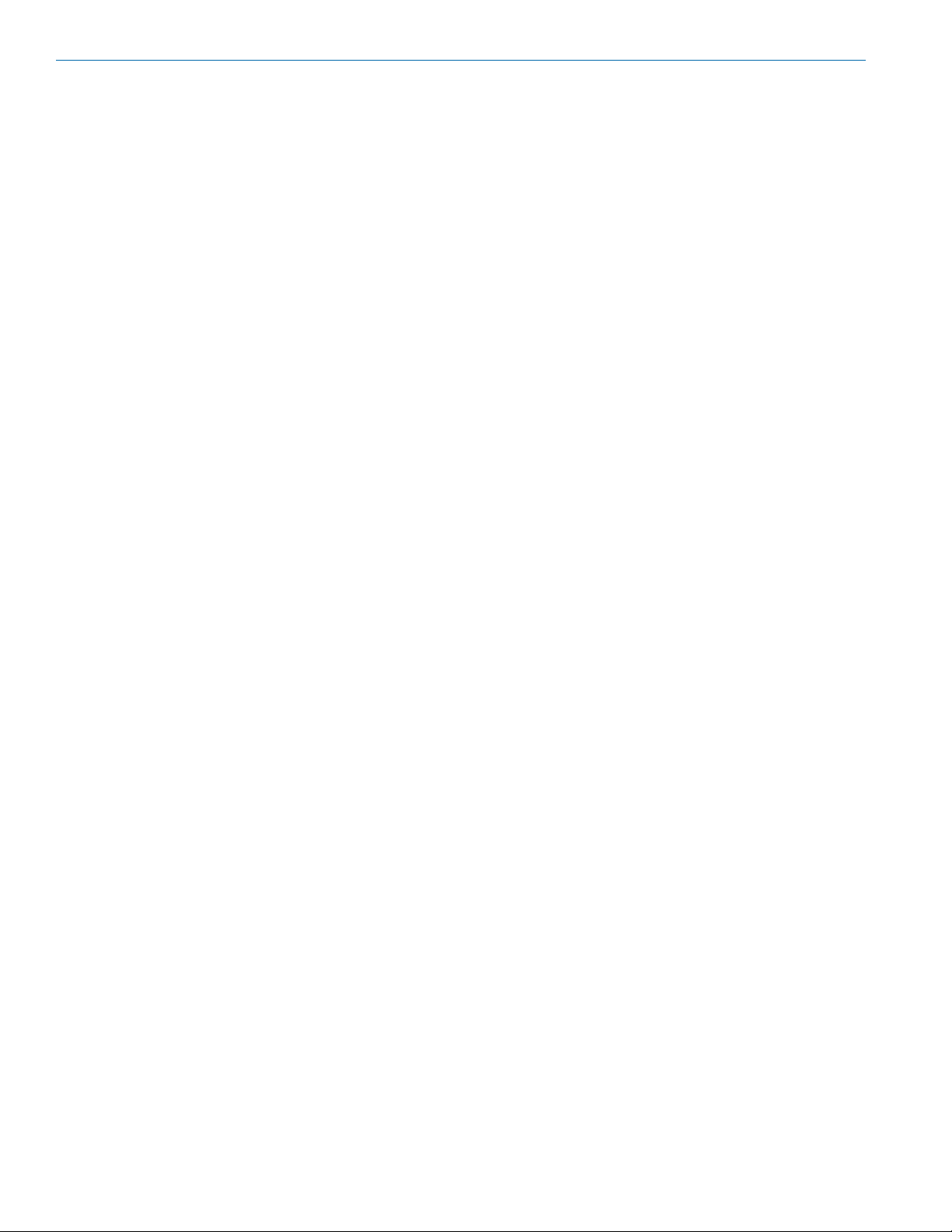
HHa
2
LECTROSONICS, INC.
Page 3
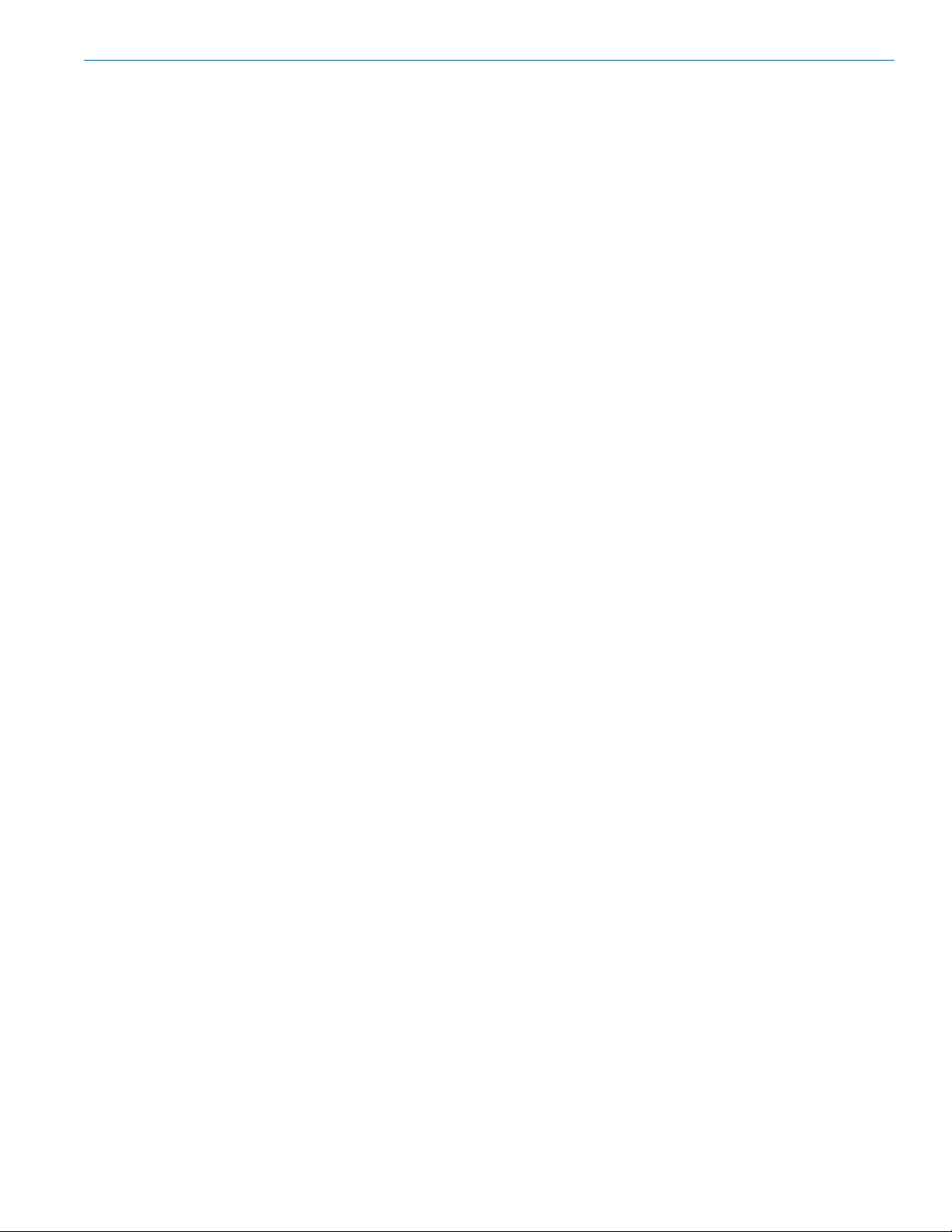
Wideband Hand Held Transmitter
Table of Contents
Digital Hybrid Wireless
General Technical Description ..............................................................................................................................................................4
Digital Hybrid Wireless
Microphone Capsules: ...........................................................................................................................................................................6
Mechanical Assembly ............................................................................................................................................................................6
Battery Installation .................................................................................................................................................................................7
IR Sync ....................................................................................................................................................................................................7
Control Panel ..........................................................................................................................................................................................7
Setup and Adjustments .........................................................................................................................................................................7
Powering On .........................................................................................................................................................................................7
Powering Off .........................................................................................................................................................................................8
Standby Mode .......................................................................................................................................................................................8
Power Menu .......................................................................................................................................................................................... 8
Battery Condition ..................................................................................................................................................................................8
Navigating Menus and Screens ............................................................................................................................................................8
Input Gain Adjustment .........................................................................................................................................................................10
Programmable Switch Functions ........................................................................................................................................................11
Mic Capsule Adjustments ....................................................................................................................................................................12
(EXPERT LEVEL ADJUSTMENT) ......................................................................................................................................................12
Parts and Accessories .........................................................................................................................................................................13
Firmware Update ..................................................................................................................................................................................14
Troubleshooting ....................................................................................................................................................................................16
Specifications .......................................................................................................................................................................................17
Service and Repair ...............................................................................................................................................................................18
Returning Units for Repair ..................................................................................................................................................................18
® ....................................................................................................................................................................................................................................................................................................1
®
Technology ....................................................................................................................................................4
Rio Rancho, NM
3
Page 4
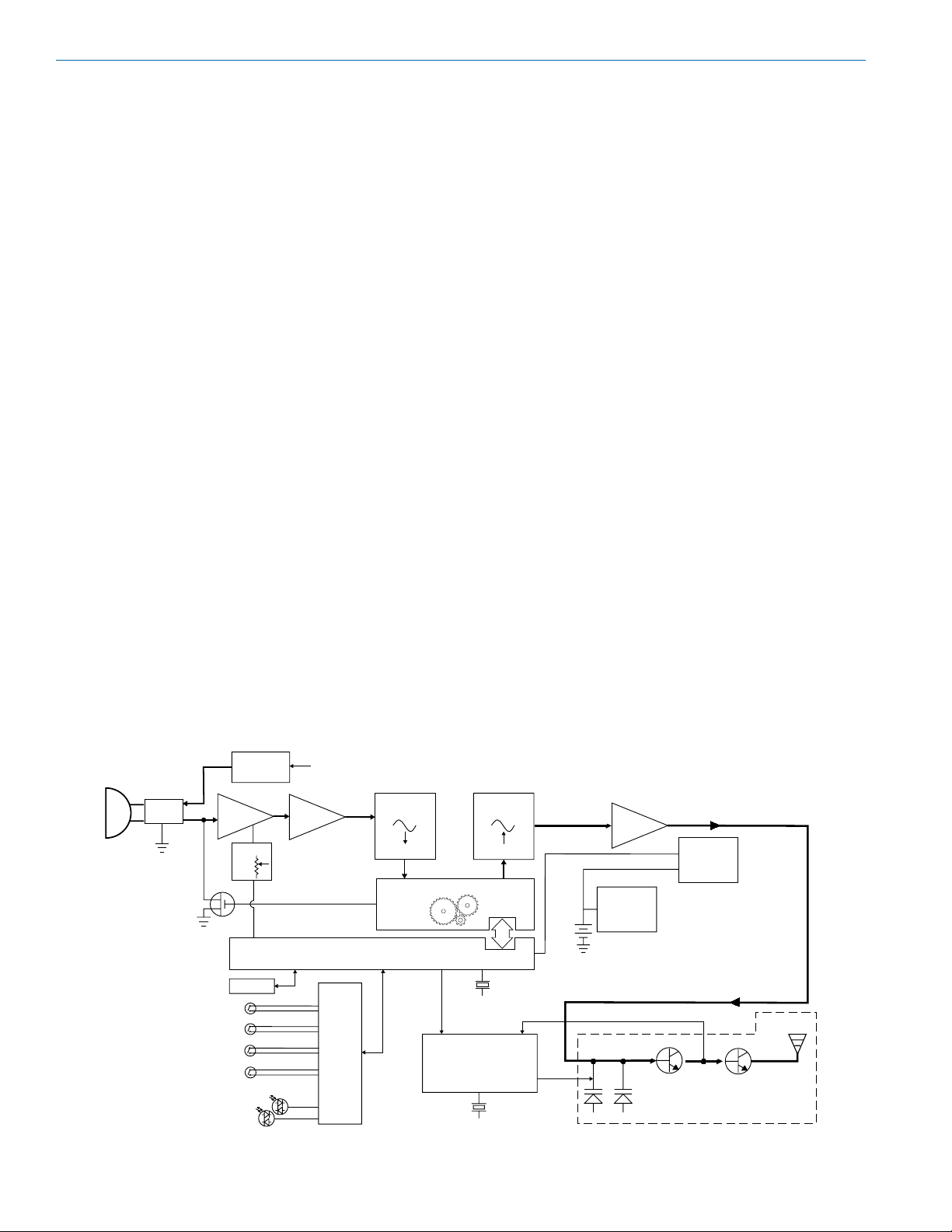
HHa
12 MHz
General Technical Description
Introduction
The HHa handheld transmitter uses state-of-the-art
Digital Hybrid Wireless® wireless technology, selectable output power and a versatile microphone capsule
mounting system to meet the needs of audio professionals and vocalists.
The compandor-free Digital Hybrid audio chain preserves the quality of the selected microphone capsule
and delivers it to the sound and recording system
without coloration. This superb audio performance and
highly reliable RF transmission makes it ideally suited
for high end stage and studio production.
Digital Signal Processor
The DSP encodes the digitized audio from the A-D
converter and adds an ultrasonic pilot tone to control
the receiver’s squelch in systems that use pilot tone. It
also controls the input limiter and audio metering.
Compatibility Modes
The transmitter was designed to operate with Lectrosonics Digital Hybrid Wireless® receivers and will
yield the best performance when doing so. Along with
providing peerless audio quality with wide frequency
response and dynamic range in Nu Hybrid mode, the
technology used in the HHa includes compatibility
modes for Lectrosonics Mode 3 and IFB receivers.
Digital Hybrid Wireless® Technology
All wireless links suffer from channel noise to some
degree and all wireless microphone systems seek to
minimize the impact of that noise on the desired signal.
Conventional analog systems use compandors to
increase the signal to noise ratio, at the cost of distortion artifacts. Wholly digital systems defeat the noise
by sending the audio information in digital form, at
the cost of some combination of power, bandwidth or
channel count.
The Lectrosonics Digital Hybrid Wireless® system overcomes channel noise by digitally encoding the audio
in the transmitter and decoding it in the receiver, yet
still sending the encoded information via an analog FM
wireless link. This proprietary algorithm is not a digital
implementation of an analog compandor. Instead, it
is a technique that can be accomplished only in the
digital domain, even though the inputs and outputs are
analog signals.
Because it uses an analog FM link, the system enjoys
all the benefits of conventional FM wireless systems,
such as excellent range, efficient use of RF spectrum,
and long battery life. However, unlike conventional FM
systems, the design has eliminated the analog compandor and its artifacts.
Wide Deviation
±75 kHz deviation is used in the Digital Hybrid and 200
Series compatibility modes to dramatically improve
the capture ratio, signal to noise ratio and dynamic
range of the wireless system. This, in conjunction with
accurate input gain adjustment, produces outstanding
audio quality that rivals a hard wired connection.
Interface
Shunt
Limiter
Bias 5V
MENU/SEL
Mic
capsule
4
Input
Amp
Digital
BACK
MUTE
POWER
Bicolor
Modulation
LEDs
Phantom
Power
Pot
LCD
Audio
Level
Hi.Lo
Pass
Filter
+7V
Audio
Microprocessor
Control Panel
A-D
Converter
11001001
Digital Signal Processor
D-A
Converter
11001001
Reference
Crystal
22.579 MHz
Phase Locked Loop
Reference
Crystal
Encoded Audio
and Pilot Tone
3 V
Battery
Filter
Amp
Switching
Power
Supply
Variable
Switching
Power
Supply
Voltage
Controlled
Oscillator
Final
Amplifier
LECTROSONICS, INC.
Page 5
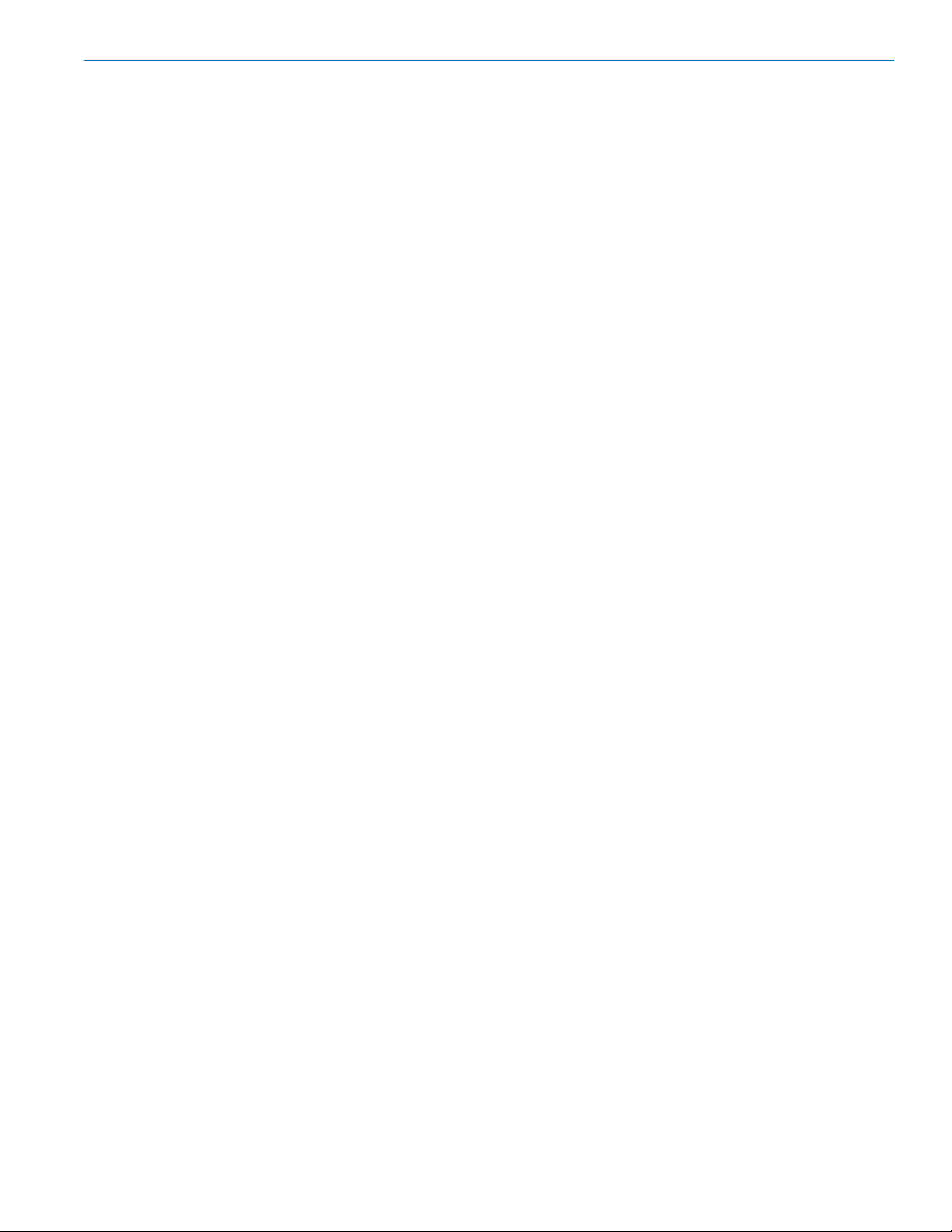
Wideband Hand Held Transmitter
Pilot Tone Squelch
The benefit of the pilot tone squelch system is that the
associated receiver will remain muted until it receives
the pilot tone from the matching transmitter, even if a
strong RF signal is present on the carrier frequency
of the system. All Digital Hybrid Wireless® transmitters
use one of 256 different ultrasonic tones between 25
and 32 kHz in each standard frequency to operate the
receiver squelch.
The HHa is a wideband design that tunes across three
standard bands (up to 76 MHz). The pilot tone frequency is determined by the selected operating frequency
in 100 kHz steps. In other words, the same pilot tone is
used for all four frequencies within each 100 kHz step
of the tuning range. This preserves compatibility with
earlier Digital Hybrid products that tune across a single
frequency band (25.6 MHz).
Input Gain Range and Limiter
45 dB range of input gain adjustment allows gain
settings to accurately match the user’s voice and the
varying sensitivity of different microphone capsules. A
DSP-controlled analog audio limiter is employed before the A-D converter. The limiter has a range of more
than 30 dB for excellent overload protection. A dual release envelope makes the limiter acoustically transparent while maintaining low distortion. It can be thought
of as two limiters in series, a fast attack and release
limiter followed by a slow attack and release limiter.
The limiter recovers quickly from brief transients, with
no audible side effects, and also recovers slowly from
sustained high levels to keep audio distortion low while
preserving short term dynamics.
Long Battery Life
Switching power supplies throughout the design allow over 5 hours of operation using two alkaline AA
batteries. The battery compartment and contacts are
designed to prevent “rattle” as the unit is handled.
Menu-Driven Control
A high-resolution LCD and control panel with membrane switches provide access to the menu-driven
setup. Transmitter RF power, high-pass filter, frequency
selection, backlight timeout, mute or talkback functions
and tuning modes are easily accessed.
Wideband Tuning Range
The transmitter can tune across bands of up to 76
MHz in either 100 kHz or 25 kHz steps.
Frequency Selection
Operating frequency is normally selected using a
receiver or analyzer to assess signals in the local environment to avoid interference. Once an interferencefree frequency is identified, the transmitter frequency is
set to match the receiver.
The LCD on the transmitter displays frequency in MHz
and with a two character hex code that is used on
most Lectrosonics receivers.
Antenna
A newly designed helical antenna allows the transmitter to be held in any position, since the user’s hands
have little or no effect on the RF output power.
Microphone Capsules
The transmitter is available from Lectrosonics with
the HHC and HHVMC cardioid condenser capsules.
Capsules from several other manufacturers are also
available for use with the HH: those with a 1.25” x 28
thread pitch and three contact rings. Condenser or
dynamic microphone heads can be used with the HH,
depending on the user’s preference or the application.
IR (infrared) Sync
An IR Sync Port is used for quick setup with receivers
that offer this feature. Settings for frequency, step size
and compatibility mode are transferred from receiver to
transmitter via the IR ports.
Side Button Functions
A programmable switch on the side of the housing can
be configured as a mute/cough switch, to provide a
talkback function, a power switch, or be disabled.
The talkback function provides a communication
channel when used with a receiver equipped with this
feature, such as a Venue Wideband receiver with appropriate firmware. When pressed and held in, the side
switch re-directs the audio output to a different audio
channel on the receiver. As soon as the switch is released, audio is returned to the program channel.
The talkback function works only in the Digital Hybrid
compatibility mode.
USB Port for Firmware Updates
Firmware updates are enabled by simply downloading
a file and utility program from the Lectrosonics web
site, connecting the transmitter to a computer via the
USB port, and running the program.
Rio Rancho, NM
5
Page 6

HHa
A mic capsule is
threaded onto the body
of the transmitter in the
direction shown.
Do not overtighten it.
The threaded interface is a 1.25”
diameter opening with 28 threads
per inch and three contact rings
Microphone Capsules:
Lectrosonics offers two types of capsules. The HHC is
the standard capsule and the HHVMC is the Variable
Mic Capsule which includes adjustments for Bass,
Midrange and Treble.
Mechanical Assembly
The lower housing opens by rotating
it in the direction shown. After the
threads are disengaged, pull the
housing downward until it engages
the detent that holds it open.
Do not touch the contacts between the mic capsule
and transmitter body. When necessary, the contacts
can be cleaned with a cotton swab and alcohol.
HHC Lectrosonics
cardioid electret
HHVMC Lectrosonics cardioid
electret with VariMic preamp
Along with these two models from Lectrosonics, a
variety of different capsules with a common thread
and electrical interface are available from the major
microphone manufacturers.
A list of compatible capsules is on the website at www.
lectrosonics.com listed on the HH transmitter page.
*All product names are trademarks of their respective
owners, which are in no way affiliated with Lectrosonics.
Capsule Installation
Capsules are attached with a right-hand thread.
To remove the windscreen from the mic capsule,
line up the blue wrench (included with the capsule
head) with the flat notches on the lower threaded area
of the mic capsule.
Align flats on the wrench with flats on the capsule.
6
LECTROSONICS, INC.
Page 7

Wideband Hand Held Transmitter
Band B1
Battery Installation
To insert batteries, close the eject lever and insert the
upper contacts first (closest to the mic capsule). Polarity is marked on the label in the bottom of the battery
compartment.
Close
eject lever
to install
batteries
To remove the batteries, pull the eject lever outward.
The battery tips will move outward, making them
easier to grasp.
Pull eject lever outward to release batteries from contacts
The contacts are very tight to prevent the batteries
from “rattling” as the transmitter is being handled.
Control Panel
Six membrane switches on the control panel are used
to set up the transmitter by navigating the menus on
the LCD and selecting the desired values.
UP/DOWN Buttons for
Menu Item Selection
Power Button
Modulation
LEDs
IR Sync Port
Enter Menu and
Select Item
Previous
Screen
Side Button
Setup Switch
Setup and Adjustments
Powering On
Press and hold the Power Button for several seconds
until a countdown on the LCD is completed. The
countdown from 1 through 3 will appear on the LCD,
followed by a display of the model, firmware version,
frequency band and compatibility mode.
Hold
for
Rf On
...3
HHa
1.03
IFB Mode
IR Sync
The IR SYNC (infrared sync) port is used with receivers that offer this feature. Settings stored in the receiver for frequency, step size and compatibility mode are
transferred to the transmitter via the infrared ports. To
use this feature, open the housing on the transmitter to
expose the control panel. Hold the transmitter near the
receiver (less than 3 feet away) so the IR ports face
each other. The transfer is triggered by a switch on the
receiver. The LCD on the transmitter will display a
message confirming that the settings were successfully transferred, or an error message that identifies the
problem that occurred.
Rio Rancho, NM
IR Sync
OK
IR Sync
COMPAT
Mismatch
When you release the button, the unit will be operational with the RF output turned on and the Main
Window displayed.
b 23
7
A
The Main Window
601.000
-40
-20
0
NOTE: If the Power Button is released before the
countdown is completed, the unit will boot up in
the “standby” mode with the RF output turned off.
7
Page 8

HHa
Powering Off
Press and hold the Power Button (or the side button
if it is configured for turning the power on and off) for
several seconds and observe the LCD countdown
progress from 3 to 1. The power will then be turned off.
This can be done from any menu or screen.
Powering
O . . .
1
NOTE: If the Power Button
is released before the
countdown is completed, the
unit will remain turned on
and the LCD will return to the
same screen or menu that
was displayed previously.
Standby Mode
A brief push of the Power Button turns the unit on and
places it into a “standby” mode (not transmitting). This
allows the transmitter to be set up without the risk of
creating interference for other wireless systems that
are operating in the vicinity.
A notice will appear briefly confirming that the RF output of the transmitter is turned off, followed by the Main
Window. The antenna symbol will blink as a reminder
that the RF output is turned off.
b 23
Rf
Off
MUTE
7
A
601.000
-40
-20
Symbol blinks
when RF output
is turned OFF
0
Power Menu
When the transmitter is turned on, a
Resume
Pwr Off
Rf On?
Backlit
• Resume: Continue operating in the same condition as before.
• Pwr Off: Turns off the transmitter.
• Rf On?: Begin transmitting the RF signal, enters
another screen prompting a Yes or No answer.
• Backlit: The LCD includes a backlight that illuminates the display for easier viewing. It is set
to come on when any button on the control panel
is pressed, then stay on for either 30 seconds or
5 minutes, or to stay on all the time.
• About: Displays the model, firmware version,
frequency block and compatibility mode.
The unit can also be turned off from any menu or
screen on the LCD by holding the power button in for
the duration of the countdown.
8
brief push of the Power Button will
reveal a menu allowing you to
choose between Resume, Pwr Off,
Rf On?, Backlit and About.
Use the UP/DOWN buttons to select
one of the menu items, then press
the MENU/SEL button to confirm
this action.
Battery Condition
An icon on the Main Window indicates the remaining
power of the transmitter batteries. This battery gauge
is most accurate with the typical voltage drop across
the life of alkaline batteries.
b 23
7
A
601.000
-40
-20
Rechargeable batteries give little or no warning when
nearing depletion. If you use rechargeable batteries in
the HH, we recommend trying fully charged batteries
first, noting the length of time that the batteries will run
the unit, and in the future using somewhat less than
that time to determine when the battery needs to be
replaced. The Venue and other receivers from Lectrosonics offer a timer function to assist in this process.
Battery Gauge
0
Navigating Menus and Screens
The Main Window displays the following information:
Icon indicates
Hex Code for
Operating frequency
b 23
7
Operating
frequency in MHz
Audio level
1) Press the MENU/SEL button to enter the setup
menu. Use the UP/DOWN buttons to highlight the
menu item.
2) Press the MENU/SEL button to enter the setup
screen for that item. Use the UP/DOWN buttons
to select the desired value or mode.
Gain
Freq.
ProgSw
Rolloff
3) Press the MENU/SEL button to save this setting
and return to the previous screen.
4) Press the BACK button to return to the Main Win-
dow.
601.000
-40
whether RF output
is turned on or off
A
-20
Gain
-40
LECTROSONICS, INC.
Function of the
rear panel switch
0
(talkback button)
25
-20
0
Battery Gauge
Page 9

Wideband Hand Held Transmitter
Gain
This setting is very important since it will determine the
audio signal to noise ratio and dynamic range that the
wireless system will deliver. Gain must be set according to the individual voice, the mic capsule in use and
the handling technique of the user. LEDs in the control
panel facilitate accurate gain adjustment.
Gain
Freq.
Gain
25
ProgSw
Rolloff
IMPORTANT: See the section Input Gain
Adjustment on page 10 for details.
-40
-20
0
Freq.
The operating frequency is normally determined using
the scanning function in the receiver or with coordination software. The frequency is shown on the transmitter LCD display in MHz and with a hexadecimal code
that is used on most Lectrosonics receivers.
Gain
Freq.
ProgSw
Rolloff
Freq
601.000
-40
-20
7A
0
ProgSw
The Programmable Switch on the housing can be set
to provide several functions, or it can be bypassed.
Compat
The HH can be used with earlier Lectrosonics wireless
and IFB systems and systems from other manufacturers by selecting the correct Compatibility Mode. The
receiver must be set to the same mode.
Compat
Compat
StepSiz
TxPower
Nu Hybr
Phase
The available modes are as follows:
• Nu Hybrid Digital Hybrid receivers
• Mode 3 (other brand contact the factory)
• IFB Mode Lectrosonics IFB receivers
NOTE: If your Lectrosonics receiver does not
have Nu Hybrid mode, set the receiver to Euro
Digital Hybrid Wireless® (EU Dig. Hybrid).
StepSiz
The frequency can be adjusted in 100 kHz or 25 kHz
steps to match the receiver. 100 kHz is the standard
increment for Lectrosonics wireless systems, but 25
kHz increments may be needed for use with systems
from other manufacturers or when frequency coordination requires it.
Compat
StepSiz
TxPower
Phase
StepSiz
100 kHz
25 kHz
Gain
Freq.
ProgSw
Rolloff
Functions:
TalkBack
Power
Cough
Mute
(none)
See page 11
for details
Rolloff
A low frequency roll-off filter can be set for a -3dB
point at 35, 50, 70, 100 or 125 Hz. Roll-off slopes are
12.2 dB/octave at 35 Hz and 10.1 dB/octave at 70 Hz
through 125 Hz.
Gain
Freq.
ProgSw
Rolloff
The roll-off frequency is normally adjusted by ear to
suit personal preferences.
Rio Rancho, NM
Rolloff
70 Hz
The Hex Code on the Main Screen will be smaller in
the 25 kHz mode and a fraction will appear next to the
characters if a frequency in between even 100 kHz
steps is selected.
8
0
550.400
-40
-20
0
80
550.425
-40
-20
Hex Code in
25 kHz mode
0
TxPower
Output power can be set to 100 mW to extend operating range (which can also suppress noise and dropouts to some extent) or set to 50 mW to slightly extend
the operating life of the batteries.
Compat
StepSiz
TxPower
Phase
TxPower
50 mW
100 mW
9
Page 10

HHa
TxPower
Phase
Rf On?
Default
Phase
The phase (polarity) of the audio can be inverted to
match other microphone capsules as needed.
TxPower
Phase
Phase
Rf On?
Default
Pos
Neg
Rf On?
The transmitter output can be switched on or off with
this menu item. This is useful, for example, when the
transmitter is in the “standby” mode during setup, allowing it to be turned on for normal operation without
having to cycle the power.
StepSiz
Rf On?
TxPower
Phase
Rf On?
This menu item can also be used to change the transmitter to the “standby” mode with the RF output turned
off for additional setup.
No
Ye s
Default
The default setting simple returns the transmitter back
to the factory settings and any of the menu items can
be readjusted from that default point.
Default
settings
No
Ye s
Input Gain Adjustment
The two bicolor Modulation LEDs (located at the bottom of the control panel) provide a visual indication of
the audio signal level entering the transmitter.
b 23
7
A
601.000
-40
-20
0
The audio level is shown by
LEDs and in the LCD screen.
The gain should be set so that
the -20 LED just turns red on
the loudest peak (the onset of
The LEDs will glow either red or green to indicate
modulation levels as shown in the following table.
Signal Level -20 LED -10 LED
Less than -20 dB Off Off
-20 dB to -10 dB Green Off
-10 dB to +0 dB Green Green
+0 dB to +10 dB Red Green
Greater than +10 dB Red Red
It is best to go through the following procedure with the
transmitter in the “standby” mode so that no audio will
enter the sound system, which could cause feedback.
1) With fresh batteries in the transmitter, power the
unit on into “standby” (no transmission) mode.
2) Press the MENU/SEL button once to enter the
setup menu. Use the UP/DOWN buttons to select
Gain. Press the MENU/SEL button again to enter
the setup screen.
3) Hold the microphone the way it will be used in
actual operation.
4) Speak or sing at the same voice level that will
actually be used during the program, while observing the modulation LEDs. Use the UP/DOWN
buttons to adjust the gain until the –20 dB LED
starts to flicker red and the –10 dB glows green.
5) Once the audio gain has been set, the signal can
be sent through the sound system for overall level
adjustments, monitor settings, etc. To do this, the
unit must be set to transmit (see Powering On
and Off, and the Standby Mode on page 7).
limiting).
10
NOTE: Full modulation is achieved when the
-20 LED first turns red. 30 dB of clean limiting is
available above this point.
LECTROSONICS, INC.
Page 11

Wideband Hand Held Transmitter
Programmable Switch
Functions
NOTE: The Power and Cough functions were
added starting with serial number 1001.
A special button (the Side Button) on the outside of
the housing can be configured to provide several different functions, or to be inoperative.
Side Button
The ProgSw on the control panel opens a setup
screen to set the Side Button function. Enter this
setup screen and then use the UP/DOWN arrows to
select the desired function, then press the MENU/SEL
button to return to the Main Window.
Side Button
Setup Switch
Functions:
• TalkBack
• Power
• Cough
• Mute
• (none)
Press the
Programmable Switch
or select ProgSw on
the main menu.
Gain
Freq.
ProgSw
Rolloff
ProgSw
Cough is a momentary mute switch.
Audio is muted while the button is
held in.
Cough
ProgSw
Mute
Mute is a “push on/push” off function
that toggles on and off each time
the Side Button is pressed. The
mute function defeats the audio in
the transmitter, so it works in all
compatibility modes and with all
receivers.
(none) disables the switch.
ProgSw
(none)
For detailed information on setting up the Talkback
function and the Venue receiver, refer to the Installation Guide for the Venue Wideband Receiver.
Main Window Displays for Mute and
Talkback Functions
The function of the Side Button is displayed in the
LCD Main Window.
The ProgSw menu provides a scrollable list of the
available functions. Use the UP/DOWN arrows to highlight the desired function and press BACK or MENU/
SEL to select it and return to the main menu.
ProgSw
TalkBk
Ver. 5.2 or higher. When pressed and held in, the side
button re-directs the audio output to a different audio
channel on the receiver. As soon as the switch is
released, audio is returned to the program channel.
NOTE: The Talkback function is only available
in the Digital Hybrid compatibility mode. An error
message will appear if Talkback is selected while
in another mode.
ProgSw
Power
Talkback is a “push to talk” function
that is active only while the button is
pressed. The talkback function
provides a communication channel
when used with a receiver equipped
with this function, such as a Venue
Wideband receiver with firmware
Power turns the power on and off.
Hold the button in until the countdown sequence from 3 to 1 is
completed. The power will then be
turned off.
(additional information on page 7)
b 23
A
MUTE
7
601.000
-40
-20
0
b 23
A
TB
7
601.000
-40
-20
b 23
7
A
601.000
<–MUTE–>
Mute active
(MUTE blinks)
0
MUTE
b 23
7
A
601.000
-40
-20
0
None/Power Talkback Mute/Cough
When the Side Button is pressed, the function will be
active and the LCD will display an indication.
b 23
A
TB
7
601.000
-40
-20
Talkback active
0
Rio Rancho, NM
11
Page 12

HHa
VariMic Tone Control Range
Mic Capsule Adjustments
(EXPERT LEVEL ADJUSTMENT)
These adjustments significantly alter the gain and
tonal quality of the microphone, and are to be used
only in special circumstances.
Caution: Always make the final decision about
sound quality with the windscreen in place.
Remove the windscreen using the supplied wrench.
Align flats on the wrench with flats on the capsule.
Attenuator Adjustment
The HHC & HHVMC heads include an attenuator in
the preamp circuitry to provide an additional 15 dB of
headroom when needed for extremely loud voices.
The attenuator should ONLY be used when the gain
control is already turned all the way down and the
audio is still driving the preamp into significant limiting
where both -20 and -10 dB LEDs stay lit all or most of
the time during peaks in the audio.
Resonance tuned
suspension
Attenuator
control
HHVMC capsule
EQ controls
(HHVMC only)
IMPORTANT: Be sure to set the attenuator control back
to its original setting (“F”) for normal operation. or a
subsequent user may think the unit is malfunctioning or
has a poor signal to noise ratio.
LO/MID/HI (bass/mid/treble) - HHVMC only
The HHVMC head includes VariMicTM equalization
adjustments to boost or cut the frequency response in
LOW, MID and HIGH ranges. The LOW and HIGH controls will boost/cut by up to 8 dB while the MID control
will boost/cut up to 6 dB.
The pointer is between the
darkened dots.
Gain
0
-40
-20
0
Gain set to
minimum (0) on
the LCD.
The attenuator control is a 16 position switch that
attenuates the audio in 1 dB steps. It is marked 0
through F where F is minimum attenuation and 0 is
maximum attenuation. Rotating it clockwise increases
the loudness, and counter clockwise decreases the
loudness.
Attenuator switch set at F for normal operation.
LEDs on control panel
LOW MID HIGH
The controls are set to “zero”
(no boost or cut) in this photo
These controls operate as standard tone controls in
that a counterclockwise adjustment cuts the response
in that band and a clockwise adjustment boosts the
response.
+10
Boost
+5
0dB
-5
Cut
-10
10Hz 100Hz
Bass
Bass
Midrange
Midrange
1KHz
Treble
Treble
10KHz
12
LECTROSONICS, INC.
Page 13

Parts and Accessories
Wideband Hand Held Transmitter
CCHH - Zippered Pouch
Padded zipper pouch for handheld transmitter
26872 Mic Capsule Wrench
Custom wrench for removing windscreen from mic
capsule
HHXTND
Extender for use with microphone flags commonly
used in ENG for network or station ID to keep the flag
from covering the side switch and LCD
HH2SEN Adapter
Adapts Sennheiser G2, G3 and 2000 Series microphone capsule heads to the HH transmitter.
Transmitter interface Capsule interface
13585 Mic Clip
Screw on mic clip for standard mic stands with 5/8”-27
thread
HHA Adapter by Ambient Recording
Adapts Neumann KK104 and
KK105 and Sennheiser capsules for the 5000 Series wireless with Shure style threads
to the HH transmitter
HHA is available from
Ambient Recording dealers
Visit: www.ambient.de
Rio Rancho, NM
13
Page 14

HHa
Firmware Update
Updating the firmware is a simple matter of downloading a utility program and file from the website and running the program on a Windows operating system
with the transmitter connected to a computer via the
USB port.
Go to www.lectrosonics.com/US. In the top menu,
hover the mouse over Support, and click on Wireless
Support. On the right-hand-side Wireless Support
Menu, choose Wireless Downloads. Choose your product (HHa), then choose Firmware.
Step 1:
Begin by downloading the USB Firmware Updater
Program.
Step 2:
Next, test the Updater by opening the icon: If the
driver opens automatically, proceed to Step 3.
WARNING: If you receive the following error, the
Updater is not installed on your system. Follow the
TROUBLESHOOTING steps to fix the error.
TROUBLESHOOTING:
If you
receive the
FTDI D2XX
error shown
above,
download
and install
the driver by
clicking on
this link.
Then click here to download.
NOTE: This website, http://www.ftdichip.com/
Drivers/D2XX.htm, is not associated with
Lectrosonics.com. It is a third party site used
only for D2XX drivers currently available for
Lectrosonics’ devices’ upgrades.
14
LECTROSONICS, INC.
Page 15

Wideband Hand Held Transmitter
Band B1
Step 3:
Refer to Step 1 to return to Firmware web page. Download Firmware Update and save to a local file on your
PC for easy locating when updating.
Step 4:
Open Lectrosonics USB Firmware Updater.
The USB port on the transmitter requires a micro-B
male plug on the connecting cable. The other end of
the cable would normally be a USB A-Type male connector to fit the most common type of USB jack used
on computers.
Opening in clear
plastic sleeve
USB Port
Spring-loaded balls
engage detents in housing
Step 7:
In Lectrosonics USB Firmware Updater, choose the
detected device, browse to local Firmware File and
click Start.
NOTE: It may take up to a minute or so for the
Updater to recognize the transmitter.
Step 5:
Put the transmitter in UPDATE
mode by simultaneously holding
UPDATE
down the BACK and UP arrow
buttons on the transmitter control
panel while powering it up.
Step 6:
Using a microUSB cable, connect the transmitter to
your PC.
Remove the lower housing of the transmitter by unscrewing it from the housing attached to the capsule
and pulling it straight off the body of the transmitter to
expose the circuitry. Spring-loaded ball detents provide
a “stop” with only the control panel exposed. Continue
to pull the lower housing farther to remove it. Simply
push the lower housing back onto the transmitter body
to re-install it.
WARNING: Do not disrupt the microUSB cable
during updating.
The Updater alerts with progress and completion.
Step 8:
HHa
1.03
IFB Mode
Once the Updater has completed,
turn off the transmitter, then turn it
back on to verify that the firmware
version on the transmitter LCD
matches the firmware version
shown on the web site.
Rio Rancho, NM
15
Page 16

HHa
Troubleshooting
SYMPTOM POSSIBLE CAUSE
TRANSMITTER WILL NOT POWER ON 1) Batteries are inserted backwards.
2) Batteries are dead, or too low to be used.
HH MODULATION LEDs OFF 1) Audio Gain set too low.
2) Battery is inserted backwards. Check LCD for power indication.
3) Mic capsule is damaged or malfunctioning. Contact the factory
for repair.
HH MODULATION LEDs GOOD BUT NO SOUND
1) Talkback function is engaged (release multi-function button).
See p. 11.
2) Receiver on wrong frequency or wrong band.
3) Receiver connected incorrectly to sound system.
4) Transmitter in standby mode.
RECEIVER RF INDICATOR OFF 1) Transmitter not turned on.
2) Transmitter is in “standby” (non-transmitting) mode. Check the
LCD for the antenna/transmission icon status.
3) Batteries are dead or installed backwards.
4) Receiver antenna missing, defective or improperly positioned.
5) Transmitter and receiver not on same frequency band.
Check labels on transmitter and receiver to be sure they are
operating on the same frequency band.
6) Make sure the transmitter and receiver frequency settings are in
agreement.
7) Operating range is too great.
8) Receiver antenna missing, incorrect frequency or disconnected.
NO SOUND BUT RECEIVER AUDIO LEVEL METER INDICATES SOUND
1) Receiver audio is muted. (Unmute receiver.)
2) Receiver audio output levels set too low.
3) Receiver audio output is disconnected or cable defective
or mis-wired.
4) Sound system or recorder input level is turned down.
DISTORTED SOUND 1) Transmitter Audio Gain set too high. Speak or sing into the
transmitter and check the Audio Level LEDs, Audio Level bar
graph in the transmitter
LCD and corresponding indicators on the receiver.
2) Receiver output level may be too high for the sound system or
recorder input.
3) Excessive wind noise or “breath pops.” Microphone may require
an additional wind screen.
4) Transmitter frequency setting is not correct (when used with
non-Digital Hybrid receiver).
5) Compatibility Mode mismatch between transmitter and receiver.
6) Mic capsule damaged or defective
HISS AND NOISE -- AUDIBLE DROPOUTS 1) Transmitter Audio Gain set too low. See page 10 for proper audio
gain setting.
2) Receiver antenna missing, defective or obstructed.
3) Operating range too great.
4) Interference may be present. Turn transmitter off and observe the
RF level indicator on the receiver. Change frequency if necessary.
5) Return attenuator control back to default setting of “F”, then
readjust audio gain per instructions on page 10
EXCESSIVE FEEDBACK 1) Transmitter Audio Gain set too high. Check level adjustment,
reduce receiver output level, or both.
2) Microphone too close to speaker system.
3) Move microphone closer to the user’s mouth and lower the
sound system volume.
16
LECTROSONICS, INC.
Page 17

Specifications
Operating Frequencies:
Band A1: 470.100 - 537.575
Band B1: 537.600 - 607.950
Frequency selection steps: Selectable; 100 kHz or 25 kHz
RF Power output: Selectable at 50 or 100 mW
Pilot tone: 25 to 32 kHz frequency (Nu Hybrid only);
3.5 kHz deviation
Frequency stability: ± 0.002%
Spurious radiation: Compliant with ETSI EN 300 422-1 v1.4.2
Operating temperature range: -20° C to +50° C
Input compressor: Dual envelope compressor, >30 dB range
Gain control range: 45 dB; semi-log menu-driven control; 1 dB steps
Modulation indicators: Dual bicolor LEDs indicate modulation
of -20, -10, 0 and +10 dB referenced to full
modulation, LCD bar-graph indicator
Frequency response 40 Hz to 20 kHz (+/- 1dB)
Low frequency roll-off: -3 dB @35, 50 and 70 Hz; selectable;
36 dB/octave
Controls:
External: Programmable mute/talkback button
Battery compartment: Power, mute disable, menu/select, back and up/
down arrow buttons for menu selection
and settings.
Battery: 2x AA with polarity protection and
battery ejector
Battery life: At 100mW: 5.5 hours (Duracell Quantum
alkaline) (The HH transmits battery status to
Lectrosonics Digital Hybrid Wireless® receivers.)
Capsule Interface:
Power available: 5V, 25 mA max
Input impedance: 1000 Ohms
Weight: 12.1 oz. (343.029 grams) with batteries and
HHC capsule
Dimensions: 9.5” long x 1.97” diameter at largest point
241.3 long x 50.038 mm diameter at
largest point
1.25” opening and 28 thread pitch
Wideband Hand Held Transmitter
Emission Designator: HHa-A1: 39K7F3E
HHa-B1: 57K9F3E
Specifications subject to change without notice.
Rio Rancho, NM
17
Page 18

HHa
Service and Repair
If your system malfunctions, you should attempt to correct or isolate the trouble before concluding that the equipment needs repair. Make sure you have followed the setup procedure and operating instructions. Check the interconnecting cables and then go through the Troubleshooting section in this manual.
We strongly recommend that you do not try to repair the equipment yourself and do not have the local repair shop
attempt anything other than the simplest repair. If the repair is more complicated than a broken wire or loose connection, send the unit to the factory for repair and service. Don’t attempt to adjust any controls inside the units.
Once set at the factory, the various controls and trimmers do not drift with age or vibration and never require readjustment. There are no adjustments inside that will make a malfunctioning unit start working.
LECTROSONICS’ Service Department is equipped and staffed to quickly repair your equipment. In-warranty repairs
are made at no charge in accordance with the terms of the warranty. Out-of-warranty repairs are charged at a modest flat rate plus parts and shipping. Since it takes almost as much time and effort to determine what is wrong as it
does to make the repair, there is a charge for an exact quotation. We will be happy to quote approximate charges by
phone for out-of-warranty repairs.
Returning Units for Repair
For timely service, please follow the steps below:
A. DO NOT return equipment to the factory for repair without first contacting us by letter or by phone. We need to
know the nature of the problem, the model number and the serial number of the equipment. We also need a
phone number where you can be reached 8 A.M. to 4 P.M. (U.S. Mountain Standard Time).
B. After receiving your request, we will issue you a return authorization number (R.A.). This number will help
speed your repair through our receiving and repair departments. The return authorization number must be
clearly shown on the outside of the shipping container.
C. Pack the equipment carefully and ship to us, shipping costs prepaid. If necessary, we can provide you with the
proper packing materials. UPS is usually the best way to ship the units. Heavy units should be “double-boxed”
for safe transport.
D. We also strongly recommend that you insure the equipment, since we cannot be responsible for loss of or
damage to equipment that you ship. Of course, we insure the equipment when we ship it back to you.
Mailing address: Shipping address: Telephone:
Lectrosonics, Inc. Lectrosonics, Inc. (505) 892-4501
PO Box 15900 581 Laser Rd. (800) 821-1121 Toll-free
Rio Rancho, NM 87174 Rio Rancho, NM 87124 (505) 892-6243 Fax
USA USA
Web: E-mail:
www.lectrosonics.com sales@lectrosonics.com
Lectrosonics Canada:
Mailing Address: Telephone: E-mail:
720 Spadina Avenue, (416) 596-2202 Sales: colinb@lectrosonics.com
Suite 600 (877) 753-2876 Toll-free Service: joeb@lectrosonics.com
Toronto, Ontario M5S 2T9 (877-7LECTRO)
(416) 596-6648 Fax
18
LECTROSONICS, INC.
Page 19

Wideband Hand Held Transmitter
Rio Rancho, NM
19
Page 20

m
LIMITED ONE YEAR WARRANTY
The equipment is warranted for one year from date of purchase against defects in
materials or workmanship provided it was purchased from an authorized dealer. This
warranty does not cover equipment which has been abused or damaged by careless
handling or shipping. This warranty does not apply to used or demonstrator equipment.
Should any defect develop, Lectrosonics, Inc. will, at our option, repair or replace any
defective parts without charge for either parts or labor. If Lectrosonics, Inc. cannot
correct the defect in your equipment, it will be replaced at no charge with a similar new
item. Lectrosonics, Inc. will pay for the cost of returning your equipment to you.
This warranty applies only to items returned to Lectrosonics, Inc. or an authorized
dealer, shipping costs prepaid, within one year from the date of purchase.
This Limited Warranty is governed by the laws of the State of New Mexico. It states the
entire liablility of Lectrosonics Inc. and the entire remedy of the purchaser for any
breach of warranty as outlined above. NEITHER LECTROSONICS, INC. NOR
ANYONE INVOLVED IN THE PRODUCTION OR DELIVERY OF THE EQUIPMENT
SHALL BE LIABLE FOR ANY INDIRECT, SPECIAL, PUNITIVE, CONSEQUENTIAL,
OR INCIDENTAL DAMAGES ARISING OUT OF THE USE OR INABILITY TO USE
THIS EQUIPMENT EVEN IF LECTROSONICS, INC. HAS BEEN ADVISED OF THE
POSSIBILITY OF SUCH DAMAGES. IN NO EVENT SHALL THE LIABILITY OF
LECTROSONICS, INC. EXCEED THE PURCHASE PRICE OF ANY DEFECTIVE
EQUIPMENT.
This warranty gives you specific legal rights. You may have additional legal rights which
vary from state to state.
20
581 Laser Road NE • Rio Rancho, NM 87124 USA • www.lectrosonics.com
(505) 892-4501 • (800) 821-1121 • fax (505) 892-6243 • sales@lectrosonics.co
23 October 2018
