Page 1
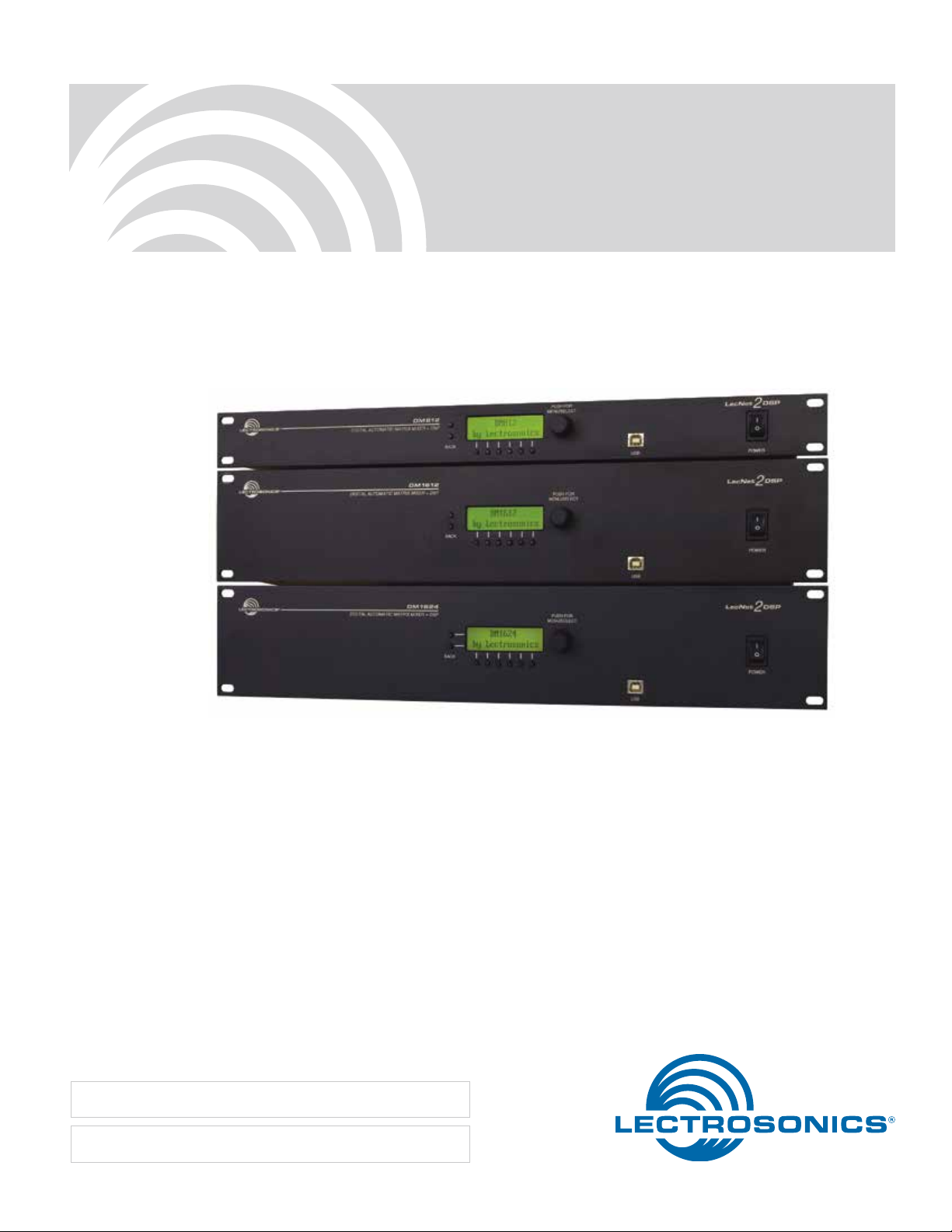
HARDWARE and SOFTWARE INSTALLATION GUIDE
DM Series
Digital Audio Processors
Models:
DM1624F
DM1612F
DM812
Fill in for your records:
Serial Number:
Purchase Date:
Rio Rancho, NM, USA
www.lectrosonics.com
Page 2
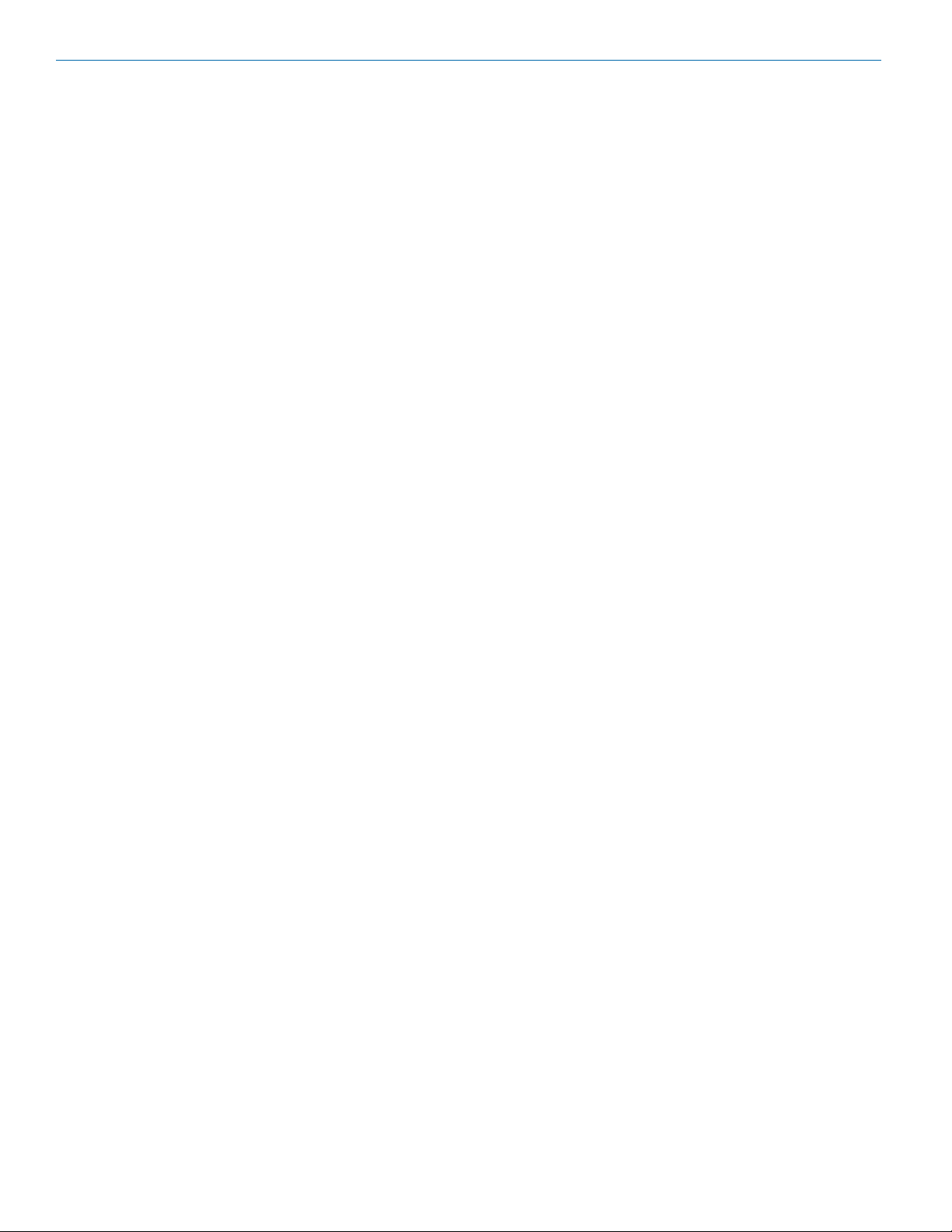
DM Series Installation Guide
2
LECTROSONICS, INC.
Page 3
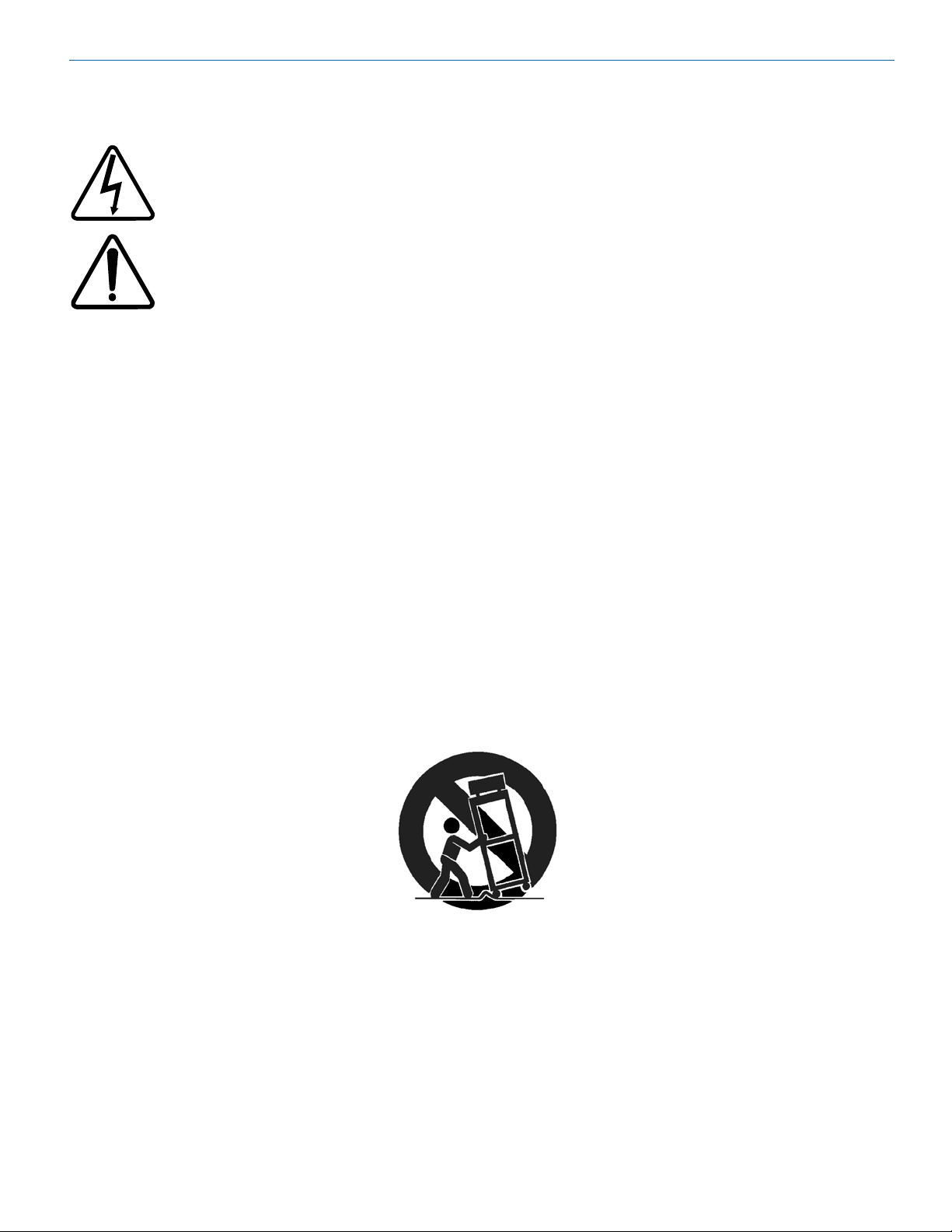
DM Series Installation Guide
Important Safety Instructions
This symbol, wherever it appears, alerts you to the presence of uninsulated dangerous voltage inside the
enclosure -- voltage that may be sufficient to constitute a risk of shock.
This symbol, wherever it appears, alerts you to important operating and maintenance instructions in the
accompanying literature. Please read the manual.
1) Read these instructions.
2) Keep these instructions.
3) Heed all warnings.
4) Follow all instructions.
5) Do not use this apparatus near water.
6) Clean only with a dry cloth.
7) Do not block any ventilation openings. Install in accordance with the manufacturer’s instructions.
8) Do not install near any heat sources such as radiators, heat registers, stoves, or other apparatus (including amplifiers) that produce heat.
9) Do not defeat the safety purpose of the polarized or grounding-type plug. A polarized plug has two blades with
one wider than the other. A grounding type plug has two blades and third grounding prong. The wider blade or
the third prong are provided for your safety. If the provided plug does not fit into your outlet, consult an electrician for replacement of the obsolete outlet.
10) Protect the power cord from being walked on or pinched particularly at plugs, convenience receptacles, and the
point where they exit from the apparatus.
11) Only use attachments/accessories specified by the manufacturer.
12) Use only with the cart, stand, tripod, bracket, or table specified by the manufacturer, or sold with the apparatus.
When a cart is used, use caution when moving the cart/apparatus combination to avoid injury from tip-over.
13) Unplug this apparatus during lightning storms or when unused for long periods of time.
14) Refer all servicing to qualified service personnel. Servicing is required when the apparatus has been damaged
in any way, such as power-supply cord or plug is damaged, liquid has been spilled or objects have fallen into
the apparatus, the apparatus has been exposed to rain or moisture, does not operate normally, or has been
dropped.
15) WARNING -- TO REDUCE THE RISK OF FIRE OR ELECTRIC SHOCK, DO NOT EXPOSE THIS APPARATUS
TO RAIN OR MOISTURE.
Rio Rancho, NM
3
Page 4

DM Series Installation Guide
Table of Contents
Important Safety Instructions................................................ 3
Introduction ............................................................................. 5
Unpacking the Unit ................................................................ 5
Items Included in the Box: ..................................................... 5
Hardware Installation ............................................................. 6
Installing the DM System into a Rack ................................... 6
Audio Inputs ......................................................................... 6
Audio Outputs ....................................................................... 7
Programmable Inputs ............................................................ 8
Programmable Outputs ......................................................... 8
Expansion I/O ports .............................................................. 8
Master/Slave Configuration ................................................... 9
Control System Interconnections ........................................ 11
Installing LecNet2
Installation with LecNet2 Device Installer ........................... 12
USB Driver............................................................................14
Initial Setup ........................................................................... 16
Service and Repair ............................................................. 18
™
Software and USB Driver ................... 12
NOTE: This equipment has been tested and found to comply with the limits for a Class B
digital device, pursuant to Part 15 of the FCC Rules. These limits are designed to provide
reasonable protection against harmful interference in a residential installation. The equipment generates, uses and can radiate radio frequency energy and, if not installed and
used in accordance with the instructions, may cause harmful interference to radio communications. However, there is no guarantee that interference will not occur in a particular
installation. If this equipment does cause harmful interference to radio or television reception, which can be determined by turning the equipment off and on, the user is encouraged
to try to correct the interference by one or more of the following measures:
• Reorient or relocate the receiving antenna
• Increase the separation between the equipment and receiver
• Connect the equipment into an outlet on a circuit different from that which the receiver
is connected
• Consult the dealer or an experienced radio/TV technician for help
Changes or modifications to this equipment not expressly approved by Lectrosonics, Inc.
could void the user’s authority to operate it.
4
LECTROSONICS, INC.
Page 5
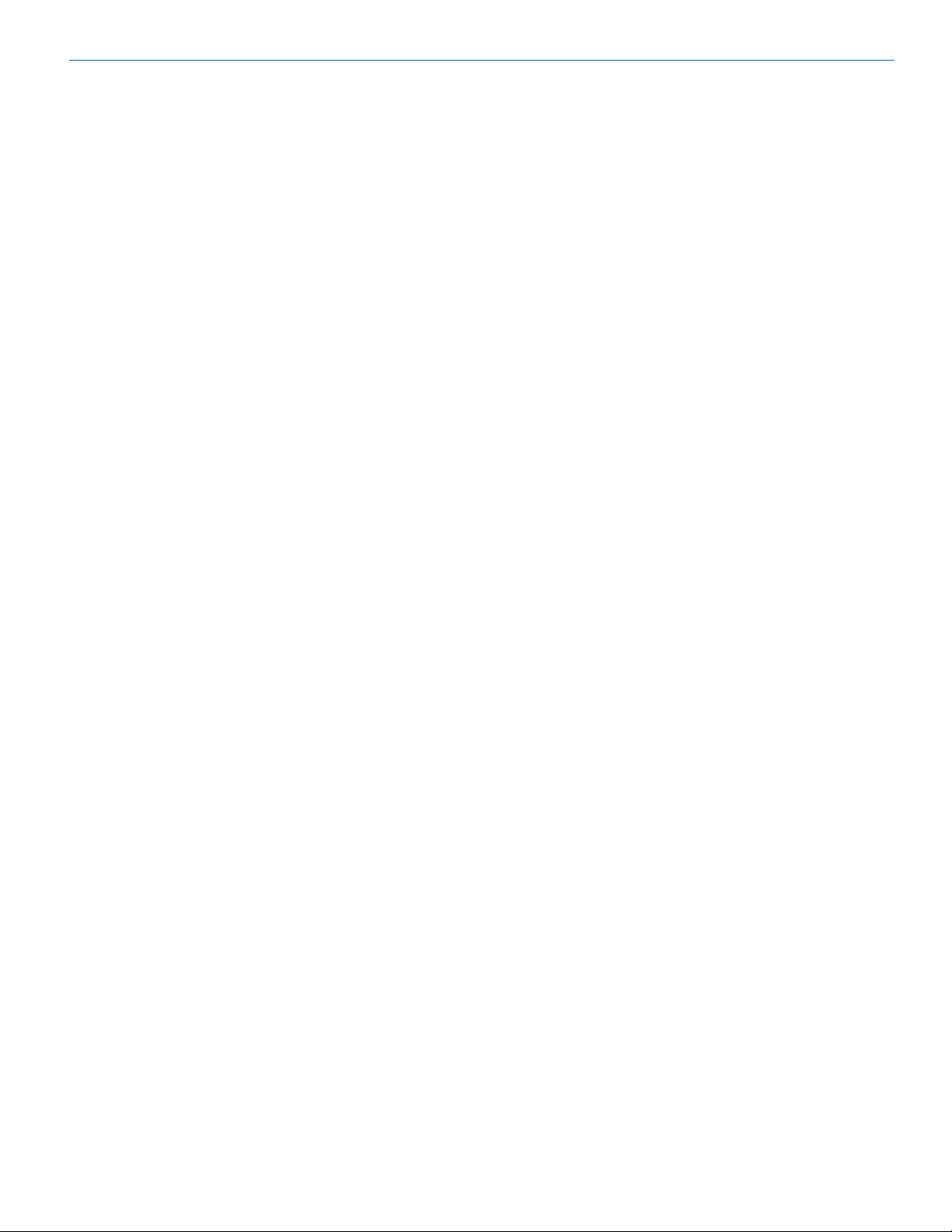
Introduction
The purpose of this guide is to assist in the setup and
operation of a typical DM system. This guide assumes
familiarity with the DM Series Digital Audio Processors,
its components and software menus and setup screens.
To get the most out of the DM system, it is suggested
to review the information presented in the DM Series
Reference Manual.
A detailed online Help is also available to assist in the
setup and operation of a DM system using the USB
interface and a Windows® XP, Vista or 7 operating system. In addition to assistance setting up and operating
the DM system, the Help includes a complete listing of
the DM General Commands. These commands can be
used to setup and operate the DM system via external
devices using either the USB or RS232 serial port.
Unpacking the Unit
Compare the packing list enclosed with the unit with
the original order. Inspect all items for damage. Immediately call 1-800-821-1121 to report any items that
are missing or damaged. The sooner we get notified,
the sooner we can get any needed replacement items
shipped to your location.
DM Series Installation Guide
Items Included in the Box:
• Installation Guide
• Power cable
• 5-pin de-pluggable connectors:
20 each for the DM1624
14 each for the DM1612
10 each for the DM812
• CAT-5e cables (2 each) 12” with shielded RJ45 connectors
• Lectrosonics screwdriver
• DB9 to TRS (Stereo mini) cable – BLACK - for laptop setup
• DB9 to TRS (Stereo mini) cable – RED - for touch
panel control systems
• USB cable
If there are any problems or items missing, immediately
call 1-800-821-1121 and ask for anyone in sales or
service.
Windows is a registered trademark of Microsoft Corp.
Rio Rancho, NM
5
Page 6

DM Series Installation Guide
Balanced source to DM input
(3-Wire)
DM In
+
-
Source
+
-
Shield
DM In
+
-
Source
+
Unbalanced source to DM input
(2-Wire)
Shield
DM In
+
-
Source
+
Unbalanced source to DM input
(3-Wire)
Shield
Hardware Installation
Installing the DM System into a Rack
The DM1624F and DM1612F occupy two rack spaces.
The DM812 occupies a single space. Mount with 4 rack
screws using the appropriate mounting holes. It is recommended to use nylon washers to prevent damage to
the front panel’s finish when tightening the screws.
Do not obstruct the fan port on the 2RU models.
For North American installations, connect the Power
Cable supplied with the unit between the DM and a
stable power source. DM processors have internal
switching power supplies that can tolerate voltages
ranging from 100 VAC to 240 VAC. Use an approved
power cable for installations outside North America.
Cables
It is recommented to use lacing bars for cable strain
relief when mounting in a rack. Use only professional
audio cable with proper shielding - typically, two conductor plus ground/shield.
Audio Connections
The analog audio inputs and outputs are connected
through 5 pin de-pluggable connectors. Strip the insulation back 1/8 to 3/16” but do not tin (apply solder to)
the leads. Insert the wire into a de-pluggable connector, leaving less than 1 mm of bare wire exposed, then
tighten the retaining screw.
Audio Inputs
Unbalanced Sources
Unbalanced audio sources (positive and ground)
include items such as consumer VCR’s, DVD players, etc., and may use both two wire and three wire
cables. In either case, the positive output from the
source should be connected to the appropriate positive
(+) input on the DM. The shield or negative (–) output
should be connected the DM’s negative (–) input. Two
wire cables should have a jumper between the DM
negative input and ground. Three wire cables should
have the shield connected to the DM’s ground input and
the shield and negative (–) leads joined together at the
unbalanced source end.
WARNING: Do not activate phantom power for
unbalanced sources. Refer to online help files
after the software is installed.
Balanced Sources
Balanced differential sources from external equipment
and microphones should be wired according to Bal-
anced source to DM input (3-Wire). (See illustration.)
When connecting balanced sources to the DM, it is important to not connect chassis ground (shield) to either
signal conductor.
Retaining Screw
(Do not overtighten)
5-pin depluggable
connector
Do not leave more than
1 mm of exposed wire
beyond the connector.
Do not tin (apply solder
to) leads
Note the labeling on the DM Chassis for the positive
and negative leads. Ground is shared between two
connections (the center pin). For balanced connections, all three leads can be connected.
NOTE: The DM Series does not have a “pin 1
problem.”
6
LECTROSONICS, INC.
Page 7

DM Out
+
-
Destination
+
-
DM Out to Balanced Input
(3-Wire)
Shield
DM Out
+
-
Destination
+
DM Out to Unbalanced Input
(3-Wire)
Shield
DM Out
+
-
Destination
+
DM Out to Unbalanced Input
(2-Wire)
Shield
Phantom Power
+15V
Phantom On/Off
(from Micro Controller)
Gain Control
(from Micro Controller)
0, 10, 20, 30, 40, 50 dB
RF Filter
and
AC Coupling
2 kohm 2 kohm
To CODEC
Pin 2 or 4
Pin 1 or 5
Pin 3
PGA
+
-
+
-
+
-
Chassis GND Analog GND
Programmable Gain Preamplifiers with
Software Switchable Phantom Voltage
+15 VDC
2k
2k
To
PGA
Equivalent Circuit
Phantom On/Off
The DM supplies +15 VDC phantom power to the audio
inputs via a programmable switch and two 2 k resistors.
(See illustration below.)
However, the true phantom power available at the
microphone may be less due to voltage drop across the
microphone itself (source resistance). In some cases,
the voltage drop may be enough to result in marginal
performance. The following formula can be used to
determine how much phantom power will be available to
a particular microphone.
Vph = 15 V - (1k)(I
Where:
mic
)
DM Series Installation Guide
Since the calculated Vph is equal to Vph from the
microphone specification sheet, this is a marginal situation.
Microphone Number 2:
From Specification Sheet: Vph(min) = 9 V
I
(max.) = 2 mA
mic
Vph = 15 V - (1k)(.002A)
Vph = 15 V - 2V = 13 V
Since the calculated Vph is greater than the Vph from
the microphone specification sheet, this is an acceptable situation.
Audio Outputs
All outputs are a balanced differential configuration.
Some outputs include an attenuator to reduce the signal to mic level. Use the outputs marked as MIC/LINE
OUTPUTS for mic level applications. Using the other
outputs marked LINE OUTPUTS with control panel attenuation can result in up to 40 dB of additional noise.
NOTE: Using a Line Output with digital attenuation
applied with the Control Panel to achieve Mic Level
will result in added noise.
When the DM output is connected to a balanced input,
wire it as indicated in DM Out to Balanced Input (3-
Wire). Select Mic or Line (as appropriate) either from
the front panel LCD interface or via the software GUI.
When the DM output is conencted to an unbalanced
input, wire it as indicated in DM Out to Unbalanced
Input (3-Wire), or DM Out to Unbalanced Input (2WIre).
Vph = the actual voltage available at the microphone.
(Microphone specifications list this as the minimum recommended phantom voltage value. To
minimize problems, the calculated Vph should
exceed this value.)
I
= the current draw of the microphone. (Refer to
mic
individual microphone specifications for this
value.)
Examples:
Microphone Number 1;
From Specification Sheet: Vph(min) = 11 V
Rio Rancho, NM
Vph = 15 V - (1k)(.004A)
Vph = 15 V - 4V = 11 V
I
(typical) = 4 mA
mic
7
Page 8

DM Series Installation Guide
10K Linear Potentiometer
CCW
CW
+5V
To Programmable Input Pin
Gnd
Contact Closure as Programmable Input
To Programmable Input Pin
Gnd
DC Voltage Source as Programmable Input
To Programmable Input Pin
0VDC (Off) to +5VDC (On)
Gnd
Potentiometer Connection for
Analog Control of Gain
LED is on when the programmable output is active
380 Ohms
Programmable Output Pin
380 Ohms
LED is off when the programmable output is active
Programmable Output Pin
Gnd (from Programmable I/O
Pins 1, 8, 13)
1N4001
or equiv.
External
DC Voltage
Source
(<40VDC)
Relay Coil
Coil current <100mA
Programmable Output Pin
Gnd (from Programmable I/O
Pins 1, 8, 13)
Relay is on when the programmable output is active
+5VDC (from Programmable I/O
Pins 14, 20, 25)
+5VDC (from Programmable I/O
Pins 14, 20, 25)
Programmable Inputs
Programmable inputs are provided to enable external
control over a variety of parameters. Each input can
respond to either a contact closure or a continuous
voltage. The following illustrates common connections
to the programmable input pins. (See also Program-
mable Inputs and Outputs Wiring Diagram.)
Programmable Outputs
Programmable outputs are used to indicate either
channel activity or the current state of a programmable
output. Each programmable output is the electrical
equivalent of a contact closure to ground. When a
programmable output is “active”, it conducts current to
ground. When the programmable output is “inactive”,
no current flows to ground. The maximum usable voltage for the programmable outputs is 40 V and they will
safely conduct up to 100 mA DC continuous. Following
are some typical uses for the programmable outputs.
Note: The diagram shows an external DC source
powering the relay coil. This is necessary
whenever coil voltages exceed 5 V.
Both LEDs and 5V relay coils can be powered by the
+5 V DC pins on the programmable input connector, as
long as the maximum combined current for all LEDS
and relay coils does not exceed 100 mA.
Programmable Input/Outputs Connections
Looking at the male connector on the rear panel of the
processor, the pinouts are as follows:
No external pull-up resistors are necessary because
each programmable input is internally pulled up through
a 100K resistor to +5V. When using a continuous voltage with one of the programmable inputs, the function
of the programmable input must be set to either Analog
In Control or Analog Out Control on the Program-
mable Inputs control tab in the Control Panel GUI.
See the Programmable Input tab in the Control Panel
software Help for setting all programmable input parameters.
8
Programmable Inputs and
Outputs (DM1612F shown)
Expansion I/O ports
The four RJ45 connectors on the rear panel are used
to interconnect LecNet2™ units together. These ports
are only used to transfer digital audio information via
the Digital Audio Network Interface (DANI) between the
units.
Expansion I/O Ports
(DM1612F shown)
LECTROSONICS, INC.
Page 9

DM Series Installation Guide
IN 1
Programmable Inputs
:
or
among all devices.
1
13
14 25
1
13
14 25
1 - GND
2 - IN 12
3 - IN 14
4 - IN 16
5 - IN 18
6 - IN 20
7 - IN 22
8 - GND
9 - OUT 9
10 - OUT 11
11 - OUT 13
12 - OUT 15
13 - GND
14 - +5V
15 - IN 13
16 - IN 15
17 - IN 17
18 - IN 19
19 - IN 21
20 - +5V
21 - OUT 10
22 - OUT 12
23 - OUT 14
24 - OUT 16
25 - +5V
1 - GND
2 - IN 1
3 - IN 3
4 - IN 5
5 - IN 7
6 - IN 9
7 - IN 11
8 - GND
9 - OUT 1
10 - OUT 3
11 - OUT 5
12 - OUT 7
13 - GND
14 - +5V
15 - IN 2
16 - IN 4
17 - IN 6
18 - IN 8
19 - IN 10
20 - +5V
21 - OUT 2
22 - OUT 4
23 - OUT 6
24 - OUT 8
25 - +5V
LOGIC I/O CONNECTIONS UPPER CONNECTOR
LOGIC I/O CONNECTIONS LOWER CONNECTOR
WARNING: The Expansion I/O connectors are
NOT EtherNet, CobraNet or any other network
based device interconnects. Connecting them
to Ethernet, CobraNet or other network based
device may cause damage to either unit.
Wiring Diagram Example
PROGRAMMABLE INPUTS/OUTPUTS
6 - IN 9
1 - GND
7 - IN 11
2 - IN 1
8 - GND
3 - IN 3
9 - OUT 1
4 - IN 5
10 - OUT 3
5 - IN 7
1
11- OUT 5
12 - OUT 7
13 - GND
14 - +5V
15 - IN 2
16 - IN 4
17 - IN 6
18 - IN 8
19 - IN 10
20 - +5V
21 - OUT 2
22 - OUT 4
23 - OUT 6
24 - OUT 8
25 +5V
In a stacked configuration, one unit must be configured
as the Master unit and the others as Slave units. Configuring a unit as a Master or a Slave can be done using
the front panel LCD and controls or the Control Panel
GUI interface.
Note: In order to use the convenient Control Panel
GUI, LecNet2™ must be installed on the attached
computer system. (See Installing LecNet2™
Software and USB Driver.)
To connect the Master/Slave units, plug one end of a 12
inch Cat5e cable (two are supplied with each with unit)
to the transmit (TX) port on the Master unit, and connect the other end to the corresponding receiver (RX)
port on the Slave unit immediately below the Master.
Repeat this procedure with the second Cat5e cable.
(See Expansion Port Digital Audio Network Interface
Interconnection Diagram.)
CAUTION: Do not connect these ports to each
other on a single unit, and to not cross the
cables between the units.
Master/Slave Configuration
When stacking multiple units, one unit is always set as
the Master and all subsequent units are set as Slaves.
The LCD interface is used to do this.
13
Potentiometer
IN 2
Potentiometer
IN 3
OFF
ON
Rio Rancho, NM
Switch
ccw cw
ccw cw
LED
OUT 3
500 Ohms
LED
500 Ohms
500 Ohms
OUT 4
LED
OUT 1
Three Programmable Inputs
2 - 10 K linear potentiometers
for volume control
1 - Toggle switch for muting
3 Programmable Outputs:
LEDS for function indicators
(380 to 500 Ohm resistors in-line
to avoid burning out LEDS)
NOTE
Common Connections can be used f
all voltage and ground connections
9
Page 10

DM Series Installation Guide
Expansion Port Digital Audio Network Interface
Interconnection Diagram
1 - GND
6 - IN 20
11- OUT 13
16 - IN 15
2 - IN 12
3 - IN 14
4 - IN 16
5 - IN 18
1 - GND
2 - IN 1
3 - IN 3
4 - IN 5
5 - IN 7
1 - GND
2 - IN 12
3 - IN 14
4 - IN 16
5 - IN 18
1 - GND
2 - IN 1
3 - IN 3
4 - IN 5
5 - IN 7
1 - GND
2 - IN 12
3 - IN 14
4 - IN 16
5 - IN 18
1 - GND
2 - IN 1
3 - IN 3
4 - IN 5
5 - IN 7
1 - GND
2 - IN 12
3 - IN 14
4 - IN 16
5 - IN 18
1 - GND
2 - IN 1
3 - IN 3
4 - IN 5
5 - IN 7
1 - GND
2 - IN 12
3 - IN 14
4 - IN 16
5 - IN 18
1 - GND
2 - IN 1
3 - IN 3
4 - IN 5
5 - IN 7
7 - IN 22
12 - OUT 15
8 - GND
13 - GND
9 - OUT 9
14 - +5V
10 - OUT 11
15 - IN 13
PROGRAMMABLE
INPUTS/ OUTPUTS
6 - IN 9
11- OUT 5
7 - IN 11
12 - OUT 7
8 - GND
13 - GND
9 - OUT 1
14 - +5V
10 - OUT 3
15 - IN 2
11- OUT 13
6 - IN 20
12 - OUT 15
7 - IN 22
13 - GND
8 - GND
14 - +5V
9 - OUT 9
15 - IN 13
10 - OUT 11
PROGRAMMABLE
INPUTS/ OUTPUTS
11- OUT 5
6 - IN 9
12 - OUT 7
7 - IN 11
13 - GND
8 - GND
14 - +5V
9 - OUT 1
15 - IN 2
10 - OUT 3
6 - IN 20
11- OUT 13
7 - IN 22
12 - OUT 15
8 - GND
13 - GND
9 - OUT 9
14 - +5V
10 - OUT 11
15 - IN 13
PROGRAMMABLE
INPUTS/ OUTPUTS
6 - IN 9
11- OUT 5
7 - IN 11
12 - OUT 7
8 - GND
13 - GND
9 - OUT 1
14 - +5V
10 - OUT 3
15 - IN 2
11- OUT 13
6 - IN 20
12 - OUT 15
7 - IN 22
13 - GND
8 - GND
14 - +5V
9 - OUT 9
15 - IN 13
10 - OUT 11
PROGRAMMABLE
INPUTS/ OUTPUTS
11- OUT 5
6 - IN 9
12 - OUT 7
7 - IN 11
13 - GND
8 - GND
14 - +5V
9 - OUT 1
15 - IN 2
10 - OUT 3
6 - IN 20
11- OUT 13
7 - IN 22
12 - OUT 15
8 - GND
13 - GND
9 - OUT 9
14 - +5V
10 - OUT 11
15 - IN 13
PROGRAMMABLE
INPUTS/ OUTPUTS
6 - IN 9
11- OUT 5
7 - IN 11
12 - OUT 7
8 - GND
13 - GND
9 - OUT 1
14 - +5V
10 - OUT 3
15 - IN 2
21 - OUT 10
17 - IN 17
22 - OUT 12
18 - IN 19
23 - OUT 14
19 - IN 21
24 - OUT 16
20 - +5V
25 - +5V
A B
TX
EXPANSION
16 - IN 4
21 - OUT 2
17 - IN 6
22 - OUT 4
18 - IN 8
23 - OUT 6
19 - IN 10
24 - OUT 8
20 - +5V
25 - +5V
21 - OUT 10
16 - IN 15
22 - OUT 12
17 - IN 17
23 - OUT 14
18 - IN 19
24 - OUT 16
19 - IN 21
25 - +5V
20 - +5V
A B
TX
EXPANSION
21 - OUT 2
16 - IN 4
22 - OUT 4
17 - IN 6
23 - OUT 6
18 - IN 8
24 - OUT 8
19 - IN 10
25 - +5V
20 - +5V
16 - IN 15
21 - OUT 10
17 - IN 17
22 - OUT 12
18 - IN 19
23 - OUT 14
19 - IN 21
24 - OUT 16
20 - +5V
25 - +5V
A B
TX
EXPANSION
16 - IN 4
21 - OUT 2
17 - IN 6
22 - OUT 4
18 - IN 8
23 - OUT 6
19 - IN 10
24 - OUT 8
20 - +5V
25 - +5V
21 - OUT 10
16 - IN 15
22 - OUT 12
17 - IN 17
23 - OUT 14
18 - IN 19
24 - OUT 16
19 - IN 21
25 - +5V
20 - +5V
A B
TX
EXPANSION
21 - OUT 2
16 - IN 4
22 - OUT 4
17 - IN 6
23 - OUT 6
18 - IN 8
24 - OUT 8
19 - IN 10
25 - +5V
20 - +5V
16 - IN 15
21 - OUT 10
17 - IN 17
22 - OUT 12
18 - IN 19
23 - OUT 14
19 - IN 21
24 - OUT 16
20 - +5V
25 - +5V
A B
TX
EXPANSION
16 - IN 4
21 - OUT 2
17 - IN 6
22 - OUT 4
18 - IN 8
23 - OUT 6
19 - IN 10
24 - OUT 8
20 - +5V
25 - +5V
RX
TX RX
RX
TX RX
RX
TX RX
RX
TX RX
RX
TX RX
15 16 13 14 17 18 19
- + - + - + - + - + - + - + - +
3 4 1 2 5 6 7
- + - + - + - + - + - + - + - +
15 16 13 14 17 18 19
- + - + - + - + - + - + - + - +
- + - + - + - + - + - + - + - +
15 16 13 14 17 18 19
- + - + - + - + - + - + - + - +
3 4 1 2 5 6 7
- + - + - + - + - + - + - + - +
15 16 13 14 17 18 19
- + - + - + - + - + - + - + - +
- + - + - + - + - + - + - + - +
15 16 13 14 17 18 19
- + - + - + - + - + - + - + - +
3 4 1 2 5 6 7
- + - + - + - + - + - + - + - +
LINE OUT
LINE OUT
LINE OUT
LINE OUT
3 4 1 2 5 6 7
LINE OUT
LINE OUT
LINE OUT
LINE OUT
3 4 1 2 5 6 7
LINE OUT
LINE OUT
1 - GND
2 - IN 12
3 - IN 14
4 - IN 16
5 - IN 18
1 - GND
2 - IN 1
3 - IN 3
4 - IN 5
5 - IN 7
1 - GND
2 - IN 12
3 - IN 14
4 - IN 16
5 - IN 18
1 - GND
2 - IN 1
3 - IN 3
4 - IN 5
5 - IN 7
1 - GND
2 - IN 12
3 - IN 14
4 - IN 16
5 - IN 18
1 - GND
2 - IN 1
3 - IN 3
4 - IN 5
5 - IN 7
1 - GND
2 - IN 12
3 - IN 14
4 - IN 16
5 - IN 18
1 - GND
2 - IN 1
3 - IN 3
4 - IN 5
5 - IN 7
1 - GND
2 - IN 12
3 - IN 14
4 - IN 16
5 - IN 18
1 - GND
2 - IN 1
3 - IN 3
4 - IN 5
5 - IN 7
6 - IN 20
11- OUT 13
7 - IN 22
12 - OUT 15
8 - GND
13 - GND
9 - OUT 9
14 - +5V
10 - OUT 11
15 - IN 13
PROGRAMMABLE
INPUTS/ OUTPUTS
6 - IN 9
11- OUT 5
7 - IN 11
12 - OUT 7
8 - GND
13 - GND
9 - OUT 1
14 - +5V
10 - OUT 3
15 - IN 2
11- OUT 13
6 - IN 20
12 - OUT 15
7 - IN 22
13 - GND
8 - GND
14 - +5V
9 - OUT 9
15 - IN 13
10 - OUT 11
PROGRAMMABLE
INPUTS/ OUTPUTS
11- OUT 5
6 - IN 9
12 - OUT 7
7 - IN 11
13 - GND
8 - GND
14 - +5V
9 - OUT 1
15 - IN 2
10 - OUT 3
6 - IN 20
11- OUT 13
7 - IN 22
12 - OUT 15
8 - GND
13 - GND
9 - OUT 9
14 - +5V
10 - OUT 11
15 - IN 13
PROGRAMMABLE
INPUTS/ OUTPUTS
6 - IN 9
11- OUT 5
7 - IN 11
12 - OUT 7
8 - GND
13 - GND
9 - OUT 1
14 - +5V
10 - OUT 3
15 - IN 2
11- OUT 13
6 - IN 20
12 - OUT 15
7 - IN 22
13 - GND
8 - GND
14 - +5V
9 - OUT 9
15 - IN 13
10 - OUT 11
PROGRAMMABLE
INPUTS/ OUTPUTS
11- OUT 5
6 - IN 9
12 - OUT 7
7 - IN 11
13 - GND
8 - GND
14 - +5V
9 - OUT 1
15 - IN 2
10 - OUT 3
6 - IN 20
11- OUT 13
7 - IN 22
12 - OUT 15
8 - GND
13 - GND
9 - OUT 9
14 - +5V
10 - OUT 11
15 - IN 13
PROGRAMMABLE
INPUTS/ OUTPUTS
6 - IN 9
11- OUT 5
7 - IN 11
12 - OUT 7
8 - GND
13 - GND
9 - OUT 1
14 - +5V
10 - OUT 3
15 - IN 2
16 - IN 15
21 - OUT 10
17 - IN 17
22 - OUT 12
18 - IN 19
23 - OUT 14
19 - IN 21
24 - OUT 16
20 - +5V
25 - +5V
A B
TX
EXPANSION
16 - IN 4
21 - OUT 2
17 - IN 6
22 - OUT 4
18 - IN 8
23 - OUT 6
19 - IN 10
24 - OUT 8
20 - +5V
25 - +5V
21 - OUT 10
16 - IN 15
22 - OUT 12
17 - IN 17
23 - OUT 14
18 - IN 19
24 - OUT 16
19 - IN 21
25 - +5V
20 - +5V
A B
TX
EXPANSION
21 - OUT 2
16 - IN 4
22 - OUT 4
17 - IN 6
23 - OUT 6
18 - IN 8
24 - OUT 8
19 - IN 10
25 - +5V
20 - +5V
16 - IN 15
21 - OUT 10
17 - IN 17
22 - OUT 12
18 - IN 19
23 - OUT 14
19 - IN 21
24 - OUT 16
20 - +5V
25 - +5V
A B
TX
EXPANSION
16 - IN 4
21 - OUT 2
17 - IN 6
22 - OUT 4
18 - IN 8
23 - OUT 6
19 - IN 10
24 - OUT 8
20 - +5V
25 - +5V
21 - OUT 10
16 - IN 15
22 - OUT 12
17 - IN 17
23 - OUT 14
18 - IN 19
24 - OUT 16
19 - IN 21
25 - +5V
20 - +5V
EXPANSION
21 - OUT 2
16 - IN 4
22 - OUT 4
17 - IN 6
23 - OUT 6
18 - IN 8
24 - OUT 8
19 - IN 10
25 - +5V
20 - +5V
16 - IN 15
21 - OUT 10
17 - IN 17
22 - OUT 12
18 - IN 19
23 - OUT 14
19 - IN 21
24 - OUT 16
20 - +5V
25 - +5V
TX
EXPANSION
16 - IN 4
21 - OUT 2
17 - IN 6
22 - OUT 4
18 - IN 8
23 - OUT 6
19 - IN 10
24 - OUT 8
20 - +5V
25 - +5V
A B
TX
A B
RX
TX RX
RX
TX RX
RX
TX RX
RX
TX RX
RX
TX RX
15 16 13 14 17 18 19
- + - + - + - + - + - + - + - +
3 4 1 2 5 6 7
- + - + - + - + - + - + - + - +
15 16 13 14 17 18 19
- + - + - + - + - + - + - + - +
3 4 1 2 5 6 7
- + - + - + - + - + - + - + - +
15 16 13 14 17 18 19
- + - + - + - + - + - + - + - +
- + - + - + - + - + - + - + - +
15 16 13 14 17 18 19
- + - + - + - + - + - + - + - +
- + - + - + - + - + - + - + - +
- + - + - + - + - + - + - + - +
- + - + - + - + - + - + - + - +
LINE OUT
LINE OUT
LINE OUT
LINE OUT
LINE OUT
LINE OUT
3 4 1 2 5 6 7
LINE OUT
LINE OUT
3 4 1 2 5 6 7
LINE OUT
15 16 13 14 17 18 19
LINE OUT
3 4 1 2 5 6 7
1 - GND
2 - IN 12
3 - IN 14
4 - IN 16
5 - IN 18
1 - GND
2 - IN 1
3 - IN 3
4 - IN 5
5 - IN 7
11- OUT 13
6 - IN 20
12 - OUT 15
7 - IN 22
13 - GND
8 - GND
14 - +5V
9 - OUT 9
15 - IN 13
10 - OUT 11
PROGRAMMABLE
INPUTS/ OUTPUTS
11- OUT 5
6 - IN 9
12 - OUT 7
7 - IN 11
13 - GND
8 - GND
14 - +5V
9 - OUT 1
15 - IN 2
10 - OUT 3
21 - OUT 10
16 - IN 15
22 - OUT 12
17 - IN 17
23 - OUT 14
18 - IN 19
24 - OUT 16
19 - IN 21
25 - +5V
20 - +5V
A B
TX
EXPANSION
21 - OUT 2
16 - IN 4
22 - OUT 4
17 - IN 6
23 - OUT 6
18 - IN 8
24 - OUT 8
19 - IN 10
25 - +5V
20 - +5V
RX
TX RX
15 16 13 14 17 18 19
- + - + - + - + - + - + - + - +
- + - + - + - + - + - + - + - +
LINE OUT
LINE OUT
3 4 1 2 5 6 7
1 - GND
2 - IN 12
3 - IN 14
4 - IN 16
5 - IN 18
1 - GND
2 - IN 1
3 - IN 3
4 - IN 5
5 - IN 7
11- OUT 13
6 - IN 20
12 - OUT 15
7 - IN 22
13 - GND
8 - GND
14 - +5V
9 - OUT 9
15 - IN 13
10 - OUT 11
PROGRAMMABLE
INPUTS/ OUTPUTS
11- OUT 5
6 - IN 9
12 - OUT 7
7 - IN 11
13 - GND
8 - GND
14 - +5V
9 - OUT 1
15 - IN 2
10 - OUT 3
21 - OUT 10
16 - IN 15
22 - OUT 12
17 - IN 17
23 - OUT 14
18 - IN 19
24 - OUT 16
19 - IN 21
25 - +5V
20 - +5V
A B
TX
EXPANSION
21 - OUT 2
16 - IN 4
22 - OUT 4
17 - IN 6
23 - OUT 6
18 - IN 8
24 - OUT 8
19 - IN 10
25 - +5V
20 - +5V
RX
TX RX
15 16 13 14 17 18 19
- + - + - + - + - + - + - + - +
3 4 1 2 5 6 7
- + - + - + - + - + - + - + - +
LINE OUT
LINE OUT
Crestron® is a registered trademark of Crestron Electronics, Inc.
®
AMX
is a registered trademark of AMX Corp.
10
LECTROSONICS, INC.
Page 11

DM Series Installation Guide
Wiring Diagram, 9 Pin D-Sub
Device to PC
3.5MM
Stereo Plug
9 or 25 Pin Female
D-Subminiature
S
R
T
1
2
3
4
5
6
7
8
9
LecNet Port
LecNet Device Transmit
LecNet Device Receive
Gnd
Tip
Ring
Sleeve
Host
Serial
Port
(PC)
N/C
N/C
Wiring Diagram, 25 Pin D-Sub
LecNet Port
LecNet Device Transmit
LecNet Device Receive
Gnd
Tip
Ring
Sleeve
3
2
7
1
4
5
6
20
CD
RX
TX
Gnd
RTS
CTS
RI
RX
TX
Sig Gnd
Chassis Gnd
RTS
CTS
Host
Serial
Port
(PC)
DTR
DSR
DSR
DTR
Control System Interconnections
In addition to a Windows® based computer system, DM
processors can be controlled by external serial control
system using the RS-232 interface, such as those from
Crestron® and AMX®.*
USB Port
RS-232 Port
WARNING: Do not use the BLACK cable for
Crestron or AMX connections. It is strictly for
use with a Windows
and will NOT work with Crestron or AMX.
Two RS-232 serial cables are provided.
The cable with the BLACK TRS connector is an RS232 cable wired for use with a laptop computer system.
®
based computer system
Part# 21529-1 (Black Cable)
Black cable for
computer connection
The cable with the RED TRS connector is designed
to be used with a control system such as those from
Crestron® or AMX®.
Red cable for AMX and
Crestron control systems
Part# 21710-1 (Red Cable)
Device to AMX or Crestron
S
R
3.5MM
T
Stereo Plug
LecNet Device Transmit
Tip
LecNet Device Receive
Ring
Sleeve
Gnd
LecNet Port
D-Subminiature
N/C
N/C
N/C
N/C
N/C
N/C
9 Pin Female
1
RXD
2
3
TXD
4
5
Gnd
6
7
8
9
AMX
or
Crestron
Port
Rio Rancho, NM
11
Page 12

DM Series Installation Guide
Installing LecNet2™ Software and USB Driver
Software Installer - Windows Installation
The example shown her illustrates the installation procedure using a Windows operating system. The screens
that appear at each step using another operating system will vary, but the general steps are very similar.
Download the LecNet2/DM Series Support software
installer from the web sites under the SUPPORT tab at:
http://www.lectrosonics.com/US
http://www.lectrosonics.com/europe/
2. Follow the prompts to run the LecNet2 Setup
Wizard.
1. Launch the installer and follow the screen
prompts.
3. The End User License Agreement screen
appears. Click on I Agree to continue.
12
LECTROSONICS, INC.
Page 13

DM Series Installation Guide
4. The installer will automatically download to a
folder on your PC, or you can choose which folder
it should be stored in.
5. Click on Next to complete the installation.
When the installation is complete, the confirmation
screen will appear.
USB Driver Installer - Windows Installation
The example shown her illustrates the installation procedure using a Windows operating system. The screens
that appear at each step using another operating system will vary, but the general steps are very similar.
Download the LecNet2/DM Series USB drivers from the
web sites under the SUPPORT tab at:
http://www.lectrosonics.com/US
http://www.lectrosonics.com/europe/
Rio Rancho, NM
1. Launch the installer and follow the screen
prompts.
13
Page 14

DM Series Installation Guide
2. Click on Install USB Drivers (The installer will alert
you if you choose the wrong bit size.)
3. Follow the prompts to run the installer.
5. The installer will walk you through installation.
When complete, the final screen will appear. Click
on Finish to close the installation.
4. The End User License Agreement screen
appears. Click on I Agree to continue.
14
LECTROSONICS, INC.
Page 15

DM Series Installation Guide
Rio Rancho, NM
15
Page 16

DM Series Installation Guide
Initial Setup
The initial setup of a DM system is a relatively simple
three step process: connect the unit to the computer,
turn on the computer and select the appropriate control
panel, preset the input, matrix and output. This process
assumes that LecNet2™ and, if necessary, the USB
driver have been previously installed. If they have not
been installed, please refer to Installing LecNet2™
Software and USB Driver.
1) Connect the computer system to the DM unit using
either the BLACK DB9 to stereo mini (TRS 1/8”)
cable for RS-232 communications or the USB cable
for USB control. (Both cables are included with the
unit.)
Note” Only one DM unit at a time can be
connected to the computer system using the RS232 cable. Multiple units may be connected to the
computer system using a USB hub.
2) Turn the computer system on. After the boot sequence is complete, click Start, then All Programs.
3) Select LecNet2, then select the control panel from
the list for the DM unit being set up.
Connect Menu
Extron IPL T S - One or more DM devices
may be made available for network
connections by connecting them to
an Extron IPL T S ethernet control
interface. The IPL T S interface acts as
a middleman, receiving commands for a
DM device over a network connection,
and forwarding them to the device via an
RS232 port. To work as a gateway server
the IPL T S interface must be a member
of some local area network (LAN) or
the Internet, by means of an Ethernet
connection.
4) If the “Just a Reminder” dialog appears, click OK
to continue.
5) Click Connection on the Main Menu bar, then
select the type of connection between the computer
system or external control system and the DM unit.
The choices are:
USB - used when the computer is connected
to the DM unit via the front or rear panel
USB port.
Network - One or more DM devices may be
made available for network connections
by connecting them to a gateway server
acting as a middleman, receiving
commands for a DM over a network
connection, and forwarding them to the
DM device connected via USB.
16
Serial->COM1 - An RS-232 port for RS-232
communications between the DM and
the computer sytsem, or for connecting
the DM to an external control system
®
such as those made by Crestron
or
AMX®.
Serial->COM2 - Same as above.
Go Offline - No Connection Made, this mode
can be used for off line configuration and
is the default mode.
LECTROSONICS, INC.
Page 17

Inputs Matrix Outputs
The DM can be configured in the installation or a
configuration file can be created off line in advance.
The minimum required setup to pass audio includes:
Inputs, Matrix and Outputs. Input and output filters,
compressors and delays are used to tailor the system
for specific audio situations. While these parameters
can be set up through the front panel LCD and controls,
the Control Panel GUI offers a much more robust and
intuitive interface.
DM Series Installation Guide
5) Store presets after changes are made and not before they are made.
6) Help is always available by clicking Help on the
Main Menu Bar. This Help is a comprehensive
resource and includes the latest revisions to the
software and firmware.
IMPORTANT: ANY CHANGES MADE DURING
SETUP MUST BE SAVED IN THE UNIT VIA THE
PRESET MENU.
Initial Setup Hints
1) The GUI interface is quite intuitive. As a recommended first step, we suggest you select Labels
from the Menu Bar and type in all the input and
output labels. This will simplify further setup steps
because you will be able to easily keep track of
which input or output you are adjusting.
2) The right click is powerful in this interface. You can
activate quick access to a number of setup functions (for example - right click in any input box in
the INPUTS tab ). It also allows some powerful
cut and paste capabilities - especially in the matrix
setup and the filter (both input and output).
3) Store startup settings in a startup default preset.
(See Storing and Recalling Presets in the online
HELP application.)
4) Presets will take about 4 seconds to switch due to
the many parameters in the unit - audio will switch
off temporarily during a preset switch to avoid feedback. If you need quicker response with no interruption to the audio, use macros instead - try using
the macro recorder for making any changes. The
only changes that cannot be made in a macro are
filter adjustments. such as EQ.
Rio Rancho, NM
17
Page 18

DM Series Installation Guide
Service and Repair
If your system malfunctions, you should attempt to correct or isolate the trouble before concluding that the equipment needs repair. Make sure you have followed the setup procedure and operating instructions. Check the interconnecting cables and then go through the TROUBLESHOOTING section in this manual.
We strongly recommend that you do not try to repair the equipment yourself and do not have the local repair shop
attempt anything other than the simplest repair. If the repair is more complicated than a broken wire or loose connection, send the unit to the factory for repair and service. Don’t attempt to adjust any controls inside the units. Once
set at the factory, the various controls and trimmers do not drift with age or vibration and never require readjustment.
There are no adjustments inside that will make a malfunctioning unit start working.
LECTROSONICS’ Service Department is equipped and staffed to quickly repair your equipment. In warranty repairs
are made at no charge in accordance with the terms of the warranty. Out-of-warranty repairs are charged at a modest flat rate plus parts and shipping. Since it takes almost as much time and effort to determine what is wrong as it
does to make the repair, there is a charge for an exact quotation. We will be happy to quote approximate charges by
phone for out-of-warranty repairs.
Returning Units for Repair
For timely service, please follow the steps below:
A. DO NOT return equipment to the factory for repair without first contacting us by letter or by phone. We need to
know the nature of the problem, the model number and the serial number of the equipment. We also need a
phone number where you can be reached 8 A.M. to 4 P.M. (U.S. Mountain Standard Time).
B. After receiving your request, we will issue you a return authorization number (R.A.). This number will help speed
your repair through our receiving and repair departments. The return authorization number must be clearly
shown on the outside of the shipping container.
C. Pack the equipment carefully and ship to us, shipping costs prepaid. If necessary, we can provide you with the
proper packing materials. UPS is usually the best way to ship the units. Heavy units should be “double-boxed”
for safe transport.
D. We also strongly recommend that you insure the equipment, since we cannot be responsible for loss of or dam-
age to equipment that you ship. Of course, we insure the equipment when we ship it back to you.
Mailing address: Shipping address: Telephone:
Lectrosonics, Inc. Lectrosonics, Inc. (505) 892-4501
PO Box 15900 561 Laser Rd., Suite 102 (800) 821-1121 Toll-free
Rio Rancho, NM 87174 Rio Rancho, NM 87124 (505) 892-6243 Fax
USA USA
Web: E-mail (general): E-mail (service):
www.lectrosonics.com sales@lectrosonics.com service.repair@lectrosonics.com
Mailing address Telephone: E-mail (service):
Lectrosonics Canada (877) 753-2876 colinb@lectrosonics.com
720 Spadina Ave (416) 596-2202 joeb@lectrosonics.com
Suite 600 (416) 596-6648 Fax
Toronto, Ontario, M5S 2T9
18
LECTROSONICS, INC.
Page 19

DM Series Installation Guide
Rio Rancho, NM
19
Page 20

m
LIMITED ONE YEAR WARRANTY
The equipment is warranted for one year from date of purchase against defects in
materials or workmanship provided it was purchased from an authorized dealer. This
warranty does not cover equipment which has been abused or damaged by careless
handling or shipping. This warranty does not apply to used or demonstrator equipment.
Should any defect develop, Lectrosonics, Inc. will, at our option, repair or replace any
defective parts without charge for either parts or labor. If Lectrosonics, Inc. cannot
correct the defect in your equipment, it will be replaced at no charge with a similar new
item. Lectrosonics, Inc. will pay for the cost of returning your equipment to you.
This warranty applies only to items returned to Lectrosonics, Inc. or an authorized
dealer, shipping costs prepaid, within one year from the date of purchase.
This Limited Warranty is governed by the laws of the State of New Mexico. It states the
entire liablility of Lectrosonics Inc. and the entire remedy of the purchaser for any
breach of warranty as outlined above. NEITHER LECTROSONICS, INC. NOR
ANYONE INVOLVED IN THE PRODUCTION OR DELIVERY OF THE EQUIPMENT
SHALL BE LIABLE FOR ANY INDIRECT, SPECIAL, PUNITIVE, CONSEQUENTIAL,
OR INCIDENTAL DAMAGES ARISING OUT OF THE USE OR INABILITY TO USE
THIS EQUIPMENT EVEN IF LECTROSONICS, INC. HAS BEEN ADVISED OF THE
POSSIBILITY OF SUCH DAMAGES. IN NO EVENT SHALL THE LIABILITY OF
LECTROSONICS, INC. EXCEED THE PURCHASE PRICE OF ANY DEFECTIVE
EQUIPMENT.
This warranty gives you specific legal rights. You may have additional legal rights which
vary from state to state.
581 Laser Road NE • Rio Rancho, NM 87124 USA • www.lectrosonics.com
(505) 892-4501 • (800) 821-1121 • fax (505) 892-6243 • sales@lectrosonics.co
5 April 2019
