Page 1

Quick
Start
Guide
DHu
Digital Handheld Transmitter
Fill in for your records:
Serial Number:
Purchase Date:
U.S. Patent 7,225,135
This guide is intended to assist with
initial setup and operation of your
Lectrosonics product.
For a detailed user manual, download the most current
version at:
www.lectrosonics.com
8 May 2019
Page 2

Mechanical Assembly
A mic capsule is
threaded onto the body
of the transmitter in the
direction shown.
Do not overtighten it.
The threaded interface is a 1.25”
diameter opening with 28 threads
per inch and three contact rings
The lower housing opens by rotating
it in the direction shown. After the
threads are disengaged, pull the
housing downward until it engages
the detent that holds it open.
Microphone Capsules:
Lectrosonics offers two types of capsules. The HHC is the standard capsule
and the HHVMC is the Variable Mic Capsule which includes adjustments for
Bass, Midrange and Treble.
HHC Lectrosonics
cardioid electret
HHVMC Lectrosonics cardioid
electret with VariMic preamp
Along with these two models from Lectrosonics, a variety of different capsules
with a common thread and electrical interface are available from the major
microphone manufacturers.
A list of compatible capsules is on the website at www.lectrosonics.com listed
on the DHu product page.
LECTROSONICS, INC.2
Page 3
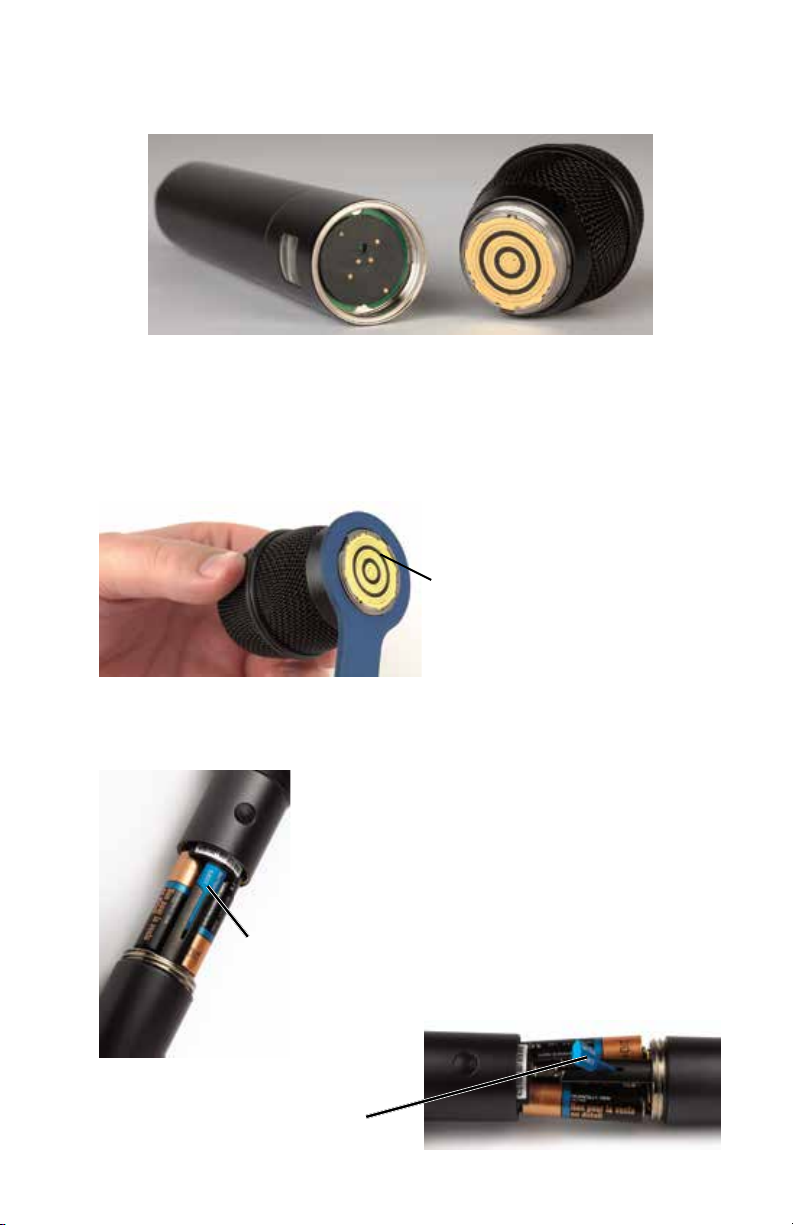
Do not touch the contacts between the mic capsule
and transmitter body. When necessary, the contacts
can be cleaned with a cotton swab and alcohol.
Capsule Installation
Capsules are attached with a right-hand thread.
To remove the windscreen from the mic capsule,
line up the blue wrench (included with the capsule head) with the flat notches
on the lower threaded area of the mic capsule.
Align flats on
the wrench
with flats on
the capsule.
Battery Installation
To insert batteries, close the eject lever and
insert the upper contacts first (closest to the
mic capsule). Polarity is marked on the label
in the bottom of the battery compartment.
The contacts are very tight to prevent the
batteries from “rattling” as the transmitter is
being handled. Pull the eject lever outward
Close
eject lever
to install
batteries
Pull eject lever outward
to release batteries from
contacts
www.lectrosonics.com 3
to remove the batteries. The battery tips will
move outward, making them easier to grasp.
Page 4
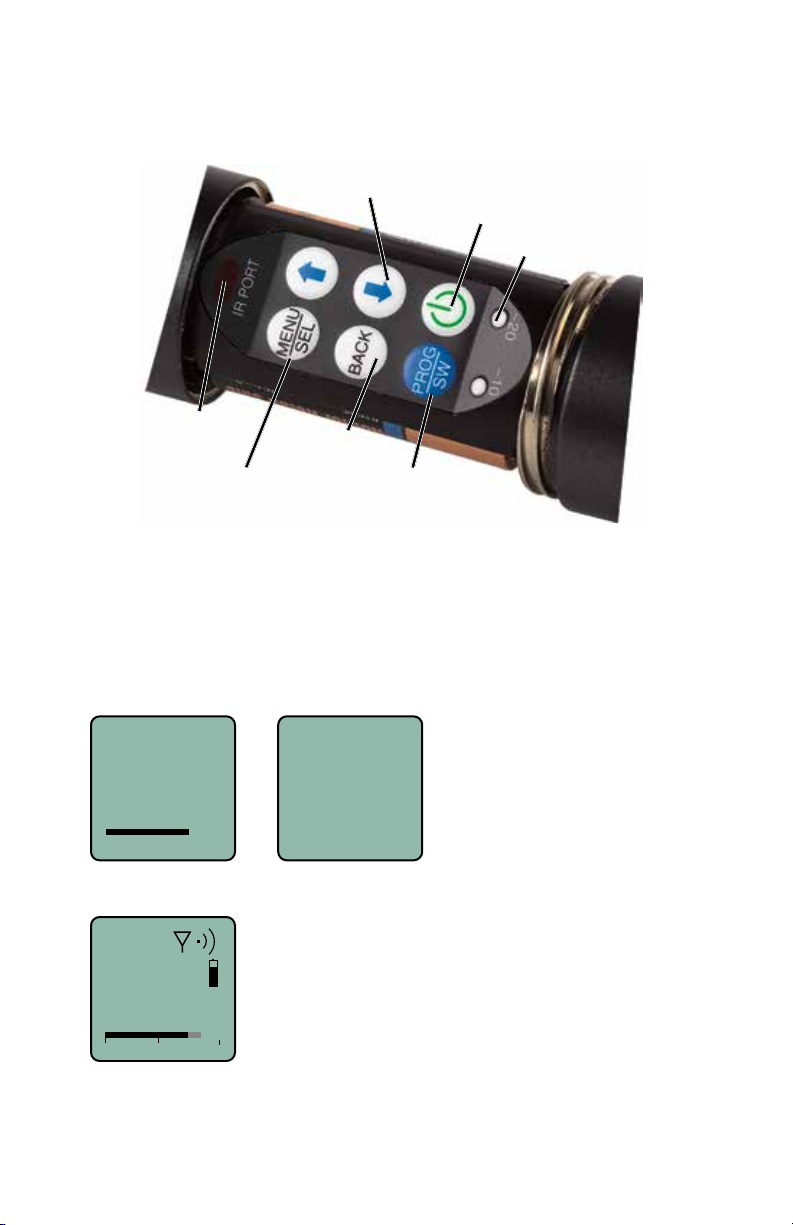
Control Panel
Six membrane switches on the control panel are used to set up the transmitter by navigating the menus on the LCD and selecting the desired values.
UP/DOWN Buttons for
Menu Item Selection
Power Button
Modulation
LEDs
IR Sync Port
Enter Menu and
Select Item
Previous
Screen
Programmable switch
setup button
Setup and Adjustments
Powering On
Press and hold the Power Button until a status bar on the LCD is completed.
The status bar will appear on the LCD, followed by a display of the model,
firmware version, frequency band and compatibility mode.
Hold
for
Rf On
When you release the button, the unit will be operational with the RF output
turned ON and the Main Window displayed.
5
A
623.400
DHu
V1.01
The Main Window
RF output ON
-40
-20
0
LECTROSONICS, INC.4
Page 5
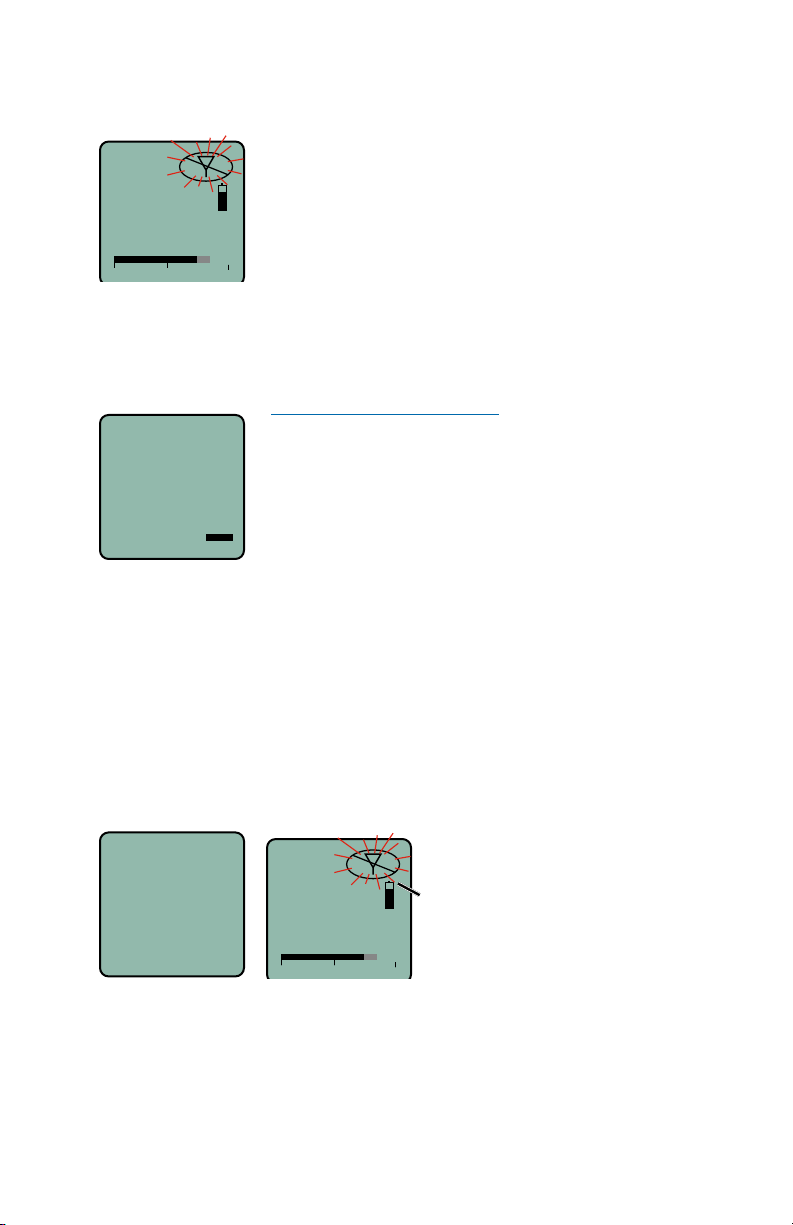
If you release the button before the status bar is complete, the unit will turn on
-40
-20
0
0
in the Standby mode with the RF output turned OFF and the antenna icon will
blink.
5
A
MUTE
623.400
The Main Window
RF output OFF
Powering Off
Press and hold the Power Button (or the side button if it is configured for
turning the power on and off) while the status bar on the LCD is completed.
The power will then be turned off. This can be done from any menu or screen.
Powering
O . . .
NOTE: If the Power Button is
released before the status bar has
completed, the unit will remain
turned on and the LCD will return
to the same screen or menu that
was displayed previously.
Standby Mode
A brief push of the keypad Power Button turns the unit on and places it into
a “standby” mode (not transmitting). Press the button and release before the
status bar completes. This allows the transmitter to be set up without the risk
of creating interference for other wireless systems that are operating in the
vicinity.
A notice will appear briefly confirming that the RF output of the transmitter is
turned off, followed by the Main Window. The antenna symbol will blink as a
reminder that the RF output is turned off.
5
A
Rf
Off
www.lectrosonics.com 5
623.400
-40
MUTE
-20
Symbol blinks
when RF output
is turned OFF
Page 6

Power Menu
When the transmitter is turned on, a brief push of the
Resume
Pwr Off
Rf On?
Backlit
• Resume: Continue operating in the same condition as before.
• Pwr Off: Turns off the transmitter.
• Rf On?: Begin transmitting the RF signal, enters another screen prompting a Yes or No answer.
• Backlit: The LCD includes a backlight that illuminates the display for
easier viewing. It is set to come on when any button on the control panel
is pressed, then stay on for 5 seconds, 30 seconds or to stay on all the
time.
• About: Displays the model, firmware version, frequency block and compatibility mode.
The unit can also be turned off from any menu or screen on the LCD by holding the power button in while the status bar on the LCD is completed.
Power Button on the keypad will reveal a menu allowing
you to choose between Resume, Pwr Off, Rf On?,
Backlit and About.
Use the UP/DOWN buttons to select one of the menu
items, then press the MENU/SEL button to confirm this
action.
Battery Condition
An icon on the Main Window indicates the approximate remaining power of
the batteries. This battery gauge is most accurate with the typical voltage drop
across the life of alkaline batteries.
5
A
623.400
-40
-20
Rechargeable batteries give little or no warning when nearing depletion. If
you use rechargeable batteries in the transmitter, we recommend trying fully
charged batteries first, noting the length of time that the batteries will run the
unit, and in the future using somewhat less than that time to determine when
the battery needs to be replaced. The Venue and other receivers from Lectrosonics offer a timer function to assist in this process.
LECTROSONICS, INC.6
Battery Gauge
0
Page 7

Navigating Menus and Screens
The Main Window displays the following information:
Function of the
programmable
switch
Operating
frequency in MHz
Audio level
DHu
MUTE
545.400
-40
-20
Icon indicates
whether RF output
is turned on or off
Battery condition
0
1) Press the MENU/SEL button to enter the setup menu. Use the UP/DOWN
buttons to highlight the menu item.
2) Press the MENU/SEL button to enter the setup screen for that item. Use
the UP/DOWN buttons to select the desired value or mode.
Gain
Freq.
Gain
25
ProgSw
Rolloff
3) Press the MENU/SEL button to save this setting and return to the previous screen.
4) Press the BACK button to return to the Main Window.
-40
-20
0
www.lectrosonics.com 7
Page 8

Menu Map
Use arrow buttons
Gain
Freq.
ProgSw
Rolloff
Phase
BatType
BACK
BACK
BACK
BACK
BACK
BACK
Gain
-40
-20
Freq.
470.675
No Grp
ProgSw
Power
Rolloff
50 Hz
Phase
Normal
Invert
BatType
Alk.
Lith.
SEL
SEL
SEL
SEL
SEL
SEL
to select value
22
Level meter at bottom of screen
0
Press to highlight MHz or kHz
Select value with arrow buttons
Select option with arrow buttons
Select value with arrow buttons
Select option with arrow buttons
Select option with arrow buttons
TxPower
Default
KeyType
WipeKey
SendKey
LECTROSONICS, INC.8
SEL
SEL
SEL
SEL
SEL
BACK
BACK
BACK
BACK
BACK
TxPower
25 mW
50 mW
Default
Settings
No
Yes
KeyType
Standard
WipeKey?
No
Yes
SendKey
Share:
Select option with arrow buttons
Select option with arrow buttons
Select option with arrow buttons
Select option with arrow buttons
MENU
Press to send key
SEL
Page 9

Gain
This setting is very important since it can have a significant effect on the
signal to noise ratio the system will deliver. The gain adjustment can even affect the operating range of the wireless system. Gain must be set according to
the individual voice, the mic capsule in use and the handling technique of the
user. LEDs in the control panel facilitate accurate gain adjustment.
Gain
Freq.
Gain
25
ProgSw
Rolloff
IMPORTANT: See the section Input Gain Adjustment on page 9 for
details.
Freq.
The operating frequency is normally determined using the scanning function
in the receiver or with coordination software. The frequency is shown on the
transmitter LCD display in MHz and with a hexadecimal code that is used on
most Lectrosonics receivers.
Frequency groups are also able to be received via IR (Inrared) port sync.
The group options are set by the receiver, and will show at the bottom of the
screen as No Grp, Grp x, Grp w, Grp v, or Grp u.
Use the MENU/SEL button to toggle between options and UP and DOWN
arrows to adjust.
Gain
-40
Freq
-20
0
Frequency
Freq.
ProgSw
Rolloff
628.200
Grp x
Frequency
Group
ProgSw
The Programmable Switch on the housing can be set to provide several functions, or it can be bypassed.
NOTE: See section on Programmable Switch Functions.
Gain
Freq.
ProgSw
Rolloff
www.lectrosonics.com 9
Functions:
(none)
Mute
Power
TalkBk
Cough
PTT
Page 10

Rolloff
A low frequency roll-off filter can be set for a -3dB point at 25, 35, 50, 70, 100,
120 or 150 Hz. Roll-off slopes are 12.2 dB/octave at 35 Hz and 10.1 dB/octave at 70 Hz through 125 Hz.
Gain
Rolloff
Freq.
ProgSw
70 Hz
Rolloff
The roll-off frequency is normally adjusted by ear to suit personal preferences.
Phase
The phase (polarity) of the audio can be inverted to match other microphone
capsules as needed.
TxPower
Phase
Phase
Rf On?
Default
BatType
Selects the type of batteries being used; alkaline or lithium.
Phase
Pos
Neg
BatType
BatType
TxPower
Default
TxPower
Output power can be set to 100 mW to extend operating range (which can
also suppress noise and dropouts to some extent) or set to 50 mW to slightly
extend the operating life of the batteries.
BatType
Alk.
Lith.
TxPower
TxPower
Default
KeyType
50 mW
100 mW
LECTROSONICS, INC.10
Page 11

Default
The default setting simple returns the transmitter back to the factory settings
and any of the menu items can be readjusted from that default point.
Default
settings
No
Ye s
Default
settings
No
Ye s
KeyType
The DHu receives an encryption via the IR port from a key generating receiver. Begin by selecting a key type in the receiver and generating a new key
(key type is labeled KEY POLICY in the DSQD receiver). Set the matching
KEY TYPE in the DHu and transfer the key from the receiver (SYNC KEY) to
the DHu via the IR ports. A confirmation message will display on the receiver
display if the transfer is successful. The transmitted audio will then be encrypted and can only be listened to if the receiver has the matching encryption key.
The DHu has three options for encryption keys:
• Standard: This is the highest level of security. The encryption keys are
unique to the receiver and there are only 256 keys available to be transferred to a transmitter. The receiver tracks the number of keys generated
and the number of times each key is transferred.
• Shared: There are an unlimited number of shared keys available. Once
generated by a receiver and transferred to the DHu, the encryption key
is available to be shared (synced) by the DHu with other transmitters/receivers via the IR port. When a transmitter is set to this key type, a menu
item named SEND KEY is available to transfer the key to another device.
• Universal: This is the most convenient encryption option available. All
encryption-capable Lectrosonics transmitters and receivers contain the
Universal Key. The key does not have to be generated by a receiver. Simply set the DHu and a Lecrosonics receiver to Universal, and the encryption is in place. This allows for convenient encryption amongst multiple
transmitters and receivers, but not as secure as creating a unique key.
BatType
KeyType
TxPower
Default
Standard
KeyType
www.lectrosonics.com 11
Page 12

WipeKey
This menu item is only available if Key Type is set to Standard or Shared.
Select Yes to wipe the current key and enable the DHu to receive a new key.
TxPower
WipeKey?
Default
KeyType
WipeKey
SendKey
This menu item is only available if Key Type is set to Shared. Press
Menu/Sel to sync the Encryption key to another transmitter or receiver
via the IR port.
Default
No
Ye s
SendKey
KeyType
WipeKey
SendKey
Share:
LECTROSONICS, INC.12
Page 13

Input Gain Adjustment
The two bicolor Modulation LEDs (located at the bottom of the control panel)
are used to accurately adjust the gain. They are upside/down from the keypad
for viewing with the capsule close to your mouth.
DHu
545.400
-40
-20
0
The audio level is shown by
LEDs and in the LCD screen.
The gain should be set so that
the -20 LED just turns red on
the loudest peak (the onset of
The LEDs will glow either red or green to indicate modulation levels as shown
in the following table.
It is best to go through the following procedure with the transmitter in the
“standby” mode so that no audio will enter the sound system, which could
cause feedback.
1) With fresh batteries in the transmitter, power the unit on into “standby”
2) Press the MENU/SEL button once to enter the setup menu. Use the UP/
3) Hold the microphone the way it will be used in actual operation.
4) Speak or sing at the same voice level that will actually be used during the
5) Once the audio gain has been set, the signal can be sent through the
limiting).
Signal Level -20 LED -10 LED
Less than -20 dB
-20 dB to -10 dB
-10 dB to +0 dB
+0 dB to +10 dB
Greater than +10 dB
mode (RF output off)
DOWN buttons to select Gain. Press the MENU/SEL button again to
enter the setup screen.
program, while observing the modulation LEDs. Use the UP/DOWN buttons to adjust the gain until the –20 dB LED starts to flicker red and the
–10 dB glows green.
sound system for overall level adjustments, monitor settings, etc. To do
this, the unit must be set to transmit (see Powering On and Off, and the
Standby Mode).
Off Off
Green Off
Green Green
Red Green
Red Red
www.lectrosonics.com 13
Page 14

Programmable Switch Functions
A special button on the outside of the housing can be configured to provide
several different functions, or to be inoperative by selecting (none).
Programmable Switch
• Power
• Cough
• Mute
• (none)
• TalkBk
• PTT
The ProgSw button on the keypad opens a setup screen to select the
programmable switch function. Enter this setup screen and then use the UP/
DOWN arrows to select the desired function and press the MENU/SEL button
to return to the Main Window.
Press the PROG/SW
button or select ProgSw
in the main menu.
Gain
Freq.
ProgSw
PROG/SW
Button
Rolloff
The ProgSw menu provides a scrollable list of the available functions. Use
the UP/DOWN arrows to highlight the desired function and press BACK or
MENU/SEL to select it and return to the main menu.
Power turns the power on and off.Hold the button on the
ProgSw
Power
ProgSw
housing in until the countdown sequence from 3 to 1 is
completed. The power will then be turned off.
NOTE: When the button on the housing is set to
Power, it will turn on the transmitter in the operating
mode with the RF output on.
Cough is a momentary mute switch. Audio is muted
while the button on the housing is held in.
Cough
LECTROSONICS, INC.14
Page 15

ProgSw
PTT
Push To Talk is a momentary talk switch.
Audio is transmitted while the button on the housing is
held (opposite of cough)
ProgSw
Mute
ProgSw
Mute is a “push on/push” off function that toggles on and
off each time the button on the housing is pressed. The
mute function defeats the audio in the transmitter, so it
works in all compatibility modes and with all receivers.
(none) disables the button on the housing.
(none)
ProgSw
TalkBk
channel.
Main Window Displays for Function
The function of the Programmable Switch is displayed in the LCD Main Window. In the None and Power functions, no indication is displayed. In the Mute
and Cough functions, the word MUTE is displayed.
TalkBk is a “push to talk” function that is active only while
the button is pressed. The talkback function provides a
communication channel when used with a receiver
equipped with this function, such as a Venue Wideband
receiver with firmware Ver. 5.2 or higher. When pressed
and held in, the side button re-directs the audio output to
a different audio channel on the receiver. As soon as the
switch is released, audio is returned to the program
Reverse video
DHu
545.400
-40
-20
0
None/Power Mute/Cough
www.lectrosonics.com 15
DHu
MUTE
545.400
-40
-20
DHu
MUTE
545.400
<–MUTE–>
0
Mute active
(MUTE blinks)
Page 16

LIMITED ONE YEAR WARRANTY
The equipment is warranted for one year from date of purchase against defects in
materials or workmanship provided it was purchased from an authorized dealer. This
warranty does not cover equipment which has been abused or damaged by careless
handling or shipping. This warranty does not apply to used or demonstrator equipment.
Should any defect develop, Lectrosonics, Inc. will, at our option, repair or replace any
defective parts without charge for either parts or labor. If Lectrosonics, Inc. cannot
correct the defect in your equipment, it will be replaced at no charge with a similar new
item. Lectrosonics, Inc. will pay for the cost of returning your equipment to you.
This warranty applies only to items returned to Lectrosonics, Inc. or an authorized
dealer, shipping costs prepaid, within one year from the date of purchase.
This Limited Warranty is governed by the laws of the State of New Mexico. It states the
entire liablility of Lectrosonics Inc. and the entire remedy of the purchaser for any
breach of warranty as outlined above. NEITHER LECTROSONICS, INC. NOR
ANYONE INVOLVED IN THE PRODUCTION OR DELIVERY OF THE EQUIPMENT
SHALL BE LIABLE FOR ANY INDIRECT, SPECIAL, PUNITIVE, CONSEQUENTIAL,
OR INCIDENTAL DAMAGES ARISING OUT OF THE USE OR INABILITY TO USE
THIS EQUIPMENT EVEN IF LECTROSONICS, INC. HAS BEEN ADVISED OF THE
POSSIBILITY OF SUCH DAMAGES. IN NO EVENT SHALL THE LIABILITY OF
LECTROSONICS, INC. EXCEED THE PURCHASE PRICE OF ANY DEFECTIVE
EQUIPMENT.
This warranty gives you specific legal rights. You may have additional legal rights which
vary from state to state.
®
