Page 1

DCHT
Digital Transmitter
DCHT, DCHT/E01
INSTRUCTION MANUAL
Fill in for your records:
Serial Number:
Purchase Date:
Rio Rancho, NM, USA
www.lectrosonics.com
Page 2
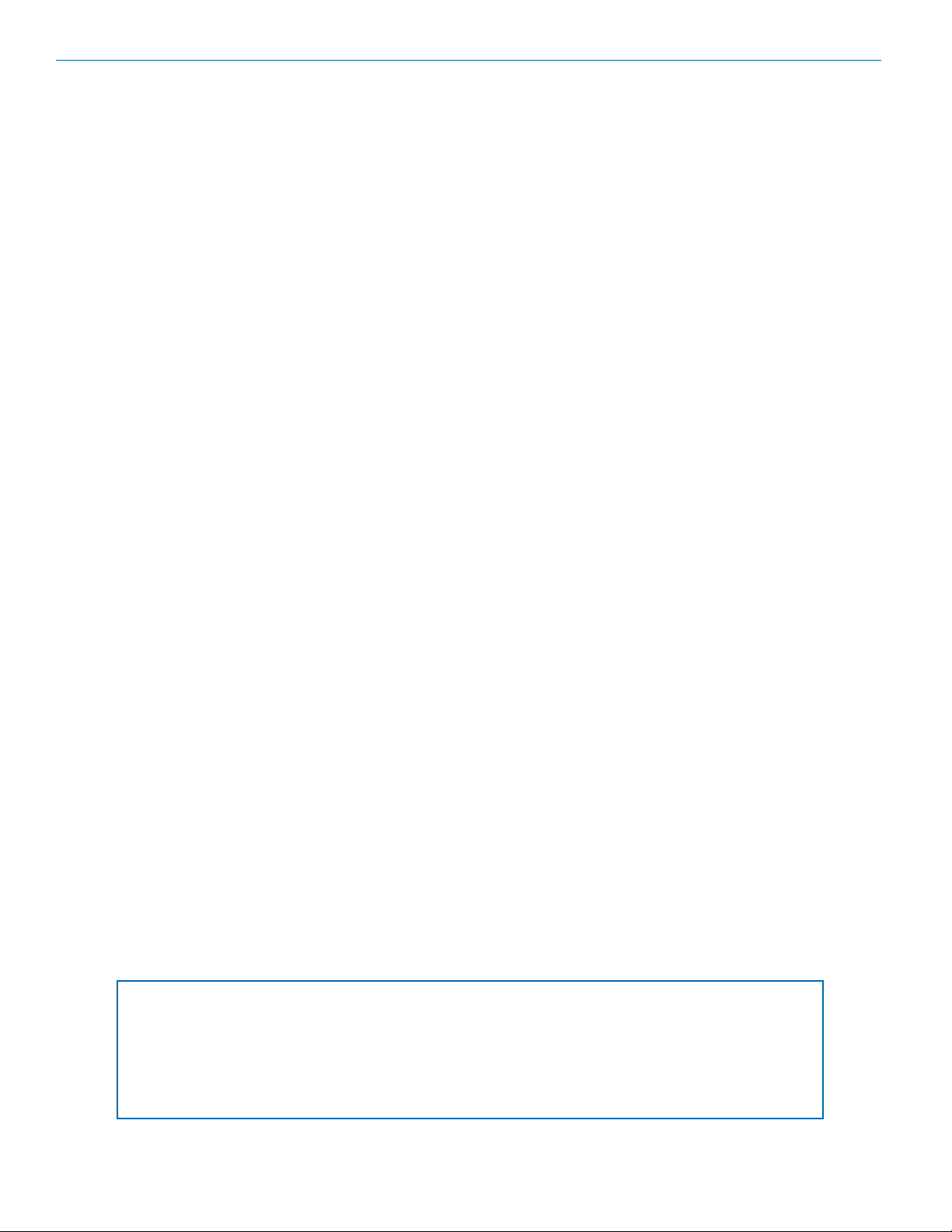
DCHT, DCHT/E01
Table of Contents
Introduction ............................................................................ 2
DSP-controlled Input Limiter ................................................ 2
DCHT Block Diagram ........................................................... 3
Features and Functions ........................................................ 4
Optional Battery Eliminator .................................................. 4
Whip Antennas ..................................................................... 4
Battery Status LED Indicator ............................................... 5
Belt Clips .............................................................................. 5
IR (infrared) Port .................................................................. 5
Status LED ........................................................................... 5
Battery Installation ................................................................ 5
Powering On and Off ............................................................. 6
Powering On in Operating Mode .......................................... 6
Powering On in Standby Mode ............................................ 6
Powering Off ........................................................................ 6
Power Button Menu ............................................................... 6
Entering the Power Menu ..................................................... 6
LCD Menu Map ....................................................................... 7
Main Menu and Setup Screen Details .................................. 8
Entering the Main Menu ....................................................... 8
Main Window Indicators ...................................................... 8
Connecting the Signal Source ............................................. 8
Adjusting the Input Gain for Analog Inputs .......................... 8
Selecting Frequency ............................................................ 9
Selecting M2R Receiver Functions ...................................... 9
Selecting Programmable Switch Functions.......................... 10
Selecting the Low Frequency Roll-off .................................. 10
Selecting StMode (stereo mode) ......................................... 10
Selecting Input Type ............................................................. 10
Selecting Input Configuration ............................................... 10
Selecting Battery Type ......................................................... 11
BatTime ................................................................................ 11
Enable/Disable Remote Control Function ............................ 11
Setting Transmitter Output Power ........................................ 11
Locking/Unlocking Changes to Settings............................... 11
Restoring Default Settings ................................................... 11
Input Connections ................................................................ 12
Microphone Cable Termination
for Non-Lectrosonics Microphones .............................. 13
Wireless Designer Software ................................................ 14
Firmware Update Instructions .............................................. 14
Specifications ........................................................................ 14
Accessories ........................................................................... 16
Troubleshooting ..................................................................... 17
Service and Repair ................................................................ 18
Returning Units for Repair ................................................... 18
Introduction
The DCHT, DCHT/E01 transmitter is designed to work
with a companion receiver (such as the Lectrosonics
M2R, part of the Duet IEM system) as an audio relay
between an audio production bag or cart and a camera
or other audio device. The 6-pin input jack accepts two
mic or line level analog signals or AES digital signals
from external sources with a variety of adapter cables.
Analog inputs can be linked for the same gain when
used with a stereo source, or operate independently
with individual settings.
This third generation digital design features specially
developed, high efficiency digital circuitry for extended
operating time on two AA batteries. The transmitter can
tune in coarse or fine steps across the UHF television
band from 470.100 to 607.950 MHz (E01 frequency
range is 470.100 to 614.375 MHz), with a selectable
output power of 10, 25 or 50 mW.
Studio quality audio performance is assured by high
quality components in the preamp, wide range input
gain adjustment and DSP-controlled limiting. and
settings are included for any lavaliere microphone,
dynamic microphones and line level inputs. Input gain
is adjustable over a 51 dB range in 1 dB steps to allow
a precise match to the input signal level, to maximize
dynamic range and signal to noise ratio.
A separate switch is provided on the top panel that can
be configured as mute, power or bypass.
The housing is constructed of solid machined aluminum
for lasting ruggedness. The exterior is finished with an
ultra hard, dark electroless nickel finish called ebENi.
Firmware updates are made through a side panel micro
USB port.
DSP-controlled Input Limiter
The transmitter employs a DSP-controlled analog audio
limiter prior to the analog-to-digital converter. The limiter
has a range greater than 30 dB for excellent overload
protection. A dual release envelope makes the limiter
acoustically transparent while maintaining low distortion. It can be thought of as two limiters in series, connected as a fast attack and release limiter followed by
a slow attack and release limiter. The limiter recovers
quickly from brief transients, so that its action is hidden
from the listener, but recovers slowly from sustained
high levels to keep audio distortion low and preserve
short term dynamic changes in the audio level.
Canada ISED Notice
This device operates on a no-protection, no-interference basis. Should the user seek to obtain
protection from other radio services operating in the same TV bands, a radio licence is required.
For further details, consult Innovation, Science and Economic Development Canada’s document
Client Procedures Circular CPC-2-1-28, Voluntary Licensing of Licence-Exempt_Low-Power
Radio Apparatus in the TV bands.
2
LECTROSONICS, INC.
Page 3
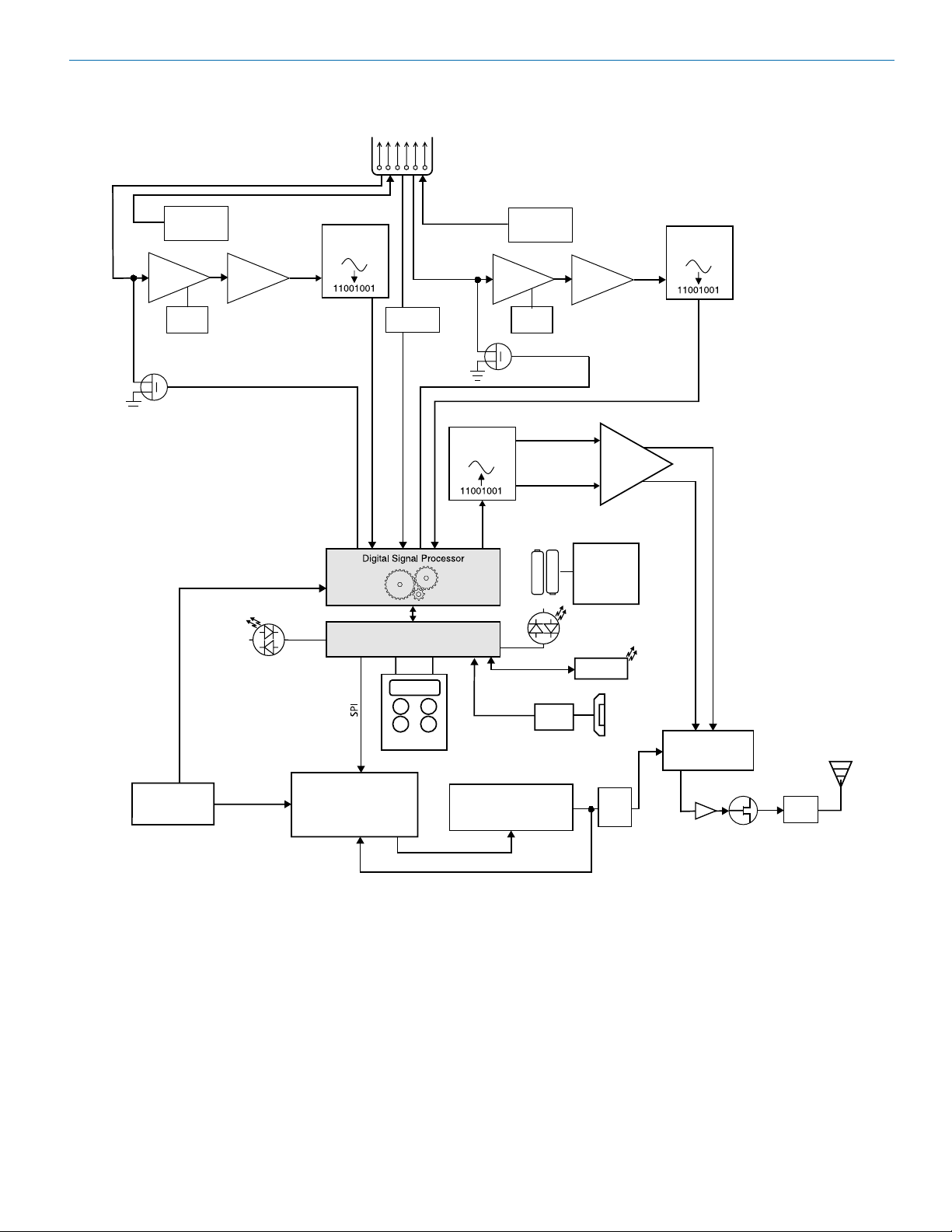
DCHT, DCHT/E01 Block Diagram
Input
CHANNEL 1
Input
Preamp
Shunt
Limiter
Servo Bias
Supply
Gain
Adj
Bias Voltage
0, 2 or 3.6V
HI/Lo
Pass
Filter
Limiter Control
Converter
Audio
I2S
A-D
Jack
123456
Rate
Converter
CHANNEL 2 (analog/digital selectable)
Shunt
Limiter
Input
Preamp
Servo Bias
Supply
Gain
Adj
Limiter Control
Bias Voltage
0, 2 or 3.6V
HI/Lo
Pass
Filter
Audio
A-D
Converter
I2S
Digital Transmitter
DSP Clock
Oscillator
VCTCXO
36.864 MHz
Status Ready
PLL Ref
Phase Locked Loop
Microprocessor
Keypad
D-A Converter
I2S
Control
Baseband
Firmware
Update
Voltage Controlled
Oscillator
I + Q
Signals
(2) AA
Batteries
UART
Switching
Power
LED
Tricolor
IR Port
Power
Supply
Low
Pass
Filter
Low
pass
lters
USB
Jack
IQ Modulator
Buer
Final
Amplier
Filters
Rio Rancho, NM
3
Page 4

DCHT, DCHT/E01
Features and Functions
Battery
status LED
Enter menu/Select item
Return to
previous screen
Status Ready LED
Menu navigation
USB Port
Power/Power Menu
access
Programmable
function switch
Audio
input
jack
Bi-directional IR port
Modulation
indicators*
Antenna
port
Optional Battery Eliminator
The transmitter can be powered by external DC using
the optional LTBATELIM power supply adapter. The
battery door is replaced by the adapter with a simple
procedure. The adapter provides a locking coaxial connector and a variety of power cords and connectors are
available.
Whip Antennas
Because the transmitter tunes across such a
broad frequency range, it is best to use the appropriate antenna for maximum operation. Two
antennas are included with the transmitter, and
are shipped from the factory pre-cut and fully
assembled. Each antenna covers three blocks.
Refer to the chart below to determine which antenna matches the operating frequency you will
be using.
Frequency Cap
Block Range MHz Color Antenna
470 470.100 - 495.600 Black AMM19
19 486.400 - 511.900 Black AMM19
20 512.000 - 537.500 Black AMM19
21 537.600 - 563.100 Red AMM22
22 563.200 - 588.700 Red AMM22
23 588.800 - 607.950 Red AMM22
4
LECTROSONICS, INC.
Page 5
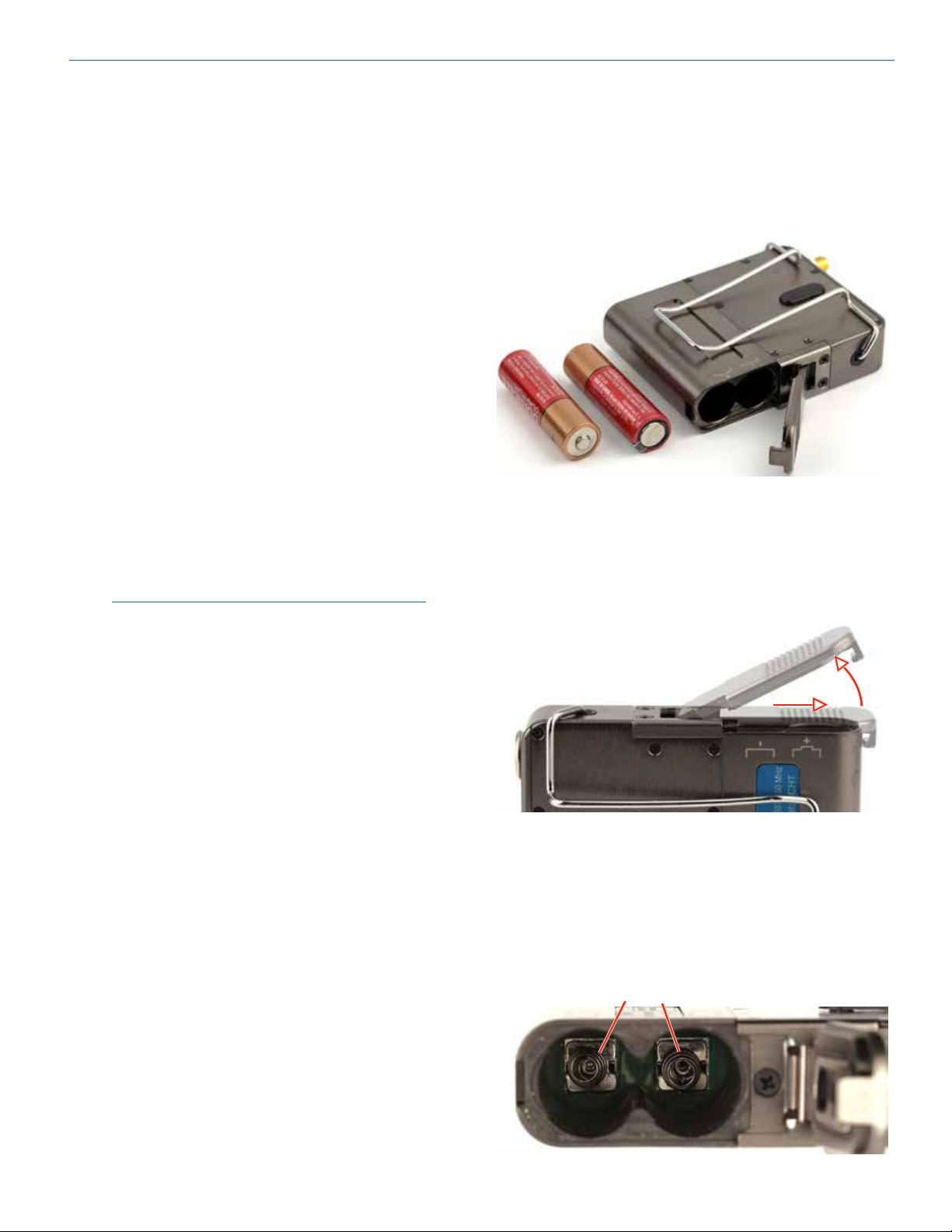
Digital Transmitter
Battery Status LED Indicator
The Power/Function LED on the top panel will mirror
the keypad LED unless the programmable switch is set
to Mute, and the switch is turned on.
Alkaline, lithium or rechargeable batteries can be used
to power the transmitter. The type of batteries in use are
selectable in a menu on the LCD.
When alkaline or lithium batteries are being used, the
LED labeled BATT on the keypad glows green when the
batteries are good. The color changes to red at a mid-
point of the runtime. When the LED begins to blink red,
there will be only a few minutes of operation remaining.
The exact point at which the LEDs turn red will vary
with battery brand and condition, temperature and
power consumption. The LEDs are intended to simply
catch your attention, not to be an exact indicator of
remaining time.
A weak battery will sometimes cause the Power LED to
glow green immediately after the transmitter is turned
on, but it will soon discharge to the point where it will
turn red or the unit will turn off completely.
Rechargeable batteries give little or no warning when
they are depleted. If you wish to use these batteries
in the transmitter, the most accurate way to determine
runtime status is by testing the time provided by a par-
ticular battery brand and type, then using the BatTime
function to determine remaining runtime.
NOTE: Refer to the Main Menu and Setup section
for BatTime details.
Belt Clips
The wire belt clip may be removed by pulling the ends
out of the holes in the sides of the case. Be sure to
have a firm grip to avoid scratching the surface of the
housing.
An optional spring-loaded, hinged belt clip (model num-
ber BCSLEBN) is also available. This clip is attached by
removing the plastic hole cap on the back of the hous-
ing and mounting the clip with the supplied screw.
IR (infrared) Port
The IR port is available on the top of the transmitter for
quick setup using a receiver with this function available.
IR Sync will transfer the settings for frequency from the
receiver to the transmitter.
Status LED
Blue LED indicates ready status.
Battery Installation
The transmitter is powered by two AA batteries. Lithium
batteries are recommended for longest life.
The battery status circuitry compensates for the difference in voltage drop between alkaline and lithium batteries across their usable life, so it’s important to select
the correct battery type in the menu.
Because rechargeable batteries run down quite abruptly, using the Power LED to verify battery status will not
be reliable. However, it is possible to track battery status
using the battery timer function available in the receiver.
Push outward on the battery compartment door and lift
it to open.
Slide door outward,
then lift up to open
Insert the batteries according to the markings on the
back of the housing.
If the batteries are inserted incorrectly, the door will
close but the unit will not operate.
The battery contacts can be cleaned with alcohol and
a cotton swab, or a clean pencil eraser. Be sure not
to leave any remnants of the cotton swab or eraser
crumbs inside the compartment.
Spring contacts
Rio Rancho, NM
5
Page 6
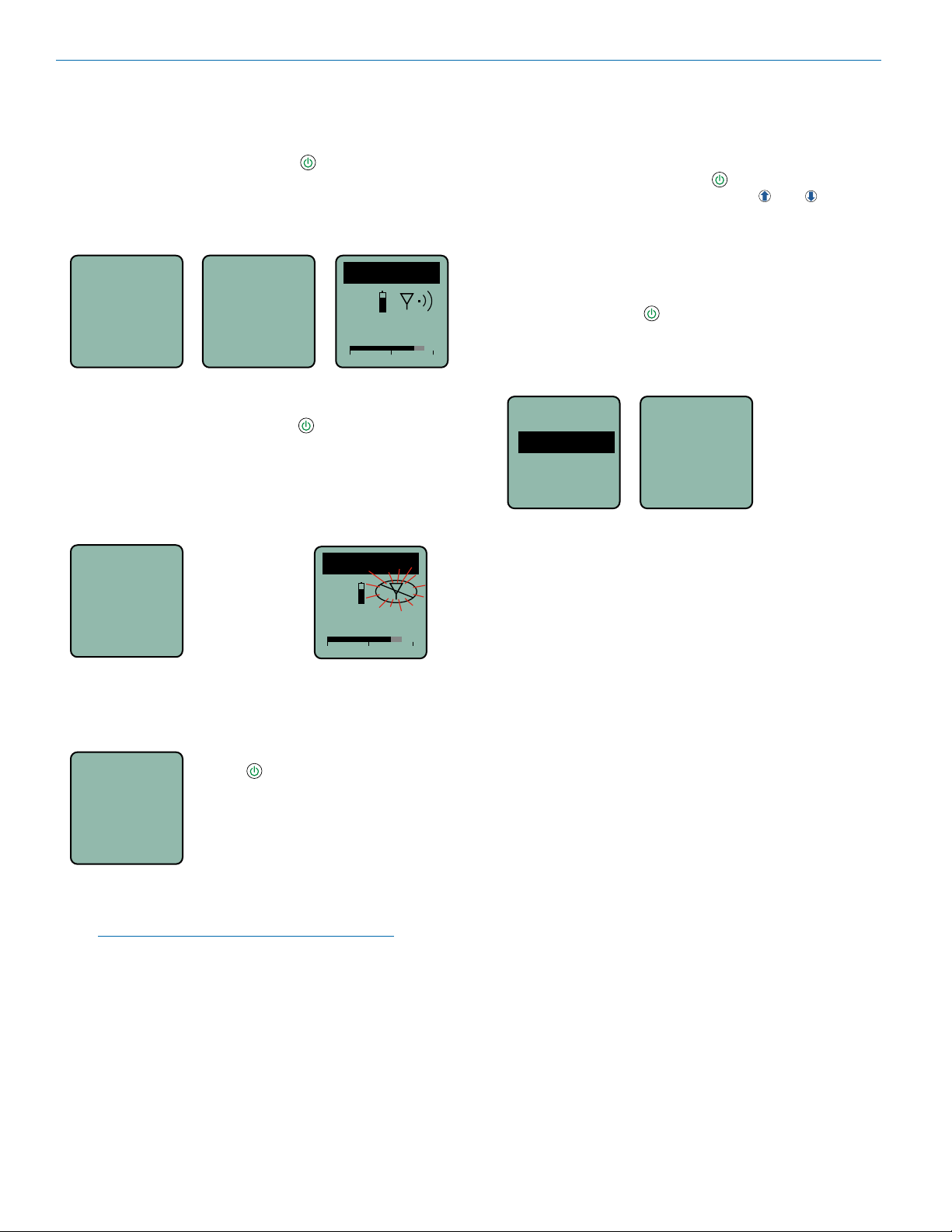
DCHT, DCHT/E01
Powering On and Off
Powering On in Operating Mode
Press and hold the Power Button for several seconds
until a counter on the LCD progresses from 1 through 3.
When you release the button, the unit will be operational with the RF output turned on and the Main Window
displayed.
Hold
DCHT
for
Rf On
...3
V1.43
/0.42
Powering On in Standby Mode
A brief press of the power button , and releasing it
before the counter has reached 3, will turn the unit on
with the RF output turned off. In this Standby Mode the
menus can be browsed to make settings and adjustments without the risk of interfering with other wireless
systems nearby.
Hold
for
Rf On
...1
After settings and adjustments are made, press the
power button again to turn the unit off.
Release Power
Button before
the counter
reaches 3 to
enter Standby
Mode
Powering Off
Powering
O . . .
1
again before the countdown is completed, the unit will
remain turned on and the LCD will return to the same
screen or menu that was displayed previously.
To turn the unit off, hold the Power
Button in and wait for the countdown, or use the programmable
switch (if it is configured for this
function).
If the power button is released, or the
top panel switch is turned back on
DCHT
MUTE
470.100
-40
-20
RF indicator blinks
DCHT
470.100
-40
-20
+0
Power Button Menu
Entering the Power Menu
When the unit is turned on and the Main Window is displayed, press the power button to open a menu with
various setting and functions. Use the and arrow
buttons to highlight menu items. Then press MENU/SEL
to execute the item or enter a setup screen. The following options are available:
• Resume - returns to the previous mode and screen
• Pwr Off - turns the unit off irrevocably. Press either
the power button
off. If the Programmable Switch has been set to
+0
control the power, a message will be displayed
prompting you to use the switch to turn the power
off.
Resume
Pwr Off
Rf On?
AutoOn?
• Rf On? - enters a screen to enable the operating or
standby modes
• AutoOn? - If external power or batteries fail while
the unit is transmitting, the unit will automatically
turn back on after power is restored or fresh batteries are installed. This function is enabled by selecting Yes in the menu options. It does not work when
the transmitter is in the Standby mode.
• Backlit - adjusts the duration of the LCD back light
to 30 seconds, 5 minutes, or to remain on
• LED Off - enters a screen with options to turn the
control panel LEDs on or off
• About - displays model number and firmware
version
or MENU/SEL to turn the unit
Use
ProgSw
to power
off.
Message appears
if ProgSw is set to
control power
NOTE: If the programmable switch is in the OFF
position, power can still be turned on with the
power button.
6
LECTROSONICS, INC.
Page 7

LCD Menu Map
Use arrow buttons
SEL button to
Gain
SEL
1
20
BACK
Freq.
SEL
470.675
BACK
Gain
Freq.
2
22
select channel
(gain value
highlighted)
Gain
20
1
22
Press MENU/SEL to highlight MHz or kHz
Select value with arrow buttons
2
to select value
Level meter at bottom of screen
Digital Transmitter
NOTE: When StMode is set
to Linked, a single gain value
field will be shown
M2R...
ProgSw
Rolloff
StMode
SEL
SEL
SEL
SEL
BACK
BACK
BACK
BACK
SEL
GetFrq
BACK
SendFrq
SEL
BACK
SEL
GetAll
BACK
SEL
SendAll
BACK
SEL
Name...
BACK
Flex...
SEL
BACK
ProgSW
(none)
Select option with arrow buttons
Mute
Power
Rolloff
Select value with arrow buttons
50 Hz
StMode
Select option with arrow buttons
Indep
Linked
GetFreq.
Press UP arrow button to begin sync
Sync
SendFreq
Press UP arrow button to begin sync
Sync
GetAll
Press UP arrow button to begin sync
Sync
SendAll
Press UP arrow button to begin sync
Sync
Name...
SEL
NameTx
NameCh1
NameCh2
Flex...
SendTx
SendCh1
SendCh2
BACK
Select option with arrow buttons
Select character with arrow buttons
NameTx
Press MENU/SEL to confirm and move cursor to next
position; 8 characters available
SEL
BACK
Settings will be stored when
the BACK button is pressed.
SendTx
Sync
InType
InpCfg1
InpCfg2
BatType
BatTime
Remote
TxPower
Locked?
Default
Rio Rancho, NM
SEL
SEL
SEL
SEL
SEL
SEL
SEL
SEL
SEL
BACK
BACK
BACK
BACK
BACK
BACK
BACK
BACK
BACK
Phase
Select option with arrow buttons
Analog
AES
InpCfg1
Select setting with
Line In
arrow buttons
InpCfg2
Select setting with
Oth Lav
arrow buttons
BatType
Select option with arrow buttons
Alk.
Lith.
Bat 5:41
Reset?
Select option with arrow buttons
No
Yes
Remote
Select option with arrow buttons
Enable
Ignore
TxPower
10 mW
Select option with arrow buttons
25 mW
50 mW
Locked?
Select option with arrow buttons
Yes
No
Default
Settings
Select option with arrow buttons
No
Yes
7
Page 8

DCHT, DCHT/E01
Main Menu and Setup
Screen Details
Entering the Main Menu
The LCD and keypad interface makes it easy to browse
the menus and make the selections for the setup you
need. When the unit is powered up in either the operating or the standby mode, press MENU/SEL on the
keypad to enter a menu structure on the LCD. Use the
and arrow buttons to select the menu item. Then
press the MENU/SEL button to enter the setup screen.
Gain
Freq.
ProgSw
Rolloff
The prompt in the upper right corner may
display one or both arrows, depending upon
what adjustment can be made. If the changes
are locked, a small padlock symbol will appear.
Main Window Indicators
The Main Window displays the current settings, status,
audio level and battery status.
Programmable
Switch Function
Frequency (MHz)
If the programmable switch function is set for MUTE,
the Main Window will indicate that the function is enabled.
Mute function
enabled but
not active
When the switch is turned on, the mute icon appearance will change and the word MUTE will blink at the
bottom of the display. The -10 LED on the top panel will
also glow solid red.
Mute function
enabled and active
DCHT
MUTE
470.100
-40
Audio level
DCHT
MUTE
470.100
-40
DCHT
MUTE
470.100
<–MUTE–>
-20
-20
Gain
-40
Operating
Battery status
+0
+0
25
-20
0
mode
Main Window will
blink the word
MUTE when the
audio is muted
Connecting the Signal Source
Microphones, line level audio sources and instruments
can be used with the transmitter. Refer to the section
entitled for details on the correct wiring for line level
sources and microphones to take full advantage of the
Servo Bias circuitry.
Adjusting the Input Gain for Analog Inputs
For analog gain adjustment, two multi-color LEDs on
the top panel, one for each channel, provide a visual
indication of the audio signal level entering the transmitter. The LEDs will glow either red or green to indicate
modulation levels as shown in the following table.
Signal Level CH1 CH2
Less than -20 dB Off Off
-20 dB to +0 dB Green Green
+0 dB and greater
NOTE: This procedure is used for analog inputs
only. AES digital input is factory set at the industry
standard level. The LEDs on the top panel will glow
blue when the audio level reaches about -40 FS.
It is best to go through the following procedure with the
transmitter in the standby mode so that no audio will enter the sound system or recorder during adjustment.
1) With fresh batteries in the transmitter, power the
unit on in the standby mode (see previous section
Powering On in Standby Mode).
2) Navigate to the Gain setup screen.
Gain
Freq.
ProgSw
Rolloff
3) Position a microphone the way it will be used in
actual operation and have the user speak or sing
at the loudest level that occur during use, or set the
output level of the audio device to the maximum
level that will be used.
4) Use the and arrow buttons to adjust the gain
until the LED glows green most or all of the time,
and flicker red during the loudest peaks.
5) Turn the recorder or sound system gain down before setting the transmitter to the normal operating
mode and enabling the audio output.
6) If the audio output level of the receiver is too high or
low, use only the controls on the receiver to make
adjustments. Always leave the transmitter gain adjustment set according to these instructions, and do
not change it to adjust the audio output level of the
receiver.
-40
Setup screen in
Red Green
Gain
25
-20
0
Linked mode
Gain
20
-40
Setup screen in
Independent mode
25
-20
21
0
8
LECTROSONICS, INC.
Page 9
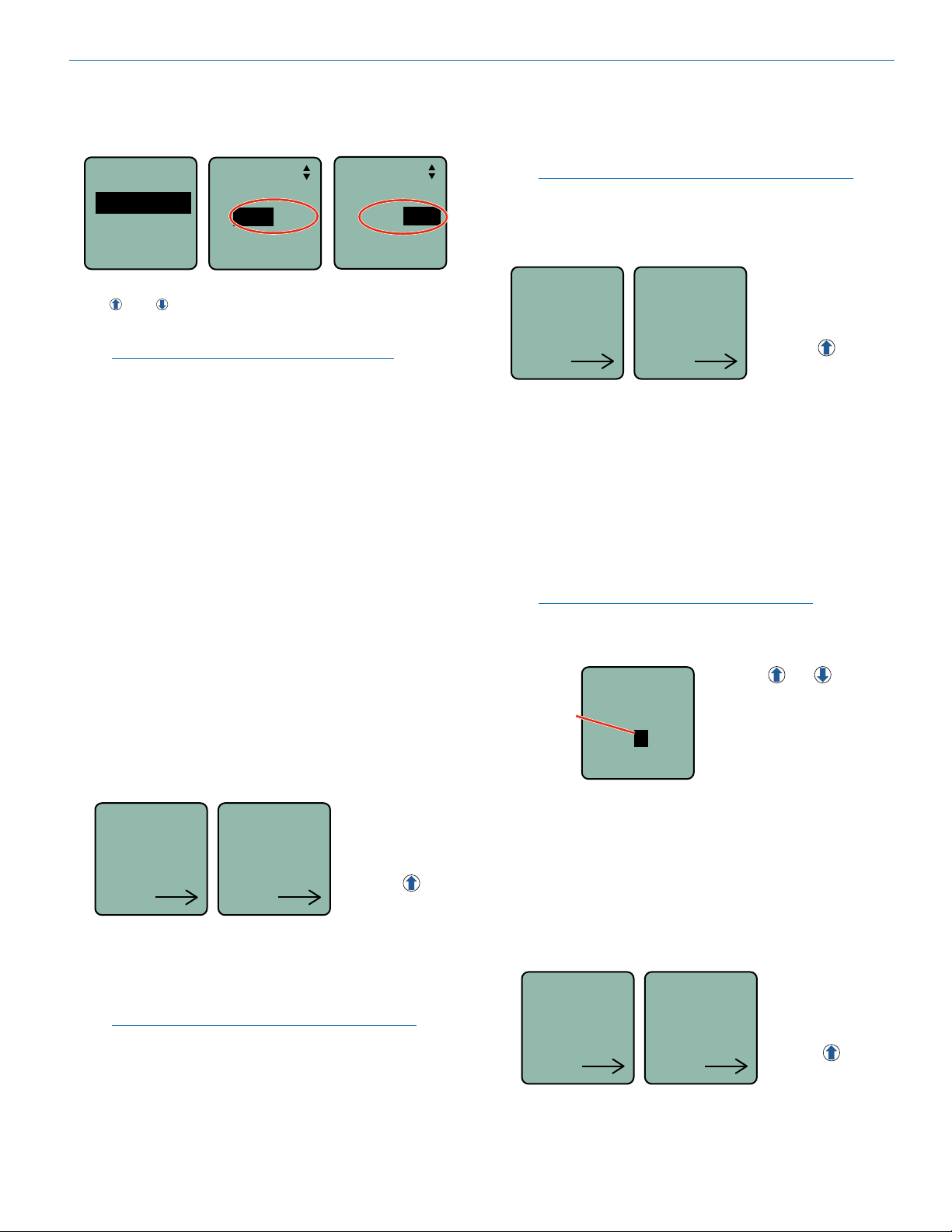
Digital Transmitter
Selecting Frequency
The setup screen for frequency selection offers multiple
ways to browse the available frequencies.
Gain
Freq.
Freq.
Freq.
ProgSw
494.500
494.500
Rolloff
Press the MENU/SEL button to select each field. Use
the and arrow buttons to adjust the frequency.
Each field will step through the available frequencies in
a different increment.
NOTE: When the frequency is higlighted, hold
down the MENU/SEL button to increase or
decrease frequency in higher increments.
Selecting M2R Receiver Functions
The M2R Receiver includes a FlexList™ mode,where
up to 16 mixes can be accessed by name. This feature
enables a monitor engineer to quickly find and listen to
any of the performer’s mixes on the stage. A FlexList
mix is a profile of a performer’s personal transmitter.
The mix includes the performer’s name (or whatever
name the user chooses for that unit), frequency, mixer
settings and limiter settings. The mix is easily shared
via the M2R IR port, added to the list of 16 mixes and
stored until cleared by the user. The M2R allows the
user to toggle between the mixes, making troubleshooting issues easy and efficient.
The DCHT, DCHT/E01’s M2R functions create an easy
interface with the FlexList feature. The following options
are available:
• GetFrq - sync to receive (get) frequency from the
M2R transmitter via the IR port
• SendFrq - sync to send frequency to the M2R
transmitter via the IR port
GetFrq
Sync
• GetAll - sync to receive (get) all available settings
from the M2R transmitter via the IR port, including
the performer’s name, (or whatever name the user
chooses for the DCHT, DCHT/E01), frequency,
mixer settings and limiter settings
SendFrq
Sync
Press the arrow
button to begin sync
• SendAll - sync to send all available settings to
the M2R transmitter via the IR port, including the
performer’s name, (or whatever name the user
chooses for the DCHT, DCHT/E01), frequency,
mixer settings and limiter settings
NOTE: The SendAll function is designed for trouble
shooting and allows for settings to be cloned to
transfer to another receiver if there is a problem to
be identified. Not all settings are available on the
DCHT, DCHT/E01.
GetAll
Sync
• Name... - Name the DCHT, DCHT/E01 to allow
easy identification on the M2R FlexList. The following are available for custom names:
- NameTx: Name the DCHT, DCHT/E01
- NameCh1: Name Channel 1
- NameCh2: Name Channel 2
Use the UP and DOWN arrows to choose which
character you want and then MENU/SEL to move
to next space (there are 8 spaces available for each
name). Press BACK to save.
NOTE: Duplicate names are not allowed in a
FlexList. Be sure to choose unique names for Tx,
Ch1 and Ch2.
NameTx
Cursor
DCHT
• Flex... - Sync DCHT, DCHT/E01 information to the
M2R FlexList either as one stereo Channel or individual channels:
- SendTx: Send (sync) all receiver information to
the M2R FlexList as one stereo channel
- SendCh1: Send (sync) Channel 1 unique informa-
tion to the M2R FlexList
- SendCh2: Send (sync) Channel 2 unique informa-
tion to the M2R FlexList
SendTx
SendAll
Sync
SendCh1
Press the arrow
button to begin sync
Press the and
arrow buttons to select
the desired character,
press MENU/SELECT
to move to next space;
there are 8 spaces
available.
NOTE: The GetAll function is designed for trouble
shooting and allows for settings to be cloned to
transfer to another receiver if there is a problem to
be identified. Not all copied settings are available
on the DCHT, DCHT/E01.
Rio Rancho, NM
Sync
Sync
Use the arrow
button to begin sync
9
Page 10
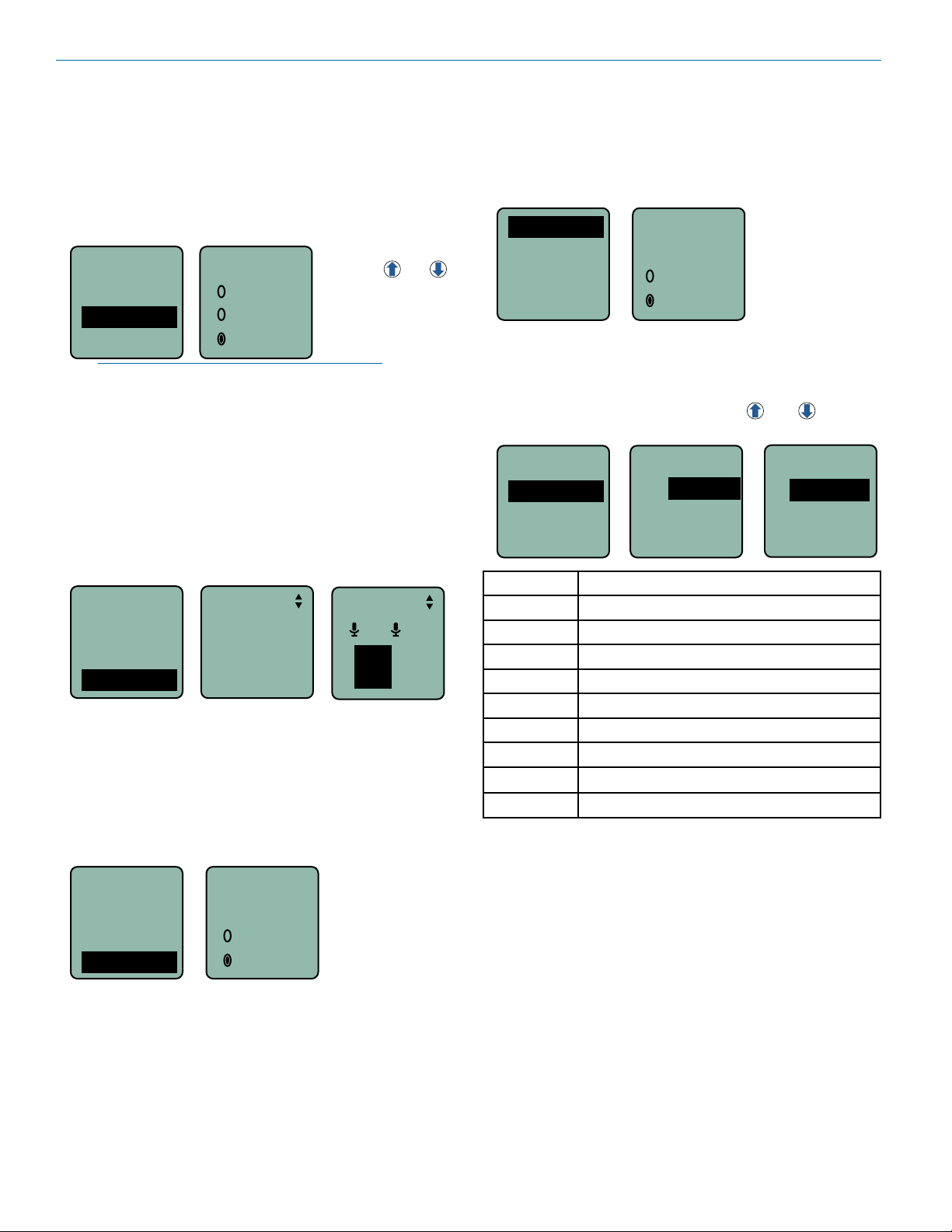
DCHT, DCHT/E01
Selecting Programmable Switch Functions
The programmable switch on the top panel can be configured using the menu to provide several functions:
• (none) - disables the switch
• Mute - mutes the audio when switched on; LCD will
blink a message and -10 LED will glow solid red
• Power - turns the power on and off
Gain
Freq.
ProgSw
Rolloff
NOTE: The programmable switch will continue
to operate whether or not keypad changes are
locked.
ProgSw
(none)
Mute
Power
Press the and
arrow buttons to select
the desired function or
disable the switch
Selecting the Low Frequency Roll-off
The low frequency audio roll-off is adjustable to optimize performance for ambient noise conditions or
personal preference.
Low frequency audio content may be desirable or
distracting, so the point at which the roll-off takes place
can be set at 20, 35, 50, 70, 100, 120 and 150 Hz.
Selecting Input Type
AES digital or analog audio input is selected with the
InType menu item. With the AES selected, there are no
additional settings needed for the input. Analog input
configuration is set with the InpCfg1 and InpCfg2
menu items.
InType
InType
InpCfg1
InpCfg2
BatType
Analog
AES
Selecting Input Configuration
When the input type is set to Analog, InpCfg1 and
InpCfg2 menus are used to configure the audio input
for the respective channels. Use the and arrow
buttons to select the input type.
InType
InpCfg1
InpCfg2
BatType
InpCfg1
Line In
InpCfg2
Oth Lav
Gain
Freq.
ProgSw
Rolloff
Rolloff
70 Hz
Setup screen in
Linked mode
Rolloff
21
70
70
Hz
Hz
Setup screen in
Independent mode
Selecting StMode (stereo mode)
The two channels can be set to Indep (independent) or
Linked. Indep allows the gain to be adjusted separately
on each channel. Linked employs the gain adjustment
to both channels.
M2R...
ProgSw
Rolloff
StMode
StMode
Indep
Linked
TYPE DESC, BIAS, IMPEDANCE, POLARITY
Line In
Dynamic
DPA
B6
COS-11
MKE 2*
M152*
Oth Lav*
Custom
* Separate listings for these microphones are included
for convenience, however, they are all the same configuration.
Line level signals up to +24 dBu
Low-Z dynamic microphones
DPA lavaliere; 4V, Mid-Z, (+)
Countryman B6; 2V, Low-Z, (+)
Sanken COS-11; 4V, Low-Z, (–)
Sennheiser MKE 2; 4V, Low-Z, (+)
Lectrosonics M152; 4V, Low-Z, (+)
Other lavaliere; 4V, Low-Z, (+)
Manually configurable microphone level
10
LECTROSONICS, INC.
Page 11

Digital Transmitter
Remote
TxPower
Locked?
Default
The Custom option opens a setup screen that provides
a variety of settings. Press SEL to select the custom
setup item, then press the and arrow buttons to
adjust the setting.
InpCfg2
Custom
MicLoZ
0V Neg
Available settings:
• Input impedance (Z): LOW, MID, HIGH
• Bias voltage: 0V, 2V, 4V
• Audio polarity: + (pos.), – (neg.)
Channel select
Input impedance
Bias voltage
Audio polarity
Selecting Battery Type
The voltage drop over the life of different batteries varies by type and brand. Be sure to set the correct battery
type for accurate indications and warnings. The menu
offers alkaline or lithium types.
InType
BatType
InpCfg1
InpCfg2
BatType
If you are using rechargeable batteries, it is better to
use the timer function on the receiver to monitor the
battery life rather than the indicators on the transmitter.
Rechargeable batteries maintain a fairly constant voltage across the operating time on each charge and stop
working abruptly, so you will have little or no warning as
they reach the end of operation.
Alk.
Lith.
BatTime
A built-in timer can be used with any battery type, but it
is especially valuable with rechargeable batteries such
as NiMH types. The voltage remains fairly constant
across the discharge time of a rechargeable battery,
then drops quickly near the end of the operating time.
The most accurate way to determine runtime status
is by testing the time provided by a particular battery
brand and type, then using the timer to determine remaining runtime. Rechargeable batteries lose capacity
over their life, so it is good to run the battery down and
note the runtime on older or unfamiliar batteries.
Enable/Disable Remote Control Function
The “dweedle tone” remote control is turned on or off
with the Remote menu, setting the transmitter to react
to tones received (Enable) or to Ignore the tones.
Remote
Remote
TxPower
Locked?
Default
NOTE: Remote control of settings is enabled
using a third party smart phone app named
LectroRM, published by New Endian.
Enable
Ignore
Setting Transmitter Output Power
The output power can be set to 10 mW, 25 mW
or 50 mW.
TxPower
10 mW
25 mW
50 mW
Locking/Unlocking Changes to Settings
Changes to the settings can be locked to prevent inadvertent changes being made.
Remote
Locked?
TxPower
Locked?
Default
A small padlock symbol will appear on adjustment
screens when changes have been locked.
When changes are locked, several controls and actions
can still be used:
• Settings can still be unlocked.
• Menus can still be browsed.
• Programmable switch still works (Mute and On/Off).
• Power can still be turned off by using the power
menu (if the programmable switch is NOT set to
control power).
Ye s
No
Gain
-40
25
-20
0
Rio Rancho, NM
BatTime
Remote
TxPower
Locked?
Bat 3:30
Reset?
No
Ye s
Bat 0:00
Reset?
No
Ye s
Restoring Default Settings
This is used to restore the factory settings.
Remote
TxPower
Locked?
Default
Default
settings
No
Ye s
11
Page 12

DCHT, DCHT/E01
Input Connections
The 6-pin input jack accommodates two discrete channels at microphone or line levels. The input connections
are configured as follows:
ANALOG DIGITAL
Pin 1 CH 1 Shield/Gnd AES GND
Pin 2 CH 1 Mic level
Pin 3 CH 1 Line level
Pin 4 CH 2 Mic level AES CH 1
Pin 5 CH 2 Shield/Gnd AES CH 2
Pin 6 CH 2 Line level
6
1
2
TA6FLX connector
viewed from outside
5
4
NOTICE: Any microphone wired using pin 2 for elec-
tret bias will NOT work with the DCHT, DCHT/E01 and
MCTA6TA5M2 adapter. For example, see figures 1
and 2 (below) for servobias inputs that will not operate
properly.
Fig. 1
2 VOLT POSITIVE BIAS 2-WIRE ELECTRET
SHIELD
A UDI O
Compatible wiring for microphones such as
Countryman E6 headworn and B6 lavaliere.
3.3 k
Also see Fig. 9
1.5 k
PIN
1
2
3
4
5
4
3
T A5 F
PLUG
1
5
2
Fig. 2
2 VOLT NEGATIVE BIAS 2-WIRE ELECTRET
SHIELD
AUDIO
Compatible wiring for microphones
such as negative bias TRAM models.
NOTE: The resistor value can range from 2k to 4k ohms.
2.7 k
PIN
1
2
1
4
3
5
3
TA5F
PLUG
2
4
5
3
Refer to the Accessories section of this manual for
details on the available adapter cables.
The mating connector for the DCHT, DCHT/E01 input jack is a Switchcraft TA6FLX 6-pin female (nickel
plated).
Lectrosonics P/N 21932.
NOTE: The Sanken CUB-01 is wired using pin
2 for the bias and will not work with the DCHT,
DCHT/E01 and MCTA6TA5M2 adapter.
12
LECTROSONICS, INC.
Page 13

Microphone Cable Termination
0.3"
for Non-Lectrosonics Microphones
TA6F Connector Assembly
Mic Cable Stripping Instructions
1
5
6
4
2
Digital Transmitter
3
VIEWED FROM
0.15"
OUTSIDE
Crimping to Shield and Insulation
Strip and position the cable so that the clamp
can be crimped to contact both the mic cable
shield and the insulation. The shield contact
reduces noise with some microphones and the
insulation clamp increases ruggedness.
Rio Rancho, NM
Shield
Crimp these
fingers to
contact the
shield
Insulation
Crimp these
fingers to
clamp the
insulation
13
Page 14

DCHT, DCHT/E01
Wireless Designer
Software
Download the Wireless Designer software installer from
the web sites under the SUPPORT tab at:
http://www.lectrosonics.com/US
Wireless Designer only needs to be installed the first
time the software is used. Once the software is installed, updates are available by simply clicking on an
item in the Help Menu.
Note: If Wireless Designer is already installed, you
must uninstall it before attempting to install a new
copy.
Firmware Update
Instructions
Firmware updates are made with a file downloaded
from the web site and the DCHT, DCHT/E01 connected
via USB.
The USB port on the transmitter requires a micro-B
male plug on the connecting cable. The other end of the
cable would normally be a USB A-Type male connector to fit the most common type of USB jack used on
computers.
Put the transmitter in UPDATE mode
by simultaneously holding down the
UPDATE
DCHT
V1.43
/0.42
UP and DOWN arrow buttons on the
transmitter control panel while
powering it up.
Refer to Help in Wireless Designer
software for the procedure.
Once the Updater has completed,
turn off the transmitter, then turn it
back on to verify that the firmware
version on the transmitter LCD
matches the firmware version shown
on the web site. The firmware is the
second LCD display during boot up
sequence.
Specifications
Operating Frequencies:
DCHT 470.100 - 607.950 MHz
DCHT/E01 470.100 - 614.375 MHz
NOTE: It’s the user’s responsibility to select the approved
frequencies for the region where the transmitter is
operating
Frequency Selection Steps: 25 kHz or 100 kHz
RF Power Output:
Frequency Stability: ± 0.002%
Spurious Radiation:
DCHT Compliant ETSI EN 300 422-1 v1.4.2
DCHT/E01 Compliant ETSI EN 300 422-1 v2.1.2
Digital Modulation: 8PSK
Equivalent Input Noise: –128 dBV
Input Types: • Analog; mic and line level
• AES digital
Input Level (analog) • Mic: Nominal 2 mV to 300 mV, before limiting
Greater than 1V maximum, with limiting
• Line: +24 dBu before limiting
Input Impedance: • Mic: 300 or 4.5 k ohm; selectable
• Line: greater than 100 k ohm
Input Limiter: Dual envelope type; 30 dB range
Gain Control Range: 51 dB in 1 dB steps; digital control
Modulation Indicators: • Bicolor LED indicates modulation of
-20 and 0 dB referenced to full modulation
• LCD bar graph
Frequency Response: 15 Hz – 11.3 kHz, +0, -3 dB
Controls: • Top panel toggle switch; programmable as
power, mute or none (off) function
• Side panel membrane switches with LCD
interface for power on/off and all setup and
configuration controls
Audio Input Jack: Switchcraft 6-pin locking (TA6F)
Antenna: Galvanized steel, flexible wire, SMA connector
Battery: Two AA Duracell Quantum recommended
Battery Life: 5 hours; Duracell Quantum alkaline
Weight: • 5.75 ozs. (163 grams); w/ belt clip and lithium
AA batteries
• 6.40 ozs. (181 grams); w/ belt clip and Duracell
Quantum AA batteries
Overall dimensions: 3.45 x 2.44 x .742 in. (88 x 62 x 19 mm)
Emission Designator: 200KG7E
Specifications subject to change without notice
Selectable; 10, 25 or 50 mW
14
LECTROSONICS, INC.
Page 15

Digital Transmitter
For body worn operation, this transmitter model has been tested and meets the FCC RF exposure
guidelines when used with the Lectrosonics accessories supplied or designated for this product. Use of
other accessories may not ensure compliance with FCC RF exposure guidelines. Contact Lectrosonics
if you have any questions or need more information about RF exposure using this product..
This device complies with FCC radiation exposure limits as set forth for an uncontrolled environment.
This device should be installed and operated so that its antenna(s) are not co-located or operating in
conjunction with any other antenna or transmitter.
This device complies with ISED Canada radiation exposure limits as set forth for an uncontrolled
environment.
Cet appareil est conforme avec les normes d’Industrie Canada concernant les limites d’exposition aux
radiations pour un environnement incontrôlé.
This radio transmitter [IC: 8024A-DCHT, DCHT/E01] has been approved by Innovation, Science and
Economic Development Canada to operate with the antenna types listed below, with the maximum
permissible gain indicated. Antenna types not included in this list that have a gain greater than the
maximum gain indicated for any type listed are strictly prohibited for use with this device.
Lectrosonics provides dipole “whip” antennas for use with the DCHT, DCHT/E01 transmitter.
The antennas are cut to the frequency range shown below and include a 50 Ohm SMA connector.
Antenna Model Freq Range (MHz) Gain (dBi)
AMM19 470.100 - 537.500 2.15
AMM22 537.500 - 607.950 2.15
Rio Rancho, NM
15
Page 16

DCHT, DCHT/E01
Accessories
26895: Wire belt clip
BCSLEBN: Spring-loaded belt clip
MCTA6PT: General purpose cable with TA6FLX 6-pin
female on one end and stripped and tinned wires on the
other end with two separate cables. Wired for connection to microphone level signals. 18 inch length.
MCTA6TA3F2: Line level signals from two TA3-M outputs. 18 inch length.
LTBATELIM: Replaces the batteries for powering the
DCHT, DCHT/E01 from external DC, 5 to 25 volts.
MCTA6AESXLRF: AES3 digital signal from XLR-F
output. 18 inch length.
MCTA6TA5M2: Microphone and line level signals from
microphones and other devices configured with TA5F
connectors for Lectrosonics wireless transmitters.
6 inch length.
MCTA6XLRF2: Line level signals from two XLR-M
outputs. 18 inch length.
16
LECTROSONICS, INC.
Page 17

Digital Transmitter
Troubleshooting
Symptom: Possible Cause:
Transmitter Battery LED off 1. Batteries are inserted incorrectly.
when Power Switch “ON” 2. Batteries are low or dead.
No Transmitter Modulation LEDs 1. Gain control turned all the way down.
when Signal Should be Present 2. Batteries are inserted incorrectly. Check power LED.
3. Mic capsule is damaged or malfunctioning.
4. Input cable damaged or miswired.
Receiver Indicates RF But No Audio 1. Audio source or cable connected to transmitter is defective. Try
using an alternate source or cable.
2. Ensure musical instrument volume control is not set to minimum.
Receiver RF Indicator Off 1. Ensure that the transmitter and receiver are set to the same
frequency, and that the hex code matches.
2. Transmitter not turned on, or battery is dead.
3. Receiver antenna missing or improperly positioned.
4. Operating distance is too great.
5. Transmitter may be set to the Standby Mode.
No Sound (Or Low Sound Level), Receiver 1. Receiver output level set too low.
Indicates Proper Audio Modulation 2. Receiver output is disconnected; cable is defective or miswired.
3. Camera/Recorder/Mixer input is turned down.
Distorted Sound 1. Transmitter gain (audio level) is too high. Check Modulation
LEDs on transmitter and receiver while distortion is being heard.
2. Receiver output level may be mismatched with the Camera
Recorder/Mixer input. Adjust output level on receiver to the correct
level for the device it is feeding.
3. RF interference. Reset both transmitter and receiver to a clear
channel. Use scanning function on receiver if available.
Wind Noise or Breath “Pops’” 1. Reposition microphone, or use a larger windscreen, or both.
2. Omni-directional mics produce less wind noise and breath pops
than directional types.
Hiss and Noise -- Audible Dropouts 1. Transmitter gain (audio level) far too low.
2. Receiver antenna missing or obstructed.
3. Operating distance too great.
4. RF interference. Reset both transmitter and receiver to a
clear channel. Use scanning function on receiver if available.
Rio Rancho, NM
17
Page 18

DCHT, DCHT/E01
Service and Repair
If your system malfunctions, you should attempt to correct or isolate the trouble before concluding that the equipment
needs repair. Make sure you have followed the setup procedure and operating instructions. Check the interconnecting
cables and then go through the Troubleshooting section in this manual.
We strongly recommend that you do not try to repair the equipment yourself and do not have the local repair shop attempt anything other than the simplest repair. If the repair is more complicated than a broken wire or loose connection,
send the unit to the factory for repair and service. Don’t attempt to adjust any controls inside the units. Once set at the
factory, the various controls and trimmers do not drift with age or vibration and never require readjustment. There are
no adjustments inside that will make a malfunctioning unit start working.
LECTROSONICS’ Service Department is equipped and staffed to quickly repair your equipment. In warranty repairs
are made at no charge in accordance with the terms of the warranty. Out-of-warranty repairs are charged at a modest
flat rate plus parts and shipping. Since it takes almost as much time and effort to determine what is wrong as it does
to make the repair, there is a charge for an exact quotation. We will be happy to quote approximate charges by phone
for out-of-warranty repairs.
Returning Units for Repair
For timely service, please follow the steps below:
A. DO NOT return equipment to the factory for repair without first contacting us by email or by phone. We need
to know the nature of the problem, the model number and the serial number of the equipment. We also need a
phone number where you can be reached 8 A.M. to 4 P.M. (U.S. Mountain Standard Time).
B. After receiving your request, we will issue you a return authorization number (R.A.). This number will help speed
your repair through our receiving and repair departments. The return authorization number must be clearly shown
on the outside of the shipping container.
C. Pack the equipment carefully and ship to us, shipping costs prepaid. If necessary, we can provide you with the
proper packing materials. UPS is usually the best way to ship the units. Heavy units should be “double-boxed” for
safe transport.
D. We also strongly recommend that you insure the equipment, since we cannot be responsible for loss of or dam-
age to equipment that you ship. Of course, we insure the equipment when we ship it back to you.
Lectrosonics USA:
Mailing address: Shipping address: Telephone:
Lectrosonics, Inc. Lectrosonics, Inc. (505) 892-4501
PO Box 15900 561 Laser Rd. NE, Suite 102 (800) 821-1121 Toll-free
Rio Rancho, NM 87174 Rio Rancho, NM 87124 (505) 892-6243 Fax
USA USA
Web: E-mail:
www.lectrosonics.com sales@lectrosonics.com
service.repair@lectrosonics.com
Lectrosonics Canada:
Mailing Address: Telephone: E-mail:
720 Spadina Avenue, (416) 596-2202 Sales: colinb@lectrosonics.com
Suite 600 (877) 753-2876 Toll-free Service: joeb@lectrosonics.com
Toronto, Ontario M5S 2T9 (877-7LECTRO)
(416) 596-6648 Fax
18
LECTROSONICS, INC.
Page 19

Digital Transmitter
Rio Rancho, NM
19
Page 20

m
LIMITED ONE YEAR WARRANTY
The equipment is warranted for one year from date of purchase against defects in
materials or workmanship provided it was purchased from an authorized dealer. This
warranty does not cover equipment which has been abused or damaged by careless
handling or shipping. This warranty does not apply to used or demonstrator equipment.
Should any defect develop, Lectrosonics, Inc. will, at our option, repair or replace any
defective parts without charge for either parts or labor. If Lectrosonics, Inc. cannot
correct the defect in your equipment, it will be replaced at no charge with a similar new
item. Lectrosonics, Inc. will pay for the cost of returning your equipment to you.
This warranty applies only to items returned to Lectrosonics, Inc. or an authorized
dealer, shipping costs prepaid, within one year from the date of purchase.
This Limited Warranty is governed by the laws of the State of New Mexico. It states the
entire liablility of Lectrosonics Inc. and the entire remedy of the purchaser for any
breach of warranty as outlined above. NEITHER LECTROSONICS, INC. NOR
ANYONE INVOLVED IN THE PRODUCTION OR DELIVERY OF THE EQUIPMENT
SHALL BE LIABLE FOR ANY INDIRECT, SPECIAL, PUNITIVE, CONSEQUENTIAL,
OR INCIDENTAL DAMAGES ARISING OUT OF THE USE OR INABILITY TO USE
THIS EQUIPMENT EVEN IF LECTROSONICS, INC. HAS BEEN ADVISED OF THE
POSSIBILITY OF SUCH DAMAGES. IN NO EVENT SHALL THE LIABILITY OF
LECTROSONICS, INC. EXCEED THE PURCHASE PRICE OF ANY DEFECTIVE
EQUIPMENT.
This warranty gives you specific legal rights. You may have additional legal rights which
vary from state to state.
581 Laser Road NE • Rio Rancho, NM 87124 USA • www.lectrosonics.com
(505) 892-4501 • (800) 821-1121 • fax (505) 892-6243 • sales@lectrosonics.co
1 July 2019
