Page 1

DCHR
Digital Camera Hop Receiver
INSTRUCTION MANUAL
Quick Start Steps
1) Install receiver batteries and turn power on (pg. 5).
2) Set compatibility mode to match the transmitter (pg.
10).
3) Set or sync frequency to match transmitter (see
page 10).
5) Set encryption key type and sync with transmitter
(see page 11).
6) Choose analog or digital (AES3) output (see page
10).
7) Verify RF and audio signals are present.
Fill in for your records:
Serial Number:
Purchase Date:
WARNING: Moisture, including talent’s sweat,
will damage the receiver. Wrap the DCHR in
a plastic baggie or other protection to avoid
damage.
Rio Rancho, NM, USA
www.lectrosonics.com
Page 2

DCHR
Table of Contents
Quick Start Steps ................................................................ 1
DCHR Digital 2-Channel Receiver ...................................... 3
Smart Tuning (SmartTune
Encryption ........................................................................... 3
RF Front-End with Tracking Filter ........................................ 3
Panels and Features ............................................................. 4
Battery Status LED ............................................................. 5
RF Link LED ........................................................................ 5
IR (infrared) Port ................................................................. 5
USB Port ............................................................................. 5
Battery Compartment.......................................................... 5
Audio Jack and Pin Configuration ....................................... 5
Keypad and LCD Interface .................................................. 5
Installing Batteries ............................................................... 6
System Setup Procedure ..................................................... 6
DCHR LCD Menu Map .......................................................... 8
Menu Item Descriptions ..................................................... 10
RF Setup Menu ................................................................... 10
Audio Setup Menu .............................................................. 10
Sync/Encryption Menu ...................................................... 10
Tools/Settings ..................................................................... 11
Supplied Accessories ........................................................ 13
Optional Accessories ......................................................... 13
Specifications ..................................................................... 14
Service and Repair ............................................................. 14
Returning Units for Repair ................................................ 14
™
) ................................................ 3
NOTE: This equipment has been tested and found to comply with the limits for a Class B digital device, pursuant to
part 15 of the FCC Rules. These limits are designed to provide reasonable protection against harmful interference
in a residential installation. This equipment generates, uses and can radiate radio frequency energy and, if not
installed and used in accordance with the instructions, my cause harmful interference to radio communications.
However, there is no guarantee that interference will not occur in a particular installation. If this equipment does
cause harmful interference to radio or television reception, which can be determined by turning the equipment off
and on, the user is encouraged to try to correct the interference by one or more of the following measures:
• Reorient or relocate the receiving antenna.
• Increase the separation between the equipment and receiver.
• Connect the equipment into an outlet on a circuit different from that to which the receiver is connected.
• Consult the dealer or an experienced radio/TV technician for help.
2
LECTROSONICS, INC.
Page 3
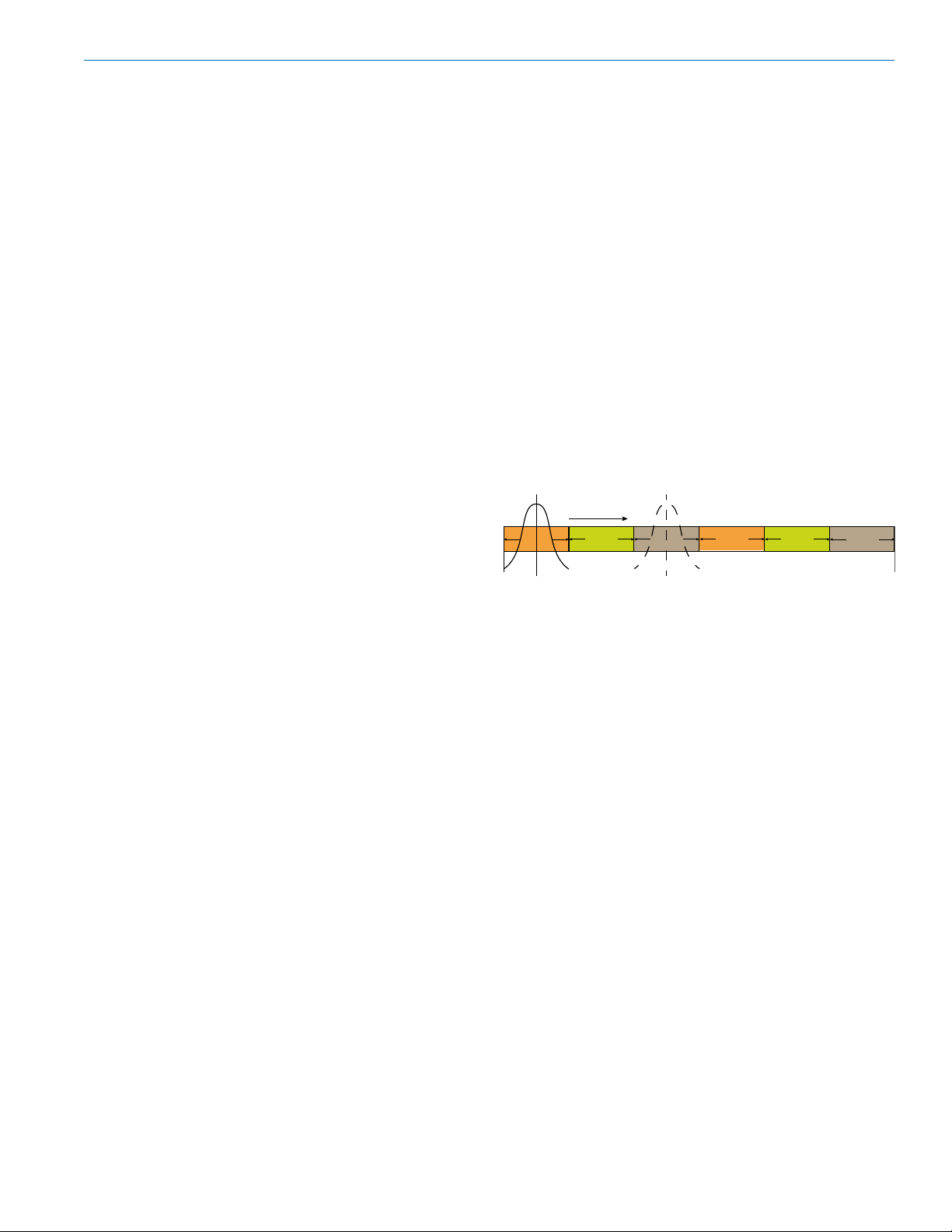
Digital Camera Hop Receiver
DCHR Digital Stereo/Mono Receiver
The DCHR Digital Receiver is engineered to work
alongside the DCHT transmitter to form the Digital
Camera Hop system. The receiver is also compatible
with the M2T unencrypted and M2T-X encrypted digital
stereo transmitters, and the D2 Series mono digital
transmitters, including the DBu, DHu, and DPR. Designed to be camera mountable and battery powered,
the receiver is ideal for location sound and televised
sports, along with many other applications. The DCHR
employs advanced antenna diversity switching during
digital packet headers for seamless audio. The receiver
tunes across a wide UHF frequency range.
The DCHR has a single audio output jack that can be
configured as 2 independent balanced line level outputs or as a single 2 channel AES3 digital output.
The headphone monitor output is fed from a highquality stereo amplifier with power available to drive
even inefficient headphones or earphones to sufficient
levels for noisy environments. An intuitive interface and
high resolution LCD on the unit provide users with a
quick read on the status of the system.
The DCHR also employs 2-way IR sync, so settings
from the receiver can be sent to a transmitter. This
way, frequency planning and coordination can be done
quickly and confidently with on-site RF information.
Smart Tuning (SmartTune™)
A major problem facing wireless users is finding clear
operating frequencies, especially in RF saturated
environments. SmartTune™ overcomes this problem
by automatically scanning all the frequencies available
in the unit, and tuning to the frequency with the lowest
RF interference, significantly reducing setup time.
RF Front-End with Tracking Filter
A wide tuning range is helpful in finding clear frequencies for operation, however, it also allows a greater
range of interfering signals to enter the receiver.
The UHF frequency band, where almost all wireless
microphone systems operate, is heavily populated by
high power TV transmissions. The TV signals are immensely more powerful than a wireless microphone or
portable transmitter signal and will enter the receiver
even when they are on significantly different frequencies than the wireless system. This powerful energy
appears as noise to the receiver, and has the same
effect as the noise that occurs with extreme operating
range of the wireless system (noise bursts and dropouts). To alleviate this interference, high-quality frontend filters are needed in the receiver to suppress RF
energy below and above the operating frequency.
The DCHR receiver employs a selective frequency,
tracking filter in the front-end section (the first circuit
stage following the antenna). As the operating frequency is changed, the filters re-tune into six different
“zones” depending on the selected carrier frequency.
BLOCK
470 MHz
BLOCK
BLOCK
In the front-end circuitry, a tuned filter is followed by
an amplifier and then another filter to provide the selectivity needed to suppress interference, yet provide a
wide tuning range and retain the sensitivity needed for
extended operating range.
BLOCK
BLOCK
BLOCK
614 MHz
Encryption
The DCHR provides AES 256-bit, CTR mode encryption. When transmitting audio, there are situations
where privacy is essential, such as during professional
sporting events. High entropy encryption keys are first
created by the DCHR. The key is then synced with an
encryption capable transmitter/receiver via the IR port.
The audio will be encrypted and can only be decoded
and heard if both the transmitter and the DCHR have
the matching key. Four key management policies are
available.
Rio Rancho, NM
3
Page 4

DCHR
Panels and Features
RF Link
LED
Battery Status
LED
Audio Output
Jack
IR (Infrared)
Port
Belt Clip
Mounting
Sockets
USB
Port
Headphone Output
Jack
Battery Compartment
When on Main Screen, UP and DOWN buttons will
adjust headphone volume.
4
Door
LECTROSONICS, INC.
Page 5
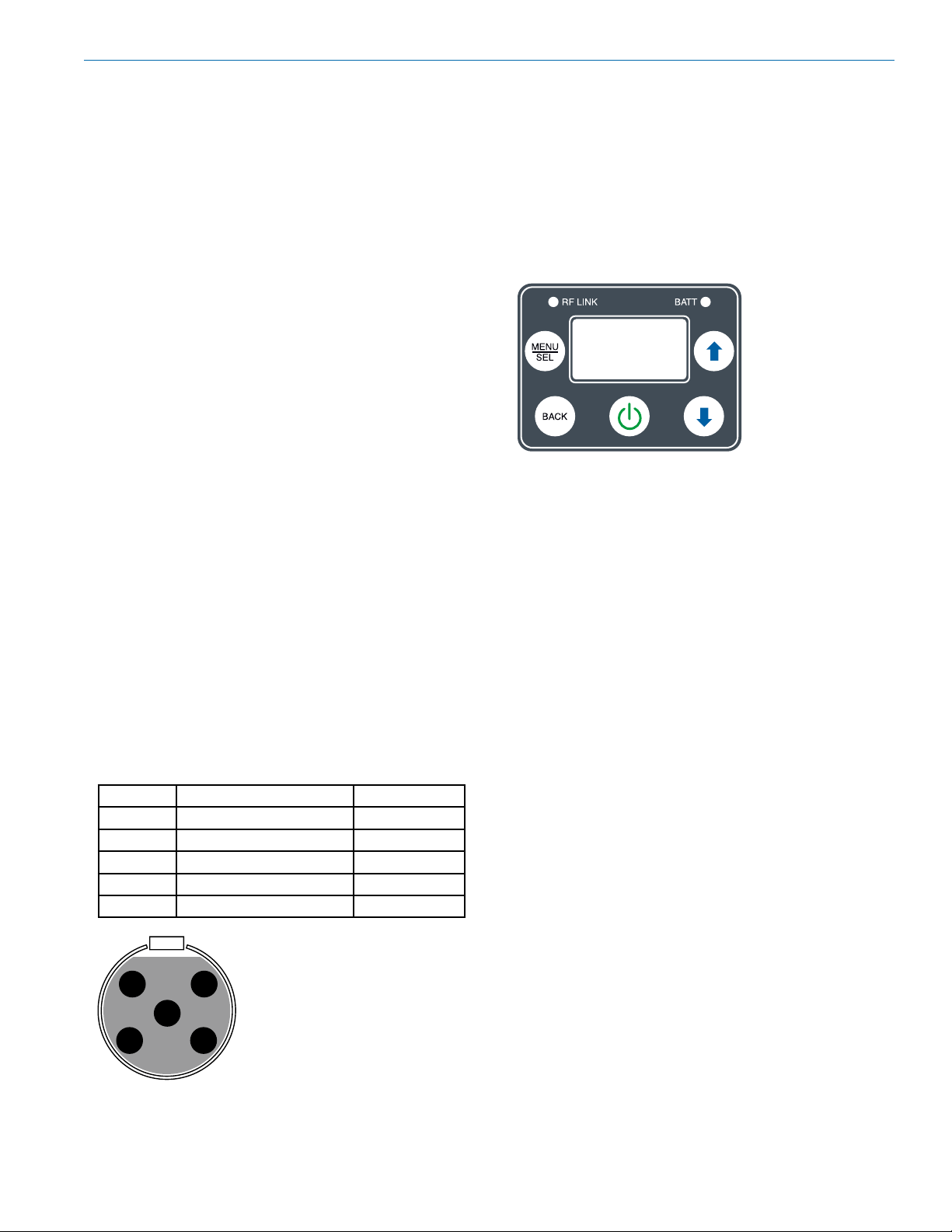
Digital Camera Hop Receiver
Battery Status LED
When the battery status LED on the keypad glows
green the batteries are good. The color changes to red
at a midpoint during the runtime. When the LED begins
to blink red, only a few minutes remain.
The exact point at which the LED turns red will vary
with battery brand and condition, temperature and
power consumption. The LED is intended to simply
catch your attention, not to be an exact indicator of
remaining time. The proper battery type setting in the
menu will increase accuracy.
A weak battery will sometimes cause the LED to glow
green immediately after the transmitter is turned on,
but it will soon discharge to the point where the LED
will turn red or the unit will turn off completely.
RF Link LED
When a valid RF signal from a transmitter is received,
this LED will light up blue.
IR (infrared) Port
Settings, including frequency, name, compatibility
mode, etc. can be transferred between receiver and
transmitter.
Outputs
Headphone Monitor
A recessed, high duty cycle 3.5 mm stereo jack is provided for standard headphones and earphones.
Audio Jack (TA5M mini XLR):
• AES3
• Analog Line Out
The 5-pin input jack accommodates two discrete
channels at microphone or line levels. The input
connections are configured as follows:
USB Port
Firmware updates via Wireless Designer software are
made easy with the USB port on the side panel.
Battery Compartment
Two AA batteries are installed as marked on the rear
panel of the receiver. The battery door is hinged and
remains attached to the housing.
Keypad and LCD Interface
MENU/SEL Button
Pressing this button enters the menu and selects
menu items to enter the setup screens.
BACK Button
Pressing this button returns to the previous menu or
screen.
POWER Button
Pressing this button turns the unit on or off.
Arrow Buttons
Used to navigate the menus. When on Main Screen,
UP Button will turn LEDs on and DOWN Button will
turn LEDs off.
ANALOG DIGITAL
Pin 1 CH 1 and CH 2 Shield/Gnd AES GND
Pin 2 CH 1 + AES CH 1
Pin 3 CH 1 - AES CH 2
Pin 4 CH 2 + --------------
Pin 5 CH 2 - --------------
TA5FLX connector
1
4
viewed from outside
5
3
2
Rio Rancho, NM
5
Page 6

DCHR
Installing Batteries
Power is provided by two AA batteries. The batteries
are connected in series by a plate in the battery door.
It is suggested that you use lithium or high capacity
NiMH rechargeable batteries.
Slide the battery
door outward to
open it
Polarity is marked on the rear panel.
System Setup Procedure
Step 1) Install Batteries and Turn Power On
Install the batteries according to the diagram marked
on the back of the housing. The battery door makes a
connection between the two batteries. It is suggested
that you use lithium or high capacity NiMH rechargeable batteries.
Step 2) Set Compatibility Mode
Set compatibility mode according to the transmitter
type, and make sure the transmitter compatibility mode
is the same in the case where the transmitter offers different modes.
Step 3) Set or Sync Frequency to match Transmitter
In the transmitter, use “GET FREQ” or “GET ALL” in
the menu to transfer frequency or other information via
the IR ports. Hold the DCHR receiver IR port close to
the front panel IR port on the transmitter and press GO
on the transmitter. You can also use SMART TUNE to
automatically select frequency.
Step 4) Set Encryption Key Type and Sync with
Transmitter
Choose Encryption Key Type. If necessary, create key
and use “SEND KEY” in the menu to transfer an encryption key via the IR ports. Hold the DCHR receiver
IR port close to the front panel IR port on the transmitter and press GO on the transmitter.
Polarity markings
Step 6) Choose Audio Output Function
Choose analog or digital (AES3) output as desired.
Step 7) Verify RF and Audio Signals are Present
Send an audio signal to the transmitter and the receiver audio meters should respond. Plug in headphones
or earphones. (Be sure to start with the receiver volume settings at a low level!)
6
LECTROSONICS, INC.
Page 7

Digital Camera Hop Receiver
520.000
Rx
DCHR
60
0
0
-20
-40
-60
Tx
520.000
Rx
DCHR
60
0
0
-20
-40
-60
Tx
520.000
Rx
DCHR
60
0
0
-20
-40
-60
Tx
LCD Main Window
Frequency
RF Level
Diversity
Activity
Audio Level (L/R)
Battery life
indicator
(Receiver)
Battery life
indicator
(Transmitter)
RF level
The six second strip chart shows RF levels over time.
If a transmitter is not on, the chart shows the RF noise
floor on that frequency.
Diversity activity
The two antenna icons will alternately light up depending on which one is receiving the stronger signal.
Battery life indicator
The battery life icon is an approximate indicator of the
remaining battery life. For the most accurate indication,
the user should select “Battery Type” in the menu and
select Alkaline or Lithium.
Audio level
This bar graph indicates the level of the audio entering
the transmitter. The “0” refers to the level reference, as
chosen in the transmitter, i.e. either +4 dBu or -10 dBV.
Navigating the Menus
From the Main Window, press MENU/SEL to enter the
menu, then navigate with the UP and DOWN arrows to
highlight the desired setup item. Press MENU/SEL to
enter the setup screen for that item. Refer to the menu
map on the following page.
Press MENU/
SEL to enter
the menu
Rio Rancho, NM
Press MENU/
SEL to
enter the
setup of the
highlighted
item
Press BACK to
return to the
previous screen
Press the UP and DOWN
arrows to navigate and
highlight the desired
menu item
7
Page 8

DCHR
DCHR LCD Menu Map
Main
RF Setup
Audio Setup
Smart Tune
RF Frequency
Frequency
Scan
Clear Scan
Tuning
Groups
Audio Level
Headphone Vol.
Output Type
Searching...
470.1 492.6 614.3
Frequency
607.900 MHz
Scanning Wide...
470.1 492.6 614.3
Clear Scan Data?
Ye s
No
Tuning Groups
Group: u
Add M+ Del M+
Level
0
Level: +2
-20
-40
Tone: ON
-60
Volume
Output Type
Type: analog
Selects open frequency.
Select frequency with arrow buttons.
to toggle.
to pause scan.
to zoom scan.
Keep
BACK
Revert
Select option with arrow buttons
BACK
to select.
Select option with arrow buttons
to select.
BACK
Make selection with arrow buttons.
to toggle.
Select option with arrow buttons
BACK
to select.
Select option with arrow buttons
BACK
to select.
Compat Modes
Sync/
Encryption
Output
Polarity
Mixer
Smart NR
Talkback
Test Tone
In HP
Compat
Mode: DUET
Send All
Send Freq
Get All
Polarity
Mode: normal
Mixer
Mode: stereo
Smart NR
Mode: off
Talkback
Mode: off
To: Ch 1
D2 compat mode only!
Test Tone in HP
Tone in HP: on
Caution: Tone in phones
is loud!
Select option with arrow buttons
BACK
to select.
Send All
send all
press menu/sel
Send Freq
send freq
press menu/sel
Get All
get all
press menu/sel
Select option with arrow buttons
BACK
to select.
Select option with arrow buttons
BACK
to select.
Select option with arrow buttons
BACK
to select.
Select option with arrow buttons
BACK
to select.
Select option with arrow buttons
BACK
to select.
to send all.
to send freq.
to get all.
Get Freq
8
Get Freq
get freq
press menu/sel
to get freq.
LECTROSONICS, INC.
Page 9

Digital Camera Hop Receiver
Tools/
Settings
Key Type
Lock/Unlock
Backlight
RX Batt Setup
TX Batt Setup
Display Setup
Key Type
Type: standard
Lock Settings?
unlocked
locked
Backlight
always on
5 seconds
30 seconds
RX Batt Type
RX Batt
Display
TX Batt Type
TX Batt
Display
Display Setup
LCD : normal
Select option with arrow buttons
BACK
to select.
Select option with arrow buttons
BACK
to select.
Select option with arrow buttons
BACK
to select.
RX Batt Type
Alk.
Lith.
RX Batt Display
bar graph
voltage
timer
TX Batt Type
Alk.
Lith.
TX Batt Display
Select option with arrow buttons
BACK
to select.
Select option with arrow buttons
BACK
to select.
Select option with arrow buttons
BACK
to select.
Select option with arrow buttons
BACK
to select.
Select option with arrow buttons
BACK
to select.
Edit Names
Locale
Restore
Default
About
Edit Names
Locale
Locale: NA
Restore Default?
Ye s
No
About
DCHR
V9.00 / V1.00A
to select.
Select option with arrow buttons
BACK
to select.
Select option with arrow buttons
BACK
to select.
Rio Rancho, NM
9
Page 10

DCHR
Menu Item Descriptions
RF Setup Menu
SmartTune
SmartTune™ automates the discovery of a clear
operating frequency. It does this by scanning all the
available operating frequencies within the system’s
frequency range (in 100 kHz increments) and then
selecting the frequency with the least amount of RF interference. When SmartTune™ is complete, it presents
the IR Sync function for transferring the new setting
to the transmitter. Pressing “Back” returns to the Main
Window displaying the selected operating frequency.
RF Frequency
Allows manual selection of the operating frequency in
MHz and kHz, tunable in 25 kHz steps.
You may also select a Frequency Group, which will
limit the available frequency choices to those contained in the selected group (see Freq. Group Edit, below). Select Frequency Group NONE for normal tuning.
In addition to the group NONE, this screen also allows
selection of one of four user-defined pre-selected frequency groups (Groups u through x):
• Each press of the UP or DOWN button will step to
the next stored frequency in the group.
Audio Setup Menu
Audio Level
Set audio output level with the level control. The TONE
option is used to generate a 1 kHz test tone at the
audio output.
SmartNR
For audio sources containing an undesirable amount
of hiss (some lav mics, for instance), SmartNR can be
used to reduce this noise without affecting the quality
of the audio. The default setting for the DCHR is “Off”,
while “Normal” provides some noise reduction without
affecting high frequency response, and “Full” is a more
aggressive setting with minimal impact on the high
frequency response.
Frequency Scan
Use the scan function to identify a usable frequency.
Allow the scan to continue until the entire band has
been scanned.
Once a full cycle has been completed, press MENU/
SELECT again to pause the scan.
Use the UP and DOWN arrows to roughly tune the
receiver by moving the cursor to an open spot. Press
MENU/SELECT to zoom in for fine tuning.
When a usable frequency has been selected, press
the BACK button for the option to keep your newly selected frequency or to revert to where it was set before
the scan.
Clear Scan
Erases scan results from memory.
Freq. Group Edit
User-defined Frequency Groups are edited here.
Groups u, v, w and x may contain up to 32 user-se-
lected frequencies. Use the UP and DOWN arrow buttons to select one of the four groups. Press the MENU/
SELECT button to move the cursor to the frequency
list for the group. Now, pressing the UP and DOWN
arrow buttons moves the cursor in the list. To delete a
selected frequency from the list, press MENU/SELECT
+ DOWN. To add a frequency to the list, press MENU/
SELECT + UP. This opens the Frequency Selection
screen. Use the UP and DOWN arrow buttons to select
the desired frequency (in MHz and kHz). Press MENU/
SELECT to advance from MHz to kHz. Press MENU/
SELECT again to add the frequency. This opens a
confirmation screen, where you can choose to add the
frequency to the Group or cancel the operation.
Compat Modes
Multiple compatibility modes are available to match
various transmitter types.
The following modes are available:
• D2: Encrypted digital wireless channel
• DUET: Standard (unencrypted) Duet channel
• DCHX: Encrypted digital camera hop channel,
also compatible with M2T-X encrypted
Duet channel
• HDM: High density mode
Output Type
The DCHR has a single audio output jack with two
output type options:
• Analog: 2 balanced line level audio outputs, one
for each audio channel sent by the DCHT. Uses
4 of the 5 pins in the connector, 2 pins for each
analog audio channel plus ground.
• AES3: The AES3 digital signal contains both
audio channels in a single signal. It uses 2 of the 5
pins in the connector plus ground.
Audio Polarity
Select normal or inverted polarity.
Sync/Encryption Menu
NOTE: You must position the transmitter’s IR port
directly in front of the DCHR IR port, as closely
as possible, to guarantee a successful sync. A
message will appear on the DCHR if the sync
was successful or failed.
10
LECTROSONICS, INC.
Page 11

Digital Camera Hop Receiver
Send Frequency
Choose to send frequency via IR port to a transmitter.
Get Frequency
Choose to receive (get) frequency via IR port from a
transmitter.
Send All
Choose to send settings via IR port to a transmitter.
Get All
Choose to receive (get) settings via IR port from a
transmitter.
Key Type
Encryption Keys
The DCHR generates high entropy encryption keys to
sync with encryption-capable transmitters and receivers. The user must select a key type and create a key
in the DCHR, and then sync the key with a transmitter
or another receiver (only in shared key mode).
Encryption Key Management
The DCHR has four options for encryption keys:
• Volatile: This one-time only key is the highest
level of encryption security. The Volatile Key exists
only as long as the power in both the DCHR and
the encryption capable transmitter remains on
during a single session. If an encryption capable
transmtter is powered off, but the DCHR has
remained turned on, the Volatile Key must be sent
to the transmitter again. If the power is turned off
on the DCHR, the entire session concludes and a
new Volatile Key must be generated by the DCHR
and sent to the transmitter via the IR port.
• Standard: Standard Keys are unique to the
DCHR. The DCHR generates the Standard Key.
The DCHR is the sole source of the Standard Key,
and because of this, the DCHR may not receive
(get) any Standard Keys.
• Shared: There are an unlimited number of
shared keys available. Once generated by the
DCHR and transferred to an encryption capable
transmitter/receiver, the encryption key is available to be shared (synced) with other encryption
capable transmitters/receivers via the IR port.
When the DCHR is set to this key type, a menu
item named SEND KEY is available to transfer the
key to another device.
• Universal: This is the most convenient encryption option available. All encryption-capable
Lectrosonics transmitters and receivers contain
the Universal Key. The key does not have to be
generated by the DCHR. Simply set a Lectrosonics encryption capable transmitter and the DCHR
to Universal, and the encryption is in place. This
allows for convenient encryption amongst multiple
transmitters and receivers, but not as secure as
creating a unique key.
NOTE: When the DCHR is set to Universal
Encryption Key, Wipe Key and Share Key will not
appear in the menu.
Make Key
The DCHR generates high entropy encryption keys to
sync with encryption-capable transmitters and receivers. The user must select a key type and create a key
in the DCHR, and then sync the key with a transmitter
or receiver. Not available in Universal key mode.
Wipe Key
This menu item is only available if Key Type is set to
Standard, Shared or Volatile. Press MENU/SEL to wipe
the current key.
Send Key
Send encryption keys via IR port. Not available in Universal key mode.
Tools/Settings
Lock/Unlock
The front panel controls can be locked to prevent unwanted changes.
TX Batt Setup
TX Batt Type: Selects the type of battery being
used (Alkaline or Lithium) so the remaining
battery meter on the home screen is as accurate
as possible. Use the Alkaline setting for NiMh.
TX Batt Display: Choose how battery life
should be displayed, bar graph, voltage
or timer.
TX Batt Alert: Set battery timer alert. Choose
to enable/disable alert, set time in hour and
minutes and reset timer.
RX Batt Setup
RX Batt Type: Selects the type of battery being
used (Alkaline or Lithium) so the remaining
battery meter on the home screen is as accurate
as possible. Use the Alkaline setting for NiMh.
RX Batt Display: Choose how battery life
should be displayed, bar graph, voltage
or timer.
RX Batt Timer: Set battery timer alert. Choose
to enable/disable alert, set time in hour and
minutes and reset timer.
Rio Rancho, NM
11
Page 12

DCHR
Display Setup
Choose normal or invert. When invert is chosen, the
opposite colors are used for highlighting options in the
menus.
Backlight
Selects the length of time the backlight on the LCD
remain turned on: Always on, 30 seconds, and
5 seconds.
Locale
When EU is selected, SmartTune will include frequencies 607-614 MHz in the tuning range. These frequencies are not allowed in North America, so they are not
available when NA locale is selected.
About
Displays general information about the DCHR, including main firmware running in the receiver.
12
LECTROSONICS, INC.
Page 13

Digital Camera Hop Receiver
Audio Output Cables and
Connectors
MCDTA5TA3F
MCDTA5XLRM
MCTA5PT2
TA5F mini female locking
XLR to single TA3F mini
female locking XLR for two
channels of AES digital audio
from DCHR.
TA5 mini female locking XLR
to full size male XLR for two
channels of AES digital audio
from DCHR.
Supplied Accessories
AMJ19
Swivelling Whip Antenna with Standard SMA Connector, Available in Block 19 or 22.
AMJ22
Antenna with swiveling SMA connector. Shipped with
B1C1 units only.
MCTA5TA3F2
TA5F mini female locking
XLR to dual pig tails for two
channels of analog audio
from DCHR; allows custom
connectors to be installed.
TA5F mini locking female
XLR to dual TA3F mini locking
XLRs, for two channels of
analog audio from DCHR.
40073 Lithium Batteries
DCR822 is shipped with two (2) batteries. Brand may
var y.
Rio Rancho, NM
13
Page 14

DCHR
Optional Accessories
26895
Replacement wire belt clip.
21926
USB cable for firmware updates
LTBATELIM
Battery Eliminator for LT, DBu and DCHT
transmitters, and M2R; camera hop and similar
applications. Optional power cables include: P/N 21746
right angle, locking cable; 12 in. length P/N 21747 right
angle, locking cable; 6 ft. length; DCR12/A5U universal
power supply for AC power.
LRSHOE
This optional kit includes the accessories needed to
mount the DCHR on a standard cold shoe, using the
wire belt clip that comes with the receiver.
AMJ(xx) Rev. A
Whip antenna; swiveling.
Specify frequency block (see
chart below).
AMM(xx)
Whip antenna; straight. Specify frequency block (see
chart below).
About Whip Antenna Frequencies:
Frequencies for whip antennas are specified by the
block number. For example, AMM-25 is the straight
whip model cut to the block 25 frequency.
L-Series transmitters and receivers tune across a
range covering three blocks. The correct antenna for
each of these tuning ranges is the block in the middle
of the tuning range.
Band Blocks covered Ant. Freq.
A1 470, 19, 20 Block 19
B1 21, 22, 23 Block 22
C1 24, 25, 26 Block 25
Specifications
Operating Frequencies: 470.100 - 614.375 MHz
Modulation Type: 8PSK with Forward Error Correction
Audio Performance:
Frequency Response: D2 mode: 25 Hz - 20 kHz, +0\-3 dB
Stereo mode: 20 Hz - 12 kHz, +0/-3 dB
THD+N: 0.05% (1kHz @ -10 dBFS)
Dynamic Range: >95 dB weighted
Adjacent Channel Isolation >85dB
Diversity Type: Switched antenna, during digital
packet headers
Audio Output:
Analog: 2 balanced outputs
AES3: 2 channels, 48 kHz sample rate
Headphone Monitor: 3.5 mm TRS jack
Level (line level analog): -50 to +5dBu
Power requirements: 2 x AA batteries (3.0V)
Battery life: 8 hours; (2) Lithium AA
Power consumption: 1 W
Dimensions: Height: 3.0 in. / 120 mm. (with knob)
Width: 2.375 in. / 60.325 mm.
Depth: .625 in. / 15.875 mm.
Weight: 9.14 ounces / 259 grams
(with batteries)
14
Specifications subject to change without notice.
LECTROSONICS, INC.
Page 15

Digital Camera Hop Receiver
Service and Repair
If your system malfunctions, you should attempt to correct or isolate the trouble before concluding that the equipment needs repair. Make sure you have followed the setup procedure and operating instructions. Check the interconnecting cables.
We strongly recommend that you do not try to repair the equipment yourself and do not have the local repair shop
attempt anything other than the simplest repair. If the repair is more complicated than a broken wire or loose connection, send the unit to the factory for repair and service. Don’t attempt to adjust any controls inside the units.
Once set at the factory, the various controls and trimmers do not drift with age or vibration and never require readjustment. There are no adjustments inside that will make a malfunctioning unit start working.
LECTROSONICS’ Service Department is equipped and staffed to quickly repair your equipment. In warranty repairs
are made at no charge in accordance with the terms of the warranty. Out-of-warranty repairs are charged at a modest flat rate plus parts and shipping. Since it takes almost as much time and effort to determine what is wrong as it
does to make the repair, there is a charge for an exact quotation. We will be happy to quote approximate charges by
phone for out-of-warranty repairs.
Returning Units for Repair
For timely service, please follow the steps below:
A. DO NOT return equipment to the factory for repair without first contacting us by e-mail or by phone. We need
to know the nature of the problem, the model number and the serial number of the equipment. We also need a
phone number where you can be reached 8 A.M. to 4 P.M. (U.S. Mountain Standard Time).
B. After receiving your request, we will issue you a return authorization number (R.A.). This number will help speed
your repair through our receiving and repair departments. The return authorization number must be clearly
shown on the outside of the shipping container.
C. Pack the equipment carefully and ship to us, shipping costs prepaid. If necessary, we can provide you with
the proper packing materials. UPS or FEDEX is usually the best way to ship the units. Heavy units should be
“double-boxed” for safe transport.
D. We also strongly recommend that you insure the equipment, since we cannot be responsible for loss of or dam-
age to equipment that you ship. Of course, we insure the equipment when we ship it back to you.
Lectrosonics USA:
Mailing address: Shipping address: Telephone:
Lectrosonics, Inc. Lectrosonics, Inc. +1 (505) 892-4501
PO Box 15900 561 Laser Rd., Suite 102 (800) 821-1121 Toll-free US and Canada
Rio Rancho, NM 87174 Rio Rancho, NM 87124 Fax +1 (505) 892-6243
USA USA
Web: E-mail:
www.lectrosonics.com service.repair@lectrosonics.com
sales@lectrosonics.com
Lectrosonics Canada:
Mailing Address: Telephone: E-mail:
720 Spadina Avenue, +1 (416) 596-2202 Sales: colinb@lectrosonics.com
Suite 600 (877) 753-2876 Toll-free Canada Service: joeb@lectrosonics.com
Toronto, Ontario M5S 2T9 (877) 7LECTRO
Fax (416) 596-6648
Rio Rancho, NM
15
Page 16

LIMITED ONE YEAR WARRANTY
The equipment is warranted for one year from date of purchase against defects in
materials or workmanship provided it was purchased from an authorized dealer. This
warranty does not cover equipment which has been abused or damaged by careless
handling or shipping. This warranty does not apply to used or demonstrator equipment.
Should any defect develop, Lectrosonics, Inc. will, at our option, repair or replace any
defective parts without charge for either parts or labor. If Lectrosonics, Inc. cannot
correct the defect in your equipment, it will be replaced at no charge with a similar new
item. Lectrosonics, Inc. will pay for the cost of returning your equipment to you.
This warranty applies only to items returned to Lectrosonics, Inc. or an authorized
dealer, shipping costs prepaid, within one year from the date of purchase.
This Limited Warranty is governed by the laws of the State of New Mexico. It states the
entire liablility of Lectrosonics Inc. and the entire remedy of the purchaser for any
breach of warranty as outlined above. NEITHER LECTROSONICS, INC. NOR
ANYONE INVOLVED IN THE PRODUCTION OR DELIVERY OF THE EQUIPMENT
SHALL BE LIABLE FOR ANY INDIRECT, SPECIAL, PUNITIVE, CONSEQUENTIAL,
OR INCIDENTAL DAMAGES ARISING OUT OF THE USE OR INABILITY TO USE
THIS EQUIPMENT EVEN IF LECTROSONICS, INC. HAS BEEN ADVISED OF THE
POSSIBILITY OF SUCH DAMAGES. IN NO EVENT SHALL THE LIABILITY OF
LECTROSONICS, INC. EXCEED THE PURCHASE PRICE OF ANY DEFECTIVE
EQUIPMENT.
This warranty gives you specific legal rights. You may have additional legal rights which
vary from state to state.
581 Laser Road NE • Rio Rancho, NM 87124 USA • www.lectrosonics.com
+1(505) 892-4501 • fax +1(505) 892-6243 • (800) 821-1121 US and Canada • sales@lectrosonics.com
9 June 2021
