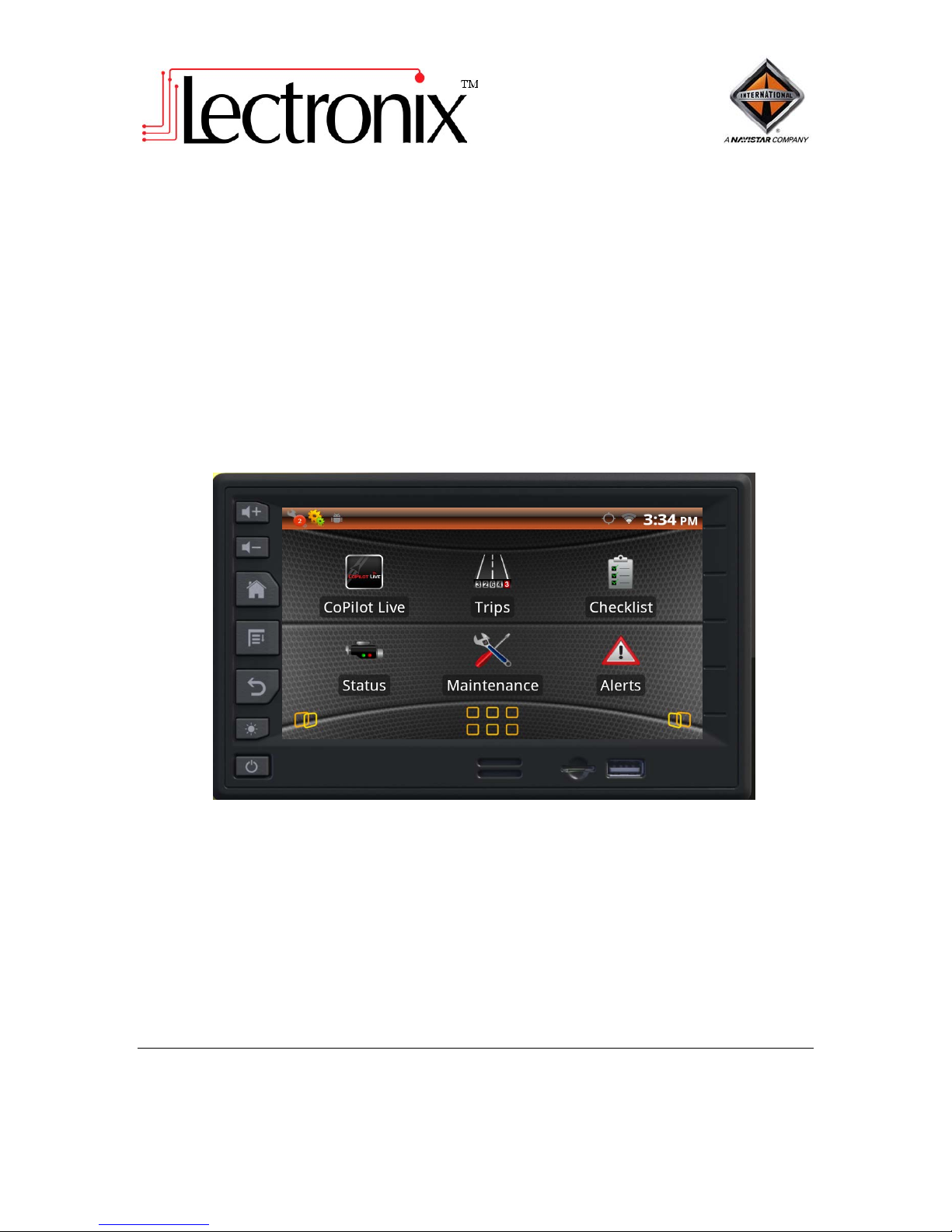
International
VIS (Vehicle Infotainment System)
User Operating Instructions
Model Numbers T8510, T8520
Read these instructions carefully before using this product.
Keep this manual for future reference.
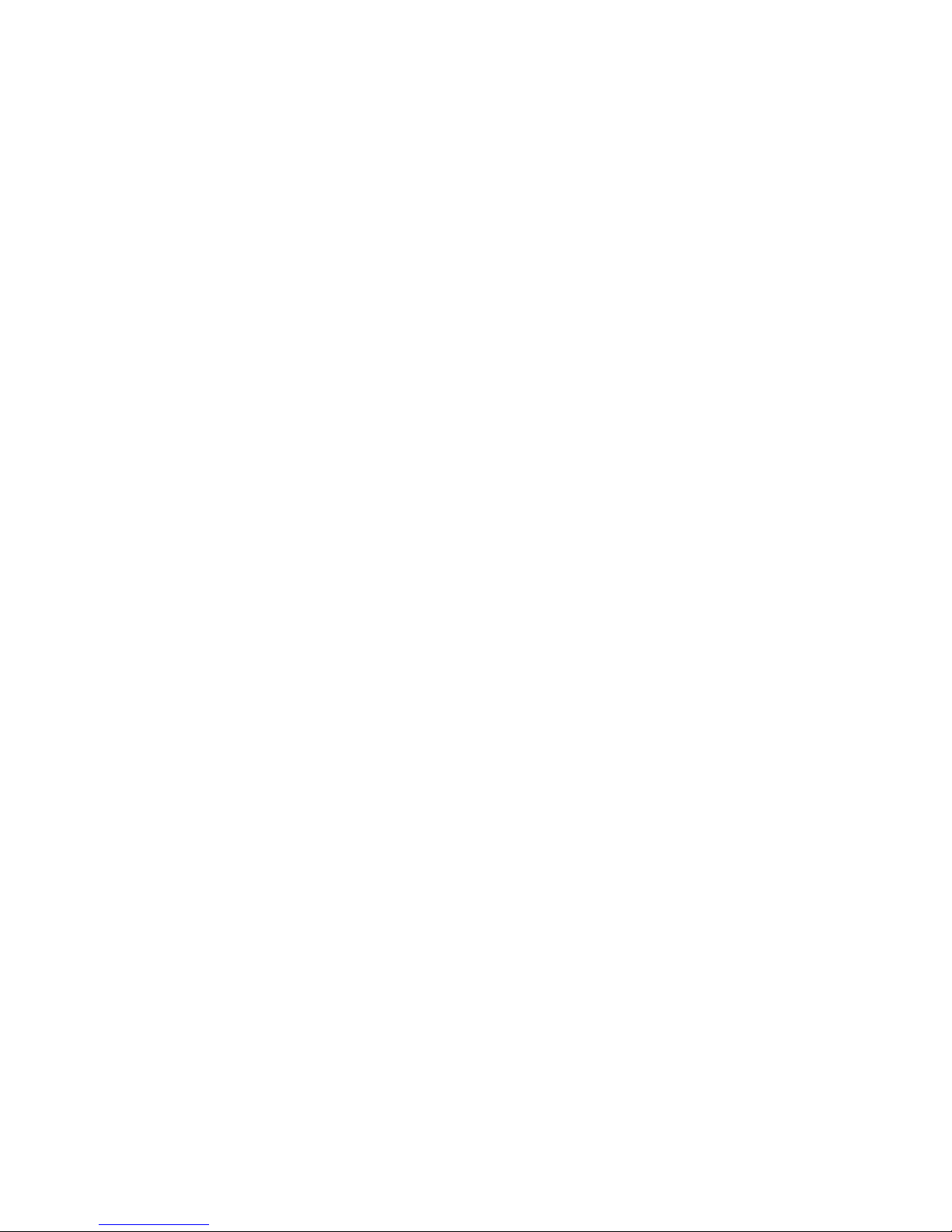
This page intentionally left blank
© 2013 Lectronix, Inc.
Part Number – 21146-A.0

DISCLAIMER
THIS IS A DISCLAIMER OF LIABILITY AND DAMAGE RESPONSIBILITY AS REGARDS TO
LECTRONIX, INC. RELATING TO YOUR USE OF THE LECTRONIX VIS SYSTEM. READ IT
CAREFULLY. YOU ASSUME TOTAL RESPONSIBILITY AND RISK FOR USING THIS
SYSTEM.
Failure to properly focus on the operation of your motor vehicle can result in death,
serious injury and property damage. The T8500 product family should never be used at a
time or in a manner that distracts you from focusing on the operation of the motor vehicle
in which it is installed. Our concern is for your safety. We ask that you fully cooperate
with and share that concern.
Always operate the vehicle in a safe manner and in full compliance with speed limits, road
safety signs and all other laws and devices that regulate operation of a motor vehicle. Be
aware of driving conditions at all times when using this system while operating a motor
vehicle.
Operation of this unit, including its camera, navigation, audio and other features can be
distracting to your operation of the motor vehicle. While the system is intended to provide
both entertainment and vehicle and navigation information, it is not intended to, nor
should you allow it to distract you from properly focusing on operating the motor vehicle
in which it is installed. It is up to you to minimize or prevent such distraction.
Learn how to use this system before placing the vehicle in operation. Minimize the
amount of time spent viewing the screen of the unit while driving. Do not attempt to adjust
settings of the system or resolve any malfunction while driving. Instead, pull off the road
in a safe and legal manner and then adjust its settings or deal with any malfunction. In the
event of malfunction, disable the unit (turn power off or remove power from the system).
In addition to its multiple other functions, your VIS (Vehicle Infotainment System) is
equipped with a navigation function. When navigating, carefully compare information
displayed on the unit to all available navigation sources, including information from street
signs, visual sightings, and maps. Do not enter destinations, change settings or access
any functions requiring prolonged use of the controls of the unit while operating your
motor vehicle. For safety, pull off the road before making any adjustments to the system
or resolving any navigation discrepancies or questions.
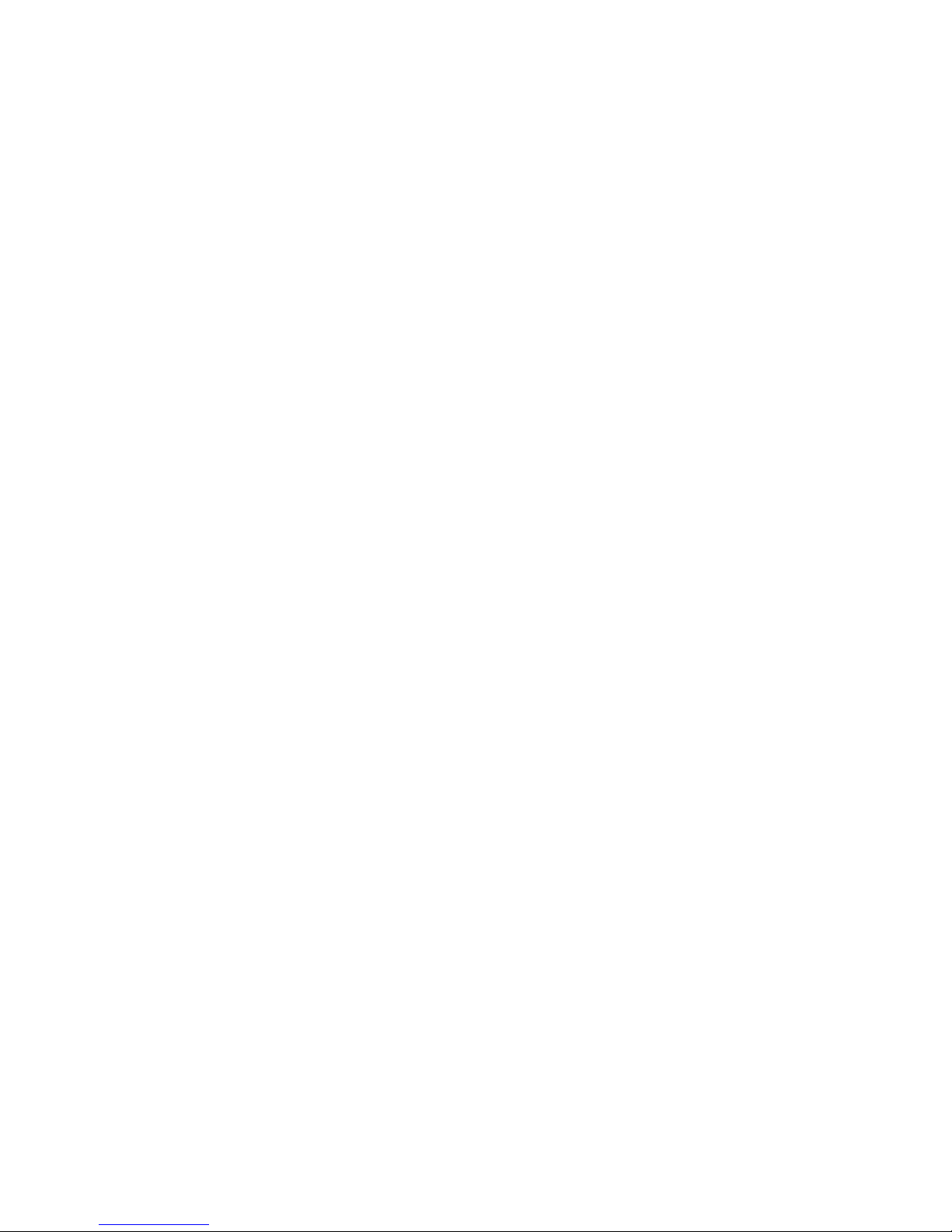
Table of Contents
Safety Information ......................................................................................................................... 1
Warnings ...................................................................................................................................... 1
Cautions ....................................................................................................................................... 2
Notes on Use: Liquid Crystal Display Panel and Touch Screen .................................................. 2
Getting Started ............................................................................................................................... 3
Understanding your Vehicle Infotainment System (VIS) ............................................................. 3
Controls ........................................................................................................................................ 4
Front Panel Buttons & Features ................................................................................................... 4
Turning the VIS On and Off .................................................................................................... ..... 5
Standby Operation ....................................................................................................................... 5
Home Screen ............................................................................................................................... 6
Home Screen Functions .............................................................................................................. 6
Audio ............................................................................................................................................... 8
Music Application (T8520 Only) ................................................................................................... 8
Gallery Application ....................................................................................................................... 8
Camera ............................................................................................................................................ 9
Applications ................................................................................................................................. 10
Status Application ...................................................................................................................... 10
Alerts .......................................................................................................................................... 11
Vehicle Maintenance .................................................................................................................. 12
Checklists ................................................................................................................................... 13
Trip Computer ............................................................................................................................ 14
Tire Pressure .............................................................................................................................. 15
CoPilot Live Navigation .............................................................................................................. 17
Language and Units selection .................................................................................................... 18
Clock .......................................................................................................................................... 18
Access Control Application ........................................................................................................ 19
Maintenance ................................................................................................................................. 20
Troubleshooting .......................................................................................................................... 21
If You Suspect Something is Wrong .......................................................................................... 21
General Problems ...................................................................................................................... 21
Camera Problems ...................................................................................................................... 22
Navigation Problems .................................................................................................................. 22
Display Problems ....................................................................................................................... 22
Audio Problems .......................................................................................................................... 22
USB Problems............................................................................................................................ 22
Appendix A: Service and Technical Support ............................................................................ 23
System Configuration ................................................................................................................. 23
Appendix B: Software Notice ..................................................................................................... 24
Software Notice .......................................................................................................................... 24
General End-User Software License Agreement ....................................................................... 24
Specific End-User Restrictions Applicable to Ivona Android Voices (“Speech Software”) ........ 27
Navigation Software End User License Agreement................................................................... 28
GNU and Lesser GNU Open Source Licensing ......................................................................... 34
Appendix C: VIS Technical Specifications ............................................................................... 35
Power and Grounding ............................................................................................................ 35
Mechanical Form Factor ......................................................................................................... 35
Environmental ........................................................................................................................ 35
Camera Inputs ........................................................................................................................ 35
Standard In-Dash Display ...................................................................................................... 35
Audio Out ................................................................................................................................ 35
USB functionality .................................................................................................................... 35
SD Card functionality .............................................................................................................. 35
Wi-Fi functionality (T8520 Only) ............................................................................................. 35
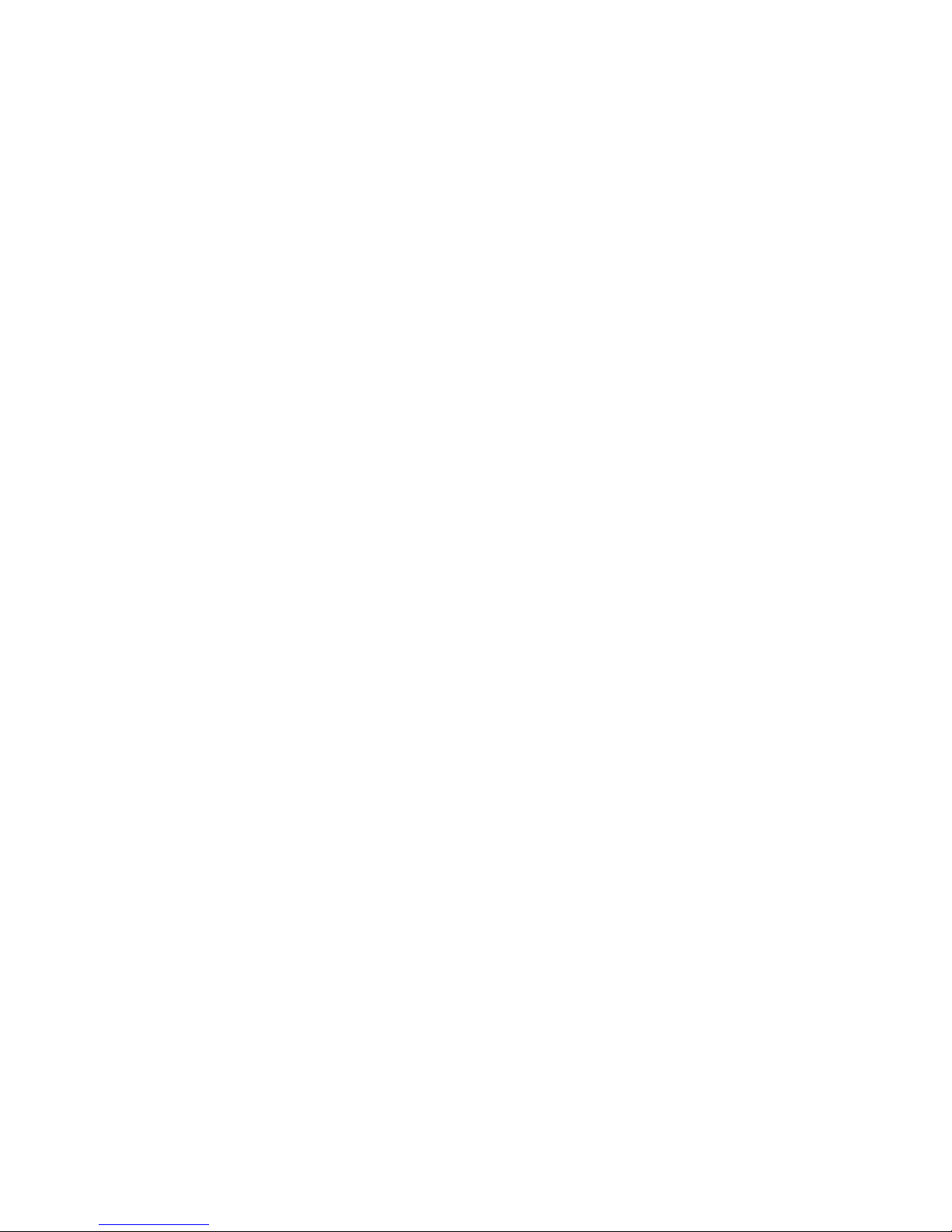
Rear Panel Connections ............................................................................................................. 36
Connector Definitions ................................................................................................................. 37
Vehicle Power (Rear) ................................................................................................................. 37
Vehicle I/O (MIC) (Rear) ............................................................................................................ 37
Fleet Management / Camera (Rear) .......................................................................................... 38
GPS Antenna (Rear) .................................................................................................................. 38
USB (Front) ................................................................................................................................ 38
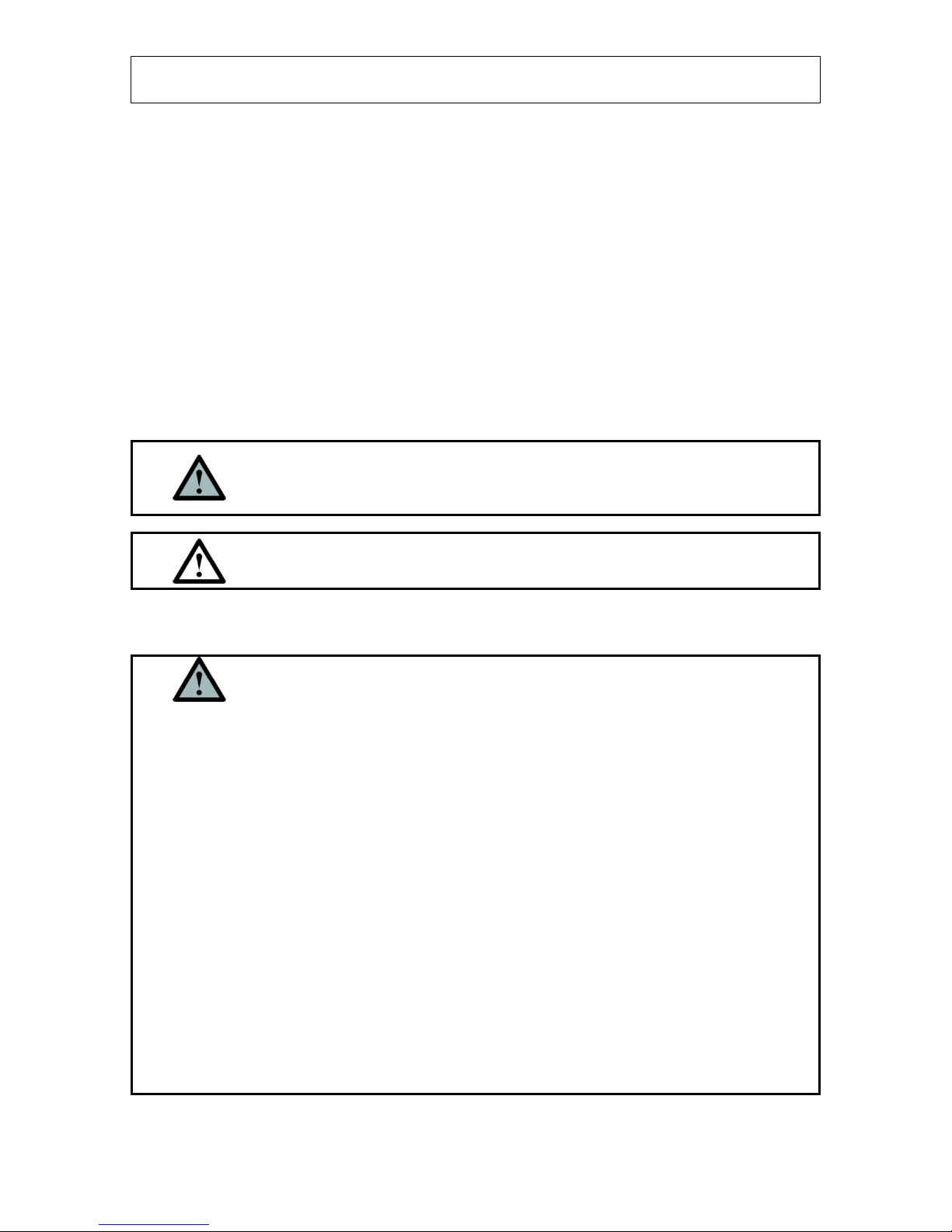
IMPORTANT SAFETY INFORMATION
Driver Responsibility
When behind the wheel, safe driving is your responsibility and should always be your first priority.
It is your responsibility to know and to comply with the law in your area.
Safety Information
Read the operating instructions for the VIS (Vehicle Infotainment System) and all other
components of the system carefully before using the system. They contain instructions about
how to use the system in a safe and effective manner. FAILURE TO OBSERVE THE
INSTRUCTIONS GIVEN IN THIS MANUAL MAY CAUSE INJURY OR DAMAGE AND VOID THE
WARRANTY.
This manual uses symbols to show you how to use the product safely and to alert you to potential
dangers resulting from improper connections and operations. The meanings of the symbols a re
explained below. It is important that you fully understand the meanings of the symbols in order to
use this manual and the system properly.
This symbol intends to alert you to the presence of
Warning
Caution
Warnings
Warning
The driver should not operate the system while driving.
Operating the system will distract the driver from looking ahead of the vehicle and can
cause accidents. Always stop the vehicle in a safe location and use the parking brake
before operating the system.
Use the proper power supply.
This product is designed for operation with a negative grounded 12 V DC battery system.
Never operate this product with other battery systems, especially a 24 V DC battery
system.
Do not disassemble or modify the unit.
Do not disassemble, modify the unit or attempt to repair the product yourself. If the
product needs repair, contact your International
Do not use the unit when it is not functional.
If the unit is not functional (no power, no sound) or in an abnormal state (has foreign
objects in it, is exposed to water, is smoking, or smells), turn it off immediately and
contact your International
Refer installation and service to qualified personnel.
important operation instruction and installation
instructions. Failure to heed the instructions may result
in severe injury or death.
This symbol intends to alert you to the presence of important
operation instruction and installation instructions. Failure to
heed the instructions may result in injury or material damage.
Observe the following warnings when using
this unit.
dealer.
dealer.
1
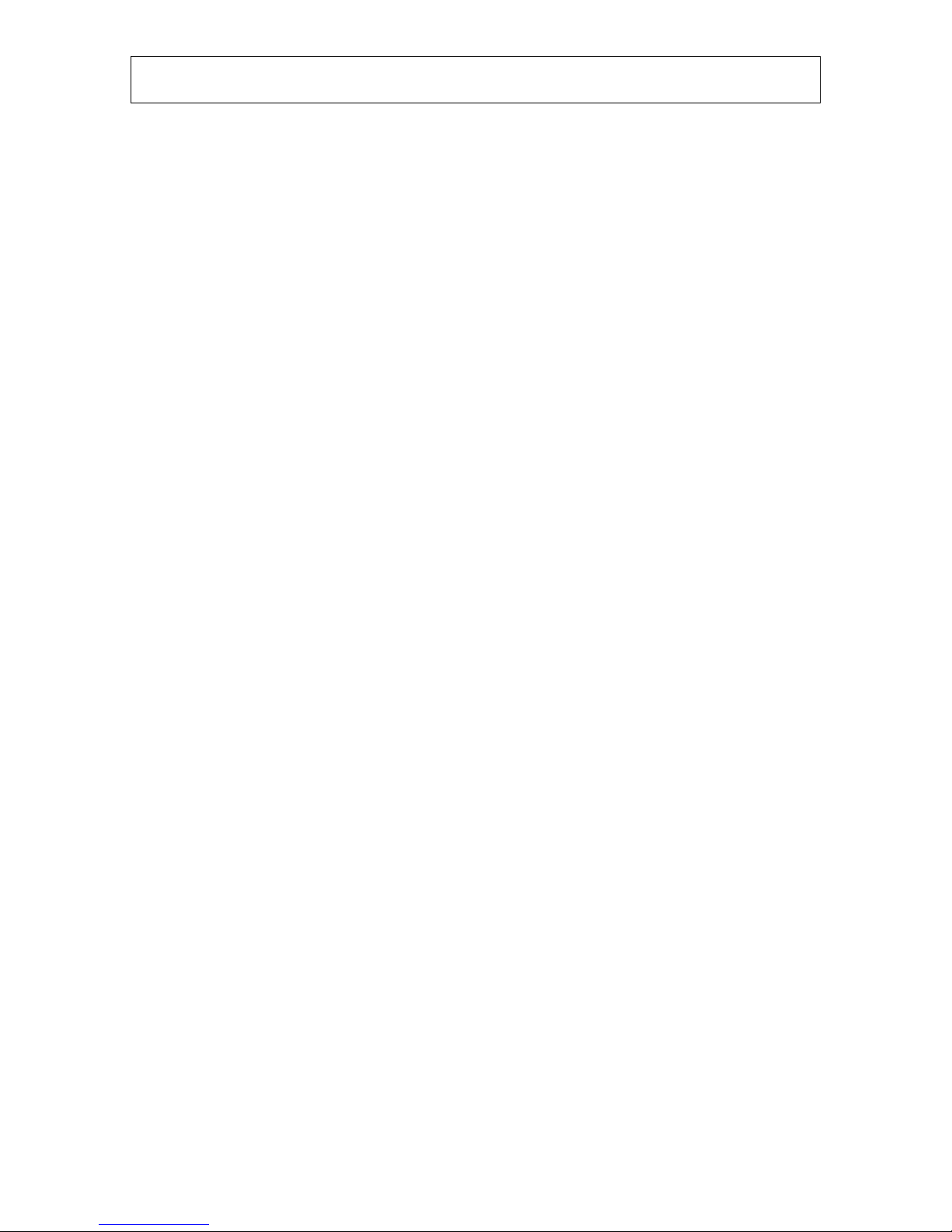
IMPORTANT SAFETY INFORMATION
Cautions
Notes on Use: Liquid Crystal Display Panel and Touch Screen
The VIS display is a Liquid Crystal Display Panel, commonly known as an LCD. Over the surface
of the LCD is a touch screen to allow the user to touch the screen and activate buttons and other
controls. There are a number of considerations to keep in mind with any system using an LCD
panel. The touch screen is subject to damage if it is not properly used. While both elements can
take substantial use, they need to be treated with care. The following guidelines should be
followed when using your unit. Refer to the Maintenance section of this manual for cleaning
instructions.
Do not cause impact to the liquid crystal panel/touch screen.
Do not use a mechanical pointer to touch the screen, as it will damage the touch screen.
Always use your finger so you can feel how much pressure is being applied to the
screen.
When the temperature is very cold or very hot, the image may appear unclear or may
move slowly.
2

Getting Started
Understanding your Vehicle Infotainment System (VIS)
The VIS is designed to be installed in a double DIN mounting hole of the instrument panel (IP) of
International and Caterpillar Trucks. The VIS Base unit (T8510) offers a comprehensive
information processing and display navigation system for your International
Trucks. It features a 6.5” color display and resistive touch screen for easy operation. It has the
ability to connect to the vehicle’s J1939 bus which provides the driver with engine and truck data
as well as operating environment. The VIS Premium (T8520) system is similar to the base unit,
but adds Wi-Fi connectivity.
Options include camera support for one camera and SmartWave
for tractor tires.
The VIS works in conjunction with the Delphi DEA350 & 355 Radio series to produce audio.
Reference the Audio section of this manual for details on selecting audio sources from the VIS.
System Overview
Integrated Vehicle Monitor and Trip
Computer
In-Dash Controller Unit with 6.5” Color
TFT LCD Display with touch screen
(1)
Wi-Fi
Vehicle Monitor
Monitor Truck and Engine Data from
Vehicle Busses
Alerts for Fault and Out of Range
Conditions
Checklists for Tractor, Trailer and Cab
tasks
Maintenance Scheduling & Reminders
Vehicle Bus Connections for J1939
Trip Computer
Multiple Trip Odometers
Speed and Distance Tracking
Fuel Consumption
Camera Display
Supports One (1) NTSC Camera
Integrated Navigation with Logistics
Complete North American and
Canadian Maps included
12+ million Points Of Interest
Logistics Intelligently Routes Vehicle
Around Roads with Restrictions based
on Vehicle Cargo, Dimensions and
Weight
Tire Pressure Monitoring System
Teamed with the SmartWave
Continuously Monitors Tractor Tire
Pressures
Alerts Driver to Low Tire Pressure to
avoid Tire Damage and Dangerous
Driving Conditions
(1) AvailableontheT8520PremiumVISmodel.
Tire Pressure Sensing System
and Caterpillar
System,
3
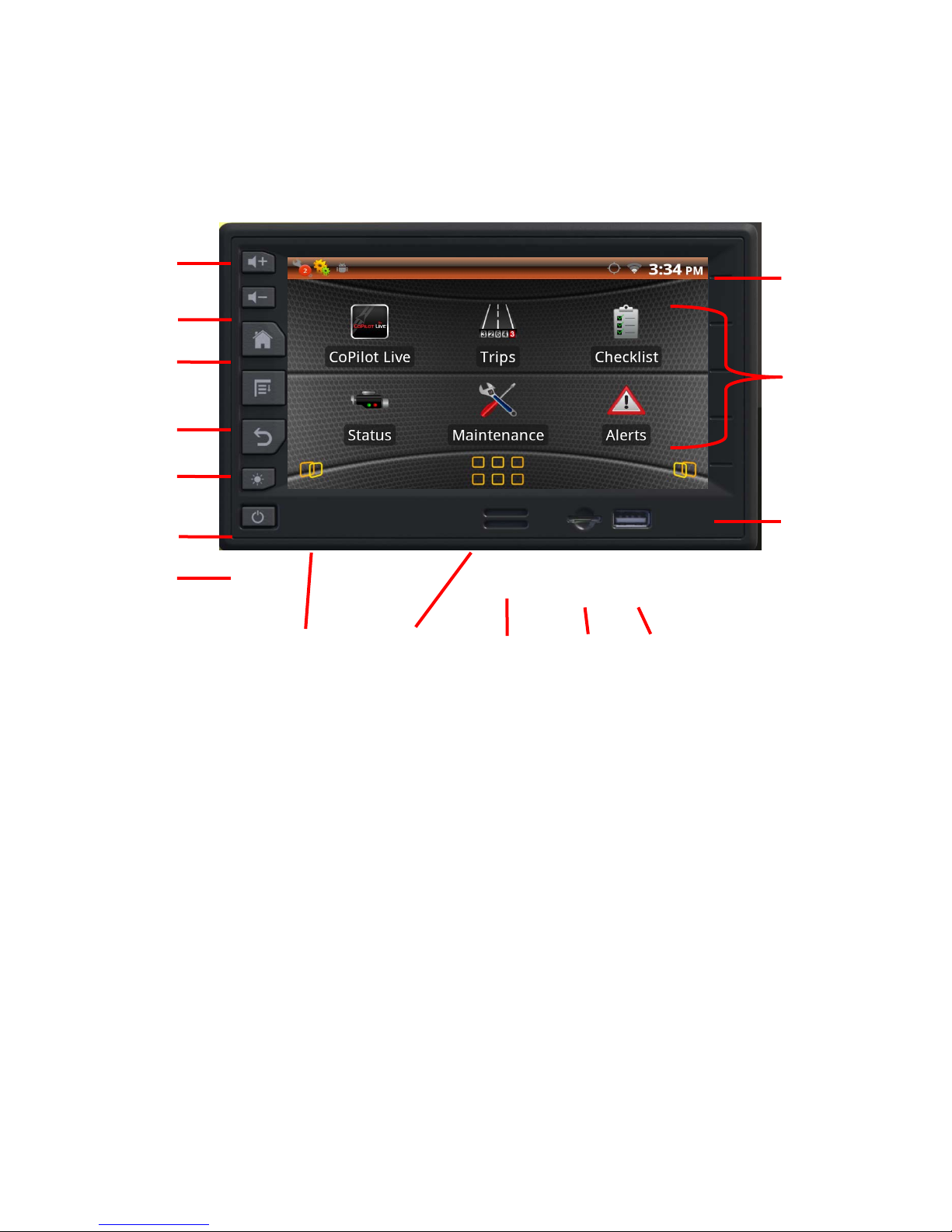
V
r
Controls
The front panel controls let you select the VIS’s applications and functions. Buttons and controls are
shown below.
olume Up
Volume Down
Home
Menu
Back
Brightness
Powe
Front Panel Buttons & Features
Status /
Application
Window
Selector
Icon
Window
Selector
Icon
Volume Up – Increases the audio volume
Volume Down – Decreases the audio volume
Home – Displays the home screen
Menu – Displays the menu options
Back – Displays the previous screen
Brightness – Adjusts the display brightness (off, low, medium and high)
Power – The power button has the following functions
o Short Press – blanks the screen, press again to restore the screen
o 2 Second Press – Mute/Unmute Sound or reset the unit
o 5 Second Press – (Reset & Restart if ignition is in the ON or ACC position) allows the
user to reset/shutdown unit
Internal Speaker – The internal speaker is used if no factory radio or compatible radio is installed
in the vehicle
o Optimized for use with the DEA 300 & DEA 355 Delphi Radios Only.
Micro SD Slot – Additional memory can be added to store media
USB Port – Used for software updates and media access
Launcher
Window
Icon
Internal
Speaker
Micro SD
USB Port
4
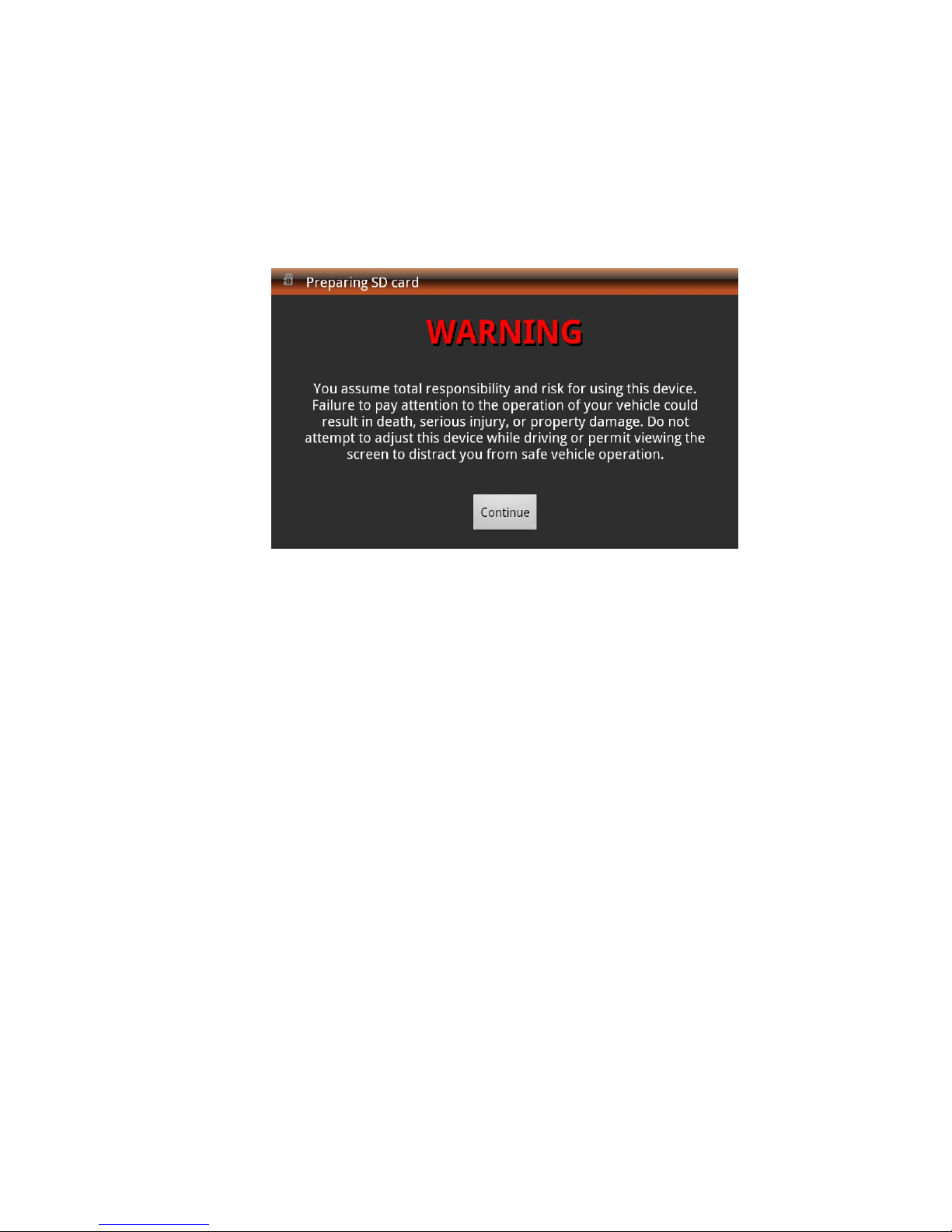
Turning the VIS On and Off
The VIS has been installed at the factory or at your International or CAT Dealership. The VIS will
automatically turn on when the ignition of the vehicle is turned on. If the vehicle ignition has been off for
more than two hours, the VIS will need approximately one minute to start up. A logo screen, then an
advisory screen will be displayed during this start up time.
Touch the Continue button to proceed to the Home Screen.
If desired, the VIS may be turned off at any time while the vehicle ignition is on. While the system will
appear off, it will actually be in a Standby low power state and can be immediately turned back on. To
turn the system off, push and hold the Power On/Off button for approximately five seconds. The screen
will go black and all functions will stop. Release the Power On/Off button.
To turn the system back on, push and release the Power On/Off button.
Standby Operation
When the vehicle ignition is turned off, the VIS will enter a low power Standby state. The system will
remain in Standby state for approximately two hours. At two hours the system will save all user settings
and power off.
If the vehicle ignition is turned on before the two hour time limit, the system is immediately restored to the
most recent function and display.
If the vehicle ignition is turned after two hours, the system will go through a full power up sequence as
described above.
5
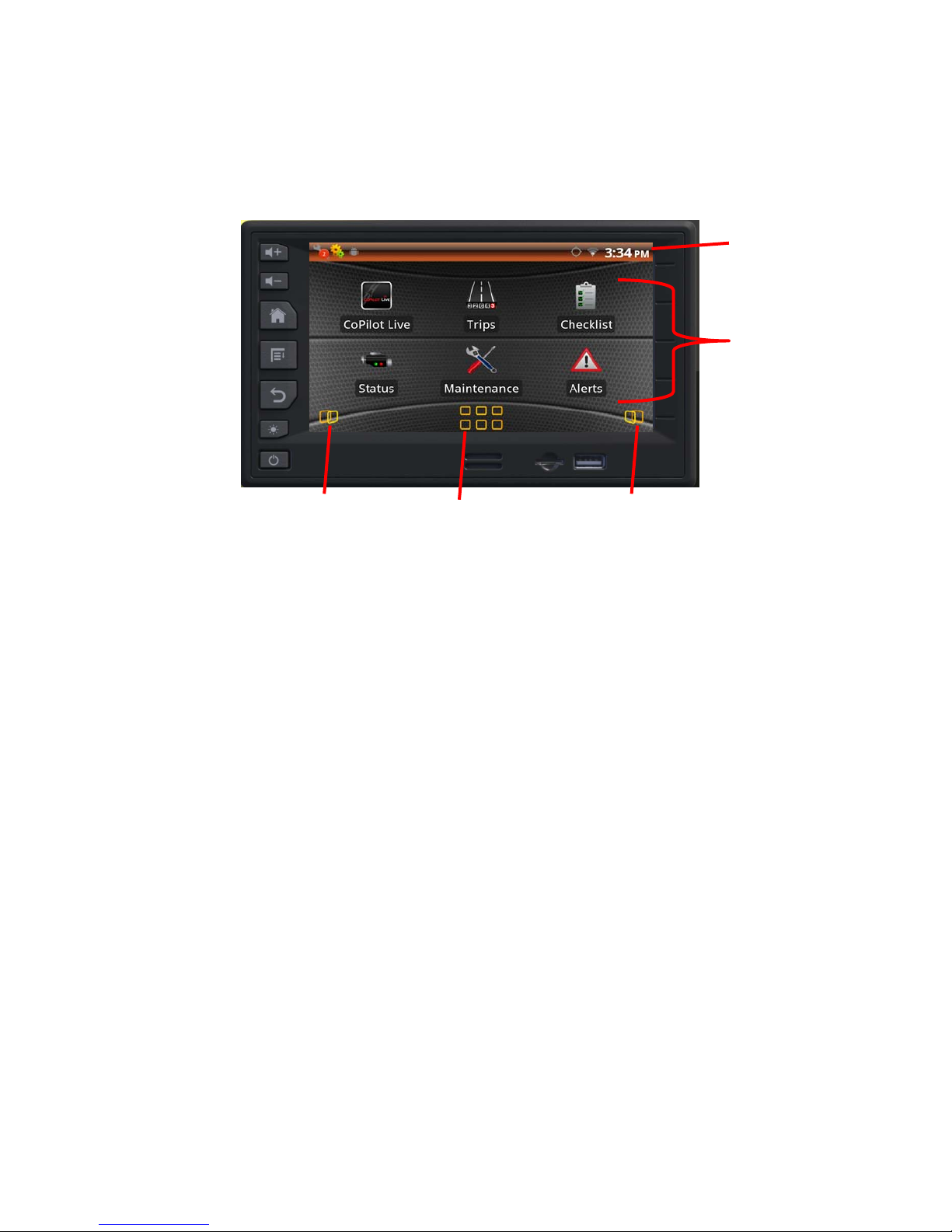
Home Screen
When the VIS is turned on for the first time, the Home Screen will be displayed.
Home Screen
Status/Notification
Application
Icons
Window
Selector
Icon
Launcher
Window Icon
Window
Selector
Icon
Note: depending on the system configuration, not all applications may be available.
Home Screen Functions
Status/Notification Bar – Displays time, ongoing activities with your device (i.e. system alerts,
warnings or updates, application updates and external memory connectivity). It will also display
Wi-Fi and Bluetooth connectivity and signal strength if applicable.
CoPilot Live – This is the navigation application provided by ALK Technologies.
Trips Application – Maintains a trip log consisting of Trip and Leg Segments. Allows for trip
statistics to be collected, providing feedback on the efficiency of trip.
Checklists Application – Provides a checklist of safety related tasks to remind the driver of
items to check before departure.
Status Application – Provides information on engine, electrical and fuel system status.
Maintenance Application – Displays many vehicle maintenance items to remind driver or
mechanic of recommended services.
Alerts Application – Displays any active alarm.
Window Selector Icon – Accesses additional application windows.
Launcher Window Icon – Provides access to all system applications loaded such as acce ss
control, calculator, camera, clock, gallery, settings, tires, music and launcher icons.
6

Android Device Functions
The following Android terminology will be used in this manual:
Touch – To activate items on screen touch icon with your finger with light pressure.
Touch & Hold – Allows the activation of action by touching and holding finger until an action
happens without lifting the finger until the action occurs.
Drag – Touch & hold an item for a moment, then without lifting finger or removing pressure, slide
finger on the screen until it reaches the target position.
Swipe or Slide – Without pausing when the screen is touched, quickly move finger across the
surface of the screen.
Screen to Screen – Slide finger left to right or right to left across the home screen by applying
light pressure.
To learn more about Android visit http://www.lectronixinc.com/products/T8520.html
Android 2.3.4 manual.
to get a copy of the
7
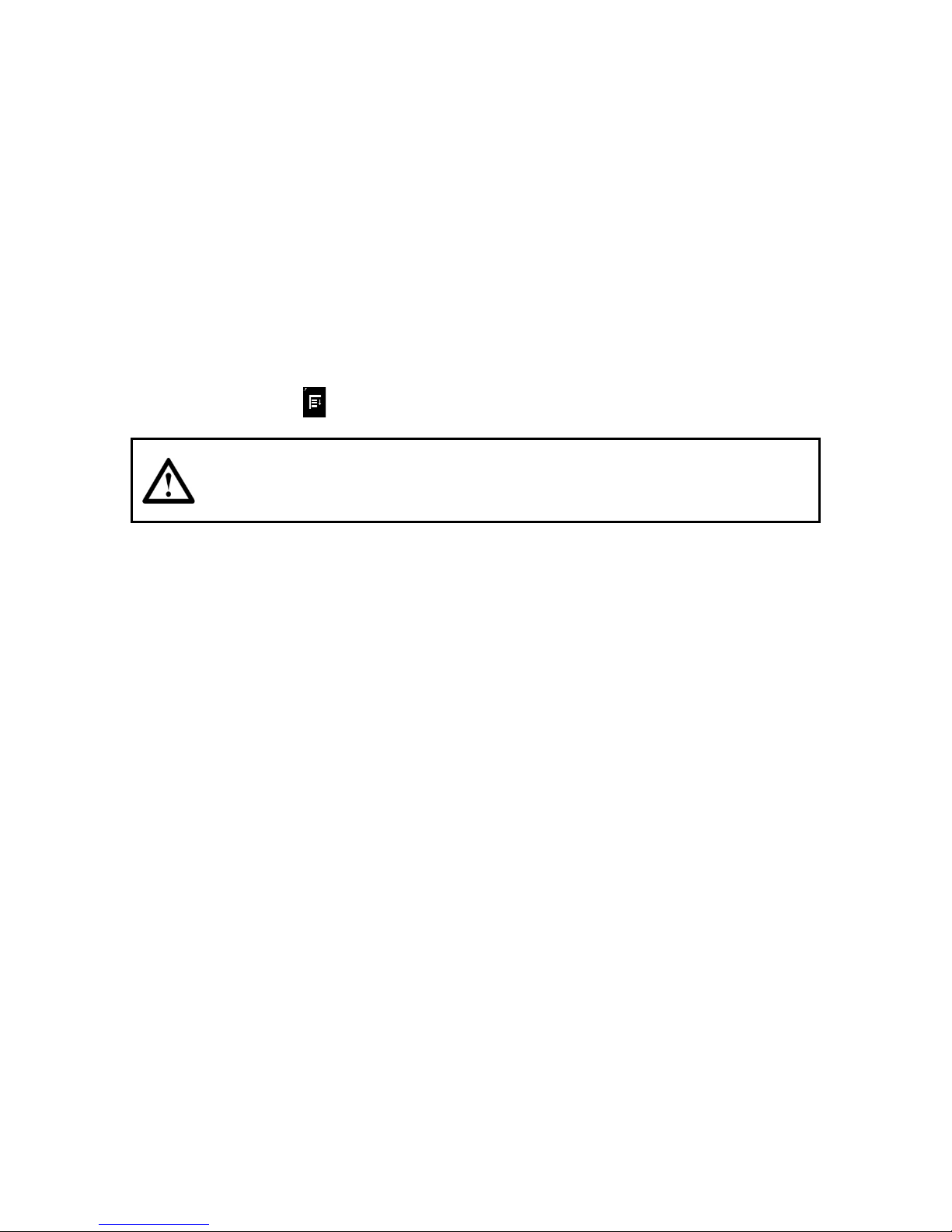
Audio
If the VIS is connected to the truck radio (Delphi DEA 300 or DEA 355), audio will be heard from the cab
speaker system. If there is no radio in the truck then the VIS speaker will be used.
The truck radio functions can be used normally, but if the VIS is being used and the truck functions are
accessed, the VIS functions will be overridden. If the VIS function is then selected, the radio will return to
the VIS function.
The one exception is Navigation prompts. These will always be played from the truck radio.
Music Application (T8520 Only)
Use the Music application to play MP3 files from a USB stick. Place the USB stick with music into the
USB slot and select the Music application. The music application will automatically detect MP3 files.
Press the menu button for music playing options.
Carefully insert the USB memory stick in the vertical USB
Caution
Gallery Application
port. Do not force the memory stick into the slot. If it does
not appear to fit, turn it 180 degrees and try again. Do not
insert foreign objects into the USB port.
The gallery application allows you to view pictures located on your USB stick. Selecting the gallery
application will automatically search the inserted USB stick for pictures. Touch the gallery screen for
viewing options.
8

Camera
The VIS supports one NTSC camera. An optional camera can be connected to the VIS. The camera is
connected to the Fleet Management/Camera connector shown in the VIS Connector Definitions section.
Contact Lectronix at the customer support number for Camera information. See Appendix A.
9

Applications
The home screen is where you will find the most used applications. To find additional applications, press
the Launcher Window Icon at the bottom of the main screen.
Status Application
The status application provides information about your vehicle.
Categories of information available are:
Road: Speed, Average Fuel Economy, Fuel Level, Total Fuel Used, Fuel Rate, Idle Fuel Used
and Total Distance (total distance the vehicle has traveled in it’s lifetime)
Vehicle: VIN, Make, Model, Serial number, Unit number
Engine: Speed (RPM), Oil Temp, Oil Level, Oil Pressure, Coolant Temp, Coolant Level, Coolant
pressure, Total Idle Hours, Total Hours, Transmission Oil Level, Oil Pressure, Oil Temp
Electrical: Battery Voltage, Net Battery Current, Alternator Current
Environment: Ambient Air Temp, Road Surface Temp, Barometric Pressure, Compass Bearing
Miscellaneous: Washer Fluid Level, Percent Engine Load
The information displayed depends on the information available from the vehicle’s communication bus.
10

Alerts
The VIS continuously monitors vehicle parameters and will show an alert when a parameter is outside of
normal operating conditions.
When there is an alert, the Alert application will automatically launch. It will show the conditions that may
be of concern. You should take note of the alert and check your vehicle to correct the cause of the alarm.
To cancel a non-critical Alert, press the Acknowledge button. Critical Alerts cannot be cancelled and will
go away only when the Alert condition is cleared.
11
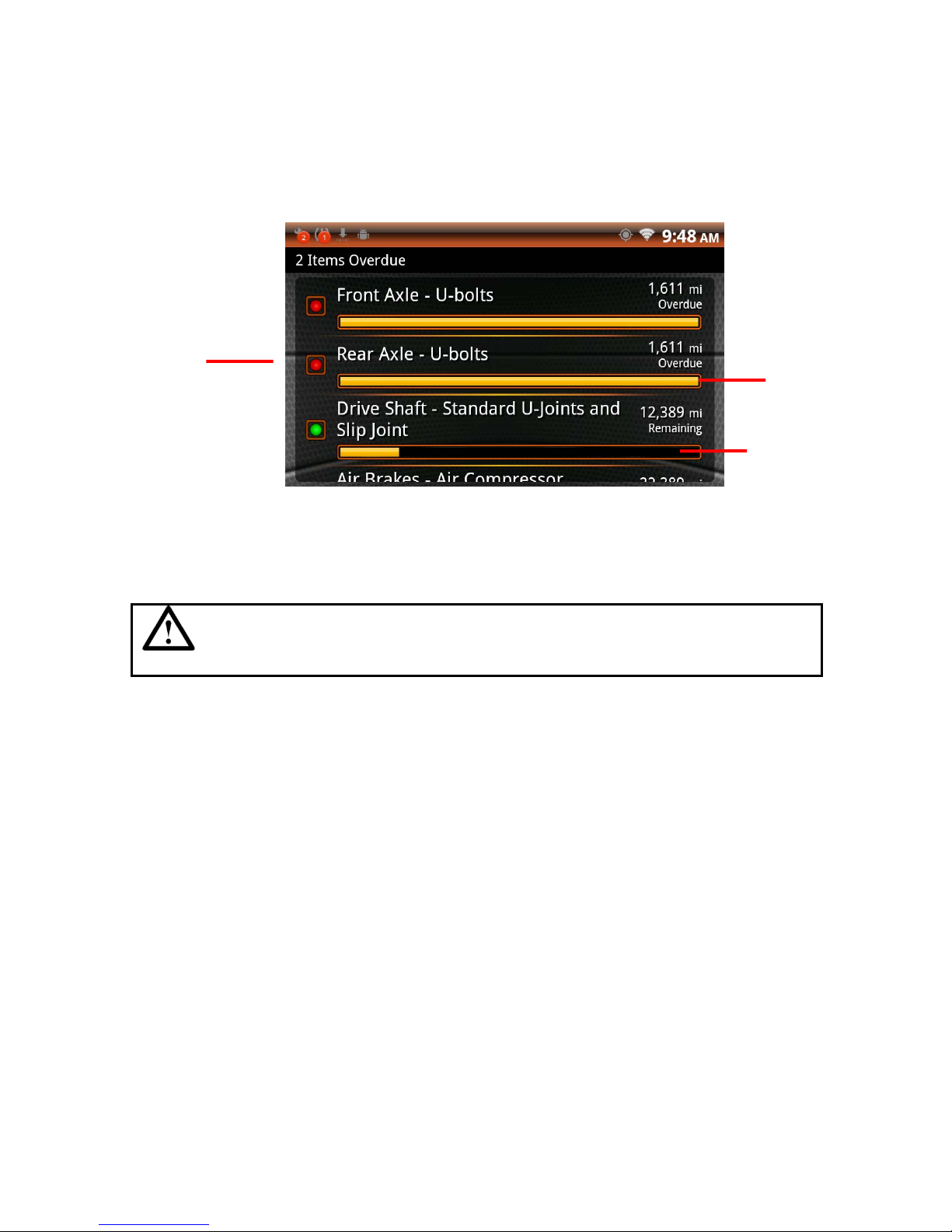
Vehicle Maintenance
The vehicle Maintenance Information helps you track and monitor key vehicle maintenance items. To
view and configure maintenance items, from the Info main screen, touch the Maintenance icon. The
main Maintenance screen shows the items currently being monitored.
Indicator
Status
Progress
Bar
Configuring Maintenance
Items requiring maintenance are marked with a red indicator. Touch the maintenance item to learn more
about the maintenance values and to reset the maintenance parameter.
Ignoring a Maintenance Reminder may result in excessive
Caution
wear to vehicle components. Once the reminder has been
ignored, it will not be re-displayed.
12
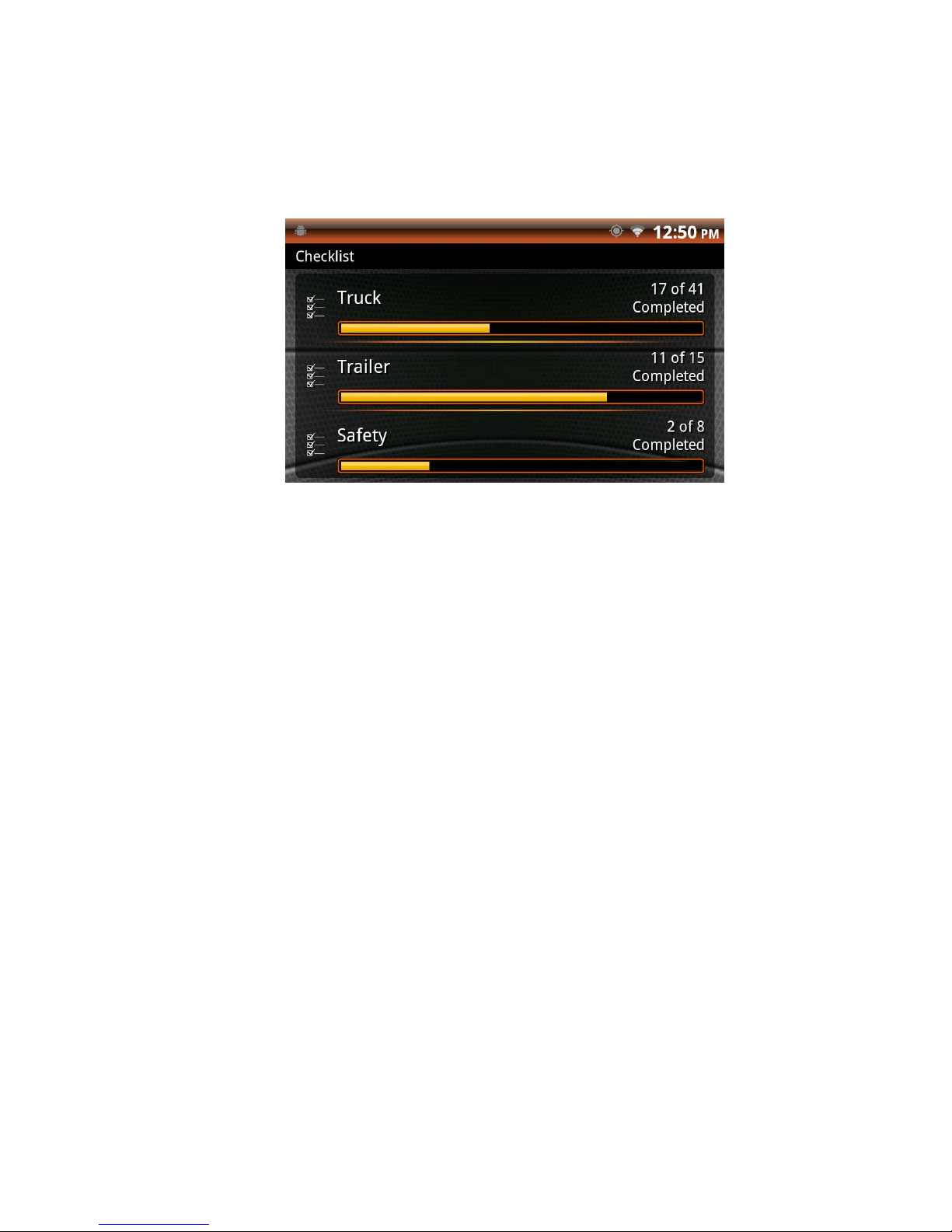
Checklists
Four checklists are provided for Truck, Trailer, Safety and Driver. They contain items commonly checked
before trips are made.
Selecting one of the four categories shows the items to check. Touching the item checks it.
To clear the item, touch it again. These lists are provided for convenience. Checking or not checking
items will not result in Alarms or Reminders.
13

Trip Computer
The Trip Computer provides information about the current trip. This information includes travel time,
gallons of fuel used, average miles per gallon, etc.
The Trip tab provides data for the overall trip. The Leg tab provides data for only the segment of the trip
designated as a Leg (or portion) of a trip. A new leg can be started at any time and there can be up to 25
legs in each trip.
The Trip and Leg information screens are accessed by touching the Trip or Leg buttons tabs. Once a
selection is made, all the information displayed under the Trip/Leg buttons relates to that selection.
Press the Menu button to view trip history by touching the “History” button. Trip details are also
available from this menu.
14

Tire Pressure
The Tires application allows you to view tire pressures when the vehicle is equipped with the optional
SmartWave
control module and associated antennas. For information on configuring the Smartwave
as changing sensors and configuring, installing or removing sensors, refer to the SmartWave
Pressure Monitoring System Owner’s Manual, part number 710.0078 that came with the vehicle.
tire pressure measurement system. This system consists of tire pressure sensors, a central
system such
Tire
Tire pressures and temperatures can be monitored with the Tires application. The VIS can provide an
alert of tire pressure or temperature problems as well as other sensor status. All pressures in a green
background are within their normal range.
Tire pressure symbols with their meaning are shown below:
Normal. Tire pressure shown on green background
Low Sensor Battery. The sensor should be replaced.
Abnormal Tire Pressure. The tire pressure is more than 10% from the target
pressure. This is calculated using the current tire temperature and adjusting
accordingly. Stop, inspect the tire and make the necessary corrections.
Critical Low Tire Pressure. Tire pressure is more than 15% lower than the target
pressure. Stop, inspect the tire and make the necessary corrections.
High Temperature Warning. The tire has exceeded 195
the tire and make the necessary corrections.
F (90 C). Stop, inspect
Waiting for sensor. When programming new sensors, this symbol is displayed
until the new sensor is recognized.
No Sensor. There is no sensor on this wheel.
Sensor Fault. Displayed when there is a sensor fault. Refer to the SmartWave
manual for diagnostics and troubleshooting information.
15
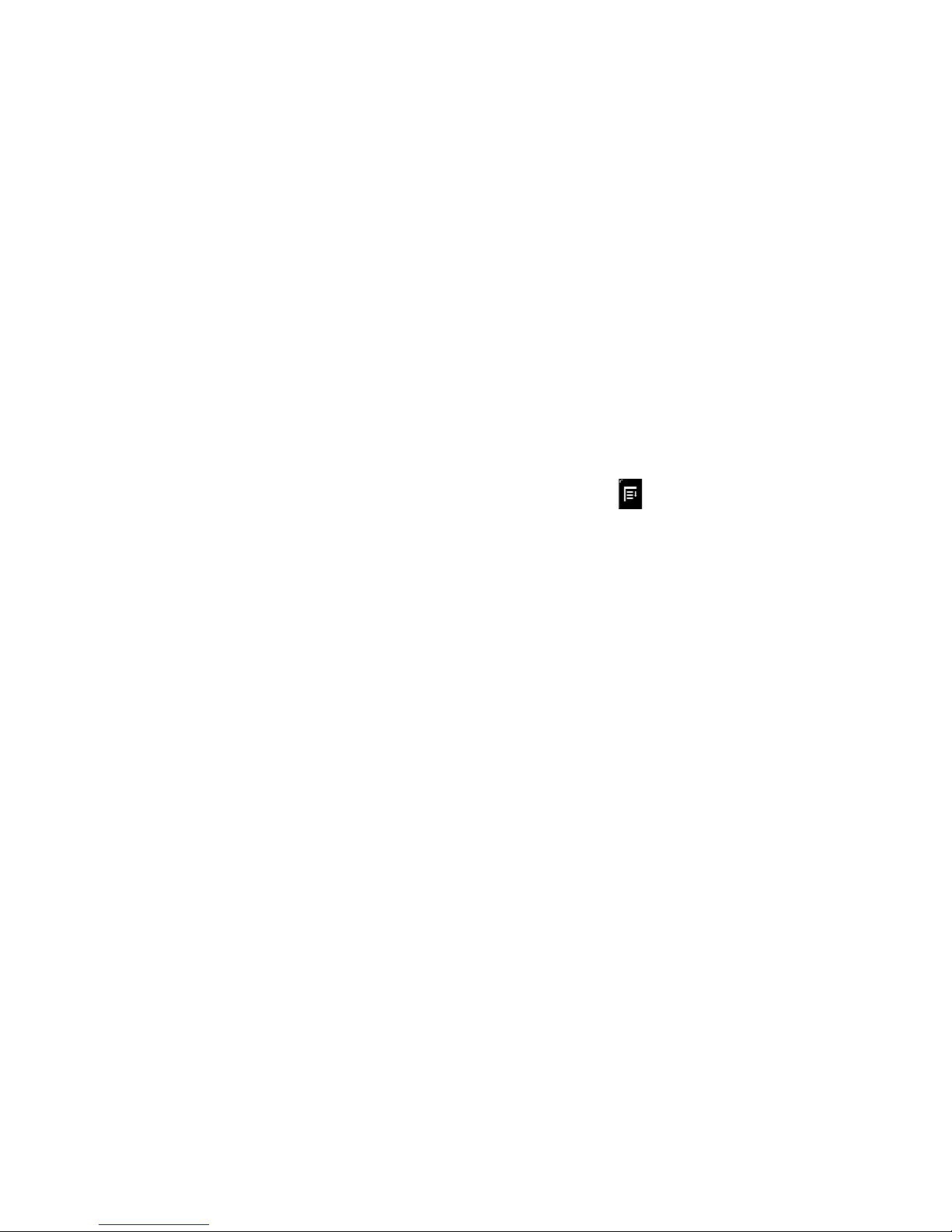
Tire Details
When viewing the main Tire Pressure screen, details for each tire may be viewed by touching the icon for
the tire of interest. The Tire Details screen shows the tire pressure, deviation from the target pressure
and the temperature of the tire. Three options are available on this screen:
Tire Diagnostics
Touch this button to show information about the sensor on the tire. This information can be used
to troubleshoot a sensor that is experiencing a problem.
Unassign Sensor
If a sensor needs to be removed from the vehicle, touch the Unassign Sensor button before
removing the sensor. The icon on the selected tire will show an hourglass then a slashed circle
which indicates the sensor has been deleted from the VIS.
Learn Sensor
When there is no sensor assigned to a displayed wheel, the Learn button is displayed. To add a
sensor at the current wheel position, touch the Learn button then, using the SmartWave
handheld unit, go to the wheel on the vehicle with the new sensor and cause the sensor to
broadcast its’ presence (follow instructions in the SmartWave
Configuration
When viewing the main Tire Pressure screen, press the menu button , then touch setting to configure
the tire pressure monitoring system. The options available are:
Notifications
Notifications Enabled – enable or disable notifications
Notifications Sound – allows you to select your notification sound
Auto-Launch Applications – determine whether you want the alerts to launch automatically when
a fault occurs
Wake System – determine if you want the system to wake up upon alert
Tractor Type sets the tire configuration for the tractor which can be 6x4 Duals, 6x4 Singles or 4x2
Duals
Adjust Target Pressures
Setting Target Pressures: a target tire pressure is set for each axle based on the proper
inflation for those tires. The VIS and the SmartWave
system will use this target pressure to
determine over/under-inflation conditions. To set target pressures, from the main Tire Pressures
screen, touch the Adjust Target Pressures button. Each axle is now shown with the current
target pressure for each. To adjust the target pressure, touch the Up or Down Arrow icons
above and below each axle. The new target pressures will be shown. When finished, touch the
Accept button at the bottom of the screen.
Display Options – configures the data to be shown on the main tire’s graphic
Tire Pressure
Tire Temperature
Deviation from Target
Installing or Removing Tire Pressure Sensors
In the event that it becomes necessary to remove, replace or install a tire pressure sensor, use the
unassign and learn buttons noted above.
16

CoPilot Live Navigation
The VIS includes ALK Technologies CoPilot Live Navigation system. Included are over 12 million Points
Of Interest (POIs).
For information on using CoPIlot refer to http://apphelp.copilotlive.com/truck/
When navigating, carefully compare information
displayed on the unit to all available navigation sources,
including information from street signs, visual sightings,
and maps. Do not enter destinations, change settings or
Caution
access any functions requiring prolonged use of the
controls of the unit while operating your motor vehicle.
For safety, pull off the road before making any
adjustments to the system or resolving any navigation
discrepancies or questions.
You assume total responsibility and risk for using this
device. Failure to pay attention to the operation of your
Warning
vehicle could result in death, serious injury, or property
damage. Do not attempt to adjust this device while
driving or permit viewing the screen to distract you from
safe vehicle operation.
To start navigating, press the CoPilot Live icon. Answer the CoPilot setup questions to configure CoPilot
for your vehicle.
Press the area with 6 boxes in the lower left of your display to access the driving menu. From the driving
menu set display options, get directions, find POIs, and calculate a driving route.
17
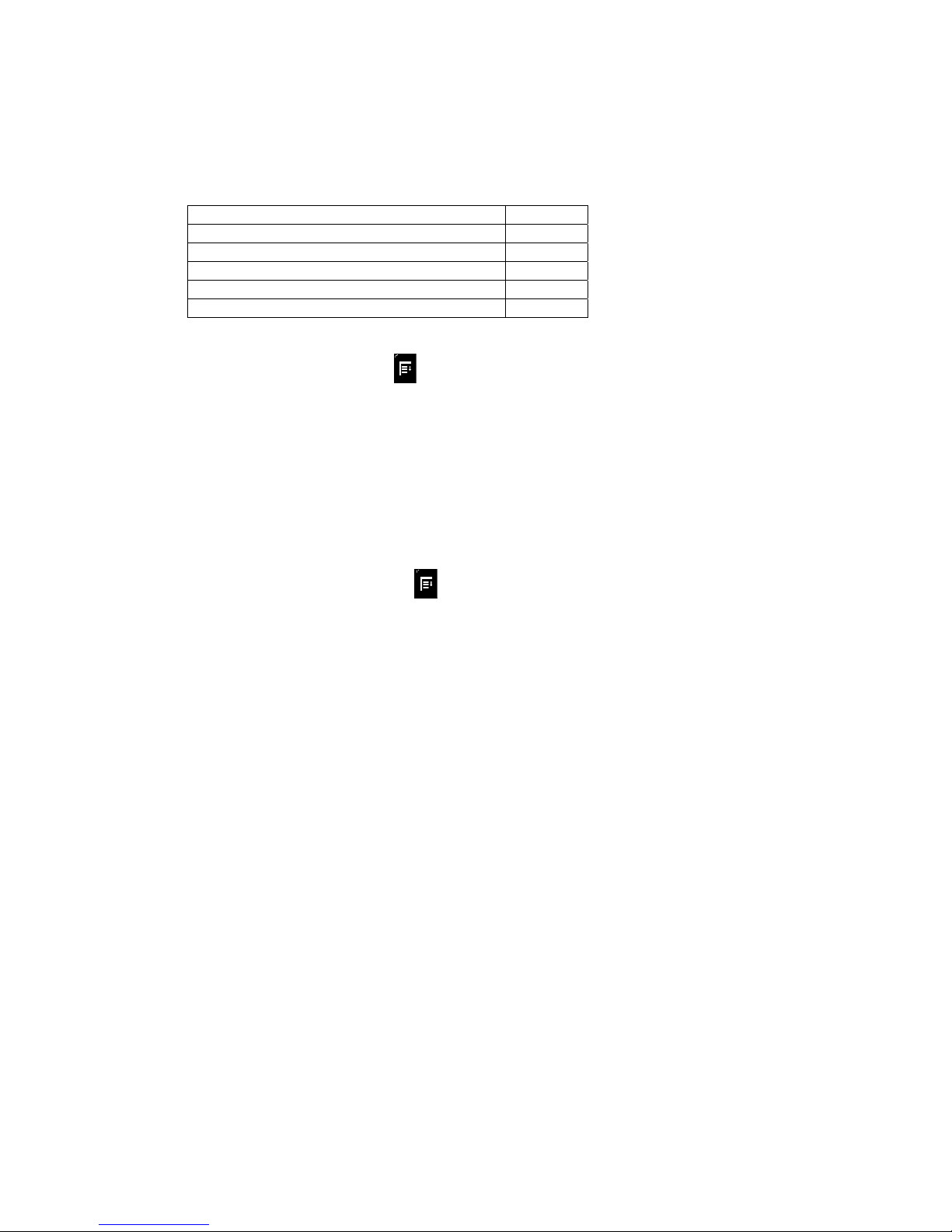
Language and Units selection
Languages available are English, Spanish and Canadian French. Units are automatically selected with
the Language. The language and units available are:
Language Units
English (Canada) km/h
English (United States) m/h
Espanol (Estados Unidos) m/h
Espanol (Mexico) km/h
Francais (Canada) km/h
To select the language and units:
1. Press the Menu button
2. Touch the Settings button
3. Select Language and keyboard settings
Clock
The VIS will automatically adjust the clock setting via the GPS receiver or from the WiFi connection
(T8520 only).
To manually adjust the clock
1. Pressing the Menu button
2. Touch the Settings button
3. Select Date and time
4. Change the Clock update source to Manual
18

Access Control Application
The VIS can be set to restrict changes to certain features to better maintain common settings across
larger numbers of vehicles. Access Control, allows a maintenance person or system administrator to
login to the VIS and make changes to features.
When the VIS is turned on after the vehicle ignition has been turned off, the system defaults to Operator
mode.
Log in to Access Control to permit system configuration changes. The default password is 0000.
Be sure to Log Out when finished making changes to the system.
Two types of access control are available: Admin and Maintenance. The administrator can change any
configurable parameter of the VIS. The maintenance user is allowed to perform any operation except
changing the administrator password and enabling or disabling user access control.
Access control allows you to change/edit the Maintenance values and items as well as checklist items.
19

Maintenance
Your product is designed to minimize maintenance. If your unit requires cleaning, follow the guidelines
below.
1. Keep the display clean of dust and debris.
2. Use a dry soft cloth for routine exterior cleaning. Never use benzene, thinner or other solvents.
3. Do not put or spray liquids directly on the screen. Avoid using ammonia-based cleaners and
solvents such as acetone. Moisture intrusion into the unit may cause a malfunction.
4. Use a duster or a soft, lint-free cloth (no paper towels) to gently clean the display and front panel
controls. When needed, slightly moisten a soft lint-free cloth with water and gently buff the
screen.
5. To avoid damaging the unit, always use care when touching the screen, using a light pressure.
The touch screen does not require a large amount of pressure to activate a function.
6. Avoid spilling liquids or food on the unit, as they may cause the system to malfunction.
20

Troubleshooting
If You Suspect Something is Wrong
Check and take steps as described below. If the described suggestions do not solve the problem, contact
your dealer. Only qualified personnel should service the product. Always refer diagnostics and repair to
professionals. Lectronix, Inc. shall not be liable for any accidents arising out of neglect or attempts to
repair the unit.
Warning
General
Problems
Unit will not turn on No power to the unit Check the wiring and rear connectors on
Vehicle ignition switch is off Turn on vehicle ignition switch
Vehicle batteries are run down Recharge or replace batteries
No Sound The vehicle radio is turned off or the volume is
The speakers are not wired correctly, or there is a
No communication between the VIS and the
Volume is set to low Adjust the volume to the desired level
Noise is made in
step with engine
revolutions
The speaker
channels are
reversed between
right and left
Some operations
are not permitted
Units are in Metric
instead of US or in
US instead of
Metric
Random Values
appear in
applications
turned down
break or poor contact
vehicle radio
Alternator noise comes from the vehicle Change the wiring position of the ground
The plus and minus terminals at right and left
channels of speakers are reversed
Some operations are not executable in particular
modes such as menu mode Also, operations that
require concentration, such as using the touchkeyboard, are not permitted when the vehicle is in
motion unless the Speed Based Lockout is
disabled
The unit of measure is set to the opposite of what
is desired
Unit is set to demo mode Disable demo mode in Settings then
Do not use the unit if you suspect faulty operation. Never try
to repair the unit by yourself.
Possible Cause
the unit and applicable fuses
Turn on the radio and/or turn up the volume
Check the speaker wiring
Check J1939 connections in the truck to
insure both units are connected
lead and/or mount a noise filter on the
power supply of the VIS or the radio
Consult the wiring diagram and correct
wiring problems
Read the operating instructions carefully
and cancel the mode Disable Speed-Based
lockouts if desired Warning: disabling
speed-based lockouts should only be
done if someone other than the driver is
going to use the unit while the vehicle is
in motion The driver should not be
distracted attempting to use the unit
while the vehicle is in motion
See Language and Units selection to
make changes
Accessibility
Possible Solution
21

Camera
Possible Cause Possible Solution
Problems
No video No camera connected, broken camera cable,
Poor image on
camera
Camera lens has fogged internally Defective camera. Have a service provider
defective camera, no power to camera
Camera lens dirty Clean camera lens. Be sure to follow the
Check camera connections on the rear of
the unit and in-line at the camera end or
replace the cable or camera
manufacturer’s directions for cleaning.
replace the camera
Navigation
Possible Cause Possible Solution
Problems
“Determining
Current Position” is
displayed
No voice direction is
given when
navigating
GPS antenna is not connected, GPS antenna
cable is broken or the vehicle is under a structure
which prevents satellite signals from reaching the
antenna
Audio is set very low on the vehicle radio or the
radio is off
Check antenna connection on the rear of
the unit or replace antenna. Move the
vehicle out from under a structure
Turn on the radio or increase audio volume
on the radio
Display
Possible Cause Possible Solution
Problems
Screen is too dim or
too bright
Brightness is not adjusted correctly Adjust screen brightness by pressing the
brightness button on the front panel
Audio
Possible Cause Possible Solution
Problems
Music from a USB
stick will not play
No audio is heard
even though the
VIS shows it playing
on the screen
Music is in a non-supported format (see audio
section for supported formats)
The vehicle radio is not turned on or the volume is
turned down
Load USB stick with music in a supported
format
Turn on the radio or turn up the volume.
Check to insure that the balance and/or
fade controls are not set to speakers that do
not exist in the vehicle
USB
Problems
No playback - “No
Songs” message
appears
Audio tracks do not
play in anticipated
track order
Audio tracks play
over again when the
last track is reached
Possible Cause Possible Solution
The USB stick has no audio files on it
The USB stick has audio files in an unsupported
format (refer to the USB audio section on
supported file formats)
Shuffle mode is on and tracks are being played
randomly
Repeat mode is on Turn off Repeat mode
22
Add audio files to the USB stick that are in a
supported format
Turn off Shuffle mode
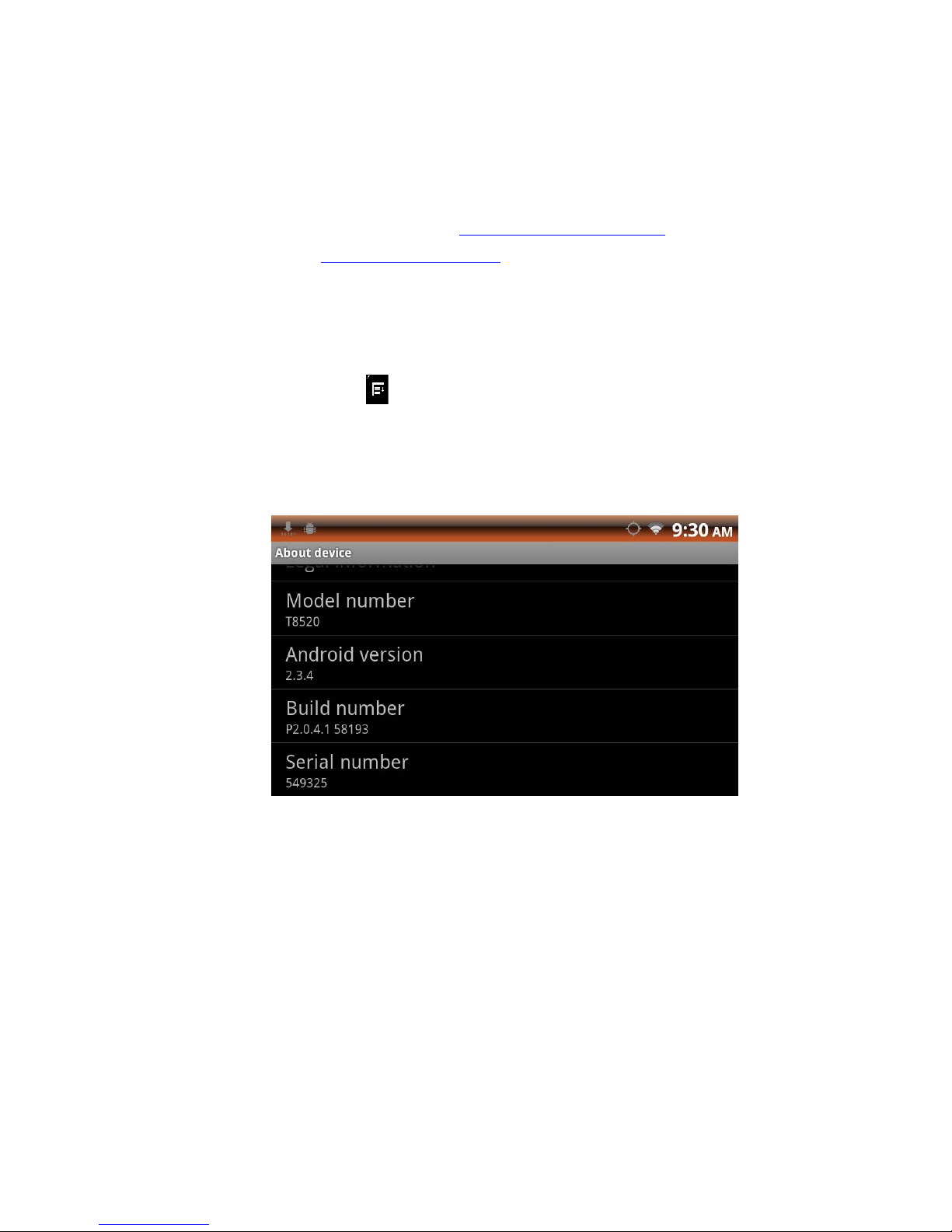
Appendix A: Service and Technical Support
There are no user serviceable components within the VIS. Your International or Caterpillar truck dealer
provides technical Support and Service.
For software and downloadable manuals, visit www.lectronixinc.com/support
For product support email support@lectronixinc.com
or call (888) 423-1183.
.
System Configuration
If requested, System information for your VIS can be obtained in the following manner:
1. Press the Menu button
2. Touch the Settings button
3. Scroll down through the options and touch About Device
The system information screen appears similar to what is shown below.
About Device Screen
23

Appendix B: Software Notice
Software Notice
The product described in this manual includes copyrighted, patented, or patent pending Lectronix, Inc.
and third party software. Laws in the United States and other countries preserve for Lectronix, Inc. and
third party software providers certain exclusive rights, such as the rights to distribute or reproduce the
software. Accordingly, any protected software contained in the product may not be modified, ported,
reverse-engineered, distributed, or reproduced in any manner. Furthermore, the purchase of the product
shall not be deemed to grant either directly or by implication, estoppel, or otherwise, any license under
the copyrights, patents, or patent applications of Lectronix, Inc. or third party software providers except for
the normal, non-exclusive, royalty-free license to use the software that arises by operation of law in the
sale of this product.
General End-User Software License Agreement
This End-User License Agreement (EULA) is a legal agreement between you and Lectronix, Inc. and
other third party providers of software used in your T8510 or T8520 Vehicle Information Display Unit
(“Hardware”). You agree that this EULA is enforceable like any written negotiated agreement signed by
you. This EULA applies to the use of the pre-installed software on any of our electronic devices and
accompanying items including on CD-Rom, flash drives, memory cards, download package s or any other
data carriers, and all contents and contents programs (“Software”).
Please read this EULA carefully. By using all or any portion of the Software you accept all the terms and
conditions in this EULA. IF YOU DO NOT AGREE TO THIS END USER LICENSE AGREEMENT (EULA),
DO NOT USE THE T8510 or T8520 VEHICLE INFORMATION DISPLAY UNIT (HARDWARE) OR COPY
THE SOFTWARE. ANY USE OF THE SOFTWARE, INCLUDING BUT NOT LIMITED TO USE ON THE
HARDWARE, WILL CONSTITUTE YOUR AGREEMENT TO THIS EULA (OR RATIFICATION OF ANY
PREVIOUS CONSENT).
1) Grant of License: The EULA grants a license (“License”) that permits you to use the Software, the
Software only as installed on your T8510 or T8520 Vehicle Information Display Unit and not combined
with any other navigation or driver information system. This Software is licensed, not sold. This license is
non-exclusive and is expressly restricted to use in your own internal business or for personal u se an d not
for resale, sublicense or commercial use. This license does not grant rights to obtain future upgrades,
updates or supplements of the Software. If upgrades, updates or supplements of the Software are
obtained, however, the use of such upgrades or updates is governed by this EULA and the amendments
that may accompany them and may be subject to additional payments and conditions.
2.) Copyright: Copyright and other intellectual, industrial and/or proprietary rights to the Software, to any
copies that you may make are owned by Lectronix, Inc. and/or its suppliers.
Lectronix permits you to use the Software only in accordance with the terms of this EULA. All rights not
specifically granted in this EULA are reserved to Lectronix and/or its suppliers. You are expressly
prohibited from making unauthorized copies of the Software. You may not copy the product manuals or
written materials accompanying your T8510 or T8520 Vehicle Information Display Unit, except for your
own use. Under this license, you only become the owner of the physical hardware or data carrier and you
do not acquire ownership of the Software. Any removal or obscuring of any copyright, trademark notice,
or restrictive legend is prohibited under the EULA.
3). Other Restrictions:
(a) Renting, lending, public presentation, performance or broadcasting or any other kind of
distribution of the Software and/or Hardware is prohibited. Other than as permitted by applicable
24

law, you will not, and will not allow any other person to, modify the Software and/or the Hardware
or any part thereof, to analyze it by means of reverse engineering, to decompile or disassemble
the Software and/or Hardware, or to make products derived from it.
(b) You are prohibited from using any Points of Interest data included in the Software to create
mailing lists or for other similar uses or in violation of any federal, state or local laws, rules or
regulations. You will indemnify and hold Lectronix, Ivona, Google and ALK Technologies, Inc.
harmless against all third party claims or liabilities which are based in whole or in part of your
failure to comply with this restriction.
4). Third Party Software Licenses: Lectronix products may make use of third party software:
Notwithstanding the provisions of sections 1, 2, and 3 above, use of some third party materials included in
the Software may be subject to other terms and conditions. The official copyright notices and specific
license conditions or these third party software codes, algorithms and databases are to be found in or via
www.lectronix.biz. You hereby agree to the terms and condition for such third party software. Further, the
covenants and obligations under taken by you under this EULA are intended for the direct benefit of third
party software providers and may be enforced against you directly by them.
5) Government End Users: If you are an agency, department, or other entity of any State government, the
United States Government or any other public entity or funded in whole or in part by the United States
Government, then you hereby agree to protect the Software from public disclosure and to consider the
Software exempt from any statute, law, regulation, or code including any Sunshine Act, Public Records
Act, Freedom of Information Act, or equivalent, which permits public access and/or reproduction or use of
the Software. In the event that such exemption is challenged under any such laws, this EULA shall be
considered breached and any and all right to retain any copies or to use the Software shall be terminated
and considered immediately null and void. Any copies of the Software held by you shall be immediately
destroyed. If any court of competent jurisdiction considers this clause void and unenforceable, in whole or
in part, for any reason, this EULA shall be considered terminated and null and void, in its entirety, and any
and all copies of the Software shall immediately be destroyed.
6). Limited Warranty:
(a) Lectronix does not and cannot warrant that the Software and/or Hardware operate error-free. You
should be particularly aware of the fact that calculation errors may occur when using Software
and/or Hardware in a navigation system. For example errors may occur caused by local
environmental conditions and/or incomplete data.
(b) Except for the Limited Warranty document included with your Hardware purchase, if any, and to
the maximum extent permitted by applicable law, Lectronix and its suppliers provide Hardware
and Software “AS IS” AND “WITH ALL FAULTS”, and hereby disclaim all other warranties and
conditions, whether express, implied or statutory, including, but not limited to, any (if any) implied
warranties, duties or conditions of merchantability, non-infringement, quiet enjoyment, system
integration, satisfactory quality, fitness for a particular purpose, reliability or availability, accuracy
or completeness or responses, results, workmanlike effort, lack of viruses, and reasonable care
and skill, all with regard to the Software and/or the Hardware. This exclusion does not apply to (i)
any implied condition as to title and (ii) any implied warranty as to conformity with description. If
applicable law requires any implied warranties with respect to the Software or the Hardware, all
such warranties are limited in duration to ninety (90) days. Some states and/or jurisdictions do not
allow limitations on how long an implied warranty lasts, so the above may not apply to you, (c).
Notwithstanding the Warranty Period described in this Limited Warranty, if applicable, should you
breach any term or terms of this EULA, the Warranty Period will end on the date of such breach.
7). Limitation of Liabilities: Neither Lectronix nor its suppliers shall be liable to you or to any third party for
any indirect, incidental, consequential, special, or exemplary damages (including in each case, but not
limited to, damages from the inability to use the equipment or access data, loss of data, loss of business,
loss of profits, business interruption or the like) arising out of the use of or inability to use the Software
25

and/or Hardware even if you advise Lectronix of the possibility of such damages. Some states and/or
jurisdictions do not allow the exclusion or limitation of incidental or consequential damages, so the above
limitation or exclusions may not apply to you.
8) Termination: Without prejudice to any other rights, Lectronix may immediately terminate this EULA if
you fail to comply with any of its terms and conditions. In such event you must destroy all copies of the
Software and all component parts. The following provisions of this Agreement will survive termination; will
remain in effect after termination of this EULA: Sections 3, 5, 6, 7, 8 and 9. Lectronix reserves the right,
with or without notice to discontinue update, upgrade and supplemental services provided to you or made
available to you through the use of the Software.
9) Entire Agreement: This EULA (including any addendum or amendment to it, which is included with the
Software and/or Hardware), plus the Limited Warranty, if applicable, and any other term s and conditions,
if applicable, is the entire agreement between you and Lectronix relating to the Software and/or Hardware
and the support services (if any) and they supersede all prior or contemporaneous oral or written
communications, proposals and representations with respect to the Software or any other subject matter
covered in the EULA. To the extent that the terms of any Lectronix policies or programs for support
services (other than the Limited Warranty) conflict with the terms of this EULA, the terms of the EULA
shall govern. If any provisions of this EULA are held to be void, invalid, unenforceable or illegal, the other
provisions shall continue in full force and effect.
10) Translation: The English version of this EULA is the controlling version. Any translations are provided
for convenience only.
11) Governing Law: This EULA and any disputes related to this EULA or to the use of the Software and/or
Hardware or otherwise are subject to Michigan law, without giving effect to any principles that may
provide for application of the law of another jurisdiction. The United Nations Convention on Contracts for
the International Sales of Goods is hereby excluded from application to this EULA. All disputes arising out
of this EULA shall be settled in the federal or state courts located in Lansing, MI, which will have
exclusive jurisdiction in respect of any such disputes.
Should you have any questions concerning this EULA, or if you desire to contact Lectronix for any
reason, please visit Lectronix on the World Wide Web athttp://www.lectronix.biz"
26
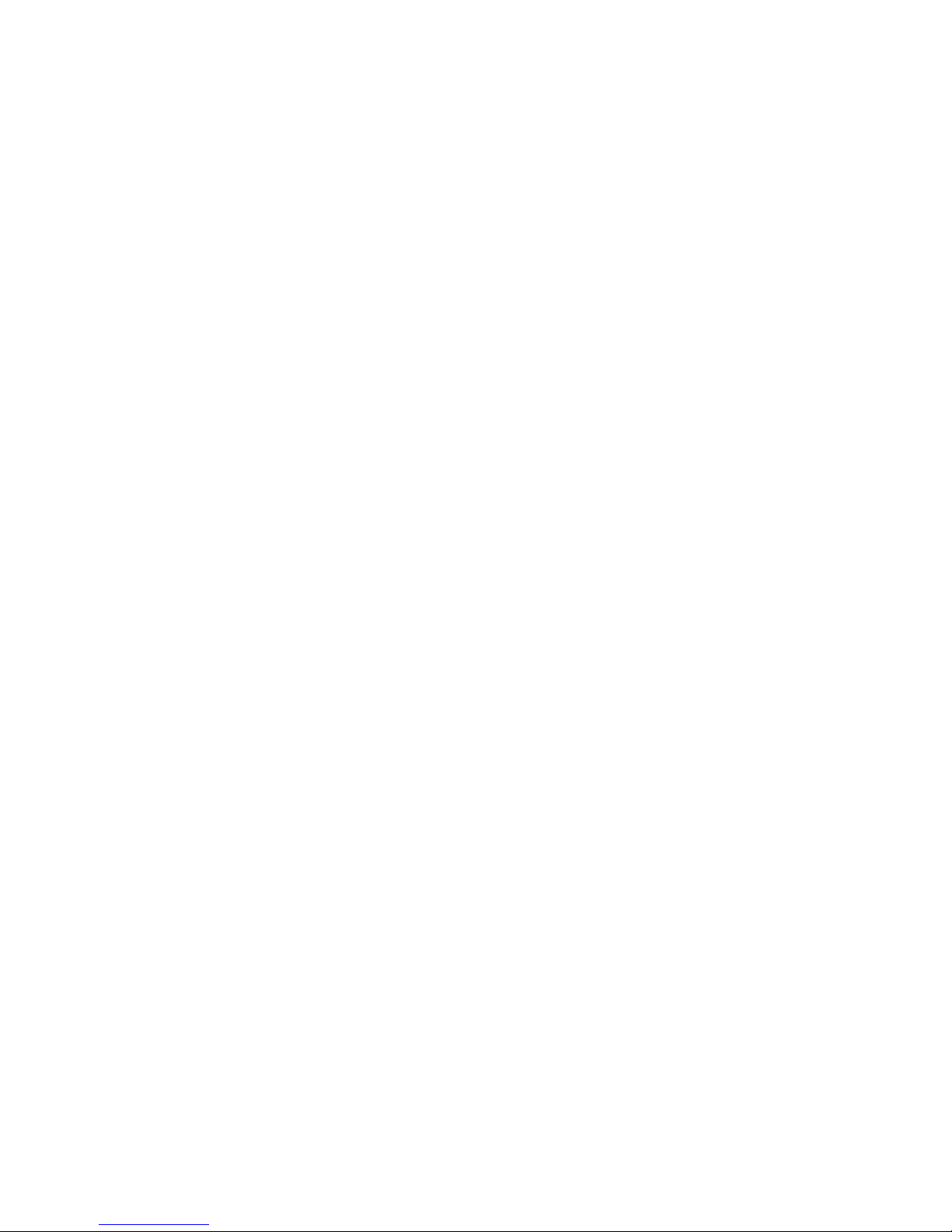
Specific End-User Restrictions Applicable to Ivona Android Voices (“Speech
Software”)
1. End User may use the Speech Software only as part of the T8510 or T8520 Vehicle Information
System product and solely in the product application context.
2. End User may use the Speech Software solely for personal use and not for commercial purposes.
3. End User will not use the Speech Software in a manner that:
a. Maybe considered sexually explicit, vulgar, profane, offensive or obscene, defamatory,
slanderous, religiously or racially offensive or otherwise promoting hate towards individuals or
groups, promoting terrorist or other criminal activities; or
b. Infringes upon anyone else’s intellectual property rights or rights or privacy
4. End User may not distribute Speech Software, in any manner, including, but not limited to, in the form
of audio files, as a part of applications, materials and multimedia works created by or for the End User
or otherwise rent, resell, lease or lend Speech Software to any third party.
5. To the maximum extent permissible under the mandatory provision of law, End User undertakes not
to reverse engineer, disassemble or decompile the Speech Software or any portion thereof or
otherwise attempt to derive or determine the source code or the logic therein except to the extent
such acts may not be prohibited under applicable law. End User shall not defeat or attempt to defeat,
any security measures built into the Speech Software.
6. End User shall assume full responsibility for making backup copies of any of their own software, data
and databases that will interact with the Speech Software.
7. End User does not acquire any ownership rights or intellectual property rights to the Speech Software
other than the express license granted in the Lectronix VIS End-User Software License Agreement.
8. End User shall not remove any Speech Software proprietary rights notices or restrictions.
9. Any software provided to the End User in order to update, upgrade, correct or otherwise modify the
Speech Software, is deemed to be the part of the Speech Software and shall be governed by the
Lectronix VIS End-User Software License Agreement, unless other terms of use are provided with
such items.
10. End User is not entitled to rent or lease the Speech Software, or sublicense it to anyone. Any attempt
to rent or lease or sublicense, or to transfer any rights shall be void.
11. End User agrees to destroy the Speech Software together with all copies, modifications and merged
portions in any form upon termination of the license granted to the end user.
27

Navigation Software End User License Agreement
ALK Technologies, Inc. EULA
In order to use the enclosed ALK Technologies, Inc ('ALK') CoPilot Software (the "Software"), you must
first agree to the End User Licence Agreement ('EULA') below. You may not use the Software if you do
not accept the EULA. You can accept the EULA by: i) clicking to accept or agree to the EULA, where this
option is made available to you by ALK in the Software; or ii) installing or actually using the Software on
your devise. In so doing, you understand and agree that ALK will treat your use of the Software as
acceptance of the EULA from that point onwards. You may not use the Software and may not accept the
EULA if: i) You are not of legal age to form a binding contract with ALK, or ii) You are a person barred
from receiving the Software under the laws of the United States or other countries including the country in
which you reside or from which you access the Software.
By agreeing to the EULA, you acknowledge that i) ALK is not responsible for any Third Party content; ii)
the Software may collect and use data for which ALK respects privacy rules; iii) for some features of the
Software, you will need to have wireless internet and data connection enabled on your mobile device
(using wireless internet may result in data charges from your mobile service p rovider for which ALK is not
responsible); iv) ALK uses different Third Party map data suppliers; (to check which Map Data EULA
applies to your Product, please refer to the "About Screen" of your Software); v) your use of this real time
route guidance application is at your sole risk; and vi) location data may not be accurate.
When possible ALK has provided for your information a translation of the EULA. You agree that the
translations are provided for your convenience only and that the English Language shall prevail and
always be binding in case of conflict. ALK's terms and conditions on ALK’s website and any of ALK's
associated pages are hereby incorporated by reference to the EULA and therefore form a binding
agreement. We regularly update the EULA and the website and encourage you to visit those pages.
END-USER LICENCE AGREEMENT FOR COPILOT® SOFTWARE
Please read the following agreement ("License") carefully.
Acceptance
these terms. If you do not agree to the Terms of Use, you must immediately delete the Software from your
device and destroy any copies you made of the Software and of any written materials relating to the
Software and promptly return the Software and, if bought as part of a package, any associated devices to
your retailer for a refund.
License:
and use one copy of the Software on a single device at a time. If your Software includes CoPilot
Central™, you may install and use the CoPilot Central™ portion on a different device than the CoPilot
navigation portion. Your license to use the Software is subject to you complying with the terms of this
License. A license is required for each installation of the Software. You may make one copy of the
Software for backup purposes only.
Transfer
installed on only one device at a time and b) the second device is running the same operating system as
the original one. To Transfer your Software from one device to another, follow the deactivation method
described on the Help Page at http://activate.alk.com
('ROM') changes, you are not able to follow the deactivation method, you will most likely encounter the
Anti-Piracy Protection implemented by ALK at your next Activation.
Anti-Piracy Protection
unauthorized use and copying. When provided with a Product Key Code, Google order number, or any
other similar mechanism, you will need to activate your Software with the associated method in order to
use it. If you try to activate an excessive number of times, the anti-Piracy Protection may cause your
Software to lock and prevent you from further activating your Software. Refer to our Help Page at
http://activate.alk.com
: Installation or use of the enclosed Software on your device constitutes your acceptance of
ALK grants you, as an individual, a non-exclusive, non-transferable right and license to install
: You are allowed to move your Software from one device to another only if a) the Software is
. If for repair purposes or Read Only Memory
: the Software may include product activation and other technology to prevent
for more information about our Product Activation and Anti-Piracy Protection.
28

Copyright:
United States copyright law and international treaty provisions protect the Software and the
data transmitted by the Software. You agree that no title to the intellectual property in the Software or the
data is transferred to you. You further acknowledge that title and ownership rights will remain the
exclusive property of ALK or its licensors, and you will not acquire any rights to the Software or the data
except as expressly set out in this license. You agree that any copies of the Software will contain the
same proprietary notices that appear on and in the Software. The Copyright to the Software is held by
ALK Technologies, Inc., 457 N. Harrison Street, Princeton, NJ 08540 USA. Full contact details are
available at www.alk.com/alk
Prohibited Use:
Unless you have ALK’s prior written permission, you may not (i) use, copy, modify, alter,
or transfer the Software or accompanying documentation, except as expressly permitted in this License;
(ii) translate, disassemble, decompile, or reverse engineer the Software
(iii) sublicense or lease the Software or its documentation; or (iv) use the Software in a multi-user or
networked environment or on a rental basis or in a time-sharing or computer service business.
Limited Warranty:
ALK warrants that the Software will perform substantially in accordance with the
applicable documentation for a period of 30 days from the date of purchase. Any implied warranties
relating to the Software are limited to such 30 day period provided that limitation is permitted by
applicable law.
End-User Remedies
: If the Software does not conform to the "Limited Warranty" above, ALK’s entire
liability and your sole and exclusive remedy will be, at ALK’s option, either to (i) correct the error, or (ii)
help you work around the error, or (iii) accept a return and issue a refund through your retailer. The
Limited Warranty is void if failure of the Software has resulted from your fault, abuse, or misapplication. If
we correct an error in the Software for you, then the unexpired portion of the Limited Warranty period as
at the date you informed us of the error will apply to the corrected software once you have received the
corrected version.
NO OTHER WARRANTIES
: EXCEPT AS SET OUT IN THE LIMITED WARRANTY, ALK DOES NOT
WARRANT THAT THE SOFTWARE IS ERROR FREE. ALK DISCLAIMS ALL OTHER WARRANTIES
WITH RESPECT TO THE SOFTWARE OR THE DATA, WHETHER EXPRESS OR IMPLIED,
INCLUDING BUT NOT LIMITED TO IMPLIED WARRANTIES OF MERCHANTABILITY, FITNESS FOR A
PARTICULAR PURPOSE AND NON-INFRINGEMENT OF THIRD PARTY RIGHTS. Some jurisdictions
do not allow the exclusion of implied warranties or limits on how long an implied warranty may last, or an
exclusion of incidental damages. This means the above limitations or exclusions may not apply to you.
This warranty gives you specific legal rights and you may also have other rights depending on your
country.
No Liability for indirect loss:
In no event will ALK be liable to you for any loss of profit, wasted time, lost
business or for any incidental, or indirect loss of any kind arising out of the performance or use of the
Software or the data, even if ALK has been advised of the possibility of such damages.
Privacy:
ALK reserves the right (which it may from time to time exercise), to collect location based
information on a basis that preserves your anonymity. We may use this information for support purposes,
to develop new features and overall to improve the quality of ALK's products and services. You may optout or switch-off of this functionality within the software. Although we aim to restrict the data flow to the
minimum, you may incur data charges by using this feature or the Software. Please check with your data
subscription charges with your mobile service provider. Roaming may also increase the data charges.
ALK is not responsible for any subscription or data charges you may occur.
We take your privacy very seriously and will not share your details or personal information with any
outside agency without your permission. For information about ALK’s data protection practices, please
read ALK's privacy policy at http://www.alk.com/privacy.asp
. This policy explains how ALK treats your
personal information and protects your privacy, when you use the Software. You agree to the use of your
29

data in accordance with ALK’s privacy policies.
Warning:
Warning: The Software and the data are only a help for navigation. You must respect locally
applicable traffic rules and regulations and use the Software with common sense. The reality observed on
the road, and the traffic rules and regulations, always take precedence over the information provided by
the Software or the data. You must always control your vehicle, and your speed. You must be able to
react properly and execute every appropriate maneuver. You must adopt at all times a prudent and
respectful behavior with respect to other vehicles and pedestrians. ALK shall not be held responsi ble for
any information provided by the Software including, any map data, traffic data or any route calculation.
Your use of this real time route guidance application is at your sole risk. Traffic and Location Data may
not be accurate or timely.
Disclosure for optional content displayed in the Licensed Products for additional purchase: Traffic data,
including historical traffic data, Fuel data, and any other are licensed as a subscription service which must
be renewed annually for continued use.
Termination:
Without prejudice to its other rights, ALK may terminate this License if you fail to comply with
these terms and conditions. In that situation, you must destroy all copies of the Software.
Limitations on Export
: You hereby expressly agree not to export or re-export the Software, in whole or in
part, in violation of any export laws or regulations of the United States.
U.S. Government Restricted Rights:
The Software is provided with restricted and limited rights. Use,
duplication, or disclosure by the U.S. Government is subject to restrictions as set forth in the appropriate
subparagraphs of the Commercial Computer - Restricted Rights clause at 48 C.F.R. 52.227-19 or in the
appropriate subparagraphs of the Rights in Technical Data and Computer Software clause at 252.2277013 of the Defense Federal Acquisition Regulations.
Choice of Law:
For Products sold in North America: This License is governed by the laws of the State of
New Jersey, USA. For all other Products: This License is governed by the laws of England.
Date: This EULA was last updated on April 16, 2011.
END USER LICENSE FOR SPEECH PLAYBACK
This license applies to the speech playback function included in your Software, if any.
Copyright © 2002, Xiph.org Foundation. Neither the name of the Xiph.org Foundation nor the names of its
contributors may be used to endorse or promote products derived from this software without specific prior
written permission.
THIS SOFTWARE IS PROVIDED BY THE COPYRIGHT HOLDERS AND CONTRIBUTORS ``AS IS''
AND ANY EXPRESS OR IMPLIED WARRANTIES, INCLUDING, BUT NOT LIMITED TO, THE IMPLIED
WARRANTIES OF MERCHANTABILITY AND FITNESS FOR A PARTICULAR PURPOSE ARE
DISCLAIMED. IN NO EVENT SHALL THE FOUNDATION OR CONTRIBUTORS BE LIABLE FOR ANY
DIRECT, INDIRECT, INCIDENTAL, SPECIAL, EXEMPLARY, OR CONSEQUENTIAL DAMAGES
(INCLUDING, BUT NOT LIMITED TO, PROCUREMENT OF SUBSTITUTE GOODS OR SERVICES;
LOSS OF USE, DATA, OR PROFITS; OR BUSINESS INTERRUPTION) HOWEVER CAUSED AND ON
ANY THEORY OF LIABILITY, WHETHER IN CONTRACT, STRICT LIABILITY, OR TORT (INCLUDING
NEGLIGENCE OR OTHERWISE) ARISING IN ANY WAY OUT OF THE USE OF THIS SOFTWARE,
EVEN IF ADVISED OF THE POSSIBILITY OF SUCH DAMAGE.
FOR ANDROID
Copyright 2011. ALK Technologies, Inc
Licensed under the Apache License, Version 2.0 (the "License"); you may not use this file except in
compliance with the License. You may obtain a copy of the License at
30

http://www.apache.org/licenses/LICENSE-2.0
unless required by applicable law or agreed to in writing,
software distributed under the License is distributed on an "AS IS" BASIS, WITHOUT WARRANTIES OR
CONDITIONS OF ANY KIND, either express or implied. See the License for the specific language
governing permissions and limitations under the License.
Android is a trademark of Google Inc. Use of this trademark is subject to Google Permissions.
END USER LICENSE AGREEMENT FOR NAVTEQ DATA
This licence applies to NAVTEQ data included in your Software, if any, as well as to NAVTEQ data you
obtain separately that is formatted for use with your Software.
The data (" Data ") is provided for your personal, internal use only and not for resale. It is protected by
copyright, and is subject to the following terms and conditions which are agreed to by you, on the one
hand, and ALK Technologies Inc. ("ALK") and its licensors (including their licensors and su ppliers) on the
other hand.
© 2011 NAVTEQ. All rights reserved.
Personal Use Only.
You agree to use this Data together with COPILOT for the solely personal, noncommercial purposes for which you were licensed, and not for service bureau, time-sharing or other
similar purposes. Accordingly, but subject to the restrictions set forth in the following paragraphs, you may
copy this Data only as necessary for your personal use to (i) view it, and (ii) save it, provided that you do
not remove any copyright notices that appear and do not modify the Data in any way. You agree not to
otherwise reproduce copy, modify, decompile, disassemble or reverse engineer any portion of this Data,
and may not transfer or distribute it in any form, for any purpose, except to the extent permitted by
mandatory laws.
Restrictions.
Except where you have been specifically licensed to do so by ALK, and without limiting the
preceding paragraph, you may not (a) use this Data with any products, systems, or applications installed
or otherwise connected to or in communication with vehicles, capable of vehicle navigation, positioning,
dispatch, real time route guidance, fleet management or similar applications; or (b) with or in
communication with any positioning devices or any mobile or wireless-connected electronic or computer
devices, including without limitation cellular phones, palmtop and handheld computers, p agers, and
personal digital assistants or PDAs.
Warning.
The Data may contain inaccurate or incomplete information due to the passage of time,
changing circumstances, sources used and the nature of collecting comprehen sive geographic data, any
of which may lead to incorrect results.
No Warranty
This Data is provided to you "as is," and you agree to use it at your own risk. ALK and its
licensors (and their licensors and suppliers) make no guarantees, representatio ns or warranties of any
kind, express or implied, arising by law or otherwise, including but not limited to, content, quality,
accuracy, completeness, effectiveness, reliability, fitness for a particular purpose, usefulness, use or
results to be obtained from this Data, or that the Data or server will be uninterrupted or error-free.
Disclaimer of Warranty
. ALK AND ITS LICENSORS (INCLUDING THEIR LICENSORS AND
SUPPLIERS) DISCLAIM ANY WARRANTIES, EXPRESS OR IMPLIED, OF QUALITY, PERFORMANCE,
MERCHANTABILITY, FITNESS FOR A PARTICULAR PURPOSE OR NONINFRINGEMENT. Some
States, Territories and Countries do not allow certain warranty exclusions, so to that extent the above
exclusion may not apply to you.
Disclaimer of Liability
. ALK AND ITS LICENSORS (INCLUDING THEIR LICENSORS AND SUPPLIERS)
SHALL NOT BE LIABLE TO YOU: IN RESPECT OF ANY CLAIM, DEMAND OR ACTION,
IRRESPECTIVE OF THE NATURE OF THE CAUSE OF THE CLAIM, DEMAND OR ACTION ALLEGING
ANY LOSS, INJURY OR DAMAGES, DIRECT OR INDIRECT, WHICH MAY RESULT FROM THE USE
OR POSSESSION OF THE INFORMATION; OR FOR ANY LOSS OF PROFIT, REVENUE,
31

CONTRACTS OR SAVINGS, OR ANY OTHER DIRECT, INDIRECT, INCIDENTAL, SPECIAL OR
CONSEQUENTIAL DAMAGES ARISING OUT OF YOUR USE OF OR INABILITY TO USE THIS
INFORMATION, ANY DEFECT IN THE INFORMATION, OR THE BREACH OF THESE TERMS OR
CONDITIONS, WHETHER IN AN ACTION IN CONTRACT OR TORT OR BASED ON A WARRANTY,
EVEN IF ALK OR ITS LICENSORS HAVE BEEN ADVISED OF THE POSSIBILITY OF SUCH
DAMAGES. Some States, Territories and Countries do not allow certain liability exclusions or damages
limitations, so to that extent the above may not apply to you. Export Control
. You agree not to export from
anywhere any part of the Data provided to you or any direct product thereof except in compliance with
and with all licenses and approvals required under, applicable export laws, rules and regulations.
Entire Agreement
. These terms and conditions constitute the entire agreement between ALK (and its
licensors, including their licensors and suppliers) and you pertaining to the subje ct matter he reof, and
supersedes in their entirety any and all written or oral agreements previously existing between us with
respect to such subject matter.
Governing Law
The above terms and conditions shall be governed by the laws of the Netherlands,
without giving effect to (i) its conflict of law provisions, or (ii) the United Nations Convention for Contracts
for the International Sale of Goods, which is explicitly excluded. You agree to submit to the jurisdiction of
the Netherlands for any and all disputes, claims and actions arising from or in connection with the Data
provided to you hereunder.
END USER LICENSE AGREEMENT FOR ALK DATA
This license applies to ALK Data included in your Software, if any, as well as to ALK data you obtain
separately that is formatted for use with your Software.
The data (" Data") is provided for your personal, internal use only and not for resale. It is protected by
copyright, and is subject to the following terms and conditions which are agreed to by you, on the one
hand, and ALK Technologies Inc. (" ALK ") and its licensors (including their licensors and suppliers) o n
the other hand.
© 2011 ALK. All rights reserved.
Personal Use Only
. You " means you as an End-user or as a "Company" on behalf of its End-Users which
are subject to either a Non-Disclosure Agreement as Employees or a License Agreement that contains
the same restrictions as herein as a Value Added Reseller. Also as used in this EULA, "personal use" can
also be understood in more general terms as for a Company’s use. You agree to use this Data together
with COPILOT for the solely personal, noncommercial purposes for which you were licensed, and not for
service bureau, time-sharing or other similar purpose s. Accordingly, but subject to the restrictions set forth
in the following paragraphs, you may copy this Data only as necessary for your personal use to (i) view it,
and (ii) save it, provided that you do not remove any copyright notices that appear and do not modify the
Data in any way. You agree not to otherwise reproduce copy, modify, decompile, disassemble or reverse
engineer any portion of this Data, and may not transfer or distribute it in any form, for any purpose, except
to the extent permitted by mandatory laws.
Restrictions.
Except where you have been specifically licensed to do so by ALK, and without limiting the
preceding paragraph, you may not (a) use this Data with any products, systems, or applications installed
or otherwise connected to or in communication with vehicles, capable of vehicle navigation, positioning,
dispatch, real time route guidance, fleet management or similar applications; or (b) with or in
communication with any positioning devices or any mobile or wireless-connected electronic or computer
devices, including without limitation cellular phones, palmtop and handheld computers, p agers, and
personal digital assistants or PDAs.
Warning.
The Data may contain inaccurate, untimely or incomplete information due to the passage of
time, changing circumstances, sources used and the nature of collecting comprehensive geographic data,
any of which may lead to incorrect results. The Data is based on official highway maps, the Code of
Federal Regulations, and information provided by state governments and other licensors. It is provided
32

without a warranty of any kind. The user assumes full responsibility for any delay, expense, loss or
damage that may occur as a result of use of the Data.
No Warranty
. This Data is provided to you "as is," and you agree to use it at your own risk. ALK and its
licensors (and their licensors and suppliers) make no guarantees, representatio ns or warranties of any
kind, express or implied, arising by law or otherwise, including but not limited to, content, quality,
accuracy, completeness, effectiveness, reliability, fitness for a particular purpose, usefulness, use or
results to be obtained from this Data, or that the Data or server will be uninterrupted or error-free.
Disclaimer of Warranty
: ALK AND ITS LICENSORS (INCLUDING THEIR LICENSORS AND
SUPPLIERS) DISCLAIM ANY WARRANTIES, EXPRESS OR IMPLIED, OF QUALITY, PERFORMANCE,
MERCHANTABILITY, FITNESS FOR A PARTICULAR PURPOSE OR NON INFRINGEMENT. Some
States, Territories and Countries do not allow certain warranty exclusions, so to that extent the above
exclusion may not apply to you.
Disclaimer of Liability
: ALK AND ITS LICENSORS (INCLUDING THEIR LICENSORS AND SUPPLIERS)
SHALL NOT BE LIABLE TO YOU: IN RESPECT OF ANY CLAIM, DEMAND OR ACTION,
IRRESPECTIVE OF THE NATURE OF THE CAUSE OF THE CLAIM, DEMAND OR ACTION ALLEGING
ANY LOSS, INJURY OR DAMAGES, DIRECT OR INDIRECT, WHICH MAY RESULT FROM THE USE
OR POSSESSION OF THE INFORMATION; OR FOR ANY LOSS OF PROFIT, REVENUE,
CONTRACTS OR SAVINGS, OR ANY OTHER DIRECT, INDIRECT, INCIDENTAL, SPECIAL OR
CONSEQUENTIAL DAMAGES ARISING OUT OF YOUR USE OF OR INABILITY TO USE THIS
INFORMATION, ANY DEFECT IN THE INFORMATION, OR THE BREACH OF THESE TERMS OR
CONDITIONS, WHETHER IN AN ACTION IN CONTRACT OR TORT OR BASED ON A WARRANTY,
EVEN IF ALK OR ITS LICENSORS HAVE BEEN ADVISED OF THE POSSIBILITY OF SUCH
DAMAGES. Some States, Territories and Countries do not allow certain liability exclusions or damages
limitations, so to that extent the above may not apply to you.
Export Control
. You agree not to export from anywhere any part of the Data provided to you or any direct
product thereof except in compliance with, and with all licenses and approvals required under, applicable
export laws, rules and regulations.
Entire Agreement
. These terms and conditions constitute the entire agreement between ALK (and its
licensors, including their licensors and suppliers) and you pertaining to the subje ct matter he reof, and
supersedes in their entirety any and all written or oral agreements previously existing between us with
respect to such subject matter.
Governing Law.
The above terms and conditions shall be governed by the laws of the State of New
Jersey. The courts of the State of New Jersey shall have exclusive jurisdiction to settle any and all
disputes, claims and actions arising from or in connection with the Data provided to you hereunder. You
agree to submit to such jurisdiction.
Canada:
DISCLOSURE FOR PRODUCTS CONTAINING CANADIAN POSTAL CODE AND/OR
CANADIAN STREET-LEVEL DATA: Based on Computer File(s) licensed from Statistics Canada. ©
Copyright, HER MAJESTY THE QUEEN IN RIGHT OF CANADA, as represented by the Minister of
Industry, Statistics Canada 2003-2011. ALK Technologies, Inc. is an Authorized User of selected
Statistics Canada Computer File(s) and Distributor of derived Information Products under Licensing
Agreement 6147. No confidential information about an individual, family, household, organization or
business has been obtained from Statistics Canada.
33

GNU and Lesser GNU Open Source Licensing
Your T8510 or T8520 Vehicles Information Systems uses some GNU Public License (GPL) and Lesser
GNU Public License (LGPL) open source software. The open source software used is shown in the
following table.
Open Source
Software
Package
libasound 1.0.19 Source LGPL
libwebcore 5.0.328.0 Source LGPL
u-boot 2011.03-rcl Source GPL
X-Loader Commit
Linux kernel 2.6.25 Source GPL
Package Version Provided As License Type
Source GLP
495d3a64229272ee49ffe2cd4911fdd324e5f6f9
from http://gitorious.org/x-load-
omap3/mainline.git
CD copies of the source code shown in the above table can be obtained by sending a check in the
amount of $10.00 payable to Lectronix, Inc to:
T8500 Open Source Software
Lectronix, Inc.
5858 Enterprise Drive
Lansing, Michigan 48911
Make sure you include your return address. Your request will be processed within 8 to 12 weeks.
34
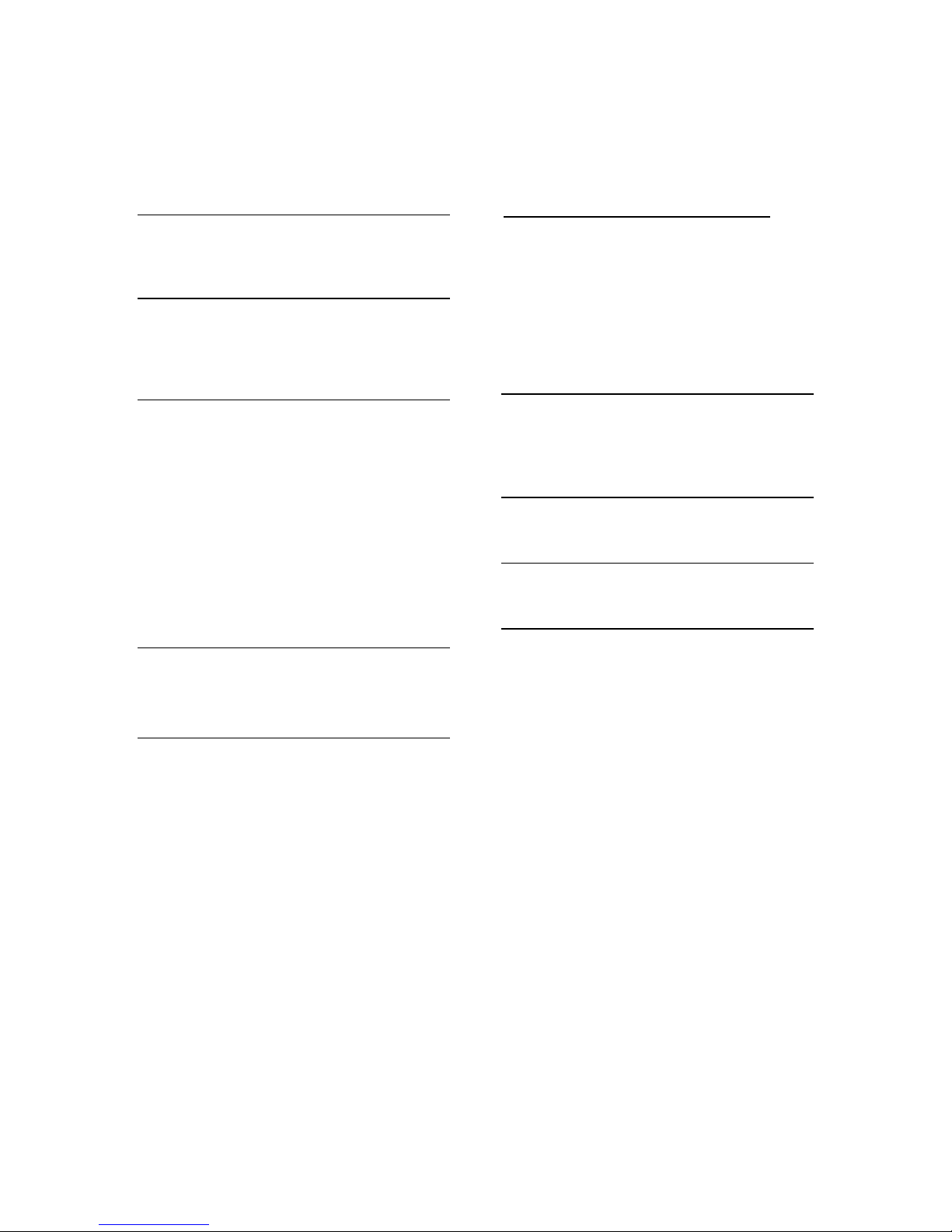
Appendix C: VIS Technical Specifications
The specifications noted herein are subject to change without notice.
Power and Grounding
Automotive nominal 12 volt, negative ground
power
Mechanical Form Factor
Width 190 mm
Height 120 mm
Depth 70 mm
Environmental
The VIS is designed to meet J1455
standards
Normal operating range -30 to 70C
Storage range -40 to 85C
Operation at temperatures between -40 and
-30C may cause device not to perform as it
does within the normal operating range.
Any degradation in performance is
considered within specification
Camera Inputs
One (1) NTSC video input
Video level 1 Vp-p (75 ohms).
Standard In-Dash Display
Color TFT LCD Flat Panel
Resolution: 800 x 480 pixels
Diagonal size: 6.5 inch
Luminance: 360 cd/m2 (typical)
Response time: 22 msec (typical)
Contrast ratio: 300 (typical)
GPS Performance (with NAV option)
50 Channel, L1 frequency
Accuracy – 2.5m horizontal
Acquisition time
Hot: < 1 sec
Warm: ~ 32 sec
Cold: ~ 32 sec
Update Rate – 4 per second
Audio Out
Stereo line out
Audio On/Off request output (to external
radio)
USB functionality
USB 2.0
SD Card functionality
SDHC 2.0
Wi-Fi functionality (T8520 Only)
802.11 b/g/n
Internal Antenna
35

Rear Panel Connections
Rear panel connections are shown in the following table.
External Connections (Rear)
Antenna Input:
GPS GPS antenna
Fleet Management / Camera:
Camera One (1) NTSC composite camera input
RS232 Serial Communication
Ground Earth & Digital ground
Vehicle Input / Output:
Vehicle CAN Bus One (1) primary J1939 / CAN network interface
Ground Earth & Digital ground
Audio Audio L+, R+, LR-, ON/OFF
Vehicle Power:
VIN+&VIN- Raw Vehicle Battery Voltage & Return
Accessory CAN Bus One (1) secondary J1939/CAN network interface
Accessory Input status for key accessory indications
36

Connector Definitions
Vehicle Power (Rear)
Connector: AMP 174971-2
Connector Mate: AMP 174044-2
Pin
Number
1 VBATT+ 5 EGND
2 VBATT- 6 ACC_CAN+
3 ACC_IN 7 ACC_CAN4 (reserved) 8 (reserved)
Vehicle I/O (MIC) (Rear)
Connector: AMP 1565476-1
Connector Mate: AMP 1717109-1
Pin
Number
Description Pin
Description Pin
Description
Number
Description
Number
1 Digital Ground 9 (reserved)
2 (reserved) 10 Earth Ground
3 (reserved) 11 Audio _L+
4 (reserved) 12 Audio _R+
5 (reserved) 13 Audio _LR6 (reserved) 14 Audio _ON/OFF
7 (reserved) 15 Earth Ground
8 Vehicle CAN + 16 Vehicle CAN -
37

Fleet Management / Camera (Rear)
Connector: AMP, 1473898-1
Connector Mate: AMP, 1717106-1
Pin
Number
1 Camera Input 1- 7 Earth ground
2 Camera Input 1+ 8 No Connect
3 No Connect 9 (reserved)
4 No Connect 10 (reserved)
5 (reserved) 11 Earth ground
6 (reserved) 12 Digital ground
Description Pin
Number
Description
GPS Antenna (Rear)
Connector: Amphenol: FA1-NCRP-PCB-6A
Connector Mate: Amphenol, FA1-NCSJ-C04-0 (Female) or equivalent
Pin
Number
Description I/O
1 Center Antenna
2-5 Outer Shell GND
USB (Front)
Connector: Type A
Connector Mate: Type A
Pin
Number
1 USB +5V Power
2 USB 3 USB +
4 USB GND
Description
38
